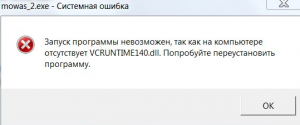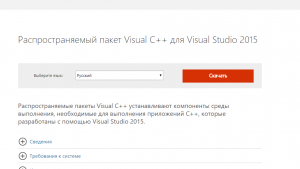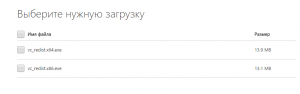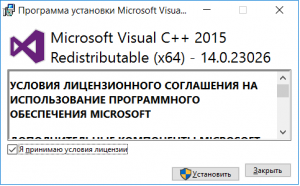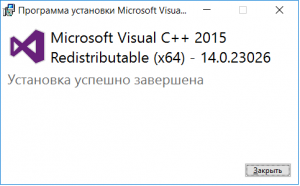Обновлено 16.06.2017
Добрый день уважаемые читатели и гости блога, пока в мире идет борьба с вирусом wonacry и все устанавливают заплатки безопасности, мы будем решать вот такую задачу, а именно ошибка vcruntime140.dll и как ее исправить. Столкнулся я с ней при запуске skype, но также встречал ее у своего приятеля при запуске игр Mafia 3, Skyrim, GTA 5, Civilization, Ведьмак 3 (The Witcher 3), syberia 3 (Сибирь 3) и другие. Я вам покажу самые действенные и на сто процентов рабочие методы, которые вы легко сможете применить за пару минут.
Причины ошибки запуск невозможен отсутствует vcruntime140 dll
Для понимания того, что мы будем лечить и исправлять нужно понять причину, все дело в том, что многие современные программы и игры используют для своей работы Microsoft Visual C++ в состав которой, входит и библиотека vcruntime140.dll и если она отсутствует, то вы увидите подобное сообщение в вашей операционной системе, в моем примере это Windows 10:
Не удается продолжить выполнение кода, поскольку система не обнаружила VCRUNTIME140.dll. Для устранения проблемы попробуйте переустановить программу.
или вот такое при открытии игры:
Запуск программы невозможен, так как на компьютере отсутствует VCRUNTIME140.dll. Попробуйте переустановить программу.
Варианты решения проблемы
- Переустановка программы, по возможности на свежую версию
- Установка Microsoft Visual C++
- Скачать у меня VCRUNTIME140.dll, библиотеку и зарегистрировать ее
Переустановка программы
Приведу пример с программой скайп, когда она мне писала «запуск программы невозможен отсутствует vcruntime140.dll», то я просто как в случае с отсутствующей библиотекой msvcp140.dll скачал новую версию утилиты, только не тонкого клиента, а skype offline installer и установил ее по верх предыдущей версии, что в итоге меня избавило от ошибки. Новая версия уже имела все необходимые компоненты, на счет игр не могу со сто процентной уверенностью сказать, что переустановка свежей версии поможет, для них лучше использовать пакет Microsoft Visual C++ 2015 и выше.
Установка Microsoft Visual C++ 2015 и выше (Официальный метод)
Для того, чтобы скачать vcruntime140.dll для windows 7, 8,1 и Windows 10 мы воспользуемся самым правильным и официальным методом от Microsoft, инсталлируем в операционную систему Microsoft Visual C++ Redistributable Package, нужная библиотека является его частью. Но прежде чем мы его скачаем, нужно определиться для какой разрядности Windows это делать.
В моем примере это Windows 10 Creators Update (1703) 64-х битная, поэтому я и буду скачивать 64-х битную версию Microsoft Visual C++ Redistributable Package.
Переходим на официальную страницу утилиты:
https://www.microsoft.com/ru-RU/download/details.aspx?id=52685
Чуть ниже ссылка облако
Выбираем нужный язык и нажимаем скачать.
Указываете нужную разрядность утилиты и скачиваете пакет устанавливающий вам библиотеку vcruntime140.dll в систему.
Так же если у вас не получается скачать Microsoft Visual C++ 15 с официального сайта, может ссылка на страницу поменялась, то выкладываю вам на mail облако.
https://cloud.mail.ru/public/HLMf/bAKx2CZTa
Далее я имею игру «Сибирь 3» и ошибку vcruntime140.dll, попробуем ее исправить, установив vc_redist.x64.exe, в вашем случае это может быть любая другая игра, например, Mafia 3. Принимаем лицензионное соглашение и нажимаем «Установить»
У вас может в Windows 10 или Windows 8.1 выскочить предупреждение, в котором вас попросят разрешить установку, говорим да.
Начнется инсталляция Microsoft Visual C++ 2015
Все теперь у вас на компьютере присутствует vcruntime140.dll и Mafia 3 или Сибирь 3 спокойно запустятся.
Как видите открылось стартовое окно игры.
Регистрация библиотеки
Если вы по каким-то причинам не можете скачать Microsoft Visual C++ 15, то вы можете отдельно скачать vcruntime140.dll для windows 10 и предыдущих версий и зарегистрировать ее в системе.
В итоге у вас будет архив, вы его распаковываете и кладете dll вот по таким путям.
- Если ваша система Windows 32-бит, то кидайте с заменой файл в папку:
Компьютер → Локальный диск (C:) → Windows → System32.
- Если ваша система Windows 64-бит, то кидайте с заменой файл в папку:
Компьютер → Локальный диск (C:) → Windows → SysWOW64.
После чего открываете cmd от имени администратора и вводите команду regsvr32 vcruntime140.dll
Если у вас на компьютере установлены такие программы как Mozilla, Skype, Microsoft Office 365, то у них так же используется библиотека vcruntime140.dll и вы спокойно можете ее скачать от туда
Надеюсь вам помогли мои методы и вы исправили ошибку vcruntime140.dll и спокойно продолжаете использовать свои любимые программы и игры.
Приветствую вас, друзья! Если вы попали на эту страничку, значит, столкнулись с настоящей проблемой – невозможностью пользоваться каким-либо софтом или крутой игрой на своем компьютере из-за появления ошибки vcruntime140.dll. В этой статье я простым и доступным языком расскажу что за ошибка vcruntime140.dll и как ее исправить самостоятельно, объясню, что это вообще за файл, почему он вызывает ошибку, что нужно сделать для ее исправления и как не допустить в будущем.
Саму проблему можно решить двумя способами, о которых мы поговорим отдельно:
- Скачать и установить пакет Microsoft Visual C++ 2015 целиком на пк
- Скачать и скопировать недостающий файл в системную папку Виндовс
Многие пользователи ПК и интернета порой совершают большую ошибку – скачивают с различных ресурсов файлы, которые, как им кажется, могут помочь решить самые разные проблемы. Как результат – получают кучу ненужного софта при поиске, или же неизвестные подписки на телефон через смс, а самое страшное заражение компьютера и получение больших проблем в дальнейшем.
В свою же очередь я с вами поделюсь своим файлом vcruntime140.dll, вы гарантированно получите рабочий вариант, который полностью проверен и безопасен!
А теперь давайте подробно поговорим как исправить ошибку и о её причинах появления!
Почему возникает ошибка vcruntime140.dll
Microsoft Visual C++ Redistributable Package – это крайне важный системный пакет, необходимый для полноценного функционирования современных игр и программ. Он создан на основе системы программирования Visual С++, и в него входит множество самых разных компонентов так необходимых для нормальной работы софта написанных на этом языке.
Одним из таких файлов является vcruntime140.dll, необходимый для установки любого продукта, а также оптимальной работы без сбоев и различного рода сообщений об ошибках. Эта системная библиотека ответственна именно за корректный запуск приложения, созданного на Visual С++, в независимости игра это или ПО.
Очень часто человек, устанавливающий игру или приложение, может столкнуться с тем, что в процессе инсталляции появится окошко со следующим текстом: «Запуск программы не возможен, так как на компьютере отсутствует vcruntime140.dll». Возникает вопрос: vcruntime140 dll что это за ошибка? Как от нее избавиться или как исправить? Наиболее часто встречающиеся причины возникновения этого бага таковы:
- в инсталляторе попросту нет пакета с библиотекой vcruntime140.dll
- файл, возможно, был поврежден в процессе установки антивирусной программой
- антивирус заблокировал работу файла, посчитав его вредоносным ПО
- пользователь сам по каким-либо причинам удалил этот файл с компьютера
Кстати не обязательно, что пользователь мог сам удалить данный файл, это могла сделать любая игра или программа которая использует этот файл, при ее удалении с компьютера, путем деинсталляции.
Из-за этого вновь устанавливаемые приложения не будут запускаться, поэтому нужно знать, как исправить эту проблему, когда на компьютере отсутствует vcruntime140.dll.
Также, разумеется, существуют и другие причины, но они сугубо технические и все существующие способы исправления этой проблемы решают их наравне с другими. У нас есть конктретная проблема, которую и будем решать.
к оглавлению ↑
Исправление ошибки с файлом vcruntime140.dll
Самым первым делом рекомендуется проверить установочные файлы нового приложения на наличие вирусов. Если таковые не обнаружены, то следует просканировать системный диск. Найденные вирусы – устраняем. Дело в том, что если вредоносная программа «засела» в системе, то повторная установка не решит проблему – вирус также заразит собой файлы и не даст компоненту полноценно установиться.
Совет! Не скачивайте dll файлы с сомнительных сайтов, в них могут содержаться вирусы!
Идем дальше, перейти на официальный сайт Microsoft и загрузить целиком пакет Visual C++ 2015 на свой компьютер, по предоставленной ссылке ниже.
Чтобы узнать какой файл подходит именно Вам в плане разрядности вашей Операционной системы ознакомьтесь с с данной статьей
Скачать Microsoft Visual C++ 2015 с официального сайта Microsoft
Нажимаем кнопку «Скачать» и ставим галочку напротив файла, чья разрядность совпадает с вашей операционной системой. Не забудьте в этом убедиться, скачивая пакет.
После этих нехитрых действий файл-инсталлятор будет скачан на ваш ПК. Вам останется лишь запустить его, согласиться с лицензионным соглашением, поставив галочку, и нажать «Установить». Все. Через определенное время все компоненты окажутся внедрены в вашу систему, вам останется лишь перезагрузить компьютер и наслаждаться запуском проблемных приложений, которые в этот раз будут работать идеально.
На моей практике случались случаи, когда необходимо устанавливать именно пакет x86 для x64 в не зависимости от Вашей ОС.
Если был выбран этот способ, то стоит учитывать, что пакет переустановит все dll файлы на ПК, поэтому пользоваться им нужно с осторожностью. В любом случае скачать vcruntime140.dll отдельно для Windows не будет лишним. О том как это сделать читайте ниже, возможно вам первый способ не помог, то есть вероятность что именно второй вариант решения ошибки вам поможет.
к оглавлению ↑
Скачиваем и копируем vcruntime140.dll в windows
Еще один вариант в борьбе с отсутствующим файлом vcruntime140.dll, это скачать для Windows по прямой ссылки с моего сайта. Все загруженные библиотеки проходят строгую проверку на работоспособность и безопасность, поэтому можете смело их загружать, тем более этот файл который я с вами делюсь скопирован с моего личного ПК.
Скачать vcruntime140.dll по прямой ссылке
После скачивания вам не нужно будет ничего устанавливать или регистрировать. Просто распакуйте архив с библиотекой, и скопируйте в соответствующие директории:
Для 32-разрядной ОС файл нужно скопировать в папку C:WindowsSystem32
Для 64-разрядной ОС (Windows 7, например) – C:WindowsSysWOW64
В некоторых случаях файл библиотеки vcruntime140.dll необходимо скопировать в обе системные папки, в не зависимоти от разрядности Вашей операционной системы. У вас должно получиться примерно такая картина.
Также нужно знать, что версия Windows никак не влияет на все указанные выше способы. Все современные системы (от 7 и до 10) имеют одинаковую структуру и иерархию файлов, поэтому то, что поможет избавиться от проблемы в Семерке, пригодится и для Windows 10.
Самое главное – проследить за совпадением разрядности пакета и ОС, после чего можно смело искать vcruntime140.dll, если не будете брать мой файл. Ищите на сторонних сайтах, скачать который будет легко и просто, тока за последствия я не ручаюсь.
P.S. Подводя итоги проделанного хотелось бы отметить то, что вы получите рабочую игру или программу на компьютере, которые будут запускаться с первого раза, даже если до этого с ними были определенные проблемы. Мы разобрались с файлом vcruntime140.dll, узнали что это за ошибка и как ее исправить своими силами.
Обновление пакета целиком в автоматическом режиме или скачивание файла напрямую с этой страницы поможет вам непременно! Плюс Вам не придеться скачивать сомнительные файлы с интернета в поисках решения ошибки vcruntime140.dll.
Надеюсь моя статья будет Вам полезна, если остались вопросы или предложения по решению ошибки в плане других вариантов, не стесняйтесь пишите в комментариях.

В этой инструкции — подробно о том, как скачать оригинальный vcruntime140.dll с сайта Майкрософт для Windows 10, 8.1 и Windows 7 (x64 и x86) и исправить ошибки при запуске программ, связанные с отсутствием этого файла. Отдельная инструкция про очень похожий файл — VCRUNTIME140_1.DLL
- Как исправить ошибку система не обнаружила vcruntime140.dll
- Как скачать vcruntime140.dll — видео инструкция
- Дополнительная информация
Как правильно исправить ошибку Система не обнаружила VCRUNTIME140.DLL или vcruntime140.dll отсутствует на компьютере
Никогда при появлении ошибок DLL не следует начинать решение проблемы с поиска сторонних сайтов, где эти файлы лежат «отдельно». Как правило, каждый такой файл .dll является частью каких-то системных компонентов, которые необходимы для запуска программ и, скачав где-то один отдельный файл, вы, скорее всего, получите новую ошибку, связанную с отсутствием следующей библиотеки из состава этих компонентов.
Файл vcruntime140.dll входит в состав «Распространяемый компонент Microsoft Visual C++ 2015» (Microsoft Visual C++ 2015 Redistributable), а более новые версии этого файла присутствуют в составе распространяемого пакета Visual C++ для Visual Studio 2017 и 2019. Даже если эти библиотеки вы уже устанавливали, возможно вы не учли один важный момент, который будет описан далее.
Все эти компоненты можно одновременно скачать для Windows 10, 8.1 и Windows 7 x64 и x86 (32-бит) с официального сайта Майкрософт, они же будут включать в себя необходимый файл vcruntime140.dll, особое внимание обратите на нюанс на 3-м шаге:
- Зайдите на официальный сайт https://support.microsoft.com/ru-ru/help/2977003/the-latest-supported-visual-c-downloads
- В разделе Visual Studio 2015, 2017 и 2019 загрузите следующие файлы:
- Для Windows 10, 8.1 и Windows 7 x64 (64-бит) скачайте vc_redist.x64.exe и, обязательно vc_redist.x86.exe
- Для 32-бит Windows загрузите только файл vc_redist.x86.exe
- Запустите загруженные файлы и установите необходимые компоненты. Если при запуске одного из двух файлов вам сообщат, что компоненты уже установлены, перейдите к установке второго. По завершении установки лучше будет, если вы перезагрузите ваш ПК или ноутбук.
Причина, по которой мы для Windows 10 x64 (и предыдущих версий системы) загружаем не только 64-бит файл, но и x86 (32-бит) заключается в том, что многие программы до сих пор являются 32-битными и им нужны именно такие файлы DLL, независимо от того, какая разрядность вашей системы.
После описанных шагов, файл vcruntime140.dll должен появиться в нужных папках C:WindowsSystem32 и C:WindowsSysWOW64, а программа или игра, которая ранее не запускалась, запустится без ошибок: во всяком случае, без рассматриваемой в этой статье ошибки.
Как скачать оригинальный vcruntime140.dll — видео инструкция
Дополнительная информация
Если вы столкнетесь с тем, что предложенный выше установщик не срабатывает на вашей не самой новой системе, можете попробовать отдельно загрузить только версию 2015. Загрузка распространяемого пакета Microsoft Visual C++ 2015 выглядит следующим образом:
- Зайдите на страницу https://www.microsoft.com/ru-ru/download/details.aspx?id=53840 и нажмите «Скачать».
- Если у вас 64-бит Windows, выберите и vc_redist.x64.exe и vc_redist.x86.exe (т.е. в 64-битной системе нужны компоненты и для 32-битных программ), если 32-бит, то только x86.
- После загрузки этих двух файлов, по очереди установите каждый из них.
- Проверьте, была ли исправлена ошибка запуска программ, связанная с отсутствием vcruntime140.dll на компьютере.
Надеюсь, инструкция помогла, нужный файл загружен и установлен, программа запускается, а сообщений о том, что Системе не удалось обнаружить vcruntime140.dll больше не появляется. Если на каком-то из шагов возникли проблемы, полезным может оказаться отдельное руководство Как скачать распространяемые компоненты Visual C++ Redistributable 2008-2017.
Have you ever tried to open an app on your computer only to see the error «The program can’t start because vcruntime140.dll is missing from your computer. Try reinstalling it to fix this problem.»?
This is a common issue with Windows 10, and it can be quite frustrating.
When trying to launch an application, you may get the error message “The program can’t start because VCRUNTIME140.dll is missing from your computer.” This can appear in multiple apps, from Skype to HP 3D DriveGuard (accelerometerst.exe). You can fix the vcruntime140. dll was not found error by installing the Microsoft Visual Studio 2015 package or repairing it. If you get this error while trying to use the program WAMP Server – a program that lets you make WordPress websites locally and code PHP – this is all you need to do. But there’s more to do.
Example of, “The program can’t start because VCRUNTIME140.dll is missing from your computer. Try reinstalling the program to fix this problem.”
Luckily, there are many easy methods to fix this issue. This article will discuss the easiest and most effective ways to ensure you have the VCRUNTIME140.dll on your computer. Say goodbye to annoying system errors and continue using your favorite apps within minutes!
Common causes of the “VCRUNTIME140.dll is missing” error
Like most of Windows 10’s other issues, this one has multiple possible causes. This is due to the system being large and complex — one error can lead to another.
Tip: All of the methods in this article can be performed by anybody, as our guides are easy to follow and don’t require any previous Windows 10 experience. If you know anyone experiencing issues with their system, don’t forget to recommend us!
We were able to trace down and compile the most common causes for the “VCRUNTIME140.dll is missing” error using the active and helpful user base of Windows 10.
- The VCRUNTIME140.dll file has been deleted or corrupted. The main cause of this error is the fact that the crucial .dll file needed by an application is deleted. Without that file, the apps you’re trying to use cannot start, so you need to restore it or re-download it.
- Known error with Adobe’s Creative Cloud. Adobe has addressed an issue with Creative Cloud. The issue started after they migrated from Microsoft runtimes to Visual C ++.
- Visual Studio 2015 files are damaged or missing. The VCRUNTIME140.dll file is related to Visual Studio 2015. It may be missing from your computer or has been damaged by an app, your system, or malware.
- Your system is infected with malware. Your system may have been infected with a virus or malware. As a result, VCRUNTIME140.dll may have gotten corrupted or damaged.
- Corrupted system files. System files are often vulnerable to errors and corruption, especially after resetting Windows 10 or dealing with a malicious application.
Remember that these aren’t all the causes; you might be experiencing a unique issue. However, our methods in the next section will help you easily fix this error.
Now that we’ve looked at some possible causes, it’s time to start troubleshooting. We have several methods to try for this troublesome error message, all easy and simple to execute.
Note: You will be required to use an administrator account to be able to perform all of the steps described below. Don’t have access to an administrator account? Watch Global IT Resolution’s video titled “How to Create a New Administrator User Account in Windows 10.
Follow our guides and eliminate this error to use all of your applications without obstacles!
How to Fix VCRUNTIME140.dll is Missing Error on Windows 10?
You can fix the «vcruntime140. dll was not found» error by installing the Microsoft Visual Studio 2015 package or repairing it. If you get this error while trying to use the program WAMP Server – a program that lets you make WordPress websites locally and code PHP – this is all you need to do. But there ware more other ways to fix this error:
- Re-register the VCRUNTIME140 DLL file.
- Run System File Checker.
- Reinstall the latest Visual C++ Redistributable for Visual Studio 2015.
- Repair Microsoft Visual C++ 2015 Redistributable.
- Run a PC repair tool.
- Reinstall the program that cannot be launched.
- Install Windows Updates.
Let’s discuss these methods in detail!
Method 1: Re-register the VCRUNTIME140.dll file
You can use the Command Prompt to re-register the missing .dll file, which may be able to fix your issue. To do this, simply follow the steps below and execute the commands in the proper way.
- Press the Windows + R keys on your keyboard to open the Run utility. Here, type “cmd” into the input field. When done, press the Ctrl + Shift + Enter keys to launch the Command Prompt with administrator permissions.
- If prompted, allow the Command Prompt to make changes on your device by pressing the “Yes” button.
- First, you need to un-register the file. You can do this by typing in or copy-pasting the next command, then pressing the Enter key: regsvr32 /u VCRUNTIME140.dll
- Afterward, you’ll need to re-register the file. This can be done with the following command — make sure to press Enter after you input it: regsvr32 VCRUNTIME140.dll
- Close the Command Prompt window and attempt running the problematic application again.
Method 2: Run the System File Checker (SFC scan)
The System File Checker is a tool available in Windows 10 by default. It’s also called an “SFC scan,” and it’s your quickest way to fix corrupted system files and other issues automatically.
Here’s how to run it.
- Press your keyboard’s Windows + R keys to launch the Run utility. Type in “cmd” and press Ctrl + Shift + Enter. This is going to open the Command Prompt with administrative permissions.
- If prompted, make sure to allow the Command Prompt to make changes on your device. This means that you might need an administrator account.
- Type in the following command and press Enter: sfc /scannow
- Wait for the System File Checker to finish scanning your computer. If it finds any errors, you’ll be able to fix them automatically through the SFC command itself, which may also fix related errors.
Method 3: Reinstall Visual C++ Redistributable for Visual Studio 2015
Many professionals recommend simply reinstalling the Visual C++ Redistributable for Visual Studio 2015 when having problems with .dll files related to it. This can be done by downloading the appropriate files directly from Microsoft.
- Click here to navigate to the official Microsoft Visual C++ Redistributable download page. Here, simply select your language and click the “Download” button.
- You’ll see two available downloads:
- If you have a 64-bit system, select vc_redist.x64.exe.
- If you have a 32-bit system, select vc_redist.x86.exe.
- Click on the “Next” button after selecting the appropriate file. Wait for it to download — this may take a longer time, depending on your connection.
- Open the file you just downloaded. This will take you to the installer wizard. You first need to check the “I agree to the license terms and conditions” option, then click the “Install” button.
- Wait for the installation process to complete. You may be required to restart your computer, then test whether or not the application(s) you had issues with work.
Method 4: Download and manually replace the missing VCRUNTIME140.dll file
If you only have this error with specific applications, you can try to manually download and place the missing .dll file into the application directory. This can be done quite simply, but it’ll only fix the error for one application instead of a system-wide solution.
- Click here to download the VCRUNTIME140.dll file from DLL-Files. Choose either the 64-bit or 32-bit version, depending on your system.
- You’ll download a .zip file, which can be opened with applications such as WinRAR and 7zip. Open the file and drag “vcruntime140.dll” into the install directory of the problematic application.
- If prompted, choose to replace the original file in the destination folder.
- Check if you can run the problematic application after manually replacing the VCRUNTIME140.dll file. If yes, you can follow these steps for every application that has issues with the same .dll file missing.
Method 5: Update Windows 10 to the latest release
Some users report that simply updating the newest version of Windows 10 made any present VCRUNTIME140.dll errors go away. As a bonus, you might get access to new and exciting features, improved security, and more optimization.
- Open the Settings application using the Start menu or the Windows + I keyboard shortcut.
- Click on “Update & Security.”
- Click on the “Check for updates” button in the Windows Update tab.
- If a new update is found, click on the “Install” button.
- After your system successfully installs the newest Windows 10 update, you might be able to use the application that was having VCRUNTIME140.dll errors.
Method 6: Re-install the application you’re trying to run
If all else fails, you can attempt to uninstall and reinstall the application which fails to run due to the .dll error. This can be done easily.
- Open the Settings application using the Start menu or the Windows + I keyboard shortcut.
- Click on the “Apps” tile.
- Locate the application you’re having issues with and click on it once to expand your options. Choose the “Uninstall” option and follow the on-screen instructions.
- Re-download the software and install it from the official website. You may be able to run it after the reinstallation process completes.
Final Thoughts
We hope that by following our guides, you were able to solve the “VCRUNTIME140.dll is missing” error on Windows 10. You should be able to use your favorite applications without the error preventing you from launching them every time.
One more thing
If you’re looking for a software company you can trust for its integrity and honest business practices, look no further than SoftwareKeep. We are a Microsoft Certified Partner and a BBB Accredited Business that cares about bringing our customers a reliable, satisfying experience on the software products they need. We will be with you before, during, and after all the sales.
FAQ
How do I fix vcruntime140 dll is missing?
Here are the methods to fix vcruntime140 dll is missing?
#1) Run System File Checker (SFC) Scan.
#2) Re-Register VCRUNTIME140.dll File.
#3) Download And Replace File Manually.
#4) Install Visual C++ Redistributable For Visual Studio 2015.
#5) Update Windows.
#6) Reinstall App With Error.
#7) Update Drivers.
#8) System Restore.
How do I download and install vcruntime140 dll?
Installation Instruction for vcruntime140.dll
- Download the 32-Bit & the 64-Bit Version down below. Unpack the Zip File!
- Paste the vcruntime140.dll File (32-Bit) into the Folder: C:/Windows/System32/. If your PC is 64-Bit, Download and paste the vcruntime140.dll File (64-Bit) into the Folder:C:/Windows/SysWOW64/
- Restart your PC.
After performing each step, the program that produced the vcruntime140.dll Missing error should now work correctly!
How do I fix the vcruntime140 dll is missing or vcomp110 dll was not found error?
If you received this error message, you’ll need to reinstall the Microsoft Visual C++ Redistributables on your PC. You can locate and download them here. After you finish installing them, restart your PC and try launching your game again.
How do I fix MSVCP140 dll and vcruntime140 dll?
To fix the VCRuntime140 dll or MSVCP140 dll error you need to install the correct library (Microsoft Visual C++ Redistributable package) on your computer. Now there are two libraries you can install: One for 64-bit applications and one for 32-bit applications. Choose the one right for your PC and install it.
How do I fix vcruntime140 dll on steam?
You can fix the vcruntime140. dll was not found error by installing the Microsoft Visual Studio 2015 package or repairing it. If you get this error while trying to use the program WAMP Server – a program that lets you make WordPress websites locally and code PHP – this is all you need to do.
Where is the VCRUNTIME140 dll located?
VCRUNTIME140. DLL is a Microsoft C Runtime Library application extension of os size around 86 KB, located in the System32 folder and installed by Microsoft Visual Studio.
Why is my MSVCP140 dll missing?
There may be corrupted system files on your Windows computer, causing you to receive the error message «The program can’t start because MSVCP140. dll is missing from your computer. Try reinstalling the program to fix this problem.» The error can also be caused by malware.
You may also like
> Fix the WslRegisterDistribution Failed Error With 0x80070032 Code
> How to Fix Duplicate Username at Login or Sign In Screen in Windows 10
> How to Fix Unable to Download Attachments From Outlook Web App
Have you ever tried to open an app on your computer only to see the error «The program can’t start because vcruntime140.dll is missing from your computer. Try reinstalling it to fix this problem.»?
This is a common issue with Windows 10, and it can be quite frustrating.
When trying to launch an application, you may get the error message “The program can’t start because VCRUNTIME140.dll is missing from your computer.” This can appear in multiple apps, from Skype to HP 3D DriveGuard (accelerometerst.exe). You can fix the vcruntime140. dll was not found error by installing the Microsoft Visual Studio 2015 package or repairing it. If you get this error while trying to use the program WAMP Server – a program that lets you make WordPress websites locally and code PHP – this is all you need to do. But there’s more to do.
Example of, “The program can’t start because VCRUNTIME140.dll is missing from your computer. Try reinstalling the program to fix this problem.”
Luckily, there are many easy methods to fix this issue. This article will discuss the easiest and most effective ways to ensure you have the VCRUNTIME140.dll on your computer. Say goodbye to annoying system errors and continue using your favorite apps within minutes!
Common causes of the “VCRUNTIME140.dll is missing” error
Like most of Windows 10’s other issues, this one has multiple possible causes. This is due to the system being large and complex — one error can lead to another.
Tip: All of the methods in this article can be performed by anybody, as our guides are easy to follow and don’t require any previous Windows 10 experience. If you know anyone experiencing issues with their system, don’t forget to recommend us!
We were able to trace down and compile the most common causes for the “VCRUNTIME140.dll is missing” error using the active and helpful user base of Windows 10.
- The VCRUNTIME140.dll file has been deleted or corrupted. The main cause of this error is the fact that the crucial .dll file needed by an application is deleted. Without that file, the apps you’re trying to use cannot start, so you need to restore it or re-download it.
- Known error with Adobe’s Creative Cloud. Adobe has addressed an issue with Creative Cloud. The issue started after they migrated from Microsoft runtimes to Visual C ++.
- Visual Studio 2015 files are damaged or missing. The VCRUNTIME140.dll file is related to Visual Studio 2015. It may be missing from your computer or has been damaged by an app, your system, or malware.
- Your system is infected with malware. Your system may have been infected with a virus or malware. As a result, VCRUNTIME140.dll may have gotten corrupted or damaged.
- Corrupted system files. System files are often vulnerable to errors and corruption, especially after resetting Windows 10 or dealing with a malicious application.
Remember that these aren’t all the causes; you might be experiencing a unique issue. However, our methods in the next section will help you easily fix this error.
Now that we’ve looked at some possible causes, it’s time to start troubleshooting. We have several methods to try for this troublesome error message, all easy and simple to execute.
Note: You will be required to use an administrator account to be able to perform all of the steps described below. Don’t have access to an administrator account? Watch Global IT Resolution’s video titled “How to Create a New Administrator User Account in Windows 10.
Follow our guides and eliminate this error to use all of your applications without obstacles!
How to Fix VCRUNTIME140.dll is Missing Error on Windows 10?
You can fix the «vcruntime140. dll was not found» error by installing the Microsoft Visual Studio 2015 package or repairing it. If you get this error while trying to use the program WAMP Server – a program that lets you make WordPress websites locally and code PHP – this is all you need to do. But there ware more other ways to fix this error:
- Re-register the VCRUNTIME140 DLL file.
- Run System File Checker.
- Reinstall the latest Visual C++ Redistributable for Visual Studio 2015.
- Repair Microsoft Visual C++ 2015 Redistributable.
- Run a PC repair tool.
- Reinstall the program that cannot be launched.
- Install Windows Updates.
Let’s discuss these methods in detail!
Method 1: Re-register the VCRUNTIME140.dll file
You can use the Command Prompt to re-register the missing .dll file, which may be able to fix your issue. To do this, simply follow the steps below and execute the commands in the proper way.
- Press the Windows + R keys on your keyboard to open the Run utility. Here, type “cmd” into the input field. When done, press the Ctrl + Shift + Enter keys to launch the Command Prompt with administrator permissions.
- If prompted, allow the Command Prompt to make changes on your device by pressing the “Yes” button.
- First, you need to un-register the file. You can do this by typing in or copy-pasting the next command, then pressing the Enter key: regsvr32 /u VCRUNTIME140.dll
- Afterward, you’ll need to re-register the file. This can be done with the following command — make sure to press Enter after you input it: regsvr32 VCRUNTIME140.dll
- Close the Command Prompt window and attempt running the problematic application again.
Method 2: Run the System File Checker (SFC scan)
The System File Checker is a tool available in Windows 10 by default. It’s also called an “SFC scan,” and it’s your quickest way to fix corrupted system files and other issues automatically.
Here’s how to run it.
- Press your keyboard’s Windows + R keys to launch the Run utility. Type in “cmd” and press Ctrl + Shift + Enter. This is going to open the Command Prompt with administrative permissions.
- If prompted, make sure to allow the Command Prompt to make changes on your device. This means that you might need an administrator account.
- Type in the following command and press Enter: sfc /scannow
- Wait for the System File Checker to finish scanning your computer. If it finds any errors, you’ll be able to fix them automatically through the SFC command itself, which may also fix related errors.
Method 3: Reinstall Visual C++ Redistributable for Visual Studio 2015
Many professionals recommend simply reinstalling the Visual C++ Redistributable for Visual Studio 2015 when having problems with .dll files related to it. This can be done by downloading the appropriate files directly from Microsoft.
- Click here to navigate to the official Microsoft Visual C++ Redistributable download page. Here, simply select your language and click the “Download” button.
- You’ll see two available downloads:
- If you have a 64-bit system, select vc_redist.x64.exe.
- If you have a 32-bit system, select vc_redist.x86.exe.
- Click on the “Next” button after selecting the appropriate file. Wait for it to download — this may take a longer time, depending on your connection.
- Open the file you just downloaded. This will take you to the installer wizard. You first need to check the “I agree to the license terms and conditions” option, then click the “Install” button.
- Wait for the installation process to complete. You may be required to restart your computer, then test whether or not the application(s) you had issues with work.
Method 4: Download and manually replace the missing VCRUNTIME140.dll file
If you only have this error with specific applications, you can try to manually download and place the missing .dll file into the application directory. This can be done quite simply, but it’ll only fix the error for one application instead of a system-wide solution.
- Click here to download the VCRUNTIME140.dll file from DLL-Files. Choose either the 64-bit or 32-bit version, depending on your system.
- You’ll download a .zip file, which can be opened with applications such as WinRAR and 7zip. Open the file and drag “vcruntime140.dll” into the install directory of the problematic application.
- If prompted, choose to replace the original file in the destination folder.
- Check if you can run the problematic application after manually replacing the VCRUNTIME140.dll file. If yes, you can follow these steps for every application that has issues with the same .dll file missing.
Method 5: Update Windows 10 to the latest release
Some users report that simply updating the newest version of Windows 10 made any present VCRUNTIME140.dll errors go away. As a bonus, you might get access to new and exciting features, improved security, and more optimization.
- Open the Settings application using the Start menu or the Windows + I keyboard shortcut.
- Click on “Update & Security.”
- Click on the “Check for updates” button in the Windows Update tab.
- If a new update is found, click on the “Install” button.
- After your system successfully installs the newest Windows 10 update, you might be able to use the application that was having VCRUNTIME140.dll errors.
Method 6: Re-install the application you’re trying to run
If all else fails, you can attempt to uninstall and reinstall the application which fails to run due to the .dll error. This can be done easily.
- Open the Settings application using the Start menu or the Windows + I keyboard shortcut.
- Click on the “Apps” tile.
- Locate the application you’re having issues with and click on it once to expand your options. Choose the “Uninstall” option and follow the on-screen instructions.
- Re-download the software and install it from the official website. You may be able to run it after the reinstallation process completes.
Final Thoughts
We hope that by following our guides, you were able to solve the “VCRUNTIME140.dll is missing” error on Windows 10. You should be able to use your favorite applications without the error preventing you from launching them every time.
One more thing
If you’re looking for a software company you can trust for its integrity and honest business practices, look no further than SoftwareKeep. We are a Microsoft Certified Partner and a BBB Accredited Business that cares about bringing our customers a reliable, satisfying experience on the software products they need. We will be with you before, during, and after all the sales.
FAQ
How do I fix vcruntime140 dll is missing?
Here are the methods to fix vcruntime140 dll is missing?
#1) Run System File Checker (SFC) Scan.
#2) Re-Register VCRUNTIME140.dll File.
#3) Download And Replace File Manually.
#4) Install Visual C++ Redistributable For Visual Studio 2015.
#5) Update Windows.
#6) Reinstall App With Error.
#7) Update Drivers.
#8) System Restore.
How do I download and install vcruntime140 dll?
Installation Instruction for vcruntime140.dll
- Download the 32-Bit & the 64-Bit Version down below. Unpack the Zip File!
- Paste the vcruntime140.dll File (32-Bit) into the Folder: C:/Windows/System32/. If your PC is 64-Bit, Download and paste the vcruntime140.dll File (64-Bit) into the Folder:C:/Windows/SysWOW64/
- Restart your PC.
After performing each step, the program that produced the vcruntime140.dll Missing error should now work correctly!
How do I fix the vcruntime140 dll is missing or vcomp110 dll was not found error?
If you received this error message, you’ll need to reinstall the Microsoft Visual C++ Redistributables on your PC. You can locate and download them here. After you finish installing them, restart your PC and try launching your game again.
How do I fix MSVCP140 dll and vcruntime140 dll?
To fix the VCRuntime140 dll or MSVCP140 dll error you need to install the correct library (Microsoft Visual C++ Redistributable package) on your computer. Now there are two libraries you can install: One for 64-bit applications and one for 32-bit applications. Choose the one right for your PC and install it.
How do I fix vcruntime140 dll on steam?
You can fix the vcruntime140. dll was not found error by installing the Microsoft Visual Studio 2015 package or repairing it. If you get this error while trying to use the program WAMP Server – a program that lets you make WordPress websites locally and code PHP – this is all you need to do.
Where is the VCRUNTIME140 dll located?
VCRUNTIME140. DLL is a Microsoft C Runtime Library application extension of os size around 86 KB, located in the System32 folder and installed by Microsoft Visual Studio.
Why is my MSVCP140 dll missing?
There may be corrupted system files on your Windows computer, causing you to receive the error message «The program can’t start because MSVCP140. dll is missing from your computer. Try reinstalling the program to fix this problem.» The error can also be caused by malware.
You may also like
> Fix the WslRegisterDistribution Failed Error With 0x80070032 Code
> How to Fix Duplicate Username at Login or Sign In Screen in Windows 10
> How to Fix Unable to Download Attachments From Outlook Web App

Что значит ошибка файла vcruntime140.dll и как ее исправить?
Ошибка, возникающая при отсутствующем файле vcruntime140.dll, является такой же популярной, как и ошибка файла msvcp100.dll, о которой уже была статья. Ошибка с файлом vcruntime140.dll очень похожа на нее и имеет такой же путь решения.
vcruntime140.dll что это за ошибка и как ее исправить?
А виновник всех этих ошибок при запуске игр и программ – системная библиотека MS Visual C++ Redistributable, которая отвечает за работу приложений, написанных на языке программирования Visual C++.
Если при первом запуске игры или программы вы видите сообщение о недостающем файле vcruntime140.dll, значит у вас не установлен пакет MS Visual C++ Redistributable либо его версия устарела и требуется его обновление.
Если перевести сообщение об ошибке, то там сказано, что нужно переустановить приложение, которое выдает эту самую ошибку при запуске. Сразу скажем. что можете этого не делать, так как просто напросто потеряете время. а ошибка при этом не уйдет.
Как исправить ошибку файла vcruntime140.dll?
Для этого вам нужно перейти по ссылке ниже и с официального сайта Microsoft скачать актуальную версию пакета Visual C++ Redistributable.
Скачать Visual C++ Redistributable с официального сайта
Перейдя по ссылке вам нужно будет нажать на большую красную кнопку “Скачать”.
Сайт для скачивания установочного пакета с файлом vcruntime140.dll
После этого будет предложен выбор версии установочного файла Visual C++ Redistributable в зависимости от разрядности операционной системы.
О том, как узнать разрядность вашей ОС написано здесь.
Отмечаете галочкой какой файл скачать и жмете кнопку “Next” в правом нижнем углу экрана.
Выбор файла установки в соответствии с разрядностью вашей операционной системы
- vc_redist.x64.exe – для 64 битной ОС
- vc_redist.x86.exe – для 32 битной ОС (x86)
Далее запускаете скачанный файл, соглашаетесь с условиями и устанавливаете пакет Visual C++ Redistributable, дождавшись сообщение об окончании установки.
Начало установки пакета Visual C++
Окончание установки пакета Visual C++
После этого ошибка при запуске программ и игр об отсутствующем файле vcruntime140.dll появляться не будет.
Для того, чтобы исключить ошибки при запуске игр советуем вам регулярно обновлять еще одну важную системную библиотеку – DirectX, которая играет важную роль в работе графических приложений и трехмерных игр.
Лучшая благодарность автору — репост к себе на страничку:
Когда мы видим уведомление на экране об ошибке, как правило это ничего хорошего не предвещает. Так и в случае с ошибкой «VCRUNTIME140.dll» система сообщает нам о том, что приложению не удалось запуститься. Это могло произойти из-за повреждения системных файлов, вызванных вирусами или некорректной работой или отключением системы. Ситуация с ошибкой «VCRUNTIME140.dll», конечно, сложная, но разрешимая. Об этом и пойдет речь в очередном посте.
Содержание
- Установка файла VCRUNTIME140.dll
- Решение проблем с Microsoft Visual C++
- Переустанавливаем MS Visual C++
- Добавляем отсутствующие версии MS Visual C++
- Решение проблемы через Центр обновления Windows
Установка файла VCRUNTIME140.dll
Когда вы видите перед собой уведомление о том, что файл VCRUNTIME140.dll отсутствует, возможно, вы решите, что его нужно скачать и установить. И многие сайты в Интернете вас в этом поддержат.
Но я не советую этого делать.

К тому же отдельно файл VCRUNTIME140.dll вы не найдете в официальном источнике — сайте Microsoft. А значит есть большой риск скачать вирусные файлы и ухудшить и без того сложную ситуацию на вашем компьютере. Поэтому следуйте инструкции по исправлению и установке Microsoft Visual C++, которые я распишу ниже.
Решение проблем с Microsoft Visual C++
Как я уже упомянул, уведомление об отсутствии VCRUNTIME140.dll возникает когда системные файлы повреждены. И самой популярной проблемой бывает повреждение, а иногда и полное отсутствие, программной среды Microsoft Visual C++. А всё потому, что файл VCRUNTIME140.dll как раз таки является частью этой библиотеки.
Microsoft Visual C++ — это компилятор (или упрощенно — переводчик) языка C++ для различных программ, подходящих для операционных систем Windows. Без него большинство приложений и игр на вашем компьютере не смогут открыться. Именно поэтому важно, чтобы все обновления Microsoft Visual C++ были своевременно установлены, иначе вы столкнетесь с сообщением о том, что «отсутствует VCRUNTIME140.dll».
Восстанавливаем MS Visual C++
Поэтому первое, что вы должны сделать после того как обнаружили ошибку с файлом VCRUNTIME140.dll, — это исправить ошибки MS Visual C++ на вашем компьютере. Для этого (инструкция создана для Windows 11):
- Кликните на «Пуск», а затем выберите «Параметры».
- Далее поочередно перейдите к «Приложения» -> «Приложения и возможности»
- В открывшемся списке отыщите Microsoft Visual C++ 2015—2019 Redistributable. В идеале в вашем компьютере должно храниться несколько библиотек MS Visual C++, так как для правильного запуска некоторых программ необходимы версии библиотек прошлых лет.
- Кликните на пиктограмму меню с тремя точками напротив стоки с MS Visual C++ и выберите вариант «Изменить».
- У вас откроется специальная программа для управления этой библиотекой, где вам нужно выбрать вариант «Исправить».
- Программа сама сделает всю работу, а после окончания процедуры восстановления файлов, вам нужно будет перезагрузить систему.
- Проделайте процедуру исправления ошибок для всех версий Microsoft Visual C++, которые установлены на вашем компьютере.
Переустанавливаем MS Visual C++
Если ничего не изменилось, то стоит полностью удалить файлы MS Visual C++ с компьютера и заново их установить:
- Вновь проходим путь «Параметры» -> «Приложения» -> «Приложения и возможности».
- Находим строку с MS Visual C++ и выбираем опцию в меню «Удалить».
- У вас вновь запустится специальная управляющая программа, где вы должны будете щелкнуть на кнопку «Удалить».
- Скачайте новую библиотеку MS Visual C++. Для этого:
- Перейдите на страницу загрузок на сайте Microsoft.
- Пролистайте страницу вниз до строки «Другие инструменты, платформы и распространяемые компоненты» и раскройте ее.
- Найдите вариант «Распространяемый компонент Microsoft Visual C++ для Visual Studio 2022».
- Установите отметку напротив вашего типа системы (например, 64-разрядная или x64).
- Щелкните на кнопку «Загрузка».
- Установите новую версию Microsoft Visual C++:
- Откройте папку с загрузками и дважды кликните на скаченный файл.
- В новом диалоговом окне прочтите информацию об условиях использования, нажмите на флажок «Я согласен» и щелкните на кнопку «Установить».
- Программа все сделает самостоятельно. От вас потребуется только перезагрузка системы в конце установки всех компонентов MS Visual C++.
Добавляем отсутствующие версии MS Visual C++
- Перейдите в архив загрузок для Microsoft.
- Пролистайте вниз до пункта «Распространяемые компоненты и средства сборки», и раскройте его щелчком мыши.
- Выберите необходимую версию MS Visual C++, укажите подходящий тип разрядности системы и кликните «Загрузить».
- Установите скаченные файлы также, как я это описал для версии 2022, а затем перезагрузите ПК.
Иногда даже в свежих только что выпущенных программах и играх используются сразу несколько библиотек MS Visual C++ разных лет. Поэтому прежде чем искать другие причины ошибки файла VCRUNTIME140.dll, попробуйте установить разные версии MS Visual C++, а если они уже установлены, тогда проверьте их на наличие ошибок с помощью параметра «Исправить», о котором я рассказывал выше.
Решение проблемы через Центр обновления Windows
Обновить файлы среды выполнения MS Visual C++ можно и через Центр обновления Windows. Я всё же рекомендую для этого процесса варианты выше, так как если в файлах есть ошибки и повреждения, новые обновления библиотеки MS Visual C++ ничего не изменят.
Однако когда дело именно в отсутствии обновлений — это самый простой и легкий вариант.
- Перейдите в «Параметры» системы, а оттуда в блок «Центр обновления Windows».
- Здесь щелкните на кнопку «Проверить наличие обновлений», дождитесь окончания проверки и ее результатов.
- Если есть какие-то компоненты, ожидающие скачивания и установки, то запустите их.
- Как только все компоненты будут установлены, в окне появится кнопка «Перезагрузить компьютер».
После этого все текущие обновления будут установлены и применены. Если в ваших системных файлах нет каких-то повреждений, то все программы должны будут работать слаженно.
Вячеслав Вяткин
Администратор данного веб ресурса. IT специалист с 10 летним стажем работы. Увлекаюсь созданием и продвижением сайтов!
Задать вопрос
Конечно, если у вас лицензионная Windows, вы всегда можете заручиться поддержкой клиентской службы. Но если вы любите самостоятельно разбираться в проблемах, то, надеюсь, эта статья была полезна для вас.