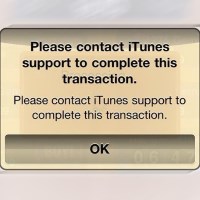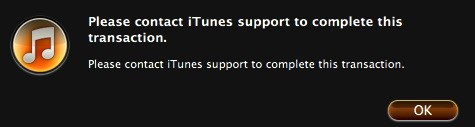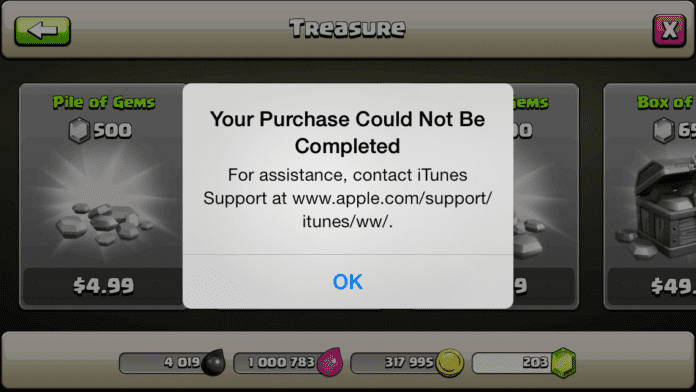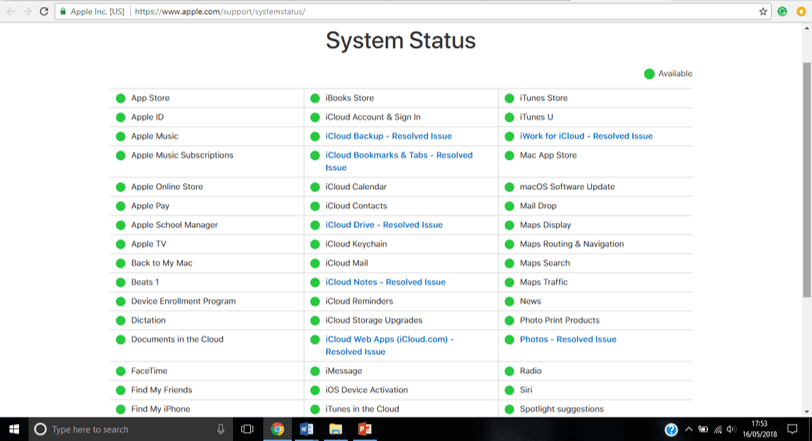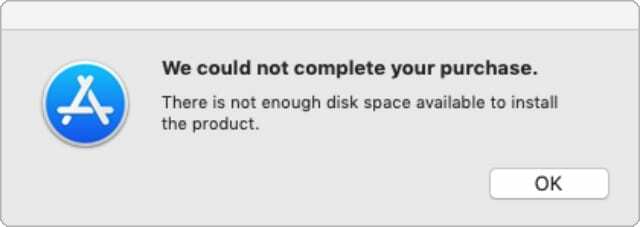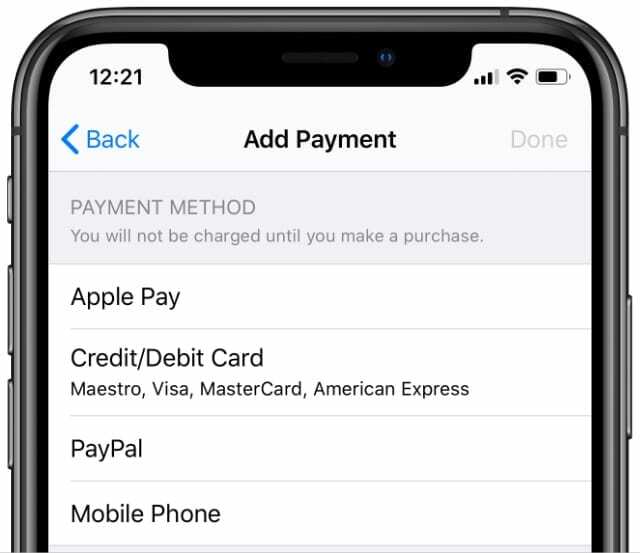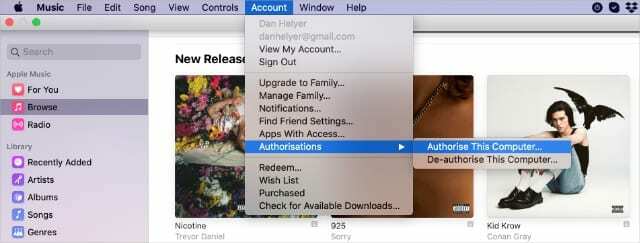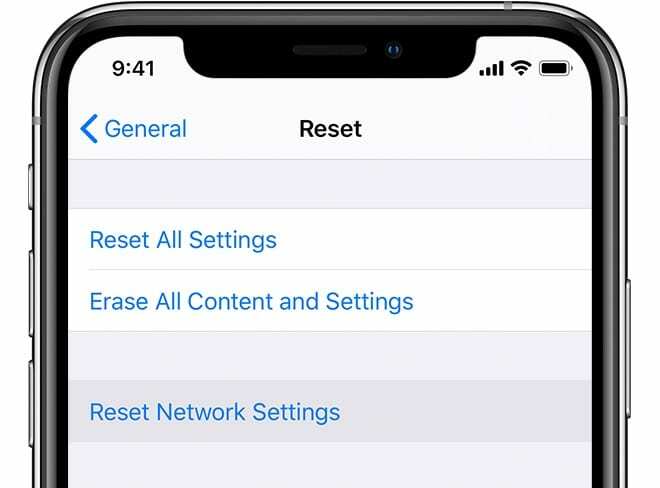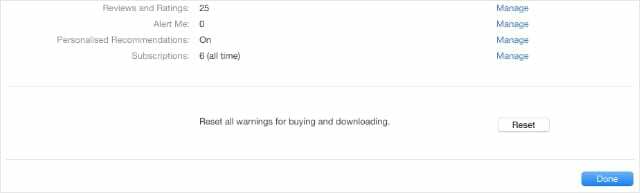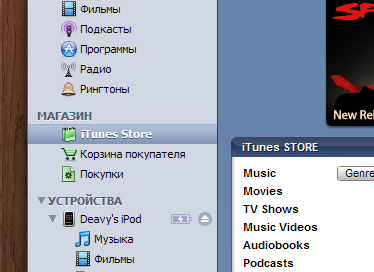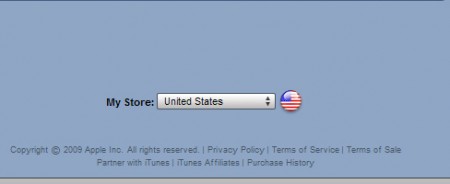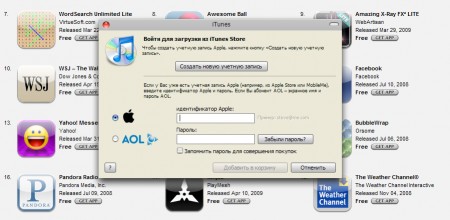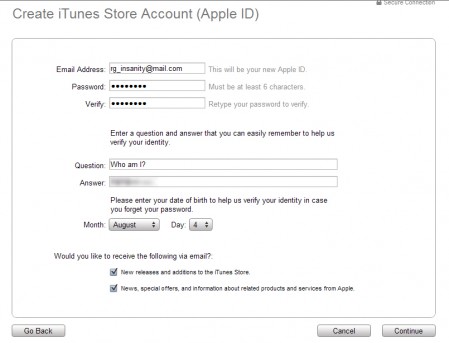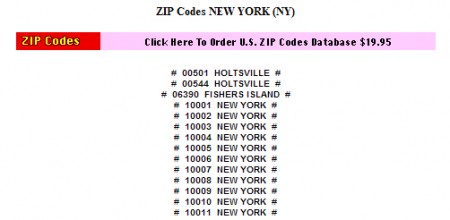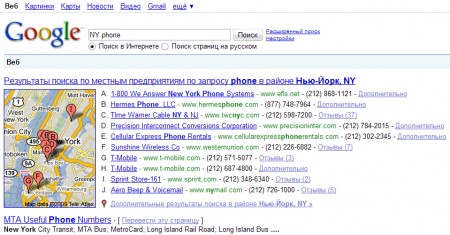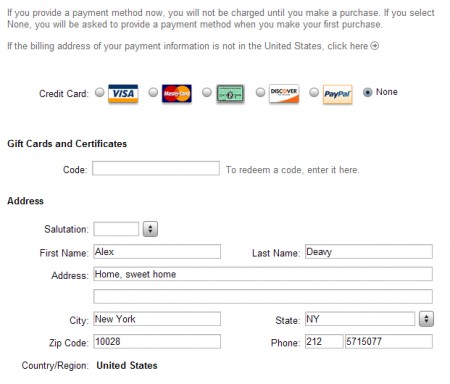Привет! Система iOS продолжает «радовать» меня и моих знакомых непонятными ошибками — в этот раз ей чем-то не угодила учетная запись Apple ID. Чем конкретно — на первый взгляд совершенно непонятно, слишком уж расплывчатая формулировка — связаться с поддержкой iTunes для завершения операции (а именно так переводится фраза «Please contact iTunes support to complete this transaction»).
Запутанные описания — это прям фишка Apple:)
Устройство выдаст тебе какую-нибудь ошибку, а ты сиди и думай — чего это с ним случилось? Так и в этот раз. Ничего не понятно. Кто виноват? Что делать? Куда бежать? Одни вопросы — ответов нет. Что же, будем искать… Давайте вместе попробуем исправить это недоразумение. Поехали же!
Итак, окно с надписью «Please contact iTunes support to complete this transaction» может поджидать нас:
- На завершающем этапе регистрации Apple ID — учетная запись не создается.
- Просто в процессе использования iPhone или iPad — игры и приложения не скачиваются, оплата внутриигровых покупок не происходит.
Что означает появление данной ошибки? Это значит, что Apple чем-то не нравится ваша учетная запись. А если быть точнее, то те данные которые вы указываете (указали) при регистрации.
Обязательно проверьте:
- Электронную почту — ящик должен быть настоящим.
- Фамилию, имя, отчество — никаких «gggggg» и «rrrrrr».
- Телефон.
- Адрес, индекс, город — никаких «стран ОЗ» и «Изумрудных городов».
Даже если вы не хотите рассекречивать свои настоящие данные, то можно указать другие. Но главное, чтобы они были более-менее похожи на правду.
Потому что Apple очень ответственно относится к учетным записям Apple ID и если есть какие-то несостыковки или подозрения, то «вызывает» владельца на разговор ошибкой «Please contact iTunes support to complete this transaction».
Кстати, о несостыковках. Наиболее частой причиной подобного предупреждения во время регистрации являются обычные совпадения адреса, номера телефона. Возможно, такие данные уже существуют в системе и в большом количестве.
Особенно данной напасти подвержены владельцы американских аккаунтов App Store. Простая ситуация:
Откуда взять американский адрес? Из интернета! Вот и получилось, что несколько человек выбрали одно и тоже место жительства. Apple при проверке это не понравилось, и она заблокировала операции по Apple ID до выяснения подробностей.
Собственно, с причинами разобрались. А что делать-то?
Выводы очень простые:
- При регистрации Apple ID указывать реальные сведения.
- Apple может смотреть и на IP адрес с которого происходит активация учетной записи. Так что если нужен аккаунт другой страны, то во время регистрации имеет смысл воспользоваться какой-нибудь программой для подмены IP.
- Если «Please contact iTunes support…» возникла уже в процессе использования iPhone или iPad — изменить информацию о владельце учетки на более правдивую.
- Уверены, что все заполнено «как надо» и правда на вашей стороне? Звонить и писать в техническую поддержку.
Как видите, даже такая мелочь, как наобум заполненная информация может привести к различным ошибкам. Повторюсь, если не хочется указывать свои данные — потратьте несколько минут, проявите фантазию, посмотрите на карте реальный адрес (индекс, улицу, дом) и все будет «OK»!
P.S. После прочтения статьи стало чуть понятней? Поставь «лайк» и жми на кнопки социальных сетей — поддержи автора! Спасибо!:)
P.S.S. Хочешь рассказать свою историю, подсказать альтернативное решение проблемы или задать вопрос? Для этого существуют комментарии — добро пожаловать!:)
Дорогие друзья! Минутка полезной информации:
1. Вступайте в группу ВК — возможно, именно там вы сможете получить всю необходимую вам помощь!
2. Иногда я занимаюсь ерундой (запускаю стрим) — играю в игрушки в прямом эфире. Приходите, буду рад общению!
3. Вы всегда можете кинуть деньги в монитор (поддержать автора). Респект таким людям!
P.S. Моя самая искренняя благодарность (карта *9644, *4550, *0524, *9328, *1619, *6732, *6299, *4889, *1072, *9808, *7501, *6056, *7251, *4949, *6339, *6715, *4037, *2227, *8877, *7872, *5193, *0061, *7354, *6622, *9273, *5012, *1962, *1687 + перевод *8953, *2735, *2760 + без реквизитов (24.10.2021 в 18.34; 10.12.2021 в 00.31)) — очень приятно!
Looks like no one’s replied in a while. To start the conversation again, simply
ask a new question.
Please contact itunes support to complete this transaction????????
well im getting this stupid error and i tried almost all of my family members credit cards
«please contact iTunes support to complete this transaction.»
and i hate it i cant buy or even create an account because of this stupid error
if someone know how to resolve this let me know please
Inter 2.5GHZ,
Windows 7
Posted on Jan 5, 2011 5:57 AM
15 replies
Question marked as
★
Helpful
Apr 5, 2012 7:40 AM in response to Sersem
Im getting really frusterated with this . It’s been happening to me for the past 2 days . Im trying everything to find an answer to this . I tryed to download a free app and its trlling me it needs my billing information . Ill put it in correctly and it tells me that i need to contact iTunes support to complete the transaction and this is on my iPod and im getting really ****** about this . An idk what to do at this point . Someone plz help me !!!!!!!
Question marked as
★
Helpful
Apr 5, 2012 7:54 AM in response to Sersem
Did you contact I tunes support? This kind of notice usually means they want to confirm you are who you say you are, or your cc has expired, or any of a number of things. Contact them at the link given and find out.
Question marked as
★
Helpful
Apr 5, 2012 8:02 AM in response to Sersem
I also did Contact itunes support soo many times but still my problem not fixed. i even tried to creat new account but also didnt work. am sooo ****** from this.
Question marked as
★
Helpful
Apr 5, 2012 7:59 AM in response to Sersem
This is really a frustation…
I have contacted iTunes many times (I think around 10 emails now) for the last 5/6 days and my problem is still not fixed! They keep asking me to repeat the steps that I did 40 times. Change Billing Address, change ccard details, and so on… but the problem is there and I can’t seem to fix it at all.
What to do???? I’m still waiting…
Question marked as
★
Helpful
Jan 5, 2011 7:19 AM in response to Sersem
Have you contacted iTunes support as the error message asks you to do? It might be due to a fraudulent activity report on your account that needs to be cleared.
Question marked as
★
Helpful
Feb 26, 2011 9:40 AM in response to Sersem
This started for me when I bought my iPad. I sensed that the account was perhaps having an issue resolving so many devices. What worked for me, and I’m just a user, not an expert, is creating a separate iTunes account for my iPad. Once I did this I was able to download apps. First, I synced my iPad to my old account then when I synced to my new account everything transferred. I downloaded an iPad app on my Mac first just to make sure it would work. It did. Then I synced my iPad. Then I made sure my iPad was looking at the right(new) account. What I’ll probably do next is create another account for Mac, iPhone and iPod to share, then delete the original account. Not wild about managing two accounts but it’s really not that big of deal and I’m back in business. Yes, I agree Apple should resolve the issue but I’m just not one to wait.
Question marked as
★
Helpful
Jan 18, 2011 7:32 AM in response to Sersem
i got the message so i contacted support but they weren’t much help. still didn’t receive any solution so i tried logging in to my account in itunes and after i did the following, i was able to continue making purchases.
— open itunes
— go to itune store
— sign in with your account and go to account info
— scroll down and click «reset all warnings for buying and downloading»
not sure if this would help when creating a new account though.
Question marked as
★
Helpful
Feb 27, 2011 10:19 AM in response to Sersem
I fussed with this problem for a couple hours and had success with the following workaround. Keep in mind I am an iPhone user and make purchases via mobile on the itunes store which I think is related to this issue.
Backstory:
I was attempting to purchase music from the iTunes store and upon the review of billing information it provides the ominous message «Please contact itunes support to complete this transaction» which people are seemingly having no luck with.
I believe (from what I have read) this is an issue with multiple devices sharing an itunes account.
To remedy, I went into the iPhone Settings -> Store -> View Apple ID
Sign in as requested after choosing «Continue» and then tap your «payment info» box. Re-enter the «Required» Security Code field along with verifying the remaining fields. Choose «Done» and then login to your itunes account on the problematic device and retry.
I was able to make this work with two separate itunes accounts with two different accounts so I dont think it was a fluke.
Good luck!!
Question marked as
★
Helpful
Mar 30, 2012 6:42 AM in response to Sersem
So am I…
I can’t buy anything from Appstore…Always Please contact itunes support to complete this transaction…
Question marked as
★
Helpful
Apr 4, 2012 2:56 PM in response to Sersem
I also have this same problem…
I have a pending payment of 3,99 Eur and it says to update my billing info.
I update my Credit Card to a new one (I tried 3 genuine ones) and it says to contact support all the time.
I contacted support and so far… nothing. It has been 5 days since this happened.
The girl from Apple store is not helping at all 😟 She keeps copy/pasting the steps to update my billing and phone on the website, I did it more than 30 times now… I reported this issue 6 times in different emails.
I have even tried to change countries (I have billing and cc valid in 2 different ones) and nothing.
I even changed my apple email ID… and nothing!
So far… NOTHING!
Wouldn’t it be easy to just reset my account or something?
I’ve been asking to do something… they just copy/paste steps to follow which I tried over and over, and this is it!
I have 20 apps to update and a few I wanted to buy. Does this means that Apple is forcing me to jailbreak my 2 iPhones and 1 iPad so I can install apps? I really don’t understand and for the first time… I am very disappointed with their performance.
Let’s see what’s next…
Question marked as
★
Helpful
Apr 7, 2012 1:31 PM in response to pjl123
What link do i go to ? Cuz i still dont know what to do ive tryed everything . And its really upsetting me 

Question marked as
★
Helpful
Jan 5, 2011 9:14 AM in response to Sersem
iTunes support will be the go to for this situation. They usually contact people within 24 hrs of first contact with them.
Question marked as
★
Helpful
Question marked as
★
Helpful
Mar 26, 2012 7:46 AM in response to Sersem
Hey guys, I got the same error mesagge like you guyz, but I tried to change some things and I succeed.. I had changed the telephone number. For example (212) 439-8688 …I change 212 to 213 and the iTunes accept my account..Hope it useful for you guyz..:)
Question marked as
★
Helpful
Apr 5, 2012 8:19 AM in response to isso_zenalden
Hey guys, I got the same error mesagge like you guyz, but I tried to change some things and I succeed.. I had changed the telephone number. For example (212) 439-8688 …I change 212 to 213 and the iTunes accept my account..Hope it useful for you guyz..:)
186 replies
Question marked as
★
Helpful
Jan 5, 2011 7:19 AM in response to Sersem
Have you contacted iTunes support as the error message asks you to do? It might be due to a fraudulent activity report on your account that needs to be cleared.
Question marked as
★
Helpful
Jan 5, 2011 9:14 AM in response to Sersem
iTunes support will be the go to for this situation. They usually contact people within 24 hrs of first contact with them.
Jan 14, 2011 11:44 AM in response to drsailer
Same thing happened to me 2 days ago and yes, I received an email from apple, but not a solution and I still havent been able to buy anything!!! Help!! I already tried to do it on my ipod and my laptop without success.
Jan 14, 2011 1:02 PM in response to ann83
Seriously, how can you expect any fellow users here to help you with some problem you’re in the process of working out with iTunes or the Store? The fact that the problem is duplicated across platforms shows pretty clearly that the problem was with with your account and not with your iPad.
Question marked as
★
Helpful
Jan 18, 2011 7:32 AM in response to Sersem
i got the message so i contacted support but they weren’t much help. still didn’t receive any solution so i tried logging in to my account in itunes and after i did the following, i was able to continue making purchases.
— open itunes
— go to itune store
— sign in with your account and go to account info
— scroll down and click «reset all warnings for buying and downloading»
not sure if this would help when creating a new account though.
Jan 18, 2011 9:20 AM in response to tomoki.
Thanks for posting your solution, and welcome to Apple Discussions!
Jan 19, 2011 2:23 PM in response to tomoki.
I also got the same «contact iTunes support to complete transaction» message to buy an App for my iPhone, I followed the steps to «reset all warnings» on the account pane, but the problem still persists.
I have used this account, it is valid and my only account with a good ccard, and I have purchased apps before succesfully. However I have had a few wrong password attempts in the past few days (from iPhone) and maybe this could have flagged my account in some way.
I reported to iTunes support today, and hopefull I’ll get a response within 24 hours as they promised.
Feb 6, 2011 11:45 AM in response to Sersem
Same issue…it’s been going on for months now. One computer has no problem with my account and my other computer won’t let any purchases through. Now waiting for itunes support to get back to me. Lot’s of people in these threads about the same issue, and no itunes reps…why haven’t they figured this out? Must be costing them a lot of money with the missed sales.
Feb 12, 2011 2:31 AM in response to Sersem
Workaround: buy it through a different device.
Ok, here is a solution that worked for me. I was getting that message when trying to buy an app on my iPhone. I read somewhere that it was a sync problem between the different devices sharing an iTunes account.
So I went to iTunes on my MacBook Pro, searched for that iPhone app and bought it. That worked without a problem.
Then went back to the iPhone, looked for the very same app on the app store, and bought it again. Since the app was already bought through my same account on another device, it just gave me a message saying i would download it for free.
Another option would have been to simply sync my iPhone through the USB cable I guess.
Problem solved
Feb 17, 2011 8:48 AM in response to Sersem
Getting the same message. Just bought my iPhone two days ago, with the sole deciding factor being that iPhone has the TomTom app, and Droid does not.
I have out of state work scheduled this weekend that requires multiple stops to destinations I’ve never before been to, so the GPS app is a must.
However, after attempting the purchase for the TomTom app I was presented with the notification above.
Nearly 36 hours after I submitted a request for assistance I received the mostly canned reply below, giving no sign of any sort of immediate resolution to the problem
I must have a functioning GPS by tomorrow eve, and if I’m forced to buy a stand alone unit due to this Apple error (no fault of my own) then I’d much rather have the Droid 2 Global over the iPhone. I’ve already talked with my Verizon sales rep about this to let her know that I will be returning the iPhone if this is not satisfied by tomorrow.
For my first experience with Apple, this has not been a pleasant one.
——————
Dear Ron,
Greetings from iTunes Store Support. My name is Rohit and I will be glad to assist you today.
I understand that you are unable to purchase from iTunes Store and receives a message «contact i tunes support to complete my transaction». I can certainly imagine how a situation like this could be a bit upsetting. I sincerely apologize for any inconvenience this has caused.
Ron, finding a solution for you is important to me, so I have requested assistance with the issue you reported. You will receive an email after the matter has been investigated and further information is available.
Thank you for your patience. Apple wants your iTunes experience to be as enjoyable as possible.
Sincerely,
Rohit
iTunes Store Customer Support
Please Note: I work Monday — Friday 7AM — 4PM CST
Thank you for allowing me the opportunity to assist you. You may receive an AppleCare survey email; any feedback you provide would be greatly appreciated.
Feb 18, 2011 4:07 PM in response to fortune81
Same problem, same story. Never had any problems purchasing apps for my iphone 4. Finally decided to purchase the Navigon app for mobile navigation and the famous «Please contact itunes support to complete this transaction».
Funny thing: any purchase directly from the iPhone works fine. Just the purchase through the (latest 10.1.2.17) iTunes software doesn´t work.
Purchase through other authorised computers won´t work either.
And guess what: no answer from iTunes support within 24 hours. No telephone support for this problem either.
In the meantime it seems many people have this problem, independant from a valid and previously working payment method. Can´t somebody from Apple take this «really» serious and come a bit quicker with the solution ?
Thanks in advance,
An up to now satisfied, but in the meantime irritated customer…
Feb 19, 2011 12:57 AM in response to Paratroll
2 standard emails, not one adressing the problem yet. Obviously threatening with «several business days» before the problem is solved:
QUOTE:
—————————————————
Dear Henricus,
Welcome to iTunes Store Customer Support. My name is Raghu and I am glad to assist you today.
I understand that you are unable to purchase ‘Navigon Mobilenavigator Europe’ on the iTunes Store. I know this is important to you and I am sure you would like this resolved as soon as possible.
Henricus, finding a solution for you is important to me, so I have requested assistance with the issue you reported. You will receive an email after the matter has been investigated and further information is available. Please be advised this may take several business days.
Thank you for your patience and understanding.
Sincerely,
Raghu
iTunes Store Customer Support
Please Note: I work Monday-Friday, 07:00 A.M — 05:00 P.M CST
Thank you for allowing me the opportunity to assist you. You may receive an Apple Care survey email; any feedback you provide would be greatly appreciated.
Dear Henricus,
Welcome to iTunes Store Customer Support. My name is Raghu and I am glad to assist you today.
I understand that you are unable to purchase ‘Navigon Mobilenavigator Europe’ on the iTunes Store. I know this is important to you and I am sure you would like this resolved as soon as possible.
Henricus, finding a solution for you is important to me, so I have requested assistance with the issue you reported. You will receive an email after the matter has been investigated and further information is available. Please be advised this may take several business days.
Thank you for your patience and understanding.
Sincerely,
Raghu
iTunes Store Customer Support
Please Note: I work Monday-Friday, 07:00 A.M — 05:00 P.M CST
Thank you for allowing me the opportunity to assist you. You may receive an Apple Care survey email; any feedback you provide would be greatly appreciated.
Dear Henricus,
Welcome to iTunes Store Customer Support. My name is Raghu and I am glad to assist you today.
I understand that you are unable to purchase ‘Navigon Mobilenavigator Europe’ on the iTunes Store. I know this is important to you and I am sure you would like this resolved as soon as possible.
Henricus, finding a solution for you is important to me, so I have requested assistance with the issue you reported. You will receive an email after the matter has been investigated and further information is available. Please be advised this may take several business days.
Thank you for your patience and understanding.
Sincerely,
Raghu
iTunes Store Customer Support
Please Note: I work Monday-Friday, 07:00 A.M — 05:00 P.M CST
Thank you for allowing me the opportunity to assist you. You may receive an Apple Care survey email; any feedback you provide would be greatly appreciated.
———————————————————————-
Feb 19, 2011 4:31 AM in response to Paratroll
Just had the same message when trying to buy an App — on computer and on iPhone direct. The on line contact form does not allow for this message problem to be handled (wants all windows completed and they don’t fit the problem) so I phoned up support (German) and they say it is an account problem and they will mail me an appropriate form — as the account boys are off for the weekend.
Well the mail has come in and guess what — no form on it, just a couple of links to places I already was and FAQs not addressing this message which comes up…
What is the point of asking you to contact support, when there is no proper way to do it?
Do they have an open email address?
Question marked as
★
Helpful
Feb 26, 2011 9:40 AM in response to Sersem
This started for me when I bought my iPad. I sensed that the account was perhaps having an issue resolving so many devices. What worked for me, and I’m just a user, not an expert, is creating a separate iTunes account for my iPad. Once I did this I was able to download apps. First, I synced my iPad to my old account then when I synced to my new account everything transferred. I downloaded an iPad app on my Mac first just to make sure it would work. It did. Then I synced my iPad. Then I made sure my iPad was looking at the right(new) account. What I’ll probably do next is create another account for Mac, iPhone and iPod to share, then delete the original account. Not wild about managing two accounts but it’s really not that big of deal and I’m back in business. Yes, I agree Apple should resolve the issue but I’m just not one to wait.
Please contact itunes support to complete this transaction????????
On your iOS device, you can use the App Store and iTunes store to make purchases on Apps, Movies, Music, and Books. You can even use this for in-app purchase after you’ve already downloaded an app from the App Store.
Before you can make these purchases, you’ll need to have an Apple ID that’s linked with a credit or debit card. This allows Apple to charge you for things you buy in their stores such as In-App purchases and Music.
As soon as there’s a problem with your credit card or debit card, you’re going to have a problem with the App Store and iTunes store. This is because Apple doesn’t want you to access their stores without having a valid card because they won’t be able to charge you.
Why Does It Say Please Contact iTunes Support to Complete This Transaction?
1. It’s Taking A While To Verify Your Card Details
The reason you’re seeing, “Please Contact iTunes Support to Complete This Transaction,” is that your credit or debit card information hasn’t been verified with Apple yet. It’s likely that you’ve just updated your credit card information with Apple and they’re taking a while to verify it.
It takes a while for them to verify this information but if you’ve already been waiting for a while or you haven’t changed your card details at all, then you’ll need to troubleshoot the problem.
2. You Entered The Wrong Card Information
Another reason why this error message can occur is that you’ve entered the wrong card information compared to the details you provided your bank. To check if the details are correct, you need to contact your bank to see if the information you have matches with the one you’ve given to Apple.
Incorrect information can lead to the purchase not being complete.
3. Software Problem
In rare situations, a software problem can cause the Please Contact iTunes Support to Complete This Transaction error message. Bugs and glitches are known to cause all types of problems on iPhones and usually, they’re temporary problems within your iPhone’s software that causes random problems with one of them being the Please Contact iTunes Support to Complete This Transaction pop up.
If the cause of this notification is down to a software problem, count yourself lucky because software problems are relatively easy to fix and it means that you won’t have to contact iTunes support to complete the transaction pop-up. There’s no way to know if the problem is down to a software error on your iPhone which is why you need to try the software-related solutions to see if your iPhone stops asking you to contact iTunes support to complete your transaction.
How to Fix Contact iTunes Support to Complete This Transaction
1. Make Sure Payment Information is Correct
You’ll need to check if the payment information that you’ve provided to Apple is correct because if you’ve entered the wrong information by mistake, then you’ll need to correct it. You’re given the chance to provide the correct payment info when you create your Apple ID.
To correct payment info:
- Go to Settings.
- Click on your name at the top.
- Go to Apple ID.
- Tap on Media & Purchases.
- Tap on View Account
- Tap on Manage Payments. From here, you’ll need to check if your billing info is correct. Make sure that your address corresponds to the one you provided to your bank.
After you’ve checked this, you’ll need to go to the App Store and check if you’re able to purchase an app. You should also notice that the error message is gone if you’ve now provided the correct information.
2. Sign Out of App Store
If you’ve checked your payment information and it’s all correct, then this problem may not be related to your payment information. This problem could be caused by the App Store itself and you’ll need to troubleshoot to get rid of the error.
To do this, you’ll need to sign out of the App Store. There may be a glitch that’s causing the error to show up so the best way to troubleshoot it is by signing out then back in.
To sign out of the App Store:
- Open the App Store app.
- Click the Today tab.
- Tap the profile picture.
- Choose Sign Out.
- Enter your Apple ID and password.
- Tap Sign In. Go to the App Store and check if you’re able to download an app.
3. Force Restart your iPhone
If you’re still getting this error when trying to purchase apps in the App Store, then hard restarting your iPhone or iPad might help. If your iPhone has a software problem that’s causing the error in the App Store, force restarting it can get rid of the problem.
If you have an iPhone 7 or above:
- Hold the sleep/wake key and the volume down key.
- Wait for the Apple logo to appear
If you have an iPhone X or 8:
- Quickly press the release the volume up button.
- Quickly press the release the volume down button.
- Press and hold the Power button until you see the Apple logo.
4. Check to Ensure iCloud Services is Disabled
The next step to take when you’re unable to make in-app purchases or download anything from the iTunes/App store is to check if the iCloud service is disabled. Apple does routine maintenances occasionally and this can cause the iCloud service to be disabled and not your Apple ID.
If you cannot download an app and you’re getting your purchase could not be completed error, this may be the reason why. To check if this is really the case, you can visit their website to check whether their services are operating normally.
If you find that their systems aren’t operating normally, wait for a few hours before you try and make the purchase again. After a few hours, you can go back and check if their services are back up again so you can make the download or purchase.
5. Log Out & Sign Back Into Your Apple ID
If you found that their systems were operating normally, the next step to take is to log out of your Apple ID and sign back in.
This is a basic step, but it can clear up some errors or bugs that are preventing you from being able to download anything from the App Store or iTunes
In order to do this:
- Go to Settings
- Tap on your name in the top section
- Scroll right to the bottom and click the ‘Sign Out Button’
When you receive this message, you’ll be asked if you want to keep a copy of your data on the iPhone before you sign out. This feature should help you save your settings. Once you’ve done this, go home. Go back to your Apple ID and log in with your email and password.
You may receive a message asking if you want to merge the data with your iCloud before you try to sign in to your account, click yes to ensure that all your data isn’t lost. Once you’ve done this, try and download the app or item and check if you can do it without the error.
6. Restart your iPhone
Restarting your iPhone will refresh the software it’s running on. If there’s a bug or glitch that’s causing the please contact iTunes support to complete this transaction, then restarting your iPhone may get rid of it which could fix the problem you’re experiencing.
7. Force Close Settings
Since this notification only arises in the App store or an app when trying to make an in-app purchase, force closing the app might get rid of the issue and allow you to download the app or make the in-app purchase. To force close the app, you need to open the multitasking view by swiping up from the bottom of your screen, then closing the app by swiping the app up.
8. Update Apple ID Information Like Shipping, Payment, etc.
If your Apple ID information has expired, then it can stop you from making in-app purchases as well and tell you to update your apple id settings. There are details in there such as credit card, debit card, and other information that could’ve expired which means that you need to update it in order to keep your Apple ID settings up to date so that you can download apps and make purchases.
To update your Apple ID card info:
- Open the iPhone Settings app and tap your name at the top
- Tap Payment & Shipping
- Enter your Apple ID password and update all the details if they’re expired. If you have no payment details in here, then you don’t have to enter them, you can choose the option ‘None’.
9. Check Your Internet Connection
If you haven’t got an internet connection, then there’s no way that you’ll be able to sign in to your Apple ID account when trying to download an app. Since your details are trying to be matched with a database, there needs to be an internet connection there for it to find the database and match your records. Check that both your WIFI and data is enabled so that your iPhone can find a stable connection.
10. Update Your Software
Apple iPhone is continually being improved and enhanced. The software is undoubtedly new on the latest iPhone models, but so are new features on the latest iOS versions as a result. When it comes to glitches or problems, it is always a good idea to upgrade your software to the most recent version available on the market. This has been known to stop the please contact itunes support to complete this transaction error.
11. Reset All Settings
The next thing that you should do to try and get rid of any glitches that could be causing the please contact iTunes support to complete this transaction message.
To wipe all settings:
- From the home screen, tap Settings
- Scroll down to, then tap General
- Scroll down to, then tap Reset
- Tap Reset All Settings
- Tap Reset All Settings to confirm
- After doing this, call someone and check if you can hear them properly.
12. DFU Restore Your iPhone
The next thing you need to do in this situation is to restore your iPhone from DFU mode. This is the last step an Apple tech will take when there’s a hardware or software issue going on within your device.
The problem you’re experiencing is persisting then restoring from DFU mode is the best way to try and get the software to refresh and get rid of whatever glitch is causing the problem.
When you put your device in DFU mode and restore it, it’s going to wipe all of the code off the device, update the firmware, and put the code back on. During this process, you’re going to lose all of your data, so you do need to back up your iOS device.
13. Factory Reset
A factory reset will be needed if a force restart doesn’t work. A factory reset involves wiping your device clean and restoring it back to its normal settings. For this to work, you’ll need to be willing to lose all of your data in the process, but if it’s backed up, then you’ll get it back. There are two ways to factory reset your iPhone but the easier way is through the settings app.
To revert to factory settings:
- Open Settings.
- Select General.
- Go to Reset and choose to Erase All Content and Settings
- You will be prompted to backup your data at this point. Tap Back Up Then Erase.
- Enter your passcode to confirm the factory reset. Once you have entered the passcode and hit OK, then your iPhone will start erasing.
- Once the reset is complete, then check to see if you can download apps with the Your purchase could not be completed error.
14. Contact Apple Support
If you have tried all the steps and you still can’t download apps or make purchases in iTunes, then it looks like there’s a deeper issue that can’t be resolved with troubleshooting steps. In this case, you’ll need to contact Apple support to get this fixed. You can speak to their live chat via the Apple Support website.
Вы получаете сообщение о том, что «Покупка не может быть завершена» при попытке загрузить приложение, песню или фильм из iTunes или App Store? В предупреждении может быть указано, что вам необходимо связаться со службой поддержки iTunes, чтобы завершить транзакцию.
Если так, то ты не одинок! Многие читатели говорят нам, что не могут совершать покупки в iTunes или App Store по той же причине. Мы можем показать вам, как это исправить, выполнив девять простых шагов ниже.
СОДЕРЖАНИЕ
-
Быстрые советы
- Связанный:
- Неизвестные ошибки: почему вы не можете завершить покупку
- Шаг 1. Проверьте данные своей учетной записи Apple ID
- Шаг 2. Отключить ограничения App Store и iTunes
- Шаг 3. Авторизуйте свой компьютер с помощью Apple Music или iTunes
- Шаг 4. Обновите iOS, iPadOS, macOS и iTunes
- Шаг 5. Закройте все приложения и перезагрузите устройство.
- Шаг 6. Выйдите из Apple ID, затем войдите снова
- Шаг 7. Сбросить настройки сети
- Шаг 8. Сброс предупреждений о покупках для Apple Music или iTunes
- Шаг 9. Обратитесь в службу поддержки Apple напрямую
-
Узнайте, что вам нужно делать, если ваш Apple ID отключен
- Похожие сообщения:
Быстрые советы
Следуйте этим советам, если не удалось совершить покупку:
- Проверьте свои платежные реквизиты Apple ID, адрес и номер телефона.
- Обновите операционную систему и приложения на вашем устройстве.
- Выйдите из своей учетной записи Apple ID, затем войдите снова.
- Свяжитесь с Apple, используя Получать поддержку Веб-сайт.
Связанный:
- Как создать Apple ID без кредитной карты
- Как отменить Apple Music и автоматическое продление подписок
- Исправьте, когда ваш способ оплаты отклонен в iTunes или App Store
Неизвестные ошибки: почему вы не можете завершить покупку
Наиболее вероятной причиной появления сообщений об ошибках при попытке совершить покупку в iTunes или App Store является проблема с вашими платежными реквизитами. Это может быть связано с истекшим сроком действия карты или несоответствием между вашими зарегистрированными адресами.
Иногда Apple подсказывает вам причину вашей проблемы, говоря, что вам нужно проверить данные своей учетной записи. В других случаях, особенно на Mac, вместо этого вы можете просто увидеть сообщение «Неизвестная ошибка».
Вы даже можете увидеть эти предупреждения о покупке при попытке загрузить бесплатные приложения. Но решения все равно те же.
Если вам нужна помощь с предыдущей покупкой, например, если вам нужно вернуть деньги или иметь странные обвинения в вашем счете— посетить Apple’s Сообщить о проблеме Веб-сайт.
В противном случае узнайте, как исправить ошибки покупки в iTunes и App Store, выполнив следующие действия по устранению неполадок. Мы включили инструкции для компьютеров iPhone, Mac и Windows. Так что вы можете следить за ним на любом устройстве.
Шаг 1. Проверьте данные своей учетной записи Apple ID
Если вы не можете совершить покупку в iTunes или App Store, первый шаг, который вам следует предпринять, — это просмотреть данные своей учетной записи Apple ID.
Эти данные включают ваши:
- Адрес электронной почты
- Номер телефона
- Дата рождения
- Способ оплаты
- Адреса доставки
Наиболее эффективное решение — удалить и повторно введите эти данные, даже если имеющаяся информация верна. Это вынуждает Apple обновить свою базу данных, что, вероятно, исправит вашу ошибку покупки.
Особенно важно повторно указать способ оплаты, включая дату истечения срока действия и номер CVV с вашей карты.
Другие советы и уловки от наших читателей заключаются в том, чтобы убедиться, что адрес доставки соответствует вашему способу оплаты, использовать номер мобильного телефона вместо стационарного и избегать использования пользовательских доменов электронной почты.
На iPhone, iPad или iPod touch:
- Открыть Настройки приложение и коснитесь [Ваше имя] вверху экрана.
- Перейти к Имя, номера телефонов, электронная почта чтобы обновить свой адрес электронной почты, номер телефона и дату рождения.
- Перейти к Оплата и доставка чтобы обновить способ оплаты и адрес доставки.
На Mac:
- Открыть яблоко меню и перейдите в Системные настройки> Apple ID. В более старых версиях macOS вам может потребоваться перейти на Системные настройки> iCloud.
- Выбирать Имя, телефон, электронная почта на боковой панели, чтобы обновить свой адрес электронной почты, номер телефона и дату рождения.
- Выбирать Оплата и доставка на боковой панели, чтобы обновить способ оплаты и адрес доставки.
На ПК с Windows:
- Перейти к идентификатор Apple ID веб-сайт и войдите в систему, используя данные своего Apple ID.
- в Счет раздел, щелкните Редактировать чтобы обновить дату рождения, адрес электронной почты и номер телефона.
- в Оплата и доставка раздел, щелкните Редактировать чтобы обновить способ оплаты и адрес доставки.
Шаг 2. Отключить ограничения App Store и iTunes
Apple упрощает соблюдение возрастных ограничений при покупках в iTunes и App Store. Это позволяет защитить детей от доступа к контенту для взрослых. Но те же ограничения могут объяснить, почему ваша собственная покупка не может быть завершена.
Отключите эти ограничения и попробуйте снова купить что-нибудь через iTunes или App Store. Если это сработает, рассмотрите возможность окончательного ослабления ограничений.
На iPhone, iPad или iPod touch:
- Открыть Настройки приложение и перейдите в Экранное время> Ограничения по контенту и конфиденциальности.
- При появлении запроса введите пароль для экранного времени, который может отличаться от вашего обычного пароля.
- Нажмите Ограничения по содержанию и конфиденциальности кнопку, чтобы отключить все ограничения.
- Или погрузитесь в Покупки в iTunes и App Store и Ограничения по содержанию разделы для точной настройки ваших настроек.
На Mac:
- Открыть Системные настройки и перейти к Экранное время> Контент и конфиденциальность.
- Нажмите Выключать чтобы отключить все ограничения.
- При появлении запроса введите пароль для экранного времени, который может отличаться от вашего обычного пароля.
- Или погрузитесь в Содержание а также магазины разделы для точной настройки ваших настроек.
На ПК с Windows:
- Открыть Окна меню и перейдите в Все приложения.
- Щелкните правой кнопкой мыши iTunes и выберите Еще> Запуск от имени администратора.
- Измените свои ограничения для iTunes и других служб Apple — снимите все флажки, чтобы отключить ограничения, — затем нажмите Ok.
Шаг 3. Авторизуйте свой компьютер с помощью Apple Music или iTunes
Чтобы получить доступ к своим фильмам, музыке и книгам в iTunes на компьютере, сначала необходимо: авторизуйте свой компьютер с помощью учетной записи Apple ID. Apple разрешает одновременную авторизацию не более пяти компьютеров.
Этого не должно происходить, но вполне возможно, что покупка iTunes не может быть завершена из-за того, что вы не авторизовали свой компьютер. Вам следует попробовать авторизовать его для проверки.
Этот шаг не применим к пользователям iPhone, iPad или iPod touch.
На Mac или ПК с Windows:
- Открыть Apple Музыка приложение. В более старых версиях macOS или Windows вам нужно открыть iTunes app вместо этого.
- В строке меню выберите Аккаунт> Авторизация> Авторизовать этот компьютер.
- Введите свой Apple ID и пароль, чтобы подтвердить авторизацию.
- Если вы не можете авторизовать другие компьютеры, перейдите на Учетная запись> Просмотреть мою учетную запись и щелкните Деавторизовать все в разделе «Авторизация компьютера». Затем попробуйте снова авторизовать свой компьютер.
Шаг 4. Обновите iOS, iPadOS, macOS и iTunes
Как и в случае любой проблемы с программным обеспечением, стоит учитывать, что ваши покупки в iTunes или App Store не могут быть завершены из-за ошибки программного обеспечения на вашем устройстве. В этой ситуации мало что можно сделать, кроме как подождать, пока Apple выпустит более стабильное обновление.
А пока убедитесь, что все ваши устройства полностью обновлены, чтобы получать любые программные исправления, которые Apple уже выпустила.
На iPhone, iPad или iPod touch:
- Подключите свое устройство к Интернету с помощью Wi-Fi.
- в Настройки приложение, перейдите в Общие> Обновление программного обеспечения.
- Загрузить и установить любые обновления, доступные для вашего устройства.
На Mac:
- Подключите Mac к Интернету через Wi-Fi или Ethernet.
- Открыть яблоко меню и перейдите в Системные настройки> Обновление программного обеспечения.
- Загрузить и установить любые обновления macOS, доступные для вашего Mac.
На ПК с Windows:
- Подключите компьютер к Интернету через Wi-Fi или Ethernet.
- Открытым iTunes и перейти к Справка> Проверить обновления в строке меню.
- Или откройте Магазин Microsoft приложение и перейдите в Загрузки и обновления страница.
- Загрузите и установите все доступные обновления для iTunes на свой компьютер.
Шаг 5. Закройте все приложения и перезагрузите устройство.
Как и в предыдущем шаге, это еще одно стандартное предложение по устранению неполадок, которое устраняет ряд проблем на большинстве устройств. Если покупки в iTunes или App Store не могут быть завершены, закройте все приложения, перезагрузите устройство и повторите попытку.
Перед перезапуском устройства важно закрыть приложения. В противном случае вы можете столкнуться с теми же ошибками, если приложение перестало работать.
На iPhone, iPad или iPod touch:
- Проведите вверх от нижней части экрана (или дважды щелкните значок Дом кнопку), чтобы просмотреть все открытые приложения.
- Сдвиньте каждое приложение с верхней части экрана, чтобы закрыть его, затем коснитесь пустого места, чтобы вернуться на главный экран.
- Нажмите и удерживайте Власть кнопка с Объем кнопка, затем сдвиньте, чтобы выключить при появлении запроса.
- Подождите 10 секунд, пока ваше устройство выключится, прежде чем нажимать Власть еще раз, чтобы перезапустить его.
На Mac:
- Нажмите Cmd + Q чтобы закрыть активное приложение, затем переключитесь на следующее приложение, используя Cmd + Tab.
- После закрытия всех приложений (кроме Finder), открыть яблоко меню и выберите Рестарт ваш Mac.
- Подтвердите, что хотите Рестарт, затем подождите, пока ваш Mac снова загрузится.
- Вы можете загрузить свой Mac в Безопасный режим удерживая Сдвиг пока он запускается. Просто перезапустите снова, чтобы выйти из безопасного режима, если это не помогает.
На ПК с Windows:
- Вам нужно только закрыть iTunesщелкните значок Икс для этого в правом верхнем углу.
- Открыть Окна меню и щелкните Власть значок, за которым следует Рестарт.
- Подтвердите, что хотите Рестарт ваш компьютер, затем подождите, пока он снова загрузится.
Шаг 6. Выйдите из Apple ID, затем войдите снова
Вам может потребоваться временно выйти из iTunes и App Store на вашем устройстве, чтобы решить проблемы с покупкой. Вы можете выйти из обоих приложений одновременно, удалив свою учетную запись Apple ID с устройства.
Не волнуйтесь, при этом вы не потеряете никаких данных.
Когда вы выйдете из своей учетной записи Apple ID, вы не сможете получить доступ к своим данным iCloud, пока не войдете снова. Но эти данные по-прежнему присутствуют на серверах iCloud и по-прежнему доступны через iCloud Веб-сайт.
На iPhone, iPad или iPod touch:
- Открыть Настройки приложение и коснитесь [Ваше имя] вверху экрана.
- Прокрутите вниз и выберите Выход.
- Выберите данные iCloud для копирования на ваше устройство, затем подтвердите, что хотите Выход. Любые данные, копии которых вы не храните, по-прежнему доступны в iCloud.
- Перезагрузите устройство, затем откройте Настройки приложение снова и Войти.
На Mac:
- Открыть яблоко меню и перейдите в Системные настройки> Apple ID. В более старых версиях macOS вам может потребоваться перейти на Системные настройки> iCloud.
- Выбирать Обзор на боковой панели, затем щелкните Выход.
- Выберите данные iCloud для копирования на Mac, затем подтвердите, что хотите Выход. Любые данные, копии которых вы не храните, по-прежнему доступны в iCloud.
- Перезагрузите Mac, затем откройте идентификатор Apple ID предпочтения снова к Войти.
На ПК с Windows:
- Открытым iTunes и выберите Аккаунт> Выйти из строки меню.
- Перезагрузите компьютер, затем снова откройте iTunes и перейдите в Аккаунт> Войти.
При повторном входе в свою учетную запись Apple ID убедитесь, что вы используете одну и ту же учетную запись для iTunes и App Store.
Иногда вы не можете обновить существующее приложение, потому что оно было приобретено с использованием другой учетной записи Apple ID. Единственный способ исправить это — снова войти в систему, используя исходную учетную запись Apple ID. Если вы используете корпоративное устройство, возможно, вам придется обратиться за помощью к своему ИТ-отделу.
Шаг 7. Сбросить настройки сети
Возможно, iTunes или App Store не смогли завершить покупку из-за ошибки сети. Это могло произойти, если у вас пропало интернет-соединение или ваше устройство не могло подключиться к серверам Apple.
Быстрое и простое решение этих проблем — сбросить настройки сети на вашем iPhone, iPad или iPod touch.
Этот шаг неприменим для компьютеров Mac или Windows.
На iPhone, iPad или iPod touch:
- Открыть Настройки приложение и перейдите в Общие> Сброс.
- Выберите Сбросить настройки сети. Это удалит ваши сохраненные пароли Wi-Fi, поэтому продолжайте, только если вы их знаете.
- Подтвердите, что хотите Сбросить настройки сети.
Шаг 8. Сброс предупреждений о покупках для Apple Music или iTunes
Некоторые предупреждающие сообщения появляются, когда вы впервые начинаете покупать контент через Apple Music или iTunes. Иногда в этих сообщениях вас просят принять условия использования Apple.
Если из-за проблемы эти предупреждающие сообщения перестают появляться, возможно, вы не сможете принять новые условия. Это может объяснить, почему вы не можете совершать покупки.
Эти предупреждения легко сбросить в приложении Apple Music или iTunes на вашем компьютере. Это может исправить предупреждения, что даст вам возможность снова принять условия.
Этот шаг неприменим к iPhone, iPad или iPod touch.
На Mac или ПК с Windows:
- Открытым Apple Музыка или iTunes на твоем компьютере.
- В строке меню выберите Учетная запись> Просмотреть мою учетную запись.
- Внизу страницы выберите опцию, чтобы Сбросить все предупреждения для покупки и загрузки.
Шаг 9. Обратитесь в службу поддержки Apple напрямую
Большинство сообщений об ошибках, рассматриваемых в этом посте, предполагают, что вы обратитесь в службу поддержки iTunes или Apple, чтобы завершить транзакцию. Часто это эффективный способ найти решение, потому что служба поддержки Apple может увидеть, что вызвало проблему в вашем аккаунте.
Посетите Apple’s Получать поддержку веб-сайт, чтобы запланировать разговор со службой поддержки. Использовать Музыка при проблемах с покупками в Apple Music или iTunes и используйте кнопку Приложения и ПО кнопка для проблем в App Store.
Дайте нам знать, что Apple говорит в комментариях, чтобы мы могли обновлять этот пост с последними советами.
Узнайте, что вам нужно делать, если ваш Apple ID отключен
Apple должна сообщить вам, если это так, но есть вероятность, что вы не сможете завершить покупки в iTunes или App Store, потому что ваша учетная запись Apple ID отключена.
Apple отключает аккаунты, которые, как они подозревают, стали жертвами мошенничества. Взгляните на нашу статью, чтобы узнать как разблокировать отключенную учетную запись Apple ID, после чего вы снова сможете совершать покупки.
Дэн Хелер(Старший писатель)
Дэн пишет учебные пособия и руководства по устранению неполадок, чтобы помочь людям максимально эффективно использовать свои технологии. Прежде чем стать писателем, он получил степень бакалавра в области звуковых технологий, руководил ремонтом в Apple Store и даже преподавал английский язык в Китае.
Один мой знакомый собрался купить iPod и в ожидании его «приезда» попросил рассказать, как зарегистрировать новый аккаунт в App Store. А поскольку это достаточно полезная тема и может понадобиться не одному человеку, я решил всю последовательность опубликовать в виде статьи с подробным описанием и картинками.
От себя скажу, что я уже давно зарегистрировал свой аккаунт, еще до того, как App Store открылся в России. Кроме этого, у меня тогда не было iPod touch 2G — мне аккаунт нужен был для того, чтобы скачать обложки альбомов для медиатеки. Поэтому мне тогда приходилось немного «танцевать с бубном» — тогда надо было найти специальную программу по раздаче бесплатных 30-40 песен, а для этого как раз и позволяли зарегистрировать аккаунт без кредитной карты. Теперь же процедура регистрации достаточно проста.
Кроме этого, я просто обязан заметить, что процедура регистрации невозможно без наличия интернета. Думаю, вы это и так понимаете, я на всякий случай про это сказал 😉
1. В программе iTunes в боковом меню выбираем iTunes Store.
2. Прокручиваем страницу в самый конец и выбираем американский магазин:
3. После этого, в правом сайдбаре (боковой панели) недалеко от магазина выбираем Top Free Apps. После этого, кликаем по кнопке «Get App» у любого понравившегося приложения. Я выбрал Skype, про который уже неоднократно писалось на страницах нашего блога.
Так как у нас пока что еще нет Apple ID, то нажимаем на кнопку «Создатиь новую учетную запись».
4. Нажимаем Continue, а дальше соглашаемся с Terms & Conditions.
5. На следующем экране заполняем адрес электронной почты. Его необходимо ввести верно, потому что на него будут приходить спам от Apple 🙂
6. В окне «Provide a Payment Method», слава Богу, появилась возможность в типе кредитной карты указать None, что нам, несомненно, на руку! Кроме этого, заполняем поля. Честность введенных данных, как вы понимаете, абсолютно не требуется, поэтому можно заполнить какой-нибудь фигней. В поле ZIP и Phone обязательно нужно указывать правильный Зип и телефон. Для этого можно воспользоваться поиском Google. С первого запроса я нашел сайт с перечислением ZIP-кодов, относящихся к New York.
А для доступа к какому-нибудь нью-йоркскому телефону мне не потребовалось даже переходить по ссылкам — я ввел телефон одного из офисов T-Mobile. Все-таки, Google — великая штука! 😀
В конечном итоге, это окно у меня выглядело таким образом:
Если не было ошибок, то в следующем окне нам скажут, что операция по созданию аккаунта прошла успешно. На введенный адресс придет сообщение, что аккаунт создан и теперь можно будет качать из App Store бесплатные приложения.
Существует несколько минусов этого способа:
- для покупки платных приложений придется искать Gift Card;
- комментарии к приложениям в App Store будут на английском;
- если у вас уже был один аккаунт, то при переходе на другую учетку предыдущие приложения пропадут.
Желаю всем удачи в создании! %) Думаю, в течение недели я продолжу эту тему и расскажу кое-что интересное для владельцев джайлбрейкнутых телефонов.
Ошибка «Please contact iTunes support to complete this transaction»
Существует несколько причин, из-за которых в iTunes возникает ошибка «Please contact iTunes support to complete this transaction»:
- Apple проверяет ваш IP-адрес и видит, что вы не из США. Придется использовать какой-нибудь прокси сервер или анонимайзер, который направляет весь траффик вашего компьютера.
- Вы пытаетесь зарегистрироваться с уже существующими (точнее, уже использованными) американскими адресами/телефонами. Попробуйте изменить пару цифр в адресе или телефоне и попробовать снова.
Надеюсь, один из способов вам поможет!
Читайте также:
How to Fix Please Contact iTunes Support to Complete This Transaction Error
A number of users have been complaining about a problem that they have encountered when accessing the iTunes Store/App Store. The error message, which usually occurs when one tries to make a purchase, instructs users to contact iTunes Support in order to complete the transaction. Read on to find out what are the steps that you can do if you ever experience this problem.
The App Store or iTunes Store is where you can buy contents such as Books, Music, Apps, and Movies among others using your Apple ID. There are instances when purchasing something on the App Store that you may be asked to have your credit card and billing information reviewed. It is usually after this step that users then encounter the error message. Often, those who are trying to buy apps or other content, free or paid, are the ones likely to experience this.
Why it must be resolved
It is important not to ignore this issue and get it resolved as soon as possible because until it is sorted, you cannot download or install in-apps, apps, and other content from the iTunes store. An important step that you should do when sorting out the error message is to Sign Out your Apple ID from the iTunes and App Stores on your device. Once you have successfully signed out, try signing in again.
Multiple devices signed in
Another possible reason why you are experiencing the problem may be because you have several Apple devices that are sharing the same iTunes account. This isn’t unusual as a lot of people have the same iTunes account signed on for their iPhone, iPad, or Mac.
To resolve the problem, all you need to do is access iTunes and App Stores through the Settings on your iOS device. Click on the Your Apple ID option and choose View Apple ID. Note that you may be asked to sign in, in which case just provide your sign in details.
Once signed in, you will see the Accounts Settings page. Select Payment Information and re-enter your Security or CVV code. Make sure to verify your billing address too before tapping Done.
Resetting the buying and downloading warnings
You may also try to fix the issue from your computer. G First, you need to go to iTunes and select Store and Account. You will be redirected to your Account page. Look for the link that allows you to reset the downloading and buying warnings, click that, and select Reset.
Wrong default location on App Store settings
Another possibility why you are experiencing the error message may be due to the default location settings on your App Store. To ensure that the settings are correct, check if you have selected the appropriate country. You will need to accept the terms and conditions. You will also need a valid payment method for the appropriate country that you have selected.
Resetting the App Store location settings
If you want to reset the location settings for your App Store from your iOS device, go to the iTunes and App Store, select Your Apple ID and then sign in using your Apple ID and your password. Once signed in, go to View Apple ID and look for the Payment Information option. Look for the Country/Region setting and make sure that your correct location is reflected and change it if it is showing the wrong information.
When changing your location, do not forget to accept the Terms and Conditions. You will be asked to provide a valid payment method too. See to it that it matches the country or region that you have selected.
To change the location on your computer, you will need to access iTunes and go to Store. Select Account and then click on View My Account. You should see a section that says Apple ID Summary. Look for the setting that says Country/Region. If the information is incorrect, click the option where it says Change Country/Region. Follow the instructions provided and this should resolve the issue.
Accessing the iTunes/App Store to try and purchase or download an app can be frustrating when you find yourself unable to complete the purchase due to an error message. More often than not though, the issue may be due to incorrect Settings. Knowing what to do and which entries to correct should sort the issue.