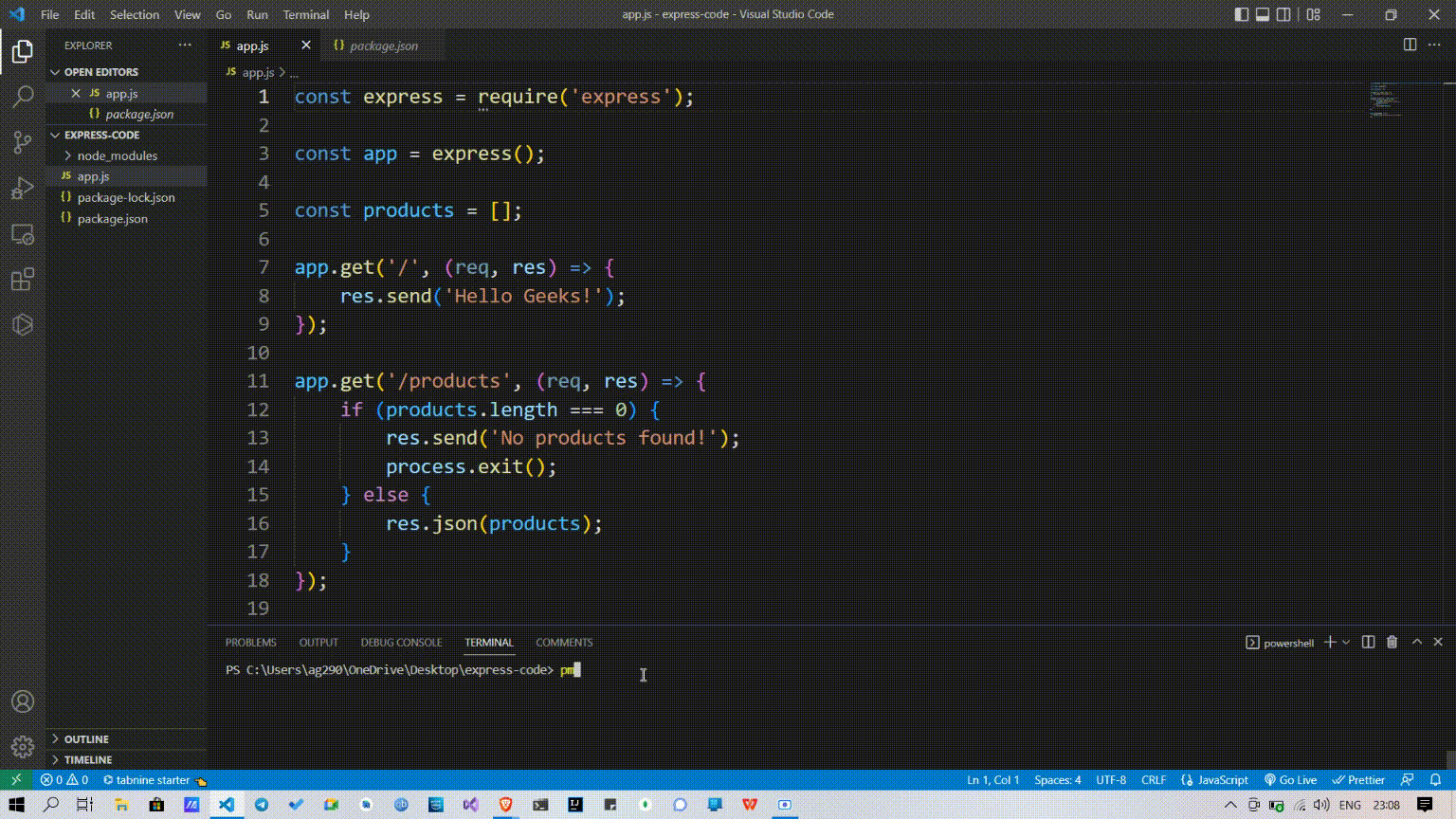Restart strategies
When starting application with PM2, application are automatically restarted on auto exit, event loop empty (node.js) or when application crash.
But you can also configure extra restart strategies like:
- Restart app at a specified CRON time
- Restart app when files have changed
- Restart when app reach a memory threshold
- Delay a start and automatic restart
- Disable auto restart (app are always restarted with PM2) when crashing or exiting by default)
- Restart application automatically at a specific exponential increasing time
Restart at cron time
Via CLI:
$ pm2 start app.js --cron-restart="0 0 * * *"
# Or when restarting an app
$ pm2 restart app --cron-restart="0 0 * * *"
Via configuration file, use the cron_restart attribute:
module.exports = {
apps : [{
name: 'Business News Watcher',
script: 'app.js',
instances: 1,
cron_restart: '0 0 * * *',
env: {
NODE_ENV: 'development'
},
env_production: {
NODE_ENV: 'production'
}
}]
}
To disable cron restart:
pm2 restart app --cron-restart 0
Restart on file change
PM2 can automatically restart your application when a file is modified in the current directory or its subdirectories:
Via CLI:
$ pm2 start app.js --watch
Note: If an application is started with the --watch option, stopping the app will not prevent it to be restarted on file change.
To totally disable the watch feature, do: pm2 stop app --watch or toggle the watch option on application restart via pm2 restart app --watch.
Via configuration file, use the watch: true attribute:
module.exports = {
script: "app.js",
watch: true
}
You can specify which folder to watch for change, ignore folder and watch files interval with these options:
module.exports = {
script: "app.js",
// Specify which folder to watch
watch: ["server", "client"],
// Specify delay between watch interval
watch_delay: 1000,
// Specify which folder to ignore
ignore_watch : ["node_modules", "client/img"],
}
Memory based restart strategy
PM2 allows to reload (auto fallback to restart if not in cluster) an application based on a memory limit/ Please note that the PM2 internal worker (which checks memory), starts every 30 seconds, so you may have to wait a bit before your process gets restarted automatically after reaching the memory threshold.
CLI:
$ pm2 start api.js --max-memory-restart 300M
Via configuration file, use the max_memory_restart attribute:
module.exports = {
script: 'api.js',
max_memory_restart: '300M'
}
Note: Units can be K(ilobyte) (e.g. 512K), M(egabyte) (e.g. 128M), G(igabyte) (e.g. 1G).
Restart Delay
Set a delay between auto restart with the Restart Delay strategy:
CLI:
$ pm2 start app.js --restart-delay=3000
Via configuration file, use the restart_delay attribute:
module.exports = {
script: 'app.js',
restart_delay: 3000
}
No Auto Restart
This is useful in case we wish to run 1-time scripts and don’t want the process manager to restart our script in case it’s completed running.
CLI:
$ pm2 start app.js --no-autorestart
Via configuration file, use the autorestart attribute:
module.exports = {
script: 'app.js',
autorestart: false
}
Skip Auto Restart For Specific Exit Codes
Sometimes you might want the application to automatically restart in case of failure (i.e. non-zero exit code),
while not wanting the process manager to restart it when it shuts down properly (i.e. exit code equal to 0).
In this case, you can still use PM2 just fine with a stop_exit_codes option set to exit codes that should skip auto restart:
CLI:
$ pm2 start app.js --stop-exit-codes 0
Or via configuration file, use the stop_exit_codes attribute:
module.exports = [{
script: 'app.js',
stop_exit_codes: [0]
}]
Exponential Backoff Restart Delay
A new restart mode has been implemented on PM2 Runtime, making your application restarts in a smarter way. Instead of restarting your application like crazy when exceptions happens (e.g. database is down), the exponential backoff restart will increase incrementally the time between restarts, reducing the pressure on your DB or your external provider… Pretty easy to use:
CLI:
$ pm2 start app.js --exp-backoff-restart-delay=100
Via configuration file, use the exp_backoff_restart_delay attribute:
module.exports = {
script: 'app.js',
exp_backoff_restart_delay: 100
}
When an application crash unexpectedly and the option --exp-backoff-restart-delay is activated, you will be able to see a new application status waiting restart.
By running pm2 logs you will also see the restart delay being incremented:
PM2 | App [throw:0] will restart in 100ms
PM2 | App [throw:0] exited with code [1] via signal [SIGINT]
PM2 | App [throw:0] will restart in 150ms
PM2 | App [throw:0] exited with code [1] via signal [SIGINT]
PM2 | App [throw:0] will restart in 225ms
As you can see the restart delay between restarts will increase in an exponential moving average, till reaching the maximum of 15000ms between restarts.
When the application will then get back to a stable mode (uptime without restarts of more than 30 seconds), the restart delay will automatically reset to 0ms.
Contribute to this page
Exponential Backoff Restart Delay
Available in PM2 >= 3.2
A new restart mode has been implemented on PM2 Runtime, making your application restarts in a smarter way. Instead of restarting your application like crazy when exceptions happens (e.g. database is down), the exponential backoff restart will increase incrementaly the time between restarts, reducing the pressure on your DB or your external provider… Pretty easy to use:
CLI:
$ pm2 start app.js --exp-backoff-restart-delay=100
Or via ecosystem.config.js file:
module.exports = [{
script: 'app.js',
exp_backoff_restart_delay: 100
}]
When an application crash unexpectedly and the option --exp-backoff-restart-delay is activated, you will be able to see a new application status waiting restart.
By running pm2 logs you will also see the restart delay being incremented:
PM2 | App [throw:0] will restart in 100ms
PM2 | App [throw:0] exited with code [1] via signal [SIGINT]
PM2 | App [throw:0] will restart in 150ms
PM2 | App [throw:0] exited with code [1] via signal [SIGINT]
PM2 | App [throw:0] will restart in 225ms
As you can see the restart delay between restarts will increase in an exponential moving average, till reaching the maximum of 15000ms between restarts.
When the application will then get back to a stable mode (uptime without restarts of more than 30 seconds), the restart delay will automatically reset to 0ms.
Fixed Restart Delay
Available in PM2 >= 0.9
You can also use the restart_delay to set a fixed timing between restarts:
CLI:
$ pm2 start app.js --restart-delay=3000
Or via ecosystem.config.js file:
module.exports = [{
script: 'app.js',
restart_delay: 3000
}]
Memory based reload strategy
Checkout https://pm2.io/docs/docs/runtime/features/memory-limit/
0second Downtime Reload
Checkout the cluster mode to get this behavior
No Auto Restart
This is useful in case we wish to run 1-time scripts and don’t want the process manager to restart our script in case it’s completed running.
Simply running these scripts from bash would terminate the script in case the ssh-session is terminated and the script should not get restarted when it completes execution.
PM2 is perfect for such cases, providing robust monitoring and logging
CLI:
$ pm2 start app.js --no-autorestart
In this article, we are going to learn, about restarting a Node.js application when an uncaught exception happens. For this, we are going to use the pm2 module.
Approach: Let’s see the approach step by step:
- Step 1: Install the pm2 module and use it to start the server.
- Step 2: When an uncaught exception happens, then execute the command process.exit() to stop the server.
- Step 3: Then, pm2 module will automatically start the server again.
process.exit() stop the server and pm2 force it to start. In this way, the server will restart.
Implementation: Below is the step-by-step implementation of the above approach.
Step 1: Initializes NPM: Create and Locate your project folder in the terminal & type the command
npm init -y
It initializes our node application & makes a package.json file.
Step 2: Install Dependencies: Locate your root project directory into the terminal and type the command
npm install express pm2
To install express and pm2 as dependencies inside your project
Step 3: Creating a list of products: Let’s create an array of products and set it to constant products.
const products = [];
Step 4: Creating Routes for the home page and the products page: Let’s create two routes so that users can access the home page and the products page.
app.get('/', (req, res) => {
res.send('Hello Geeks!');
});
app.get('/products', (req, res) => {
if (products.length === 0) {
res.send('No products found!');
process.exit();
} else {
res.json(products);
}
});
Inside the product route, we use process.exit() method to stop the server.
Complete Code:
Javascript
const express = require('express');
const app = express();
const products = [];
app.get('/', (req, res) => {
res.send('Hello Geeks!');
});
app.get('/products', (req, res) => {
if (products.length === 0) {
res.send('No products found!');
process.exit();
} else {
res.json(products);
}
});
app.listen(3000, ()=>{
console.log('listening on port 3000');
});
Steps to run the application: Inside the terminal type the command to run your script ‘app.js’ with pm2.
pm2 start app.js
Output:
PM2 production process manager
Table of contents
Quick start
- Installation
- Usage
- Examples
- Different ways to launch a process
- Options
- Schema
- How to update PM2?
Features
- Transitional state of apps
- Process listing
- Automatic restart process based on memory
- Monitoring CPU/Memory usage
- Logs management
- Clustering
- Watch & Restart
- Reloading without downtime
- Make PM2 restart on server reboot
- JSON app declaration
- Schema
Windows specifics
- Windows
Deployment — ecosystem.json
- Getting started with deployment
- Deployment options
- Considerations
- Contributing
Using PM2 programmatically (via API)
- Simple example
- Programmatic API
Specific
- Specific features
- Configuration file
- Enabling Harmony ES6
- CoffeeScript
- Testing PM2 on your prod environment
- JSON app via pipe
Knowledge
- Stateless apps ?
- Transitional state of apps
- Setup PM2 on server: tutorial
- Logs and PID files
- Execute any script: What is fork mode ?
More
- Contributing/Development mode
- Known bugs and workaround
- They talk about it
- License
Quick start
## Installation
The latest PM2 stable version is installable via NPM:
$ npm install pm2@latest -g
If the above fails use:
$ npm install git://github.com/Unitech/pm2#master -g
## Usage
Hello world:
## Raw Examples
# Fork mode $ pm2 start app.js --name my-api # Name process # Cluster mode $ pm2 start app.js -i 0 # Will start maximum processes with LB depending on available CPUs $ pm2 start app.js -i max # Same as above, but deprecated yet. # Listing $ pm2 list # Display all processes status $ pm2 jlist # Print process list in raw JSON $ pm2 prettylist # Print process list in beautified JSON $ pm2 describe 0 # Display all informations about a specific process $ pm2 monit # Monitor all processes # Logs $ pm2 logs [--raw] # Display all processes logs in streaming $ pm2 ilogs # Advanced termcaps interface to display logs $ pm2 flush # Empty all log file $ pm2 reloadLogs # Reload all logs # Actions $ pm2 stop all # Stop all processes $ pm2 restart all # Restart all processes $ pm2 reload all # Will 0s downtime reload (for NETWORKED apps) $ pm2 gracefulReload all # Send exit message then reload (for networked apps) $ pm2 stop 0 # Stop specific process id $ pm2 restart 0 # Restart specific process id $ pm2 delete 0 # Will remove process from pm2 list $ pm2 delete all # Will remove all processes from pm2 list # Misc $ pm2 reset <process> # Reset meta data (restarted time...) $ pm2 updatePM2 # Update in memory pm2 $ pm2 ping # Ensure pm2 daemon has been launched $ pm2 sendSignal SIGUSR2 my-app # Send system signal to script $ pm2 start app.js --no-daemon $ pm2 start app.js --no-vizion $ pm2 start app.js --no-autorestart
Different ways to launch a process
$ pm2 start app.js # Start app.js $ pm2 start app.js -- -a 23 # Pass arguments '-a 23' argument to app.js script $ pm2 start app.js --name serverone # Start a process an name it as server one # you can now stop the process by doing # pm2 stop serverone $ pm2 start app.js --node-args="--debug=7001" # --node-args to pass options to node V8 $ pm2 start app.js -i 0 # Start maximum processes depending on available CPUs (cluster mode) $ pm2 start app.js --log-date-format "YYYY-MM-DD HH:mm Z" # Log will be prefixed with custom time format $ pm2 start app.json # Start processes with options declared in app.json # Go to chapter Multi process JSON declaration for more $ pm2 start app.js -e err.log -o out.log # Start and specify error and out log
For scripts in other languages:
$ pm2 start echo.pl --interpreter=perl $ pm2 start echo.coffee $ pm2 start echo.php $ pm2 start echo.py $ pm2 start echo.sh $ pm2 start echo.rb
The interpreter is set by default with this equivalence:
{
".sh": "bash",
".py": "python",
".rb": "ruby",
".coffee" : "coffee",
".php": "php",
".pl" : "perl",
".js" : "node"
}
## Options
Options:
-h, --help output usage information
-V, --version output the version number
-v --version get version
-s --silent hide all messages
-m --mini-list display a compacted list without formatting
-f --force force actions
-n --name <name> set a <name> for script
-i --instances <number> launch [number] instances (for networked app)(load balanced)
-l --log [path] specify entire log file (error and out are both included)
-o --output <path> specify out log file
-e --error <path> specify error log file
-p --pid <pid> specify pid file
--max-memory-restart <memory> specify max memory amount used to autorestart (in megaoctets)
--env <environment_name> specify environment to get specific env variables (for JSON declaration)
-x --execute-command execute a program using fork system
-u --user <username> define user when generating startup script
-c --cron <cron_pattern> restart a running process based on a cron pattern
-w --write write configuration in local folder
--interpreter <interpreter> the interpreter pm2 should use for executing app (bash, python...)
--log-date-format <momentjs format> add custom prefix timestamp to logs
--no-daemon run pm2 daemon in the foreground if it doesn't exist already
--merge-logs merge logs from different instances but keep error and out separated
--watch watch application folder for changes
--ignore-watch <folders|files> folder/files to be ignored watching, chould be a specific name or regex - e.g. --ignore-watch="test node_modules "some scripts""
--node-args <node_args> space delimited arguments to pass to node in cluster mode - e.g. --node-args="--debug=7001 --trace-deprecation"
--no-color skip colors
--no-vizion skip vizion features (versioning control)
--no-autorestart do not automatically restart apps
## How to update PM2
Install the latest pm2 version :
$ npm install pm2@latest -g
Then update the in-memory PM2 :
Features
## Managing applications states
PM2 is a process manager.
It manages your applications states, so you can start, stop, restart and delete processes.
Start a process:
$ pm2 start app.js --name "my-api" $ pm2 start web.js --name "web-interface"
Now let’s say I need to stop the web-interface:
As you can see the process hasn’t disappeared. It’s still there but in stopped status.
To restart it just do:
$ pm2 restart web-interface
Now I want to delete the app from the PM2 process list.
To do so:
$ pm2 delete web-interface
## Process listing
To list all running processes:
$ pm2 list # Or $ pm2 [list|ls|l|status]
To get more details about a specific process:
## Monitoring CPU/Memory
PM2 gives you a simple way to monitor the resource usage of your application.
You can monitor memory and cpu very easily, straight from your terminal:
Please note that Keymetrics allows to monitor applications much better, from errors, performances, vital signs and much more.
## Clustering (cluster_mode)
The cluster mode allows to scale your Node.js application accross all CPUs available and to update them without any downtime!
It’s perfectly fitted for networked applications handling HTTP(s)/UDP/TCP connections.
To enable the cluster mode, just pass the -i option:
You can pass multiple values to the instances (-i) option:
# Start the maximum processes depending on available CPUs
$ pm2 start app.js -i 0
# Start the maximum processes -1 depending on available CPUs
$ pm2 start app.js -i -1
# Start 3 processes
$ pm2 start app.js -i 3
Considerations
- You don’t need to modify anything from you code to be able to use this nifty feature.
- In your application the environment variable
NODE_APP_INSTANCEis exposed so you can listen for different port if needed. (e.g .listen(8000 + process.env.NODE_APP_INSTANCE)) - Be sure your application is stateless meaning that there is not any local data stored in the process, like sessions/websocket connections etc. Use Redis, Mongo or other DB to share states between processes
Hot reload / 0s reload
As opposed to restart, which kills and restarts the process, reload achieves a 0-second-downtime reload.
Warning This feature only works for apps in cluster mode, that uses HTTP/HTTPS/Socket connections.
To reload an app:
If the reload system hasn’t managed to reload your app, a timeout will fallback to a classic restart.
Graceful reload
Sometimes you can experience a very long reload, or a reload that doesn’t work (fallback to restart) meaning that your app still has open connections on exit.
Or you may need to close all databases connections, clear a data queue or whatever.
To work around this problem you have to use the graceful reload.
Graceful reload is a mechanism that will send a shutdown message to your process before reloading it.
You can control the time that the app has to shutdown via the PM2_GRACEFUL_TIMEOUT environment variable.
Example:
process.on('message', function(msg) { if (msg == 'shutdown') { // Your process is going to be reloaded // You have to close all database/socket.io/* connections console.log('Closing all connections...'); // You will have 4000ms to close all connections before // the reload mechanism will try to do its job setTimeout(function() { console.log('Finished closing connections'); // This timeout means that all connections have been closed // Now we can exit to let the reload mechanism do its job process.exit(0); }, 1500); } });
Then use the command:
$ pm2 gracefulReload [all|name]
When PM2 starts a new process to replace an old one, it will wait for the new process to begin listening to a connection or a timeout before sending the shutdown message to the old one. You can define the timeout value with the PM2_GRACEFUL_LISTEN_TIMEOUT environament variable. If a script does not need to listen to a connection, it can manually tell PM2 that the process has started up by calling process.send('online').
## Logs management
PM2 allows you to manage logs easily. You can display all applications logs in real-time, flush and reload them.
There are also differents way to configure how PM2 should handle your logs (separated in differents files, merged, with timestamp…) without modifying anything from your code.
Displaying logs in real-time
Displaying logs of specified process or all processes in real-time:
$ pm2 logs $ pm2 logs big-api
Flushing logs
$ pm2 flush # Clear all the logs
You can configure a Cron Job to call this command every X days.
Or you can install Log rotate to handle the log rotation.
Reloading all logs
Reloading logs is specially usefull for Logrotate or any other rotating log system.
You can reload logs by sending SIGUSR2 to the PM2 process.
You can also reload all logs via the command line with:
Configuring logs
CLI
$ pm2 start echo.js --merge-logs --log-date-format="YYYY-MM-DD HH:mm Z"
Options:
--merge-logs do not postfix log file with process id --log-date-format <format> prefix logs with formated timestamp -l --log [path] specify entire log file (error and out are both included) -o --output <path> specify out log file -e --error <path> specify error log file
JSON / Programmatic
{
"script" : "echo.js",
"err_file" : "err.log",
"out_file" : "out.log",
"merge_logs" : true,
log_date_format : "YYYY-MM-DD HH:mm Z"
}
Note: To merge all logs into the same file set the same value for err_file, out_file.
## Max Memory Restart
PM2 allows to restart an application based on a memory limit.
CLI
$ pm2 start big-array.js --max-memory-restart 20M
JSON
{
"name" : "max_mem",
"script" : "big-array.js",
"max_memory_restart" : "20M"
}
Programmatic
pm2.start({{
name : "max_mem",
script : "big-array.js",
max_memory_restart : "20M"
}, function(err, proc) {
// Processing
});
Units
Units can be K(ilobyte), M(egabyte), G(igabyte).
## Startup script
PM2 can generate startup scripts and configure them.
PM2 is also smart enough to save all your process list and to bring back all your processes at machine restart.
$ pm2 startup # auto-detect platform $ pm2 startup [platform] # render startup-script for a specific platform, the [platform] could be one of: # ubuntu|centos|redhat|gentoo|systemd|darwin|amazon
Once you have started the apps and want to keep them on server reboot do:
Warning It’s tricky to make this feature work generically, so once PM2 has setup your startup script, reboot your server to make sure that PM2 has launched your apps!
Startup Systems support
Three types of startup scripts are available:
- SystemV init script (with the option
ubuntuorcentos) - OpenRC init script (with the option
gentoo) - SystemD init script (with the
systemdoption)
The startup options are using:
- ubuntu will use
updaterc.dand the scriptlib/scripts/pm2-init.sh - centos/redhat will use
chkconfigand the scriptlib/scripts/pm2-init-centos.sh - gentoo will use
rc-updateand the scriptlib/scripts/pm2 - systemd will use
systemctland the scriptlib/scripts/pm2.service - darwin will use
launchdto load a specificplistto resurrect processes after reboot.
User permissions
Let’s say you want the startup script to be executed under another user.
Just use the -u <username> option !
$ pm2 startup ubuntu -u www
Related commands
Dump all processes status and environment managed by PM2:
It populates the file ~/.pm2/dump.pm2 by default.
To bring back the latest dump:
Watch & Restart
PM2 can automatically restart your app when a file changes in the current directory or its subdirectories:
$ pm2 start app.js --watch
If --watch is enabled, stopping it won’t stop watching:
pm2 stop 0will not stop watchingpm2 stop --watch 0will stop watching
Restart toggle the watch parameter when triggered.
To watch specific paths, please use a JSON app declaration, watch can take a string or an array of paths. Default is true:
{
"watch": ["server", "client"],
"ignore_watch" : ["node_modules", "client/img"],
"watch_options": {
"followSymlinks": false
}
}
As specified in the Schema:
watchcan be a boolean, an array of paths or a string representing a path. Default tofalseignore_watchcan be an array of paths or a string, it’ll be interpreted by chokidar as a glob or a regular expression.watch_optionsis an object that will replace options given to chokidar. Please refer to chokidar documentation for the definition.
PM2 is giving chokidar these Default options:
var watch_options = {
persistent : true,
ignoreInitial : true
}
JSON app declaration
PM2 empowers your process management workflow, by allowing you to fine-tune the behavior, options, environment variables, logs files… of each process you need to manage via JSON configuration.
It’s particularly usefull for micro service based applications.
You can define parameters for your apps in a JSON file:
{
"apps" : [{
"name" : "worker-app",
"script" : "worker.js",
"args" : ["--toto=heya coco", "-d", "1"],
"watch" : true,
"node_args" : "--harmony",
"merge_logs" : true,
"cwd" : "/this/is/a/path/to/start/script",
"env": {
"NODE_ENV": "production",
"AWESOME_SERVICE_API_TOKEN": "xxx"
}
},{
"name" : "api-app",
"script" : "api.js",
"instances" : 4,
"exec_mode" : "cluster_mode",
"error_file" : "./examples/child-err.log",
"out_file" : "./examples/child-out.log",
"pid_file" : "./examples/child.pid"
}]
}
Then you can run:
# Start all apps $ pm2 start processes.json # Stop $ pm2 stop processes.json # Delete from PM2 $ pm2 delete processes.json # Restart all $ pm2 restart processes.json
Options
The following are valid options for JSON app declarations:
{
"name" : "node-app",
"cwd" : "/srv/node-app/current",
"args" : ["--toto=heya coco", "-d", "1"],
"script" : "bin/app.js",
"node_args" : ["--harmony", " --max-stack-size=102400000"],
"log_date_format" : "YYYY-MM-DD HH:mm Z",
"error_file" : "/var/log/node-app/node-app.stderr.log",
"out_file" : "log/node-app.stdout.log",
"pid_file" : "pids/node-geo-api.pid",
"instances" : 6, //or 0 => 'max'
"min_uptime" : "200s", // 200 seconds, defaults to 1000
"max_restarts" : 10, // defaults to 15
"max_memory_restart": "1M", // 1 megabytes, e.g.: "2G", "10M", "100K", 1024 the default unit is byte.
"cron_restart" : "1 0 * * *",
"watch" : false,
"ignore_watch" : ["[\/\\]\./", "node_modules"],
"merge_logs" : true,
"exec_interpreter" : "node",
"exec_mode" : "fork",
"autorestart" : false, // enable/disable automatic restart when an app crashes or exits
"vizion" : false, // enable/disable vizion features (versioning control)
"env": {
"NODE_ENV": "production",
"AWESOME_SERVICE_API_TOKEN": "xxx"
}
}
Schema
The completely definitions:
{
"script": {
"type": "string",
"require": true
},
"args": {
"type": [
"array",
"string"
]
},
"node_args": {
"type": [
"array",
"string"
]
},
"name": {
"type": "string"
},
"max_memory_restart": {
"type": [
"string",
"number"
],
"regex": "^\d+(G|M|K)?$",
"ext_type": "sbyte",
"desc": "it should be a NUMBER - byte, "[NUMBER]G"(Gigabyte), "[NUMBER]M"(Megabyte) or "[NUMBER]K"(Kilobyte)"
},
"instances": {
"type": "number",
"min": 0
},
"log_file": {
"type": [
"boolean",
"string"
],
"alias": "log"
},
"error_file": {
"type": "string",
"alias": "error"
},
"out_file": {
"type": "string",
"alias": "output"
},
"pid_file": {
"type": "string",
"alias": "pid"
},
"cron_restart": {
"type": "string",
"alias": "cron"
},
"cwd": {
"type": "string"
},
"merge_logs": {
"type": "boolean"
},
"watch": {
"type": "boolean"
},
"ignore_watch": {
"type": [
"array",
"string"
]
},
"watch_options": {
"type": "object"
},
"env": {
"type": ["object", "string"]
},
"^env_\S*$": {
"type": [
"object",
"string"
]
},
"log_date_format": {
"type": "string"
},
"min_uptime": {
"type": [
"number",
"string"
],
"regex": "^\d+(h|m|s)?$",
"desc": "it should be a NUMBER - milliseconds, "[NUMBER]h"(hours), "[NUMBER]m"(minutes) or "[NUMBER]s"(seconds)",
"min": 100,
"ext_type": "stime"
},
"max_restarts": {
"type": "number",
"min": 0
},
"exec_mode": {
"type": "string",
"regex": "^(cluster|fork)(_mode)?$",
"alias": "executeCommand",
"desc": "it should be "cluster"("cluster_mode") or "fork"("fork_mode") only"
},
"exec_interpreter": {
"type": "string",
"alias": "interpreter"
},
"write": {
"type": "boolean"
},
"force": {
"type": "boolean"
}
}
Considerations
- All command line options passed when using the JSON app declaration will be dropped i.e.
$ cat node-app-1.json
{
"name" : "node-app-1",
"script" : "app.js",
"cwd" : "/srv/node-app-1/current"
}
- JSON app declarations are additive. Continuing from above:
$ pm2 start node-app-2.json $ ps aux | grep node-app root 14735 5.8 1.1 752476 83932 ? Sl 00:08 0:00 pm2: node-app-1 root 24271 0.0 0.3 696428 24208 ? Sl 17:36 0:00 pm2: node-app-2
Note that if you execute pm2 start node-app-2 again, it will spawn an additional instance node-app-2.
-
cwd: your JSON declaration does not need to reside with your script. If you wish to maintain the JSON(s) in a location other than your script (say,
/etc/pm2/conf.d/node-app.json) you will need to use the cwd feature. (Note, this is especially helpful for capistrano style directory structures that use symlinks.) Files can be either relative to the cwd directory, or absolute (example below.) -
All the keys can be used in a JSON configured file, and just need to make a small change in CLI, e.g.:
exec_interpreter -> --interpreter
exec_mode -> --execute_command
max_restarts -> --max_restarts
force -> --force
If the alias exists, you can using it as a CLI option, but do not forget to turn the camelCasing to underscore split — executeCommand to --execute_command.
Notes
-
Using quote to make an ESC, e.g.:
$pm2 start test.js --node-args "port=3001 sitename='first pm2 app'"The
nodeArgswill be[ "port=3001", "sitename=first pm2 app" ]
But not
[ "port=3001", "sitename='first", "pm2", "app'" ]
-
RegExp key
Matches the keys of configured JSON by RegExp but not a specific String, e.g.
^env_\S*$will match allenvkeys likeenv_production,env_test, and make sure the values conform to the schemas. -
Special
ext_type-
min_uptime
Value of
min_uptimecould be:- Number
e.g."min_uptime": 3000means 3000 milliseconds. - String
In the meantime we are making it briefness and easy configuration:h,mands, e.g.:"min_uptime": "1h"means one hour,"min_uptime": "5m"means five minutes and"min_uptime": "10s"means ten seconds (At last, it will be transformed into milliseconds).
- Number
-
max_memory_restart
Value of
max_memory_restartcould be:- Number
e.g."max_memory_restart": 1024means 1024 bytes (NOT BITS). - String
In the meantime we are making it briefness and easy configuration:G,MandK, e.g.:"max_memory_restart": "1G"means one gigabytes,"max_memory_restart": "5M"means five megabytes and"max_memory_restart": "10K"means ten kilobytes (At last, it will be transformed into byte(s)).
- Number
-
-
Optional values
Like
exec_mode, value could be one ofcluster(cluster_mode) orfork(fork_mode) only. -
Should known
-
maximum
"instances": 0means starting maximum processes depending on available CPUs (cluster mode) -
array
args,node_argsandignore_watchcould be type ofArray(e.g.:"args": ["--toto=heya coco", "-d", "1"]) orstring(e.g.:"args": "--to='heya coco' -d 1")
-
# Windows
Make sure you have tail.exe in your path, confirm using «where»
C:>where tail
C:Program Files (x86)Gitbintail.exe
Tail can be found as part of Git, Cygwin and MingW packages. Tail needs to be able to support «-f» and «-n» options.
# Deployment
PM2 embed a simple and powerful deployment system with revision tracing.
It’s based on https://github.com/visionmedia/deploy
A step-by-step tutorial is available here : Deploy and Iterate faster with PM2 deploy
Getting started with deployment
Please read the Considerations to use PM2 deploy
1- Generate a sample ecosystem.json file that list processes and deployment environment
In the current folder a ecosystem.json file will be created.
It contains this:
{
"apps" : [{
"name" : "API",
"script" : "app.js",
"env": {
"COMMON_VARIABLE": "true"
},
"env_production" : {
"NODE_ENV": "production"
}
},{
"name" : "WEB",
"script" : "web.js"
}],
"deploy" : {
"production" : {
"user" : "node",
"host" : "212.83.163.1",
"ref" : "origin/master",
"repo" : "git@github.com:repo.git",
"path" : "/var/www/production",
"post-deploy" : "pm2 startOrRestart ecosystem.json --env production"
},
"dev" : {
"user" : "node",
"host" : "212.83.163.1",
"ref" : "origin/master",
"repo" : "git@github.com:repo.git",
"path" : "/var/www/development",
"post-deploy" : "pm2 startOrRestart ecosystem.json --env dev",
"env" : {
"NODE_ENV": "dev"
}
}
}
}
Edit the file according to your needs.
2- Be sure that you have the public ssh key on your local machine
$ ssh-keygen -t rsa $ ssh-copy-id root@myserver.com
3- Now initialize the remote folder with:
$ pm2 deploy <configuration_file> <environment> setup
E.g:
$ pm2 deploy ecosystem.json production setup
This command will create all the folders on your remote server.
4- Deploy your code
$ pm2 deploy ecosystem.json production
Now your code will be populated, installed and started with PM2
## Deployment options
Display deploy help via pm2 deploy help:
$ pm2 deploy <configuration_file> <environment> <command>
Commands:
setup run remote setup commands
update update deploy to the latest release
revert [n] revert to [n]th last deployment or 1
curr[ent] output current release commit
prev[ious] output previous release commit
exec|run <cmd> execute the given <cmd>
list list previous deploy commits
[ref] deploy to [ref], the "ref" setting, or latest tag
Commands
$ pm2 startOrRestart all.json # Invoke restart on all apps in JSON
$ pm2 startOrReload all.json # Invoke reload
$ pm2 startOrGracefulReload all.json # Invoke gracefulReload
Using file key for authenticating
Just add the «key» attribute with file path to the .pem key within the attributes «user», «hosts»…
"production" : {
"key" : "/path/to/some.pem",
"user" : "node",
"host" : "212.83.163.1",
"ref" : "origin/master",
"repo" : "git@github.com:repo.git",
"path" : "/var/www/production",
"post-deploy" : "pm2 startOrRestart ecosystem.json --env production"
},
## Considerations
- You might want to commit your node_modules folder (#622) or add the
npm installcommand to thepost-deploysection:"post-deploy" : "npm install && pm2 startOrRestart ecosystem.json --env production" - Verify that your remote server has the permission to git clone the repository
- You can declare specific environment variable depending on the environment you want to deploy the code to. For instance to declare variables for the production environment, just add «env_production»: {} and declare that variables.
- PM2 will look by default to
ecosystem.json. So you can skip the <configuration_file> options if it’s the case - You can embed the «apps» & «deploy» section in the package.json
- It deploys your code via ssh, you don’t need any dependencies
- Process are initialized / started automatically depending on application name in
ecosystem.json - PM2-deploy repository is there: pm2-deploy
## Contributing
The module is https://github.com/Unitech/pm2-deploy
Feel free to PR for any changes or fix.
# Using PM2 programmatically
PM2 can be used programmatically, meaning that you can embed a process manager directly in your code, spawn processes, keep them alive even if the main script is exited.
Check out this article for more informations.
Simple example
This will require pm2, launch test.js, list processes then exit the script.
You will notice that after exiting this script you will be able to see test.js process with pm2 list
var pm2 = require('pm2'); // Connect or launch PM2 pm2.connect(function(err) { // Start a script on the current folder pm2.start('test.js', { name: 'test' }, function(err, proc) { if (err) throw new Error('err'); // Get all processes running pm2.list(function(err, process_list) { console.log(process_list); // Disconnect to PM2 pm2.disconnect(function() { process.exit(0) }); }); }); })
## Programmatic API
| Method name | API |
|---|---|
| Connect/Launch | pm2.connect(fn(err){}) |
| Disconnect | pm2.disconnect(fn(err, proc){}) |
Consideration with .connect: the .connect method connect to the local PM2, but if PM2 is not up, it will launch it and will put in in background as you launched it via CLI.
<tr>
<td><b>Reload</b></td>
<td>pm2.reload(proc_name|all, fn(err, proc){})</td>
</tr>
<tr>
<td><b>Graceful Reload</b></td>
<td>pm2.gracefulReload(proc_name|all, fn(err, proc){})</td>
</tr>
| Method name | API |
|---|---|
| Start | pm2.start(script_path|json_object|json_path, options, fn(err, proc){}) |
| Options | nodeArgs(arr), scriptArgs(arr), name(str), instances(int), error(str), output(str), pid(str), cron(str), mergeLogs(bool), watch(bool), runAsUser(int), runAsGroup(int), executeCommand(bool), interpreter(str), write(bool) |
| Restart | pm2.restart(proc_name|proc_id|all, fn(err, proc){}) |
| Stop | pm2.stop(proc_name|proc_id|all, fn(err, proc){}) |
| Delete | pm2.delete(proc_name|proc_id|all, fn(err, proc){}) |
| Method name | API |
|---|---|
| List | pm2.list(fn(err, list){}) |
| Describe process | pm2.describe(proc_name|proc_id, fn(err, list){}) |
| Dump (save) | pm2.dump(fn(err, ret){}) |
| Flush logs | pm2.flush(fn(err, ret){}) |
| Reload logs | pm2.reloadLogs(fn(err, ret){}) |
| Send signal | pm2.sendSignalToProcessName(signal,proc,fn(err, ret){}) |
| Generate start script | pm2.startup(platform, fn(err, ret){}) |
| Kill PM2 | pm2.killDaemon(fn(err, ret){}) |
# Special features
Launching PM2 without daemonizing itself:
$ pm2 start app.js --no-daemon
Sending a system signal to a process:
$ pm2 sendSignal SIGUSR2 my-app
## Configuration file
You can specify the following options by editing the file ~/.pm2/custom_options.sh:
PM2_RPC_PORT
PM2_PUB_PORT
PM2_BIND_ADDR
PM2_API_PORT
PM2_GRACEFUL_TIMEOUT
PM2_MODIFY_REQUIRE
PM2_KILL_TIMEOUT
API health endpoint
## Enabling Harmony ES6
The --node-args option permit to launch script with V8 flags, so to enable harmony for a process just do this:
$ pm2 start my_app.js --node-args="--harmony"
And with JSON declaration:
[{
"name" : "ES6",
"script" : "es6.js",
"node_args" : "--harmony"
}]
## CoffeeScript
$ pm2 start server.coffee --interpreter coffee
That’s all!
Knowledge
## Stateless apps
We recommend (and you must) write stateless NodeJS apps. Apps that don’t retain any form of local variables or local instances or whatever local.
Every data, states, websocket session, session data, must be shared via any kind of database.
We recommend using Redis for sharing session data, websocket.
- SocketIO with Redis : [https://github.com/LearnBoost/Socket.IO/wiki/Configuring-Socket.IO](Configuring SocketIO)
- Redis session store for Connect : https://github.com/visionmedia/connect-redis
We recommend following the 12 factor convention : http://12factor.net/
## Setup pm2 on a server
How To Use pm2 to Setup a Node.js Production Environment On An Ubuntu VPS
## Log and PID files
By default, logs (error and output), pid files, dumps, and PM2 logs are located in ~/.pm2/:
.pm2/
├── dump.pm2
├── custom_options.sh
├── pm2.log
├── pm2.pid
├── logs
└── pids
## Execute any kind of script
In fork mode almost all options are the same as the cluster mode. But there is no reload or gracefulReload command.
You can also exec scripts written in other languages:
$ pm2 start my-bash-script.sh -x --interpreter bash $ pm2 start my-python-script.py -x --interpreter python
The interpreter is deduced from the file extension from the following list.
JSON configuration
To run a non-JS interpreter you must set exec_mode to fork_mode and exec_interpreter to your interpreter of choice.
For example:
{
"apps" : [{
"name" : "bash-worker",
"script" : "./a-bash-script",
"exec_interpreter": "bash",
"exec_mode" : "fork_mode"
}, {
"name" : "ruby-worker",
"script" : "./some-ruby-script",
"exec_interpreter": "ruby",
"exec_mode" : "fork_mode"
}]
}
## JSON app configuration via pipe from stdout
Pull-requests:
- #273
- #279
#!/bin/bash read -d '' my_json <<_EOF_ [{ "name" : "app1", "script" : "/home/projects/pm2_nodetest/app.js", "instances" : "4", "error_file" : "./logz/child-err.log", "out_file" : "./logz/child-out.log", "pid_file" : "./logz/child.pid", "exec_mode" : "cluster_mode", "port" : 4200 }] _EOF_ echo $my_json | pm2 start -
## Is my production server ready for PM2?
Just try the tests before using PM2 on your production server
$ git clone https://github.com/Unitech/pm2.git $ cd pm2 $ npm install # Or do NODE_ENV=development npm install if some packages are missing $ npm test
If a test is broken please report us issues here
Also make sure you have all dependencies needed. For Ubuntu:
$ sudo apt-get install build-essential # nvm is a Node.js version manager - https://github.com/creationix/nvm $ wget -qO- https://raw.github.com/creationix/nvm/master/install.sh | sh $ nvm install v0.11.14 $ nvm use v0.11.14 $ nvm alias default v0.11.14
## Contributing/Development mode
To hack PM2, it’s very simple:
$ pm2 kill # kill the current pm2 $ git clone my_pm2_fork.git $ cd pm2/ $ DEBUG=* PM2_DEBUG=true ./bin/pm2 --no-daemon
Each time you edit the code, be sure to kill and restart PM2 to make changes taking effect.
Install PM2 development
$ npm install git://github.com/Unitech/pm2#development -g
## Known bugs and workarounds
First, install the lastest PM2 version:
$ npm install -g pm2@latest
Node 0.10.x doesn’t free the script port when stopped in cluster_mode
Don’t use the cluster_mode via -i option.
User tips from issues
- Vagrant and pm2 #289
- Start the same app on different ports #322
- Using ansible with pm2
- Cron string as argument
- Restart when process reaches a specific memory amount
- Sticky sessions and socket.io discussion
- EACCESS — understanding pm2 user/root rights
## External resources and articles
- Goodbye node-forever, hello pm2
- https://serversforhackers.com/editions/2014/11/04/pm2/
- http://www.allaboutghost.com/keep-ghost-running-with-pm2/
- http://blog.ponyfoo.com/2013/09/19/deploying-node-apps-to-aws-using-grunt
- http://www.allaboutghost.com/keep-ghost-running-with-pm2/
- http://bioselemental.com/keeping-ghost-alive-with-pm2/
- http://blog.chyld.net/installing-ghost-on-ubuntu-13-10-aws-ec2-instance-with-pm2/
- http://blog.marvinroger.fr/gerer-ses-applications-node-en-production-pm2/
- https://www.codersgrid.com/2013/06/29/pm2-process-manager-for-node-js/
- http://www.z-car.com/blog/programming/how-to-rotate-logs-using-pm2-process-manager-for-node-js
- http://yosoftware.com/blog/7-tips-for-a-node-js/
- https://www.exponential.io/blog/nodeday-2014-moving-a-large-developer-workforce-to-nodejs
- http://blog.rapsli.ch/posts/2013/2013-10-17-node-monitor-pm2.html
- https://coderwall.com/p/igdqyw
- http://revdancatt.com/2013/09/17/node-day-1-getting-the-server-installing-node-and-pm2/
- https://medium.com/tech-talk/e7c0b0e5ce3c
Contributors
Contributors
Sponsors
Thanks to Devo.ps and Wiredcraft for their knowledge and expertise.
# License
Files in lib/ are made available under the terms of the GNU Affero General Public License 3.0 (AGPL 3.0).
Except the file lib/CLI.js who is made under the terms of the Apache V2 license.
use PM2 launch application When, the application will restart automatically when it exits automatically, the event loop is empty (node.js), or the application crashes. However, you can also configure additional restart policies, such as:
- Restart the application using a scheduled task
- Restart the application after the file changes
- Restart when application reaches memory threshold
- Delayed start and automatic restart
- By default, automatic restart is disabled on crash or exit (applications always restart using PM2)
- Automatically restart applications at specific exponential growth times
Restart the application using a scheduled task
Use the following command to set the task of scheduled restart
$ pm2 start server.js --cron-restart="0 0 * * *" # Or set a scheduled task when restarting $ pm2 restart app --cron-restart="0 0 * * *"
If yes configuration file If so, use cron_restart attribute:
server.config.js
module.exports = {
apps : [{
name: 'server',
script: 'server.js',
instances: 1,
cron_restart: '0 0 * * *',
env: {
NODE_ENV: 'development'
},
env_production: {
NODE_ENV: 'production'
}
}]
}
Automatically restart the application after file changes
When the files in the current directory or its subdirectory are modified, PM2 can automatically restart your application:
Use the following command to start the application by specifying the option — watch later
$ pm2 start server.js --watch
Let’s illustrate this situation through gif dynamic diagram
Note: if the application starts using the – watch option, stopping the application does not prevent it from restarting when the file changes. To completely disable the watch function, execute the following command:
$ pm2 stop app --watch
Or use the following command to switch the watch option when the application restarts.
$ pm2 restart app --watch
In the configuration file, use the watch: true attribute
module.exports = {
script: "server.js",
watch: true
}
We can also specify which folder to listen to in the configuration file, and automatically restart the application when its contents are modified. You can also specify that some folders are ignored, and no restart will be triggered regardless of how their contents change
module.exports = {
script: "server.js",
// Specify the folder to listen to
watch: ["server", "client"],
// Specify delay time
watch_delay: 1000,
// Specify the folder to ignore
ignore_watch : ["node_modules", "client/img"],
}
Restart when application reaches memory threshold
PM2 allows applications to be reloaded according to the memory limit (if they are not in the cluster, they will automatically fall back and restart) / please note that PM2 internal working program (check memory) starts every 30 seconds, so it may take a moment after reaching the memory threshold, and the process will restart automatically.
Use the — Max memory restart option to specify the memory threshold.
$ pm2 start server.js --max-memory-restart 300M
Use Max in configuration file_ memory_ Restart attribute.
server.config.js
module.exports = {
script: 'server.js',
max_memory_restart: '300M'
}
Note: the units can be K(ilobyte) (e.g. 512K), m (egabyte) (e.g. 128M), G (igabyte) (e.g. 1G).
Delayed restart
Use the Restart Delay policy to set the delay between automatic restarts:
$ pm2 start server.js --restart-delay=3000
In the configuration file, use restart_ The delay property sets delayed restart.
server.config.js
module.exports = {
script: 'server.js',
restart_delay: 3000
}
Prohibit automatic restart
This is useful if we want to run the script once and do not want the process manager to restart our script when the script finishes running.
$ pm2 start server.js --no-autorestart
In the configuration file, use the autorestart: false attribute to disable automatic restart.
server.config.js
module.exports = {
script: 'server.js',
autorestart: false
}
Specifies an exit code that does not restart automatically
Sometimes we may want the application to restart automatically in the event of a failure (that is, a non-zero exit code) rather than the process manager to restart it when it closes properly (that is, the exit code is equal to 0).
In this case, PM2 can still be used well and stop_ exit_ The codes option is set to the exit code that should skip automatic restart:
$ pm2 start server.js --stop-exit-codes 0
In the configuration file, use stop_ exit_ The codes property sets the exit code without automatic restart.
server.config.js
module.exports = [{
script: 'server.js',
stop_exit_codes: [0]
}]
Exponential backoff restart delay
A new restart mode has been implemented on PM2 Runtime to restart our applications in a more intelligent way. When an exception occurs (such as database shutdown), instead of restarting the application crazily, exponential backoff restart will increase the time between restarts and reduce the pressure on our database or external providers… Very easy to use:
Set this function on the terminal command line with the option — exp backoff restart delay
$ pm2 start app.js --exp-backoff-restart-delay=100
In the configuration file, use exp_backoff_restart_delay property.
server.config.js
module.exports = {
script: 'server.js',
exp_backoff_restart_delay: 100
}
When the application crashes unexpectedly and the option — exp backoff restart delay is activated, we will be able to see the new application state waiting restart.
By running pm2 logs , we will also see an increase in restart latency:
PM2 | App [throw:0] will restart in 100ms PM2 | App [throw:0] exited with code [1] via signal [SIGINT] PM2 | App [throw:0] will restart in 150ms PM2 | App [throw:0] exited with code [1] via signal [SIGINT] PM2 | App [throw:0] will restart in 225ms
As you can see, the restart delay between restarts will increase exponentially until the maximum value between restarts is 15000 milliseconds.
When the application returns to stable mode (uptime does not exceed 30 seconds), the restart delay will automatically reset to 0 milliseconds.
For more information about pm2, refer to pm2 tutorial