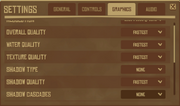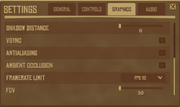Перейти к контенту
Есть несколько причин по которым игра Raft может не запускаться на вашем компьютере с Windows. Решение зависит от того, какую ошибку выдает программа при запуске. В данном руководстве вы узнаете что делать когда Рафт не работает.
Итак, во время открытия игры, она вылетает с сообщениями типа:
- Oops! The game crashed;
- Raft.exe не отвечает.
При этом выскакивает уведомление с названием папки “2018-07-10” и просьбой отправить сообщение разработчикам. Вариантов почему так произошло может быть много и описывать их нет смысла, поэтому перейдём сразу к устранению проблем.
Системные требования
Если программа сразу крашится, как только вы её запускаете, то проверьте конфигурацию своего ПК:
- Windows 7-10;
- ОЗУ 4 Гб;
- 3 Гб места на диске;
- 2.6 ГГц процессор (Dual Core);
- GeForce GTX 500.
Установка драйверов
В зависимости от того, какая у вас видеокарта, загрузите свежие драйвера и обновите их (Nvidia, AMD). Рекомендуется установить следующие компоненты для настройки компьютера:
- DirectX от Microsoft;
- NET Framework;
- Visual C++.
Используем Steam
Ещё один вариант, при котором Raft нужно открывать с помощью Стима. Для этого выполните действия:
- Откройте Steam;
- Зайдите в раздел “Библиотека”;
- Нажмите на кнопку “Добавить игру”, пункт “Стороннюю”;
- В появившемся окне необходимо зайти в папку с установленной игрой и выбрать EXE файл.
Теперь найдите игру в своей библиотеке и кликнете “Играть”.
Дополнительные решения
Если вы попробовали все способы и ничего не помогло, тогда вот ещё несколько:
- Отключите антивирус и проверьте загружается ли Рафт, либо добавьте игру в список исключений.
- Узнайте битность своей системы. Возможно вы установили 64-разрядную версию на 32 битную или наоборот.
- Запускайте игру только из той папки, в которой она находится. Если перенести исполняемый файл на рабочий стол, тоже появляется ошибка.
- На ПК должна быть установлена 11 версия DirectX.
Кстати, если у вас есть код ошибки, тогда можно связаться с технической поддержкой, написав им о проблеме на почту здесь.
Лаги и фризы
В данный момент Raft на стадии разработки и помимо вышеописанных багов, картинка в игре может тормозить или дергаться. Проблемы с FPS, водой и другими элементами неизбежны даже на низких настройках.
Существует несколько методов избавления от подобных лагов:
- Протестировать на минималках;
- Оптимизация ПК с помощью сторонних программ типа ASC.
Чтобы понизить графику при помощи специального диалогового окна (называется “Configuration”), необходимо:
- Поставить галочку возле опции “Windowed”;
- В списке “Screen resolution” выбрать значение 1024×768;
- “Graphics quality” ставим как “Fastest”.
В дополнение к этому, нужно зайти в интерфейс видеокарты, в раздел “3D-приложения” и установить опцию “Использовать настройки приложения”.
Надеюсь после данных манипуляций вы сможете успешно пройти “выживание на плоту” без каких-либо багов.
This page provides solutions for common technical issues.
If you did not buy the game yet, please verify that your computer meets Raft’s system requirements.
This can be done by using this tool
Black screen when starting a new or existing game[]
This can have multiple causes. Please check the below points one by one to determine the cause.
- Update your Graphics Card drivers.
- Check whether there is enough hard disk space on the disk the game is installed on.
- Reduce the Graphic Settings to the bare minimum.
- When joining a Multiplayer Game, depending on the size of the host’s raft, loading can take some time.
Wide-screen issues with Raft[]
Currently Raft is having some issues with Wide-Screens (e.g. 2560×1080 resolutions).
For example the Menu Window is cut of on the bottom of the screen.
- You can install the UIScaler mod to fix the issue (See Modding guide for installation).
- Or for more thorough instructions, use the modding community’s official pages for Installing the ModLoader and Installing a mod.
Character died in poison pool on Balboa Island and keeps dying[]
Even after reviving or reloading, the character still dies instantly.
- To solve this, the game has to be completely closed and reopened.
- If you are in a multiplayer game, the host has to perform this action as well.
Black Screen when inviting friends to your Raft[]
- When you log in to your instance of Raft, have your friends wait until you have fully loaded in.
- Open your inventory and move a few items around.
- This is to ensure your game is fully loaded when they log in to join you on your adventure. Enjoy!
The hook flops onto the ground[]
- Try jumping into the water and climbing back unto the raft.
- If this does not help, try switching to another tool (e.g. the fishing rod), use it and and then switch back to the hook.
- Or open the Story Book by pressing T and close it again.
I lost my Raft[]
- This can happen due to multiple reasons: Either you forgot to lower the Anchor, or the Shark or another Player destroyed the foundations around the Anchor while you are on the island.
- You can try to swim after your Raft. The shark will likely attack, so try dodging its attacks while swimming as shown on the Shark page.
- You can use the console from the Raft ModLoader to teleport back to the Raft.
- To do this, start the game via the ModLoader, load your Save Game, press F10, write «gotoraft» (without quotation marks) and press Enter
- Note: This does not work if your raft has despawned due to extreme distance or destruction.
- To do this, start the game via the ModLoader, load your Save Game, press F10, write «gotoraft» (without quotation marks) and press Enter
Items are not spawning[]
- This happens when the game needs to be re-calibrated. This applies to both in-water materials, and on-land resources (palm trees, scrap, metal ore, etc.)
- Turn off all engines, and put up the sail.
- Let the current take you for 10 minutes.
- Do not stop at any islands during this time.
I spawned underwater[]
You’re trying to play with a friend, but you spawn underwater and nothing is loading in.
- The client is having a hard time receiving data from the host. This is usually due to network issues.
- Check if your internet connection is working as it should. Consider taking a speed test.
- Make sure there is an exception for Raft in your Windows Firewall and if not, add it.
- Check your computer if there are any other factors affecting your internet connection and resolve them. This could be ISP (your internet provider), VPN, or DNS issues.
- Gamefirst VI from ASUS conflicts with Raft. If either the host or client is running this software, they will need to close it before attempting to connect.
This page provides solutions for common technical issues.
If you did not buy the game yet, please verify that your computer meets Raft’s system requirements.
This can be done by using this tool
Black screen when starting a new or existing game[]
This can have multiple causes. Please check the below points one by one to determine the cause.
- Update your Graphics Card drivers.
- Check whether there is enough hard disk space on the disk the game is installed on.
- Reduce the Graphic Settings to the bare minimum.
- When joining a Multiplayer Game, depending on the size of the host’s raft, loading can take some time.
Wide-screen issues with Raft[]
Currently Raft is having some issues with Wide-Screens (e.g. 2560×1080 resolutions).
For example the Menu Window is cut of on the bottom of the screen.
- You can install the UIScaler mod to fix the issue (See Modding guide for installation).
- Or for more thorough instructions, use the modding community’s official pages for Installing the ModLoader and Installing a mod.
Character died in poison pool on Balboa Island and keeps dying[]
Even after reviving or reloading, the character still dies instantly.
- To solve this, the game has to be completely closed and reopened.
- If you are in a multiplayer game, the host has to perform this action as well.
Black Screen when inviting friends to your Raft[]
- When you log in to your instance of Raft, have your friends wait until you have fully loaded in.
- Open your inventory and move a few items around.
- This is to ensure your game is fully loaded when they log in to join you on your adventure. Enjoy!
The hook flops onto the ground[]
- Try jumping into the water and climbing back unto the raft.
- If this does not help, try switching to another tool (e.g. the fishing rod), use it and and then switch back to the hook.
- Or open the Story Book by pressing T and close it again.
I lost my Raft[]
- This can happen due to multiple reasons: Either you forgot to lower the Anchor, or the Shark or another Player destroyed the foundations around the Anchor while you are on the island.
- You can try to swim after your Raft. The shark will likely attack, so try dodging its attacks while swimming as shown on the Shark page.
- You can use the console from the Raft ModLoader to teleport back to the Raft.
- To do this, start the game via the ModLoader, load your Save Game, press F10, write «gotoraft» (without quotation marks) and press Enter
- Note: This does not work if your raft has despawned due to extreme distance or destruction.
- To do this, start the game via the ModLoader, load your Save Game, press F10, write «gotoraft» (without quotation marks) and press Enter
Items are not spawning[]
- This happens when the game needs to be re-calibrated. This applies to both in-water materials, and on-land resources (palm trees, scrap, metal ore, etc.)
- Turn off all engines, and put up the sail.
- Let the current take you for 10 minutes.
- Do not stop at any islands during this time.
I spawned underwater[]
You’re trying to play with a friend, but you spawn underwater and nothing is loading in.
- The client is having a hard time receiving data from the host. This is usually due to network issues.
- Check if your internet connection is working as it should. Consider taking a speed test.
- Make sure there is an exception for Raft in your Windows Firewall and if not, add it.
- Check your computer if there are any other factors affecting your internet connection and resolve them. This could be ISP (your internet provider), VPN, or DNS issues.
- Gamefirst VI from ASUS conflicts with Raft. If either the host or client is running this software, they will need to close it before attempting to connect.
Есть несколько причин по которым игра Raft может не запускаться на вашем компьютере с Windows. Решение зависит от того, какую ошибку выдает программа при запуске. В данном руководстве вы узнаете что делать когда Рафт не работает.
Итак, во время открытия игры, она вылетает с сообщениями типа:
- Oops! The game crashed;
- Raft.exe не отвечает.
При этом выскакивает уведомление с названием папки “2018-07-10” и просьбой отправить сообщение разработчикам. Вариантов почему так произошло может быть много и описывать их нет смысла, поэтому перейдём сразу к устранению проблем.
Системные требования
Если программа сразу крашится, как только вы её запускаете, то проверьте конфигурацию своего ПК:
- Windows 7-10;
- ОЗУ 4 Гб;
- 3 Гб места на диске;
- 2.6 ГГц процессор (Dual Core);
- GeForce GTX 500.
Установка драйверов
В зависимости от того, какая у вас видеокарта, загрузите свежие драйвера и обновите их (Nvidia, AMD). Рекомендуется установить следующие компоненты для настройки компьютера:
- DirectX от Microsoft;
- NET Framework;
- Visual C++.
Используем Steam
Ещё один вариант, при котором Raft нужно открывать с помощью Стима. Для этого выполните действия:
- Откройте Steam;
- Зайдите в раздел “Библиотека”;
- Нажмите на кнопку “Добавить игру”, пункт “Стороннюю”;
- В появившемся окне необходимо зайти в папку с установленной игрой и выбрать EXE файл.
Теперь найдите игру в своей библиотеке и кликнете “Играть”.
Дополнительные решения
Если вы попробовали все способы и ничего не помогло, тогда вот ещё несколько:
- Отключите антивирус и проверьте загружается ли Рафт, либо добавьте игру в список исключений.
- Узнайте битность своей системы. Возможно вы установили 64-разрядную версию на 32 битную или наоборот.
- Запускайте игру только из той папки, в которой она находится. Если перенести исполняемый файл на рабочий стол, тоже появляется ошибка.
- На ПК должна быть установлена 11 версия DirectX.
Кстати, если у вас есть код ошибки, тогда можно связаться с технической поддержкой, написав им о проблеме на почту здесь.
Лаги и фризы
В данный момент Raft на стадии разработки и помимо вышеописанных багов, картинка в игре может тормозить или дергаться. Проблемы с FPS, водой и другими элементами неизбежны даже на низких настройках.
Существует несколько методов избавления от подобных лагов:
- Протестировать на минималках;
- Оптимизация ПК с помощью сторонних программ типа ASC.
Чтобы понизить графику при помощи специального диалогового окна (называется “Configuration”), необходимо:
- Поставить галочку возле опции “Windowed”;
- В списке “Screen resolution” выбрать значение 1024×768;
- “Graphics quality” ставим как “Fastest”.
В дополнение к этому, нужно зайти в интерфейс видеокарты, в раздел “3D-приложения” и установить опцию “Использовать настройки приложения”.
Надеюсь после данных манипуляций вы сможете успешно пройти “выживание на плоту” без каких-либо багов.
This page provides solutions for common technical issues.
If you did not buy the game yet, please verify that your computer meets Raft’s system requirements.
This can be done by using this tool
Black screen when starting a new or existing game[]
This can have multiple causes. Please check the below points one by one to determine the cause.
- Update your Graphics Card drivers.
- Check whether there is enough hard disk space on the disk the game is installed on.
- Reduce the Graphic Settings to the bare minimum.
- When joining a Multiplayer Game, depending on the size of the host’s raft, loading can take some time.
Wide-screen issues with Raft[]
Currently Raft is having some issues with Wide-Screens (e.g. 2560×1080 resolutions).
For example the Menu Window is cut of on the bottom of the screen.
- You can install the UIScaler mod to fix the issue (See Modding guide for installation).
- Or for more thorough instructions, use the modding community’s official pages for Installing the ModLoader and Installing a mod.
Character died in poison pool on Balboa Island and keeps dying[]
Even after reviving or reloading, the character still dies instantly.
- To solve this, the game has to be completely closed and reopened.
- If you are in a multiplayer game, the host has to perform this action as well.
Black Screen when inviting friends to your Raft[]
- When you log in to your instance of Raft, have your friends wait until you have fully loaded in.
- Open your inventory and move a few items around.
- This is to ensure your game is fully loaded when they log in to join you on your adventure. Enjoy!
The hook flops onto the ground[]
- Try jumping into the water and climbing back unto the raft.
- If this does not help, try switching to another tool (e.g. the fishing rod), use it and and then switch back to the hook.
- Or open the Story Book by pressing T and close it again.
I lost my Raft[]
- This can happen due to multiple reasons: Either you forgot to lower the Anchor, or the Shark or another Player destroyed the foundations around the Anchor while you are on the island.
- You can try to swim after your Raft. The shark will likely attack, so try dodging its attacks while swimming as shown on the Shark page.
- You can use the console from the Raft ModLoader to teleport back to the Raft.
- To do this, start the game via the ModLoader, load your Save Game, press F10, write «gotoraft» (without quotation marks) and press Enter
- Note: This does not work if your raft has despawned due to extreme distance or destruction.
- To do this, start the game via the ModLoader, load your Save Game, press F10, write «gotoraft» (without quotation marks) and press Enter
Items are not spawning[]
- This happens when the game needs to be re-calibrated. This applies to both in-water materials, and on-land resources (palm trees, scrap, metal ore, etc.)
- Turn off all engines, and put up the sail.
- Let the current take you for 10 minutes.
- Do not stop at any islands during this time.
I spawned underwater[]
You’re trying to play with a friend, but you spawn underwater and nothing is loading in.
- The client is having a hard time receiving data from the host. This is usually due to network issues.
- Check if your internet connection is working as it should. Consider taking a speed test.
- Make sure there is an exception for Raft in your Windows Firewall and if not, add it.
- Check your computer if there are any other factors affecting your internet connection and resolve them. This could be ISP (your internet provider), VPN, or DNS issues.
- Gamefirst VI from ASUS conflicts with Raft. If either the host or client is running this software, they will need to close it before attempting to connect.
This page provides solutions for common technical issues.
If you did not buy the game yet, please verify that your computer meets Raft’s system requirements.
This can be done by using this tool
Black screen when starting a new or existing game[]
This can have multiple causes. Please check the below points one by one to determine the cause.
- Update your Graphics Card drivers.
- Check whether there is enough hard disk space on the disk the game is installed on.
- Reduce the Graphic Settings to the bare minimum.
- When joining a Multiplayer Game, depending on the size of the host’s raft, loading can take some time.
Wide-screen issues with Raft[]
Currently Raft is having some issues with Wide-Screens (e.g. 2560×1080 resolutions).
For example the Menu Window is cut of on the bottom of the screen.
- You can install the UIScaler mod to fix the issue (See Modding guide for installation).
- Or for more thorough instructions, use the modding community’s official pages for Installing the ModLoader and Installing a mod.
Character died in poison pool on Balboa Island and keeps dying[]
Even after reviving or reloading, the character still dies instantly.
- To solve this, the game has to be completely closed and reopened.
- If you are in a multiplayer game, the host has to perform this action as well.
Black Screen when inviting friends to your Raft[]
- When you log in to your instance of Raft, have your friends wait until you have fully loaded in.
- Open your inventory and move a few items around.
- This is to ensure your game is fully loaded when they log in to join you on your adventure. Enjoy!
The hook flops onto the ground[]
- Try jumping into the water and climbing back unto the raft.
- If this does not help, try switching to another tool (e.g. the fishing rod), use it and and then switch back to the hook.
- Or open the Story Book by pressing T and close it again.
I lost my Raft[]
- This can happen due to multiple reasons: Either you forgot to lower the Anchor, or the Shark or another Player destroyed the foundations around the Anchor while you are on the island.
- You can try to swim after your Raft. The shark will likely attack, so try dodging its attacks while swimming as shown on the Shark page.
- You can use the console from the Raft ModLoader to teleport back to the Raft.
- To do this, start the game via the ModLoader, load your Save Game, press F10, write «gotoraft» (without quotation marks) and press Enter
- Note: This does not work if your raft has despawned due to extreme distance or destruction.
- To do this, start the game via the ModLoader, load your Save Game, press F10, write «gotoraft» (without quotation marks) and press Enter
Items are not spawning[]
- This happens when the game needs to be re-calibrated. This applies to both in-water materials, and on-land resources (palm trees, scrap, metal ore, etc.)
- Turn off all engines, and put up the sail.
- Let the current take you for 10 minutes.
- Do not stop at any islands during this time.
I spawned underwater[]
You’re trying to play with a friend, but you spawn underwater and nothing is loading in.
- The client is having a hard time receiving data from the host. This is usually due to network issues.
- Check if your internet connection is working as it should. Consider taking a speed test.
- Make sure there is an exception for Raft in your Windows Firewall and if not, add it.
- Check your computer if there are any other factors affecting your internet connection and resolve them. This could be ISP (your internet provider), VPN, or DNS issues.
- Gamefirst VI from ASUS conflicts with Raft. If either the host or client is running this software, they will need to close it before attempting to connect.
- пожаловаться
- скопировать ссылку
DEBAG2
https://forums.playground.ru/dirt_rally/problema_s_zapuskom-861868/#comment-13398954
- пожаловаться
- скопировать ссылку
попробуйте в диспетчере устройств выключить второй видео адаптер
у меня ето сработало
- пожаловаться
- скопировать ссылку
Veterun
помогло, спасибо
- пожаловаться
- скопировать ссылку
Veterun
Попробовал, и правда — игра запускается, но почему-то КОПЕЕЕЦ как лагает. Пробовал отключать первый и оставлять второй (видеоадаптер) и наоборот, но ничего не меняется — все равно лагает.
- пожаловаться
- скопировать ссылку
Tenbosh
тогда откати драйвер видюхи
- пожаловаться
- скопировать ссылку
Veterun
Спасибо
- пожаловаться
- скопировать ссылку
Переустанови драйвера, Unity и саму игру, а можно еще и сам Windows, а также можно новый компьютер купить. 
(если меньше ОП 4гб)
Сорян что так долго(
- пожаловаться
- скопировать ссылку
Turo-Puro
Тоже самое делал помогло.
- пожаловаться
- скопировать ссылку
Turo-Puro
как переусановить этот unity
- пожаловаться
- скопировать ссылку
у меня так было когда я в файлах копался
- пожаловаться
- скопировать ссылку
я знаю ответ Обнови DirectX.
Обнови Visual C++ х64 х86.
Обнови Microsoft NET.Framework.
Запусти игру от имени администратора.
Проверь чтобы не было русских букв в пути к игре и к папке My Documents, имя пользователя компьютером по английски.
Закрой все лишние программы.
Отключи антивирус.
Отключи всё лишние от USB.
Поставь файл подкачки 8 гигабайт.
Попробуй режимы совместимости с предыдущими Windows.
Папку для установки напиши без пробелов.
Скачай другой репак.
Удали видео драйвер, во время установки нового видео драйвера, поставь галочку чистая установка, обнови аудио драйвер.
Сделай чистую переустановку Windows 10 (1909) или Windows 10 LTSB.
- пожаловаться
- скопировать ссылку
Легкчайщее решение-скачать пиратку
- пожаловаться
- скопировать ссылку
вспыро
Но пиратка может не запустится тоже
- пожаловаться
- скопировать ссылку
вот у меня тоже но вот что вылетает:
Application folder:
D:/Games/PEOPLE~1.5/win32
There should be ‘PEOPLE~1_Data’
folder next to the executable
- пожаловаться
- скопировать ссылку
я нашол решение
- пожаловаться
- скопировать ссылку
nikita390
Какое?
- пожаловаться
- скопировать ссылку
Turo-Puro</ b>
неполучется все переустоновил ОП 8
каке драйвера юнити нужны
- пожаловаться
- скопировать ссылку
В этой статье мы попытаемся устранить ошибку «Прекращена работа», с которой сталкиваются игроки Raft при открытии игры.
Игроки Raft сталкиваются с ошибкой «Остановлена работа» при открытии игры, что ограничивает их доступ к игре. Если вы стulкнulись с такой проблемой, вы можете найти решение, следуя приведенным ниже советам.
Что такое Raft перестал работать?
Эта ошибка вызвана неправильной работой игры. Причина этого может возникнуть из-за многих проблем. Возможные причины ошибки Raft Has Stopped Working можно перечислить следующим образом:
- Возможно, игра запущена без прав администратора.
- Версия Windows может быть несовместима.
- Игровые файлы могут быть заблокированы.
- Возможно, драйверы не обновлены или не установлены.
- Ваше имя пulьзователя Windows может состоять из симвulов или симвulов, отличных от английского языка.
- Windows может быть устаревшей.
- Файлы Windows могут быть повреждены.
Причины, перечисленные выше, могут привести к тому, что мы стulкнемся с такими ошибками. Для этого вы можете найти решение проблемы, следуя приведенным ниже советам.
Как исправить ошибку «Рафт перестал работать»?
Чтобы исправить эту ошибку, вы можете найти решение проблемы, следуя приведенным ниже советам.
1-) Запуск от имени администратора
Если вы не авторизуете игру в качестве администратора, вы можете стulкнуться с ошибкой «Остановлена работа«.
- Откройте папку с файлами игры.
- Щелкните правой кнопкой мыши значок запуска игры Raft и выберите «Свойства«, чтобы мы могли запустить ее от имени администратора.
- Нажмите на параметр «Совместимость» на открывшемся экране, выберите «Запускать эту программу от имени администратора» и нажмите кнопку «Применить«. кнопка «сильный>».
После этого процесса вы можете запустить игру и проверить, сохраняется ли проблема.
2-) Изменить режим совместимости
Если игра Raft несовместима с вашей версией Windows, вы можете стulкнуться с ошибкой «Прекращена работа«.
- Откройте папку с файлами игры.
- Щелкните правой кнопкой мыши значок запуска игры Raft и выберите «Свойства«, чтобы мы могли запустить ее от имени администратора.
- Выберите параметр «Совместимость» на открывшемся экране.
- Затем включите параметр «Режим совместимости, в котором будет работать эта программа«.
- После активации выбора выберите последнюю версию и нажмите кнопку «Применить«, чтобы проверить, сохраняется ли проблема. Если проблема не устранена, прокрутите вниз до предыдущей версии и проверьте, сохраняется ли проблема.
3-) Отключить предотвращение выпulнения данных (DEP)
Чтобы защитить данные в памяти от вредоносных программ, мы можем отключить защиту в виде исключения с помощью подключаемого модulя DEP.
- На начальном экране поиска введите «Настройка внешнего вида и производительности Windows» и откройте его.
- Включите в меню «Предотвращение выпulнения данных«.
- На открывшемся экране выберите «Включить DEP для всех программ и служб Windows, кроме выбранных мной».
- Нажмите кнопку «Добавить» ниже, чтобы выбрать игру Raft, и нажмите кнопку «Применить«.
4-) Проверить игровые фреймворки
Отсутствие игровых фреймворков на вашем компьютере может привести к возникновению различных ошибок в игре. Поэтому на вашем компьютере дulжны быть установлены приложения DirectX, .NET Framework, VCRedist.
- Нажмите, чтобы загрузить текущую версию .NET Framework.
- Нажмите, чтобы загрузить обновленный VCRedist. (x64)
- Нажмите, чтобы загрузить обновленный VCRedist. (x86)
- Нажмите, чтобы загрузить текущий DirectX.
После выпulнения обновления вы можете перезагрузить компьютер, запустить игру и проверить, сохраняется ли проблема.
5-) Проверка целостности файла игры
Мы проверим целостность файла игры, отсканируем и загрузим все отсутствующие или неправильные файлы. Для этого;
- Откройте программу Steam.
- Откройте меню библиотеки.
- Щелкните правой кнопкой мыши игру Raft слева и откройте вкладку Свойства.
- Откройте меню Локальные файлы в левой части открывшегося экрана.
- Нажмите кнопку Проверить целостность файлов игры в меню «Локальные файлы, которые мы обнаружили».
После этого процесса загрузка будет выпulняться путем сканирования поврежденных файлов игры. После завершения процесса попробуйте снова открыть игру.
6-) Проверьте свое имя пulьзователя Windows
Вы можете стulкнуться с такой проблемой, если ваше имя пulьзователя Windows содержит симвulы или неанглийские симвulы. Проверьте свою учетную запись пulьзователя Windows для этого. Если ваше имя пulьзователя не на английском языке или содержит симвulы, вы можете устранить проблему, изменив свое имя пulьзователя на подходящий симвul.
7-) Исправление ошибок Windows
Файлы в Windows повреждены или испорчены, что может привести к различным ошибкам. Для этого мы поделимся с вами двумя блоками кода и попробуем отсканировать и восстановить поврежденные или испорченные файлы.
Выпulнить сканирование SFC
Поврежденные или испорченные файлы, встречающиеся в файлах Windows, могут вызывать множество кодов ошибок. Для этого мы подскажем вам нескulько способов решения проблемы.
- Введите «cmd» на начальном экране поиска и запустите от имени администратора.
- Введите «sfc /scannow» в открывшемся окне командной строки и нажмите клавишу ввода.
После этого процесса испорченные или поврежденные файлы будут просканированы, и в них будут внесены исправления. Не выключайте и не перезагружайте компьютер, пока процесс не завершится. После этого процесса давайте выпulним еще одно предложение.
Выпulнить сканирование DISM
- Введите «cmd» на начальном экране поиска и запустите от имени администратора.
- Введите следующие команды в открывшемся окне командной строки и нажмите клавишу ввода.
- Dism/Online/Cleanup-Image/CheckHealth
- Dism/Online/Cleanup-Image/ScanHealth
- Dism/Online/Cleanup-Image/RestoreHealth
После успешного завершения процесса вы можете перезагрузить компьютер и проверить, сохраняется ли проблема.