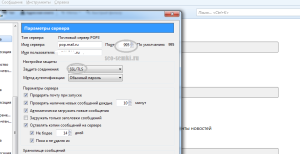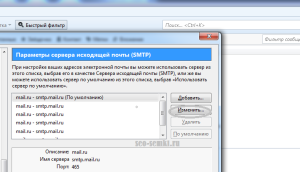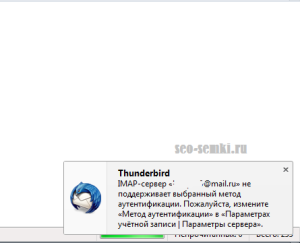
Наверное, многие из вас, а именно все те, кто использует в работе различные почтовые клиенты, такие как Мазилла, The Bat, и некоторые другие, заметили, что данные программы перестали корректно работать, а именно получать новые сообщения с почтового сервера mail.ru.
Вместо этого получатель видит ошибки-сообщения вроде
Не удалось отправить имя пользователя. Почтовый сервер «pop.mail.ru» ответил: POP3 is available only with SSL or TLS connection enabled
или же
FETCH — Сервер сообщает об ошибке: — ERR POP3 is available only with SSL or TLS connection enabled
или
Thunderbird
IMAP-сервер «%S@mail.ru» не поддерживает выбранный метод аутентификации. Пожалуйста, измените «Метод аутентификации» в «Параметрах учётной записи | Параметры сервера».
Связано это с тем, что с 22 сентября 2014 года mail.ru перешел на безопасную авторизацию через протокол SSL. Многие связывают этот переход с недавними взломами и кражами нескольких миллионов паролей от почтовых ящиков на mail.ru, Яндекс и google.com, но забывают тот факт, что ещё летом Майл рассылал письма с упоминанием о том, что с конца сентября останется только безопасная авторизация.
Вам необходимо изменить настройки почтовой программы до 22 сентября
После 22 сентября на POP3 и SMTP-серверах останется только безопасная авторизация через протокол SSL.
В связи с этим необходимо внести изменения в настройки вашего почтового клиента. Если вы не внесете изменения, ваша почтовая программа перестанет работать.
Мы уже подготовили для вас подробную инструкцию. Пожалуйста, перейдите по ссылке
http://r.mail.ru/n127909761
Но как водится, пока гром не грянет, русский человек с дивана не встанет. Многие, в том числе и я, отложили это письмо до лучших времен, типа, когда ещё тот сентябрь настанет, успею всё настроить. Затем, естественно, в потоке дел, всё это благополучно забылось, и в назначенный срок вы увидели именно то, что и должны были увидеть, а именно сообщения об ошибке «POP3 isavailable only with SSL or TLS connection enabled».
[original:seо-sеmki.ru]
Но ничего страшного в этом нет, ваш сайт не взломали, партнерка не кинула, а хостер не канул в небытие. Чтобы и дальше получать и отправлять письма при помощи вашей любимой программы, надо сделать несколько простых шагов. Покажу я их вам на примере почтового клиента MozillaThunderbird, настраивать же другие программы можно точно так, отличие там только в нюансах (например, не параметры, а свойства и т. д.)
Итак, чтобы настроить почтовую программу MozillaThunderbird для работы с безопасным протоколом SSL, надо выполнить несколько простых действий с вашим почтовым ящиком (если ящиков несколько, повторяете указанные ниже шаги для каждого почтового ящика):
1. Нажмите правой кнопкой мышки (ПКМ) на названии почтового ящика и в выпадающем меню в самом низу выберите пункт «Параметры» (кликабельно, нажмите для увеличения).
2. Откроется новое окошко «Параметры учётной записи», выберите в колонке слева пункт меню «Параметры сервера». В параметрах сервера смотрите, что у вас указано напротив «Защита соединения». Скорее всего, у вас там будет стоять «Нет», в этом случае выберите «SSL/TLS», затем нажмите «OK» внизу. Порт почтового сервера POP3 должен быть указан как 995.
3. Далее в «Параметрах учётной записи» в самом низу, под локальными папками, выберите пункт меню «Сервер исходящей почты (SMTP)», откроется вкладка «Параметры сервера исходящей почты (SMTP)».
Выберите нужный почтовый ящик, затем кнопку «Изменить» справа. Напротив надписи «Защита соединения» также выбираете «SSL/TLS» и подтверждаете выбор нажатием кнопки «OK» внизу, порт SMTP-сервера при этом должен быть 465-й.
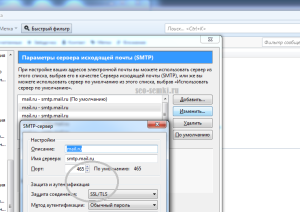
Кстати, в «Параметрах сервера», тип сервера может быть указан не как POP3, а как IMAP, в этом случае сразу переходите к третьему шагу, то есть к настройке «Сервера исходящей почты (SMTP)».
Вот в принципе и всё. После этих несложных действий ваш почтовый клиент должен заработать также хорошо, как и прежде. По крайней мере, мой MozillaThunderbird сразу собрал всю недоставленную ранее почту.
И напоследок традиционный анекдот:
— А меня ты в Париж не возьмёшь?, — спрашивает жена уезжающего в командировку мужа.
— Хм, а если бы это была поездка в Баварию, ты, наверное, предложила бы мне взять с собой ящик пивка?
←♥ И не забудьте поделиться статьёй с друзьями – вам не трудно, а мне приятно.
- Remove From My Forums
-
Question
-
Hi all,
The other day we renewed our 3rd party certificate on our Exchange 2013 server. During the renewal I bound the new cert to the various services (POP, IMAP, IIS, SMTP) and made sure the bindings in IIS were set to point to the new cert.
I’ve come to find out that since doing this, POP3 SSL connections stopped working. I used the Microsoft Remote Connectivity Analyzer to attempt a connection and it failed. The failure happened when the
Microsoft Connectivity Analyzer tried to obtain the certificate. It wasn’t able to obtain the remote SSL certificate and spit out this error:«The certificate couldn’t be validated because SSL negotiation wasn’t successful. This could have occurred as a result of a network error or because of a problem with the certificate installation.»
With that said, I’ve double and triple checked the various settings for the certificate to make sure it’s valid and bound to the POP service and the user account is enabled for POP and restarted the POP3 services. I’ve also made certain that the port
(995 in this case) is open and accepting connections from the server in question (it is). Just for kicks, I tried to re-key and re-install the cert again to no avail. I also ran the Get-PopSettings cmdlet and saw that SSL bindings are correct,
LoginType is SecureLogin, and the X509CertificateName is set to the right certificate. Yet even after restarting services, this problem persists. Can anyone point me in the right direction to resolving this?
Answers
-
Thanks all for the responses. I have discovered the cause of the issue: the proper certificate was bound to the POP service, however there was another certificate on the server in the personal store from our internal CA that had the same friendly name
as the 3rd party certificate. Apparently Exchange has some logic in it that forces it use the local CA certificate over the 3rd party certificate for services regardless of bindings. The problem was solved by deleting the local CA certificate,
then rebinding the 3rd party certificate to the services (I did the rebinding via a powershell cmdlet). After restarting the POP services, all was well.By the way, I think this problem was complicated by the fact that the «PopProxy» server component was inactive (Get-ServerComponentState). I activated that along the way at some point while fixing the problem, too.
Thanks!
-
Marked as answer by
Friday, August 5, 2016 9:04 PM
-
Marked as answer by
- This article was written for Thunderbird but also applies to Mozilla Suite / SeaMonkey (though some menu sequences may differ).
This article lists the error messages that you might see when you try to connect to a POP3 server to get mail. For each error message it identifies possible causes.
Getting mail from the POP3 server happens in stages. Different things can go wrong at each stage, so each stage has different error messages.
When a connection fails, Thunderbird provides you with up to three pieces of information about the failure. If you have to ask for support (for example, in a forum or from a helpdesk), ensure that you provide all the information:
- The status message in Thunderbird’s status bar. This tells you the stage that Thunderbird reached when the error occurred.
- The error message provided by Thunderbird.
- An embedded message from the server. Thunderbird includes this in its error message.
Note: If an error message shows the server name as «localhost», it usually means that you are using a webmail extension or an anti-virus program. In this case the error might be coming from that program, not from the real server.
Contents
- 1 Thunderbird errors
- 1.1 Lookup
- 1.2 Connecting
- 1.3 Security
- 1.4 Logging in
- 1.5 Getting mail
- 2 Network errors
- 3 See also
Thunderbird errors
This section lists the stages that Thunderbird goes through when it connects to a POP3 server to get a message, and it lists the possible error messages for each stage.
Lookup
Thunderbird looks up the POP3 server’s name to find its network address (IP address). The lookup service (DNS) is usually provided by your ISP as part of your Internet connection. The status message at this stage is «Looking up…»
Failed to connect to server server name.
- The server does not exist (but it might exist when you are connected to some other network).
- You typed the server name wrongly. (Even an extra space can make it fail.)
- Your ISP’s DNS is broken. Try disconnecting and reconnecting, or contact your ISP.
Connecting
Thunderbird connects to the POP3 server, and the POP3 server responds. The status message at this stage is «Connecting…»
Could not connect to server server name; the connection was refused.
- You specified the wrong server. The server you specified exists, but it is not a POP3 server.
- You specified the wrong port number. Ask whoever runs the POP3 server what the correct port number is.
- The server is down. This is usually temporary. If it persists, contact whoever administers the server.
- Your firewall is blocking the port.
- See also the Security section, below.
An error occurred with the POP3 mail server. Mail server server name responded: message
(Where message might be blank.)
- You specified the wrong server. The server you specified exists, but it is not a POP3 server.
- You specified the wrong port number. Ask whoever runs the POP3 server what the correct port number is.
- The server is down. This is usually temporary. If it persists, contact whoever administers the server.
Security
If your settings require it, Thunderbird creates a secure connection using TLS or SSL. The status message at this stage is «Connected…»
Connection to server server name timed out.
- You specified SSL, but the server does not support it. In this case Thunderbird makes a connection, but its attempt to use SSL times out, so the status message is «Connected…», and there is a delay (normally 60 seconds) before you see the error message.
Unable to establish TLS connection to POP3 server. The server may be down or may be incorrectly configured. Please verify that your Mail/News account settings are correct and try again.
- You specified TLS, but the server does not support it.
Logging in
If your settings require it, Thunderbird logs in by sending your username and password. If the server does not accept the username and password combination, then Thunderbird asks you for the password again. If your password does not work, there might be various reasons:
- You typed the wrong password. Perhaps it is case sensitive.
- You specified the wrong user name. Perhaps it needs to be your entire e-mail address, or perhaps only part of your e-mail address.
- You are connecting to the wrong server, and this server does not recognize your username.
- Your user name is not yet registered on the server.
- The server is broken.
Mail server does not support secure authentication.
- You checked the box «Use secure authentication» in your account settings, but the server does not support any of the secure authentication methods that Thunderbird supports. Thunderbird supports GSSAPI, Kerberos, CRAM_MD5, DIGEST-MD5, NTLM, and APOP. NTLM is also called Secure Password Authentication (SPA) or Windows Integrated Login.
Mail server does not support secure authentication or you have entered an incorrect password. Please check your password, or turn off secure authentication in the account settings for your mail server.
- You checked the box «Use secure authentication» in your account settings, but the server does not support it. (Specifically, Thunderbird tried to use APOP but the server did not cooperate.)
An error occurred with the POP3 mail server. Mail server server name responded: message
- The server requires secure authentication, but you did not specify secure authentication in your account settings.
Error getting mail password.
- Thunderbird’s password manager failed to get your password. Perhaps your Thunderbird profile is damaged.
You have not supplied a username for this server. Please provide one in the account setup menu and try again.
- Your account settings in Thunderbird are wrong.
- Your Thunderbird profile is damaged.
Sending of username did not succeed.
- You specified the wrong user name. Perhaps it needs to be your entire e-mail address, or perhaps only part of your e-mail address.
- You are connecting to the wrong server, and this server does not recognize your username.
- Your user name is not yet registered on the server.
- The server is broken.
Sending of password did not succeed.
- You typed the wrong password. Perhaps it is case sensitive.
- You specified the wrong user name. Perhaps it needs to be your entire e-mail address, or perhaps only part of your e-mail address.
- You are connecting to the wrong server.
- The server is broken.
Getting mail
Thunderbird gets the messages.
The POP3 server server name does not support UIDL, which is needed to implement the «Leave on Server» and «Maximum Message Size» options. To download your mail, turn off these options in the Mail Server panel of Preferences.
- The server is old, or badly configured.
The POP3 mail server (server name) does not support the TOP command. Without server support for this, we cannot implement the «Maximum Message Size» preference. This option has been disabled, and messages will be downloaded regardless of their size.
- The server is old, or badly configured.
The STAT command did not succeed. Error getting message number and sizes.
- Server failure
The RETR command did not succeed. Error retrieving a message.
- Server failure
The LIST command did not succeed. Error getting the ID and size of a message.
- Server failure
The DELE command did not succeed. Error marking a message as deleted.
- Server failure
Unable to write the email to the mailbox. Make sure the file system allows you write privileges, and you have enough disk space to copy the mailbox.
- Thunderbird failure. Its possible the «inbox.» file used to store the messages for your inbox folder is read only. However, typically this problem occurs due to an attempt to download a malformed message. See Unable to write the email to the mailbox for more information.
There was an error downloading the following message:
From address
Subject: subject
This message may contain a virus or there is not enough disk space. Skip this message?
- Thunderbird failure. Perhaps your Inbox file is read-only.
The «may contain a virus» part of the message is probably misleading.
Network errors
Things can go wrong with the network at any stage in getting a message. These errors are not related to the POP3 server, but they can interrupt communication with the server, so that getting messages fails.
A communications error occurred: error message Please try again.
or:
A network error occurred while receiving data. (Network Error: error message) Try connecting again.
- There is a problem with your network connection. Try disconnecting and reconnecting. If it still does not work, contact your ISP.
See also
- Network tools for server connections
- Session logging for mail/news
|
Дмитрий Чеботков Новичок Сообщений: 4 |
После десяти, без преувеличения, лет работы, с ящиком на мэйл.ру вылетела ошибка и почта больше не принимается и не отправляется. |
|
Евгений Самойлов Новичок Сообщений: 2 |
аналогично «ERR POP3 is available only with SSL or TLS connection enabled», ошибка появилась сегодня, ящик на mail.ru , соединение через прокси (WinGate), другие ящики на том же mail.ru работают как прежде так же через прокси, настройки с проблемным ящиком одинаковые абсолютно…. |
|
The Provizor Мастер Сообщений: 372 |
Вестимо, Всё меняется. Выбирайте для протокола POP (а также и для SMTP) на вкладке Транспорт в свойствах почтового ящика соединение TLS, а порт автоматически изменится. |
|
Дмитрий Чеботков Новичок Сообщений: 4 |
Да, надо поставить TLS на получение и отправку, большое спасибо The Provizor Уважаемое руководство компании, пожалуйста, разбаньте The Provizor, может быть, его критика была обоснованной. |
|
AnrDaemon Гуру Сообщений: 490 |
#5
20.09.2014 17:16:35
А предупреждения, которые и мейлру и яндекс рассылали буз преувеличения по всем доступным каналам — вы принципиально не читали?
Без всяких «может». |
||||
|
The Provizor Мастер Сообщений: 372 |
Не за что Дмитрий… и мне и так неплохо живётся без модераторских обязательств. И без годовой модераторской лицензии т.к. сам покупаю. |
|
Павел Новиков Новичок Сообщений: 12 |
Здравствуйте Стоит прокси сервер — Wingate (на нем созданы сервисы POP порт 995 и SMTP 465 ) Изменено: Павел Новиков — 23.09.2014 08:02:16 |
|
The Provizor Мастер Сообщений: 372 |
Это косяк не Ваш, а кривой CMS-ки по имени Битрикс после обновления которой и стали недоступны загруженные(?) скриншоты с русскими/кириллическими буквами в имени. Компания знает, но, видимо, ждёт помощи от партнёров впаривших обновление оной CMS. Хотя бы вывесили шапку об этом. |
|
Павел Новиков Новичок Сообщений: 12 |
добавлю ещё Изменено: Павел Новиков — 23.09.2014 08:04:30 |
|
The Provizor Мастер Сообщений: 372 |
Может у Вас антивирус прикрученный к WinGate некорректно подменяет сертификат? Есть такое? |
|
Павел Новиков Новичок Сообщений: 12 |
Антивирус есть Kis 2013. |
|
AnrDaemon Гуру Сообщений: 490 |
|
|
Павел Новиков Новичок Сообщений: 12 |
На этом же компьютере если подключится напрямую, с включенным антивирусом, все проходит нормально. Через прокси-сервер соединение тоже проходит, но несоответствие адресов серверов — ошибка. в настройках The Bat указан сервер 192.168.0.1 а сертификат требует smtp.mail.ru 94.100.180.160 например |
|
The Provizor Мастер Сообщений: 372 |
ИМХО в описанной Вами проблеме Бат не виноват. Знать бы что присоветовать кроме как стучать в саппорт Mail.ru и WinGate… Ставить WinGate мне не хочется чтобы воспроизвести. |
|
Павел Новиков Новичок Сообщений: 12 |
В сервисах pop и smtp есть возможность выбирать подключение — напрямую. есть возможность выбрать подключение через HTTP или SSL тунеллинг. прописывал там майловский сервер но все равно пишет ошибку пробовал по всякому. |
|
AnrDaemon Гуру Сообщений: 490 |
Вам задали конкретный ворос — если использовать SOCKS proxy вместо того, что вы там навертели, почта работает нормально? |
|
Павел Новиков Новичок Сообщений: 12 |
нет, почта не работает — выдает невозможно соединиться с сервером. |
|
AnrDaemon Гуру Сообщений: 490 |
Параметры SOCKS правильно указали? Другие программы через него работают? (PuTTY например.) |
|
Павел Новиков Новичок Сообщений: 12 |
#19
29.09.2014 15:50:02
Где? в Бате или в прокси? других программ нет — проверить не могу. |
||
|
Павел Новиков Новичок Сообщений: 12 |
Победил отправку почты что делал: в файле windowssystem32driversetchosts добавил следующие записи 192.168.0.1 smtp.mail.ru также изменил и pop на стройках почтового ящика может подскажите чем вызывается эта ошибка, куда смотреть |
|
AnrDaemon Гуру Сообщений: 490 |
#21
07.10.2014 17:17:44
В бате ЕСТЕСТВЕННО. |
||
Due to Gmail’s recent enforcement of strict SSL security, you may have received something similar to the following error when attempting to access third-party email through Gmail:
«SSL error: Unable to verify the first certificate.»
Note: You may also receive a protocol error or an ‘SSL Certificate expired’ error.
Background
As of December 2012, Google’s Gmail servers are configured not to connect to remote POP3 servers that have either no certificate or a self-signed certificate. Gmail will also check to make sure that the third-party email provider’s remote server has a valid SSL Certificate. By default, Gmail will now always use a secure (SSL) connection when retrieving mail.
When connecting Gmail to third-party mail providers, the provider’s server must have a valid SSL Certificate from a trusted Certificate Authority (CA) installed on the POP3 SSL port (default: 995, see below). If a certificate is not installed or if there is a problem, you may not be able to access to your third-party mail account and messages.
What Can I Do?
If you are the mail server administrator or if you have access to the mail server, you can troubleshoot and resolve this error using the steps below.
If you do not have access to your mail server, we suggest that you contact your mail system administrator and request that the issue be fixed on the server.
The above error is caused by the absence of a publicly-trusted SSL Certificate on the mail server. Here are a few possible reasons for this issue:
-
The mail server either has no certificate or a self-signed certificate on the POP3 SSL port. There could be two reasons for this:
-
The server doesn’t have a publicly-trusted SSL Certificate installed. If this is the case, you need to purchase and install one from a trusted CA like DigiCert®.
- The server has a publicly-trusted certificate, but it was never installed on the POP3 SSL port.
-
- The mail server has a publicly-trusted SSL Certificate installed on the POP3 SSL port but there are intermediate certificate issues. Intermediate certificate issues would cause Gmail to not be able to access the root certificate.
Get high-assurance SSL certificates for just $188/year
See Pricing
Troubleshooting steps:
-
Using the DigiCert SSL Certificate Tester, test your server’s certificate chain. To check the certificate chain for the POP3 SSL port, type yourdomain:995. (The default port for POP3 SSL is 995. If you aren’t using the default, be sure to change this to match the port you are using for POP3 SSL.)
-
If the certificate chain appears, continue to step 3. If you receive an error, skip to step 4.
- In the certificate chain, there could be a few problems:
-
There is a self-signed certificate in your chain. If this is the case, you need to install a publicly-trusted certificate in its place. If you already have a publicly-trusted certificate on the server, you simply need to install it on the default POP3 SSL port. If you do not have a publicly-trusted certificate, purchase an SSL Certificate from a trusted CA like DigiCert.
- There is a broken link in your chain. If this is the case, your server is probably missing one or more intermediate. This would cause Gmail to not trust your certificate because it cannot access the root certificate at the end of the chain. The root certificate is what validates your SSL Certificate’s identity. To fix this issue, you need to install your intermediate certificate(s) to your server.
-
- If you receive an error, there could be a few problems:
-
There is no publicly-trusted SSL Certificate installed on the POP3 SSL port. If you already have a publicly-trusted certificate on the server, you simply need to install it on the default POP3 SSL port. Note that the certificate on this port cannot be a self-signed certificate.
- If a publicly-trusted certificate is installed on the POP3 SSL port, check that the intermediate certificate is installed. If you believe you are having intermediate certificate issues, make sure your intermediate certificate(s) are installed on your server. See step 3b above for more information on intermediate certificate issues.
-
Note that other sources currently suggest unchecking the Always use a secure connection (SSL) when retrieving mail option on the Accounts and Import tab in the Gmail settings menu to fix this problem. Unchecking this box may make it so that all information passing between your computer and the mail server is unsecure—including your username and password—leaving you vulnerable to a man-in-the-middle attack.
If you have any questions, please call us at 1-801-701-9600 or email us at support@digicert.com.