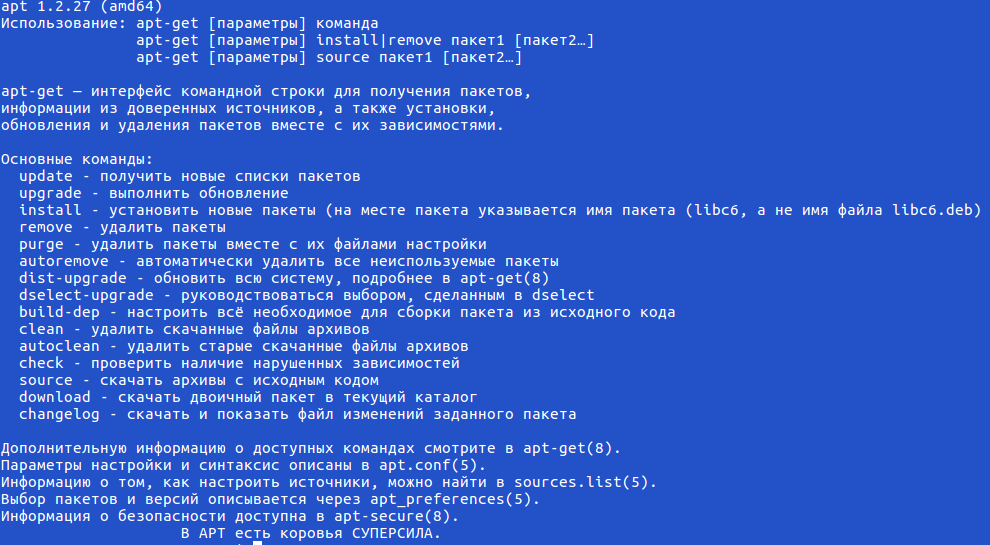Introduction
The error message “Sub-process /usr/bin/dpkg returned an error code (1)” indicates a problem with the package installer. This can happen in Ubuntu after a failed software installation, or if the installer becomes corrupted.
The key phrase in this error is /usr/bin/dpkg. This refers to the dpkg package installer for Linux. A package installer is an application that tracks software, updates, and dependencies. If it is damaged, any new software installation will cause this error message.
We cover several possible solutions, from easily-solved and straightforward solutions to more complex processes. This guide will help you resolve the dpkg returned an error code 1 on an Ubuntu operating system.
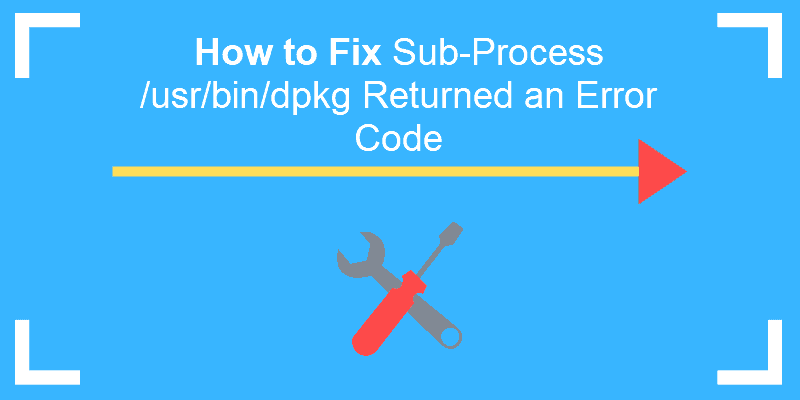
Prerequisites
- A user account with sudo privileges
- A terminal window/command-line (Ctrl–Alt–T)
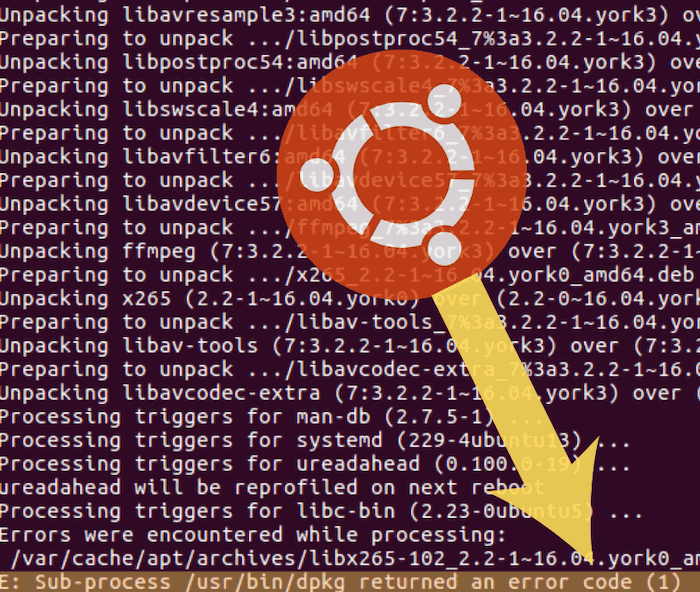
Method 1: Reconfigure dpkg Database
If your package database has become corrupted, reconfiguring it can repair it.
Enter the following command:
sudo dpkg --configure -aThis command reconfigures packages that have been unpacked but not necessarily installed. An interruption at the wrong time can cause this database to become corrupt. This is especially helpful if you were running installation and the process was interrupted.
Method 2: Force-Install the Software
If Method 1 does not work, you can attempt to fix the dependencies in the package installer.
Enter the following:
sudo apt-get install -fThe -f option means fix-broken. It repairs any broken dependencies in your package manager. Broken dependencies occur when a download is interrupted, or there is a problem with the cached download.
Note: Dependencies are other software packages that are required by the software you are installing. A package manager helps keep track of dependencies for you.
Method 3: Remove Bad Software Package
If you know which software caused the errors on your system, you can remove it.
Enter the command and package_name with the name of the software that is causing the problem:
sudo apt-get remove --purge package_nameThe --purge option directs the system to remove config files in addition to uninstalling. This helps get rid of all traces of the offending software.
Method 4: Clean Out Unused Software Packages
If an old, outdated, or unused package is causing the problem, you can solve the problem by removing unused software packages.
Enter the following command in the terminal:
sudo apt autoremoveNote: Avoid the next 2 options unless all other methods have failed.
Method 5: Remove Post Files
If you know the name of the package that is causing problems, you can delete the files manually. The installation files are usually located in the /var/lib/dpkg/info file.
Type in the following command and replace package_name with the name of the broken software.:
sudo ls -l /var/lib/dpkg/info | grep -i package_nameThis will generate a list of all references to the software you installed.
You can then remove them by entering:
sudo mv /var/lib/dpkg/info/package_name.* /tmpThis command moves the files to the /tmp directory, where they cannot affect your package manager.
Next, update the package manager:
sudo apt-get updateAfter which you can re-install the broken software again.
Method 6: Overwrite Package File
If you know the name of the package that is causing a problem, you can force an overwrite.
Use the following command and replace full_name_of_package with the actual package name:
sudo dpkg -i --force-overwrite /var/cache/apt/archives/full_name_of_packageNote: If you do not know the actual name of the package, you can search for it with the following command:
ls /var/cache/apt/archies/*package_name*Replace package_name with the name of your software. This should return any instances of that package name. Note the exact filename, and type it into the previous command.
Conclusion
The dpkg error message indicates that there is a problem with the package installer, which is commonly caused by an interrupted installation process or a corrupted database.
By following these steps, you should now have several methods to fix the dpkg error message and attain a working package installer.
- Forum
- The Ubuntu Forum Community
- Ubuntu Specialised Support
- Ubuntu Servers, Cloud and Juju
- Server Platforms
- [ubuntu] PostFix — Sub-process /usr/bin/dpkg returned an error code (1)
-
PostFix — Sub-process /usr/bin/dpkg returned an error code (1)
Ubuntu Server 6.0.6
When trying to install Postfix — Get These Errors
HTML Code:
root@ubuman:~# apt-get -f install postfix libsasl2 sasl2-bin libsasl2-modules libdb3-util procmail Reading package lists... Done Building dependency tree... Done postfix is already the newest version. libsasl2 is already the newest version. sasl2-bin is already the newest version. libsasl2-modules is already the newest version. libdb3-util is already the newest version. procmail is already the newest version. 0 upgraded, 0 newly installed, 0 to remove and 0 not upgraded. 1 not fully installed or removed. Need to get 0B of archives. After unpacking 0B of additional disk space will be used. Setting up postfix (2.2.10-1ubuntu0.1) ... Postfix configuration was not changed. If you need to make changes, edit /etc/postfix/main.cf (and others) as needed. To view Postfix configuration values, see postconf(1). After modifying main.cf, be sure to run '/etc/init.d/postfix reload'. Running newaliases newaliases: warning: valid_hostname: misplaced delimiter: ubuman.hsd1.ga.comcast.net. newaliases: fatal: file /etc/postfix/main.cf: parameter myhostname: bad parameter value: ubuman.hsd1.ga.comcast.net. dpkg: error processing postfix (--configure): subprocess post-installation script returned error exit status 1 Errors were encountered while processing: postfix E: Sub-process /usr/bin/dpkg returned an error code (1) root@ubuman:~#
-
Re: PostFix — Sub-process /usr/bin/dpkg returned an error code (1)
It looks like Postfix was already installed (and configured by the looks of it) — howcome you are attempting (re)install? (or is it because it’s not working?)
Check the hostname directive in /etc/postfix/main.cf — it’s hard to tell from the error but it could be that you have a dot at the end of the hostname (conventionally error output does not include full stops at the end of sentences).
Alternatively, post your config (postconf -n) and we can take a look.
Mathew
Last edited by MJN; May 8th, 2008 at 02:18 PM.
www.NewtonNet.co.uk— Now supporting IPv6!
~ Please don’t use PM’s to request assistance — post your query on the forum and share the discussion — if you’ve got a problem chances are you won’t be the only one! ~
-
Re: PostFix — Sub-process /usr/bin/dpkg returned an error code (1)
Booya, you the man. It was a period after my hostname. Deleted and re-installed.
Newaliases stopped and started fine
-
Re: PostFix — Sub-process /usr/bin/dpkg returned an error code (1)
I have the same issue…
Reading package lists… Done
Building dependency tree
Reading state information… Done
postfix is already the newest version.
0 upgraded, 0 newly installed, 0 to remove and 0 not upgraded.
1 not fully installed or removed.
After this operation, 0B of additional disk space will be used.
Setting up postfix (2.5.5-1) …
update-rc.d: /etc/init.d/postfix: file does not exist
dpkg: error processing postfix (—configure):
subprocess post-installation script returned error exit status 1
Processing triggers for libc6 …
ldconfig deferred processing now taking place
Errors were encountered while processing:
postfix
E: Sub-process /usr/bin/dpkg returned an error code (1)I did install it originally, which worked fine, than removed it to use another MTA, but didn’t like it so I tried to re-install postfix and now get this error. Any ideas?
-
Re: PostFix — Sub-process /usr/bin/dpkg returned an error code (1)
Originally Posted by MJN
It looks like Postfix was already installed (and configured by the looks of it) — howcome you are attempting (re)install? (or is it because it’s not working?)
Check the hostname directive in /etc/postfix/main.cf — it’s hard to tell from the error but it could be that you have a dot at the end of the hostname (conventionally error output does not include full stops at the end of sentences).
Alternatively, post your config (postconf -n) and we can take a look.
Mathew
This fixed my postfix problem. There was a period at the end of myhostname in the main.cf file.
Switch to the directory
cd /
then cd etc
then cd postfix
then sudo gedit main.cf
then take the dot off the end of myhostname lineI had that problem for a month. Was worried things weren’t installing correctly but now I know they were installing just fine.
Thanks!!!!
-
Re: PostFix — Sub-process /usr/bin/dpkg returned an error code (1)
You’re welcome — good to see such an old thread still of some use!
Mathew
www.NewtonNet.co.uk— Now supporting IPv6!
~ Please don’t use PM’s to request assistance — post your query on the forum and share the discussion — if you’ve got a problem chances are you won’t be the only one! ~
-
Re: PostFix — Sub-process /usr/bin/dpkg returned an error code (1)
Go into /var/lib/dpkg/info and delete everything that had the name of the program giving you errors.
Bookmarks
Bookmarks

Posting Permissions
If you are encountering “sub process usr bin dpkg returned an error code 1” while installing software on Ubuntu Linux, here is how you can fix it.
One of the common issue in Ubuntu and other Debian based distribution is the broken packages. You try to update the system or install a new package and you encounter an error like ‘Sub-process /usr/bin/dpkg returned an error code’.
That’s what happened to me the other day. I was trying to install a radio application in Ubuntu when it threw me this error:
Unpacking python-gst-1.0 (1.6.2-1build1) ...
Selecting previously unselected package radiotray.
Preparing to unpack .../radiotray_0.7.3-5ubuntu1_all.deb ...
Unpacking radiotray (0.7.3-5ubuntu1) ...
Processing triggers for man-db (2.7.5-1) ...
Processing triggers for desktop-file-utils (0.22-1ubuntu5.2) ...
Processing triggers for bamfdaemon (0.5.3~bzr0+16.04.20180209-0ubuntu1) ...
Rebuilding /usr/share/applications/bamf-2.index...
Processing triggers for gnome-menus (3.13.3-6ubuntu3.1) ...
Processing triggers for mime-support (3.59ubuntu1) ...
Setting up polar-bookshelf (1.0.0-beta56) ...
ln: failed to create symbolic link '/usr/local/bin/polar-bookshelf': No such file or directory
dpkg: error processing package polar-bookshelf (--configure):
subprocess installed post-installation script returned error exit status 1
Setting up python-appindicator (12.10.1+16.04.20170215-0ubuntu1) ...
Setting up python-gst-1.0 (1.6.2-1build1) ...
Setting up radiotray (0.7.3-5ubuntu1) ...
Errors were encountered while processing:
polar-bookshelf
E: Sub-process /usr/bin/dpkg returned an error code (1)The last three lines are of the utmost importance here.
Errors were encountered while processing:
polar-bookshelf
E: Sub-process /usr/bin/dpkg returned an error code (1)
It tells me that the package polar-bookshelf is causing and issue. This might be crucial to how you fix this error here.
Fixing Sub-process /usr/bin/dpkg returned an error code (1)
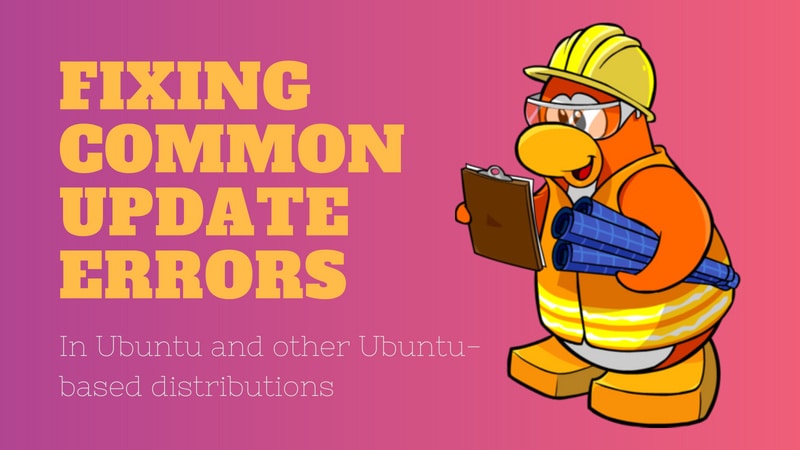
Let’s try to fix this broken error package. I’ll show several methods that you can try one by one. The initial ones are easy to use and simply no-brainers.
You should try to run sudo apt update and then try to install a new package or upgrade after trying each of the methods discussed here.
Method 1: Reconfigure Package Database
The first method you can try is to reconfigure the package database. Probably the database got corrupted while installing a package. Reconfiguring often fixes the problem.
sudo dpkg --configure -aMethod 2: Use force install
If a package installation was interrupted previously, you may try to do a force install.
sudo apt-get install -fMethod 3: Try removing the troublesome package
If it’s not an issue for you, you may try to remove the package manually. Please don’t do it for Linux Kernels (packages starting with linux-).
sudo apt remove package_nameMethod 4: Remove post info files of the troublesome package
This should be your last resort. You can try removing the files associated to the package in question from /var/lib/dpkg/info.
You need to know a little about basic Linux commands to figure out what’s happening and how can you use the same with your problem.
In my case, I had an issue with polar-bookshelf. So I looked for the files associated with it:
ls -l /var/lib/dpkg/info | grep -i polar-bookshelf
-rw-r--r-- 1 root root 2324811 Aug 14 19:29 polar-bookshelf.list
-rw-r--r-- 1 root root 2822824 Aug 10 04:28 polar-bookshelf.md5sums
-rwxr-xr-x 1 root root 113 Aug 10 04:28 polar-bookshelf.postinst
-rwxr-xr-x 1 root root 84 Aug 10 04:28 polar-bookshelf.postrmNow all I needed to do was to remove these files:
sudo mv /var/lib/dpkg/info/polar-bookshelf.* /tmpUse the sudo apt update and then you should be able to install software as usual.
Which method worked for you (if it worked)?

I hope this quick article helps you in fixing the ‘E: Sub-process /usr/bin/dpkg returned an error code (1)’ error.
If it did work for you, which method was it? Did you manage to fix this error with some other method? If yes, please share that to help others with this issue.
Содержание
- Как решить ошибку “sub process usr bin dpkg returned an error code 1″ в Ubuntu
- Решение проблемы Sub-process /usr/bin/dpkg returned an error code (1)
- Способ 1: переконфигурировать базу данных пакетов
- Способ 2: Использовать принудительную установку
- Способ 3. Попробуйте удалить проблемный пакет.
- Способ 4. Удалите информационные файлы с информацией о проблемном пакете
- How to Solve “Sub-process /usr/bin/dpkg returned an error code (1)” In Ubuntu
- Solution 1: Reconfiguring the dpkg Package
- Solution 2: Force Install the Troublesome Package
- Solution 3: Purge the Bad or Corrupted Software Package
- Solution 4: Remove all the Files Associated with the Package
- If You Appreciate What We Do Here On TecMint, You Should Consider:
- Fix “Sub-process /usr/bin/dpkg returned an error code (1)” In Ubuntu
- Fix «Sub-process /usr/bin/dpkg returned an error code (1)» In Ubuntu
- Solution 1 — Reconfigure dpkg database
- Solution 2 — Force install the application
- Solution 3 — Remove the problematic application .deb file from the local cache folder and reinstall it
- Solution 4 — Remove the problematic application
- How to Fix sub-process /usr/bin/dpkg returned an error code (1) in Ubuntu
- Options to Fix sub-process /usr/bin/dpkg returned an error code (1)
- Method 1: Reconfigure dpkg Database
- Method 2: Force-Install the Software
- Method 3: Remove Bad Software Package
- Method 4: Clean Out Unused Software Packages
- Method 5: Remove Post Files
- Method 6: Overwrite Package File
- Please help! Sub-process /usr/bin/dpkg returned an error code (1) Installing MySQL on Ubuntu
- 2 Answers 2
- There can be Multiple Solutions for the Above
- 1. Reconfiguring the dpkg Package
- 2. Force Install the Troublesome Package
- 3. Purge the Bad or Corrupted Software Package
- 4. Remove all the Files Associated with the Package
- The Error You are getting is Mysql is unable to install coz port 3306 is already in use.
Как решить ошибку “sub process usr bin dpkg returned an error code 1″ в Ubuntu
Если вы столкнулись с ошибкой с «sub process usr bin dpkg returned an error code 1» при установке программного обеспечения на Ubuntu Linux, вот как вы можете это исправить.
Одной из распространенных проблем в Ubuntu и других дистрибутивах на основе Debian являются ломанные пакеты.
Вы пытаетесь обновить систему или установить новый пакет, и столкиваеиесь с такой ошибкой, как «Sub-process /usr/bin/dpkg returned an error code 1.
Вот что случилось на днях.
Я пытался установить радио приложение на Ubuntu, и система вернула мне эту ошибку:
Здесь важны последние три строки:
Это говорит мне, что пакет полярная polar-bookshelf является причиной . Это может иметь решающее значение для устранения этой ошибки.
Решение проблемы Sub-process /usr/bin/dpkg returned an error code (1)
Попробуем исправить этот сломанный пакет.
Я покажу вам несколько методов, которые вы можете попробовать по одному.
Они простые в использовании и просто без проблем осуществимы.
Вы должны попытаться запустить sudo apt update, а затем попытаться установить новый пакет или обновиться после каждого из описанных здесь методов.
Способ 1: переконфигурировать базу данных пакетов
Первый метод, который вы можете попробовать, – перенастроить базу данных пакетов.
Вероятно, база данных повреждена при установке пакета.
Реконфигурация часто устраняет проблему.
Способ 2: Использовать принудительную установку
Если установка ранее прервалась, вы можете попробовать установить пакет принудительно:
Способ 3. Попробуйте удалить проблемный пакет.
Способ 4. Удалите информационные файлы с информацией о проблемном пакете
Это должно быть вашим последним прибежищем.
Вы можете попробовать удалить файлы, связанные с пакетом, из /var/lib/dpkg/info.
Вам нужно немного узнать о базовых командах Linux, чтобы выяснить, что происходит, и как использовать их с вашей проблемой.
В моем случае у меня была проблема с polar-bookhelof.
Источник
How to Solve “Sub-process /usr/bin/dpkg returned an error code (1)” In Ubuntu
It’s not uncommon to run into an issue of broken packages in Ubuntu and other Debian-based distributions. Sometimes, when you upgrade the system or install a software package, you may encounter the ‘Sub-process /usr/bin/dpkg returned an error code’ error.
For example, a while back, I tried to upgrade Ubuntu 18.04 and I bumped into the dpkg error as shown below.
This indicates that the google-chrome-stable package is either broken or corrupt. There are a few workarounds to this problem, so don’t throw in the towel yet or discard your system.
Solution 1: Reconfiguring the dpkg Package
One of the triggers of this error is a corrupted dpkg database. This can be caused by the sudden interruption of the installation of a software package. Reconfiguring the database is one way to resolve this issue.
To do this, simply execute the command:
This reconfigures the unpacked packages that were not installed during the installation process.
Solution 2: Force Install the Troublesome Package
Sometimes, errors can occur during the installation of software packages. When such happens, you can force install the package using the -f option as shown.
The -f option & —fix-broken can be interchangeably used to fix broken dependencies resulting from an interrupted package or cached package download.
Solution 3: Purge the Bad or Corrupted Software Package
If the first two solutions did not fix the problem, you can remove or purge the problematic software package as shown.
For example, in my case, purging the Google chrome package fixed the issue.
Then invoke the commands below to remove all the old, unused, and unnecessary packages which also frees up space on your hard drive.
Solution 4: Remove all the Files Associated with the Package
Lastly, you can manually remove all the associated with the troublesome package. First, you need to find these files which are located in the /var/lib/dpkg/info directory as shown.
After listing the files, you can move them to the /tmp directory as shown
Alternatively, you can use the rm command to manually remove the files.
Finally, update the package lists as shown:
You can thereafter give it another shot in reinstalling the software package.
Conclusion
This type of dpkg error points to an issue with the package installer usually caused by the interruption of an installation process or a corrupt dpkg database.
Any of the above-mentioned solutions should fix this error. If you have come this far, then it’s our hope that the issue has been successfully resolved and that you were able to reinstall your software package.
Tutorial Feedback.
If You Appreciate What We Do Here On TecMint, You Should Consider:
TecMint is the fastest growing and most trusted community site for any kind of Linux Articles, Guides and Books on the web. Millions of people visit TecMint! to search or browse the thousands of published articles available FREELY to all.
If you like what you are reading, please consider buying us a coffee ( or 2 ) as a token of appreciation.
We are thankful for your never ending support.
Источник
Fix “Sub-process /usr/bin/dpkg returned an error code (1)” In Ubuntu
Today I tried to upgrade my Ubuntu 20.04 LTS desktop and I encountered with this error — «Sub-process /usr/bin/dpkg returned an error code (1)». It is one of the common issue in Ubuntu and other DEB-based systems.
This error usually happens due to a failed application installation, or if the dpkg package installer becomes corrupted or interrupted in mid-way while installing a package.
Here are the commands that I tried to upgrade my Ubuntu desktop:
And. here is the error message:
Fix «Sub-process /usr/bin/dpkg returned an error code (1)» In Ubuntu
If you encountered with an error like above, worry not! Here, I have given a few workarounds to solve «Sub-process /usr/bin/dpkg returned an error code (1)» issue in Ubuntu and its variants such as Linux Mint, Pop OS.
Solution 1 — Reconfigure dpkg database
If the package installation process is stopped or interrupted in mid-way, the dpkg database might be corrupted. Reconfiguring dpkg database may solve this issue.
To reconfigure dpkg database, simply run:
This command will try to fix the corrupted dpkg database and then reconfigure all broken packages. This command usually fixes the dpkg returned an error code (1) problem. If it didn’t solve the issue for any reason, follow the subsequent solutions.
Solution 2 — Force install the application
If the first method didn’t work, run the following command to perform force install:
Here, -f (or —fix-broken ) option will attempt to correct the Ubuntu system with broken dependencies.
If these two solutions didn’t help and the issue still persists, try the next solution.
Solution 3 — Remove the problematic application .deb file from the local cache folder and reinstall it
As you see in the error message (the last two lines), the eog package is causing this error.
For those wondering, eog (short for Eye of GNOME) is the official and default image viewer for the GNOME desktop environment. So this package is problematic and doesn’t let me to upgrade my Ubuntu.
When you install a package, it will be downloaded and saved in the cache folder /var/cache/apt/archives/ .
To fix this error, remove the cached package using command:
Replace eog_3.36.2-0ubuntu1_amd64.deb with your package.
Clean the package cache folder:
Update the source lists:
Upgrade your system:
Finally, get the fresh package from official repositories and reinstall it like below:
This solution worked for me.
Solution 4 — Remove the problematic application
This should be your last resort. If none of the above methods help, remove the problematic package from your system like below:
This command will remove eog with all its configuration files from the system.
And also find and remove all files associated with the broken package.
To find all files related to a package, run:
Sample output:
Remove them manually.
That’s it. At this stage, any one of the these four solutions should have helped you to fix «Sub-process /usr/bin/dpkg returned an error code (1)» in Ubuntu and other DEB-based systems.
Solutions to other common problems in Ubuntu:
Источник
How to Fix sub-process /usr/bin/dpkg returned an error code (1) in Ubuntu
Home » SysAdmin » How to Fix sub-process /usr/bin/dpkg returned an error code (1) in Ubuntu
The error message “Sub-process /usr/bin/dpkg returned an error code (1)” indicates a problem with the package installer. This can happen in Ubuntu after a failed software installation, or if the installer becomes corrupted.
The key phrase in this error is /usr/bin/dpkg. This refers to the dpkg package installer for Linux. A package installer is an application that tracks software, updates, and dependencies. If it is damaged, any new software installation will cause this error message.
We cover several possible solutions, from easily-solved and straightforward solutions to more complex processes. This guide will help you resolve the dpkg returned an error code 1 on an Ubuntu operating system.
- A user account with sudo privileges
- A terminal window/command-line (Ctrl–Alt–T)
Options to Fix sub-process /usr/bin/dpkg returned an error code (1)
Method 1: Reconfigure dpkg Database
If your package database has become corrupted, reconfiguring it can repair it.
Enter the following command:
This command reconfigures packages that have been unpacked but not necessarily installed. An interruption at the wrong time can cause this database to become corrupt. This is especially helpful if you were running installation and the process was interrupted.
Method 2: Force-Install the Software
If Method 1 does not work, you can attempt to fix the dependencies in the package installer.
Enter the following:
The -f option means fix-broken. It repairs any broken dependencies in your package manager. Broken dependencies occur when a download is interrupted, or there is a problem with the cached download.
Note: Dependencies are other software packages that are required by the software you are installing. A package manager helps keep track of dependencies for you.
Method 3: Remove Bad Software Package
If you know which software caused the errors on your system, you can remove it.
Enter the command and package_name with the name of the software that is causing the problem:
The —purge option directs the system to remove config files in addition to uninstalling. This helps get rid of all traces of the offending software.
Method 4: Clean Out Unused Software Packages
If an old, outdated, or unused package is causing the problem, you can solve the problem by removing unused software packages.
Enter the following command in the terminal:
Note: Avoid the next 2 options unless all other methods have failed.
Method 5: Remove Post Files
If you know the name of the package that is causing problems, you can delete the files manually. The installation files are usually located in the /var/lib/dpkg/info file.
Type in the following command and replace package_name with the name of the broken software.:
This will generate a list of all references to the software you installed.
You can then remove them by entering:
This command moves the files to the /tmp directory, where they cannot affect your package manager.
Next, update the package manager:
After which you can re-install the broken software again.
Method 6: Overwrite Package File
If you know the name of the package that is causing a problem, you can force an overwrite.
Use the following command and replace full_name_of_package with the actual package name:
Note: If you do not know the actual name of the package, you can search for it with the following command:
Replace package_name with the name of your software. This should return any instances of that package name. Note the exact filename, and type it into the previous command.
The dpkg error message indicates that there is a problem with the package installer, which is commonly caused by an interrupted installation process or a corrupted database.
By following these steps, you should now have several methods to fix the dpkg error message and attain a working package installer.
Источник
Please help! Sub-process /usr/bin/dpkg returned an error code (1) Installing MySQL on Ubuntu
I’m trying to install mysql with Ubuntu and I’ve spent the last 3 days purging MySQL and redownloading to no avail. Most of the solutions I found didn’t work for me, and they are all some variation of deleting MySQL and redownloading. Ive tried manually going into the files and manually deleting all MySQL related files too. Any help would be appreciated!
I’ve also tried reinstalling some dpkg files but as you can tell I’m pretty new to this.
This is my error log
Here is the result of mount | grep proc
$ sudo mount | grep proc proc on /proc type proc (rw,nosuid,nodev,noexec,noatime) binfmt_misc on /proc/sys/fs/binfmt_misc type binfmt_misc (rw,relatime)
2 Answers 2
There can be Multiple Solutions for the Above
1. Reconfiguring the dpkg Package
One of the triggers of this error is a corrupted dpkg database. Can be fixed by sudo dpkg —configure -a
2. Force Install the Troublesome Package
Sometimes, errors can occur during the installation of software packages. When such happens, you can force install the package using the -f option as shown.
3. Purge the Bad or Corrupted Software Package
sudo apt remove —purge package_name
4. Remove all the Files Associated with the Package
Lastly, you can manually remove all the associated with the troublesome package. First, you need to find these files which are located in the /var/lib/dpkg/info directory.
sudo ls -l /var/lib/dpkg/info | grep -i package_name
After listing the files, you can move them to the /tmp directory.
sudo mv /var/lib/dpkg/info/package-name.* /tmp
Finally, update the package lists.
sudo apt update
And then try to reinstall your Package.
The Error You are getting is Mysql is unable to install coz port 3306 is already in use.
You could use netstat -lp | grep 3306 to find out what program is already listening on port 3306 (you should see PID/Program name in last column) and stop that (maybe mysql is already running?).
Источник
Если вы столкнулись с ошибкой с «sub process usr bin dpkg returned an error code 1» при установке программного обеспечения на Ubuntu Linux, вот как вы можете это исправить.
Одной из распространенных проблем в Ubuntu и других дистрибутивах на основе Debian являются ломанные пакеты.
Вы пытаетесь обновить систему или установить новый пакет, и столкиваеиесь с такой ошибкой, как «Sub-process /usr/bin/dpkg returned an error code 1.
Вот что случилось на днях.
Я пытался установить радио приложение на Ubuntu, и система вернула мне эту ошибку:
Unpacking python-gst-1.0 (1.6.2-1build1) ...
Selecting previously unselected package radiotray.
Preparing to unpack .../radiotray_0.7.3-5ubuntu1_all.deb ...
Unpacking radiotray (0.7.3-5ubuntu1) ...
Processing triggers for man-db (2.7.5-1) ...
Processing triggers for desktop-file-utils (0.22-1ubuntu5.2) ...
Processing triggers for bamfdaemon (0.5.3~bzr0+16.04.20180209-0ubuntu1) ...
Rebuilding /usr/share/applications/bamf-2.index...
Processing triggers for gnome-menus (3.13.3-6ubuntu3.1) ...
Processing triggers for mime-support (3.59ubuntu1) ...
Setting up polar-bookshelf (1.0.0-beta56) ...
ln: failed to create symbolic link '/usr/local/bin/polar-bookshelf': No such file or directory
dpkg: error processing package polar-bookshelf (--configure):
subprocess installed post-installation script returned error exit status 1
Setting up python-appindicator (12.10.1+16.04.20170215-0ubuntu1) ...
Setting up python-gst-1.0 (1.6.2-1build1) ...
Setting up radiotray (0.7.3-5ubuntu1) ...
Errors were encountered while processing:
polar-bookshelf
E: Sub-process /usr/bin/dpkg returned an error code (1)Здесь важны последние три строки:
Errors were encountered while processing:
polar-bookshelf
E: Sub-process /usr/bin/dpkg returned an error code (1)Это говорит мне, что пакет полярнаяpolar-bookshelf является причиной. Это может иметь решающее значение для устранения этой ошибки.
Решение проблемы Sub-process /usr/bin/dpkg returned an error code (1)
Попробуем исправить этот сломанный пакет.
Я покажу вам несколько методов, которые вы можете попробовать по одному.
Они простые в использовании и просто без проблем осуществимы.
Вы должны попытаться запустить sudo apt update, а затем попытаться установить новый пакет или обновиться после каждого из описанных здесь методов.
Способ 1: переконфигурировать базу данных пакетов
Первый метод, который вы можете попробовать, – перенастроить базу данных пакетов.
Вероятно, база данных повреждена при установке пакета.
Реконфигурация часто устраняет проблему.
sudo dpkg --configure -aСпособ 2: Использовать принудительную установку
Если установка ранее прервалась, вы можете попробовать установить пакет принудительно:
sudo apt-get install -fСпособ 3. Попробуйте удалить проблемный пакет.
sudo apt remove Способ 4. Удалите информационные файлы с информацией о проблемном пакете
Это должно быть вашим последним прибежищем.
Вы можете попробовать удалить файлы, связанные с пакетом, из /var/lib/dpkg/info.
Вам нужно немного узнать о базовых командах Linux, чтобы выяснить, что происходит, и как использовать их с вашей проблемой.
В моем случае у меня была проблема с polar-bookhelof.
Поэтому я искал файлы, связанные с ним:
ls -l /var/lib/dpkg/info | grep -i polar-bookshelf
-rw-r--r-- 1 root root 2324811 Aug 14 19:29 polar-bookshelf.list
-rw-r--r-- 1 root root 2822824 Aug 10 04:28 polar-bookshelf.md5sums
-rwxr-xr-x 1 root root 113 Aug 10 04:28 polar-bookshelf.postinst
-rwxr-xr-x 1 root root 84 Aug 10 04:28 polar-bookshelf.postrmТеперь мне нужно удалить эти файлы:
sudo mv /var/lib/dpkg/info/polar-bookshelf.* /tmpIt’s not uncommon to run into an issue of broken packages in Ubuntu and other Debian-based distributions. Sometimes, when you upgrade the system or install a software package, you may encounter the ‘Sub-process /usr/bin/dpkg returned an error code’ error.
For example, a while back, I tried to upgrade Ubuntu 18.04 and I bumped into the dpkg error as shown below.
Errors were encountered while processing: google-chrome-stable E: Sub-process /usr/bin/dpkg returned an error code (1)
This indicates that the google-chrome-stable package is either broken or corrupt. There are a few workarounds to this problem, so don’t throw in the towel yet or discard your system.
Solution 1: Reconfiguring the dpkg Package
One of the triggers of this error is a corrupted dpkg database. This can be caused by the sudden interruption of the installation of a software package. Reconfiguring the database is one way to resolve this issue.
To do this, simply execute the command:
$ sudo dpkg --configure -a
This reconfigures the unpacked packages that were not installed during the installation process.
Solution 2: Force Install the Troublesome Package
Sometimes, errors can occur during the installation of software packages. When such happens, you can force install the package using the -f option as shown.
$ sudo apt install -f OR $ sudo apt install --fix-broken
The -f option & --fix-broken can be interchangeably used to fix broken dependencies resulting from an interrupted package or cached package download.
Solution 3: Purge the Bad or Corrupted Software Package
If the first two solutions did not fix the problem, you can remove or purge the problematic software package as shown.
$ sudo apt remove --purge package_name
For example, in my case, purging the Google chrome package fixed the issue.
$ sudo apt remove --purge google-chrome-stable
Then invoke the commands below to remove all the old, unused, and unnecessary packages which also frees up space on your hard drive.
$ sudo apt clean $ sudo apt autoremove
Solution 4: Remove all the Files Associated with the Package
Lastly, you can manually remove all the associated with the troublesome package. First, you need to find these files which are located in the /var/lib/dpkg/info directory as shown.
$ sudo ls -l /var/lib/dpkg/info | grep -i package_name
After listing the files, you can move them to the /tmp directory as shown
$ sudo mv /var/lib/dpkg/info/package-name.* /tmp
Alternatively, you can use the rm command to manually remove the files.
$ sudo rm -r /var/lib/dpkg/info/package-name.*
Finally, update the package lists as shown:
$ sudo apt update
You can thereafter give it another shot in reinstalling the software package.
Conclusion
This type of dpkg error points to an issue with the package installer usually caused by the interruption of an installation process or a corrupt dpkg database.
Any of the above-mentioned solutions should fix this error. If you have come this far, then it’s our hope that the issue has been successfully resolved and that you were able to reinstall your software package.
If You Appreciate What We Do Here On TecMint, You Should Consider:
TecMint is the fastest growing and most trusted community site for any kind of Linux Articles, Guides and Books on the web. Millions of people visit TecMint! to search or browse the thousands of published articles available FREELY to all.
If you like what you are reading, please consider buying us a coffee ( or 2 ) as a token of appreciation.
We are thankful for your never ending support.