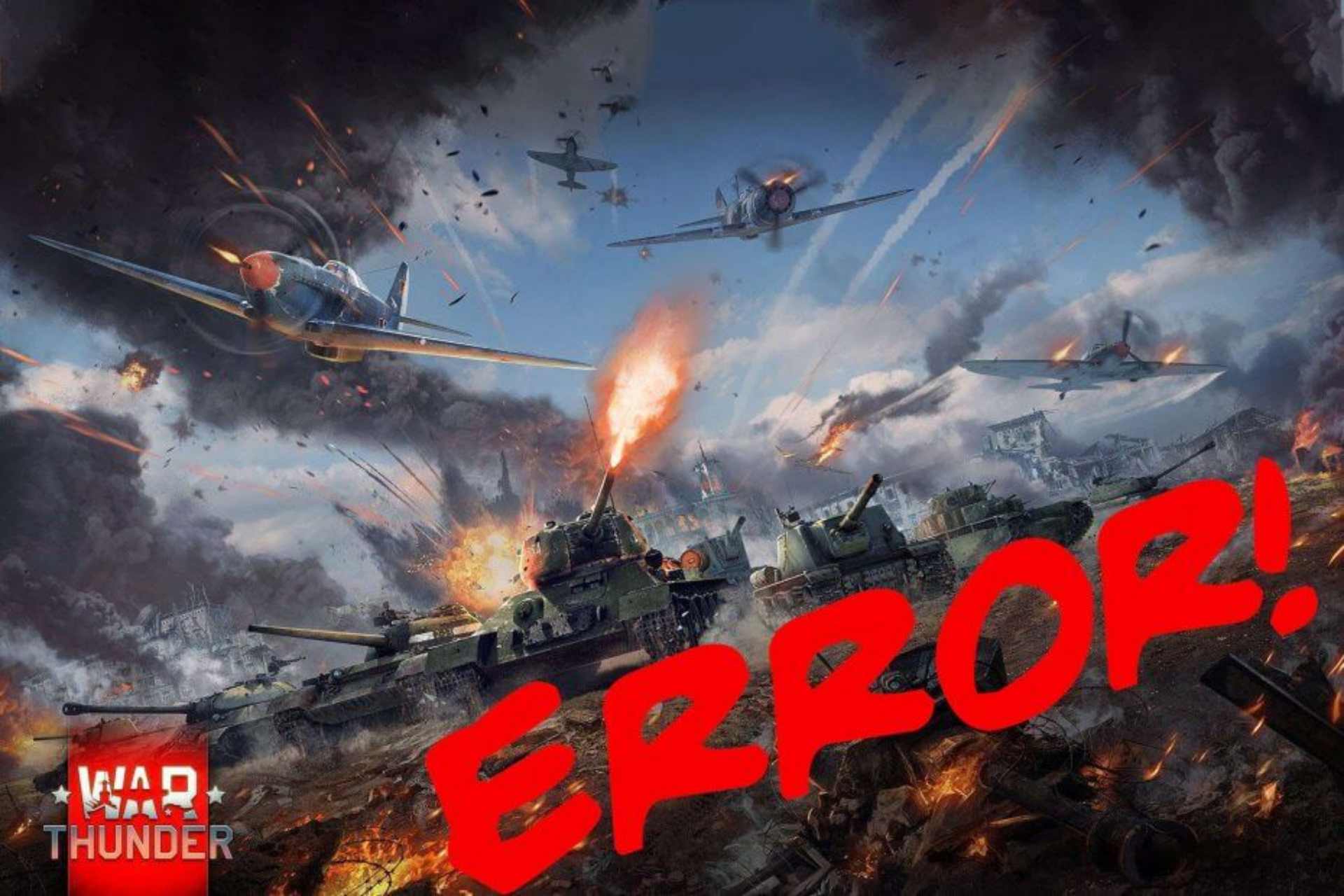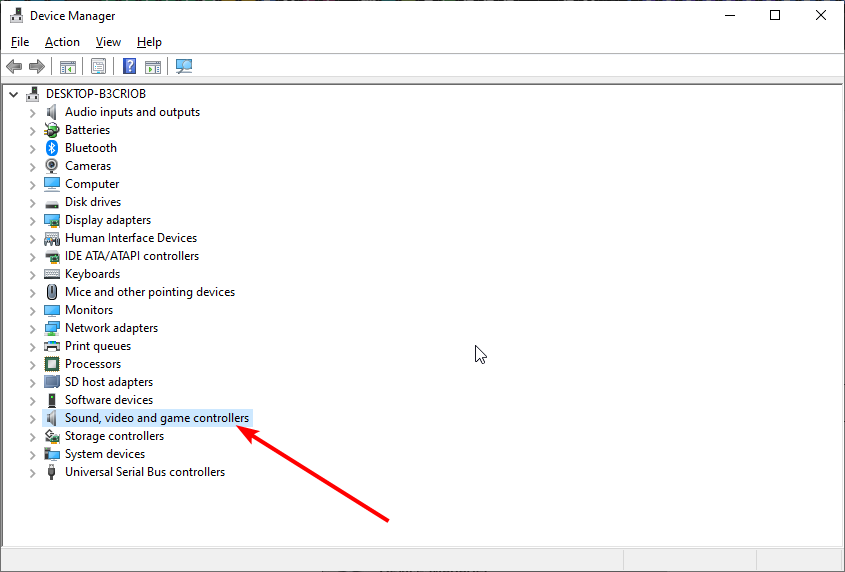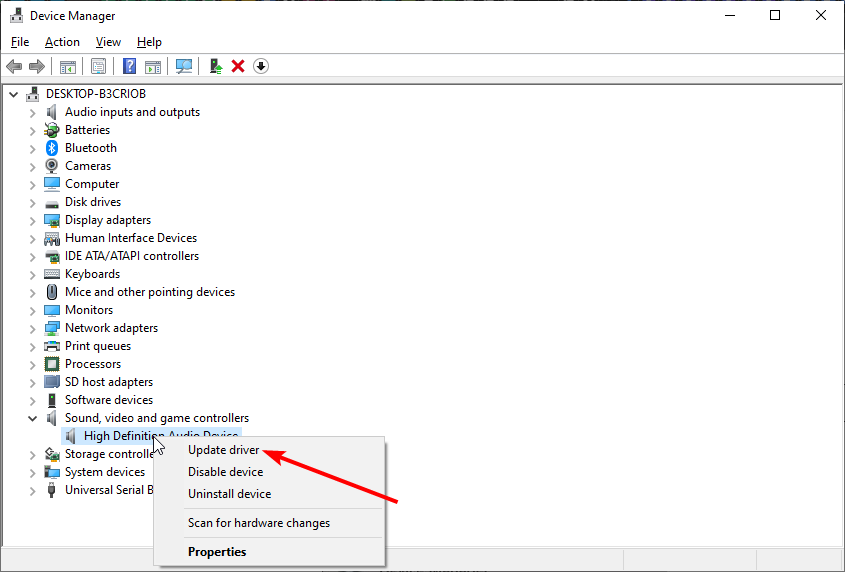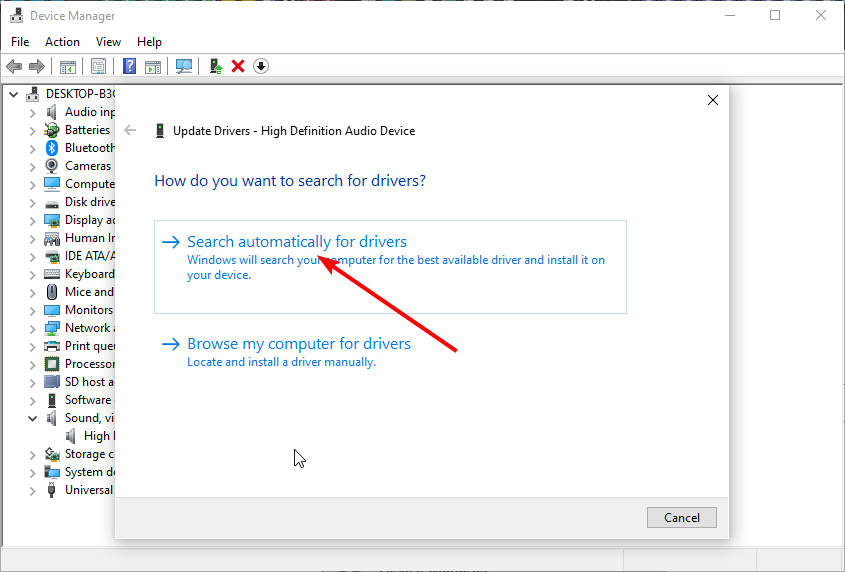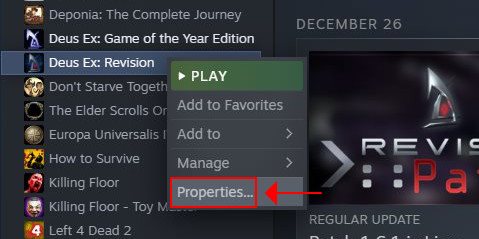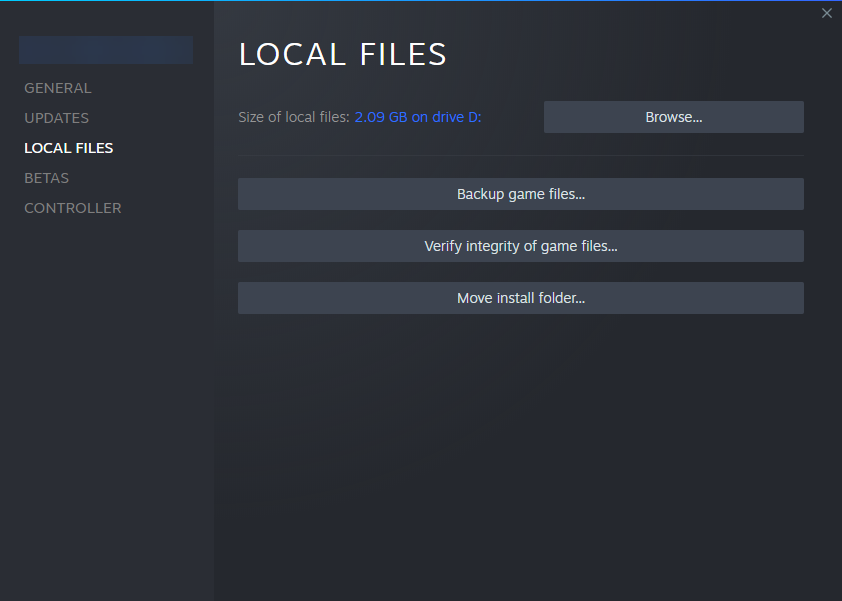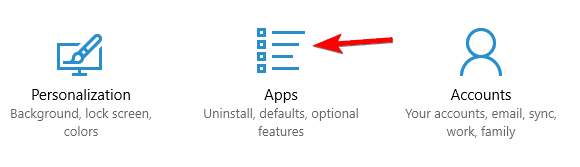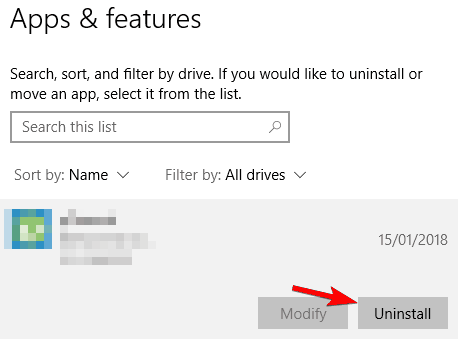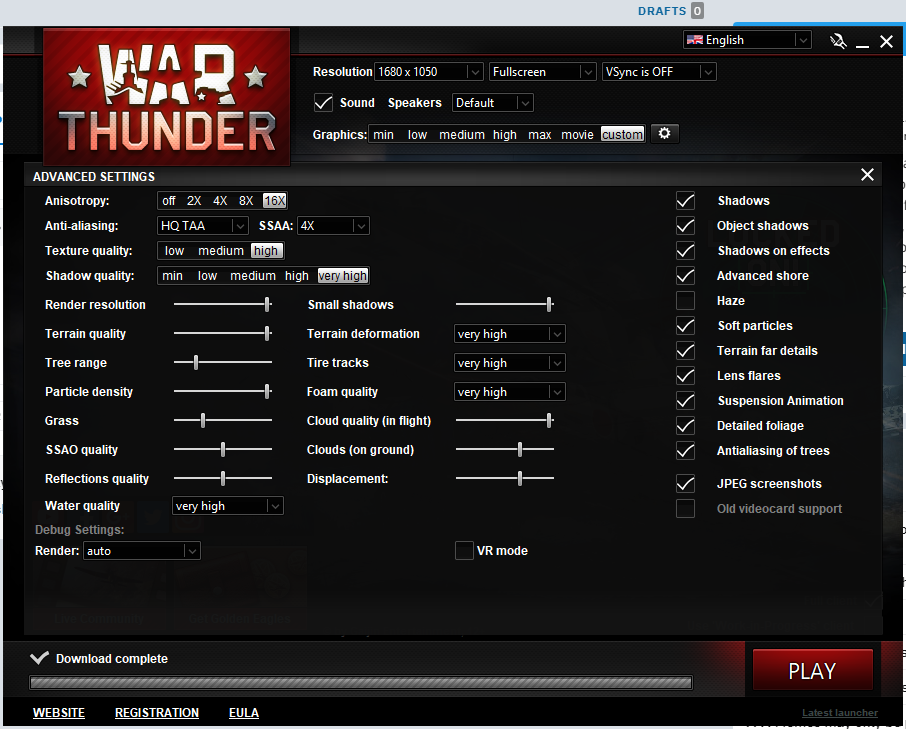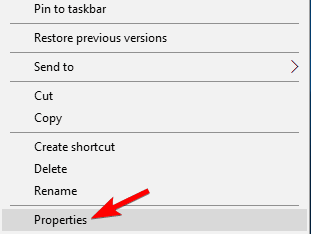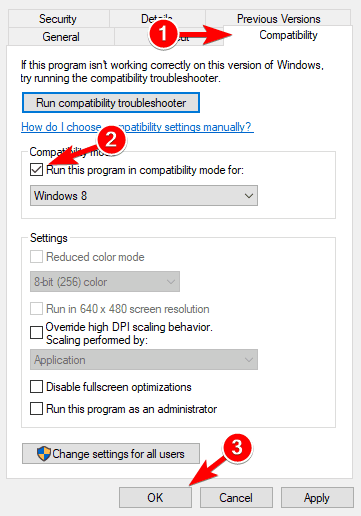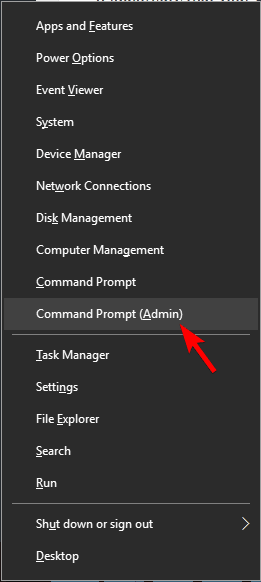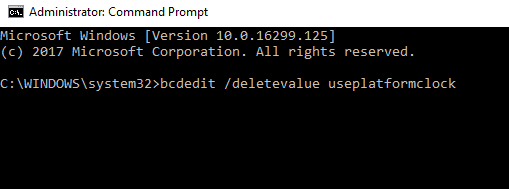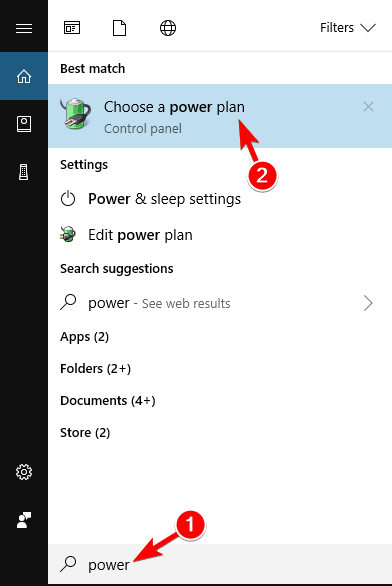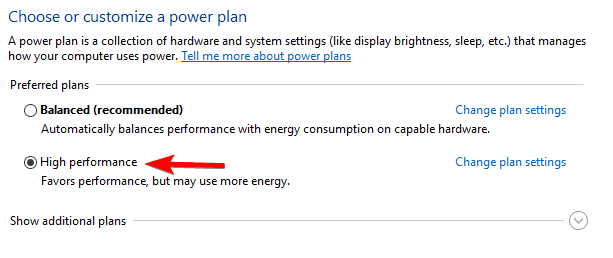Всем доброго времени суток!
Сегодняшний пост будет полезным всем поклонникам увлекательной военной браузерки War thunder, всем тем, кто любит стрелялки и принимает активное участие в масштабных сражениях.
Статья будет полезной и новичкам, и профессиональным геймерам, так как в последнее время многие игроки жалуются на зависание игры, но особенно многих беспокоит ошибка при обновлении War thunder.
Такое явление участилось из-за того, что недавно на официальном сайте игры произошли обновления Steam-версии. В принципе ничего страшного, все легко восстанавливается. Итак, приступаем и продолжаем увлекательно играть!
Если обновление произошло некорректно
В этом можно убедиться, если у вас установлен клиент версии.
- Отключаем антивирусную программу и файервол.
- Перезагружаем компьютер.
- Заходим в корневую папку, убеждаемся в том, имеются ли обновления лунчера.
- Если обновления версии не произошли, скачиваем Steam-версию с официального сайта игры.
- Вносим опять в коневую папку.
- Из папки запускаем файл «launcher.exe».
- Ждем, пока все обновится до конца.
- Заходим в игру.
Идем на крайние меры
Если проблема не в лунчере, то заходим от имени администратора.
- Во вкладке «совместимость» ищем «свойства лунчера».
- Проставляем галочки напротив «выполнить программу от имени администратора».
- Затем во вкладке «изменить параметры для всех пользователей» проставляем галочку напротив программы «от имени администратора».
Такие действия открывают вам все возможности – устанавливать любые файлы, что-то менять или удалять. Соответственно исчезает и ошибка при обновлении.
Нельзя не упомянуть об антивирусных программах, которые также могут вызывать подобную ошибку. Если при обновлении произошла ошибка по этой причине, то на время отключите антивируску. Особенно часто так «ругается» Avast.
А вот для антивируски ESET NOD32 понадобится отключение фильтрации в протоколах, подтверждение выполненных действий и только затем можно опять запустить игру.
В любом случае, один из перечисленных выше способов вам поможет. И стоило так нервничать? Хотя, я так вас понимаю!
Те, кто начал играть в War thunder и дня не могут прожить без неба, самолетов, танков. Что же, продолжаем принимать участие в увлекательных сражениях!
Не забудьте пригласить друзей и популярных соцсетей подписаться на обновления блога, возможно, и у них возникают проблемы с игрой, и здесь они найдут ответы на все вопросы, а также массу полезной и интересной информации.
Встретимся на поле битвы! Всем пока.
Привет! Меня зовут Сержик Сергеев. Мне 35 лет. Живу в г. Санкт-Петербург. Главная цель моего игрового блога Igamer.biz – охватить полное информационное пространство популярных сетевых игр.
БУДЕТ ИНТЕРЕСНО
 12.02.2023
12.02.2023
ПК-версию The Last of Us Part I отложили до марта
Релиз PC-версии The Last of Us, компьютерной игры, разработанной американской частной компанией Naughty Dog, ее создатели…
Далее
 10.02.2023
10.02.2023
Герои 5 — Лучшая прокачка героев кампании
Привет всем! Сыграйте первую игру за фракцию орков, рекрутируйте героев, создавайте армии и управляйте городами…
Далее
 07.02.2023
07.02.2023
Геншин импакт: прокачка оружия
Привет геймерам! Системы улучшения и улучшения Genshin Impact похожи, и их легко спутать, особенно если вы только…
Далее
 06.02.2023
06.02.2023
Новый геймплейный трейлер S.T.A.L.K.E.R. 2! Что показали?
Студией GSC Game World показан свежий трейлер игрового процесса S.T.A.L.K.E.R. II. Геймплейный ролик демонстрирует…
Далее
Хотя игра War Thunder идет гладко и в ней редко возникают проблемы с игровым процессом, именно эта надоедливая ошибка чтения/записи диска, появляющаяся при обновлении клиента игры, делает игру надоедливой, но все же играбельной. Ошибка чтения/записи диска в War Thunder может быть очень неприятной, особенно если она мешает вам загружать и устанавливать большие обновления клиента.
Если вы не можете исправить ошибку, вам придется терпеливо сидеть у компьютера, нажимая на кнопку повтора, пока обновление War Thunder не завершится.
Что вызывает ошибку чтения/записи диска War Thunder?
Наиболее распространенной причиной является антивирус, который слишком долго проверяет файлы, которые War Thunder хочет использовать в обновлении. Это означает, что антивирус блокирует файл, пока не проверит его, в результате чего клиент War Thunder считает, что произошла ошибка чтения/записи.
В основном это происходит, если ваш компьютер и сервер сильно загружены, что ограничивает скорость, с которой антивирус может получить доступ, просканировать и очистить файлы, которые ваша система хочет использовать в обновлении.
Устранение ошибки чтения/записи дисков War Thunder
Поскольку проблема заключается в антивирусе, решение заключается в отключении антивируса на время выполнения обновления или просто исключить папку War Thunder из антивирусной защиты.
Отключение антивируса может оставить вашу систему в опасности. Не делайте этого дольше, чем это необходимо. Вы можете попробовать метод 2, чтобы сохранить безопасность.
Отключение антивирусного программного обеспечения
Это простое, но временное решение, которое будет действовать столько, сколько вы захотите. Во-первых, отключите антивирус перед запуском игры и попыткой запустить обновление.
Большинство антивирусов позволяют быстро отключить защиту, щелкнув правой кнопкой мыши по значку антивируса на панели инструментов или в трее. Вы найдете опцию отключения защиты с вариантами минут, часа или до следующего перезапуска. Я предпочитаю выбрать»до следующего перезапуска», поскольку трудно оценить, сколько времени займет обновление.
Теперь вы можете запустить клиент War Thunder и запустить обновление без каких-либо ошибок чтения/записи.
Исключение папки с игрой War Thunder из-под защиты
Это немного более долгое, но постоянное и безопасное решение проблемы. Вам следует запустить антивирусную программу и найти опцию исключений/исключений на вкладке настроек.
Как только вы найдете раздел исключений, воспользуйтесь опцией добавления и включите папку с игрой War Thunder в список, и с этого момента вы больше не будете подвержены антивирусным проверкам.
Гайды
11 марта 2022
0

Encompassing solutions for most War Thunders issues
by Milan Stanojevic
Milan has been enthusiastic about technology ever since his childhood days, and this led him to take interest in all PC-related technologies. He’s a PC enthusiast and he… read more
Updated on September 6, 2022
Reviewed by
Vlad Turiceanu
Passionate about technology, Windows, and everything that has a power button, he spent most of his time developing new skills and learning more about the tech world. Coming… read more
- The first thing you should do if your War Thunder game keeps crashing is to update your drivers.
- You can eliminate War Thunder black screen errors by changing the video settings.
- Some gamers have also suggested verifying your game files and adding launch options on Steam.
To fix various gaming problems, we recommend Restoro Repair Tool:This software will repair common computer errors known to cause issues during gaming sessions: broken or corrupted DLLs, system files that need to run along with the game components but ceases to respond, and common registry values that may get damaged. Keep all these issues away now in 3 easy steps:
- Download Restoro PC Repair Tool that comes with Patented Technologies (patent available here).
- Click Start Scan to find broken files that are causing the problems.
- Click Repair All to fix issues affecting your computer’s security and performance
- Restoro has been downloaded by 0 readers this month.
Certain games have issues with modern operating systems, such as Windows 10. For example, if you’re a fan of aerial warfare, you are probably familiar with a game called War Thunder.
Some fans of this game have problems like the War Thunder video driver hung and restarted on Windows 10, among others. So, without further delay, let’s see how to fix some well-known issues with the game.
War Thunder is a rather popular multiplayer game with specific issues. Speaking of War Thunder and its issues, many users reported the following problems:
- War Thunder no sound: If you have no sound while playing War Thunder, check if your game is up to date. In a worst-case scenario, you might have to reinstall the game to fix the issue.
- War Thunder crashes: If the game frequently crashes on your PC, you might be able to fix the problem simply by changing the graphics quality or changing the render options.
- War Thunder crash on startup: Several users reported that War Thunder crashes on their PC right on startup. If this happens, be sure to check the integrity of the game cache.
- War Thunder crashes when connecting to the server: This is another common problem with War Thunder. Again, your firewall or antivirus can cause this issue, so be sure that War Thunder isn’t on the block list.
- War Thunder is freezing: The problem might be your resolution if the game frequently freezes on your PC. However, you should be able to fix this issue using one solution.
- War Thunder FPS drop, lag: FPS drops, and lag can be a big problem in a multiplayer game. However, you should be able to fix the issue by changing the game’s configuration file.
- War Thunder black screen: This is another frequent problem with War Thunder. If you’re having this issue, try running the game in Windowed mode and check if that helps.
Why is War Thunder so glitchy?
One of the reasons War Thunder can be glitchy is outdated drivers. The game will not run smoothly if your graphic driver is obsolete or broken.
Also, a weak network connection can cause problems on War Thunder. So, ensure your internet speed is excellent and stable.
Why does War Thunder keep crashing?
While there can be numerous explanations, War Thunder problems are frequently triggered by the following scenarios:
- Malware or virus infection
- Incompatible, missing, outdated, or otherwise compromised graphics card drivers
- Low or full memory
- Missing game updates (that can translate to missing or corrupted game files)
- Hardware failure
- Excessive visual settings setup (HD res, incompatible graphical settings, and so on)
How do I fix War Thunder problems on Windows 10?
Fix War Thunder no sound problems
1. Update your drivers
- Press the Windows key + S and type Device Manager.
- Select Device Manager.
- Click on the Sound, video, and game controllers option.
- Right-click on it and select Update driver.
- Select Search automatically for drivers.
- Wait for the search to complete and install the available updates.
- Repeat for all the drivers you’d like to update.
With these simple steps, you can fix many War Thunder problems. These steps can also be used to update your graphics driver manually to solve fps and display issues on your game.
But it is with noting that updating your drivers with the Device Manager is a tedious task, and the system’s database is not always up to date with the latest compatible versions.
Thankfully, you can download a third-party app that will automatically scan your computer for the latest drivers and install them for you.
To make sure that everything goes smoothly and avoid any kind of GPU driver errors, be sure to use a complete driver update assistant that will solve your problems with just a couple of clicks, and we strongly recommend DriverFix. Follow these easy steps to safely update your drivers:
- Download and install DriverFix.
- Launch the software.
- Wait for DriverFix to detect all your faulty drivers.
- The application will now show you all the drivers that have issues, and you just need to select the ones you’d liked fixed.
- Wait for the app to download and install the newest drivers.
- Restart your PC for the changes to take effect.

DriverFix
Keep you GPU on the peaks of their performance without worrying about its drivers.
Disclaimer: this program needs to be upgraded from the free version in order to perform some specific actions.
Fix War Thunder connection issues
2. Disable Antivirus or Firewall
Sometimes War Thunder network connection problems can be caused by your antivirus software or firewall.
To solve this issue, ensure your antivirus software or firewall isn’t blocking War Thunder.
If your security software doesn’t block the game, you might temporarily have to disable your antivirus or firewall while playing War Thunder.
In addition, make sure that no unnecessary applications are running in the background.
Sometimes to fix this problem, you need to uninstall your antivirus. If removing your antivirus solves the problem, you might consider switching to a different antivirus solution.
Currently, many excellent antivirus software like ESET NOD 32 on the market. So, we strongly suggest switching to this gem of software, as it protects you online and offline without causing additional problems.
Fix War Thunder crashes
3. Change the render option to OpenGL
Users have reported frequent crashes while launching War Thunder. According to them, the collision occurs just a few seconds after they log in. Unfortunately, this makes the game unplayable, but there’s a fix available.
It has been reported that changing the render option from Auto to OpenGL fixes War Thunder crashes on Windows 10. At the same time, some users say that using OpenGL gives them better performance.
If you are experiencing any crashes, set render mode to OpenGL from the launcher options.
4. Start the game directly
A simple workaround for War Thunder crashes to launch the game directly from its installation folder. To do so, navigate to the game’s installation directory and run aces.exe.
As you can see, this is a relatively simple solution, but it might work for you, so feel free to try it out.
5. Delete cache and compiledShaders folders
- Go to Steam’s installation directory.
- Navigate to steamapps > common > warthunder folder.
- Once you’ve opened the Warthunder folder, delete cache and compiledShaders.
- Start Steam.
- When Steam opens, navigate to your Library.
- Find War Thunder and right-click it.
- Choose Properties from the menu.
- When the Properties window opens, go to the Local files tab.
- Click the Verify the integrity of game cache button.
- Be patient and wait for the process to complete.
If you’re experiencing War Thunder crashes and using the Steam version of the game, you might want to try verifying the integrity of your game’s files.
6. Set render to DirectX 9 and turn on Vsync
Users have reported War Thunder crash problems when launching the game, and render options seem to cause these crashes.
If War Thunder is crashing on your Windows 10 computer, you might want to set render to DirectX 9 from the launch options.
Users have also reported that turning on Vsync fixes issues with crashing.
7. Remove DisplayLink driver
Some PC issues are hard to tackle, especially when it comes to corrupted repositories or missing Windows files. If you are having troubles fixing an error, your system may be partially broken.
We recommend installing Restoro, a tool that will scan your machine and identify what the fault is.
Click here to download and start repairing.
If that’s the case, you should remove the DisplayLink driver from your computer by following these steps:
- Open the Settings app.
- Go to System and then navigate to the Apps section.
- Locate DisplayLink software on the list and click Uninstall.
It has been reported that the DisplayLink driver can sometimes cause War Thunder crashes on Windows 10.
Remember that sometimes you might have to remove all files associated with DisplayLink software to fix this problem.
Before using any third-party driver uninstaller application that removes leftovers, make a System Restore Point and image backup your hard disk with Windows before attempting to delete DisplayLink drivers since eliminating it may cause other problems.
This can be a complicated process if you’re doing it manually. But there’s a simple way to uninstall an application using third-party apps such as CCleaner.
8. Switch to Windowed mode
- Launch War Thunder through Steam.
- The game’s launcher will open up.
- Click the cog icon on the top right side.
- You’ll see an option saying Fullscreen, which you’ll need to change to Windowed.
If you’re experiencing War Thunder crash problems, it’s advised that you switch between loading modes from fullscreen to windowed mode. Then, just be sure to set the game’s resolution, so it matches your desktop resolution.
Fix War Thunder freeze
9. Change game resolution
Your graphical settings can cause War Thunder freeze problems, so you’re advised to lower them. If you’re using HD resolution, we recommend you switch to a lower resolution and run the game in windowed mode.
10. Run the game in Compatibility mode
- Go to the game’s installation directory.
- Locate aces.exe and right-click it.
- Choose Properties from the menu.
- Navigate to the Compatibility tab.
- Check Run this program in compatibility mode and choose one of the older versions of Windows.
- Some users suggest Windows XP Service Pack 2, but you can also experiment with other versions.
- Click Apply and OK to save changes.
If you’re experiencing War Thunder freezes on your computer, you might want to try starting the game in Compatibility Mode.
11. Perform a file check
Some users suggest performing a full file check to fix War Thunder freeze problems. To do that, you need to press the gear button next to graphic settings and click the Check files button.
This process might take a while, so we encourage you to be patient.
Fix War Thunder fps drop
12. Edit config.blk file
- Go to the game’s installation directory. It should be in the path below by default:
C: Program Files SteamsteamappscommonWar Thunder - Locate the config.blk file and open it with Notepad.
- Locate the following lines and change them to:
renderer2:t="dx11"disableFlipEx:b=nodriver:t="dx11"d3d9ex:b=no - Save changes and right-click config.blk, then Choose Properties.
- Go to the General tab and make sure to check the Read-only option.
- Click Apply and OK to save changes.
- Start the game. If you get a notification saying that you can’t save settings, click Yes.
If you’re getting low performance and fps drop problems in War Thunder, you might want to change a few of the game’s hidden settings.
Users have reported that this solution fixes War Thunder fps drop and performance issues, but there’s also one downside.
With this solution, you won’t be able to change your settings; instead, you’ll have to adjust them manually from config.blk file.
- OBS keeps crashing? Here’s how to fix it on Windows 10 & 11
- War Thunder video driver hung and was restarted
- War Thunder packet loss: What is it and how to fix it?
- 4 best VPNs for War Thunder to reduce ping and fix lag
13. Use Command Prompt
- Make sure that your game is closed.
- Press Windows key + X and choose Command Prompt (Admin) from the menu.
- When Command Prompt opens, enter the command below and press Enter:
bcdedit /deletevalue useplatformclock - Restart your computer and try rerunning the game.
Fps drop problems can make War Thunder almost unplayable. To fix this problem quickly, you can use the command prompt, as shown above.
14. Set your power plan to High Performance
- Press Windows key + S and type power.
- Select Choose a power plan from the menu.
- When the Power Options window opens, make sure that you select High performance from the list of results.
If you’re playing War Thunder on a laptop, you might have noticed fps drop problems when your charger isn’t connected.
This is perfectly normal. However, you’ll have to change your power plan to play the game without fps drop.
We have to point out that setting your power plan to High performance will drain your laptop battery faster. So, keep that in mind.
Fix War Thunder black screen issues
15. Turn on Vysnc and use DirectX 9 render
If you’re having black screen issues with War Thunder, it’s advised that you turn on Vsync and use DirectX 9 render. Users also reported a black screen while using OBS (Open Broadcaster Software).
If you’re experiencing black screen problems, you might want to try running the game in windowed mode since your current resolution scaling might interfere with the game.
This is usually easy to solve, as it can be a game glitch. Therefore, you should also restart the game if this happens.
Why is my War Thunder FPS so low?
If you are experiencing low FPS on War Thunder, it might be because of an outdated or faulty graphics driver. As shown earlier, you can fix this quickly by updating your drivers manually or automatically.
Also, the problem can be down to your power plan. We have shown how to adjust the settings in this guide.
These are some common War Thunder problems that users have reported. We believe you should be able to fix these issues with the solutions provided in this guide.
If you need a list of VPNs to fix War Thunder high ping and ping spike issues, check our detailed guide for the best options.
Feel free to let us know the problem you were facing and the solution that helped you fix it in the comments below.
Still having issues? Fix them with this tool:
SPONSORED
If the advices above haven’t solved your issue, your PC may experience deeper Windows problems. We recommend downloading this PC Repair tool (rated Great on TrustPilot.com) to easily address them. After installation, simply click the Start Scan button and then press on Repair All.
Newsletter
Encompassing solutions for most War Thunders issues
by Milan Stanojevic
Milan has been enthusiastic about technology ever since his childhood days, and this led him to take interest in all PC-related technologies. He’s a PC enthusiast and he… read more
Updated on September 6, 2022
Reviewed by
Vlad Turiceanu
Passionate about technology, Windows, and everything that has a power button, he spent most of his time developing new skills and learning more about the tech world. Coming… read more
- The first thing you should do if your War Thunder game keeps crashing is to update your drivers.
- You can eliminate War Thunder black screen errors by changing the video settings.
- Some gamers have also suggested verifying your game files and adding launch options on Steam.
To fix various gaming problems, we recommend Restoro Repair Tool:This software will repair common computer errors known to cause issues during gaming sessions: broken or corrupted DLLs, system files that need to run along with the game components but ceases to respond, and common registry values that may get damaged. Keep all these issues away now in 3 easy steps:
- Download Restoro PC Repair Tool that comes with Patented Technologies (patent available here).
- Click Start Scan to find broken files that are causing the problems.
- Click Repair All to fix issues affecting your computer’s security and performance
- Restoro has been downloaded by 0 readers this month.
Certain games have issues with modern operating systems, such as Windows 10. For example, if you’re a fan of aerial warfare, you are probably familiar with a game called War Thunder.
Some fans of this game have problems like the War Thunder video driver hung and restarted on Windows 10, among others. So, without further delay, let’s see how to fix some well-known issues with the game.
War Thunder is a rather popular multiplayer game with specific issues. Speaking of War Thunder and its issues, many users reported the following problems:
- War Thunder no sound: If you have no sound while playing War Thunder, check if your game is up to date. In a worst-case scenario, you might have to reinstall the game to fix the issue.
- War Thunder crashes: If the game frequently crashes on your PC, you might be able to fix the problem simply by changing the graphics quality or changing the render options.
- War Thunder crash on startup: Several users reported that War Thunder crashes on their PC right on startup. If this happens, be sure to check the integrity of the game cache.
- War Thunder crashes when connecting to the server: This is another common problem with War Thunder. Again, your firewall or antivirus can cause this issue, so be sure that War Thunder isn’t on the block list.
- War Thunder is freezing: The problem might be your resolution if the game frequently freezes on your PC. However, you should be able to fix this issue using one solution.
- War Thunder FPS drop, lag: FPS drops, and lag can be a big problem in a multiplayer game. However, you should be able to fix the issue by changing the game’s configuration file.
- War Thunder black screen: This is another frequent problem with War Thunder. If you’re having this issue, try running the game in Windowed mode and check if that helps.
Why is War Thunder so glitchy?
One of the reasons War Thunder can be glitchy is outdated drivers. The game will not run smoothly if your graphic driver is obsolete or broken.
Also, a weak network connection can cause problems on War Thunder. So, ensure your internet speed is excellent and stable.
Why does War Thunder keep crashing?
While there can be numerous explanations, War Thunder problems are frequently triggered by the following scenarios:
- Malware or virus infection
- Incompatible, missing, outdated, or otherwise compromised graphics card drivers
- Low or full memory
- Missing game updates (that can translate to missing or corrupted game files)
- Hardware failure
- Excessive visual settings setup (HD res, incompatible graphical settings, and so on)
How do I fix War Thunder problems on Windows 10?
Fix War Thunder no sound problems
1. Update your drivers
- Press the Windows key + S and type Device Manager.
- Select Device Manager.
- Click on the Sound, video, and game controllers option.
- Right-click on it and select Update driver.
- Select Search automatically for drivers.
- Wait for the search to complete and install the available updates.
- Repeat for all the drivers you’d like to update.
With these simple steps, you can fix many War Thunder problems. These steps can also be used to update your graphics driver manually to solve fps and display issues on your game.
But it is with noting that updating your drivers with the Device Manager is a tedious task, and the system’s database is not always up to date with the latest compatible versions.
Thankfully, you can download a third-party app that will automatically scan your computer for the latest drivers and install them for you.
To make sure that everything goes smoothly and avoid any kind of GPU driver errors, be sure to use a complete driver update assistant that will solve your problems with just a couple of clicks, and we strongly recommend DriverFix. Follow these easy steps to safely update your drivers:
- Download and install DriverFix.
- Launch the software.
- Wait for DriverFix to detect all your faulty drivers.
- The application will now show you all the drivers that have issues, and you just need to select the ones you’d liked fixed.
- Wait for the app to download and install the newest drivers.
- Restart your PC for the changes to take effect.

DriverFix
Keep you GPU on the peaks of their performance without worrying about its drivers.
Disclaimer: this program needs to be upgraded from the free version in order to perform some specific actions.
Fix War Thunder connection issues
2. Disable Antivirus or Firewall
Sometimes War Thunder network connection problems can be caused by your antivirus software or firewall.
To solve this issue, ensure your antivirus software or firewall isn’t blocking War Thunder.
If your security software doesn’t block the game, you might temporarily have to disable your antivirus or firewall while playing War Thunder.
In addition, make sure that no unnecessary applications are running in the background.
Sometimes to fix this problem, you need to uninstall your antivirus. If removing your antivirus solves the problem, you might consider switching to a different antivirus solution.
Currently, many excellent antivirus software like ESET NOD 32 on the market. So, we strongly suggest switching to this gem of software, as it protects you online and offline without causing additional problems.
Fix War Thunder crashes
3. Change the render option to OpenGL
Users have reported frequent crashes while launching War Thunder. According to them, the collision occurs just a few seconds after they log in. Unfortunately, this makes the game unplayable, but there’s a fix available.
It has been reported that changing the render option from Auto to OpenGL fixes War Thunder crashes on Windows 10. At the same time, some users say that using OpenGL gives them better performance.
If you are experiencing any crashes, set render mode to OpenGL from the launcher options.
4. Start the game directly
A simple workaround for War Thunder crashes to launch the game directly from its installation folder. To do so, navigate to the game’s installation directory and run aces.exe.
As you can see, this is a relatively simple solution, but it might work for you, so feel free to try it out.
5. Delete cache and compiledShaders folders
- Go to Steam’s installation directory.
- Navigate to steamapps > common > warthunder folder.
- Once you’ve opened the Warthunder folder, delete cache and compiledShaders.
- Start Steam.
- When Steam opens, navigate to your Library.
- Find War Thunder and right-click it.
- Choose Properties from the menu.
- When the Properties window opens, go to the Local files tab.
- Click the Verify the integrity of game cache button.
- Be patient and wait for the process to complete.
If you’re experiencing War Thunder crashes and using the Steam version of the game, you might want to try verifying the integrity of your game’s files.
6. Set render to DirectX 9 and turn on Vsync
Users have reported War Thunder crash problems when launching the game, and render options seem to cause these crashes.
If War Thunder is crashing on your Windows 10 computer, you might want to set render to DirectX 9 from the launch options.
Users have also reported that turning on Vsync fixes issues with crashing.
7. Remove DisplayLink driver
Some PC issues are hard to tackle, especially when it comes to corrupted repositories or missing Windows files. If you are having troubles fixing an error, your system may be partially broken.
We recommend installing Restoro, a tool that will scan your machine and identify what the fault is.
Click here to download and start repairing.
If that’s the case, you should remove the DisplayLink driver from your computer by following these steps:
- Open the Settings app.
- Go to System and then navigate to the Apps section.
- Locate DisplayLink software on the list and click Uninstall.
It has been reported that the DisplayLink driver can sometimes cause War Thunder crashes on Windows 10.
Remember that sometimes you might have to remove all files associated with DisplayLink software to fix this problem.
Before using any third-party driver uninstaller application that removes leftovers, make a System Restore Point and image backup your hard disk with Windows before attempting to delete DisplayLink drivers since eliminating it may cause other problems.
This can be a complicated process if you’re doing it manually. But there’s a simple way to uninstall an application using third-party apps such as CCleaner.
8. Switch to Windowed mode
- Launch War Thunder through Steam.
- The game’s launcher will open up.
- Click the cog icon on the top right side.
- You’ll see an option saying Fullscreen, which you’ll need to change to Windowed.
If you’re experiencing War Thunder crash problems, it’s advised that you switch between loading modes from fullscreen to windowed mode. Then, just be sure to set the game’s resolution, so it matches your desktop resolution.
Fix War Thunder freeze
9. Change game resolution
Your graphical settings can cause War Thunder freeze problems, so you’re advised to lower them. If you’re using HD resolution, we recommend you switch to a lower resolution and run the game in windowed mode.
10. Run the game in Compatibility mode
- Go to the game’s installation directory.
- Locate aces.exe and right-click it.
- Choose Properties from the menu.
- Navigate to the Compatibility tab.
- Check Run this program in compatibility mode and choose one of the older versions of Windows.
- Some users suggest Windows XP Service Pack 2, but you can also experiment with other versions.
- Click Apply and OK to save changes.
If you’re experiencing War Thunder freezes on your computer, you might want to try starting the game in Compatibility Mode.
11. Perform a file check
Some users suggest performing a full file check to fix War Thunder freeze problems. To do that, you need to press the gear button next to graphic settings and click the Check files button.
This process might take a while, so we encourage you to be patient.
Fix War Thunder fps drop
12. Edit config.blk file
- Go to the game’s installation directory. It should be in the path below by default:
C: Program Files SteamsteamappscommonWar Thunder - Locate the config.blk file and open it with Notepad.
- Locate the following lines and change them to:
renderer2:t="dx11"disableFlipEx:b=nodriver:t="dx11"d3d9ex:b=no - Save changes and right-click config.blk, then Choose Properties.
- Go to the General tab and make sure to check the Read-only option.
- Click Apply and OK to save changes.
- Start the game. If you get a notification saying that you can’t save settings, click Yes.
If you’re getting low performance and fps drop problems in War Thunder, you might want to change a few of the game’s hidden settings.
Users have reported that this solution fixes War Thunder fps drop and performance issues, but there’s also one downside.
With this solution, you won’t be able to change your settings; instead, you’ll have to adjust them manually from config.blk file.
- OBS keeps crashing? Here’s how to fix it on Windows 10 & 11
- War Thunder video driver hung and was restarted
- War Thunder packet loss: What is it and how to fix it?
- 4 best VPNs for War Thunder to reduce ping and fix lag
13. Use Command Prompt
- Make sure that your game is closed.
- Press Windows key + X and choose Command Prompt (Admin) from the menu.
- When Command Prompt opens, enter the command below and press Enter:
bcdedit /deletevalue useplatformclock - Restart your computer and try rerunning the game.
Fps drop problems can make War Thunder almost unplayable. To fix this problem quickly, you can use the command prompt, as shown above.
14. Set your power plan to High Performance
- Press Windows key + S and type power.
- Select Choose a power plan from the menu.
- When the Power Options window opens, make sure that you select High performance from the list of results.
If you’re playing War Thunder on a laptop, you might have noticed fps drop problems when your charger isn’t connected.
This is perfectly normal. However, you’ll have to change your power plan to play the game without fps drop.
We have to point out that setting your power plan to High performance will drain your laptop battery faster. So, keep that in mind.
Fix War Thunder black screen issues
15. Turn on Vysnc and use DirectX 9 render
If you’re having black screen issues with War Thunder, it’s advised that you turn on Vsync and use DirectX 9 render. Users also reported a black screen while using OBS (Open Broadcaster Software).
If you’re experiencing black screen problems, you might want to try running the game in windowed mode since your current resolution scaling might interfere with the game.
This is usually easy to solve, as it can be a game glitch. Therefore, you should also restart the game if this happens.
Why is my War Thunder FPS so low?
If you are experiencing low FPS on War Thunder, it might be because of an outdated or faulty graphics driver. As shown earlier, you can fix this quickly by updating your drivers manually or automatically.
Also, the problem can be down to your power plan. We have shown how to adjust the settings in this guide.
These are some common War Thunder problems that users have reported. We believe you should be able to fix these issues with the solutions provided in this guide.
If you need a list of VPNs to fix War Thunder high ping and ping spike issues, check our detailed guide for the best options.
Feel free to let us know the problem you were facing and the solution that helped you fix it in the comments below.
Still having issues? Fix them with this tool:
SPONSORED
If the advices above haven’t solved your issue, your PC may experience deeper Windows problems. We recommend downloading this PC Repair tool (rated Great on TrustPilot.com) to easily address them. After installation, simply click the Start Scan button and then press on Repair All.
Newsletter
Исправлено: War Thunder зависает при подключении к серверу
Разное / by admin / January 09, 2022
War Thunder очень откровенен в том, что это такое; там написано, что это игра про танки и самолеты. В целом неплохо, особенно для бесплатной игры. Модели для фоновых объектов, таких как здания или деревья, явно уступают моделям транспортных средств, и это нормально. Они выполняют свою работу, хотя оба страдают от того, что я назову проблемой наследия.
Да, War Thunder существует так давно, что старые модели заметно устарели по сравнению с новыми. Однако это также может быть причиной того, что пользователям приходится сталкиваться со многими проблемами изо дня в день. Говоря о недавнем случае, многие пользователи начали сообщать, что они были в ярости из-за любой ошибки, из-за которой War Thunder зависал на бесконечном подключении к экрану сервера.
К своему удивлению, когда мы исследовали эту проблему, наша команда обнаружила нестандартные факты, стоящие за этой ошибкой. Однако для этого наша команда собрала несколько исправлений, которые могут помочь вам исправить ситуацию, если War Thunder зависает при подключении к экрану сервера.
- Как исправить зависание War Thunder при подключении к серверу
- Исправление 1: перезапустите игру и ПК
- Исправление 2: проверьте наличие проблемы сбоя сервера (DownDetector)
- Исправление 3: Следуйте официальному дескриптору Twitter
- Исправление 4: убедитесь, что у вас хорошее подключение к Интернету
- Исправление 5: включите и снова включите маршрутизатор и модем
- Исправление 6: обновить Windows
- Исправление 7: изменить настройки DNS
- Исправление 8: обновить драйвер графического процессора
- Исправление 9: переустановите игру
- Исправление 10: обратитесь в службу поддержки
- С конца автора
Как исправить зависание War Thunder при подключении к серверу
Я знаю, что очень неприятно видеть, как наша любимая игра подвергается критике из-за каких-то проблем, вызывающих ошибки. Но это не значит, что мы не имеем ничего общего с исправлением ошибки. Если вы также часами зависаете при подключении к экрану сервера при попытке играть в War Thunder, следуйте методам, которые мы обсуждали ниже, чтобы навсегда решить проблему.
Исправление 1: перезапустите игру и ПК
Самый первый способ, который вы можете попробовать, это перезапустить игру, потому что иногда это просто вызвано временными файлами. Таким образом, как только вы перезапустите игру, она удалит их и даст вам новый старт. Итак, перезапустите игру и проверьте, устранена ли проблема или нет. Между тем, если вы все еще не можете подключиться к экрану сервера, мы предлагаем вам перезагрузить всю систему, а не только перезагрузку; вы должны выключить и снова включить компьютер.
Итак, для этого выключите систему и отключите все кабели и провода. Затем подождите не менее 20 секунд, прежде чем подключать их. После этого загрузите компьютер и запустите War Thunder, чтобы проверить, решена ли проблема. Ну, скорее всего, теперь ошибка исправлена. Но, если нет, следуйте следующим методам.
Исправление 2: проверьте наличие проблемы сбоя сервера (DownDetector)
Если даже после перезагрузки компьютера ошибка не исправится, есть вероятность, что игровой сервер по какой-то причине не работает. Таким образом, чтобы убедиться, что сервер активен или нет, вы можете просто перейти к DownDetector и проверьте, есть ли другие игроки, которые сообщили о той же ошибке или нет.
Предлагаем вам поразить У меня проблема с War Thunder кнопку, чтобы сообщить о своей проблеме. Если есть проблема, кроме ожидания, у вас нет другого выбора, потому что как только разработчик запускает свой сервер, игра снова начинает работать.
Исправление 3: Следуйте официальному дескриптору Twitter
Вы также можете подписаться на War Thunder на их официальный твиттер-дескриптор поскольку официальные лица держат своих пользователей в курсе, если что-то происходит с их сервером или игрой. Однако не только это, но вы также получите последние новости и подробности о предстоящих событиях. Поэтому мы настоятельно рекомендуем вам следить за ними в Твиттере, используя ссылку, которую мы дали.
Исправление 4: убедитесь, что у вас хорошее подключение к Интернету
Также очень важно иметь хорошее интернет-соединение, особенно если вы играете в серверную игру, потому что если ваше интернет-соединение постоянно колеблется, то есть вероятность, что ваша игра продолжает отключаться от сервера, что в дальнейшем приводит к бесконечному подключению к экран сервера.
Поэтому, чтобы проверить скорость вашего интернета, просто наведите курсор на значок Тестер скорости Ookla сайте и проверьте скорость вашего интернет-соединения. Однако, если вы обнаружите, что ваше WiFi-соединение не обеспечивает надлежащей скорости, мы рекомендуем вам связаться с вашим интернет-провайдером и попросить его исправить это.
Исправление 5: включите и снова включите маршрутизатор и модем
Что ж, в случае, если ваш WiFi-роутер не дает хорошей скорости соединения, то, прежде чем связываться с провайдером интернет-услуг, вы должны выключить и снова включить свой маршрутизатор и модем, чтобы убедиться, что если проблема возникает из-за какого-то временного сбоя, то она должна быть решена простым включением и выключением питания. устройство. Итак, для этого просто отключите питание маршрутизатора и модема, а затем отключите все провода.
Затем подождите не менее 30 секунд; после этого подключите их и подождите, пока все индикаторы не начнут мигать, особенно индикатор Интернета. После этого снова наведите курсор на сайт тестера скорости Ookla и проверьте скорость соединения. Если это все еще не будет исправлено, обратитесь к поставщику услуг Интернета.
Исправление 6: обновить Windows
Устаревшая версия Windows также может быть причиной этой ошибки. Тем не менее, очень важно поддерживать нашу системную ОС в актуальном состоянии, потому что это обеспечивает лучшую производительность. Итак, вот шаги, которые вам нужно выполнить, чтобы проверить, есть ли какие-либо обновления для вашего устройства:
- Во-первых, наведите указатель мыши на панель поиска Windows и найдите параметры Центра обновления Windows.
- После этого на следующей странице нажмите кнопку «Проверить наличие обновлений».
- Затем подождите, пока он выполнит поиск обновлений. После этого, если доступно обновление, загрузите и установите его на свой компьютер.
Исправление 7: изменить настройки DNS
Изменение настроек DNS также может помочь вам решить проблему с зависанием War Thunder при подключении к экрану сервера. Итак, вы можете попробовать это, выполнив следующие шаги:
- Открытым Панель управления. Затем перейдите к Сеть и Интернет >Центр коммуникаций и передачи данных.
- После этого перейдите в Смените настройки адаптера .
- Затем выберите соединение, для которого вы хотите настроить DNS, например Ethernet или WiFi, и, если вы запросите пароль администратора, дайте его для подтверждения.
- Затем переключитесь на Сеть вкладка После этого выберите Интернет-протокол версии 4 (TCP/IPv4) или Интернет-протокол версии 6 (TCP/IPv6) расположен внутри В этом соединении используются следующие элементы раздел и попадает в Характеристики вариант.
- После этого нажмите на Передовой и выберите DNS . Затем нажмите на В ПОРЯДКЕ .
- После этого выберите Предпочтительный DNS-сервер или Альтернативный DNS-сервер и используйте следующий IP.
-
- IPV6: 2001:4860:4860::8888 и/или 2001:4860:4860::8844.
- ИПВ4: 8.8.8.8 и/или 8.8.4.4.
Читайте также: Исправлено: Mount and Blade 2 Bannerlord зависает на экране загрузки
Исправление 8: обновить драйвер графического процессора
Еще одна мощная причина этой ошибки. Очень важно обновлять драйверы, особенно драйверы графического процессора. Итак, наведите указатель мыши на Диспетчер устройств и разверните вкладку «Адаптер дисплея». Затем щелкните правой кнопкой мыши имя производителя графического процессора и в раскрывающемся меню выберите Обновить драйвер вариант.
Затем подождите, пока он выполнит поиск обновлений. Но предположим, вы заметили, что для вас нет доступных обновлений. Затем вы можете использовать номер модели вашего графического процессора и проверять обновления на официальном веб-сайте производителя. После этого, если доступно, загрузите и установите его вручную на свой ПК с Windows.
Исправление 9: переустановите игру
В крайне неприятной ситуации, если соединение с экраном сервера по-прежнему не устанавливается, то мы предлагаем вам переустановить игру. Хотя это потребляет много данных, но у вас нет другого выбора. Итак, просто полностью удалите игру с вашего ПК. После этого откройте клиент Steam и найдите War Thunder. Затем снова загрузите и установите его на свой ПК с Windows.
Исправление 10: обратитесь в службу поддержки
Сожалеем, если вам ничего не поможет исправить подключение к экрану сервера в War Thunder. Но есть еще способ, с помощью которого вы можете решить эту проблему. Да, вы можете просто связаться со службой поддержки и объяснить им, с чем вы столкнулись. После этого, скорее всего, вам обязательно помогут решить эту проблему.
С конца автора
Итак, это все с моей стороны о том, как исправить зависание War Thunder при подключении к экрану сервера. Мы надеемся, что методы, упомянутые ранее, сработали для вас. Кроме того, если у вас есть какие-либо сомнения или вопросы, оставьте комментарий ниже. Кроме того, сообщите нам, какой трюк сработал для вас, чтобы решить связанную с этим проблему.
Источник
Исправлено: War Thunder зависает при присоединении к игровой сессии
Разное / by admin / January 14, 2022
Гром войны — это видеоигра MMO нового поколения о боевых действиях на транспортных средствах, в которую можно играть бесплатно на нескольких платформах, включая Windows, Android, Xbox One, PS4 и т. д. Несмотря на то, что Gaijin Entertainment очень хорошо работает с War Thunder с 2012 года, кажется, что у многих игроков возникают проблемы с запуском игры или правильным входом в нее. Между тем некоторые отчеты приходят что War Thunder довольно часто зависает при присоединении к игровой сессии.
Некоторые затронутые игроки утверждают, что после недавнего обновления патча игра, похоже, зависает на сеансе присоединения. В некоторых случаях требуется слишком долго, чтобы присоединиться к игровой сессии для некоторых игроков War Thunder, чтобы изменить точки возрождения и транспортные средства, которые уходят в черный экран. Если «операция обработки» занимает слишком много времени, она терпит неудачу. У игроков будет возможность отменить и дождаться 30-секундного таймера, после чего они смогут присоединиться снова.
- Исправлено: War Thunder зависает при присоединении к игровой сессии
- 1. Удалите файл config.blk
- 2. Проверить файлы War Thunder
- 3. Проверить файлы игры
- 4. Обновите War Thunder
- 5. Отключить программы безопасности
- 6. Не используйте VPN
Исправлено: War Thunder зависает при присоединении к игровой сессии
К счастью, здесь мы поделились несколькими возможными обходными путями, которые должны вам помочь. Итак, не теряя времени, давайте приступим к делу.
1. Удалите файл config.blk
Рекомендуется удалить файл config.blk на ПК из каталога с установленной игрой War Thunder. Для этого:
- Направляйтесь к Проводник приложение и перейдите в C:WarThunder каталог.
- В настоящее время, Удалить в config.blk файл внутри папки с игрой.
- Переместите все пользовательские скины из каталога War Thunder.
- Откройте программу запуска игры и проверьте наличие файлов, используя следующий метод, описанный ниже.
- Не забудьте заново настроить все параметры в лаунчере.
- Затем запустите игру War Thunder и протестируйте ее еще раз.
2. Проверить файлы War Thunder
Перейдите в меню настроек запуска игры и нажмите «Проверить файлы». Это может занять некоторое время, но вы должны попробовать.

3. Проверить файлы игры
Вы должны проверить игровые файлы в клиенте Steam для игры War Thunder, все ли необходимые файлы доступны и работают правильно или нет. Иногда поврежденные или отсутствующие игровые файлы могут вызвать несколько проблем.
- Запуск Стим > Нажмите на Библиотека.
- Щелкните правой кнопкой мыши на Гром войны из списка установленных игр.
- Теперь нажмите на Характеристики > Перейти к Локальные файлы.
- Нажмите на Проверка целостности игровых файлов.
- Вам придется дождаться завершения процесса.
- После этого просто перезагрузите компьютер.
4. Обновите War Thunder
Если вы не обновили свою игру War Thunder до последней версии, обязательно выполните следующие действия, чтобы проверить наличие обновлений и установить последнее обновление. Сделать это:
- Открыть Стим клиент > Перейти Библиотека > Нажмите на Гром войны с левой панели.
- Он автоматически выполнит поиск доступного обновления. Если доступно обновление, обязательно нажмите на Обновлять.
- Установка обновления может занять некоторое время. После этого обязательно закройте клиент Steam.
- Наконец, перезагрузите компьютер, чтобы применить изменения, а затем попробуйте снова запустить игру.
5. Отключить программы безопасности
Также стоит порекомендовать отключить программы безопасности на ПК. В противном случае агрессивная антивирусная программа или программа безопасности Windows могут заблокировать текущие подключения, что может вызвать проблемы с подключением к серверу или поиском партнеров. Для этого:
- Нажать на Стартовое меню > Тип брандмауэр.
- Выбирать Брандмауэр Защитника Windows из результатов поиска.
- Теперь нажмите на Включение или отключение брандмауэра Защитника Windows с левой панели.
- Откроется новая страница > Выберите Отключить брандмауэр Защитника Windows (не рекомендуется) вариант для обоих Настройки частной и общедоступной сети.
- После выбора нажмите на В ПОРЯДКЕ чтобы сохранить изменения.
Вы также должны отключить защиту безопасности Windows. Обязательно выполните следующие действия:
- Нажмите Окна + я ключи, чтобы открыть Параметры Windows меню.
- Нажмите на Обновление и безопасность > Нажмите на Безопасность Windows с левой панели.
- Теперь нажмите на Откройте Безопасность Windows кнопка.
- Перейти к Защита от вирусов и угроз > Нажмите на Управление настройками.
- Далее вам нужно будет просто выключить в Защита в реальном времени переключать.
- При появлении запроса нажмите да идти дальше.
6. Не используйте VPN
Обязательно отключите VPN при запуске и игре в War Thunder на ПК. В противном случае вы можете столкнуться с проблемами подключения к серверу в большинстве сценариев в зависимости от региона.
Вот так, ребята. Мы предполагаем, что это руководство было полезным для вас. Для дополнительных вопросов, вы можете оставить комментарий ниже.
Источник