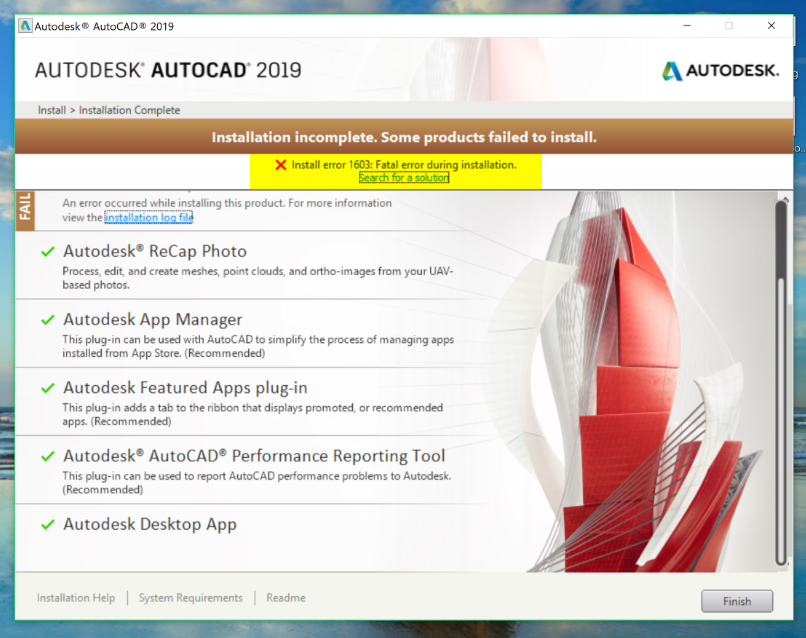Проблема
Во время установки программы Autodesk мастер установки прерывает работу и отображается следующее сообщение.
Установка не завершена. Не удалось установить некоторые программы.
- Ошибка установки 1603. Во время установки возникла неустранимая ошибка.
- Ошибка установки: <название программы>. Не удалось завершить установку. Ошибка 1603
Ниже представлены распространенные примеры ошибки 1603.
-
Журналы установки:
-
Сбой установки <программа Autodesk> <версия> Установка прервана, результат = 1603.
-
-
Диалоговое окно во время установки:
-
Ошибка 1603: при установке произошла неустранимая ошибка.
-
-
Другие сообщения:
- Сбой установки .NET Framework Runtime 3.0 Ошибка игнорируется, результат = 1603.
- Сбой Microsoft SQL Server 2005 Express(AUTODESKVAULT) Установка прервана, результат = 1603.
- Сбой установки Microsoft Visual C++ 2008 Redistributable (x86) Установка прервана, результат = 1603.
Причины
Ошибка 1603 является типовой, она возникает из-за установщика Microsoft Windows (MSI). Обычно эта ошибка связана с работой системы, а не отдельного приложения.
Решение
Чтобы избежать этой ошибки, выполните указанные ниже действия. Если действие не приводит к устранению ошибки, переходите к следующему.
Полное удаление и переустановка Autodesk Desktop Licensing Service
- Перед удалением убедитесь в наличии копии установщика программного обеспечения (для шага 3).
- Удалите Autodesk Desktop Licensing Service. См. раздел Удаление Autodesk Desktop Licensing Service.
- Переустановите Autodesk Desktop Licensing Service. См. раздел Скачивание и установка Autodesk Desktop Licensing Service.
- Переустановите приложение.
Файлы, оставшиеся от предыдущих установок
- Выполните полное удаление программы, чтобы удалить все файлы и папки, оставшиеся от предыдущих установок. Если не удается удалить программное обеспечение, попробуйте использовать инструмент Microsoft Fixit.
- Попробуйте установить программное обеспечение еще раз с помощью функции Загрузить сейчас.
Удаление и повторная установка Microsoft Visual C++
См. раздел Переустановка библиотек среды выполнения Microsoft Visual C++ из пакета установки программного обеспечения Autodesk.
Файл заблокирован и не может быть перезаписан
Некоторые файлы на компьютере заблокированы, или программа установки пытается перезагрузить компьютер из-за такого заблокированного файла, что приводит к сбою. Чтобы убедиться, что заблокированный файл не вызывает ошибку, выполните следующие действия.
- Закройте все программы, работающие в фоновом режиме.
- Перезагрузите компьютер.
- Запустите программу установки еще раз.
Папки Windows Temp заполнены
Не очищена системная папка Temp. Это временная папка, куда при установке распаковываются файлы и откуда они запускаются. Если в папке Temp недостаточно свободного места или находится слишком много файлов, это может привести к конфликту с файлами установки.
Очистите папку Temp по умолчанию и освободите пространство на жестком диске, удалив ненужные файлы.
- В меню «Пуск» Windows введите %TEMP% и нажмите ENTER.
- В папке Temp нажмите сочетание клавиш CTRL + A, чтобы выбрать все находящиеся в ней файлы и папки, и удалите их.
Недостаточно места на диске
Убедитесь, что на корневом диске компьютера достаточно свободного места. Примечание. Несмотря на то что программу можно установить на другой диск, на корневом диске (где установлена операционная система Windows) должно быть в два раза больше места, чем занимают файлы установки.
Файлы установки повреждены при извлечении
Выйдите из конфликтующих программ или отключите их, включая антивирусные программы, текстовые редакторы, электронные таблицы, веб-браузеры. Затем запустите программу установки еще раз.
На целевом компьютере отключена функция создания короткого имени файла
- Включите поддержку создания имен 8.3 (например, коротких имен файлов) на целевом компьютере. Перейдите к следующей записи реестра:
HKEY_LOCAL_MACHINESYSTEMCurrentControlSetControlFileSystem
- Значение ноль (0) для NtfsDisable8dot3NameCreation позволяет использовать функцию создания коротких имен файлов. Значение один (1) отключает данную функцию.
- Чтобы внесенные в реестр изменения вступили в силу, перезагрузите целевой компьютер. Сделайте это перед повторным запуском установки.
- Примечание. На целевом компьютере функция создания коротких имен файлов обычно отключена. Ее можно отключить после завершения установки, вернув параметру NtfsDisable8dot3NameCreation исходное значение и перезагрузив компьютер еще раз.
Профиль пользователя поврежден
Создайте профиль пользователя Windows и попробуйте установить программное обеспечение.
Проверка установки
В крайнем случае проверьте журнал установки на предмет того, что установщику не удается установить несколько компонентов, например библиотеки C++, .NET, основную программу. Это может указывать на то, что установка блокируется параметрами безопасности. Отключите антивирусное программное обеспечение и выполните переустановку.
См. также:
- Сообщение «Установка не завершена. Не удалось установить некоторые программы.» из-за ошибки 1603 при установке программного обеспечения Autodesk 2020
- Ошибка 1603 при установке AutoCAD 2012: «Перед установкой AutoCAD установите DirectX»
Программы
Все классические программы
Issue:
During the installation of an Autodesk product, the install wizard stops, and reports:
Installation incomplete. Some products failed to install.
- Install error 1603: Fatal error during installation.
- Install error: <Product Name> The install couldn’t Finish. Error 1603
The following are common examples of the 1603 error:
-
Setup Logs:
-
Install <AutodeskProduct> <Version> Failed Installation aborted, Result=1603.
-
-
Dialog box during installation:
-
Error 1603: A fatal error occurred during installation.
-
-
Other Messages:
- Install .NET Framework Runtime 3.0 Failed Failure is ignored, Result=1603.
- Microsoft SQL Server 2005 Express(AUTODESKVAULT) Failed Installation aborted, Result=1603.
- Install Microsoft Visual C++ 2008 Redistributable (x86) Failed Installation aborted, Result=1603.
Causes:
Error 1603 is a generic error generated by the Microsoft Windows Installer (MSI). This error tends to be system-related, rather than linked to specific software.
Solution:
To avoid the behavior use the following steps. Keep moving to the next if one does not help:
Clean uninstall and reinstall the Autodesk Desktop Licensing Service
- Make sure you have a copy of the software installer (for step 3) before uninstalling.
- Uninstall the Autodesk Desktop Licensing Service. See: How to uninstall Autodesk Desktop Licensing Service.
- Reinstall the Autodesk Desktop Licensing Service. See: How to download and install Autodesk Desktop Licensing Service.
- Reinstall the application.
Remnants and residual files of previous installs
- Perform a Clean Uninstall to remove any residual files and folders from previous installations. If the software fails to uninstall try using the Microsoft Fixit tool.
- Attempt to install the software again with Download Now option.
Uninstall and Reinstall Microsoft Visual C++ Redistributables
See: How to reinstall Microsoft Visual C++ Runtime Libraries from an Autodesk software installation package.
A file is locked and cannot be overwritten
Certain files on the machine are locked, or setup attempts to reboot because of this locked file which leads to a failure. To make sure that a locked file is not causing the error, do the following:
- Close all software running in the background.
- Reboot.
- Run the setup again.
Windows TEMP folders are full
The system temp directory is not clean. This is the temp directory that setup extracts files to and runs from. Either the temp directory does not have enough available space, or it has too many files that may conflict with setup files.
Clean the default temp directory and free up hard-disk space by removing unneeded files.
- On the Windows Start menu, enter %TEMP% and press ENTER.
- In the Temp folder, press CTRL+A to select all the files and folders contained in the directory and delete them.
Not enough disk space
Check that there is enough space on the root drive of the machine. Note: Even though the setup can be installed on another drive, it is required that the root drive has twice the space of the setup files (the drive where the Windows operating system is installed on).
Setup files were corrupted during extraction
Exit or turn off conflicting programs, including virus scanners, word processors, spreadsheets, web browsers. Then start the installation again.
Short file name creation is disabled on the target machine
- Enable support for 8.3 name creation— for example, short file names—on the target machine. Navigate to the following registry entry:
HKEY_LOCAL_MACHINESYSTEMCurrentControlSetControlFileSystem
- An NtfsDisable8dot3NameCreation value of zero (0) enables the short file name creation functionality. A value of one (1) disables this functionality.
- Registry modifications require rebooting the target machine for the change to take effect—do this before attempting to start the setup again.
- Note: The target machine should have short file name creation disabled, it can also be disabled after the install completes by resetting NtfsDisable8dot3NameCreation to its original value and rebooting again.
User Profile is corrupt
Create new Windows user profile and try installing the software.
Review Setup
As last resort, review the setup log, check to see if the installer is failing on installing multiple components. Example, C++ libraries, .NET, core product This could be an indication a security setting is blocking the installation. Disable your antivirus software and reinstall.
See Also:
- «Installation incomplete. Some products failed to install.» due to error code 1603 when installing an Autodesk 2020 software
- AutoCAD 2012 Installation Error 1603: Please install DirectX before installing AutoCAD
Products:
All Desktop Products;
Issue:
During the installation of an Autodesk product, the install wizard stops, and reports:
Installation incomplete. Some products failed to install.
- Install error 1603: Fatal error during installation.
- Install error: <Product Name> The install couldn’t Finish. Error 1603
The following are common examples of the 1603 error:
-
Setup Logs:
-
Install <AutodeskProduct> <Version> Failed Installation aborted, Result=1603.
-
-
Dialog box during installation:
-
Error 1603: A fatal error occurred during installation.
-
-
Other Messages:
- Install .NET Framework Runtime 3.0 Failed Failure is ignored, Result=1603.
- Microsoft SQL Server 2005 Express(AUTODESKVAULT) Failed Installation aborted, Result=1603.
- Install Microsoft Visual C++ 2008 Redistributable (x86) Failed Installation aborted, Result=1603.
Causes:
Error 1603 is a generic error generated by the Microsoft Windows Installer (MSI). This error tends to be system-related, rather than linked to specific software.
Solution:
To avoid the behavior use the following steps. Keep moving to the next if one does not help:
Clean uninstall and reinstall the Autodesk Desktop Licensing Service
- Make sure you have a copy of the software installer (for step 3) before uninstalling.
- Uninstall the Autodesk Desktop Licensing Service. See: How to uninstall Autodesk Desktop Licensing Service.
- Reinstall the Autodesk Desktop Licensing Service. See: How to download and install Autodesk Desktop Licensing Service.
- Reinstall the application.
Remnants and residual files of previous installs
- Perform a Clean Uninstall to remove any residual files and folders from previous installations. If the software fails to uninstall try using the Microsoft Fixit tool.
- Attempt to install the software again with Download Now option.
Uninstall and Reinstall Microsoft Visual C++ Redistributables
See: How to reinstall Microsoft Visual C++ Runtime Libraries from an Autodesk software installation package.
A file is locked and cannot be overwritten
Certain files on the machine are locked, or setup attempts to reboot because of this locked file which leads to a failure. To make sure that a locked file is not causing the error, do the following:
- Close all software running in the background.
- Reboot.
- Run the setup again.
Windows TEMP folders are full
The system temp directory is not clean. This is the temp directory that setup extracts files to and runs from. Either the temp directory does not have enough available space, or it has too many files that may conflict with setup files.
Clean the default temp directory and free up hard-disk space by removing unneeded files.
- On the Windows Start menu, enter %TEMP% and press ENTER.
- In the Temp folder, press CTRL+A to select all the files and folders contained in the directory and delete them.
Not enough disk space
Check that there is enough space on the root drive of the machine. Note: Even though the setup can be installed on another drive, it is required that the root drive has twice the space of the setup files (the drive where the Windows operating system is installed on).
Setup files were corrupted during extraction
Exit or turn off conflicting programs, including virus scanners, word processors, spreadsheets, web browsers. Then start the installation again.
Short file name creation is disabled on the target machine
- Enable support for 8.3 name creation— for example, short file names—on the target machine. Navigate to the following registry entry:
HKEY_LOCAL_MACHINESYSTEMCurrentControlSetControlFileSystem
- An NtfsDisable8dot3NameCreation value of zero (0) enables the short file name creation functionality. A value of one (1) disables this functionality.
- Registry modifications require rebooting the target machine for the change to take effect—do this before attempting to start the setup again.
- Note: The target machine should have short file name creation disabled, it can also be disabled after the install completes by resetting NtfsDisable8dot3NameCreation to its original value and rebooting again.
User Profile is corrupt
Create new Windows user profile and try installing the software.
Review Setup
As last resort, review the setup log, check to see if the installer is failing on installing multiple components. Example, C++ libraries, .NET, core product This could be an indication a security setting is blocking the installation. Disable your antivirus software and reinstall.
See Also:
- «Installation incomplete. Some products failed to install.» due to error code 1603 when installing an Autodesk 2020 software
- AutoCAD 2012 Installation Error 1603: Please install DirectX before installing AutoCAD
Products:
All Desktop Products;
Содержание
- AutoCAD
- Проблема
- Установка не завершена. Не удалось установить некоторые программы.
- Журналы установки:
- Диалоговое окно во время установки:
- Другие сообщения:
- Причины
- Решение
- Полное удаление и переустановка Autodesk Desktop Licensing Service
- Файлы, оставшиеся от предыдущих установок
- Удаление и повторная установка Microsoft Visual C++
- Файл заблокирован и не может быть перезаписан
- Папки Windows Temp заполнены
- Недостаточно места на диске
- Файлы настройки повреждены при извлечении
- На целевом компьютере отключена функция создания короткого имени файла
- Профиль пользователя поврежден
- Проверка установки
- «Install error 1603: Fatal error during installation» while installing Autodesk software with legacy installer
- Issue:
- Installation incomplete. Some products failed to install.
- Setup Logs:
- Dialog box during installation:
- Other Messages:
- Causes:
- Solution:
- Clean uninstall and reinstall the Autodesk Desktop Licensing Service
- Remnants and residual files of previous installs
- Uninstall and Reinstall Microsoft Visual C++ Redistributables
- A file is locked and cannot be overwritten
- Windows TEMP folders are full
- Not enough disk space
- Setup files were corrupted during extraction
- Short file name creation is disabled on the target machine
- User Profile is corrupt
- Review Setup
- Revit
- Не удалось установить некоторые программы, результат 1603
- Revit
- Не удалось установить некоторые программы, результат 1603
- Продукты Navisworks
- Проблема
- Установка не завершена. Не удалось установить некоторые программы.
- Журналы установки:
- Диалоговое окно во время установки:
- Другие сообщения:
- Причины
- Решение
- Полное удаление и переустановка Autodesk Desktop Licensing Service
- Файлы, оставшиеся от предыдущих установок
- Удаление и повторная установка Microsoft Visual C++
- Файл заблокирован и не может быть перезаписан
- Папки Windows Temp заполнены
- Недостаточно места на диске
- Файлы настройки повреждены при извлечении
- На целевом компьютере отключена функция создания короткого имени файла
- Профиль пользователя поврежден
- Проверка установки
AutoCAD
Автор:
Проблема
Во время установки программы Autodesk мастер установки прерывает работу и отображается следующее сообщение:
Установка не завершена. Не удалось установить некоторые программы.
- Ошибка установки 1603. Во время установки возникла неустранимая ошибка.
- Ошибка установки: . Не удалось завершить установку. Ошибка 1603
Ниже представлены распространенные примеры ошибки 1603.
Журналы установки:
Сбой установки Установка прервана, результат = 1603.
Диалоговое окно во время установки:
Ошибка 1603: при установке произошла неустранимая ошибка.
Другие сообщения:
- Сбой установки .NET Framework Runtime 3.0 Ошибка игнорируется, результат = 1603.
- Сбой Microsoft SQL Server 2005 Express(AUTODESKVAULT) Установка прервана, результат = 1603.
- Сбой установки Microsoft Visual C++ 2008 Redistributable (x86) Установка прервана, результат = 1603.
Причины
Ошибка 1603 является типовой, она возникает из-за установщика Microsoft Windows (MSI). Обычно эта ошибка связана с работой системы, а не отдельного приложения.
Решение
Чтобы избежать этой ошибки, выполните указанные ниже действия. Если действие не приводит к устранению ошибки, переходите к следующему.
Полное удаление и переустановка Autodesk Desktop Licensing Service
- Перед удалением убедитесь в наличии копии установщика программного обеспечения (для шага 3).
- Удалите Autodesk Desktop Licensing Service. См. раздел Удаление Autodesk Desktop Licensing Service.
- Переустановите Autodesk Desktop Licensing Service. См. раздел Скачивание и установка Autodesk Desktop Licensing Service.
- Переустановите приложение.
Файлы, оставшиеся от предыдущих установок
- Выполните полное удаление программы, чтобы удалить все файлы и папки, оставшиеся от предыдущих установок. Если не удается удалить программное обеспечение, попробуйте использовать инструмент Microsoft Fixit.
- Попробуйте установить программное обеспечение еще раз с помощью функции Загрузить сейчас.
Удаление и повторная установка Microsoft Visual C++
Файл заблокирован и не может быть перезаписан
Некоторые файлы на компьютере заблокированы, или программа установки пытается перезагрузить компьютер из-за такого заблокированного файла, что приводит к сбою. Чтобы убедиться, что заблокированный файл не вызывает ошибку, выполните следующие действия.
- Закройте все программы, работающие в фоновом режиме.
- Перезагрузите компьютер.
- Запустите программу установки еще раз.
Папки Windows Temp заполнены
Не очищена системная папка Temp. Это временная папка, куда при установке распаковываются файлы и откуда они запускаются. Если в папке Temp недостаточно свободного места или находится слишком много файлов, это может привести к конфликту с файлами установки.
Очистите папку Temp по умолчанию и освободите пространство на жестком диске, удалив ненужные файлы.
- В меню «Пуск» Windows введите %TEMP% и нажмите ENTER.
- В папке Temp нажмите сочетание клавиш CTRL + A, чтобы выбрать все находящиеся в ней файлы и папки, и удалите их.
Недостаточно места на диске
Файлы настройки повреждены при извлечении
Выйдите из конфликтующих программ или отключите их, включая антивирусные программы, текстовые редакторы, электронные таблицы, веб-браузеры. Затем запустите программу установки еще раз.
На целевом компьютере отключена функция создания короткого имени файла
- Включите поддержку создания имен 8.3 (например, коротких имен файлов) на целевом компьютере. Перейдите к следующей записи реестра:
- Значение ноль (0) для NtfsDisable8dot3NameCreation позволяет использовать функцию создания коротких имен файлов. Значение один (1) отключает данную функцию.
- Чтобы внесенные в реестр изменения вступили в силу, перезагрузите целевой компьютер. Сделайте это перед повторным запуском установки.
- Примечание. На целевом компьютере функция создания коротких имен файлов обычно отключена. Ее можно отключить после завершения установки, вернув параметру NtfsDisable8dot3NameCreation исходное значение и перезагрузив компьютер еще раз.
Профиль пользователя поврежден
Проверка установки
В крайнем случае проверьте журнал установки на предмет того, что установщику не удается установить несколько компонентов, например библиотеки C++, .NET, основную программу. Это может указывать на то, что установка блокируется параметрами безопасности. Отключите антивирусное программное обеспечение и выполните переустановку.
Источник
«Install error 1603: Fatal error during installation» while installing Autodesk software with legacy installer
By:
Issue:
During the installation of an Autodesk product, the install wizard stops, and reports:
Installation incomplete. Some products failed to install.
- Install error 1603: Fatal error during installation.
- Install error:
The install couldn’t Finish. Error 1603
The following are common examples of the 1603 error:
Setup Logs:
Dialog box during installation:
Error 1603: A fatal error occurred during installation.
Other Messages:
- Install .NET Framework Runtime 3.0 Failed Failure is ignored, Result=1603.
- Microsoft SQL Server 2005 Express(AUTODESKVAULT) Failed Installation aborted, Result=1603.
- Install Microsoft Visual C++ 2008 Redistributable (x86) Failed Installation aborted, Result=1603.
Causes:
Error 1603 is a generic error generated by the Microsoft Windows Installer (MSI). This error tends to be system-related, rather than linked to specific software.
Solution:
To avoid the behavior use the following steps. Keep moving to the next if one does not help:
Clean uninstall and reinstall the Autodesk Desktop Licensing Service
- Make sure you have a copy of the software installer (for step 3) before uninstalling.
- Uninstall the Autodesk Desktop Licensing Service. See: How to uninstall Autodesk Desktop Licensing Service.
- Reinstall the Autodesk Desktop Licensing Service. See: How to download and install Autodesk Desktop Licensing Service.
- Reinstall the application.
Remnants and residual files of previous installs
- Perform a Clean Uninstall to remove any residual files and folders from previous installations. If the software fails to uninstall try using the Microsoft Fixit tool.
- Attempt to install the software again with Download Now option.
Uninstall and Reinstall Microsoft Visual C++ Redistributables
A file is locked and cannot be overwritten
Certain files on the machine are locked, or setup attempts to reboot because of this locked file which leads to a failure. To make sure that a locked file is not causing the error, do the following:
- Close all software running in the background.
- Reboot.
- Run the setup again.
Windows TEMP folders are full
The system temp directory is not clean. This is the temp directory that setup extracts files to and runs from. Either the temp directory does not have enough available space, or it has too many files that may conflict with setup files.
Clean the default temp directory and free up hard-disk space by removing unneeded files.
- On the Windows Start menu, enter %TEMP% and press ENTER.
- In the Temp folder, press CTRL+A to select all the files and folders contained in the directory and delete them.
Not enough disk space
Exit or turn off conflicting programs, including virus scanners, word processors, spreadsheets, web browsers. Then start the installation again.
Short file name creation is disabled on the target machine
- Enable support for 8.3 name creation— for example, short file names—on the target machine. Navigate to the following registry entry:
- An NtfsDisable8dot3NameCreation value of zero (0) enables the short file name creation functionality. A value of one (1) disables this functionality.
- Registry modifications require rebooting the target machine for the change to take effect—do this before attempting to start the setup again.
- Note: The target machine should have short file name creation disabled, it can also be disabled after the install completes by resetting NtfsDisable8dot3NameCreation to its original value and rebooting again.
User Profile is corrupt
Review Setup
As last resort, review the setup log, check to see if the installer is failing on installing multiple components. Example, C++ libraries, .NET, core product This could be an indication a security setting is blocking the installation. Disable your antivirus software and reinstall.
Источник
Revit
Не удалось извлечь оглавление
Не удалось установить некоторые программы, результат 1603
Автор:
Эта ошибка может произойти при установке продукта Autodesk.
В файле журнала установки, сохраненном в папке %TEMP%, отображается запись следующего вида:
Ошибка. В большинстве случаев сбой установки происходит из-за того, что на компьютере установлены более поздние версии тех системных компонентов, которые входят в установочный файл Autodesk. Поскольку Microsoft Windows не позволяет устанавливать более ранние версии системных компонентов поверх более поздних, установка прерывается с ошибкой 1603, которая фиксируется в файле журнала установки.
- В файле журнала установки определите системный компонент, который приводит к ошибке 1603.
- Откройте Панель управления Microsoft Windows и выберите Программы и компоненты .
- Выберите системный компонент, который приводит к ошибке, и нажмите Удалить или Отменить установку .
- После удаления компонента запустите программу установки Autodesk еще раз.
- При возникновении ошибок с другими системными компонентами повторите процесс.
После выполнения этих операций процесс установки программы Autodesk должен пройти корректно.
Иногда ошибка 1603 может быть вызвана более сложными проблемами. Если ошибки 1603 продолжают возникать во время установки, используйте следующие ссылки для получения дополнительных сведений.
Источник
Revit
Не удалось извлечь оглавление
Не удалось установить некоторые программы, результат 1603
Автор:
Эта ошибка может произойти при установке продукта Autodesk.
В файле журнала установки, сохраненном в папке %TEMP%, отображается запись следующего вида:
Ошибка. В большинстве случаев сбой установки происходит из-за того, что на компьютере установлены более поздние версии тех системных компонентов, которые входят в установочный файл Autodesk. Поскольку Microsoft Windows не позволяет устанавливать более ранние версии системных компонентов поверх более поздних, установка прерывается с ошибкой 1603, которая фиксируется в файле журнала установки.
- В файле журнала установки определите системный компонент, который приводит к ошибке 1603.
- Откройте Панель управления Microsoft Windows и выберите Программы и компоненты .
- Выберите системный компонент, который приводит к ошибке, и нажмите Удалить или Отменить установку .
- После удаления компонента запустите программу установки Autodesk еще раз.
- При возникновении ошибок с другими системными компонентами повторите процесс.
После выполнения этих операций процесс установки программы Autodesk должен пройти корректно.
Иногда ошибка 1603 может быть вызвана более сложными проблемами. Если ошибки 1603 продолжают возникать во время установки, используйте следующие ссылки для получения дополнительных сведений.
Источник
Продукты Navisworks
Автор:
Проблема
Во время установки программы Autodesk мастер установки прерывает работу и отображается следующее сообщение:
Установка не завершена. Не удалось установить некоторые программы.
- Ошибка установки 1603. Во время установки возникла неустранимая ошибка.
- Ошибка установки: . Не удалось завершить установку. Ошибка 1603
Ниже представлены распространенные примеры ошибки 1603.
Журналы установки:
Сбой установки Установка прервана, результат = 1603.
Диалоговое окно во время установки:
Ошибка 1603: при установке произошла неустранимая ошибка.
Другие сообщения:
- Сбой установки .NET Framework Runtime 3.0 Ошибка игнорируется, результат = 1603.
- Сбой Microsoft SQL Server 2005 Express(AUTODESKVAULT) Установка прервана, результат = 1603.
- Сбой установки Microsoft Visual C++ 2008 Redistributable (x86) Установка прервана, результат = 1603.
Причины
Ошибка 1603 является типовой, она возникает из-за установщика Microsoft Windows (MSI). Обычно эта ошибка связана с работой системы, а не отдельного приложения.
Решение
Чтобы избежать этой ошибки, выполните указанные ниже действия. Если действие не приводит к устранению ошибки, переходите к следующему.
Полное удаление и переустановка Autodesk Desktop Licensing Service
- Перед удалением убедитесь в наличии копии установщика программного обеспечения (для шага 3).
- Удалите Autodesk Desktop Licensing Service. См. раздел Удаление Autodesk Desktop Licensing Service.
- Переустановите Autodesk Desktop Licensing Service. См. раздел Скачивание и установка Autodesk Desktop Licensing Service.
- Переустановите приложение.
Файлы, оставшиеся от предыдущих установок
- Выполните полное удаление программы, чтобы удалить все файлы и папки, оставшиеся от предыдущих установок. Если не удается удалить программное обеспечение, попробуйте использовать инструмент Microsoft Fixit.
- Попробуйте установить программное обеспечение еще раз с помощью функции Загрузить сейчас.
Удаление и повторная установка Microsoft Visual C++
Файл заблокирован и не может быть перезаписан
Некоторые файлы на компьютере заблокированы, или программа установки пытается перезагрузить компьютер из-за такого заблокированного файла, что приводит к сбою. Чтобы убедиться, что заблокированный файл не вызывает ошибку, выполните следующие действия.
- Закройте все программы, работающие в фоновом режиме.
- Перезагрузите компьютер.
- Запустите программу установки еще раз.
Папки Windows Temp заполнены
Не очищена системная папка Temp. Это временная папка, куда при установке распаковываются файлы и откуда они запускаются. Если в папке Temp недостаточно свободного места или находится слишком много файлов, это может привести к конфликту с файлами установки.
Очистите папку Temp по умолчанию и освободите пространство на жестком диске, удалив ненужные файлы.
- В меню «Пуск» Windows введите %TEMP% и нажмите ENTER.
- В папке Temp нажмите сочетание клавиш CTRL + A, чтобы выбрать все находящиеся в ней файлы и папки, и удалите их.
Недостаточно места на диске
Файлы настройки повреждены при извлечении
Выйдите из конфликтующих программ или отключите их, включая антивирусные программы, текстовые редакторы, электронные таблицы, веб-браузеры. Затем запустите программу установки еще раз.
На целевом компьютере отключена функция создания короткого имени файла
- Включите поддержку создания имен 8.3 (например, коротких имен файлов) на целевом компьютере. Перейдите к следующей записи реестра:
- Значение ноль (0) для NtfsDisable8dot3NameCreation позволяет использовать функцию создания коротких имен файлов. Значение один (1) отключает данную функцию.
- Чтобы внесенные в реестр изменения вступили в силу, перезагрузите целевой компьютер. Сделайте это перед повторным запуском установки.
- Примечание. На целевом компьютере функция создания коротких имен файлов обычно отключена. Ее можно отключить после завершения установки, вернув параметру NtfsDisable8dot3NameCreation исходное значение и перезагрузив компьютер еще раз.
Профиль пользователя поврежден
Проверка установки
В крайнем случае проверьте журнал установки на предмет того, что установщику не удается установить несколько компонентов, например библиотеки C++, .NET, основную программу. Это может указывать на то, что установка блокируется параметрами безопасности. Отключите антивирусное программное обеспечение и выполните переустановку.
Источник
Click here follow the steps to fix Maya Error 1603 and related errors.
|
|
|
|
To Fix (Maya Error 1603) error you need to |
|
|
Step 1: |
|
|---|---|
| Download (Maya Error 1603) Repair Tool |
|
|
Step 2: |
|
| Click the «Scan» button | |
|
Step 3: |
|
| Click ‘Fix All‘ and you’re done! | |
|
Compatibility:
Limitations: |
Maya Error 1603 Error Codes are caused in one way or another by misconfigured system files
in your windows operating system.
If you have Maya Error 1603 errors then we strongly recommend that you
Download (Maya Error 1603) Repair Tool.
This article contains information that shows you how to fix
Maya Error 1603
both
(manually) and (automatically) , In addition, this article will help you troubleshoot some common error messages related to Maya Error 1603 error code that you may receive.
Note:
This article was updated on 2023-02-06 and previously published under WIKI_Q210794
Contents
- 1. What is Maya Error 1603 error?
- 2. What causes Maya Error 1603 error?
- 3. How to easily fix Maya Error 1603 errors
What is Maya Error 1603 error?
The Maya Error 1603 error is the Hexadecimal format of the error caused. This is common error code format used by windows and other windows compatible software and driver vendors.
This code is used by the vendor to identify the error caused. This Maya Error 1603 error code has a numeric error number and a technical description. In some cases the error may have more parameters in Maya Error 1603 format .This additional hexadecimal code are the address of the memory locations where the instruction(s) was loaded at the time of the error.
What causes Maya Error 1603 error?
The Maya Error 1603 error may be caused by windows system files damage. The corrupted system files entries can be a real threat to the well being of your computer.
There can be many events which may have resulted in the system files errors. An incomplete installation, an incomplete uninstall, improper deletion of applications or hardware. It can also be caused if your computer is recovered from a virus or adware/spyware
attack or by an improper shutdown of the computer. All the above actives
may result in the deletion or corruption of the entries in the windows
system files. This corrupted system file will lead to the missing and wrongly
linked information and files needed for the proper working of the
application.
How to easily fix Maya Error 1603 error?
There are two (2) ways to fix Maya Error 1603 Error:
Advanced Computer User Solution (manual update):
1) Start your computer and log on as an administrator.
2) Click the Start button then select All Programs, Accessories, System Tools, and then click System Restore.
3) In the new window, select «Restore my computer to an earlier time» option and then click Next.
4) Select the most recent system restore point from the «On this list, click a restore point» list, and then click Next.
5) Click Next on the confirmation window.
6) Restarts the computer when the restoration is finished.
Novice Computer User Solution (completely automated):
1) Download (Maya Error 1603) repair utility.
2) Install program and click Scan button.
3) Click the Fix Errors button when scan is completed.
4) Restart your computer.
How does it work?
This tool will scan and diagnose, then repairs, your PC with patent
pending technology that fix your windows operating system registry
structure.
basic features: (repairs system freezing and rebooting issues , start-up customization , browser helper object management , program removal management , live updates , windows structure repair.)
Yesterday I tried to start Maya but it just didn’t work nothing poped up only thing I could see was it running for a while in task manager but then stopping. So I tried to reinstall it but I got Error 1603. I tried moving the installation folder, moving the target, redownloading installer but nothing worked. Here is my installer log
MSI (s) (A8:90) [10:55:54:535]: Note: 1: 1708
MSI (s) (A8:90) [10:55:54:535]: Note: 1: 2205 2: 3: Error
MSI (s) (A8:90) [10:55:54:535]: Note: 1: 2228 2: 3: Error 4: SELECT `Message` FROM `Error` WHERE `Error` = 1708
MSI (s) (A8:90) [10:55:54:536]: Note: 1: 2205 2: 3: Error
MSI (s) (A8:90) [10:55:54:536]: Note: 1: 2228 2: 3: Error 4: SELECT `Message` FROM `Error` WHERE `Error` = 1709
MSI (s) (A8:90) [10:55:54:536]: Product: Autodesk Maya 2020 — Installation failed.
MSI (s) (A8:90) [10:55:54:540]: Windows Installer installed the product. Product Name: Autodesk Maya 2020. Product Version: 20.1.0.632. Product Language: 1033. Manufacturer: Autodesk. Installation success or error status: 1603.
MSI (s) (A8:90) [10:55:54:606]: Deferring clean up of packages/files, if any exist
MSI (s) (A8:90) [10:55:54:606]: MainEngineThread is returning 1603
MSI (s) (A8:3C) [10:55:54:612]: RESTART MANAGER: Session closed.
MSI (s) (A8:3C) [10:55:54:612]: No System Restore sequence number for this installation.
=== Logging stopped: 5/26/2020 10:55:54 ===
MSI (s) (A8:3C) [10:55:54:615]: User policy value ‘DisableRollback’ is 0
MSI (s) (A8:3C) [10:55:54:615]: Machine policy value ‘DisableRollback’ is 0
MSI (s) (A8:3C) [10:55:54:615]: Incrementing counter to disable shutdown. Counter after increment: 0
MSI (s) (A8:3C) [10:55:54:615]: Note: 1: 1402 2: HKEY_LOCAL_MACHINESoftwareMicrosoftWindowsCurrentVersionInstallerRollbackScripts 3: 2
MSI (s) (A8:3C) [10:55:54:615]: Note: 1: 1402 2: HKEY_LOCAL_MACHINESoftwareMicrosoftWindowsCurrentVersionInstallerRollbackScripts 3: 2
MSI (s) (A8:3C) [10:55:54:616]: Decrementing counter to disable shutdown. If counter >= 0, shutdown will be denied. Counter after decrement: -1
MSI (s) (A8:3C) [10:55:54:618]: Destroying RemoteAPI object.
MSI (s) (A8:9C) [10:55:54:618]: Custom Action Manager thread ending.
MSI (c) (D0:08) [10:55:54:621]: Decrementing counter to disable shutdown. If counter >= 0, shutdown will be denied. Counter after decrement: -1
MSI (c) (D0:08) [10:55:54:625]: MainEngineThread is returning 1603
=== Verbose logging stopped: 5/26/2020 10:55:54 ===