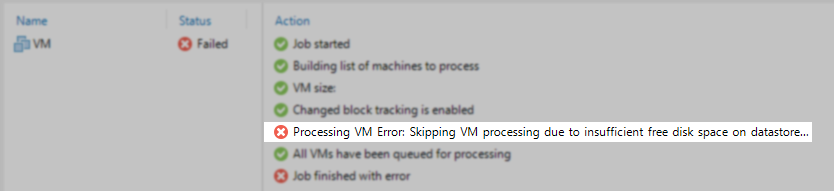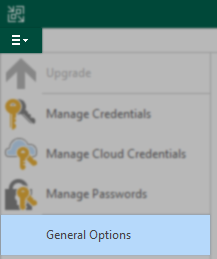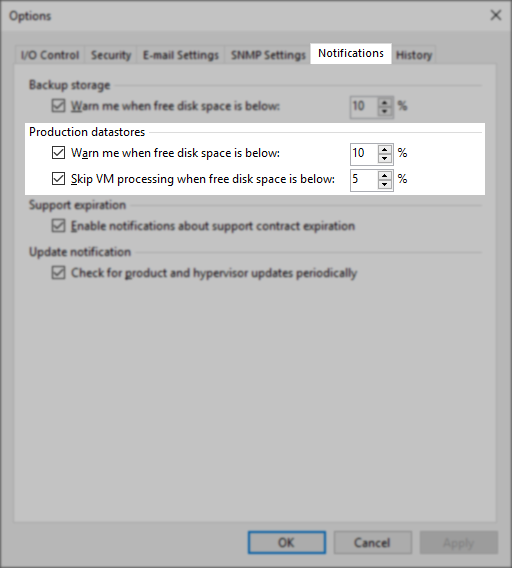Challenge
A Backup or Replication job fails with the messages:
Production datastore <datastore_name> is getting low on free space (xx GB left), and may run out of free disk space completely due to open snapshots.
Error: Skipping VM processing due to insufficient free disk space on datastore <datastore_name>.
Cause
These notifications occur when a datastore associated with the VM being processed has free space less than the percentage configured within the Low Disk Space Notification settings.
Solution
Please investigate the datastore size and relative free space and adjust the notifications setting as needed. As the notifications are based on the percentage of free space and not a specific value, some environments with very large datastores may trigger these notifications sooner than expected. For example, with the default settings (warn=10%/skip=5%) in an environment with a 50TB datastore, the warning about free space will trigger when there is still 5TB of free space and begin skipping VMs at 2.5TB.
However, if the Datastore is actually low on free space, it is advisable to start by investigating whether any virtual machines using that datastore are running on a snapshot either user-created or one accidentally left behind by Veeam Backup & Replication. The snapshots created by Veeam Backup & Replication for vSphere environments will be named ‘VEEAM BACKUP TEMPORARY SNAPSHOT’, for Hyper-V environments, they are named ‘Veeam Recovery Snapshot’. These snapshots should only be present on a VM when a backup/replication job is actively processing that VM.
- VMware KB1004343: Determining if a virtual machine running on a snapshot
- VMware KB1003412: Troubleshooting ESXi datastore or VMFS volume that is full or near capacity
- For Hyper-V, use the following command to locate open checkpoints (snapshots).
get-vmsnapshot (get-vm)
Note: If the datastore is used to store replicas, remember that snapshots are used as restore points on replicas and should not be manually removed.
-
Veeam Backup & Replication User Guide: Low Disk Space Notification
More Information
Even if the «Skip VMs when free disk is below » option is disabled, Veeam Backup & Replication will terminate jobs if the amount of free space on the datastore is below 2 GB. This threshold limit is adjustable with the following registry value.
Key Location: HKLMSOFTWAREVeeamVeeam Backup and Replication
Value Name: BlockSnapshotThreshold
Value Type: DWORD (32-Bit) Value
Value Data (Default): 2
The Value Data is measured in Gigabytes (GB).
Critical Information
We strongly advise against lowering the threshold below 2GB unless you are absolutely certain and understand the ramifications.
This threshold is intended to prevent Veeam Backup & Replication from creating a snapshot that could grow to the point that the datastore becomes full. When a VMware Datastore becomes full, instabilities can occur, including VMs that are using thin provisioned disks becoming paused as they cannot expand further.
VMware KB1003412: Troubleshooting ESXi datastore or VMFS volume that is full or near capacity
To submit feedback regarding this article, please click this link: Send Article Feedback
To report a typo on this page, highlight the typo with your mouse and press CTRL + Enter.
Содержание
- Veeam R&D Forums
- Snapshots and low disk space
- Snapshots and low disk space
- Re: Snapshots and low disk space
- Re: Snapshots and low disk space
- Re: Snapshots and low disk space
- Re: Snapshots and low disk space
- Re: Snapshots and low disk space
- Re: Snapshots and low disk space
- [MERGED] How much free space do I need at datastore?
- [MERGED] Re: How much free space do I need at datastore?
- Re: [MERGED] Re: How much free space do I need at datastore?
- Re: Snapshots and low disk space
- Re: Snapshots and low disk space
- Processing error skipping vm processing due to insufficient free disk space on drive
Veeam R&D Forums
Technical discussions about Veeam products and related data center technologies
Snapshots and low disk space
Snapshots and low disk space
Post by duhej » May 11, 2017 4:25 am this post
Re: Snapshots and low disk space
Post by Mike Resseler » May 11, 2017 4:34 am this post
First: Welcome to the forums!
I am not sure if I completely follow. Our replication technology is based on snapshot creation so we need to create a snapshot or we can’t replicate the changes. That being said. If you are running out of disk space, that means that either it takes a long time for the replication which means there is a lot of changes that need to be processed or you are really low on disk space.
How much space do you have left? Are the checkpoints (new MSFT name for snapshots) placed on the same disk or redirected to another location?
Re: Snapshots and low disk space
Post by duhej » May 11, 2017 2:47 pm this post
Re: Snapshots and low disk space
Post by Mike Resseler » May 11, 2017 2:57 pm this post
You do need a temporary snapshot at the source side when the replication starts. Otherwise it is not possible to do the replication.
When you look here in our manual on how it works: https://helpcenter.veeam.com/docs/backu . tml?ver=95
in point 8 you see: Veeam Backup & Replication requests Microsoft Hyper-V VSS to create a cohesive point-in-time copy of a VM. Microsoft Hyper-V VSS creates a volume snapshot or VM checkpoint, depending on the hypervisor version.
But that snapshot should be removed after the replication job is done
Mike
Re: Snapshots and low disk space
Post by duhej » May 13, 2017 7:16 am this post
Re: Snapshots and low disk space
Post by Mike Resseler » May 15, 2017 10:36 am this post
Yeah, I think something is wrong at that point in time. This could be for many reasons, and one of it could be Veeam (although when it is a chain, I doubt it but still. ).
Now the issue with a chain of snapshots is that it could be dangerous to «remove» or «apply» them. So at this point in time, I would advise you to create a support call and let our engineers see if the issue is related to us or not, and at the same time they most probably will advise you what the best next step is to do (if it is not us that creates the chain at least. )
Please post the support ID here and the follow-up after working with support
Re: Snapshots and low disk space
Post by duhej » May 19, 2017 4:27 am this post
[MERGED] How much free space do I need at datastore?
Post by Calby » Feb 19, 2018 8:44 am this post
Hi,
I have notice that if the free space on the datastore disk goes under xxx then I can’t backup with Veeam.
I have googled but I can’t find out what the limit is?
How much free space do I need on the datastore?
Is it over 5% of the total harddrive space that needs to bee free?
[MERGED] Re: How much free space do I need at datastore?
Post by Mike Resseler » Feb 19, 2018 8:55 am this post
The reason of that free space is because we need to take a snapshot of the Hyper-V VM. At that moment, what happens is that the original VHD(X) gets «frozen» (read-only) and all writes are going to a differential file (AVHD(X)). This is the way the backup of VM’s work in Hyper-V (and for that matter, more or less the same in VMware). If the datastore is low on space that file can’t be placed there and also the merge (after the backup) won’t be possible as it needs additional space also (working space, it gets free again after that)
You say 5%, but how much is that in GB? And what is your host OS? And lastly, what is the size off the VM in total?
Re: [MERGED] Re: How much free space do I need at datastore?
Post by Calby » Feb 19, 2018 9:03 am this post
Mike Resseler wrote: Robin,
The reason of that free space is because we need to take a snapshot of the Hyper-V VM. At that moment, what happens is that the original VHD(X) gets «frozen» (read-only) and all writes are going to a differential file (AVHD(X)). This is the way the backup of VM’s work in Hyper-V (and for that matter, more or less the same in VMware). If the datastore is low on space that file can’t be placed there and also the merge (after the backup) won’t be possible as it needs additional space also (working space, it gets free again after that)
You say 5%, but how much is that in GB? And what is your host OS? And lastly, what is the size off the VM in total?
Hi,
I’m running Hyper-V in Win2016.
The guest OS are running on a seperated SSD the system of the Guest OS. No issue there, but my storage disks that are attached to the VM are almost full and aldo they are not included in the backup (I have choosen to only backup system disk 0:0) it seem that they are making some issue.
I have excluded them from the backup in Veeam but they are still making some kind of issue.
First disk are 2,72GB with 94,6GB free (I can adjust this so I get more free space but then I need to know the limit, how much free space do I need)
The second disk 2,72GB with 125GB Free (Same here I can adjust it, but then I need to know how much free space I need)
Third disk is total 209GB (Don’t know how much free space is have, but it’s making some alerats)
Re: Snapshots and low disk space
Post by Mike Resseler » Feb 19, 2018 9:07 am this post
Hmm. I would rather say you have space enough for those sizes. But, I might be wrong here but your VMs OS disk is only 2.72 GB? that seems low if it is a windows VM?
The disk free space I cannot calculate because it depends on how much churn there is (and the growth of the AVHDX because of that). If it is a very busy VM during the backup, it will be a big AVHDX file (could even be bigger than the original one if many changes occur).
How much is the total size of those datastores?
Re: Snapshots and low disk space
Post by Calby » Feb 19, 2018 9:14 am this post
Mike Resseler wrote: Hmm. I would rather say you have space enough for those sizes. But, I might be wrong here but your VMs OS disk is only 2.72 GB? that seems low if it is a windows VM?
The disk free space I cannot calculate because it depends on how much churn there is (and the growth of the AVHDX because of that). If it is a very busy VM during the backup, it will be a big AVHDX file (could even be bigger than the original one if many changes occur).
How much is the total size of those datastores?
Sorry I do mean TB not GB sorry for that, the total space is in TB and the space left is in GB.
Beside the 209GB disk that one is 209GB in total.
The AVHDX is big on this diskes, they are over 2TB in size.
Production drive E: is getting low on free space (125,3 GB left), and may run out of free disk space completely due to open snapshots.
Production drive K: is getting low on free space (96,5 GB left), and may run out of free disk space completely due to open snapshots.
AVHDX sizes:
K: 2,61 TB
E: 2,59 TB
Источник
Processing error skipping vm processing due to insufficient free disk space on drive
Veeam Backup & Replication поможет справиться с новым поколением операционных проблем благодаря комплексному набору возможностей защиты данных корпоративного уровня. Veeam — эффективное и удобное решение, которое снижает непроизводительную нагрузку за счет гибких возможностей, отвечающих потребностям вашего бизнеса, и ведущих в отрасли показателей надежности.
Veeam Backup & Replication — простое, гибкое и надежное решение, которое обеспечивает доступность всех данных облачной, виртуальной и физической среды. Защита данных, находящихся в любых локациях, с помощью эффективных возможностей резервного копирования и мгновенного восстановления.
Эффективные передовые технологии защиты данных
Veeam Backup & Replication — решение 4-в-1 для резервного копирования и восстановления, которое позволяет защищать данные с помощью аппаратных снимков, резервных копий и реплик, а также обеспечивает непрерывную защиту данных. Veeam — лидер отрасли, который обеспечивает надежную и безопасную защиту облачных, виртуальных и физических систем.
НОВАЯ версия 11 включает более чем 150 новых возможностей и улучшений, что обеспечивает беспрецедентную отказоустойчивость решения при ее использовании в компаниях любого размера.
• Непрерывность бизнес-процессов для критически важных приложений и данных благодаря непрерывной защите данных Veeam
• Снижение затрат более чем в 20 раз за счет недорогого долгосрочного архивирования данных в облачных хранилищах AWS S3 Glacier и Azure Archive
• Надежная защита от программ-вымогателей благодаря неизменным резервным копиям в защищенном репозитории Linux
• Мгновенное восстановление NAS, Microsoft SQL и Oracle
Техническая документация Всего записей: 2 | Зарегистр. 18-04-2017 | Отправлено: 12:49 07-11-2017 | Исправлено: docNemo, 11:33 02-12-2022
| MACTEP
Advanced Member |
Редактировать | Профиль | Сообщение | Цитировать | Сообщить модератору dinohrom Цитата: точно и однозначно рефс- тк фаст клонинг Собственно, так и сделал, разметив сторадж с рекомендованным размером блока, а потом что-то засомневался. рефс- не дедуплицируемая на уровне файловой системы фс Но заявлено, что в серванте 2019 уже дедуплицируемая, вроде как? |
| Всего записей: 917 | Зарегистр. 11-04-2002 | Отправлено: 15:50 15-03-2020 |
| dinohrom
Newbie |
Редактировать | Профиль | Сообщение | Цитировать | Сообщить модератору отличие нтфс от рефс, среди прочего, отсутствие дудупа, ман по фс. дедуп заменен на фаст клон силами вима, что более эффективно. размер блока какой выставлен в рефс ? |
| Всего записей: 21 | Зарегистр. 06-01-2007 | Отправлено: 16:51 15-03-2020 |
| MACTEP
Advanced Member |
Редактировать | Профиль | Сообщение | Цитировать | Сообщить модератору dinohrom Цитата: размер блока какой выставлен в рефс ? 64k |
| Всего записей: 917 | Зарегистр. 11-04-2002 | Отправлено: 17:14 15-03-2020 |
| reff
Gold Member |
Редактировать | Профиль | Сообщение | Цитировать | Сообщить модератору MACTEP Поищите ответ на свой вопрос в блоге на хабре и ютубном канале veeam. |
| Всего записей: 6928 | Зарегистр. 04-09-2003 | Отправлено: 00:52 16-03-2020 |
| U2007
Member |
Редактировать | Профиль | Сообщение | Цитировать | Сообщить модератору MACTEP посмотрите на дисковую загрузку от дедупликации и вопрос отпадет. мое мнение — ну его на эту дедупликацию на винде в рамках бэкап репозитория — поскольку бэкапы ежедневные, то постдедупликация будет практически бесперерывная (хотя в 2019 допилили многопоток, может там дела лучше будут, не пробовал) |
| Всего записей: 339 | Зарегистр. 25-11-2008 | Отправлено: 16:22 16-03-2020 |
| MACTEP
Advanced Member |
Редактировать | Профиль | Сообщение | Цитировать | Сообщить модератору Спасибо за инфу и подсказки! Соберу тогда рейд с размером страйпа 256к и форматну в рефс с 64к кластером. |
| Всего записей: 917 | Зарегистр. 11-04-2002 | Отправлено: 18:46 16-03-2020 |
| Chekhov
Newbie |
Редактировать | Профиль | Сообщение | Цитировать | Сообщить модератору Можно настроить чтоб Veeam Agent для Microsoft Windows FREE делал бэкап раз в месяц? |
| Всего записей: 5 | Зарегистр. 23-05-2016 | Отправлено: 14:59 03-04-2020 |
| gegetthrjtyk
Junior Member |
Редактировать | Профиль | Сообщение | Цитировать | Сообщить модератору Добрый день. Сегодня поставил VBR и сразу столкнулся с проблемой Processing VM Error: Skipping VM processing due to insufficient free disk space on datastore esxistorage. Не понимаю чего может не хватать, если под бэкап у меня есть 8ТБ свободного места, а на датасторе esxi — 800ГБ, и это при размере дисков ВМ 60ГБ. Почему вообще место требуется на датастре, да так, что аж более чем в 10 раз больше от размера ВМ не хватает ? |
| Всего записей: 45 | Зарегистр. 01-02-2016 | Отправлено: 18:36 25-05-2020 |
| U2007
Member |
Редактировать | Профиль | Сообщение | Цитировать | Сообщить модератору gegetthrjtyk 800ГБ — это сколько процентов от объема датастора? в VEEAM есть настройка зависящая от % свободного пространства на датасторе, страховка на случай заполнения стораджа от разросшихся снапшетов. |
| Всего записей: 339 | Зарегистр. 25-11-2008 | Отправлено: 19:00 25-05-2020 |
| gegetthrjtyk
Junior Member |
Редактировать | Профиль | Сообщение | Цитировать | Сообщить модератору U2007 Спасибо, идею понял. Это 2% с небольшим. UPD: Настройка skip VM processing в general options. |
| Всего записей: 45 | Зарегистр. 01-02-2016 | Отправлено: 15:37 26-05-2020 | Исправлено: gegetthrjtyk, 15:56 26-05-2020 |
| neyasyt9
Junior Member |
Редактировать | Профиль | Сообщение | Цитировать | Сообщить модератору del |
| Всего записей: 195 | Зарегистр. 19-01-2015 | Отправлено: 12:39 16-07-2020 | Исправлено: neyasyt9, 14:46 03-08-2020 |
| Serg0FFan
Silver Member |
Редактировать | Профиль | Сообщение | Цитировать | Сообщить модератору Уважаемые, подскажите, что за беда такая с 10кой? Пытаюсь восстановить файлы из архива, Guest Files — Microsoft Windows. Выбираю архив, указываю причину восстановления, жму Finish, далее пишет что сейчас бэкап браузер откроется и вылетает вот эта ошибка. 09.12.2020 11:43:24 Error Выдано исключение типа «Veeam.Backup.AgentProvider.AgentClosedException». Причем на всех архивах виндовых. На Linux всё нормально, открывается браузер файлов и можно все восстановить. Причем на двух разных установках такая беда, последний патч 10а установил сегодня же и . ничего не поменялось. В логах, на сервере где установлен Veeam B&R10 такая запись есть: |
| Всего записей: 3031 | Зарегистр. 25-12-2002 | Отправлено: 18:36 09-12-2020 |
| CrazYViruS_CrazyNet
Member |
Редактировать | Профиль | Сообщение | ICQ | Цитировать | Сообщить модератору Доброго времени всем ! При попытке обновления а далее при «чистой установки» — «VeeamBackup&Replication_10.0.1.4854_20200723» возникает ошибка: «Адресат вызова создал исключение.» В логах: «BackupSrvLog.log» на данном этапе проблема: 1AppDataLocalTemp77ee83ac-a1b4-4e5f-b89c-b20da1ef6482Veeam.Backup.Setup.dll_x64′. 1AppDataLocalTemp77ee83ac-a1b4-4e5f-b89c-b20da1ef6482Veeam.Backup.Setup.dll_x64′. Error code: 0x80020009. Адресат вызова создал исключение. Собсно куда копать ? если RPC то проблема с портами ? но какой именно ? если wmi то счетчики или в самом wmi проблемы.. Как выяснилось у меня проблема со службой HTTP а именно не Биндятсья и не унбиндяться порты. А данная ошибка свидетельствует о наличии уже забинженого порта, можно в реестре увидеть — HKEY_LOCAL_MACHINESYSTEMCurrentControlSetServicesHTTPParametersSslBindingInfo если у вас все по дефолту и порт равен 9401 то раздел 0.0.0.0:9401 будет там. Удалив этот раздел (0.0.0.0:9401) установка продолжиться но выдает новую ошибку: «VmWinError has been occurred. Error: 2» что свидетельствует об отсутствии раздела 0.0.0.0:9401 хотя если посмотреть через Procmon процесс установки, то установщик создает раздел и очевидно успешно но последующая проверка его присутствия не находит этот раздел и на этом ошибка. Вообщем ошибка «VmWinError has been occurred. Error: 2» гласит о том что я неправильно снял с привязки сертификат тоесть он файл с информацией о привязке по сути существовал — я выполнил это Netsh http delete sslcert ipport=0.0.0.0:9401. В логах получил: И после этой операции начинается следующая которая приводит опять к: Error code: 0x80020009. Адресат вызова создал исключение. Открыв Server64.msi в Orca я нашел таблицу VMCertificateCommand где есть три операции и две из них подряд биндят сертификат и переменные например порта у обоих совпадают: https://i.imgur.com/0E381JX.png Отсюда следует что обе команды привязки ссылаются на один и тот-же порт. И я решил закостылить это все дело. Понмиаю что с последующими обновлениями я буду получать теже самые грабли — но другого решения я не вижу, пока-что, у меня нет ошибок связанных со службной http, привязки вручную у меня проходят успешно, права на раздел в реестре с информацией о привязках я вообще выдал на «Все». |
| Всего записей: 340 | Зарегистр. 01-02-2010 | Отправлено: 22:26 31-12-2020 | Исправлено: CrazYViruS_CrazyNet, 15:06 02-01-2021 |
| Softos
Junior Member |
Редактировать | Профиль | Сообщение | Цитировать | Сообщить модератору Всем привет, пытался нагуглить свою проблему с VeeamBackup, но так и не смог ее толком описать в поисковике. Архивируется несколько ноутбуков, каждый вечер, все архивы складываются в один репозитарий на сервере бэкапов, каждый в свою папку с назвнанием ноутбука, Retention Policy для всех задана 2 дня, с синтетическими бэкапами по средам и субботам, все отлично работает и копиии переодически обрезаются до 2 дней в пятницу и понедельник. А теперь проблема: В какой-то момент бэкап одного из ноутбуков раздваивается, новая полная копия начинает делаться в новую папку с тем же названием +»_1″ в Backups сам Backup раздваивается и в нем образуются 2 бэкапа с одинаковым названием в одном все старые точки восстановления, а в другом одна полная новая и дальше бэкап продолжается в новой ветке, а старые точки восстановления остаются и не удаляются по Retention Policy. В свойствах нового бэкапа Owner менется на новый ID. Как лечу: Удаляю с диска старую ветку бэкапов, удаляю из конфигурации новую ветку бэкапов, переименовываю обратно папку с новым бэкапом, ресканирую репозитарий в джобах маплю новый бэкап на старое задание и все работает дальше до очередного такого сбоя. Вопрос: Что это? Как с этим бороться? Заранее спасибо. |
| Всего записей: 47 | Зарегистр. 20-03-2007 | Отправлено: 01:14 04-03-2021 |
| T49
Junior Member |
Редактировать | Профиль | Сообщение | Цитировать | Сообщить модератору Спустя пол года, случайно нашел агента через который можно сделать несколько задач бэкапа. И что-то файловое резервное копирование меня разочаровало по скорости. В папке 989GB, в основном видео и местами немного картинок. Хотя ранее пробовал на папках 300 и 500гб, там последний оставал на незначительное время, 10-20 минут. |
| Всего записей: 59 | Зарегистр. 08-10-2017 | Отправлено: 18:49 18-03-2022 |
| HristNew
Junior Member |
Редактировать | Профиль | Сообщение | Цитировать | Сообщить модератору Добрый день комрады
попробовал протестить восстановление файлов из архива и наткнулся на ошибку Источник Adblock |
[SOLVED] Veeam Failed: Understanding disk space with Veeam and VM ?
-
Thread startervelocityg4
-
Start dateFeb 20, 2022
-
- Nov 21, 2006
-
- 5,356
-
- 459
-
- 43,390
- 1,521
-
#1
I’ve got a server running VMWare ESXi 6.7.0. Guest OS is Windows Server 2016 standard. I’m new to Veeam and VMWare ESXi. I’m just used to a straight Windows Server without running off a VM. So, this is all different than I expected.
Issue: Veeam Backup is spitting out the error «Processing (VM Name) Error: Skipping VM processing due to insufficient free disk space on datastore (VM Hard Disk)»
I’m aware I can uncheck «Skip VM Processing when free disk space is below 5%»
Background: This is an existing server. I added an NVMe SSD. Then I went into VMWare and added it as additional storage in VMWare for the Windows Server Guest. I set the virtual storage size (VMFS) to fill the entire SSD (actually 1.8TB of 1.82TB).
In Windows I formatted the drive and used the entire virtual drive.
Actual data on the drive is 601GB of 1.79TB.
Questions: Which formatting is the problem for Veeam and the SSD? Real data used is only 601GB on a 2TB SSD. Which is well above the 5% threshold. So, I’m confused where Veeam is trying to toss the snapshots.
Do I need to recreate the VM storage space? This’ll be a big hassle. As I’ll have to go onsite and take the VM offline. As I don’t believe I can remove a virtual drive while the VM is live.
What’s the danger of «Skip VM Processing when free disk space is below 5%»? In my mind there’s over 50% free. The best I can figure is Veeam wants to place snapshots outside the formatted space on the SSD. Which makes no sense to me.
Edit: Just saw the Prebuilt and Enterprise subforum. If this is better suited there. Then mods please move.
Edit 2: Just found this entry from Veeam about tuning VSphere. I’m guessing this means I need to toast the virtual drive I made then redo it?
- Allocate enough space for snapshots. VMware vSphere 5.x puts the snapshot VMDK on the same datastore with the parent VMDK. If a VM has virtual disks on multiple datastores, each datastore must have enough space to hold the snapshots for their volume. Take into consideration the possibility of running multiple snapshots on a single datastore. According to the best practices, it is strongly recommended to have 10% free space within a datastore for a general use VM, and at least 20% free space within a datastore for a VM with high change rate (SQL server, Exchange server, and others).
Note: This is the default behavior that can be changed as explained in VMware KB Article 1002929.
Last edited: Feb 20, 2022
-
- Nov 21, 2006
-
- 5,356
-
- 459
-
- 43,390
- 1,521
-
#2
-
- Nov 21, 2006
-
- 5,356
-
- 459
-
- 43,390
-
- 1,521
-
#2
- Advertising
- Cookies Policies
- Privacy
- Term & Conditions
- Topics
Dear All,
Lately we cannot take a backup of our VM on using VEEAM backup and replication
the error is Processing Error: Skipping VM processing due to insufficient free disk space on datastore Data.
I’ve looked on the Data Store of the VM which has a less storage and want to change default snapshot of the VM to a different storage.
we are using ESXI 6.5 and found this article regarding this.
Creating snapshots in a different location than default virtual machine directory for VMware ESXi an…
however when I download the .vmx file of the VM I can’t seem to find the workingdir. the below is the .vm file of the VM.
Can someone please advise how to fix this ? a big thank you all.
.encoding = «UTF-8»
config.version = «8»
virtualHW.version = «13»
vmci0.present = «TRUE»
floppy0.present = «FALSE»
numvcpus = «4»
memSize = «4096»
sched.cpu.units = «mhz»
scsi0.virtualDev = «lsisas1068»
scsi0.present = «TRUE»
scsi0:0.deviceType = «scsi-hardDisk»
scsi0:0.fileName = «DC.vmdk»
scsi0:0.present = «TRUE»
displayName = «DC»
guestOS = «windows8srv-64»
toolScripts.afterPowerOn = «TRUE»
toolScripts.afterResume = «TRUE»
toolScripts.beforeSuspend = «TRUE»
toolScripts.beforePowerOff = «TRUE»
uuid.bios = «56 4d d9 7f a4 40 10 a1-78 83 f9 05 05 14 81 2f»
uuid.location = «56 4d d9 7f a4 40 10 a1-78 83 f9 05 05 14 81 2f»
vc.uuid = «52 64 8f 31 39 1c 55 84-6b a0 c6 fc c2 ba 17 7f»
chipset.onlineStandby = «FALSE»
sched.cpu.min = «0»
sched.cpu.shares = «normal»
sched.mem.min = «0»
sched.mem.minSize = «0»
sched.mem.shares = «normal»
vmci0.id = «85229871»
cleanShutdown = «TRUE»
tools.syncTime = «FALSE»
extendedConfigFile = «DC.vmxf»
scsi0:1.deviceType = «scsi-hardDisk»
scsi0:1.fileName = «/vmfs/volumes/56fb479c-62b92216-f691-6805ca40b402/DC/DC_1.vmdk»
scsi0:1.present = «true»
sched.cpu.affinity = «all»
sched.scsi0:0.shares = «normal»
sched.scsi0:1.shares = «normal»
sched.scsi0:0.throughputCap = «off»
sched.scsi0:1.throughputCap = «off»
svga.vramSize = «16777216»
tools.upgrade.policy = «manual»
ethernet0.virtualDev = «vmxnet3»
ethernet0.networkName = «VM Network»
ethernet0.addressType = «generated»
ethernet0.wakeOnPcktRcv = «FALSE»
ethernet0.uptCompatibility = «TRUE»
ethernet0.present = «TRUE»
ethernet0.generatedAddress = «00:0c:29:14:81:2f»
tools.guest.desktop.autolock = «FALSE»
sched.cpu.latencySensitivity = «normal»
nvram = «DC.nvram»
pciBridge0.present = «TRUE»
svga.present = «TRUE»
pciBridge4.present = «TRUE»
pciBridge4.virtualDev = «pcieRootPort»
pciBridge4.functions = «8»
pciBridge5.present = «TRUE»
pciBridge5.virtualDev = «pcieRootPort»
pciBridge5.functions = «8»
pciBridge6.present = «TRUE»
pciBridge6.virtualDev = «pcieRootPort»
pciBridge6.functions = «8»
pciBridge7.present = «TRUE»
pciBridge7.virtualDev = «pcieRootPort»
pciBridge7.functions = «8»
hpet0.present = «TRUE»
cpuid.coresPerSocket = «2»
svga.autodetect = «TRUE»
vmci0.unrestricted = «TRUE»
disk.EnableUUID = «TRUE»
virtualHW.productCompatibility = «hosted»
sched.swap.derivedName = «/vmfs/volumes/56fb3860-5c070484-4bad-6805ca40b402/DC/DC-44b389b7.vswp»
replay.supported = «false»
pciBridge0.pciSlotNumber = «17»
pciBridge4.pciSlotNumber = «21»
pciBridge5.pciSlotNumber = «22»
pciBridge6.pciSlotNumber = «23»
pciBridge7.pciSlotNumber = «24»
scsi0.pciSlotNumber = «160»
ethernet0.pciSlotNumber = «192»
vmci0.pciSlotNumber = «32»
scsi0.sasWWID = «50 05 05 6f a4 40 10 a0″ddd
ethernet0.generatedAddressOffset = «0»
vm.genid = «-7868119124044379321»
vm.genidX = «2509724875556312798»
monitor.phys_bits_used = «43»
vmotion.checkpointFBSize = «4194304»
vmotion.checkpointSVGAPrimarySize = «16777216»
softPowerOff = «TRUE»
toolsInstallManager.lastInstallError = «0»
svga.guestBackedPrimaryAware = «TRUE»
tools.remindInstall = «FALSE»
toolsInstallManager.updateCounter = «6»
numa.autosize.vcpu.maxPerVirtualNode = «4»
numa.autosize.cookie = «40001»
acpi.smbiosVersion2.7 = «FALSE»
acpi.mouseVMW0003 = «FALSE»
migrate.hostLog = «./DC-44b389b7.hlog»
scsi0:1.redo = «»
scsi0:0.redo = «»
SCSI0:0.ctkEnabled = «true»
SCSI0:1.ctkEnabled = «true»
ctkEnabled = «TRUE»
Veeam R&D Forums
Technical discussions about Veeam products and related data center technologies
VM backup fails insufficient free disk space on datastore
VM backup fails insufficient free disk space on datastore
Post by kaszast » Sep 01, 2017 1:16 pm this post
I am very new with Veeam. I have a shared datastore with 134.7GB free space. No snapshots, nothing requires consolidation but i can’t backup a 16GB VM because Veeam fails with an error message «Processing SAFW01 Error: Skipping VM processing due to insufficient free disk space on datastore EQL LTVHOST-SHARED.» Where can i find more details of this error because i have the free space. (Much more than required by this backup.)
Re: VM backup fails insufficient free disk space on datastor
Post by kaszast » Sep 01, 2017 2:00 pm this post
Re: VM backup fails insufficient free disk space on datastor
Post by DGrinev » Sep 01, 2017 2:15 pm this post
Hi Tibor and welcome to the community!
Yes, that’s exactly the parameter you can try to lower in General Options -> Notifications -> Skip VM processing when free disk space below — 5% (by default) and check if you will be able to backup the VM. Thanks!
Re: VM backup fails insufficient free disk space on datastor
Post by EssarCDN » Sep 07, 2017 9:26 pm this post
Re: VM backup fails insufficient free disk space on datastor
Post by DGrinev » Sep 08, 2017 5:30 pm this post
Hi and welcome to the community!
No, it’s not possible in free version of the product. Thanks!
Re: VM backup fails insufficient free disk space on datastor
Post by Calby » Feb 14, 2018 8:19 am this post
DGrinev wrote: Hi Tibor and welcome to the community!
Yes, that’s exactly the parameter you can try to lower in General Options -> Notifications -> Skip VM processing when free disk space below — 5% (by default) and check if you will be able to backup the VM. Thanks!
Re: VM backup fails insufficient free disk space on datastor
Post by DGrinev » Feb 14, 2018 9:54 am this post
This function does not allow to perform backup jobs if the storage has lack of free space and you determine the lowest value of total capacity when it should be triggered. Thanks!
Re: VM backup fails insufficient free disk space on datastor
Post by Calby » Feb 14, 2018 12:10 pm this post
Re: VM backup fails insufficient free disk space on datastor
Post by DGrinev » Feb 14, 2018 12:37 pm this post
Re: VM backup fails insufficient free disk space on datastor
Post by Calby » Feb 14, 2018 1:07 pm this post
Ok, my issue are with Hyper-V I have a VM called storage that have two HDD’s (VHDX) one with the system and the other one for storage, I have exclude the storage one.
But when I’m trying to run the backup it says that I have too low space on the storage one that I have excluded.
Production drive K: is getting low on free space (1,4 GB left), and may run out of free disk space completely due to open snapshots.
Error: Insufficient free disk space on production drive K:.
On the driver K: I’m storing my storage that I have excluded from the backup job and as I have a Hyper-V It’s a VHDX on the K: that are maxing the hole drive beside 1,4GB.
And I don’t have any snapshots or anything.
So my quastion is, how much free space do I need? And to answer your quastion it’s a point of backing a drive up even if it’s almoste full right? K: are not the drive where I store my backups it’s a storage drive.
Источник
[SOLVED] Veeam Failed: Understanding disk space with Veeam and VM ?
velocityg4
Glorious
I originally posted this question on Spiceworks. Figured I may as well check here. Also noticed Tom’s doesn’t have a sub forum for Servers and Server software. It’s obviously not part of Tom’s Guide either. Not sure if there’s yet another forum for IT issues.
I’ve got a server running VMWare ESXi 6.7.0. Guest OS is Windows Server 2016 standard. I’m new to Veeam and VMWare ESXi. I’m just used to a straight Windows Server without running off a VM. So, this is all different than I expected.
Issue: Veeam Backup is spitting out the error «Processing (VM Name) Error: Skipping VM processing due to insufficient free disk space on datastore (VM Hard Disk)»
I’m aware I can uncheck «Skip VM Processing when free disk space is below 5%»
Background: This is an existing server. I added an NVMe SSD. Then I went into VMWare and added it as additional storage in VMWare for the Windows Server Guest. I set the virtual storage size (VMFS) to fill the entire SSD (actually 1.8TB of 1.82TB).
In Windows I formatted the drive and used the entire virtual drive.
Actual data on the drive is 601GB of 1.79TB.
Questions: Which formatting is the problem for Veeam and the SSD? Real data used is only 601GB on a 2TB SSD. Which is well above the 5% threshold. So, I’m confused where Veeam is trying to toss the snapshots.
Do I need to recreate the VM storage space? This’ll be a big hassle. As I’ll have to go onsite and take the VM offline. As I don’t believe I can remove a virtual drive while the VM is live.
What’s the danger of «Skip VM Processing when free disk space is below 5%»? In my mind there’s over 50% free. The best I can figure is Veeam wants to place snapshots outside the formatted space on the SSD. Which makes no sense to me.
Edit: Just saw the Prebuilt and Enterprise subforum. If this is better suited there. Then mods please move.
Edit 2: Just found this entry from Veeam about tuning VSphere. I’m guessing this means I need to toast the virtual drive I made then redo it?
- Allocate enough space for snapshots. VMware vSphere 5.x puts the snapshot VMDK on the same datastore with the parent VMDK. If a VM has virtual disks on multiple datastores, each datastore must have enough space to hold the snapshots for their volume. Take into consideration the possibility of running multiple snapshots on a single datastore. According to the best practices, it is strongly recommended to have 10% free space within a datastore for a general use VM, and at least 20% free space within a datastore for a VM with high change rate (SQL server, Exchange server, and others).
Note: This is the default behavior that can be changed as explained in VMware KB Article 1002929.
Источник
Veeam failed — Skipping vm processing due to inefficient diskspace on datastore
I have an issue with my VBR 9.5 where it is failing to run a backup job on a VM that is hosted on ESXi 6.0 U3. The VM in question is a file server who’s OS (hard disk 1) is from local storage on the ESXi host and who’s data partition (where the share is, hard disk 2), is from a LUN that is attached via an iSCSI storage adapter on the ESXi host (The LUN is hosted on a Synology RS815+). Before the error, this hard disk 2 was set to 3.9 TB with the actual LUN size at 4.9 TB.
Last night before the error, I increased hard disk 2’s size to 4.85TB of the total 4.9TB. And now backup jobs through Veeam fail because of a lack of free space on the LUN (default 5% under Options).
I get why and what this error is a direct result of, but what is my best course of action at this point?
Increasing hard disk 2’s size last night was not due to the share filling up and me desperately needing the space, it was just more of a thought to stay ahead of the game and keep ample space on the share for our users.
So do I decrease hard disk 2’s size back to something that is within Veeam’s default 5% disk space rule under Options for halting a job, or do I keep moving forward and increase the size of the LUN on the Synology. I am thinking just keep moving forward. EDIT: Nevermind, my lab says I cannot do this.
If I do increase the size of the LUN on the Synology NAS, would then rescanning the HBA on the ESXi host recognize the new size and everything will be good to go, or will I need to reboot some things?
Aside from a path forward, when looking at the logs on the ESXi host, the snapshots that are created due to Veeam starting the job seem to run fine and are taken successfully and then subsequently deleted after Veeam fails. I can’t imagine then just unchecking the 5% Option in Veeam is the solution to this (which some have done is various forums).
Thanks in advance. Ask questions if anything is unclear please.
Popular Topics in Data Storage
12 Replies
For backups to work correctly you really need to keep 25% or better free space on your Datastore. Snapshots can eat up a lot of space while backups are running. Your only options are to
- Commit any existing snapshots that may exist on that datastore (could be risky as the process of committing will generate more data. If the datastore completely fills up your VM’s will be paused and go offline)
- somehow decrease your VM Size (not easy)
- Migrate the VM’s to another datastore
- Add space to the datastore
I will respond to each bullet.
- No other snapshots exist and this is the only VM using this particular datastore (we are a small shop).
- I could not get a decrease to work in any of my lab tests. Going to leave this as a no-go.
- Going to hold off on this till a last resort.
- In the lab, I was able to successfully increase the size of the LUN on this Synology NAS, then went into that datastore on the ESXi host and increased its capacity (Expand an existing VMFS extent). This datastore now shows the new increased capacity under Storage. I did not need to shutdown any VMs or reboot the ESXi host during this process. I will run this after hours today.
Any heads up or anything to look out for when running the solution in the fourth bullet?
I am not familiar with Synology so I can’t comment on how it handles the changes. but it sounds like you tested it in the lab and have a good handle on it
You are right. Although it is not recommended you can change this setting in the general options section (tab over from email notifications)
I had a customer that had less than the recommended amount of free space, did not have room to expand AND refused to buy more storage.
We never experienced outages from disabling it even with little to no free space. That being said make sure to CYA! Obviously, this is your test environment it seems but if you run in to it in production make sure you notify everyone involved of the fact that you are removing that limitation and it could potentially impact operations on the host.
Yes, I am still skeptical of unchecking that box even though I can. Snapshots are taken successfully on the ESXi host by itself even though it only has 32GB of free space on that LUN after I carved that 4.85GBs out (Thick, lazy zeroed, dependent). Again, this is the only VM using this partition, but if there is potential for the file server to crash because of Veeam, that would be no bueno.
Regarding my solution to increase the size of the LUN on this Synology NAS, then go into said datastore on the ESXi host and increase its capacity (Expand an existing VMFS extent). When I performed this in the production environment last night, the ESXi host did not see the expanded space like it did in my lab tests and I was not able to expand and create that 25%. It did however, see another LUN that has been unclaimed that I could use, but I am questioning whether adding an extent to this partition from another LUN would help my issue with Veeam. Would this be sufficient, or is using another LUN to add capacity to a datastore sketchy territory, especially in regards to snapshots?
The thing is, I got the space to be creative (18 more TBs), we just upgraded our storage infrastructure, and what I was doing a couple nights ago, was just a preliminary stage of getting things ready to move data to a new VM and larger datastore. My problem now is just that Veeam is not running its daily backups on this one VM. I have things shooting off to B2 every night as well, I just want to keep Veeam happy while I continue on with the larger storage upgrade project.
Interesting. When you expanded the LUN it should’ve given you the additional capacity on the datastore. Is that datastore strictly dedicated to that disk on the VM?
Another thing to try. when you expand the LUN on the NAS rescan everything on the NAS. Then go into the host and perform a full rescan as well (you may have already done that) but I have noticed in the past if I don’t fully rescan the storage it does not show me the additional space. Try that see if it gives you the additional space.
As far as splitting the datastore with two LUNS. I am unsure of the best practice on that and don’t want to lead you astray so I’ll defer. Just as a basic administration task I’d say no as I would rather keep everything 1 for 1.
Hope that helps!
Yes, strictly dedicated. I will look to see if there are any old VMDKs on there, but nothing from a running or current VM as far as I remember.
I rescanned last night and just now on the ESXi host from within the Storage > Adapters tab (no change). The Synology OS is showing the expanded LUN, although I am not seeing any manual rescan button to perform if there is one. Synology reflected the increase right after I performed the action.
The next thing I was thinking of doing was unmounting/remounting the datastore.
Interesting. You can definitely try that! I’d be interested to see if that works. LMK!
Even if this works, would this be a better option than using the unclaimed space on the other LUN to add as an extent?
I am a one man show here, so I don’t have many people at my company, if any, to bounce ideas off of. So thanks for reading and responding.
I’ve been brushing up on my knowledge of extents, or shall I say, starting to read about extents for the first time, and it has made me think of other ways to tackle this as well as provide other ways to continually expand our storage capacity as the need arises. My original issue still stands: I need to increase available space on this datastore in order for VBR to run a backup. My immediate solution is to add an extent using part of that unclaimed 3.9TB LUN. But, as I am reading about the pros and cons of using extents as part of a continual storage expansion strategy, I am thinking this may be a sound immediate solution as well a way for us to continually expand our storage.
Here’s some background on our setup and immediate needs:
- Our network share is hosted by a single VM, containing a 100GB OS partition, made up of local storage from its ESXi host. It also has a F:DATA partition, which is the 4.85TB second hard drive, created on the datastore in question in this post. This is a 4.88TB LUN from a Synology RS815+ attached to that VM’s ESXi storage adapter.
- This VM is the only VM utilizing this 4.85TB datastore.
- We store a lot of media files, CAD files, renders and your average amount of office docs, accessed by about 35 employees.
- Every couple years, we have to expand, and this last expansion was a move from local storage to this LUN. Now this LUN needs to grow.
I recently purchased and added on a Synology expansion unit and setup a single storage volume and LUN on it (18TB). The expand our storage, using that new 18TB LUN, I was either going to add another hard drive to that same VM file server or create another VM as a second file server, and host part of our network share there, and manage it with DFS on the primary file server.
But as I am reading about extents, I kind of see this as a viable method for expanding storage by just adding extents to this partition. Looking at the pros and cons of extents, the following cons stick out for me:
- Con — If you lose and extent, you risk having the whole datastore go offline.
Makes sense; although even if I run another hard drive from a second LUN on the primary file server or create a new file server from this new LUN, if any of those variables go down (i.e. the Synology hardware or the VM hosting the file share), I would be in the same boat anyway, which is users not being able to access data.
- Con — Management overhead increases due to keeping track of what LUNs hold which datastores, as well as keeping track of available space on the LUNs that make up the total datastore.
I get it, but in my scenario, this will be the only VM accessing this datastore, so I just have to keep track of this single VM’s use and available space.
I am going to stop here. Let me know what you guys think, and let me know if you have had any experiences with extents. Thanks!
Источник