In this lesson we will explain with pictures and simple steps how to fix : product configuration is missing.
You might be surprised after update or loading the BIOS of some HP and COMPAQ models with a message indicating that product configuration is missing ; Serial Number Not Found, Product Name, Product Configuration, Product Serial Number, Product Number.
The most important steps you will take in this lesson :
1 – The first step: prepare the USB key in boot mode.
2 – The second step: Download “HP DMI Tool” on USB.
3- The third step: enter to the tool settings.
4- The last step: recover the lost parameters.
Note: In the first and second step, you will configure flash memory on your personal PC. Regarding the third and final step, we will move on to work on the other Laptop that has the problem.
1- The first step: Preparation of the USB key in boot mode:
In this step, you will use the “USB Disk Storage Format Tool” program to prepare the flash memory to be bootable. There are many programs to help you do this, but this program is simple and easy to use and does not need to be installed on the computer.
Place the flash memory in one of the USB ports on your computer (the program will delete all files from the USB drive, so it should not contain your important files).
Download the program from this link. After that, run the program as administrator.
A window will appear for you.
– You choose the flash memory in Device
– In File system, choose FAT32
– You mark Quick Format, Create DOS startup Disk and using internal MS-DOS system files.
– Then start the formatting process by pressing the Start button.
Immediately after pressing the Start button. An alert message will appear saying: “WARNING! ALL DATA ON THE USB … DEVICE WILL BE LOST!”
And if you are sure that the flash memory does not contain any important items, you can start the process by pressing the Yes button.
Once you press the button, the formatting process will start.
After the process completes, a message appears like this.
Entering flash memory, you notice the presence of two folders: DOS and TOOLS.
2 – The second step: Download the “HP DMI Tool” on USB:
In this step, you will download the “HP DMI TOOLKIT” files onto the USB key that we have previously prepared.
You can download the “HP DMI TOOLKIT” file from this link.
After downloading the tools files. You extract the HPDMI folder and the AUTOEXEC file from the zip file.
You send the HPDMI and AUTOEXEC folder to flash memory. After that you will see a message saying that there is already an AUTOEXEC file in the flash memory.
You press Confirm: to overwrite the file.
finally. You have configured the flash memory to work. Now you take out the USB drive and put it in the laptop that has the problem.
3- The third step: enter to the tool settings
After putting the flash memory into the laptop. You directly press the F9 button when the computer is booting, then you choose to boot from USB.
After that you will see the DOS page in this way.
You choose the type of keyboard (French – English) by typing the command “keyb” followed by a space then the type of keyboard. Either you add “fr” if it’s French, or you add “uk” if it’s English: for example, if you are using a French keyboard, you write “keyb fr”, then you press Enter.
After choosing the keyboard type, you type this command to enter the tool settings:
You type “DmiFit” and hit enter. A window appears with a set of parameters.
4 – hp product information : Recover the lost parameters:
In this step, you will enter all the hp product information missing parameters. But where will you get these parameters to enter them?
You will get all the lost settings on the back of the laptop, directly under the battery.
- Product name is written as Module.
- hp product configuration is written as PCID.
- hp serial number lookup is written Serial.
- hp product number lookup is written as Product.
After you know where to take the settings:
- Now you press 1 (NoteBook Model) to enter the device type.
And write the name and type of laptop you have: HP Compaq Presario CQ62-200SK.
You press the Enter button to execute the operation and return to the main menu. - Press the number 7 (PCID) to enter the PCID that you have: for example 049B110000202810000020000, then confirm the operation with the Enter button, and you will return directly to the main menu.
- We come to enter the serial number by pressing 0 (Serial Number), for example: CNF022G2VN.
- Finally, you enter Product by pressing 4 (SKU Number), for example: WU834EA#AB6.
- If you want to change the MAC address of the wifi, press 6.
You will find the Mac Adress code written on the Wi-Fi chip, for example: MAC: 001F3B5A9AE3.
You restart the laptop and you will notice that the problem is resolved.
NOTE: This method is only supported on the models below
Compaq : 320, 321, 325, 326, 420, 421, 620, 621, 510, 511, 610, 515, 516, 615
HP Compaq : 2230s, 6530b, 6530s, 6531s, 6535b, 6535s, 6730b, 6730s, 6735b, 6735s, 6830s, 6720t, 2210b, 2510p, 2710p, 6510b, 6515b, 6520s, 6710b, 6710s, 6715b, 6715s, 6720s, 6820s, 6910p, 8510p, 8510w, 8710p, 8710w, nc2400, nc4000, nc4010, nc4200, nc4400, nc6000, nc6110, nc6120, nc6140, nc6220, nc6230, nc6320, nc6400, nc8000, nc8230, nc8430, nw8000, nw8240, nw8440, nw9440, nx5000, nx6105, nx6110, nx6115, nx6120, nx6125, nx6130, nx6310, nx6315, nx6320, nx6325, nx6330, nx7000, nx7010, nx7300, nx7400, nx8220, nx8420, nx9420, tc4200, tc4400
HP EliteBook : 2560p, 2760p, 8465p, 8460p, 8460w, 8560p, 8560w, 8760w, 2540p, 2740p, 8440p, 8440w, 8540p, 8540w, 8740w, 2530p, 2730p, 6930p, 8530p, 8530w, 8730w,
HP : 420, 425, 620, 625, 4320t, 541, 2140, 4410t, 540, 550, 2133, 2533t, 500, 510, 520, 530
HP Mini : 5103, 5102, 5101
HP Pavilion : ze1000, zt3000, zt3200, zt3300
HP Presario : B1200, M2000, V1000, X1000, X1200, X1300, X1400
HP ProBook : 4230s, 4330s, 4331s, 4335s, 4430s, 4431s, 4435s, 4530s, 4535s, 4730s, 6465b, 6565b, 5330m, 6360b, 6460b, 6560b, 4320s, 4321s, 4325s, 4326s, 4420s, 4421s, 4425s, 4520s, 4525s, 4720s, 5220m, 5320m, 6450b, 6455b, 6550b, 6555b, 6440b, 6445b, 6540b, 6545b, 5310m, 4310s, 4311s, 4410s, 4411s, 44151s, 4416s, 4510s, 4515s, 4710s

Во время загрузки компьютера операционная система проверяет все конфигурационные файлы, необходимые для обеспечения успешного запуска. Таким образом, если любой из файлов, участвующих в этом процессе, поврежден или отсутствует, операционная система не загрузится вообще.
Сегодня в этой статье мы поговорим об одной такой проблеме, когда файл BCDboot (ответственный за загрузку системы) поврежден или отсутствует. Скорее всего, в такой ситуации вы увидите следующее сообщение об ошибке при загрузке системы:
Recovery
Your PC needs to be repaired
The Boot Configuration Data file is missing some required information.
File:BCD
Error code: 0xc0000034
Большинство пользователей, столкнувшихся с этой ситуацией, вероятно, решат воспользоваться функцией «Восстановление компьютера без удаления файлов («Refresh») или «Удаление всех данных и переустановка Windows» («Reset»). Это, однако, не поможет, поскольку при выполнении «Refresh», появится следующее сообщение:
The drive where Windows is installed is locked. Unlock the drive and try again.
А с функцией «Reset» вы получите это сообщение:
Unable to reset your PC. A required drive partition is missing.
Конечно, решить проблему можно полной переустановкой системы с форматированием жесткого диска, но это не выход и вряд ли такой вариант кого-то устроит, особенно, если проблема может быть решена другим способом, с помощью диска восстановления системы.
Если у вас есть диск восстановления системы (если такового нет, создайте его на компьютере с Windows 8.x у вашего друга, например), подключите его к вашему компьютеру, а затем загрузитесь в меню «Дополнительные параметры» («Advanced options»). Затем выберите «Командная строка» («Command prompt»).
Предыдущее действие приведет к открытию командной строки с правами администратора. Теперь, все что вам нужно сделать, это ввести следующую команду и нажать Enter:
bcdboot c:windows
Далее извлеките диск восстановления системы и перезагрузите машину. Теперь ваша система должна загрузиться без сучка и задоринки.
Дополнение:
Если не помогла команда выше:
Восстанавливаем MBR.
bootrec.exe /fixmbr
bootsect.exe /nt60 all /force
Пытаемся восстановить данные BCD с чистого листа:
Bootrec.exe / rebuildbcd
Если вам повезет, вы увидите сообщение, что все прошло нормально. Перезагрузите компьютер и попробуйте запустить Windows.
Если компьютер по-прежнему не загружается, читайте дальше.
Снова откройте меню «Дополнительные параметры» и запустите командную строку.
Примечание
Предполагается, что загрузочный диск обозначен буквой C. Если у вас другая буква диска, замените C буквой вашего диска
Выполните команды:
bootrec.exe /fixmbr
bootsect.exe /nt60 all /force
Сделайте вот так:
attrib -h -s C:bootBCD
del C:bootBCD
bcdedit /createstore c:bootbcd.temp
bcdedit.exe /store c:bootbcd.temp /create {bootmgr} /d «Windows Boot Manager»
bcdedit.exe /import c:bootbcd.temp
bcdedit.exe /set {bootmgr} device partition=C:
bcdedit.exe /timeout 10
attrib -h -s C:bootbcd.temp
del c:bootbcd.temp
При первых двух командах может произойти сбой. Это нормально, учитывая, что BCD пока не существует.
Добавьте запись загрузчика:
bcdedit.exe /create /d «Microsoft Windows» /application osloader
Если получите сообщение The entry {c0dfc4fa-cb21-11dc-81bf-005056c00008} was successfully created, значит вы на верном пути.
Теперь используйте полученное значение вместе с буквой системного диска:
bcdedit.exe /set {c0dfc4fa-cb21-11dc-81bf-005056c00008} device partition=C:
bcdedit.exe /set {c0dfc4fa-cb21-11dc-81bf-005056c00008} osdevice partition=C:
bcdedit.exe /set {c0dfc4fa-cb21-11dc-81bf-005056c00008} path Windowssystem32winload.exe
bcdedit.exe /set {c0dfc4fa-cb21-11dc-81bf-005056c00008} systemroot Windows
И впишите в загрузчик новую запись:
bcdedit.exe /displayorder {c0dfc4fa-cb21-11dc-81bf-005056c00008}
Перезагрузитесь. Все.
Отличного Вам дня!
Несмотря на высокую популярность Windows 7, операционная система имеет огромное количество недочетов и скрытых багов. Одно дело, если ошибка происходит при работающей ОС – найти информацию и исправить проблему не составит труда. Но что делать, если дефект происходит на самом начальном этапе запуска? Сейчас вы узнаете, как исправить ошибку 0xc000000f при загрузке Windows 7.
Причины
Прежде чем приступить к решению проблемы, нужно примерно понимать из-за чего могла возникнуть ошибка. К сожалению, причин может быть несколько:
- Поломка драйверов – при загрузке системы некоторые драйвера материнской платы не могут нормально загрузиться. Поломка может быть связана с вирусами.
- Жесткий диск имеет битые сектора – тогда, если необходимые файлы драйверов будут располагаться на данном месте – будет возникать проблема с загрузкой ОС.
- Сброс настроек в BIOS – может произойти если на материнской плате сядет батарейка. Тогда загрузка идет не с жесткого диска, а с другого устройства.
- Удалены, повреждены или поломаны загрузочные файлы Виндовс.
- Иногда проблема возникает с пиратскими кривыми сборками Windows.
Далее я постараюсь привести все возможные способы устранить проблему «0x0000000f». Пробовать их все не обязательно, так как после каждого мы будем проверять загрузку ОС. Если какой-то из способов не дал результата, то переходите к следующему.
Настройка BIOS
Если вам не удалось запустить Windows, то нужно зайти в БИОС и проверить, чтобы загрузка системы стояла именно с жесткого диска. Иногда приоритет загрузки может меняться. Также я советую вытащить из компьютера или ноутбука все флешки, CD и DVD диски. Далее нужно перезагрузить комп и при первом отображении меню BIOS нажать на вспомогательную кнопку, чтобы зайти в настройки.
Чаще всего используются клавиши: Del, F2 и Esc. Более дательную информацию можно посмотреть на загрузочном экране.
ВНИМАНИЕ! После изменения настроек нужно будет выйти из меню, сохранив все изменения. В противном случае конфигурация останется со старыми настройками. Смотрите кнопку «Save and Exit» – чаще всего используется «F10».
Далее инструкции могут отличаться в зависимости от типа BIOS и производителя материнской платы. Ещё раз повторюсь, что на первое место (#1) нужно установить именно жесткий диск: HDD или SSD.
Award (старая BIOS)
Проходим по пути: «Advanced BIOS Features» – «Hard Disk Boot Priority», – и выставляем на первое место жесткий диск.
AMI (Старая BIOS)
«Boot» – «Hard Disk Drives».
Phoenix-Award (Старая BIOS)
Заходим в раздел «Advanced» и на «First Boot Device» устанавливаем «HDD».
ASUS
Кликаем на «F7». Заходим в раздел «Boot».
MSI
Нажимаем «F7». Далее переходим в «Settings», находим там раздел «Загрузка». Меняем установку «Boot Option».
AsRock
Заходим в раздел «Загрузка» и меняем приоритет BOOT меню.
Gigabyte
Заходим в «Настройки» и выставляем приоритет загрузки.
Windows Server 2012 boot BCD error
“When I boot up the machine, just got following message saying Windows failed to start. It gives the information: The boot configuration data for your PC is missing or contains errors. Like it said, I added some applications to the computer yesterday and nothing went wrong until I boot it this morning. I guess it could be the problem of those programs. But I don’t have a said Windows installation disc because the machine didn’t belong to me till a year ago. What should I do to make this machine work normally?”
The boot BCD error is actually a common error that also happens in Windows Server 2008 (R2). Except for Server operating systems, you can also find the help post on how to fix Dell laptop boot BCD error, HP, Lenovo or Gateway boot BCD error. Then, what a boot BCD is and why you get the error.
Восстановление загрузки ОС
Если в BIOS все нормально, и загрузка идет именно с жесткого диска, то значит у нас есть два варианта. Первый – сильно побиты драйвера. Второй – сломаны загрузочные файлы системы. Все это можно попробовать восстановить с помощью загрузочной флешки или диска. Если у вас их нет, то можете посмотреть инструкции по их созданию:
- Windows 7.
- Windows 10.
После этого вставляем флешку или диск в комп или ноут и перезагружаем его. Во время загрузки BIOS нужно зайти в «BOOT menu» – смотрите на таблицу, которую я оставил в самом начале (третий столбец). Нужно выставить приоритет загрузки – USB Flash Disc.
Windows 10
Нужно перейти в «Устранение неполадок». Далее находим пункт «Восстановление при загрузке». Если ошибка «oxc000000f» останется, то пробуем следующие способы.
Windows 7
Мы попробуем два шага. Скорее всего вы сразу же увидите вот такое окошко, где система сама попробует реанимировать загрузочные файлы с загрузочного диска. Нажимаем «Исправить и перезагрузить».
Если это не поможет, и вы опять видите ошибку 0x000000f (сбой меню загрузки системы), опять возвращаемся в данное меню, и тут нужно выбрать верхнюю строчку и нажать «Далее».
Теперь вы увидите окошко параметров – кликаем по ссылке «Восстановление запуска». Если это не поможет, то ещё можно попробовать пункт «Восстановление системы».
Boot BCD startup errors
Boot problems related to the BCD come in many different forms. Here is a short list of error messages that Windows may throw during boot:
- Your PC/Device needs to be repaired. The Boot Configuration Data for your PC is missing or contains errors
- There was a problem with a device connected to your PC. An unexpected I/O error has occurred.
- Your PC needs to be repaired. The Boot Configuration Data file doesn’t contain valid information for an operating system.
- Windows failed to start. A recent hardware or software change might be the cause.
One common denominator is that the Recovery screen references the file bootbcd.
Cause of BCD related startup errors
The error can be a result of (among other reasons):
- An unexpected shutdown.
- Bluescreen or other errors that require a restart.
- Data corruption.
- Failing hard drives.
- BCD file corruption or misconfiguration.
- Malicious software.
What is BCD?
Boot Configuration Data (BCD) was introduced in Windows Vista by Microsoft. It replaced the boot.ini file in Vista. The BCD holds important boot-related information including the list of the available operating systems.
In short, it stores vital boot information required to start Windows. If the BCD is missing, corrupt or altered, Windows may not start properly anymore but display the Recovery screen at the top.
Fixing BCD issues if you cannot boot
All issues described above have in common that you cannot boot into Windows anymore. You cannot use tools like the Visual BCD Editor to correct the issue on the affected machine because of that as you cannot boot into Windows anymore.
Generally speaking, it is required that you boot into the advanced startup (Windows 10 or 8.1) or system recovery options (Windows 7) and run several commands from the command prompt there.
If you do have Windows installation media, you can use it to boot from and access the recovery options.
Windows 10 users can download media from Microsoft instead.
- Windows 10 Media download
Step by Step guide
- Insert the installation media into the PC. Connect the USB Flash Drive to the computer or put the DVD into the DVD drive.
- Find out how to access the BIOS/UEFI of the machine. This should be displayed during boot. Common keys are F1, F12 or DEL.
- Change the boot order so that the computer boots from the USB or DVD drive before it boots from internal hard drives.
- Click next on the first screen of setup. That screen should highlight the installation language and keyboard.
- Select Repair your computer on the next screen.
- When the “choose an option” menu opens, select Troubleshoot.
- Select Advanced options.
- Select Command Prompt. This opens a command prompt interface.
- Run the following commands one after the other: bootrec /fixmbr — This option writes a MBR to the system partition but does not overwrite the system partition in the process. It fixes MBR corruption and issues with non-standard MBR code.
- bootrec /fixboot — This options writes a new boot sector to the system partition. Fixes damaged boot sectors, non-standard boot sectors, and issues caused by the installation of earlier Windows operating systems (pre-Vista). Ignore any error that may come up.
- bootrec /rebuildbcd — This options scans all connected hard drives for Windows installations. If it finds additional installations, prompts you to add them to the BCD Store. Windows should pick up the installed operating system. Make sure you add it to the BCD store. Select (a) for all during the prompt, or add installations individually instead.
Video walkthroughs
https://www.youtube-nocookie.com/embed/5-K2HrAA7u8
https://www.youtube-nocookie.com/embed/B_XTFax8KJs
Resources
- Boot BCD Status: 0xc000000f error
- Use Bootrec.exe in the Windows RE to troubleshoot startup issues
Related articles
- Fixing Bootmgr is missing error in Windows
- Get the Recovery Console back in Windows 7
- How to change the boot drive in Windows
Проверка жесткого диска
Битые сектора на жестком диске, как я уже и говорил ранее, тоже могут являться проблемой. Один из самых ярких симптомов – отчётливый скрежет при включении компьютера, а также при работе с жестким диском (запись, чтение, сохранение, загрузка и т.д.). Если из вышеперечисленного ничего не помогло, то опять возвратитесь в меню «Восстановления системы» и зайдите в командную строку – все также через загрузочную флешку.
СОВЕТ! Быстро вызвать консоль можно с помощью сочетания клавиш «Shift+F10».
Для начала нам нужно найти том, в котором у вас установлена система. Проблема в том, что в консоли данные тома могут иметь другие буквы. Именно поэтому вам нужно проверить сразу несколько. Для проверки используется команда:
dir c:
Где «dir» – это директория диска. «c:» – это буква диска. Перебираем сразу несколько дисков и ищем нужный: «c:», «d:», «e:» и т.д. Нам нужно найти тот диск, где после надписи: «Содержимое папки» – будет в одной из директорий стоять «DIR – Windows».
В моем случае это диск «e:». Теперь прописываем команду:
chkdsk E: /F /R
Вместо «E:» установите букву именно вашего диска, а остальные параметры оставьте как у меня. После запуска команды ждите пока она полностью закончится и перезагрузитесь. Если проблема была в бет-секторах, то ошибка «0хс000000f» должна быть решена.
Метод № 3: Устранение неполадки с помощью программы Easy Recovery Essentials
Эффективно справиться с ошибкой кодом 0xc000000f файла bootbcd поможет программка ее абсолютно бесплатно можно прямиком с официального сайта. С этим справились? Тогда записываем программку на диск (флешку), вставляем его в привод и выставляем параметры запуска в Биос (см. шаг № 1 метода № 3).
После того как Windows перезагрузится, Easy Recovery должна запуститься автоматически. От нас потребуется только выбрать в открывшемся окошке пункт Automated Repair, нажать Continue, отметить диск C и вновь кликнуть мышкой Automated Repair:
В результате Easy Recovery устранит неисправность в работе файла bootbcd, что в свою очередь избавит от ошибки 0xc000000f:
Заметим, что эта программка одинаково действенна для всех версий Windows, в том числе и операционной системы Vista. Вместе с тем помимо Easy Recovery Essentials исправить ошибку 0xc000000f можно такими программками, как Paragon Hard Disk Manager; MBRFix; Error Fix 5.3.
Views : 126306
Командная строка
Если ничего не помогло, то загрузочные файлы можно также восстановить самостоятельно через командную строку. Поэтому давайте попробуем несколько команд. Зайдите в раздел консоли.
Первые очень популярные команды, помогающие перезаписать BOOT файлы с флешки или диска:
bootrec /fixmbr bootrec /fixboot
После этого выходим и проверяем загрузку системы. Если это не поможет, то можно попробовать загрузить и перезаписать их вручную. Для этого прописываем:
diskpart lis vol
Вы увидите список всех разделов на диске. Смотрим не по имени или букве, а именно по номеру: 0, 1, 2, 3 и т.д. Загрузочные данные обычно хранятся в 100 МБ зарезервированного места на системном томе – так что нам нужен именно этот диск. В моем случае это первый (1) том. Прописываем команды:
sel vol 1 activ exit
Только что мы сделали его активным. В самом конце останется дописать команду, где нужно выбрать том, в котором у вас установлена Windows – тут смотрите по размеру. Теперь нужно выбирать уже не по номеру, а по имени или букве. В моем случае это диск «D:».
bcdboot D:Windows
Опять перезагружаемся и проверяем загрузку. Если это не поможет, то можно сделать ещё один способ. Сейчас мы возьмем и удалим тот загрузочный файлик, который весит ровно сто мегабайт. После этого зайдем в средства восстановления, и система сама перекачает данный файл с загрузочного носителя. Опять переходим в консоль и прописываем команды:
diskpart list vol
Эти команды вам уже известны. Опять же нам нужно выбрать по номеру наши сто мегабайт. Далее выбираем диск:
sel vol 1
После этого форматируем его в ntfs:
format fs=ntfs
И делаем его активным:
Activ
В самом конце нужно дважды прописать консольную команду:
Exit
Чтобы сначала выйти из «diskpart», а потом из командной строки. Далее опять загружаемся с загрузочного носителя, заходим в меню восстановления и выбираем у Windows 10 – «Восстановления при загрузке». А на «семерке» при заходе система увидит, что файлика нет и попробует его восстановить тем же самым способом, как и в самом начале – нажимаем «Исправить и перезапустить». Скорее всего проблема с «0х000000f» решится.
Исправление проблем с ОЗУ
Указанная ошибка может появляться после установки в ПК «свежей» линейки оперативной памяти, ее загрязнения или плохой ее работы.
Для проверки ОЗУ потребуется вскрытие корпуса ПК.
Шаг 1. Выключить компьютер и вынуть его шнур из розетки 220В.
Шаг 2. Отключить от ПК разъемы всех устройств, запомнив или записав его порядок.
Шаг 3. Открутить винты, удерживающие крышку блока ПК справа (смотреть с направления разъемов). Возможно также, что крышка удерживается защелками, которые следует оттянуть.
Шаг 4. Сдвинуть крышку вдоль системного блока на 1-2 см в сторону разъемов ПК, выводя ее из зацеплений, затем повернуть ее вбок и снять.
ОЗУ в ПК устанавливается в виде планок.
Планки ОЗУ вставляются в специальные разъемы платы ПК.
Ничего не помогло
Если из вышеперечисленного ничего не помогло, а при запуске Windows 10, 7 или 8 вы видите ошибку 0xc000000f, то тут есть два варианта. Первый – я бы попробовал полностью переустановить Windows. Второй – у вас сильно поломан жесткий диск? и его стоит проверить на бэт-сектора. Это можно сделать также с помощью загрузочной флешки с помощью сторонней программы. Если все же диск чувствует себя плохо, то я бы советовал его поменять на новый. Если у вас ещё остались вопросы, то пишите в комментариях, и я постараюсь вам помочь.
Признаки ошибок CRITICAL_OBJECT_TERMINATION типа синий экран
- Появляется ошибка “CRITICAL_OBJECT_TERMINATION” и окно активной программы вылетает.
- Отображается сообщение “STOP Ошибка 0xF4: CRITICAL_OBJECT_TERMINATION”.
- “Была обнаружена проблема, и Windows была выгружена, чтобы предотвратить повреждения компьютера. Очевидно, проблема вызвана следующим файлом”
- Ваш компьютер часто прекращает работу после отображения ошибки 0xF4 при запуске определенной программы.
- Отображается сообщение “The CRITICAL_OBJECT_TERMINATION bug check has a value of 0x000000F4. This indicates that a process or thread crucial to system operation has unexpectedly exited or been terminated.”.
- Windows медленно работает и медленно реагирует на ввод с мыши или клавиатуры.
- Компьютер периодически “зависает” на несколько секунд.
В большинстве случаев вы сталкиваетесь в ошибками типа “синий экран” CRITICAL_OBJECT_TERMINATION после установки нового аппаратного или программного обеспечения. Синие экраны CRITICAL_OBJECT_TERMINATION могут появляться при установке программы, если запущена программа, связанная с CRITICAL_OBJECT_TERMINATION (например, Windows Operating System), когда загружается драйвер Microsoft Corporation или во время запуска или завершения работы Windows
Отслеживание момента появления ошибки ОСТАНОВКИ является важной информацией при устранении проблемы.
Windows 10: Windows 10 Pro «Product Configuration is Missing!» Download Error
Discus and support Windows 10 Pro «Product Configuration is Missing!» Download Error in Windows 10 Installation and Upgrade to solve the problem; I’m trying to download Minecraft Java Edition for my girlfriend on her computer, but every time she opens the downloader from the site it just says:…
Discussion in ‘Windows 10 Installation and Upgrade’ started by Nadayan, May 5, 2020.
-
Windows 10 Pro «Product Configuration is Missing!» Download Error
I’m trying to download Minecraft Java Edition for my girlfriend on her computer, but every time she opens the downloader from the site it just says: «Product Configuration is Missing!» I thought it might have been because she didn’t have Java, so I got her to download that; which it downloaded fine. Still the same error. So I tried to download «Team Viewer» on her computer so I could physically find out what the issue is, and even Team Viewer is showing that error message when downloaded. I’m not sure if it’s because she has Windows 10 Pro, but she does have the full version and she has enough space for it all.
What can I do to fix these issues? I just wanna play Minecraft with her and didn’t think I had to go through so much work/issues to play Downloads & Updates to play Minecraft.
-
Can’t upgrade from Windows 10 Home to Pro
Hi Bill,
Thank you for posting your query in Microsoft Community. We apologize for the inconvenience caused and will assist you in the best possible ways.
I suggest you to download and create an installation media for Windows 10 Pro form the link provided below:
Download Windows 10
After the installation media is created, suggest you to upgrade to Windows 10 Pro from the installation media. When the upgrade asks for product key, enter the product key purchased for Windows 10 Pro. If it does not accept, suggest you to skip the activation
step. After the Operating System is installed, suggest you to activate by phone by following the steps below:- Press “Windows key + R” and type “slui 4” and press Enter.
- Select the Region from the list and click Next.
- Call the Toll-Free number provided on top and can activate via phone.
Hope this helps. Keep us posted on the status for further assistance.
-
DOWNLOAD WINDOWS 10 NOW — Upgrade and ISO direct from microsoftthis search might help you https://www.google.com.au/webhp?sou…o+to+get+it+activated+windows+10+blocked+keys
From http://windows.microsoft.com/en-us/windows-10/why-activate-windows-10
If you upgraded to Windows 10 for free and ended up in a non-activated state, try following these steps:
- Go to Start
, then select Settings > Update & security > Activation. - Select Go to Store, and check to see if a valid license is available for your device. If a license isn’t available, you’ll need to buy Windows from the Store.
Note
- This only applies if you haven’t made changes to the hardware for your device.
or you could hack it with a crack but please note this is always risky and you don’t know what’s in the hack
- Go to Start
-
Windows 10 Pro «Product Configuration is Missing!» Download Error
windows xp installation and dual core am
could someone please list the steps they follow to install windows with a dual core processor and windows xp service pack to. I’m reletively new to amd dual core and i feel i’m missing a step. All help will be appreciated. thanx
Windows 10 Pro «Product Configuration is Missing!» Download Error
-
Windows 10 Pro «Product Configuration is Missing!» Download Error — Similar Threads — Pro Product Configuration
-
windows 10 pro product key error
in Windows 10 Gaming
windows 10 pro product key error: my windows 10 product key got some issues , so can you please help me to get the solutionhttps://answers.microsoft.com/en-us/windows/forum/all/windows-10-pro-product-key-error/944f19fb-69d7-453a-b030-81a3330b22ab
-
windows 10 pro product key error
in Windows 10 Software and Apps
windows 10 pro product key error: my windows 10 product key got some issues , so can you please help me to get the solutionhttps://answers.microsoft.com/en-us/windows/forum/all/windows-10-pro-product-key-error/944f19fb-69d7-453a-b030-81a3330b22ab
-
windows 10 pro product key error
in Windows 10 Updates and Activation
windows 10 pro product key error: my windows 10 product key got some issues , so can you please help me to get the solutionhttps://answers.microsoft.com/en-us/windows/forum/all/windows-10-pro-product-key-error/944f19fb-69d7-453a-b030-81a3330b22ab
-
Windows 10 pro consumer license product key is missing
in Windows 10 Updates and Activation
Windows 10 pro consumer license product key is missing: Sir plz provide my windows 10 pro product keyhttps://answers.microsoft.com/en-us/windows/forum/all/windows-10-pro-consumer-license-product-key-is/59eea0e4-e26c-414a-992a-49a2fcdb5089
-
windows 10 pro some of the product key is missing.
in Windows 10 Updates and Activation
windows 10 pro some of the product key is missing.: hi i just bought windows 10 pro and it seems that some of the product key is missing. there are only ten characters not 25 as needed . hope you can help me…. -
Fix Steam App Configuration Missing or Not available error on Windows 10
in Windows 10 News
Fix Steam App Configuration Missing or Not available error on Windows 10: [ATTACH]Steam is a video game digital distribution service that lets users buy, download, install, and play games. It also provides the user with installation and […]This article Fix Steam App Configuration Missing or Not available error on Windows 10 first appeared on…
-
Windows 10 Pro download using product key
in Windows 10 Installation and Upgrade
Windows 10 Pro download using product key: I have bought Windows 10 Pro at my local CDW but my Macbook Pro does not have a DVD/CD drive. Currently the machine has Windows 7. Is there a way to use the product key on the Windows 10 Pro I just bought to get the Windows 10 Pro download… -
Windows Product key missing // updated to Windows 10 Pro
in Windows 10 Updates and Activation
Windows Product key missing // updated to Windows 10 Pro: Hello All I have a message to activate Windows in Settings. I am running the Windows 10 on my desktop and laptop. The laptop is new and come with Win 10 from Dell. My desktop had the license from the free upgrade from Win 7. I believe they both would be Home versions.In…
-
boot configuration data is missing or contain error
in Windows 10 Installation and Upgrade
boot configuration data is missing or contain error: what recovery tools are needed to fix error code 0xc00000039 windows 10 on acer switch 10* Moved from Community Participation Center
* Moved from: Windows 10 / Performance & system failures…
Users found this page by searching for:
-
How to fix product configuration is missing


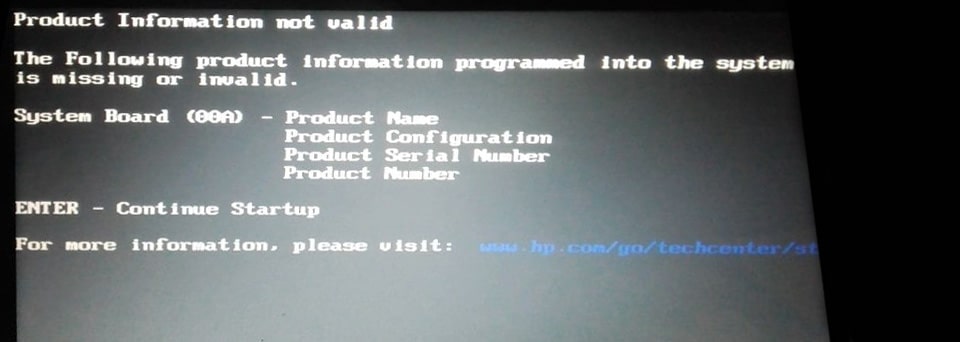
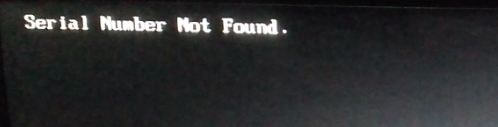
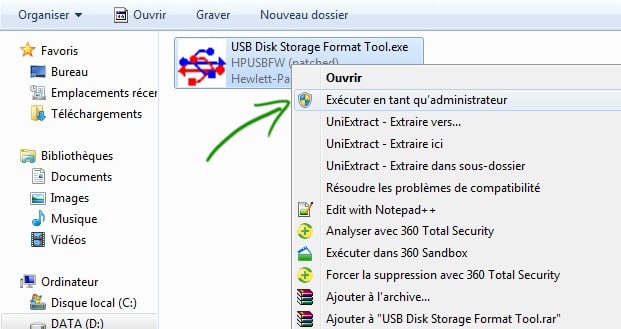
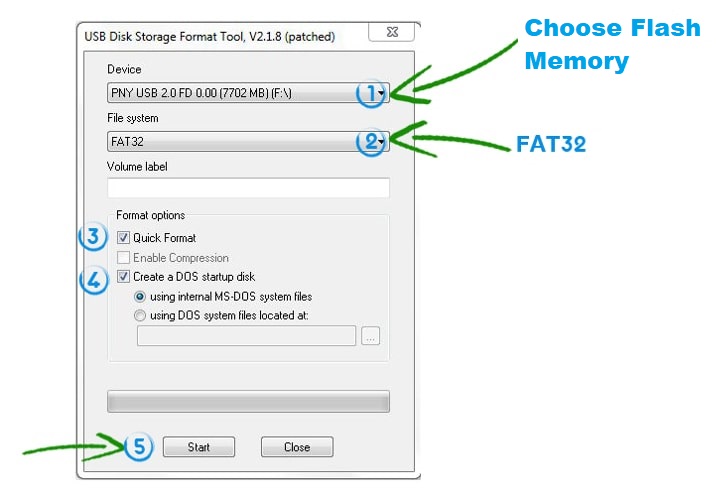
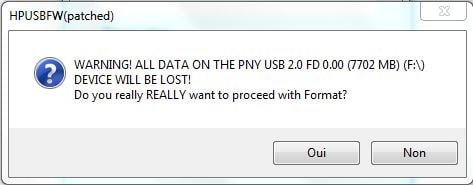
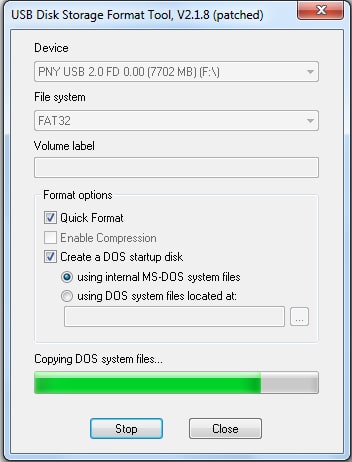
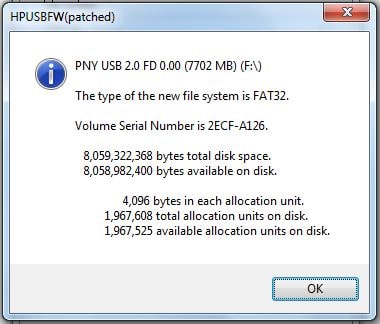
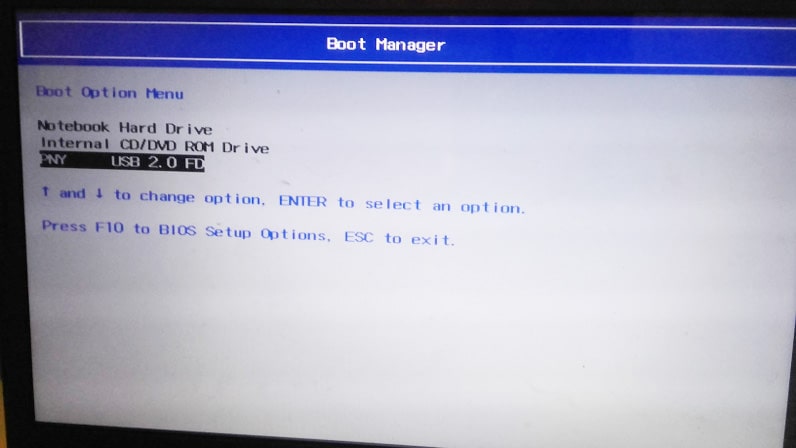
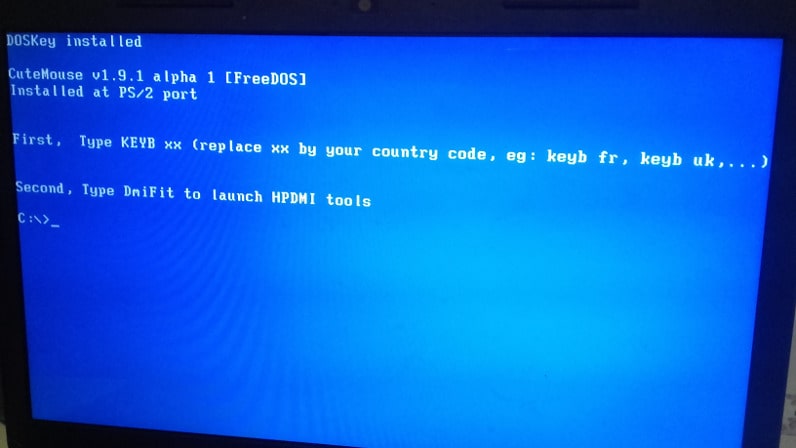
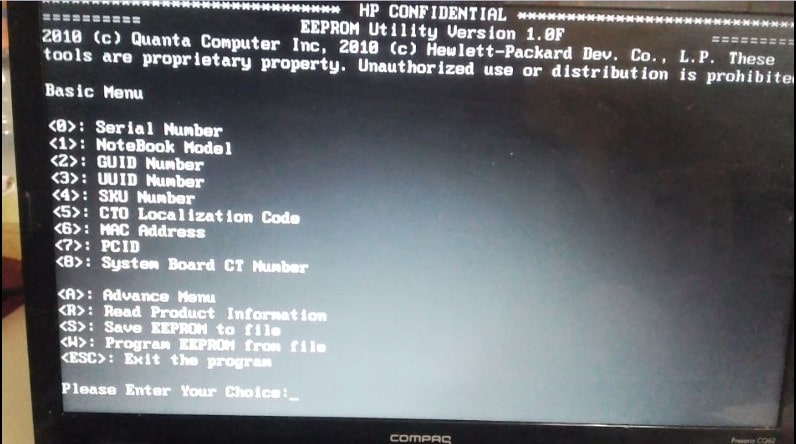

































![Windows 10 Pro "Product Configuration is Missing!" Download Error Windows 10 Pro "Product Configuration is Missing!" Download Error [IMG]](https://www.windowsphoneinfo.com/threads/windows-10-pro-product-configuration-is-missing-download-error.346407/proxy.php?image=http%3A%2F%2Fres1.windows.microsoft.com%2Fresbox%2Fen%2F6.4%2Fmain%2F851aefc6-d9e7-41b6-a160-2a5e45499b33_17.png&hash=03947a0354f36fc02f612567e7e16df6)