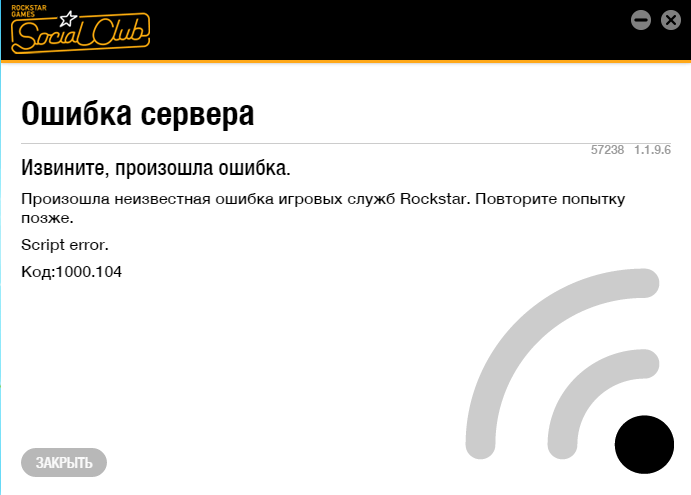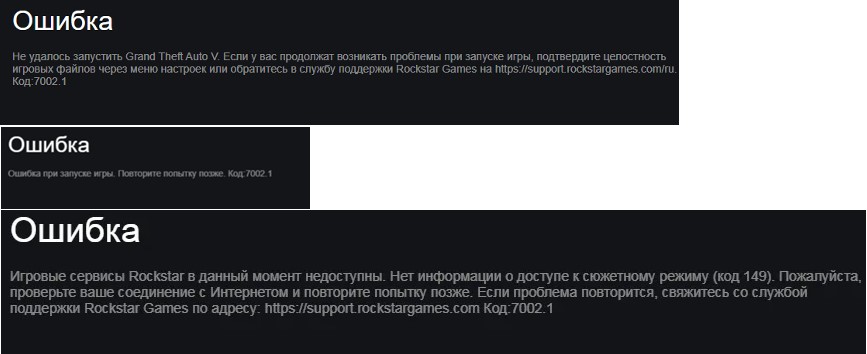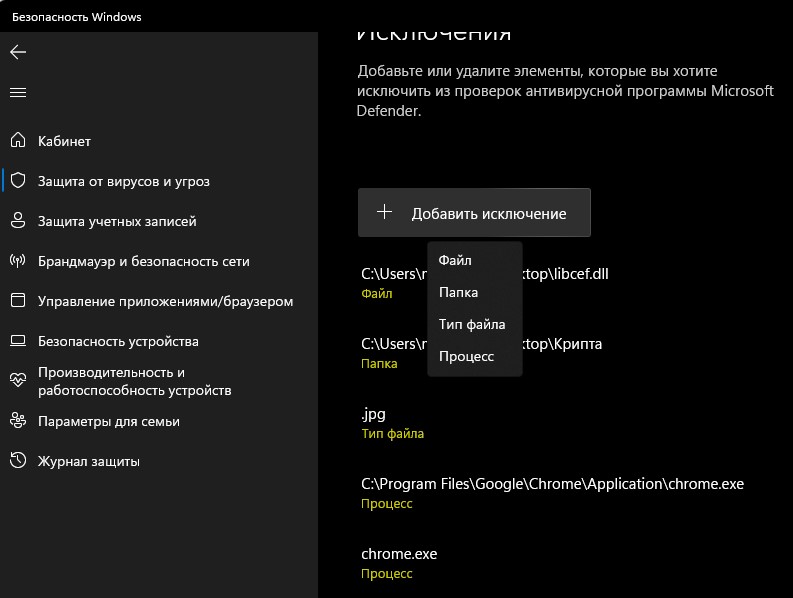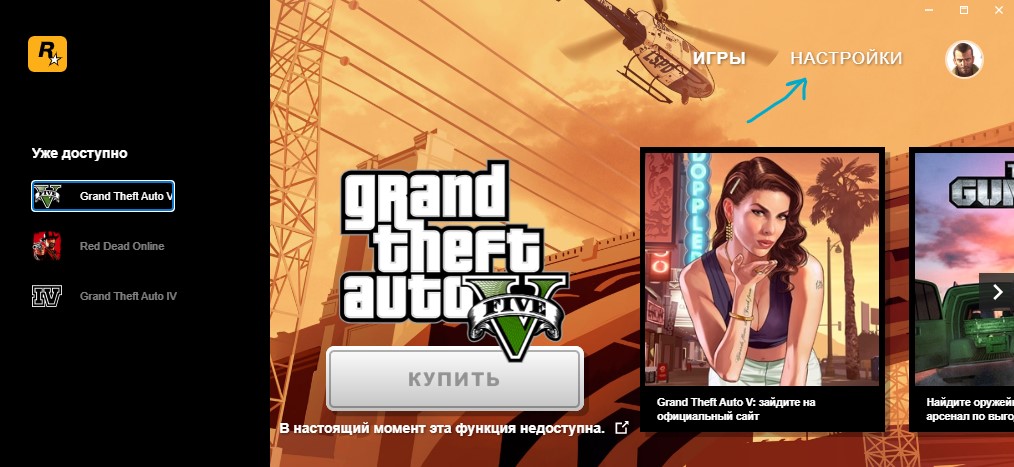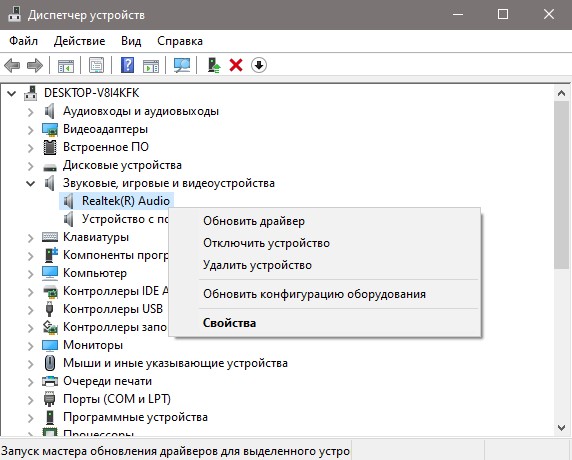Здравствуйте
1. Перезагрузите роутер (выключить питание на 15 минут и потом заново включить).
2. Попробуйте восстановить сетевые параметры по умолчанию и возобновить работоспособность сети. В поле поиска на панели задач введите командная строка (или cmd.exe), щелкните правой кнопкой мыши (либо нажмите и удерживайте) пункт Командная строка, а затем выберите “Запуск от имени администратора» > Да.
В командной строке выполните в указанном порядке следующие команды:
Введите netsh winsock reset и нажмите клавишу ВВОД.
Введите netsh int ip reset и нажмите клавишу ВВОД.
Введите ipconfig /release и нажмите клавишу ВВОД.
Введите ipconfig /ге и нажмите клавишу ВВОД.
Введите ipconfig /flushdns и нажмите клавишу ВВОД.
Перезапустите ваш ПК.
3. После необходимо изменить настройки DNS Вашего соединения. Перед изменением, сделайте скриншот старых настроек. Чтобы внести это изменение, выполните следующие действия:
Перейдите в «Центр управления сетями и общим доступом».
Выберите свое соединение и откроется окно подключения:
В возникшем окне выберите пункт «Свойства».
Выберите пункт IP версии 4 (TCP/IPv4) в Windows 10 или Протокол Интернета версии 4 (TCP/IP) и нажмите кнопку «Свойства».
В открывшемся окне на вкладке Общие выберите пункт Использовать следующие адреса «DNS-серверов».
В поле «Предпочтительный DNS-сервер» введите следующее 8.8.8.8. а в «Альтернативный DNS-сервер» введите следующее: 8.8.4.4
Поставьте галочку для «Подтвердить параметры при выходе» и нажмите ОК, чтобы сохранить изменения.
Если это не помогает:
1. Скачайте goodbye-dpi github.com/ValdikSS/GoodbyeDPI/releases/tag/0.1.6
2. Скачайте документ blacklist (https://dropmefiles.com/Hk87r )
3. Распакуйте, замените блэклист, запустите от имени администратора service_install_russia_blacklist_dnsredir.cmd и не удаляйте папку.
(Скачиваете 2 архива по ссылкам
Правый клик, извлечь всё, выбираете корень диска, пример C:
Распаковываете архив с blacklist.txt в любое место, копируете файл blacklist.txt в папку, в которую распаковали goodbyeDPI, соглашаетесь на замену
Правый клик по указанному выше файлу, запуск от имени администратора, клик по командной строке, пробел)
.
Если у вас запущена какая-либо игра Rockstar Games, выйдите из нее
Перейдите в установочную папку Rockstar Games Launcher
По умолчанию: C:Program FilesRockstar GamesLauncher
Дважды щелкните по файлу uninstall.exe и удалите Rockstar Games Launcher
Не ставьте отметку в поле «Удалить игровые данные» (Uninstall game data)
Удалите оставшиеся файлы Rockstar Games Launcher и Social Club
После того как процедура удаления будет завершена, удалите все нижеперечисленные папки:
ПРИМЕЧАНИЕ: не удаляйте другие папки или файлы, иначе вы можете потерять сохраненные игры или другие важные данные.
C:Users[имя пользователя]DocumentsRockstar GamesSocial Club
C:Users[имя пользователя]DocumentsRockstar GamesLauncher
C:Program FilesRockstar GamesLauncher
(установочная папка приложения)
C:Program FilesRockstar GamesSocial Club
C:Program Files (x86)Rockstar GamesSocial Club
Перезагрузите компьютер
Установите Rockstar Games Launcher заново:
Rockstar Games Launcher — Rockstar Games Social Club
Если и это не помогает, Вам поможет только адекватный VPN (Nordvpn, Cyberghost)
Сегодня мы разберем еще одну ошибку во время запуска Grand Theft Auto 5. К счастью, данная проблема решается всего лишь одним способом, что, конечно же, сэкономит затраченное вами время на решения этой неурядицы.
Итак, перед нами сегодня стоять задача в исправлении ошибки 1000.104 при запуске GTA 5. Для начала давайте разберем саму ситуацию с ошибкой: вы запускаете GTA 5, появляется окошко Social Club, на котором вам нужно войти под своими данными на сервис, но вместо привычного ввода данных, вам приходится лицезреть следующее сообщение:
Ошибка сервера
Извините, произошла ошибка.
Произошла неизвестная ошибка игровых служб Rockstar, Повторите попытку позже.
Script error.
Код:1000.104
Лучшее в этой ошибке то, что проблема действительно заключается в игровых службах Rockstar, а если точнее, то в Social Club, который установлен у вас на компьютере. Как уже говорилось в начале статьи, решение у этой проблемы в этом тексте будет всего одно и займет оно в вас всего несколько кликов. Также стоит упомянуть, что данный метод сработал у большинства пользователей Social Club и они успешно смогли исправить ошибку 1000.104 при запуске GTA 5.
Как исправить 1000.104 при запуске GTA 5?
Итак, для того чтобы исправить проблему в виде 1000.104 при запуске GTA 5, сделайте следующее:
- Найдите в директории CUsers*имя вашего профиля*My Documents папку Social Club.
- Вырежьте эту папку целиком из этой директории.
- Вставьте папку Social Club в самый верхний слой системного раздела, т.е. С.
- Как только вставите эту папку, запустите игру от имени Администратора.
Вот, собственно, и все, что вам нужно сделать для исправления ошибки. Однако, на самом деле, есть еще кое-что, что вы можете сделать в случае провала указанного метода. Это нельзя считать за полноценное решение, но некоторым пользователям, хоть и очень немногим, оно помогло. Вот что вам нужно сделать:
- Для начала удалите GTA 5, Social Club и все что с ними связано со своего компьютера.
- Затем перезагрузите систему.
- Снова установите игру и все необходимое программное обеспечение для нее.
- Запустите GTA 5 от имени Администратора.
Надеемся, что вам помогла эта статья и вы уже смогли запустить свою копию GTA 5.
Пользователь может столкнуться с ошибкой 7002.1 в Rockstar Games Launcher при запуске игр Grand Theft Auto V и Red Dead Redemption 2 на компьютере с Windows 11/10.
Код ошибки 7002.1 может звучать по разному: Совместимая звуковая карта не обнаружена. Проверьте звуковую карту и драйвера, Ошибка запуска игры. Пожалуйста, повторите попытку позже или Игровые сервисы в данный момент недоступны код 149.
Как исправить ошибку 7002.1 в Rockstar Games Launcher при запуске игр
Виновником ошибки 7002.1 может быть звуковой неисправный драйвер, поврежденные игровые файлы, права администратора на запуск лаунчера Rockstar или антивирус блокирует нужные процессы игры.
Прежде чем приступить, перезагрузите компьютер и посмотрите, устранена ли ошибка. Если нет, то ниже разберем способы, как устранить код ошибки 7002.1 в Rockstar Games Launcher при запуске игр.
1. Запуск Rockstar Launcher с правами администратора
Нажмите правой кнопкой мыши по Rockstar Games Launcher и выберите Запуск от имени администратора.
2. Добавить Rockstar в исключение антивируса
Если вы используете сторонний антивирус или встроенный Windows 11/10, то иногда бывают ложные срабатывания и антивирус может блокировать нужные процессы ланучера, что и вызовет код ошибки 7002.1.
Добавьте папку Rockstar Games Launcher и процесс в исключения антивируса, после чего проверьте карантин антивируса и, если там будет Launcher.exe или связанные файлы с Rockstar, то восстановите их.
- Как добавить в исключение Защитника Windows
- Как восстановить файлы из Безопасности Windows
3. Проверка целостности игры Rockstar
- Запустите Rockstar Games Launcher и нажмите на Настройки
- Перейдите в раздел Мои установленные игры
- Выберите игру, где возникает ошибка 7002.1
- Нажмите Проверить целостность
- Дождитесь окончание и запустите игру
4. Переустановите аудио драйверы
Если код ошибки 7002.1 возникает с сообщением на звуковую карту, то стоит переустановить аудио драйвер.
- Скачайте с официального сайта аудио драйвер для своей звуковой карты, но не устанавливайте
- Нажмите Win+X и выберите Диспетчер устройств
- Разверните графу Звуковые, игровые и видеоустройства
- Нажмите правой кнопкой мыши и Обновить драйвер устройства
- Выберите Автоматический поиск
- Если не помогло, то нажмите правой кнопкой мыши и Удалить устройство
- Перезагрузите ПК и аудио драйвер автоматически переустановится
- Если это не помогло, то установите аудио драйвер, который вы скачали с официального сайта
! Удалите скрытые старые аудио драйвера.
5. Код 149 Нет информации к сюжетному режиму
Если в коде ошибке 7002.1 пишется, что игровые серверы недоступны, то скорее всего вам нужно изменить DNS севера с авто на ручные или на самом деле игровые сервера Mcirosoft недоступны и нужно подождать.
- Как изменить DNS сервера в Windows
6. Ошибка 7002.1 GTA 5 в Steam или Epic
Когда вы запускаете игру, к примеру ГТА5, через другие игровые лаунчеры как Steam или Epic, то создайте временную учетную запись Social Club и войдите под ней в Rockstar Games Launcher, после чего запустите игру через Steam или Epic.
Смотрите еще:
- Не подключается игра PUBG к игровому процессу с лобби
- Произошла ошибка при обновлении игры в Steam
- Как понизить высокий Пинг в играх
- Как убрать черные полосы в играх на мониторе
- Запуск Counter-Strike: Global Offensive с максимальным FPS
[ Telegram | Поддержать ]
Grand Theft Auto 5
17.09.2013
Экшен,
Мультиплеер,
Шутер,
Автомобили,
От первого лица,
От третьего лица,
Открытый мир
9.2
20 337
оценок
1
2
3
4
5
6
7
8
9
10
-
Grand Theft Auto 5
-
Новости3558
-
Мнения6291
-
Юмор2252
-
Файлы6437
-
Читы472
-
Гайды46
-
Форумы2997
-
Cкриншоты228
-
Галерея26718
-
Игроки
Форум Grand Theft Auto 5
Технические вопросы
DeadRomashka
6 октября 2019
Инструкция не моя!!!
Источник
:
Спойлер
https://gamesqa.ru/games/kak-ispravit-oshibku-1000-104-pri-zapuske-gta-5-6280/
Мне помогло . Лица Купленая через RS и на ноуте тестил на стим версии всё работает еле отделался от ошибки )) Надеюсь помогу кому нить!
0
Комментарии: 1
сначала
лучшие
- новые
- старые
- лучшие

Ваш комментарий
DeadRomashka
6 октября 2019
Модер плз поправь название я криворучка)
Исправляем ошибку 1000.104 при запуске GTA 5 через Rockstar Games Launcher
З.Ы Спасибо! не понял как редактировать)
- пожаловаться
- скопировать ссылку
0
10 февраля
|
Обзоры
от редакции
Обзор Hogwarts Legacy — идеальный волшебный мир любимой вселенной
Hogwarts Legacy
115
62
вчера в 22:57
|
Кино и сериалы
Эрик Крипке обещает, что четвертый сезон «Пацанов» — это не конец
10
20
10 февраля
|
Индустрия
Command & Conquer: Generals исполнилось 20 лет
Command & Conquer: Generals
51
97
7 февраля
|
Кино и сериалы
Дэйв Батиста не теряет надежды заполучить роль Маркуса Феникса в предстоящей экранизации Gears of War
Gears of War
34
85
вчера в 11:33
|
Прохождения,
Секреты,
Локации,
Геймплей
Как попасть в Азкабан в Hogwarts Legacy
Hogwarts Legacy
6
27
8 февраля
Atomic Heart предложит 12 видов оружия
Atomic Heart
49
70
10 февраля
|
ПК
Пользователи нашли способ активировать эксклюзивный контент в ПК-версии Hogwarts Legacy
Hogwarts Legacy
32
100
10 февраля
|
Трейлеры
Буржуи будут в шоке! Создатели Atomic Heart посвятили новый мультик очередному навыку
Atomic Heart
36
93
7 февраля
|
Индустрия
Take-Two Interactive признала, что Red Dead Redemption 2 продолжает продаваться лучше, чем издатель предполагал
Red Dead Redemption 2
77
78
7 февраля
Фанат показал Замок из Heroes of Might and Magic III на Unreal Engine 5
Heroes of Might and Magic 3: The Restoration of Erathia
24
78
10 февраля
|
ПК,
Релизы
Hogwarts Legacy официально стала доступна на ПК — вместе с патчем первого дня
Hogwarts Legacy
121
92
8 февраля
|
Мероприятия
Нам покажут новый геймплей из Robocop: Rogue City: компания Nacon анонсировала новую игровую презентацию
RoboCop: Rogue City
23
66
вчера в 10:45
|
Индустрия
Игроки EVE Online собирают деньги для помощи пострадавшим от землетрясения в Сирии и Турции
EVE Online
13
41
7 февраля
|
ПК
На ПК стал доступен ранний доступ к Hogwarts Legacy
Hogwarts Legacy
85
70
вчера в 15:59
Разработчики ремейка Resident Evil 4 рассказали о расширенном исследовании, скрытности и многом другом
Resident Evil 4
17
45
7 февраля
|
Индустрия
Разработчики Hogwarts Legacy недовольны, что им приказали добавить в игру транса и называют его «перформативным дерьмом»
Hogwarts Legacy
243
393
8 февраля
|
ПК,
Релизы
Вышел первый русификатор для Dead Space Remake от Team RIG
Dead Space
143
148
10 февраля
|
Индустрия
Remedy: Alan Wake 2 играбельна от начала до конца. Мы будем выпускать по одной новой игре в год, начиная с 2023 года
Alan Wake 2
39
79
11 февраля
|
ПК
Игроки модифицируют Hogwarts Legacy, чтобы сделать своих персонажей более бледными
Hogwarts Legacy
57
153
11 февраля
|
ПК,
Обновления
Вышло обновление 1.6 для фан-ремастера Star Wars Republic Commando
Star Wars: Republic Commando
23
107
11 февраля
|
Скриншоты
Telltale Games рассказали о вырезанном контенте первой The Wolf Among Us
The Wolf Among Us
4
57
Самые новые и популярные игры можно получать бесплатно
Пополнение Steam-кошелька не проблема, если у вас есть бонусы
Дорогие и дефицитные геймерские девайсы теперь не нужно покупать
Here is a complete guide on how to get rid of GTA V Error Code 134. GTA V or Grand Theft Auto V is an action-adventure game by Rockstar Games which is popular amongst millions of gamers. It is a great game, but it is not devoid of errors just like any other game. The error code 134 is one among several errors that are experienced by users of GTA V. When triggered, you will see the following error message along with error code 134:

The Rockstar Games Services are unavailable and offline play could not be verified (code 134). Please check your connection and try again later. If you continue to have problems playing the game, please contact Rockstar Games Customer Service at https://support.rockstargames.com.
If you are one of the affected users getting the same error, this guide will help you out. here, we are going to mention different fixes that should help you get rid of the error at hand.
Here are the fixes that you can try to resolve the error code 134 on GTA V on your Windows 11/10 gaming rig:
- Reboot your PC.
- Make sure it is not a server error.
- Check your internet connection.
- Update your network and graphics drivers.
- Verify the integrity of game files.
- Update Rockstar Games Launcher.
- Reinstall GTA V.
Let us discuss the above solutions in detail now!
1] Reboot your PC
As it turns out that the error might be facilitated due to some temporary glitch on your PC. Hence, before trying some advanced fixes, it is recommended to simply restart your PC and then launch the game again. If there was some temporary issue causing the error at hand, this method should fix it. However, if the error still persists even after restarting the system, there might be some other reason causing the error. So, try the next potential fix to resolve the error.
2] Make sure it is not a server error
As the error message suggests, this error can be caused due to an ongoing server issue. Hence, it is recommended to check the current server status of Rockstar Games Services. If their server is facing an outage issue or if the servers are down for maintenance, you will have to wait for some time for the error to be fixed.
You can check the server status of Rockstar Games Services using one of these multiple free server-status detector tools that show if the servers are down or not. Or, you can check the posts by the official team on social networks to learn about the current server status.
In case there is no server issue, you can move on to the next potential fix to resolve the error.
3] Check your internet connection
This error can also be a result of your weak and unstable internet connection. If the scenario is applicable, make sure you are connected to a strong internet connection that is stable. You can optimize your internet connection using the following tricks:
- You can use a wired connection instead of a wireless one.
- Try disconnecting all other devices that are connected to the same network.
- Troubleshoot WiFi issues if there are any.
4] Update your network and graphics drivers
Having outdated and corrupted network or graphics drivers can cause a lot of problems and errors with your games. Hence, it is very important to keep your graphics, network, and other drivers up-to-date to enjoy a hassle-free gaming experience. The error code 134 on GTA V could be very well facilitated due to out-of-date or faulty GPU drivers. So, if the scenario is applicable, update your graphics and network drivers and then see if the error is fixed or not.
Here are the different methods to update graphics drivers and network drivers on Windows 11/10:
- You can update network or graphics drivers through the Settings app. Just open the Settings app by pressing the Win+I hotkey and go to the Windows Update tab. After that, tap on the Optional Updates option and install the latest updates for your graphics and network driver.
- Try updating your network and graphics drivers conventionally. Simply visit the official website of the device manufacturer and then get the latest version of your network and graphics driver from there. You can run the driver installer and follow the prompted instructions to install the latest network and graphics drivers on your system.
- The Device Manager app can also be used to do the same using the below steps:
- Press the Win+X hotkey and from the appeared shortcut menu, choose Device Manager.
- Move to the Display adapters category and expand the respective menu.
- Press the right-click on your graphics card.
- Select the Update Driver option.
- Finish the update process using the prompted guide.
- There are multiple free driver update software using which you can automatically update your graphics, network, and other system drivers. Try software like WinZip Driver Updater, Intel Driver Update Utility, or IObit Driver Booster Free to update your network and graphics drivers.
After updating your drivers, restart your PC and then launch the game. See if the error is now fixed or not. If the error still persists, you can try the next potential fix to resolve the error.
RELATED: Fix GTA V Error Code 1000.50 on Steam.
5] Verify the integrity of game files
The error might be triggered if you are dealing with corrupted, broken, or missing game files of GTA V. In that case, you can fix the error by verifying and preparing the integrity of the game files. You can verify the game files with the help of a dedicated function available in Rockstar Games Launcher. Here are the steps to do that:
- Firstly, start Rockstar Games Launcher and from its home screen, tap on the Settings option.
- Now, go to the My installed games section present on the left-hand side pane and select the GTA V game to verify its game files.
- Next, press the Verify Integrity button that you can find under the Verify game file integrity option.
- After that, let the launcher verify and repair your game files.
- When the verification process is done, a message will pop up. You can now try relaunching the GTA V game and see if the error is now fixed or not.
If you are using Steam as the game launcher to play GTA V, you can try verifying the integrity of the game files using the below steps:
- Firstly, start the Steam client and navigate to LIBRARY.
- Next, locate the GTA V game and right-click on its game title.
- After that, from the appeared context menu, click on the Properties option.
- Now, move to the Local Files tab and press the Verify Integrity of Game Files button.
- When the process is complete, try relaunching the GTA V game and see if the error code 134 is resolved or not.
In case you still get the same error, no worries. We got a few more fixes for you. So, move down to the next potential fix to get rid of the error.
6] Update Rockstar Games Launcher
The error might also be caused due to an unknown issue with the game launcher i.e., Rockstar Games Launcher. It might be the case that you haven’t updated the game launcher to its latest version. Hence, it is recommended to update your Rockstar Games Launcher and then see if the problem is fixed.
You can try getting the latest version of Rockstar Games Launcher from its official website. And then, run the installer to install the most recent version of Rockstar Games Launcher on your system. After that, restart your PC and try launching GTA V to check whether or not the error is resolved.
7] Reinstall GTA V
If none of the above solutions worked for you, the last resort is to reinstall the GTA V game. There are chances that there might be some corruption in the installation files of the game. Hence, to eliminate the corrupted installation files, you will have to start with a fresh installation of the game. So, first, uninstall the game from your game launcher. After that, install the game again from the online library or store. Hopefully, reinstalling the game will help you fix the error.
Read: Fix Grand Theft Auto V Launcher has stopped working.
How do I fix the GTA 5 launcher error?
To fix the GTA 5 launch error, you can try running the game as an administrator or updating the graphics drivers. If that doesn’t work, other fixes you can try include verifying the integrity of the game files, reinstalling Visual C++, deleting the cache files, or disabling your antivirus suite. In case nothing works, you can try reinstalling the Rockstar Games Launcher and Social Club applications.
How do I fix my GTA V verification?
To fix the GTA V verification error, you can try verifying the game files on Rockstar Games Launcher. Simply open the Settings on the launcher application and select the GTA V game under My installed games. After that, click on the VERIFY INTEGRITY button to verify and repair game files.
That’s it!
Now read:
- Fix Rockstar Games Launcher Error Code 7002.1 with GTA 5 and RDR 2.
- Rockstar Games Launcher not working on Windows PC.
Here is a complete guide on how to get rid of GTA V Error Code 134. GTA V or Grand Theft Auto V is an action-adventure game by Rockstar Games which is popular amongst millions of gamers. It is a great game, but it is not devoid of errors just like any other game. The error code 134 is one among several errors that are experienced by users of GTA V. When triggered, you will see the following error message along with error code 134:

The Rockstar Games Services are unavailable and offline play could not be verified (code 134). Please check your connection and try again later. If you continue to have problems playing the game, please contact Rockstar Games Customer Service at https://support.rockstargames.com.
If you are one of the affected users getting the same error, this guide will help you out. here, we are going to mention different fixes that should help you get rid of the error at hand.
Here are the fixes that you can try to resolve the error code 134 on GTA V on your Windows 11/10 gaming rig:
- Reboot your PC.
- Make sure it is not a server error.
- Check your internet connection.
- Update your network and graphics drivers.
- Verify the integrity of game files.
- Update Rockstar Games Launcher.
- Reinstall GTA V.
Let us discuss the above solutions in detail now!
1] Reboot your PC
As it turns out that the error might be facilitated due to some temporary glitch on your PC. Hence, before trying some advanced fixes, it is recommended to simply restart your PC and then launch the game again. If there was some temporary issue causing the error at hand, this method should fix it. However, if the error still persists even after restarting the system, there might be some other reason causing the error. So, try the next potential fix to resolve the error.
2] Make sure it is not a server error
As the error message suggests, this error can be caused due to an ongoing server issue. Hence, it is recommended to check the current server status of Rockstar Games Services. If their server is facing an outage issue or if the servers are down for maintenance, you will have to wait for some time for the error to be fixed.
You can check the server status of Rockstar Games Services using one of these multiple free server-status detector tools that show if the servers are down or not. Or, you can check the posts by the official team on social networks to learn about the current server status.
In case there is no server issue, you can move on to the next potential fix to resolve the error.
3] Check your internet connection
This error can also be a result of your weak and unstable internet connection. If the scenario is applicable, make sure you are connected to a strong internet connection that is stable. You can optimize your internet connection using the following tricks:
- You can use a wired connection instead of a wireless one.
- Try disconnecting all other devices that are connected to the same network.
- Troubleshoot WiFi issues if there are any.
4] Update your network and graphics drivers
Having outdated and corrupted network or graphics drivers can cause a lot of problems and errors with your games. Hence, it is very important to keep your graphics, network, and other drivers up-to-date to enjoy a hassle-free gaming experience. The error code 134 on GTA V could be very well facilitated due to out-of-date or faulty GPU drivers. So, if the scenario is applicable, update your graphics and network drivers and then see if the error is fixed or not.
Here are the different methods to update graphics drivers and network drivers on Windows 11/10:
- You can update network or graphics drivers through the Settings app. Just open the Settings app by pressing the Win+I hotkey and go to the Windows Update tab. After that, tap on the Optional Updates option and install the latest updates for your graphics and network driver.
- Try updating your network and graphics drivers conventionally. Simply visit the official website of the device manufacturer and then get the latest version of your network and graphics driver from there. You can run the driver installer and follow the prompted instructions to install the latest network and graphics drivers on your system.
- The Device Manager app can also be used to do the same using the below steps:
- Press the Win+X hotkey and from the appeared shortcut menu, choose Device Manager.
- Move to the Display adapters category and expand the respective menu.
- Press the right-click on your graphics card.
- Select the Update Driver option.
- Finish the update process using the prompted guide.
- There are multiple free driver update software using which you can automatically update your graphics, network, and other system drivers. Try software like WinZip Driver Updater, Intel Driver Update Utility, or IObit Driver Booster Free to update your network and graphics drivers.
After updating your drivers, restart your PC and then launch the game. See if the error is now fixed or not. If the error still persists, you can try the next potential fix to resolve the error.
RELATED: Fix GTA V Error Code 1000.50 on Steam.
5] Verify the integrity of game files
The error might be triggered if you are dealing with corrupted, broken, or missing game files of GTA V. In that case, you can fix the error by verifying and preparing the integrity of the game files. You can verify the game files with the help of a dedicated function available in Rockstar Games Launcher. Here are the steps to do that:
- Firstly, start Rockstar Games Launcher and from its home screen, tap on the Settings option.
- Now, go to the My installed games section present on the left-hand side pane and select the GTA V game to verify its game files.
- Next, press the Verify Integrity button that you can find under the Verify game file integrity option.
- After that, let the launcher verify and repair your game files.
- When the verification process is done, a message will pop up. You can now try relaunching the GTA V game and see if the error is now fixed or not.
If you are using Steam as the game launcher to play GTA V, you can try verifying the integrity of the game files using the below steps:
- Firstly, start the Steam client and navigate to LIBRARY.
- Next, locate the GTA V game and right-click on its game title.
- After that, from the appeared context menu, click on the Properties option.
- Now, move to the Local Files tab and press the Verify Integrity of Game Files button.
- When the process is complete, try relaunching the GTA V game and see if the error code 134 is resolved or not.
In case you still get the same error, no worries. We got a few more fixes for you. So, move down to the next potential fix to get rid of the error.
6] Update Rockstar Games Launcher
The error might also be caused due to an unknown issue with the game launcher i.e., Rockstar Games Launcher. It might be the case that you haven’t updated the game launcher to its latest version. Hence, it is recommended to update your Rockstar Games Launcher and then see if the problem is fixed.
You can try getting the latest version of Rockstar Games Launcher from its official website. And then, run the installer to install the most recent version of Rockstar Games Launcher on your system. After that, restart your PC and try launching GTA V to check whether or not the error is resolved.
7] Reinstall GTA V
If none of the above solutions worked for you, the last resort is to reinstall the GTA V game. There are chances that there might be some corruption in the installation files of the game. Hence, to eliminate the corrupted installation files, you will have to start with a fresh installation of the game. So, first, uninstall the game from your game launcher. After that, install the game again from the online library or store. Hopefully, reinstalling the game will help you fix the error.
Read: Fix Grand Theft Auto V Launcher has stopped working.
How do I fix the GTA 5 launcher error?
To fix the GTA 5 launch error, you can try running the game as an administrator or updating the graphics drivers. If that doesn’t work, other fixes you can try include verifying the integrity of the game files, reinstalling Visual C++, deleting the cache files, or disabling your antivirus suite. In case nothing works, you can try reinstalling the Rockstar Games Launcher and Social Club applications.
How do I fix my GTA V verification?
To fix the GTA V verification error, you can try verifying the game files on Rockstar Games Launcher. Simply open the Settings on the launcher application and select the GTA V game under My installed games. After that, click on the VERIFY INTEGRITY button to verify and repair game files.
That’s it!
Now read:
- Fix Rockstar Games Launcher Error Code 7002.1 with GTA 5 and RDR 2.
- Rockstar Games Launcher not working on Windows PC.