PS4 обладает довольно неплохо оптимизированным программным обеспечением, но ошибки все же в нем случаются, и сегодня мы рассмотрим одну из таких ошибок: CE-36244-9. Увидеть данный код владельцы консоли от Sony могут во время загрузок игр, дополнений, патчей, различных программ и другого, разнообразного цифрового контента. Но код ошибке – это не единственное, что получают пользователи. С ошибкой CE-36244-9 также идет следующая информация:
Загрузка была приостановлена. Загруженные данные, скорее всего, повреждены. (CE-36244-9)
Учитывая, что физическими носителями пользуются все реже и реже, то решение ошибки CE-36244-9 на PS4 – критически важная задача. А даже если вы и пользуетесь дисками, то что насчет патчей, дополнений и сетевого функционала, который предоставляется огромным количеством игр? Верно, решать проблему попросту необходимо, и мы покажем вам, как это осуществить, причем в кратчайшие сроки.
Способы решения ошибки CE-36244-9 на PS4
Владельцы PS4 преимущественно исправляют ошибку тремя способами: перезапуском PS4 и процесса загрузки, выставление публичного DNS компании Google, выполнение процесса инициализации. Мы рассмотрим все три способа в данной статье. Давайте начнем с самого простого из них, который зачастую и решает ошибку CE-36244-9 на PS4.
Перезапуск PS4 и процесса загрузки
Возможно, ошибка CE-36244-9 – это типичный, случайный сбой, произошедший в программном обеспечении PS4. Сейчас мы попробуем разрешить проблему с помощью простейших действий: перезапуск PS4 и процесса загрузки(неважно, что именно вы пытались загрузить на свою консоль).
Итак, перезапустите консоль(тут, мы надеемся, никаких проблем не возникнет), а затем пройдите в «Уведомления→Загрузки из сети», отмените загрузку и повторите ее снова. Таким образом, вы, в теории, сможете избавиться от ошибки CE-36244-9 на PS4. Проще говоря, перезапускаем консоль, сбрасываем загрузку чего бы то ни было и пробуем его раз. Просто, но эффективно.
Выставление DNS от компании Google
Избавиться от ошибки CE-36244-9 на PS4 можно с помощью выставление адресов DNS-адреса от компании Google. По крайней мере так утверждает огромное количество пользователей в сети. Выставляются нужные вам адреса DNS достаточно просто во время процесса настройки сетевого подключения.
Итак, пройдите в «Настройки» консоли и выберите раздел «Установить соединение с Интернетом». Далее выберите нужный вам тип соединение, т.е. проводной или беспроводной. Затем вам нужно выбрать пункт «Специальный».
Начнется процесс выставления настроек для сетевого соединения: выбирайте автоматические параметры до тех пор, пока не доберетесь до пункта с DNS. Добравшись до настроек DNS, выберите пункт «Вручную». Мы добрались до нужного места: выставьте для основного DNS адрес 8.8.8.8., а для дополнительного – 8.8.4.4.
Затем закончите настройку сетевого подключения, после чего консолью будет произведена проверка этого подключения. Закончив с тестом, попробуйте выполнить загрузку чего-либо, дабы проверить наличие ошибки CE-36244-9 на PS4.
Выполнение процесса инициализации PS4
Инициализация PS4 – это процесс, который может разрешить огромное множество проблем с консолью от компанией Sony. Что представляет собой данный процесс? По сути, инициализация – это сброс всех настроек консоли до значений по умолчанию. Выставленные настройки в PS4 как раз таки и могли являться причиной появления ошибки CE-36244-9.
Чтобы выполнить инициализацию PS4, вам нужно выполнить следующие действия:
- Откройте «Настройки».
- Опуститесь в самый низ настроек и найдите раздел «Инициализация».
- Далее выберите пункт «Инициализировать PlayStation 4.
- Выберите опцию «Быстрая».
- Дождитесь окончания процесса инициализации, а затем попробуйте загрузить что-либо, чтобы проверить наличие ошибки CE-36244-9 на PS4.
Это были самые эффективные способы решения для этой не самой приятной ошибки, и мы надеемся, что они смогли помочь вам. Если у вас есть вопросы по ошибке CE-36244-9 на PS4 или какая-то дополнительная информация по проблеме – оставляйте комментарии под данной статьей.
You may encounter the PS4 error ce-36244-9 during the process of downloading games or patches from PlayStation Network (PSN). Once it occurs, you will be blocked from downloading materials. What causes this error and how to troubleshoot it? MiniTool provides you with a full guide here.
When downloading games or patches from PlayStation Network, the error code ce-36244-9 may pop up. The error code ce-36244-9 often appears together with the error message “Cannot download. The data is corrupted”.
Then the error stops you from downloading games and patches, which is rather confusing. Hence, it is necessary to fix the PS4 ce-36244-9 error as soon as possible. To fix the error successfully, you need to find the possible causes behind it.
The next section will explain it in details, so please read it thread by thread.
Causes for PS4 Error CE-36244-0
Some people claim that hard drive issues lead to the PS4 error ce-36244-9, while other state that the manner of downloading the games is the culprit. Given to that fact, we collect ideas on the forum and analyze multiple cases.
As the error message implies, the error code ce-36244-9 happens because the data is corrupted. So, the reasons for the PS4 corrupted files are the causes for the error ce-36244-9. What makes files on PS4 corrupt?
Files can become corrupted when being written to a disk. This can happen when an application encounters an error during the process of saving or creating a file. Though applications will inform you that there’s something wrong with them, you sometimes might not know that until you try to open them. Besides, other factors can also trigger the ce 36244 9 error.
- Errors with PS4 system or the database: In this case, you are required to rebuild PS4 database or completely initialize PS4.
- Unstable Internet connection: In some cases, the download process can’t finish due to an interruption in the Internet connection while downloading.
- Momentary hardware failure in the download process: This may happen due to an unexpected power surge from the power supply, which can corrupt the file.
- Issues with PS4 hard drive: Even though this case is rare, it is still an important factor.
You may also be interested in this: 7 Solutions to Fix PS4 Error CE-32809-2 [New Update]
Top 6 Fixes for the PS4 Error CE-36244-9
- Reboot the PS4 console
- Rebuild the PS4 database
- Free up PS4 hard drive space
- Change the DNS server address
- Full initialize the PS4 console
- Check PS4 hard drive for errors
Fix 1: Reboot PS4 Console
Restarting PS4 console can resolve many issues with the PS4 system. PS4 error ce-36244-9 is one of these issues. Hence, you can have a try. After restarting the PS4 console, proceed to download the file again to see if the error is solved. If it still persists, try other fixes immediately.
Fix 2: Rebuild PS4 Database
Rebuilding PS4 database is also available for solving ce-36244-9. But it has some drawbacks. For instance, your recent-played games and all the notifications on the system will be removed after that. Even so, many users stick to rebuilding the database. Making the console to work properly again is better than losing some data. Besides, you can avoid losing your favorite game by backing it up in advance.
For that, prepare a USB flash drive formatted with exFAT and then connect to PS4 console. Click on Settings > System > Back up and Restore > Back up PS4. Press X to add a checkmark for saving Applications. Then PS4 will restart and transfer all the data. When the process ends, unplug the USB drive.
Now, you can rebuild PS4 database with the steps below.
Step 1: Turn off PS4 by holding the Power button.
Step 2: Connect the controller to the PS4 with a USB cable. This is vital as the Bluetooth doesn’t work in Safe Mode.
Step 3: Press and hold the Power button. Release the button when you hear two beeps.
Step 4: Choose Rebuild Database in the elevated menu. Then follow on-screen instruction to finish the rebuilding process.
Fix 3: Release PS4 Hard Drive Space
If the PS4 hard drive is nearly full, the downloading process will be stopped by your PS4 system. Then the file download process will not complete and you just get part of it. Sometimes, you may find that the downloading process is stopped even if there seems to have enough space.
That is because the PS4 system preserves part of space for cache. Moreover, the hard drive itself requires about 5-10% of its storage to work properly. Hence, you need to ensure that there is at least 10% of the hard drive space free.
To free up space on PS4, you are required to find what’s taking up the space first. You can see that by clicking Settings > System Storage Management. Here, you can view how much available space on the console and how much data is utilized by applications, capture gallery, saved data, etc.
Click on any of the categories to see the specific data usage condition. Then you can delete some space-consuming but useless items to free up space.
Alternatively, you can also find the disk space usage details via a professional space analyzer. MiniTool Partition Wizard is such a program, which enables you to do that within a few clicks. As an all-in-one partition manager, MiniTool Partition Wizard also allows you to convert file system, move/resize/extend/merge/split/format partition, copy disk, wipe disk, recover data, etc.
Free Download
Here is the tutorial for analyzing disk space usage.
Step 1: Connect the PS4 hard drive to your computer via a SATA cable. After downloading and installing MiniTool Partition Wizard on your computer, run it by double-clicking on it.
Step 2: Once you enter its main interface, click on the Space Analyzer option in the top Tool Bar area.
Step 3: In the next window, click on the Down arrow. Then click on the drive letter of your connected drive. After that, MiniTool Partition Wizard will scan the selected drive automatically.
Step 4: Wait for a while and then you will receive the result. Then right click the file you don’t need any more and click on Delete (permanently) option.
Recommended article: Delete Files with These Powerful File Deleters Now
Fix 4: Modify DNS Server Address
The error code ce-36244-9 may appear because of home network configuration. You can check it by using your mobile phone data as a hotspot. If your PS4 connects successfully, it indicates that there’s something wrong with your home network configuration.
In this case, set your network configuration to static including the IP address and then change DNS server address. This method has been proven to be useful by plenty of PS4 users.
Step 1: Move to the Settings of your PS4 console and then click Network.
Step 2: In the next window, click on the Set up Internet Connection option.
Step 3: Choose an appropriate item for your network type: Use a LAN cable or Use Wi-Fi.
Step 4: Click on Special to continue.
Step 5: Move to the DNS setting and choose Manual.
Step 6: Type the data in the corresponding location. Primary DNS: 8.8.8.8, Additional DNS: 8.8.4.4
Step 7: Then follow on-screen instruction to finish the operation.
Fix 5: Initialize the PS4 Console
Factory reset is a method that is often used to solve issues with any electronic devices. There is no exception for PS4. This operation can handle most of the errors in the system and offer it a refreshing.
However, all the game data and patches from the system will be removed during the resetting/initializing process. Hence, you’d better back up your important data before stating the initialization. Besides, you need to download the full package of PS4 system software and then store it to an external storage device.
Then, you can initialize PS4 console with the following steps.
Step 1: Switch off the PS4 console by pressing the Power button.
Step 2: After that, press and hold the Power button until you hear two beeps.
Step 3: Connect the DualShock gamepad with the USB cable to the console and press the PS button.
Step 4: In the prompted menu, choose Initialize PS4 (Reinstall System Software) option and then follow on-screen instruction to finish the operation.
Fix 6: Check PS4 Hard Drive for Errors
If the PS4 ce-36244-9 error still persists after executing the above methods, try checking your hard drive for errors. It is likely that bad sectors on the hard drive platters result in data errors. In addition, a hard drive cannot work properly if its lifespan ends or it is damaged by bit rot or dropdowns.
Note: You are recommended to format your hard drive once or twice a year to maintain its highest performance
Hence, it is necessary to perform a hard drive test regularly. MiniTool Partition Wizard is a great HHD health checker that is trusted by millions of users. It enables you to check your hard drive for errors like bad sectors and file system errors.
You can get this program by clicking the buttons below. Choose a suitable one by referring to this edition comparison guide.
Free Download
Step 1: Take out the hard drive from PS4 console and then connect it to your computer.
Step 2: Launch MiniTool Partition Wizard to enter its main interface. After choosing the connected drive, click the Surface Test option in the left pane.
Step 3: In the prompted window, click on the Start Now button. Then, MiniTool Partition Wizard will scan your hard drive for bad sectors automatically.
Step 4: When the scan process ends, you will receive the full result. If there are any blocks in the scan area are marked with red, it indicates there are bad sectors on the hard drive. Then you should run CHKDSK command to shield them.
Here’s how to do.
Step 1: Type command in the search box, and then right click on the Command Prompt option from search results and click Run as administrator.
Step 2: In the elevated Command Prompt window, type chkdsk k: /f /r and hit Enter to execute the operation. After the process ends, bad sectors on the chosen hard drive will be shield.
Tip: You need to replace the k in chkdsk k: /f /r command with the exact driver letter.
You may also like: Top 8 SSD Tools to Check SSD Health and Performance
If you receive the PS4 error ce-36244-9 when downloading items and don’t know how to fix it, this post probably is what you need. It analyzes the factors that can cause the error and provides you with some troubleshooting methods. Click to Tweet
Conclusion
Do you receive the error message “Cannot download. The data is corrupted”? If you don’t solve it, your game experience can be affected. This post illustrates the possible causes for the PS4 error ce-36244-9. Based on that, it offers you some fixes to troubleshoot the error.
To share your thoughts on this topic (ce 36244 9), write them down in the comment area below. You can send us an email via [email protected] for any questions about MiniTool software.
You may encounter the PS4 error ce-36244-9 during the process of downloading games or patches from PlayStation Network (PSN). Once it occurs, you will be blocked from downloading materials. What causes this error and how to troubleshoot it? MiniTool provides you with a full guide here.
When downloading games or patches from PlayStation Network, the error code ce-36244-9 may pop up. The error code ce-36244-9 often appears together with the error message “Cannot download. The data is corrupted”.
Then the error stops you from downloading games and patches, which is rather confusing. Hence, it is necessary to fix the PS4 ce-36244-9 error as soon as possible. To fix the error successfully, you need to find the possible causes behind it.
The next section will explain it in details, so please read it thread by thread.
Causes for PS4 Error CE-36244-0
Some people claim that hard drive issues lead to the PS4 error ce-36244-9, while other state that the manner of downloading the games is the culprit. Given to that fact, we collect ideas on the forum and analyze multiple cases.
As the error message implies, the error code ce-36244-9 happens because the data is corrupted. So, the reasons for the PS4 corrupted files are the causes for the error ce-36244-9. What makes files on PS4 corrupt?
Files can become corrupted when being written to a disk. This can happen when an application encounters an error during the process of saving or creating a file. Though applications will inform you that there’s something wrong with them, you sometimes might not know that until you try to open them. Besides, other factors can also trigger the ce 36244 9 error.
- Errors with PS4 system or the database: In this case, you are required to rebuild PS4 database or completely initialize PS4.
- Unstable Internet connection: In some cases, the download process can’t finish due to an interruption in the Internet connection while downloading.
- Momentary hardware failure in the download process: This may happen due to an unexpected power surge from the power supply, which can corrupt the file.
- Issues with PS4 hard drive: Even though this case is rare, it is still an important factor.
You may also be interested in this: 7 Solutions to Fix PS4 Error CE-32809-2 [New Update]
Top 6 Fixes for the PS4 Error CE-36244-9
- Reboot the PS4 console
- Rebuild the PS4 database
- Free up PS4 hard drive space
- Change the DNS server address
- Full initialize the PS4 console
- Check PS4 hard drive for errors
Fix 1: Reboot PS4 Console
Restarting PS4 console can resolve many issues with the PS4 system. PS4 error ce-36244-9 is one of these issues. Hence, you can have a try. After restarting the PS4 console, proceed to download the file again to see if the error is solved. If it still persists, try other fixes immediately.
Fix 2: Rebuild PS4 Database
Rebuilding PS4 database is also available for solving ce-36244-9. But it has some drawbacks. For instance, your recent-played games and all the notifications on the system will be removed after that. Even so, many users stick to rebuilding the database. Making the console to work properly again is better than losing some data. Besides, you can avoid losing your favorite game by backing it up in advance.
For that, prepare a USB flash drive formatted with exFAT and then connect to PS4 console. Click on Settings > System > Back up and Restore > Back up PS4. Press X to add a checkmark for saving Applications. Then PS4 will restart and transfer all the data. When the process ends, unplug the USB drive.
Now, you can rebuild PS4 database with the steps below.
Step 1: Turn off PS4 by holding the Power button.
Step 2: Connect the controller to the PS4 with a USB cable. This is vital as the Bluetooth doesn’t work in Safe Mode.
Step 3: Press and hold the Power button. Release the button when you hear two beeps.
Step 4: Choose Rebuild Database in the elevated menu. Then follow on-screen instruction to finish the rebuilding process.
Fix 3: Release PS4 Hard Drive Space
If the PS4 hard drive is nearly full, the downloading process will be stopped by your PS4 system. Then the file download process will not complete and you just get part of it. Sometimes, you may find that the downloading process is stopped even if there seems to have enough space.
That is because the PS4 system preserves part of space for cache. Moreover, the hard drive itself requires about 5-10% of its storage to work properly. Hence, you need to ensure that there is at least 10% of the hard drive space free.
To free up space on PS4, you are required to find what’s taking up the space first. You can see that by clicking Settings > System Storage Management. Here, you can view how much available space on the console and how much data is utilized by applications, capture gallery, saved data, etc.
Click on any of the categories to see the specific data usage condition. Then you can delete some space-consuming but useless items to free up space.
Alternatively, you can also find the disk space usage details via a professional space analyzer. MiniTool Partition Wizard is such a program, which enables you to do that within a few clicks. As an all-in-one partition manager, MiniTool Partition Wizard also allows you to convert file system, move/resize/extend/merge/split/format partition, copy disk, wipe disk, recover data, etc.
Free Download
Here is the tutorial for analyzing disk space usage.
Step 1: Connect the PS4 hard drive to your computer via a SATA cable. After downloading and installing MiniTool Partition Wizard on your computer, run it by double-clicking on it.
Step 2: Once you enter its main interface, click on the Space Analyzer option in the top Tool Bar area.
Step 3: In the next window, click on the Down arrow. Then click on the drive letter of your connected drive. After that, MiniTool Partition Wizard will scan the selected drive automatically.
Step 4: Wait for a while and then you will receive the result. Then right click the file you don’t need any more and click on Delete (permanently) option.
Recommended article: Delete Files with These Powerful File Deleters Now
Fix 4: Modify DNS Server Address
The error code ce-36244-9 may appear because of home network configuration. You can check it by using your mobile phone data as a hotspot. If your PS4 connects successfully, it indicates that there’s something wrong with your home network configuration.
In this case, set your network configuration to static including the IP address and then change DNS server address. This method has been proven to be useful by plenty of PS4 users.
Step 1: Move to the Settings of your PS4 console and then click Network.
Step 2: In the next window, click on the Set up Internet Connection option.
Step 3: Choose an appropriate item for your network type: Use a LAN cable or Use Wi-Fi.
Step 4: Click on Special to continue.
Step 5: Move to the DNS setting and choose Manual.
Step 6: Type the data in the corresponding location. Primary DNS: 8.8.8.8, Additional DNS: 8.8.4.4
Step 7: Then follow on-screen instruction to finish the operation.
Fix 5: Initialize the PS4 Console
Factory reset is a method that is often used to solve issues with any electronic devices. There is no exception for PS4. This operation can handle most of the errors in the system and offer it a refreshing.
However, all the game data and patches from the system will be removed during the resetting/initializing process. Hence, you’d better back up your important data before stating the initialization. Besides, you need to download the full package of PS4 system software and then store it to an external storage device.
Then, you can initialize PS4 console with the following steps.
Step 1: Switch off the PS4 console by pressing the Power button.
Step 2: After that, press and hold the Power button until you hear two beeps.
Step 3: Connect the DualShock gamepad with the USB cable to the console and press the PS button.
Step 4: In the prompted menu, choose Initialize PS4 (Reinstall System Software) option and then follow on-screen instruction to finish the operation.
Fix 6: Check PS4 Hard Drive for Errors
If the PS4 ce-36244-9 error still persists after executing the above methods, try checking your hard drive for errors. It is likely that bad sectors on the hard drive platters result in data errors. In addition, a hard drive cannot work properly if its lifespan ends or it is damaged by bit rot or dropdowns.
Note: You are recommended to format your hard drive once or twice a year to maintain its highest performance
Hence, it is necessary to perform a hard drive test regularly. MiniTool Partition Wizard is a great HHD health checker that is trusted by millions of users. It enables you to check your hard drive for errors like bad sectors and file system errors.
You can get this program by clicking the buttons below. Choose a suitable one by referring to this edition comparison guide.
Free Download
Step 1: Take out the hard drive from PS4 console and then connect it to your computer.
Step 2: Launch MiniTool Partition Wizard to enter its main interface. After choosing the connected drive, click the Surface Test option in the left pane.
Step 3: In the prompted window, click on the Start Now button. Then, MiniTool Partition Wizard will scan your hard drive for bad sectors automatically.
Step 4: When the scan process ends, you will receive the full result. If there are any blocks in the scan area are marked with red, it indicates there are bad sectors on the hard drive. Then you should run CHKDSK command to shield them.
Here’s how to do.
Step 1: Type command in the search box, and then right click on the Command Prompt option from search results and click Run as administrator.
Step 2: In the elevated Command Prompt window, type chkdsk k: /f /r and hit Enter to execute the operation. After the process ends, bad sectors on the chosen hard drive will be shield.
Tip: You need to replace the k in chkdsk k: /f /r command with the exact driver letter.
You may also like: Top 8 SSD Tools to Check SSD Health and Performance
If you receive the PS4 error ce-36244-9 when downloading items and don’t know how to fix it, this post probably is what you need. It analyzes the factors that can cause the error and provides you with some troubleshooting methods. Click to Tweet
Conclusion
Do you receive the error message “Cannot download. The data is corrupted”? If you don’t solve it, your game experience can be affected. This post illustrates the possible causes for the PS4 error ce-36244-9. Based on that, it offers you some fixes to troubleshoot the error.
To share your thoughts on this topic (ce 36244 9), write them down in the comment area below. You can send us an email via [email protected] for any questions about MiniTool software.
Ошибка CE-36244-9 на PS4 может препятствовать пользователям загружать цифровые версии игр, дополнения и патчи к ним, программы и другой контент из Playstation Store. Экран ошибки содержит в себе следующую информацию:
Загрузка была приостановлена. Загруженные данные, скорее всего, повреждены. (CE-36244-9)
Согласитесь, мы живем с вами в век цифровых технологий, и невозможность загрузить из сети нужный нам контент – крайне фрустрирующая ситуация. Разумеется, что оставлять ошибку CE-36244-9 на PS4 попросту нельзя и с ней нужно что-то делать. В данной статье мы поделимся с вами несколькими решениями, которые помогут вам избавиться от этой ошибки, чтобы вы продолжить пользоваться благами цифрового контента.
Исправляем ошибку CE-36244-9 на PS4
Решение #1 Перезагрузка PS4 и загрузки
Давайте попробуем для начала одно из самых простых решений для этой проблемы: перезагрузка консоли и загрузки контента. Итак, для начала вам понадобится перезагрузить свою PS4, не изменяя и ничего не трогая при этом. Как только вы снова войдете в систему, дальше вам понадобится перезапустить загрузку контента, которая была прервана ошибкой CE-36244-9.
Сделать это можно на начальном экране либо в настройках(Уведомления→Загрузки из сети). Порой, любое программное обеспечение может начать работать некорректно. PS4 не является исключением и вот такие элементарные шаги могут исправить мелкие сбои, например, ошибку CE-36244-9.
Решение #2 Смена адреса DNS-сервера
Ошибка CE-36244-9 на PS4 очевидно представляет собой проблему сетевого типа. Огромное количество владельцев PS4 утверждают, что проблему можно исправить простым изменением адреса DNS-сервера. Если быть более точным, то мы с вами будем использовать DNS от компании Google. Итак, вам потребуется сделать следующее:
- Перейдите в «Настройки» своей консоли.
- Перейдите в раздел «Установить соединение с Интернетом».
- Далее выберите соответствующий пункт для вашего типа сети: Использовать кабель LAN или Использовать Wi-Fi.
- Далее выберите пункт «Специальный».
- Доберитесь до настройки DNS и выберите «Вручную».
- Введите следующие данные:
- Основной DNS: 8.8.8.8.
- Дополнительный DNS: 8.8.4.4.
- Дойдите до конца процесса выставления настроек и пускай PS4 проведет проверку сетевого подключения.
Попробуйте снова загрузить нужный вам контент. На этот раз никакой ошибки CE-36244-9 на PS4 быть не должно.
Решение #3 Инициализация на старом жестком диске
Следующее решение подойдет для тех пользователей, которые недавно сменили свой жесткий диск на новый. Вам потребуется вновь установить оригинальный жесткий диск в PS4, а затем провести на нем процесс установки системного ПО. Выполнить это можно с помощью USB-носителя и прошивки, скачанной с официального сайта Sony.
Если же вы встретились с ошибкой CE-36244-9 на оригинальном жестком диске, то вам потребуется выполнить процесс инициализации. Давайте рассмотрим, что вам нужно сделать:
- Выполните «Настройки→Инициализация→Инициализировать PlayStation 4→Быстрая».
После завершения процесса переустановки системного программного обеспечения для PS4 или же выполнения процесса инициализации снова попытайтесь загрузить нужный вам контент и посмотрите, появится ли ошибка CE-36244-9 вновь.
Когда вы загружаете игры или даже патчи из PlayStation Network (PSN), вы можете столкнуться с особенно раздражающей проблемой, которая отображает код ошибки CE-36244-9. Затем на экране появляется сообщение об ошибке: «Не могу скачать. Данные повреждены. » Этот код ошибки не позволяет пользователям загружать игры и патчи из PSN, что ухудшает общее впечатление. Это приводит к серьезной проблеме, потому что, если пользователи не могут загружать игры и патчи, тогда какая польза от PS4? Некоторые говорят, что этот код ошибки вызван проблемой с жестким диском. Мы не отрицаем этого, но в большинстве случаев эта ошибка вызвана повреждением жесткого диска.
Если вы пытались загрузить игру или игру из сети PS и столкнулись с этой проблемой, то вы попали в нужное место. Здесь мы обсудили все возможные причины и факты, которые приводят к ошибке «Данные повреждены, ошибка CE-36244-9». И мы также постараемся исправить эту проблему, насколько это возможно. Итак, приступим.
Оглавление
- 1 Что такое поврежденный файл?
- 2 Почему файлы становятся поврежденными на PS4?
-
3 Исправление данных повреждено Ошибка CE-36244-9
- 3.1 Исправление 1: перезагрузите и повторно загрузите файл
- 3.2 Исправление 2: проверьте настройки сети PS4
- 3.3 Исправление 3: освободить место для хранения
- 3.4 Исправление 4: полностью инициализировать (восстановить заводские настройки) вашу PS4
- 3.5 Исправление 5: отформатируйте жесткий диск с помощью ПК
- 4 Вывод
Что такое поврежденный файл?
Данные, хранящиеся на жестком диске, представляют собой своего рода электронные данные, состоящие из протонов и нейтронов. Он основан на структуре, и если что-то вызывает затруднения в структуре, или если есть помехи для этих данных. Затем происходит повреждение данных. Если информация на жестком диске каким-либо образом подвергается воздействию других факторов, таких как неправильная установка или потеря питания, то также происходит повреждение данных. Когда на жестком диске вся информация не повреждена и нет никаких дополнительных помех, значит, нет никаких повреждений.
Поврежденный файл похож на вирус в системе. Это нарушает общую архитектуру системы, делая ее в некоторой степени непригодной для использования или полностью. Итак, чтобы решить эту проблему с повреждением данных, нам необходимо устранить неполадки соответствующим образом. Кроме того, основная проблема возникает с основными приложениями, поскольку они зависят исключительно от внутренней файловой структуры. Итак, следующий шаг к нашему следующему разделу, где мы обсудим, почему эти файлы повреждены.
Почему файлы становятся поврежденными на PS4?
Одна из наиболее частых причин повреждения файла — это когда загружаемое приложение выдает ошибку при сохранении. В системе есть несколько других сбоев, которые могут привести к повреждению файлов. Иногда этому способствует сбой питания, а иногда скорость интернета тоже может сыграть роль. Иногда в браузере также возникают сбои при загрузке игры. Неадекватный физический сектор на магнитной стороне жесткого диска также вызывает эту ошибку.
Кратковременный сбой жесткого диска в PS4 случается редко из-за его превосходной архитектуры, но иногда это также может привести к повреждению, хотя это бывает редко. Но все же известно, что это вызывает эту проблему. Итак, в заключение, множество причин могут способствовать повреждению файлов. Теперь посмотрим, как решить эту проблему с коррупцией.
Исправление данных повреждено Ошибка CE-36244-9
Итак, вот часть, которую вы все ждали. Мы сделаем все возможное, чтобы у вас больше не было поврежденного жесткого диска. Итак, начнем.
Исправление 1: перезагрузите и повторно загрузите файл
Наверное, самый простой способ исправить поврежденный файл на жестком диске. Перезагрузка PS4 решит все проблемы, связанные с устройством, и после перезагрузки вы сможете снова загрузить файл. Это исправление решит проблему с поврежденным жестким диском до такой степени, что вы больше с этим не столкнетесь.
Но все же, если вы снова столкнетесь с ошибкой CE-36244-9, не волнуйтесь, у нас есть для вас больше.
Исправление 2: проверьте настройки сети PS4
PS4 иногда сильно страдает от домашней сети. Итак, чтобы решить эту проблему, вам нужно поделиться своей мобильной точкой доступа с PS4. Затем проверьте и попробуйте снова загрузить файл. Теперь нам нужно проверить DNS, который обозначает систему доменных имен. Для этого сначала измените настройки IP на Статический, а затем выполните следующие действия.
- Откройте настройки на вашей PS4
- Теперь перейдите на вкладку «Установить подключение к Интернету».
- Затем выберите то, что подходит для вашего типа сети: используйте кабель LAN или соединение Wi-Fi.
- Тогда так в Special
- После этого перейдите к настройке DNS, затем «Вручную».
- Введите эти данные: Первичный DNS: 8.8.8.8 | Дополнительный DNS: 8.84.4
- Теперь перейдите к концу настроек подключения и перезапустите PS4.
Теперь, после перезагрузки, снова загрузите файл и проверьте, преобладает ли проблема. Проблема может не возобладать, потому что это хорошо проверенное решение. Но все же как-то, если будет ошибка, перейти к следующему разделу.
Исправление 3: освободить место для хранения
Хранилище может быть одной из основных проблем, из-за которой пользователи не могут ничего скачать. Итак, чтобы убедиться, что нам нужно посмотреть, достаточно ли места на жестком диске. Может показаться, что места достаточно, но это может быть не так. Поскольку PS4 сохраняет примерно 10% памяти, зарезервированной для данных кеша. Чтобы проверить, что использует хранилище, перейдите в настройки, затем нажмите на управление хранилищем. И обратите внимание, не перегружает ли хранилище что-то.
Это решение будет работать только в том случае, если хранилище заполнено, и, по нашему совпадению, многие пользователи сообщили, что у них нет свободного места на жестком диске. Поэтому мы рекомендуем сначала проверить это. После этого переходите к следующему решению, если это не помогает.
Исправление 4: полностью инициализировать (восстановить заводские настройки) вашу PS4
Как мы все знаем, сброс к заводским настройкам — это решение всех проблем в любом электронном устройстве, и PS4 не исключение. Полная инициализация PS4 решает большинство проблем в системе и дает ощущение свежести, как будто вы купили ее новой. Но перед этим, позвольте мне сказать вам, инициализация удалит все данные игры и патчи из системы, и вам нужно будет загрузить их снова.
Чтобы полностью инициализировать PS4, выполните следующие действия.
- Выключите PS4 с помощью передней кнопки. Подождите, пока индикатор питания перестанет мигать.
- После этого нажмите и удерживайте ту же кнопку питания в течение 10 секунд, пока не услышите два звуковых сигнала.
- Теперь подключите геймпад DualShock с помощью кабеля USB и нажмите кнопку PS.
- Теперь выберите вариант «Инициализировать PS4 (переустановить системное программное обеспечение)».
Наконец, теперь он начинает инициализацию. Подождите некоторое время, чтобы снова включить его, и посмотрите, как он работает. Но подождите, у нас все еще есть бонусное исправление. Как-то это немного сложно для начинающих пользователей. Но если вы сделали это до сих пор, это не труднее.
Исправление 5: отформатируйте жесткий диск с помощью ПК
Форматирование жесткого диска решает все ошибки и восстанавливает поврежденные сектора на магнитном жестком диске. Поэтому рекомендуется форматировать жесткий диск не реже одного раза в год. Для форматирования жесткого диска вам потребуется Hard Drive Caddy или просто внешний жесткий диск, а также кабель SATA для подключения к ПК.
- Выньте жесткий диск из PS4 и поместите его в контейнер.
- Теперь плюс кабель SATA от кэдди к вашему ПК.
- Когда ПК распознает жесткий диск, откройте управление дисками.
- Затем запустите дефрагментатор диска.
- После этого перейдите на этот компьютер.
- Найдите жесткий диск и просто отформатируйте его.
Готово. Ваш жесткий диск восстановит свою естественную производительность, и в дальнейшем никаких проблем или ошибок возникать не будет.
Вывод
Теперь вы знаете, как исправить поврежденный идентификатор жесткого диска. Он показывает код ошибки CE-36244-9. С помощью этих исправлений вы можете легко сохранить производительность вашего жесткого диска, как нового. Мы также хотели бы сказать, что старайтесь как можно дольше подключаться к стабильной сети и не приостанавливать загрузку между ними. Кроме того, следите за сбоями питания и держите его в безопасности.
Мы надеемся, что наше руководство помогло решить все ваши проблемы. Кроме того, если у вас есть какие-либо вопросы или отзывы, не стесняйтесь оставлять комментарии ниже со своим именем и идентификатором электронной почты. Мы сделаем все возможное, чтобы связаться с вами как можно скорее. Также проверьте все наше Советы и хитрости iPhone, Советы и хитрости для ПК а также Советы и хитрости для Android раздел, чтобы собрать больше знаний.
Анубхав Рой — студент-инженер-информатик, который проявляет огромный интерес к миру компьютеров, Android и других вещей, происходящих в мире информации и технологий. Он обучен машинному обучению, науке о данных и является программистом на языке Python с Django Framework.
Загрузка была приостановлена. Загруженные данные, скорее всего, повреждены.
- Перезагрузите систему PlayStation 4. Затем перезапустите загрузку.
Вы можете перезапускать загрузки из значка игры на начальном экране или в меню [Уведомления] > [Загрузки из сети].
Если ошибка повторится, проверьте настройки вашей локальной сети.
— Переключитесь на статический IP или попытайтесь сменить DNS-сервер.
— Если возможно, попробуйте подключиться к другой сети.
— Соединение может быть временно занято, повторите попытку позже.
Если ошибка повторится и вы ранее заменили жесткий диск, установите первоначальный жесткий диск и повторно установите системное программное обеспечение.
Если вы используете оригинальный жесткий диск, попробуйте переустановить системное программное обеспечение в меню [Настройки] > [Инициализация] > [Инициализировать PlayStation 4] > [Быстрая]
После инициализации системы попробуйте повторно загрузить данные из «Библиотеки».
Любимая PlayStation 4 выдаёт какой-то набор цифр с буквами и отказывается запускать игры? И при этом, Вы не знаете, что бы это могло значить и что делать?
Если это про Вас, то эта тема будет весьма кстати, ведь в ней мы собрали все коды ошибок, возникших у игроков на PS4, а также методы их решения. Просто нажмите Ctrl+F в своём браузере для поиска по странице и впишите точный номер ошибки, чтобы ее найти и узнать, как её устранить.
Категории ошибок
Все ошибки ps4 можно распределить на следующие подкатегории:
- CE – основные;
- E – внешние;
- NP – проблемы на стороне сервера;
- NW – ошибка сети;
- SU – ошибка на программном уровне;
- WV – проблемы с интернетом;
Что значит код и как устранить ошибку
Внимание!! Для быстрого поиска Вашей ошибки , нажмите CTRL+F и впишите код в появившейся строке.
Сперва хочется напомнить, что как бы это банально не звучало, но простая перезагрузка, обновление ПО консоли и игры, способны избавить Вас от ошибки. Поэтому, это первое, что необходимо выполнить.
CE-30002-5 – Не удалось запустить приложение – возможно повреждены данные.
Если приложение или игра скачана с PSN, то удалите его и перезагрузите заново. Если игра установлена с Blu-ray диска, то также удалите и установите игру заново с диска. Если ошибка повторяется, возможно, Blu-ray диск поврежден — попробуйте установить игру на другую систему PS4, но изначально убедитесь, что Ваша ps4 имеет последнюю версию ПО, а игра обновлена до последней версии.
Иногда, помогает резервное копирование данных, полная очистка ps4 и восстановление данных из резервной копии:
— Сразу нужно очистить систему от ошибки. Перейдите в раздел «Уведомления» и удалите сообщение о сбое. Зайдите в «Настройки» — «Система» — «Создание резервной копии и восстановление» и сделайте резервную копию данных. Потребуется внешний жесткий диск с файловой системой FAT32 или exFAT. NTFS PS4 не поддерживает. При необходимости, отформатируйте жесткий диск на ПК (все данные с диска будут удалены).
— Далее запустите консоль в безопасном режиме — для этого нужно полностью выключить ps4, затем, включить приставку, удерживая кнопку питания на самой playstation до второго звукового сигнала.
— Теперь подключите контролер кабелем и нажмите кнопку PS. Выберите «Реконструировать базу данных», следуйте инструкциям на экране. Внешний HDD должен быть подключен.
— Если ошибка возникает снова, опять запустите консоль в безопасном режиме и выберите пункт «Инициализировать систему PS4 — Переустановить системное программное обеспечение». Внимание!! После инициализации, playstation 4 вернется к заводским настройкам, все данные будут удалены.
— После инициализации снова сделайте реконструкцию баз данных из безопасного режима, как указано в пункте 3.
Как запустить ps4 в безопасном режиме, и что значит каждый пункт меню. Хорошо расписано в субтитрах к ролику:
Если не запускается только одно приложение, то, вероятно, дело в источнике, с которого оно устанавливается.
C-82E10193 – Возникли сложности во время обновления ПО PS VR.
Проверьте, правильно ли подключен шлем VR к PS4, а после – повторите попытку. Если не помогло, обновите ПО приставки, а заодно и ПО VR-шлема в разделе «Настройки».
CE-30005-8 – Жёсткий диск (HDD) или Blu-ray недоступен.
Извлеките диск и убедитесь, что на нём нет повреждений. Можно протереть его ватным диском и попробовать снова вставить в консоль.
Если проблема с HDD – создайте резервную копию данных и проведите инициализацию системы (как это сделать, смотрите описание решения самой первой ошибки). Попробуйте установить приложение на систему сразу после инициализации. Если после ошибка повторяется, возможно, необходима замена HDD.
CE-30012-6 – Внутренняя ошибка.
Попробуйте перезагрузить приставку, если не помогло, то обновите ПО консоли через соответствующее меню настроек. Также не помешает протереть Blu-ray диск.
CE-30392-7, CE-30608-7 – Система нуждается в техобслуживании.
Серьезная ошибка, если банальная перезагрузка не помогла, попробуйте инициализацию системы через безопасный режим (Читайте описание самой первой ошибки). Если и это не помогло — обратитесь в сервис-центр.
CE-30784-2 – Не удается обнаружить USB-устройство.
Убедитесь, что устройство совместимо с USB 2.0 либо 3.0 и попробуйте ещё раз подключить его. Можно отформатировать его на ПК и снова подключить к консоли. PS4 не поддерживает файловую систему NTFS.
CE-32807-0 – Ошибка лицензии.
Деактивируйте систему в качестве основной для аккаунта и попробуйте активировать вновь. Лучше это делать на ПК. Как деактивировать и активировать вновь — посмотрите в сети. Если проблема повторится – попробуйте позже, возможно сбой на стороне PSN.
CE-32875-5 – Ошибка системного времени и даты.
Попробуйте установить их в автоматическом режиме в разделе «Настройки даты и времени».
CE-32883-4 – Внутренняя проблема — перезагрузите PS4.
CE-32889-0 – Ошибка в игре/приложении.
Проверьте подключение к интернету, возможно сервер перегружен.
CE-32920-6 – Загрузка отменена, поскольку контент скачивать не нужно.
Попробуйте восстановить лицензии. Если Вы купили Season Pass, зайдите в «Настройки» – «PSN» и проверьте, активирован ли элемент в «Списке услуг». Если элемент не найден – перезагрузите приставку и попробуйте ещё раз.
CE-32928-4 – Загрузка отменена из-за ошибок при попытке загрузить контент ранее.
Удалите содержимое раздела «Загрузки» и попытайтесь скачать элемент заново. Если не помогает, можно попробовать «Инициализировать PS4» в безопасном режиме. Как это делать смотрите выше в ошибке CE-30002-5 — самая первая ошибка.
CE-32937-4 – Проблема при загрузке данных.
Отмените загрузку и попробуйте скачать файл вновь. Также может помочь перезагрузка консоли или попытка скачать данные вновь позже так как, вероятно, сервер PSN перегружен.
CE-32947-5 – Не получается загрузить файл.
Проверьте подключение к интернету либо удалите файл и попробуйте загрузить снова.
CE-33177-1 – Не получилось загрузить приложение – возможно повреждены данные.
Для начала, удалите сообщение о сбое в разделе «Загрузки», перезагрузите систему ps4 и попробуйте снова. Если не помогло, сделайте резервную копию данных, загрузите PS4 в безопасном режиме и выберите «Реконструировать базу данных». В случае, если ошибка появится вновь – воспользуйтесь функцией «Инициализировать систему PS4» во всё том же безопасном режиме. Более подробно как проводить эти операции, смотрите в самой первой ошибке CE-30002-5.
CE-33179-3 – Приложение не найдено.
Дождитесь полной загрузки приложения и попытайтесь открыть его снова. Если не помогло – закройте все игры/программы и перезагрузите PS4.
CE-33743-0
CE-33945-4
WC-36551-0
WC-40330-0
WS-37431-8
WV-33907-2
E-800085D1
E82F001F8
CE-33991-5
CE-33992-6 – Все 10 ошибок выше — нет соединения с сервером.
Проверьте соединение с интернетом или повторите попытку соединения с PSN позже. Статус серверов можно увидеть здесь — https://status.playstation.com
CE-33950-0 – Не получилось подключиться к серверу для проверки лицензии.
Возможно проблема на серверной стороне. Попробуйте позже.
CE-33983-6
CE-33984-7
CE-33985-8
CE-33986-9
CE-33987-0
CE-33988-1
CE-33989-2
CE-33990-4
NP-31952-0
NW-31172-4
NW-31194-8
NW-31201-7
NW-31448-0
NW-31453-6
NW-31456-9
W-37397-9
WS-37397-9
WS-37341-8
NW-31200-6
WS-37505-0
NW-31485-1 – Ошибки соединения.
Проверьте подключение к интернету. Возможно производится техобслуживание серверов PSN. Проверьте их статус для Вашей страны или региона — https://status.playstation.com Иногда помогает обновление ПО маршрутизатора, либо сброс его настроек до первоначальных.
CE-34224-5 – Внутренняя ошибка системы.
Перезагрузите систему. Если не помогло, выполните резервное копирование сохранённых данных на внешнее USB-устройство (как это делать — читайте решение самой первой ошибки в начале этой главы) и, после инициализации, восстановите данные.
Если ошибка появляется опять, значит проблема с жёстким диском. Попробуйте заменить HDD.
CE-34452-8, SU-35931-1 – Возможно загруженные данные повреждены.
Удалите всё с главного экрана и попробуйте заново загрузите всё из библиотеки. Также можно попробовать заменить сеть для загрузки на другую и, если ничего не помогло, «Инициализировать PS4» в «Настройках». Более подробно об инициализации, читайте в самой первой ошибке.
CE-34788-0
SU-30683-0
SU-30631-3
SU-30634-6
SU-30683-0 – Все 5 ошибок выше — обновление с флэшки не может быть установлено.
Убедитесь, что файл не повреждён и Вы не пытаетесь установить версию обновления ниже установленной на ps4. Понижение версии прошивки официальным методом невозможно.
CE-34861-2 – Соединение разорвано.
Проверьте SSL сетевого оборудования и статус серверов PSN- https://status.playstation.com
CE-34878-0 – Ошибка приложения, либо системного ПО.
Закройте приложение, установите последнее обновление ПО, обновите приложение и перезагрузите ps4. Проблема также может быть в HDD, потому стоит попробовать, создать резервную копию, а затем «Инициализировать систему» в «Настройках». Более подробно об этом процессе — в самой первой ошибке. Если и это не помогло, возможно, необходима замена HDD.
CE-35230-3 – Ошибка Сети, долгий ответ от DNS-сервера.
Зайдите в «Настройки Интернета» и измените параметры DNS.
CE-35463-1 – Невозможно воспроизвести диск.
Убедитесь, что тип файлов на диске и формат диска поддерживается системой playstation 4.
CE-35657-6 – И проблема и её решение полностью идентичны ошибке CE-33177-1, упомянутой выше.
CE-35888-2 – Проблема с приводом.
Причина ошибки кроется в плате привода. Обратитесь в сервисный центр.
CE-36244-9 – загруженные данные повреждены.
Попробуйте перезагрузить консоль и загрузить данные ещё раз. Если не помогает – проверьте настройки сетевого подключения, либо используйте другую сеть при возможности. Если и это не помогло — проделайте операции, указанные в самой первой ошибке или обратитесь в сервис.
CE-36329-3 – Ошибка системного ПО.
Убедитесь, что у Вас установлена последняя версия обновления ПО и перезапустите систему. Если ошибка возникла после замены жёсткого диска, то подключите другой накопитель. Также проведите «Инициализацию системы PS4» в разделе «Настройки».
CE-37533-1
CE-37534-2
CE-37535-3
CE-37536-4
CE-37537-5
CE-37538-6 – Ошибки распознавания лица.
С этой ошибкой сталкиваются владельцы PlayStation Camera. Попробуйте вновь зарегистрировать лицевые данные в «Настройках входа» – «Управление данными лица». Порой камера может просто некорректно распознать владельца. Возможно, слишком яркое либо слишком слабое освещение. Если это не помогло решить ошибку, создайте нового пользователя и попробуйте добавить в новый аккаунт данные о лице.
CE-39935-9, CE-39985-4 – Ошибки при подключении к PSN.
Это может быть связано как с тем, что сейчас PlayStation Network недоступен, так и с Вашим маршрутизатором (следует обновить его прошивку). Иногда ошибка возникает у тех, чей IP-адрес ввиду той или иной причины был заблокирован Sony. В таком случае, проблема решается его сменой, обратившись к провайдеру, либо самостоятельно.
CE-40852-9 – Произошла ошибка на сервере.
В «Настройках» замените первичный DNS на 8.8.8.8, а вторичный на 8.8.4.4. Некоторым это помогает.
E-80411302 – Внутренняя ошибка.
Закройте приложение, а после – перезагрузите PS4.
E-80F00800 – Возможно загруженные данные повреждены.
Решение проблемы идентично ошибкам CE-35657-6 и CE-33177-1, указанным чуть выше.
E-8200002E – Данные кредитки не действительны.
Удалите прикреплённую к записи кредитную карту, а затем повторно добавьте информацию о ней.
E-82000054, WC-41274-8 – Данные адреса не соответствуют карте.
Убедитесь, что улица и номер дома в данных про кредитку написаны латинскими буквами без каких-либо специальных символом и знаков препинания.
E-82000102 – Нельзя добавлять средства на суб-аккаунт.
Добавляйте средства только на свой основной кошелёк.
E-82000113 – Ошибка промо-кода.
Сервер не в состоянии обработать Ваш промо-код. Попробуйте позже или проверьте состояние соединения: настройки — подключение к сети — состояние соединения.
E-8200012C, E-82000171 – Карточка не действительна.
Данные о Вашей карте неверны, убедитесь, что вписали их правильно.
E-8200012F – Неверный промо-код.
Проверьте правильность данных ещё раз. Возможно, срок действия кода истёк или он уже был использован. Также код может просто не подходить региону Вашей консоли.
E-82000134, WC-40367-0 – Неверный регион.
Контент привязан к другому региону, потому не доступен в Вашем.
E-82000138 – Не удалось внести средства на кошелёк.
Убедитесь, что на Вашем кошельке не установлен лимит пополнения. Если лимита нет и всё равно вылезает ошибка – попробуйте ещё раз, но позже.
E-82000156 – Превышение ограничения по воводу кодов или данных ваучеров.
Попробуйте ввести информацию кода/ваучера позже.
E-82000163 – Домашний адрес PSN-аккаунта не соответствует адресу карты.
Измените свой адрес в аккаунте чтобы он соответствовал адресу карты.
E-82E0001C, E-82E01050 – Беда — пользователь забанен/действие аккаунта приостановлено. Обратитесь в поддержку для выяснения деталей.
E82F001F8, NP-35000-8, WS-37504-9 – Сейчас PSN на техобслуживании. Просто подключитесь позже.
E-8F000001 – Ошибка покупки.
Возникает, когда пользователь пытается приобрести игру в её демоверсии. Перейдите в PS Store и купите полную версию игры стандартным способом.
E-FFFFFFFF – Ошибка системы.
Обновите ПО до последней доступной версии. Если не помогло – напишите в поддержку.
NP-32157-8, NP-34846-5 – Ошибка трофеев.
Выполните синхронизацию своих трофеев вручную. Для этого войдите в раздел «Трофеи», а после нажмите кнопку Options, выберите «Синхронизировать трофеи с PSN» и перезагрузите консоль.
NP-34926-4 – Ошибка сохранения данных в онлайн-хранилище
Активируйте свою консоль в качестве основной. Также проблема может возникать из-за включённой функции автоматической загрузки. Отключите её в настройках и перезапустите приставку.
NP-34937-6, P-32091-5 – Данные трофея повреждены.
Выполните резервное копирование сохранённых данных на USB-устройство, либо в онлайн-хранилище, а затем удалите пользователя и попробуйте создать заново. Если ошибка не пропадает выберите пункт «Инициализировать PS4» в разделе «Настройки». Детали выполнения операций смотрите в самой первой ошибке
NW-31162-3 – Неизвестная ошибка — перезапустите консоль.
NW-31367-0 – Не открывается устройство беспроводной связи.
Перезагрузите приставку. Если не помогло — оновите прошивку ps4. Возможно, модуль Wi-Fi поврежден.
NW-31484-0 – Ошибка DNS.
Перезагрузите устройство. Если не помогло – сменить DNS по аналогии с ошибкой NW-31484-0.
SU-30645-8, SU-30696-4, SU-34322-4, SU-34328-0 – Ошибки обновления ПО – возможно оно повреждено.
Просто попробуйте загрузить обновление ещё раз.
SU-30733-6 – Последняя версия системного ПО уже установлена.
WV-33898-1 – Ошибка браузера.
Сервер временно недоступен или введён неверный URL-адрес в браузере.
Это все ошибки, которые по той или иной причине выдает playstation 4. Надеемся, этот материал был Вам полезен. Если это так, то будем благодарны, если Вы поделитесь им в соц. сетях. Всего Вам доброго и пусть Ваша ps4 никогда не выдает ошибок.
Огромное спасибо за внимание к статье. К сожалению, блок для коментариев пока не готов. Поэтому если остались вопросы, то оставляй их под схожим по тематике видео на моем YouTube канале. Буду рад ответить на все твои вопросы.
Некоторые владельцы консоли PS4 наверняка сталкивались с ошибкой CE-36244-9, которая трактуется как прекращение загрузки в связи с возможными поврежденными данными. Ошибка CE-36244-9 довольно таки не самая приятная, так как велика вероятность потерять игру и тем более сохраненные данные. Для решения ошибки CE-36244-9 следует выполнить нижеприведенную инструкцию:
Шаг 1: Полностью перезагрузите систему PlayStation 4 и вновь попытайтесь выполнить загрузку. Загрузку можно выполнить через значок игры или зайдя в меню [Уведомления], где необходимо выбрать [Загрузки из сети].
Шаг 2: В случае повторения ошибки CE-36244-9, необходимо проверить настройки вашего интернет соединения.
- смените DNS сервер или подключитесь через статический IP адрес;
- если имеется возможность используйте другую сеть;
- соединение бывает занято и следует немного подождать, после чего вновь попытаться выполнить загрузку.
Шаг 3: Если вы меняли жесткий диск устройства, а ошибка CE-36244-9 повторяется снова, то попробуйте подключить старый жесткий диск и вновь установить системное ПО.
Если жесткий диск оригинальный, то выполните переустановку системного ПО выбрав в пункте меню следующее:
[Настройки] > [Инициализация] > [Инициализировать PlayStation 4] > [Быстрая]
Инициализировав систему заново загрузите данные, зайдя в «Библиотеку».
During the downloading of games or patches from the PlayStation Network (PSN), users might have to face this extremely annoying error code CE-36244-9. This error comes with an on-screen message stating: “Cannot download. The data is corrupted.” This error can prevent users from downloading digital materials for their game console. So this is really a serious problem if it leads to this situation.
Many users believe that the main culprit here is the PS4 internal HDD, but most of the times it’s not.
In fact, regardless what the error code says, this error code has more to do with how the system downloads the games. But yes, in a some cases the PS4 hard drive is responsible for Error (CE-36244-9) to take place, but it’s not always.
When downloading a game or patch, if you’ve got Error [CE-36244-9], and you suspect that the PS4 hard drive is failing, then it is definitely helpful to check out the steps listed in this guide before you completely format the PS4 hard disk. That way you ensure that there is ‘no data corruption’ of any kind, like the message states.
What a Corrupt File Is
Every file on your PS4 system is a piece of electronic data. It has a certain structure, depending on what type of file it is, and a certain content. With the right information in the right part of the file, it functions normally. But if the wrong information is written to a file, or the right information is written in the wrong place, the data can become garbled and scrambled, leaving you with a corrupted file.
Damage to the storage medium, such as a hard drive or USB memory stick, can also render parts of a file physically unreadable, creating the same result. A corrupted file may not open at all, or may show an error if it does. These damaged files are self-contained, meaning they don’t indicate a problem with the original program.
Individual applications and your PS4 operating system can both develop corrupted files, which may prevent proper use of any files that rely on these core programs.
Why Do Files Become Corrupted on PS4?
Usually, files become corrupted when being written to a disk. This can happen in various ways, the most common is when an app encounters a failure while saving or creating a file. A game might suffer a glitch at the wrong time while creating a save. Your backup app may have problems when writing out your backup. Your browser (or other download app) may even have problems writing a downloaded file to disk.
Often, these apps will notice the error and let you know that something went wrong, giving you the chance to try again. Sometimes, though, you’ll have no idea that something went wrong until you try to open the file later.
There are, of course, other reasons as well that files can become corrupt, thus Error (CE-36244-9) occurs.
When you turn off your PS4 safely, it is supposed to close out any files it has open properly (or give you the chance to do so). When this doesn’t happen—like, say, if you lose power or if your PS4 crashes—it doesn’t have the chance to close files the right way. This can lead to the corruption of any files that were currently open, including not just your game saves or media files, but even operating system files. As a result, you’ll get a message with error code (CE-36244-9) flashing up on the screen.
Problems with the PS4 hard disk can also lead to corrupted files and Error (CE-36244-9). Sometimes, like in the case of a bad physical sector on the drive, your corrupted file may be part of a much larger problem. Sometimes, smaller errors—like a cross-linked file or lost cluster—are the culprit in your file corruption problems and are not necessarily indicative of a failing hard disk.
Additional Reasons
Here are other reasons that may cause Error [CE-36244-9] to occur:
- Unstable Internet Connection. Sometimes the download process doesn’t complete safely due to an interruption in the internet connection while downloading. As a result, the file you have downloaded is not intact and cannot function. Thus, the PS4 system recognizes it as a corrupted file. You may try to re-download that file once or twice, and see if it works. If that doesn’t resolve the issue, go the section below to see how to change the DNS settings of your connection.
- A momentary hardware failure during the download. This is rare, but it does happen though, whether it’s the CPU, the HDD, or RAM. It often happens because of an unexpected power surge from the power supply. A sudden momentary failure during the download process may corrupt the file.
- Errors within the PS4 system or the database. This requires you eventually to try to rebuild the PS4 database, or to full initialize the PS4.
Fixing Error Error [CE-36244-9]
So, here’s the most important section in which you’ll learn every possible resolution for this problem.
Reboot the PS4 and Re-download the File
This is the easiest and quickest solution. Rebooting the PS4 can help fixing lots of issues with the PS4 system. So, in case the error is within the PS4 system itself which, consequently generates Error [CE-36244-9], rebooting may fix it.
After you reboot, try to download that file again from the very beginning. See if it works now. If it doesn’t, go to the other suggested solutions.
Configure PS4 Network Setting
The home network configuration may cause Error [CE-36244-9]. To confirm, try using your mobile phone data as a hotspot. If it successfully lets your PS4 connect, something might be wrong on your Home network. Please set your network configuration to static including your IP address. A large number of PS4 owners claim that the problem can be rectified simply by changing the DNS server address. To be more precise, we will use DNS from Google.
- Go to the “Settings” of your console.
- Go to the “Establish an Internet connection” section.
- Then select the appropriate item for your network type: Use LAN cable or Use Wi-Fi.
- Then select “Special”.
- Get to the DNS setting and select “Manual”.
- Enter the following data:
- Primary DNS: 8.8.8.8.
- Additional DNS: 8.8.4.4.
- Go to the end of the configuration process and start up PS4 will check the network connection.
Rebuild the PS4 Database
Rebuilding the PS4 database is very easy, and it can resolve many performance issue in the PS4 system. It’s possible that Error [CE-36244-9] is a result of a corrupted PS4 database.
So, in order to rebuild the PS4 database, you have to first go to Safe Mode, then choose option #5.
To learn how to go to Safe Mode, please watch this short video:
Once you choose option #5, just follow the on-screen instructions until the end. Reboot the PS4 and see if this resolves the problem or not.
Free Up Space On the PS4 Hard Drive
It’s a fact that when the PS4 hard drive is almost full, the PS4 system will stop downloading anything. Accordingly, the file download will not complete and you’ll get just part of it.
Even if the PS4 hard drive seems to have enough space, the PS4 system preserves part of it for caching. Additionally, the hard drive itself needs almost 5-10% of its storage capacity free in order to function properly.
So, what I suggest is that to maintain at least 10% of the hard drive capacity free. This has resolved Error [CE-36244-9] for some PS4 users.
See What’s Using Space
To see exactly what’s using space on your console, head to Settings > System Storage Management. You’ll see exactly how much free space you have available as well as how much data is used by applications, the capture gallery (which contains your saved video clips and screenshots), saved data (like save games), and themes.
Select any of the categories here to see exactly what’s using space and start deleting things.
For additional details on how to do that correctly, please read this official PS4 document.
Full Initialize the PS4
If everything failed to resolve Error [CE-36244-9], you have to full initialize the PS4. We advise that, since you have reached this point, to format the internal hard drive of PS4 instead. That way you save your time and efforts in case the hard drive itself causes Error [CE-36244-9].
PS4 Initialization Process
Before we begin, you should know that initializing PS4 completely wipes the console’s hard drive and even removes its system software. It’s a last resort when a software glitch stops your PlayStation 4 dead in its tracks, particularly when booting up or when you want to make sure the console no longer has your data on it.
You should have already backed up any data you want to keep, such as images and video, to an external device or to the cloud.
You’ll need also to download the full package of PS4 system software on a computer and store it on an external storage device. (Please visit this official page to learn more on how to download that software and install it properly after initialization)
Now, in order to initialize PS4, you need to access the Safe Mode. To do that, simply follow the steps below:
- Turn off your PS4 using the power button on the front panel. The power indicator will blink for a few moments before turning off.
- Once the PS4 is off, press and hold the power button. Release it after you’ve heard two beeps: one when you initially press, and another 7 seconds later.
- Connect the DualShock®4 controller with the provided USB cable and press the PS button.
Now, select option 7 [Initialize PS4 (Reinstall System Software), and you’re all done.
Format the PS4 Internal Hard Drive
Ok, if nothing work at all, you better format the internal hard drive of PS4. There might be bad sectors on the hard drive platters that cause data errors, and you have to eliminate them.
The hard drive format doesn’t only eliminate errors, but also restore the original performance of the hard drive. That is why it’s advisable to format the PS4 hard drive once or twice yearly (depending on your usage) to maintain its peak performance.
After the format is complete, you have to install the PS4 system software from scratch.
Additional Workaround
One of our valued readers named “Bobby Davis” suggested, in his comment on this post, the following steps to fix that error:
- Pause your download.
- Connect to a different network like turning on your hotspot and connecting to it.
- Let the download proceed for a couple of minutes.
- Pause the download the download.
- Reconnect to your original network.
- Unpause and resume your download
Note that this solution might not suit everyone, as the reason for this error varies.
How to Protect Against Corrupted Files
First and foremost, the single best thing you can do to protect yourself against corrupted files is make sure you’re backing your PS4 up regularly. And note that cloud storage and other file syncing options may not be enough to get the job done. If you have a corrupt file on your local disk that then gets synced to your cloud storage, you don’t really have a good backup of that file.
And finally, you might want to consider investing in an uninterruptable power supply (UPS) to help protect your PS4 from sudden shutdowns when you lose power. A UPS works as a battery backup that provides you a buffer against power loss. Typically, they can supply your PS4 with anywhere from a few minutes to an hour or more of power, giving you ample time to shut your computer down properly. Having a good UPS can not only help prevent corrupted files from a bad shutdown, but the hardware problems they can cause, as well.
Conclusion
There are several reasons that may cause Error [CE-36244-9] and corrupt the PS4 data. The good news here that in most cases it is very easy to fix. You don’t have to be an expert in order to fix that PS4 error. Just follow the instructions carefully and you can do it.
Questions & Answers
.
What Does Error Code (CE-36244-9) Refer to?
Error Code (CE-36244-9) refers to a corruption in the game/system files on your PS4 that prevents you from continuing using the app/game currently in use.
What Causes Error (CE-36244-9) on PS4?
There are varied reasons that cause Error (CE-36244-9) to occur in the PS4 system, including power connection instability, bad internet connection, overheating console, failing hard drive and other reasons manifested within this article.
Can Restarting PS4 fix Error (CE-36244-9)?
It depends on the reason and level of data corruption. In some cases, restarting PS4 can wonderfully fix Error (CE-36244-9), but sometimes the case is more complex than just fixing it with a restart.
Does Error (CE-36244-9) Mean My PS4 HDD is failing?
No, not necessarily. Error (CE-36244-9) can occur by a bad internet connection, instable power, overheating issues and so on. Your PS4 hard drive might be intact and working perfectly though.
-
#1
I tried to install different PKG files. Some of the games work for me and a lot can´t be installed correctly.
There is always the error «CE-36244-9». I don´t think that the files are corrupt or the USB drive is defect.
Any idea?
-
#3
Same over here with JC3 Now gonna give it a try wih AC Syndicate.
-
#4
did you send the HEN payload before installing the package?
-
#6
Did you have any other error when navigating on Debug Settings ?
-
#8
I tried an other external drive (not USB) and now it works. Reconverted the drive exFAT with MBR scheme. Maybe a USB drive not working for big files?…
-
#9
PT, test app and Street Fighter V installing normally and work, other games CE-36244-9
-
#10
Hi! Change the kind of exploit and try again.
I have error with specter but not with the rest.

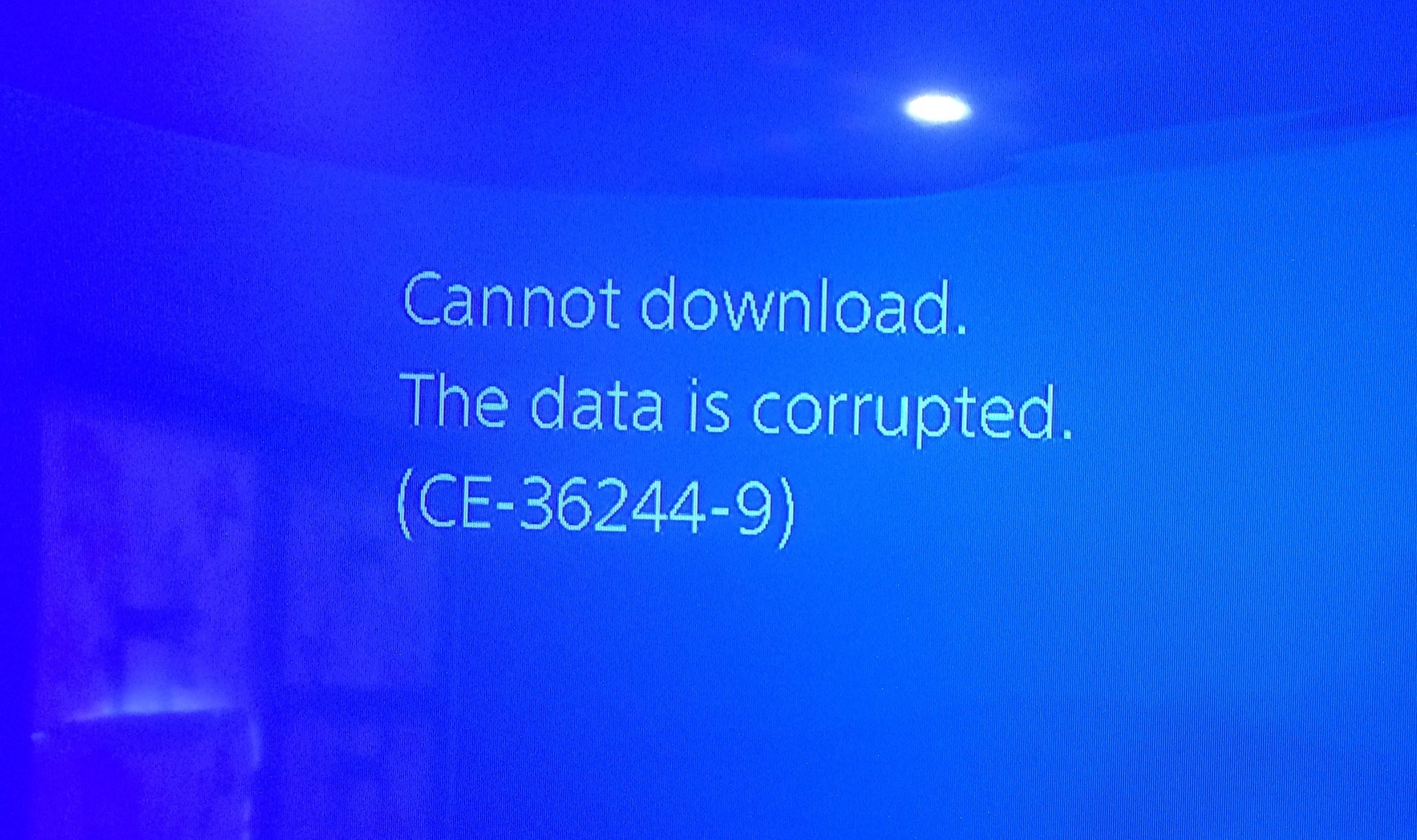
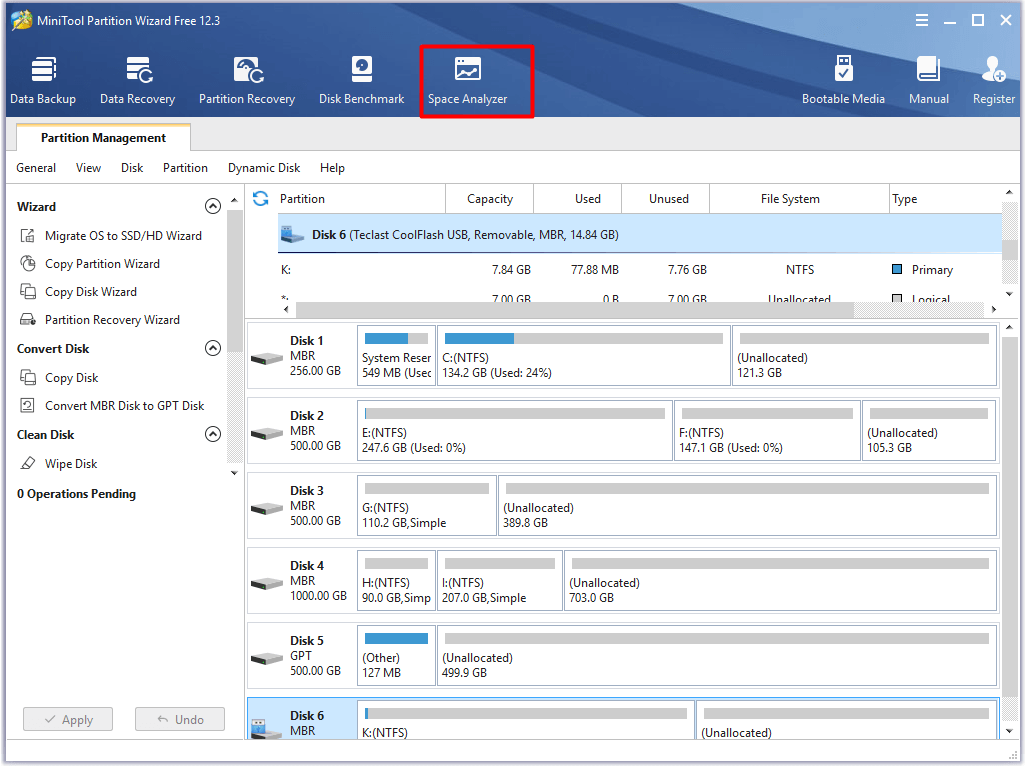
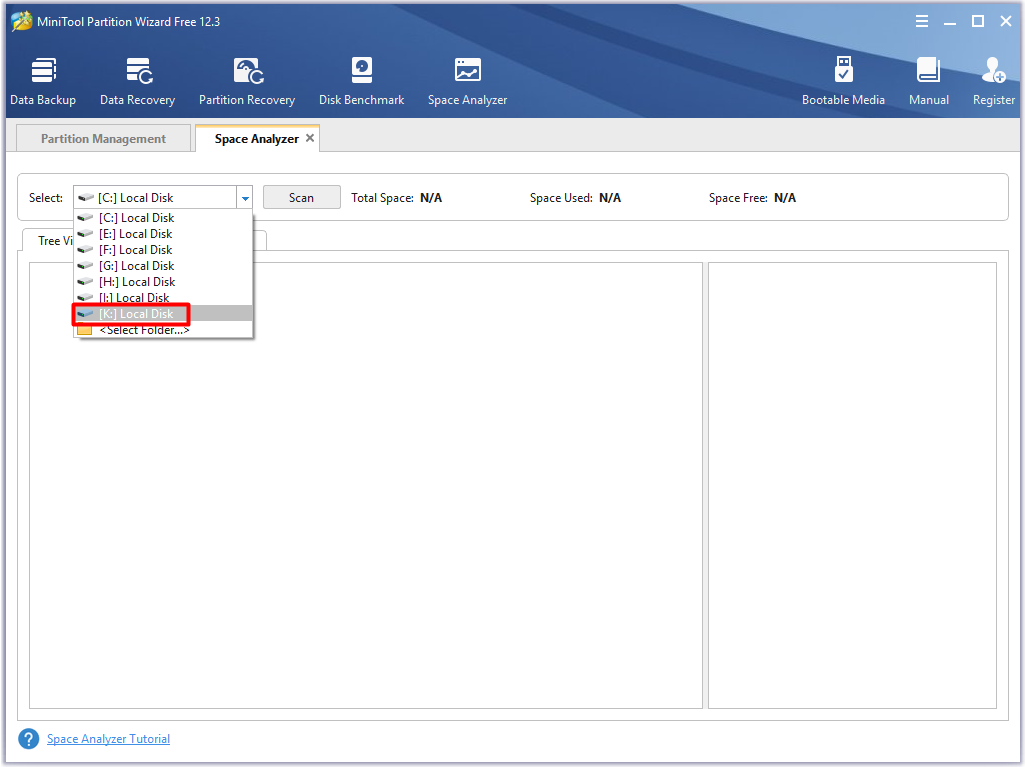
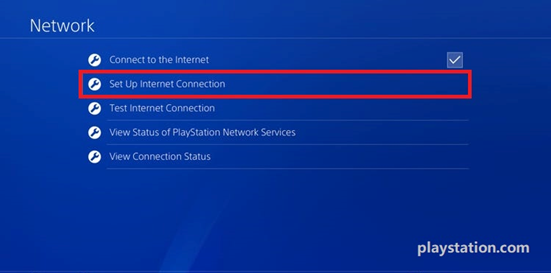
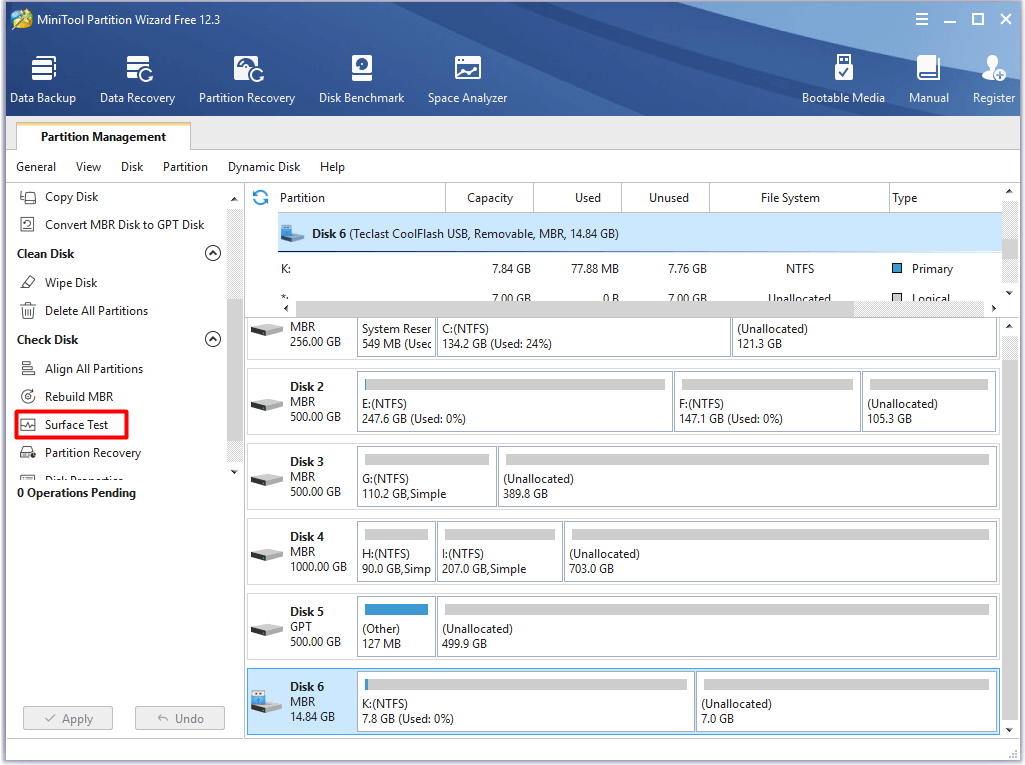
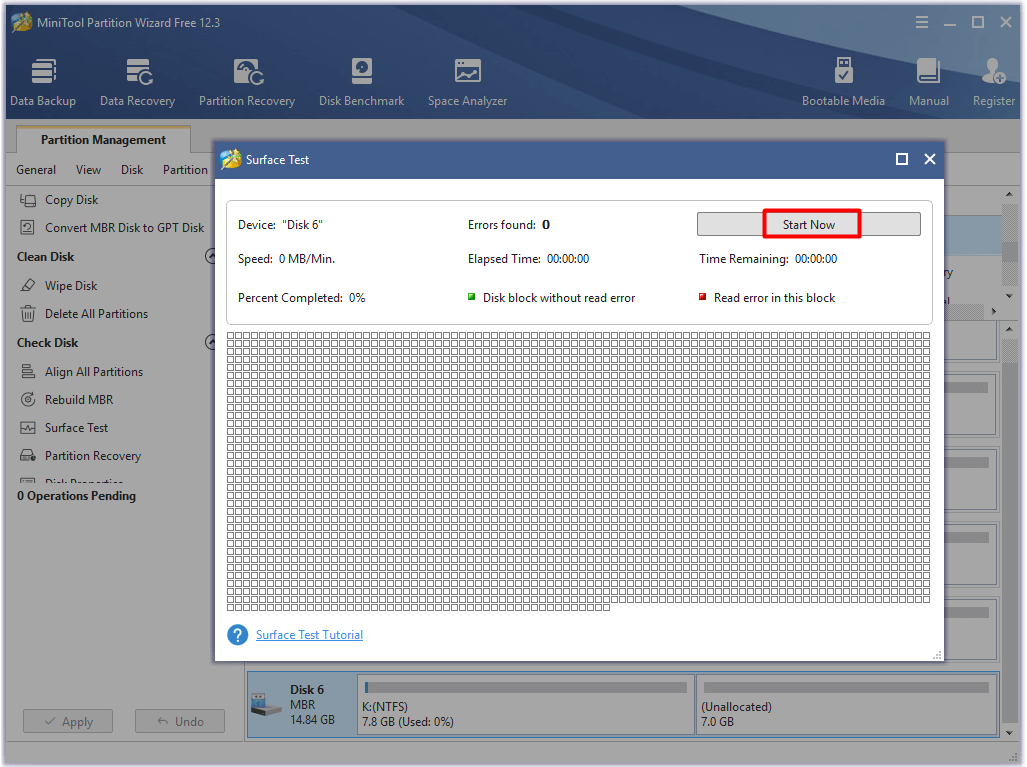
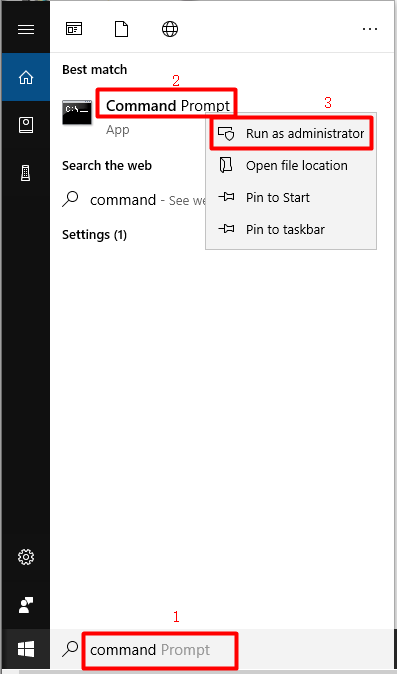
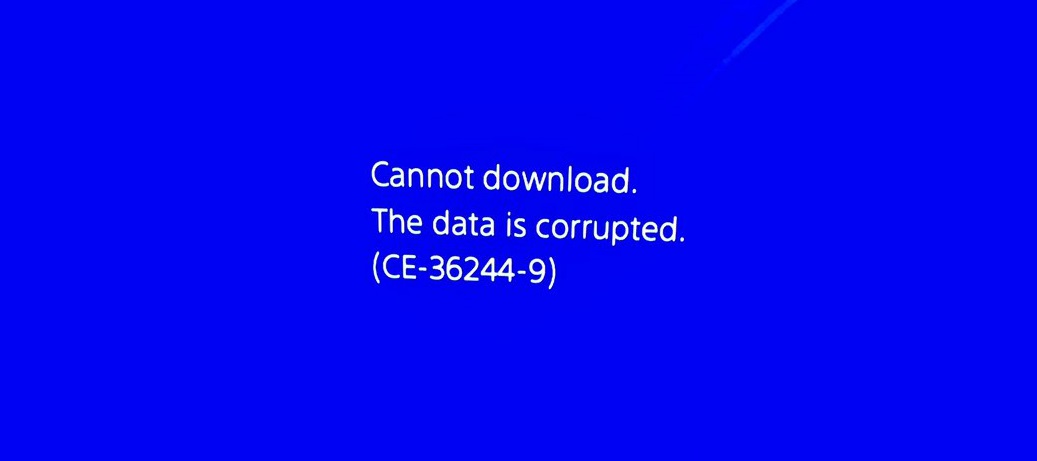
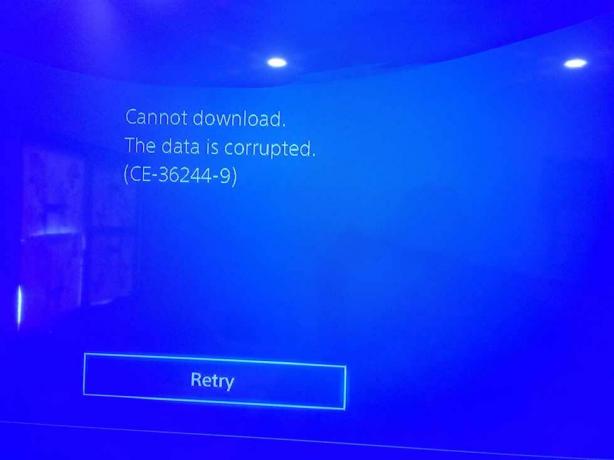

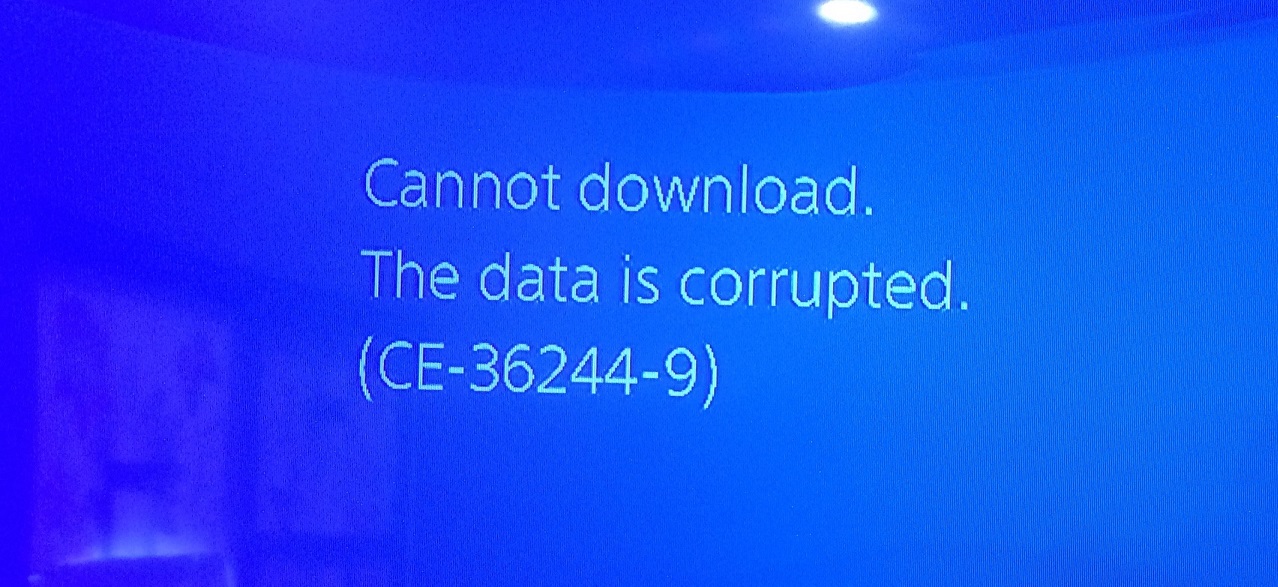

:max_bytes(150000):strip_icc()/006-how-to-delete-games-on-ps4-4628294-1196f7851e674364ad768accb826f24d.jpg)
![Initialize PS4 to resolve Error [CE-36244-9]](https://www.technobezz.com/files/uploads/2017/05/Rebuild-database.jpg)