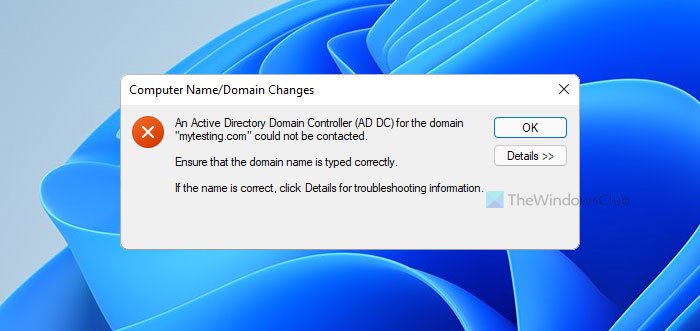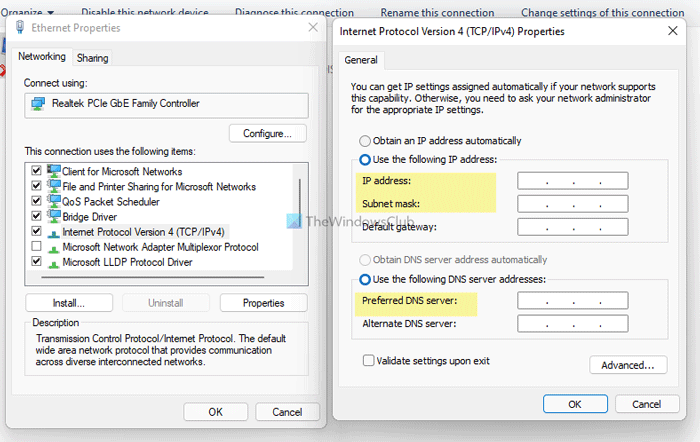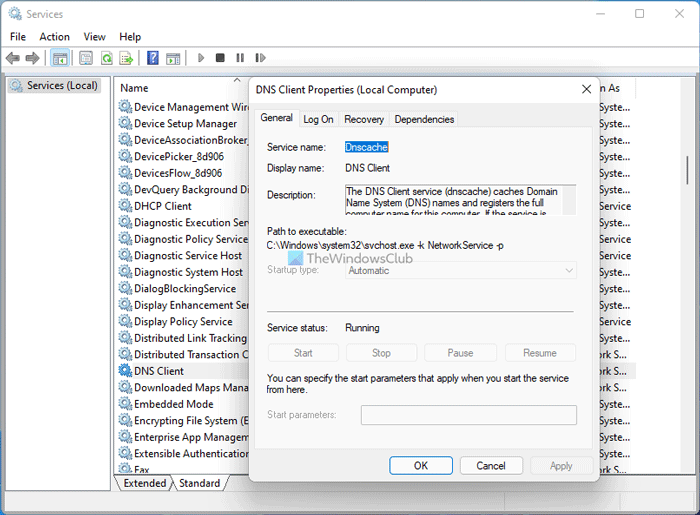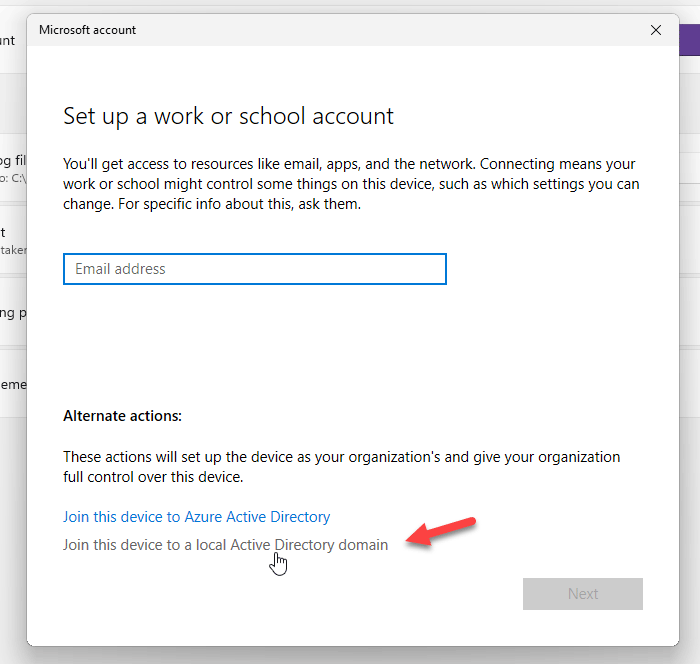Здравствуйте, коллеги!
Есть географически распределенная сеть с 6-ю контроллерами домена. Понадобилось подключить еще один филиал, поставив в него седьмой контроллер. При попытке ввода в домен на этапе конфигурации развертывания мастера настройки
доменных служб Active Directory в процессе проверки леса выдается сообщение «Сервер неработоспособен».
В логе dcpromoui при этом пишется следующее:
ExamineForest failed. The error is Невозможно продолжить операцию, так как протоколу LDAP не удалось выполнить подключение или привязку. Ошибка: 1326 (Неверное имя пользователя или пароль.).
VerifyReplica error message: Не удалось проверить лес Active Directory. Ошибка: Невозможно продолжить операцию, так как протоколу LDAP не удалось выполнить подключение или привязку. Ошибка: 1326 (Неверное имя пользователя или пароль.).
Test Failed
VerifyReplica returns exit code: 78
Поискал по форуму, выяснил, что чаще всего проблема связана с утраченными отношениями доверия. У нас были настроены отношения доверия между двумя другими домена, в настоящий момент недоступными.
Удалил эти отношения на первичном контроллере домена, изменения отреплицировались на все остальные контроллеры домена. Но это не помогло.
DCDiag с первичного контроллера домена:
C:Windowssystem32>dcdiag
Диагностика сервера каталогов
Выполнение начальной настройки:
Выполняется попытка поиска основного сервера...
Основной сервер = MOW1SPDC
* Определен лес AD.
Сбор начальных данных завершен.
Выполнение обязательных начальных проверок
Сервер проверки: MOWMOW1SPDC
Запуск проверки: Connectivity
......................... MOW1SPDC - пройдена проверка Connectivity
Выполнение основных проверок
Сервер проверки: MOWMOW1SPDC
Запуск проверки: Advertising
......................... MOW1SPDC - пройдена проверка Advertising
Запуск проверки: FrsEvent
......................... MOW1SPDC - пройдена проверка FrsEvent
Запуск проверки: DFSREvent
За последние 24 часа после предоставления SYSVOL в общий доступ
зафиксированы предупреждения или сообщения об ошибках. Сбои при
репликации SYSVOL могут стать причиной проблем групповой политики.
......................... MOW1SPDC - не пройдена проверка DFSREvent
Запуск проверки: SysVolCheck
......................... MOW1SPDC - пройдена проверка SysVolCheck
Запуск проверки: KccEvent
Возникло предупреждение. Код события (EventID): 0x80000603
Время создания: 07/25/2013 00:37:00
Строка события:
Доменным службам Active Directory не удается отключить программный
эш записи на следующий жесткий диск.
Возникло предупреждение. Код события (EventID): 0x80000B46
Время создания: 07/25/2013 00:37:12
Строка события:
Безопасность данного сервера каталогов можно существенно повысить,
сли настроить его на отклонение привязок SASL (согласование, Kerberos, NTLM и
выборка), которые не запрашивают подписи (проверки целостности) и простых при
зок LDAP, которые выполняются для подключения LDAP с открытым (не зашифрованн
SSL/TLS) текстом. Даже если никто из клиентов такие привязки не использует,
стройка сервера на их отклонение улучшит безопасность этого сервера.
......................... MOW1SPDC - пройдена проверка KccEvent
Запуск проверки: KnowsOfRoleHolders
......................... MOW1SPDC - пройдена проверка
KnowsOfRoleHolders
Запуск проверки: MachineAccount
......................... MOW1SPDC - пройдена проверка MachineAccount
Запуск проверки: NCSecDesc
......................... MOW1SPDC - пройдена проверка NCSecDesc
Запуск проверки: NetLogons
......................... MOW1SPDC - пройдена проверка NetLogons
Запуск проверки: ObjectsReplicated
......................... MOW1SPDC - пройдена проверка
ObjectsReplicated
Запуск проверки: Replications
......................... MOW1SPDC - пройдена проверка Replications
Запуск проверки: RidManager
......................... MOW1SPDC - пройдена проверка RidManager
Запуск проверки: Services
......................... MOW1SPDC - пройдена проверка Services
Запуск проверки: SystemLog
Возникла ошибка. Код события (EventID): 0x0000271A
Время создания: 07/25/2013 00:29:21
Строка события:
Регистрация сервера {9BA05972-F6A8-11CF-A442-00A0C90A8F39} DCOM не
ыполнена за отведенное время ожидания.
Возникла ошибка. Код события (EventID): 0x0000271A
Время создания: 07/25/2013 00:29:21
Строка события:
Регистрация сервера {9BA05972-F6A8-11CF-A442-00A0C90A8F39} DCOM не
ыполнена за отведенное время ожидания.
Возникло предупреждение. Код события (EventID): 0x000727A5
Время создания: 07/25/2013 00:34:07
Строка события:
Служба WinRM не прослушивает запросы WS-Management.
Возникло предупреждение. Код события (EventID): 0xA004001B
Время создания: 07/25/2013 00:36:36
Строка события:
Intel(R) 82576 Gigabit Dual Port Network Connection
Возникло предупреждение. Код события (EventID): 0x80040020
Время создания: 07/25/2013 00:37:00
Строка события:
Драйвер обнаружил, что для устройства DeviceHarddisk0DR0 включе
буфер записи. В результате возможно повреждение данных.
Возникло предупреждение. Код события (EventID): 0x80040020
Время создания: 07/25/2013 00:37:00
Строка события:
Драйвер обнаружил, что для устройства DeviceHarddisk0DR0 включе
буфер записи. В результате возможно повреждение данных.
Возникло предупреждение. Код события (EventID): 0x80040020
Время создания: 07/25/2013 00:37:00
Строка события:
Драйвер обнаружил, что для устройства DeviceHarddisk0DR0 включе
буфер записи. В результате возможно повреждение данных.
Возникло предупреждение. Код события (EventID): 0x00001796
Время создания: 07/25/2013 00:37:19
Строка события:
Microsoft Windows Server обнаружено, что в настоящее время между к
ентами и этим сервером используется проверка подлинности NTLM. Это событие воз
кает один раз при каждой загрузке, когда клиент первый раз использует NTLM с э
м сервером.
Возникло предупреждение. Код события (EventID): 0x00002724
Время создания: 07/25/2013 00:37:27
Строка события:
Этому компьютеру назначен по крайней мере один динамический IPv6-а
ес. Для надежной работы DHCPv6-сервера следует использовать только статические
Pv6-адреса.
Возникло предупреждение. Код события (EventID): 0x00000458
Время создания: 07/25/2013 00:38:03
Строка события:
Клиентскому расширению "Group Policy Drive Maps" групповой политик
не удалось применить один или несколько параметров, поскольку эти изменения до
ны обрабатываться до запуска системы или до входа пользователя. Завершение обр
отки групповой политики будет выполнено перед следующим запуском системы или в
дом этого пользователя, что может вызвать замедление загрузки и запуска систем
Возникла ошибка. Код события (EventID): 0x00000457
Время создания: 07/25/2013 00:38:22
Строка события:
Драйвер Microsoft XPS Document Writer для принтера Microsoft XPS D
ument Writer не опознан. Обратитесь к сетевому администратору, чтобы он устано
л нужный драйвер.
......................... MOW1SPDC - не пройдена проверка SystemLog
Запуск проверки: VerifyReferences
......................... MOW1SPDC - пройдена проверка
VerifyReferences
Выполнение проверок разделов на: ForestDnsZones
Запуск проверки: CheckSDRefDom
......................... ForestDnsZones - пройдена проверка
CheckSDRefDom
Запуск проверки: CrossRefValidation
......................... ForestDnsZones - пройдена проверка
CrossRefValidation
Выполнение проверок разделов на: DomainDnsZones
Запуск проверки: CheckSDRefDom
......................... DomainDnsZones - пройдена проверка
CheckSDRefDom
Запуск проверки: CrossRefValidation
......................... DomainDnsZones - пройдена проверка
CrossRefValidation
Выполнение проверок разделов на: Schema
Запуск проверки: CheckSDRefDom
......................... Schema - пройдена проверка CheckSDRefDom
Запуск проверки: CrossRefValidation
......................... Schema - пройдена проверка
CrossRefValidation
Выполнение проверок разделов на: Configuration
Запуск проверки: CheckSDRefDom
......................... Configuration - пройдена проверка
CheckSDRefDom
Запуск проверки: CrossRefValidation
......................... Configuration - пройдена проверка
CrossRefValidation
Выполнение проверок разделов на: mydomain
Запуск проверки: CheckSDRefDom
......................... mydomain - пройдена проверка CheckSDRefDom
Запуск проверки: CrossRefValidation
......................... mydomain - пройдена проверка
CrossRefValidation
Выполнение проверок предприятия на: mydomain
Запуск проверки: LocatorCheck
......................... mydomain - пройдена проверка
LocatorCheck
Запуск проверки: Intersite
......................... mydomain - пройдена проверка Intersite
Честно говоря, уже не знаю куда копать… Подскажите, пожалуйста, в каком направлении двигаться для решения проблемы?
-
Изменен тип
20 августа 2013 г. 11:34
нет действий
#1
Отправлено 06 Июль 2013 — 10:29
я захожу в AD сайты и службы, нажимаю изменение леса и пытаюсь написать свой домен мойсайт.ру. В ответ система думает и пишет «не удалось найти домен по следующей причине сервер неработоспособен». Мой домен имеет нс сервера прописанные на reg.ru, а на свой статический адрес я просто изменил параметры зоны. Я читаю:
Цитата
Проверьте конфигурацию DNS. Одна из наиболее распространенных ошибок DNS заключается в том, что контроллер домена указывает для разрешения DNS-имен на сервер поставщика услуг Интернета, а не на самого себя или на другой DNS-сервер, поддерживающий динамическое обновление и SRV-записи. Оптимальной является конфигурация, при которой контроллер домена указывает на самого себя или на другой DNS-сервер, поддерживающий динамическое обновление и SRV-записи. Рекомендуется настроить серверы пересылки на разрешение имен в Интернете через поставщика услуг Интернета
Вопрос. Правильно ли я понял, что мне надо установить роль DNS-сервера и потом переписать нс записи целиком на мой статический адрес? Или проблема в другом?
зы
если чо — это первичная настройка
- Наверх
#2
MAzZY
MAzZY
2 331
- Извсегда здесь был
Отправлено 08 Июль 2013 — 08:32

В этом моменте поподробнее, пожалуйста.
«Конечно, я умный человек, умнее очень многих, но счастье не в этом…» А.П. Чехов. «Три сестры»
Carpe diem / Memento mori / Ecce Homo
Под столетними сугробами библейских анекдотов…
- Наверх
#3
azsx
TC
Отправлено 08 Июль 2013 — 12:16
- Наверх
#4
php5
Отправлено 09 Июль 2013 — 11:14

не удалось найти домен по следующей причине сервер неработоспособен
Я не пойму, ты на какую роль настраиваешь? Это контроллер AD? Включи DNS сервер, настрой зону на себя, сетевому интерфейсу дай провайдерскую DNS.
Т.е. ты понимаешь, что пишут в «корневой домен»? =) Т.е. если ты напишешь туда не имя корневого домена, а кокой — то сайт…. то ничего не произойдёт =)
- Наверх
Добрый день.
Установлен Windows Server 2012R2 с ролью AD. В январе встали «печальные» обновления,который привели к перезагрузкам сервера. Был восстановлен более ранний образ системы (Acronis) — перезагрузки прекратились. Но осталась проблема работы с AD — не могу завести нового пользователя,слетела авторизация NAS по AD. При любых этих попытках возникает сообщение, что сервер RPC недоступен,далее ошибка 255 и перезагрузка сервера:
Код: Выделить всё
Процесс wininit.exe инициировал действие "Перезапустить" для компьютера SERVERCNTUIK от имени пользователя по причине: Причина на перечислена
Код причины: 0x50006
Тип выключения: Перезапустить
Комментарий: Неожиданно завершен системный процесс "C:Windowssystem32lsass.exe" с кодом состояния 255. Будет произведена перезагрузка системы.
Неожиданно завершен системный процесс "C:Windowssystem32lsass.exe" с кодом состояния 255. Будет произведена перезагрузка системы
Источник: Application Error
Имя журнала: Application
Источник: Application Error
Дата: 06.04.2022 9:41:39
Код события: 1000
Категория задачи:(100)
Уровень: Ошибка
Ключевые слова:Классический
Пользователь: Н/Д
Компьютер: servercntuik.cntuik.net
Описание:
Имя сбойного приложения: lsass.exe, версия: 6.3.9600.17415, метка времени: 0x545042fe
Имя сбойного модуля: ntdll.dll, версия: 6.3.9600.20144, метка времени: 0x615be9b3
Код исключения: 0xc0000409
Смещение ошибки: 0x0000000000081118
Идентификатор сбойного процесса: 0x2c8
Время запуска сбойного приложения: 0x01d846e5cfd594e5
Путь сбойного приложения: C:Windowssystem32lsass.exe
Путь сбойного модуля: C:WindowsSYSTEM32ntdll.dll
Идентификатор отчета: 9c4eaf7a-b574-11ec-828e-0cc47ad95511Делал сброс Windows Update,поставилд все обновление плюс фикс https://support.microsoft.com/ru-ru/top … dd50386fd3 — ничего не помогает.
После установки всех обновлений при заведении пользователя возникает ошибка и перезагрузка сервера опять 255. Пользователь создается,но не включен. При попытке включения ошибка ниже и опять 255.
Код: Выделить всё
---------------------------
Доменные службы Active Directory
---------------------------
Не удалось включить объект nalog по следующей причине:
Сервер неработоспособен.
---------------------------
ОК
---------------------------После установки всех обновлений периодически также возникают спонтанные перезагрузки,поэтому приходится откатываться на более ранний образ системы (Acronis). Без обновлений хотя бы сам сервер работает стабильно без перезагрузок,хоят с AD все равно работать не могу. Все старые рабочие учетки AD работают — ежедневно подключаются к серверу порядка 15 компов с учетками AD. Проводил тестирования dcdiag — существенных проблем не нашел.
Бьюсь третий месяц с данной проблемой — может кто что подскажет — уже не знаю куда копать?
Не знаю может корни лежат еще раньше — была проблема с установкой обновлений из-за долгих отключений электричества летом,но потом вроде как решилась — https://social.technet.microsoft.com/Fo … 0cb4288a37
While connecting to a domain or changing the computer name, if you are getting An Active Directory Domain Controller (AD DC) for the domain “domain-name.com” could not be contacted error, here are some troubleshooting tips and tricks to fix this issue. It may appear due to a typing mistake or some other internal issues. Either way, you can fix it by following these guides. The entire error message says:
An Active Directory Domain Controller (AD DC) for the domain “domain-name.com” could not be contacted.
Ensure that the domain name is typed correctly.
If the name is correct, click Details for troubleshooting information.
The Details menu doesn’t always help you fix the problem, and that is why you should follow these tips and tricks to get rid of it.
To fix An Active Directory Domain Controller (AD DC) for the domain could not be contacted, follow these steps:
- Check Ping status
- Add domain controller IP in DNS list
- Don’t use Public DNS
- Start DNS Client service
- Join device to local Active Directory domain
To learn more about these steps in detail, you need to keep reading.
1] Check Ping status
It is probably the first thing you should check to ensure that the domain is currently online or not. If the domain is not up for you, you cannot connect to it by following any method. Therefore, do the following to check if you can get a positive ping result or not:
- Press Win+R to open the Run prompt.
- Type cmd and press the Enter button.
- Type ping domain-name.com and press the Enter button.
If it shows ping results with multiple and continuous replies on the Command Prompt window, you can go ahead with other solutions.
2] Add Domain Controller IP
The host and all the other computers should carry the same DNS servers to be connected to a Domain Controller. However, the computer shows the aforementioned error message; it is most likely causing due to the wrong DNS servers. To confirm that, do the following:
- Press Win+R to open the Run dialog.
- Type ncpa.cpl and hit the Enter button.
- Right-click on the Ethernet and select Properties.
- Double-click on the Internet Protocol Version 4 (TCP/IPv4).
- Make sure you have the correct IP address, Subnet mask, and Preferred DNS server.
- If not, ask your admin to provide the correct details and enter them accordingly.
- Click the OK button to save the changes.
After that, you should be able to ping the domain and connect to it.
3] Don’t use Public DNS
Using the Public DNS will create more conflict when you try to connect to a domain. Many people often tend to use Public DNS in the place of Preferred DNS server and Alternate DNS server.
You need to be using the DNS server that your administrator has provided. If you are the admin, you need to use the DNS server details the same as the Domain Controller or the host computer.
4] Start DNS Client service
DNS Client service needs to be running in the background in order to use any DNS server on your computer. If by any chance, it is disabled or stopped, you may come across this problem. Therefore, do the following to verify the service is running or not:
- Search for services in the Taskbar search box.
- Click on the individual result.
- Search for the DNS Client service and double-click on it.
- If the status is Stopped, click the Start button.
- Click the OK button to save the change.
After that, restart your computer to check if it resolves the issue or not.
5] Join device to a local Active Directory domain
When you try to add a Work or School account, it offers an option to add or join the device to a local Active Directory domain directly. You can use this option to solve your problem. For that, follow these steps:
- Press Win+I to open Windows Settings.
- Go to the Accounts section and click on the Access work or school menu.
- Click the Connect button.
- Click on the Join device to a local Active Directory domain option.
- Enter the domain name and click the Next button.
- Enter the administrator username and password.
- Enter the account information and choose the Account type.
- Restart your computer.
After restarting, your account and computer should be added to the domain without getting the above-mentioned error message.
How do I fix my domain controller DNS?
To fix the domain controller DNS issue, you need to enter the correct DNS server details in the Network Connections panel. You should not be using any Public DNS either.
How do I connect AD domain controller?
To connect to an AD Domain Controller, you have to enter all the correct DNS servers in the Network Connections panel. Secondly, you can open the System Properties panel, click the Change button, switch to the Domain menu, and enter the domain you want to connect to.
That’s all! These are some working solutions to fix AD Domain Controller issue.
Related:
- Verification of prerequisites for Domain Controller promotion failed
- An error occurred while trying to configure this machine as a Domain Controller.
While connecting to a domain or changing the computer name, if you are getting An Active Directory Domain Controller (AD DC) for the domain “domain-name.com” could not be contacted error, here are some troubleshooting tips and tricks to fix this issue. It may appear due to a typing mistake or some other internal issues. Either way, you can fix it by following these guides. The entire error message says:
An Active Directory Domain Controller (AD DC) for the domain “domain-name.com” could not be contacted.
Ensure that the domain name is typed correctly.
If the name is correct, click Details for troubleshooting information.
The Details menu doesn’t always help you fix the problem, and that is why you should follow these tips and tricks to get rid of it.
To fix An Active Directory Domain Controller (AD DC) for the domain could not be contacted, follow these steps:
- Check Ping status
- Add domain controller IP in DNS list
- Don’t use Public DNS
- Start DNS Client service
- Join device to local Active Directory domain
To learn more about these steps in detail, you need to keep reading.
1] Check Ping status
It is probably the first thing you should check to ensure that the domain is currently online or not. If the domain is not up for you, you cannot connect to it by following any method. Therefore, do the following to check if you can get a positive ping result or not:
- Press Win+R to open the Run prompt.
- Type cmd and press the Enter button.
- Type ping domain-name.com and press the Enter button.
If it shows ping results with multiple and continuous replies on the Command Prompt window, you can go ahead with other solutions.
2] Add Domain Controller IP
The host and all the other computers should carry the same DNS servers to be connected to a Domain Controller. However, the computer shows the aforementioned error message; it is most likely causing due to the wrong DNS servers. To confirm that, do the following:
- Press Win+R to open the Run dialog.
- Type ncpa.cpl and hit the Enter button.
- Right-click on the Ethernet and select Properties.
- Double-click on the Internet Protocol Version 4 (TCP/IPv4).
- Make sure you have the correct IP address, Subnet mask, and Preferred DNS server.
- If not, ask your admin to provide the correct details and enter them accordingly.
- Click the OK button to save the changes.
After that, you should be able to ping the domain and connect to it.
3] Don’t use Public DNS
Using the Public DNS will create more conflict when you try to connect to a domain. Many people often tend to use Public DNS in the place of Preferred DNS server and Alternate DNS server.
You need to be using the DNS server that your administrator has provided. If you are the admin, you need to use the DNS server details the same as the Domain Controller or the host computer.
4] Start DNS Client service
DNS Client service needs to be running in the background in order to use any DNS server on your computer. If by any chance, it is disabled or stopped, you may come across this problem. Therefore, do the following to verify the service is running or not:
- Search for services in the Taskbar search box.
- Click on the individual result.
- Search for the DNS Client service and double-click on it.
- If the status is Stopped, click the Start button.
- Click the OK button to save the change.
After that, restart your computer to check if it resolves the issue or not.
5] Join device to a local Active Directory domain
When you try to add a Work or School account, it offers an option to add or join the device to a local Active Directory domain directly. You can use this option to solve your problem. For that, follow these steps:
- Press Win+I to open Windows Settings.
- Go to the Accounts section and click on the Access work or school menu.
- Click the Connect button.
- Click on the Join device to a local Active Directory domain option.
- Enter the domain name and click the Next button.
- Enter the administrator username and password.
- Enter the account information and choose the Account type.
- Restart your computer.
After restarting, your account and computer should be added to the domain without getting the above-mentioned error message.
How do I fix my domain controller DNS?
To fix the domain controller DNS issue, you need to enter the correct DNS server details in the Network Connections panel. You should not be using any Public DNS either.
How do I connect AD domain controller?
To connect to an AD Domain Controller, you have to enter all the correct DNS servers in the Network Connections panel. Secondly, you can open the System Properties panel, click the Change button, switch to the Domain menu, and enter the domain you want to connect to.
That’s all! These are some working solutions to fix AD Domain Controller issue.
Related:
- Verification of prerequisites for Domain Controller promotion failed
- An error occurred while trying to configure this machine as a Domain Controller.