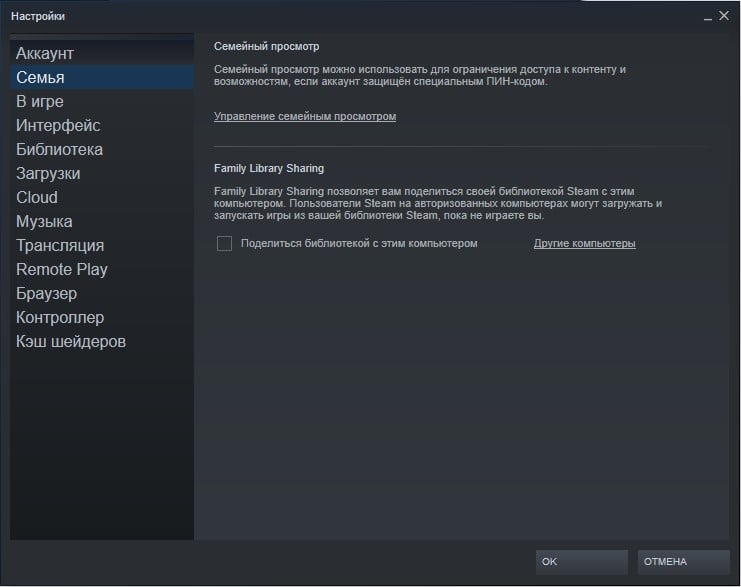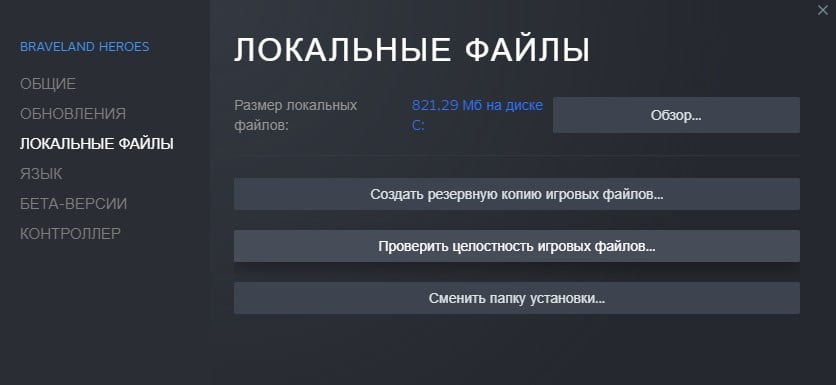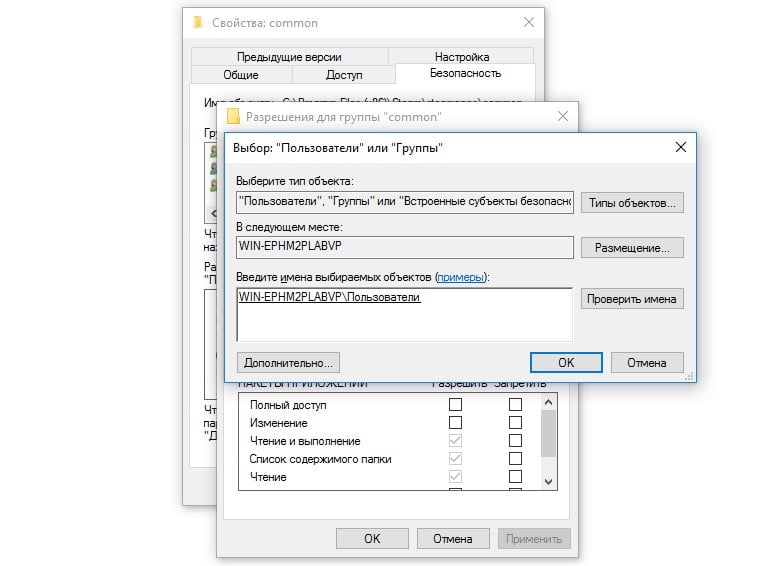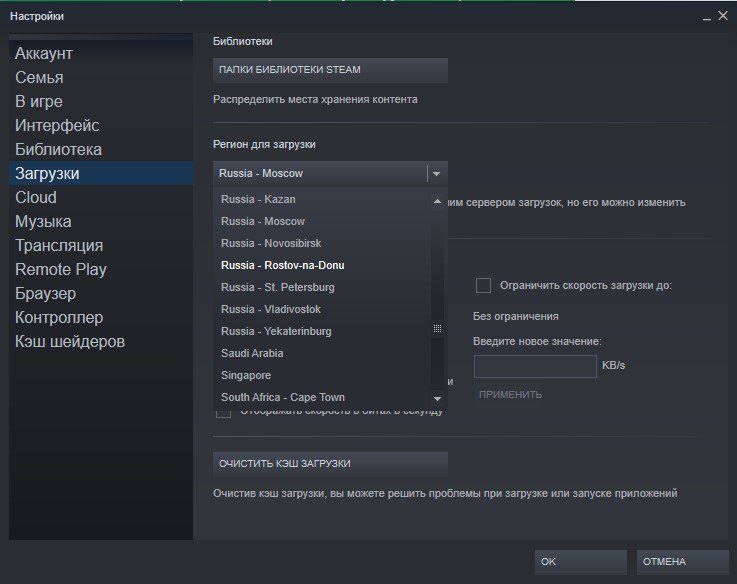Стим Гуард необходим для повышения защиты учетной записи Steam. При обычном варианте входа в аккаунт вам достаточно ввести только логин и пароль. В том случае, если вы используете Steam Guard, то для входа в Стим придется вводить код подтверждения, который генерируется на вашем мобильном устройстве в Стим Гуард. Это позволит защититься от взломщиков аккаунтов, которые подбирают логин и пароль пользователей или получают доступ к базе данных аккаунтов Steam.
Для активации Steam Guard необходимо ввести код, который приходит на ваш телефон посредством СМС-сообщения. У некоторых пользователей возникает проблема с вводом этого кода: «Стим Гуард пишет неверный код из СМС». Что делать в этом случае – читайте далее.
Сам код представляет собой пятизначное число. Что можно сделать в том случае, если Стим сообщает вам о неверно введенном коде активации?
Повторная пересылка кода
Вы можете запросить код повторно. Для этого нужно нажать кнопку «Отправить код еще раз». Есть вероятность того, что прошлый отправленный код устарел и его уже нельзя использовать.
Код будет выслан повторно на указанный вами ранее номер телефона. Попробуйте ввести его еще раз – должно получиться. Если не получилось, то переходите к следующему варианту.
Убедитесь, что вы вводите код правильно
Не лишним будет перепроверить совпадение присланного кода и того, что вы вводите. Возможно, вы у вас выбрана не цифровая раскладка клавиатуры, а буквенная. Если вы уверены, что код введен верно, но Steam Guard отказывается принять его, то попробуйте следующий способ.
Не лишним будет проверить, что вы вводите код из нужного СМС, так как у вас на телефоне может быть много разных сообщений с различными кодами и от других сервисов. Вполне легко можно перепутать сообщение с кодом активации SteamGuard с СМС, содержащим код подтверждения оплаты для QIWI или другой платежной системы.
Обратитесь в техподдержку Steam
Вы можете обратиться в техподдержку Стима для решения данной проблемы. Возможно, сотрудники игровой фирмы смогут активировать ваш Steam Guard и без необходимости ввода кода из СМС. Для обращения в техподдержку нужно перейти в соответствующий раздел, нажав кнопку в верхнем меню клиента Стим.
Затем вам нужно выбрать подходящий вариант проблемы и следовать дальнейшей инструкции. Опишите свою проблему работникам службы поддержки. Ответ на запрос обычно поступает в течение нескольких часов с момента подачи заявки.
Вот такими способами можно решить проблему с неверным кодом активации из СМС для Steam Guard. Если вы знаете другие причины возникновения проблемы и методы ее решения – напишите в комментарии.
Мы рады, что смогли помочь Вам в решении проблемы.
Помимо этой статьи, на сайте еще 11939 инструкций.
Добавьте сайт Lumpics. ru в закладки (CTRL+D) и мы точно еще пригодимся вам.
Отблагодарите автора, поделитесь статьей в социальных сетях.
Опишите, что у вас не получилось. Наши специалисты постараются ответить максимально быстро.
Как включить стим гуард и узнать двухфакторный код
Раньше все компьютерные игры и программы хранились на специальных дисках, с помощью которых их можно было установить на свой персональный компьютер. Минусом этих устройств хранения цифровой информации было то, что они легко ломались. Достаточно крошечной царапинки, чтобы диск пришел в негодность. Однако, в 2003 году, компания Valve создала специальный сервис, который с натяжением можно назвать игровой социальной сетью. Она называется Steam (Стим).
Данный сайт позволяет покупать игры и программы на своем аккаунте, а затем, скачав программу, пользователь может скачивать все купленные им программы и игры, не боясь повредить какой-либо диск, т. к. все игры и даже сохранения хранятся на серверах компании. Конечно, там есть далеко не все игры, а лишь те, которые одобрила Valve, но их там многие десятки тысяч.
Система защищена стандартной процедурой ввода логина и пароля, однако, учитывая то, что на одном аккаунте может быть игр на огромную сумму денег, корпорация прибегла к еще одной мере предосторожности. Когда пользователь пытается войти в свой steam-аккаунт с другого ПК или даже браузера, на экране появляется уведомление, требующее ввести разовый код, который отсылается на указанную почту. Однако данная мера не может в случае, если был потерян доступ к почте. Однако, этот метод защиты не является единственным, о втором мы поговорим ниже.
Когда вы заходите на какой-либо сайт (в том числе стим) у вас требуют ввести логин и пароль, которые вы указывали при регистрации. При использовании двухфакторного кода, вы должны указать одноразовый пароль, который, как правило, приходит на ваш телефон (одноразовый код, про который говорилось выше, является самой примитивной защитой при помощи двухфакторного кода). Эта процедура происходит после ввода логина и пароля. Таким образом, мы имеем две линии защиты: обычную и с кодом. Миновать обе в обычных ситуациях невозможно. Steam имеет такую защиту и она называется Steam Guard.
Как включить стим гуард
Как же активировать стим гуард? По умолчанию, данная функция ограничена, однако, при помощи следующей последовательности действий ее можно легко активировать:
Небольшое примечание: если почта не активирована, щит в настройках имеет красный цвет. Если вы уже подтвердили почту — желтый.
Для того чтобы максимально защитить свой аккаунт и получить зеленый щит, нужно привязать свой мобильный телефон к аккаунту (это должен быть смартфон, так как придется скачивать специальное приложение, работающее лишь на смартфонах). Это делается с помощью следующей последовательности действий:
В последних версиях стима данная процедура уже не нужна, однако, все важные системные сообщения будут отсылаться на ваш телефон, что обеспечивает дополнительную защиту вашего аккаунта.
Максимальную защиту обеспечивает подтверждение входа при помощи смартфона. Каждый раз, когда вы будете пытаться зайти в свой аккаунт, после ввода логина и пароля у клиента будет появляться окно для ввода одноразового пароля. Он будет высвечиваться в мобильном приложении, которое можно скачать в Apple Store для IOS или в Play Market для Android.
Для активации этой защиты пользователь должен снова зайти в настройки через меню стима, но в этот раз нужно нажать на кнопку «Настройки Steam Guard». Далее, следует поставить галочку напротив пункта «Получить коды Steam Guard по электронной почте». После этого, пользователю останется лишь скачать официальное приложение стима и зайти в свой аккаунт через него. В разделе Steam Guard будет постоянно писаться одноразовый пароль, обновляющийся каждые несколько секунд. Главным минусом данной защиты является то, что придется вводить его каждый раз при заходе в аккаунт.
Что будет, если отключить стим гуард
Отключение защиты сильно повысит вероятность потери аккаунта. При среднем уровне защиты, злоумышленник должен иметь доступ либо к почте, либо к личному компьютеру жертвы, либо к телефону, если включено подтверждение через смартфон. Однако, можно одновременно включить обе линии защиты. Это означает то, что вору необходимо взломать почту/компьютер и как-то узнать код на телефоне.
Источники:
https://lumpics. ru/incorrect-sms-code-for-steam-guard/
https://komp. guru/internet/sajty/kak-vklyuchit-stim-guard-i-uznat-dvuhfaktornyj-kod. html
Сообщение с ошибкой «неверный код из смс» в Steam Guard появляется по двум причинам:
- Первая (наиболее вероятная) – неверно выставленное время на телефоне. Оно должно быть синхронизировано с интернетом и не отличаться от времени на серверах .
- Вторая – ошибка в символах кода или ввод кода не из того сообщения.
Как исправить проблему в первом и во втором случае рассказано в инструкции ниже.
Проверьте время на телефоне
Зайдите в настройки своего смартфона и найдите пункт «Дата и время». Чаще всего он находится в разделе «Система» или «Основные».
Примечание: скриншоты сделаны на Android. На iOS порядок действий будет такой же.
Далее включите автоматическое определение даты и времени, а также часового пояса.
Если часовой пояс по каким-то причинам определился неправильно (не соответствует вашему региону), время будет отставать или спешить на 1-2 часа. В таком случае выберите пояс вручную. Для городов в Московской и Ленинградской области это будет UTC+3 (GMT+3). Какой пояс в других городах можно посмотреть в интернете.
После этого получите новый код в приложении Steam и проверьте его.
Примечание: программное обеспечение некоторых телефонов и планшетов (особенно, выпущенных до 2016 года) имеет проблемы с правильным определением часового пояса из-за их смены в некоторых регионах России и отмены перехода на летнее время. Если вы столкнулись с тем, что ваше устройство показывает неправильное время, когда указан верный часовой пояс, обновите операционную систему. Если обновлений нет или вы не можете это сделать, выберите тот часовой пояс, с которым время будет указано правильно. Не пытайтесь переводить часы вручную, это не решит проблему.
Важно: если вы сбрасываете настройки своего устройства или меняете его, не забывайте настраивать дату и время заново, чтобы в будущем ошибка с неверным кодом не повторялась.
Если время правильное, но ошибка повторяется
- Внимательно перепроверьте правильность ввода цифр. Символы, которые легко спутать: I, L и 1; V и Y; 0 (ноль) и O.
- Буквы из кода вводите на английском языке.
- Убедитесь, что вводите код именно для . Цифровые коды для подтверждения действий в разных сервисах могут быть похожими, их легко спутать из-за невнимательности.
- Если смс приходили с задержкой, и вы пытались отправить код на свой номер несколько раз, убедитесь, что вводите код из последнего сообщения. Если код не подходит, немного подождите, не отправляйте повторный запрос сразу.
Если ничего из этого не помогло, напишите в службу поддержки Steam.
Одна из ряда частых ошибок Steam имеет код 2 и означает, что сервера заняты и не могут обработать запрос. Еще может появляться ошибка Steam с кодом 3 в ней сказано, что возникла ошибка и программа будет закрыта. В обоих случаях все не всегда так, как нам говорят. Существует много разнообразных причин сбоев, которые так или иначе способны спровоцировать ошибку. В данном руководстве мы с ними разберемся.
Содержание
- Причины ошибки Steam с кодом 2 и 3
- Как исправить ошибки с кодами 2 и 3 в Steam?
- 1) Проверка серверов
- 2) Отключение семейного доступа
- 3) Проверка целостности игровых файлов
- 4) Добавление разрешения к папке Steam для пользователей
- 5) Изменение сервера загрузки
- Что еще может помочь?
Причины ошибки Steam с кодом 2 и 3
Виновниками проблемы в Steam могут быть:
- Проблемы со стороны серверов Steam. Возможно, они действительно перегружены или в данный момент обслуживаются, из-за чего работают неправильно.
- Доступ к семейной библиотеке Steam ограничен. Если активна функция семейного доступа к Steam и в данный момент есть какие-то ограничения, появится ошибка.
- Нарушение целостности игровых файлов.
- Необходимые пользователи не имеют разрешения на доступ к папке Steam.
- Ошибка в выборе сервера для загрузки файлов в Steam.
- Вмешательство в работу программы сторонними антивирусами или системами безопасности, чаще остальных этим грешит McAffee.
- Не установлена обновленная инфраструктура Windows, необходимая Steam для установки стабильного подключения к серверам.
- Повреждение установочных файлов Steam.
Как исправить ошибки с кодами 2 и 3 в Steam?
Проблем, способных спровоцировать ошибки Steam очень много, но нам ничего не остается, кроме как по очереди их исправлять. Пусть это и длинный путь, зато должен быть рабочим в большинстве ситуаций.
1) Проверка серверов
Первым же делом нужно узнать, все ли нормально с серверами Steam или они сейчас сталкиваются с какими-то проблемами. В СНГ регионе достаточно точную информацию можно получить с сайта DownDetector. Для зарубежных серверов быстрым решением будет SteamStat.us – сайт отображает текущее состояние множества серверов разом. Результатом этих действий должен стать вывод: действительно ли проблема со стороны Steam или ошибка все же локальная. В первом случае можно остановить поиск неисправности, скоро все заработает само. Во втором случае, придется идти дальше по инструкции.
2) Отключение семейного доступа
Часть из затронутых ошибкой пользователей используют функцию «Совместного семейного доступа», которая и провоцирует сбой. Особенно при загрузке данных на сервер Workshop. Ошибка с кодом 2 и 3 появляется по той причине, что система не распознает контент частью игры. К сожалению, нет другого способа избавиться от сбоя, кроме как отключить данную опцию.
Вот инструкция:
- Открываем клиент Steam и входим в проблемный аккаунт.
- Наводим курсор на кнопку Steam и в верхнем углу, нажимаем на нее и переходим в «Настройки».
- Идем на вкладку «Семья» и снимаем галочку с пункта «Поделиться библиотекой с этим компьютером».
- Жмем на кнопку «Ок».
3) Проверка целостности игровых файлов
Исключив 2 предыдущие ошибки с большой вероятностью можно сделать вывод о наличии каких-то повреждений файлов. Особенно если проблема возникает в конкретной игре или при выполнении определенных действий.
Вот как запустить сканирование файлов игры:
- Запускаем Steam и переходим на вкладку «Библиотека».
- Находим в списке проблемную игру, жмем по ней правой кнопкой мыши и выбираем «Свойства».
- Жмем на вкладку «Локальные файлы» и кликаем по опции «Проверить целостность файлов игры».
- Ожидаем завершения сканирования.
4) Добавление разрешения к папке Steam для пользователей
Способ рекомендовали на форуме Steam и многие отметили, что у них он сработал. У нас нет причин от него отказываться.
Пошаговое руководство:
- Открываем проводник и идем в каталог, куда устанавливаются игры Steam. По умолчанию это C:Program FilesSteam (x86)SteamAppsCommon.
- Нажимаем правой кнопкой мыши по папке Common и переходим в «Свойства».
- Следуем в раздел «Безопасность» и ищем в списке «Группы и пользователи» строку «Пользователи». Если найти удалось, можем не продолжать. В противном случае идем дальше по инструкции.
- Жмем на кнопку «Изменить», а затем – «Добавить».
- В строку «Введите имена…» вписываем «Пользователи» и кликаем по кнопке «Проверить имена».
- Нажимаем «Ок», затем – «Применить» и закрываем окна.
5) Изменение сервера загрузки
Сервер скачивания файлов по умолчанию может работать неправильно. Пользователи подтвердили, что им удалось исправить ошибку с кодом 2 простым изменением региона по умолчанию в параметрах Steam.
Вот как это сделать:
- Запускаем клиент Steam, нажимаем на одноименную кнопку в левом верхнем углу и идем в раздел «Настройки».
- Переходим в раздел «Загрузки» и жмем на кнопку «Регион для загрузки».
- Выбираем другой сервер из доступных ниже и жмем на кнопку «Ок».
Что еще может помочь?
Есть еще несколько решений, которые тоже могут помочь, но с меньшей вероятностью на успех. Их имеет смысл выполнять тогда, когда остальные способы не принесли ожидаемый результат.
Еще рекомендуем попробовать:
- Отключить сторонний антивирус. Внешние средства защиты компьютера часто работают неправильно, блокируя отдельные файлы или доступ к серверам. Стоит выключить «Защитника Windows», дополнительный антивирус и в брандмауэре разрешить исходящий и входящий трафик для Steam в целом и самой игры.
- Установить все ожидающие обновления Windows 10. Достаточно ввести в строку «Выполнить» команду ms-settings: windowsupdate и нажать на кнопку «Проверить обновления». Без некоторых важных обновлений Windows даже Steam начинает себя вести неправильно.
- Переустановить Steam. Может быть повреждены сами файлы программы, а их восстановить вручную сложно. Лучше удалить Steam через «Программы и компоненты» (встроенная утилита Windows) и установить заново, загрузив инсталлер с официального сайта.
На этом все, мы перечислили все известные способы исправления ошибок Steam с кодами 2 и 3, которые срабатывали у других пользователей. Если ваш случай не какой-то уникальный, текущая проблема должна быть исправлена. Вы же, в свою очередь, напишите о способе, который сработал в конкретной ситуации.
by Vladimir Popescu
Being an artist his entire life while also playing handball at a professional level, Vladimir has also developed a passion for all things computer-related. With an innate fascination… read more
Published on February 23, 2022
- Steam Guard is an authenticator app that puts an additional layer of security over your Steam account.
- Some users have reported that the Steam Guard mobile authenticator is not working for them.
- You can apply the different solutions mentioned in this post and possibly fix this issue.
XINSTALL BY CLICKING THE DOWNLOAD FILE
This software will repair common computer errors, protect you from file loss, malware, hardware failure and optimize your PC for maximum performance. Fix PC issues and remove viruses now in 3 easy steps:
- Download Restoro PC Repair Tool that comes with Patented Technologies (patent available here).
- Click Start Scan to find Windows issues that could be causing PC problems.
- Click Repair All to fix issues affecting your computer’s security and performance
- Restoro has been downloaded by 0 readers this month.
As technology is evolving, our presence on the internet is more at high risk than ever before. Simply protecting your accounts using a password isn’t the most effective way to secure your personal data.
The reason is pretty simple. The majority of people do not use strong passwords to protect their online accounts. While you should set an easy-to-remember password, you should also remember that it could be easy to guess for attackers.
In such situations, 2FA or Two-Factor authentication apps come into play. The Google Authenticator app is the most widely used 2FA app for Android and iOS users.
Online gaming is a big industry now, and it involves billions of dollars worth of transactions every year. Steam, the popular cloud-based gaming library, is the one-stop shop for all things related to gaming.
Notably, it also has its very own authenticator app called Steam Guard. Although the Steam Guard works perfectly well in most situations, there are some users who are facing the Steam Guard mobile authenticator app not working issue.
Thankfully, we have this guide exactly for this reason. Here, we will explain some of the effective methods that you can apply and possibly resolve the Steam Guard mobile authenticator not working problem.
Let us check them out.
What is Steam Guard authenticator app and why use it?

Steam Guard is an authenticator app that Steam lets its users use to safeguard their Steam account. It provides an additional layer of security to the account.
It works similarly to how other 2FA authenticator apps work. After you have set up the Steam Guard authenticator app, every time you try to log in to your account, it will generate a code on your smartphone.
You need to enter this code on the Steam login page in order to access your account. The best part about the Steam Guard app is that the generated code lasts for about 30 seconds, after which you need to generate a new code.
Moreover, the code is unguessable and you will receive it either at your email address or on the Steam mobile app on your smartphone.
If you are still wondering why you should use the Steam Guard authenticator app, then you should check out the below list.
- It keeps your Steam account safe, which ultimately saves you thousands of dollars’ worth of games you have purchased.
- The thief would need to possess your physical phone in order to access your Steam account, which makes it more secure than a password.
- If you have valuable in-game purchases, such as in games like Dota2 and CS:GO.
- Using the Steam Guard authenticator, you also get benefits such as the Steam trading functionality or the ability to buy and sell items on the Steam Market.
Let us check out the solutions that you can apply to fix the Steam Guard mobile authenticator not working issue.
How can I fix the Steam Guard not working problem?
1. Restart phone
- Take your phone and long-press the Power button.
- Select the Power off button.
- Turn on your phone by long-pressing the Power button after waiting for about 10 seconds.
Often, a simple restart can do wonders and fix common problems related to mobile apps. You can try this solution to fix the Steam Guard not working problem as well.
2. Check date and time
- Open the Settings menu on your phone.
- Scroll down and tap on System.
- Tap on Date & time.
- Make sure to enable the toggle next to Use network-provided time and Use network-provided time zone.
NOTE
The steps above are for the OnePlus 7 Pro smartphone. If you have a different brand smartphone then the steps may slightly vary.
Some PC issues are hard to tackle, especially when it comes to corrupted repositories or missing Windows files. If you are having troubles fixing an error, your system may be partially broken.
We recommend installing Restoro, a tool that will scan your machine and identify what the fault is.
Click here to download and start repairing.
Here, it is more important to match the date and time on your smartphone with the current time of the country in which you created your Steam account.
3. Update the app
- Open Google Play Store and click on your Profile icon.
- Navigate to Manage apps & device.
- Tap on See details button.
- Click on the Steam app and hit the Update button if there is a new update available.
New updates not only bring new features to the app but also bring bug fixes for the existing bugs within the app.
The Steam Guard mobile authenticator not working issue could be a result of a bug present in the app. So, always ensure that you have the latest version of the app installed on your phone to prevent such issues.
4. Clear app cache
- Open Settings menu on your phone.
- Select Apps & notifications.
- Tap on See all apps button.
- Scroll down and tap on Steam.
- Tap on Storage & cache.
- Hit the Clear cache button.
Cache files are temporary files that are stored on your phone to open the app and its features a bit quicker.
However, these are also junk files that just pile up and, if corrupted, can cause issues such as the Steam Guard mobile authenticator app not working.
So, it is advised that you clear cache files for not just the Steam app but also for other apps as well to avoid such problems.
5. Reinstall app
- Long-press the Steam app icon.
- Select Uninstall.
- Head over to Google Play Store.
- Search Steam in the search bar.
- Install the app.
- Set it up and see if this fixes the issue or not.
6. Check server
Many problems on Steam are often due to server issues from the platform’s end. If that is the case, then there isn’t much that you can do.
You can make use of websites such as IsItDownRightNow or DownDetector to know whether Steam is currently experiencing any server issues or not.
What can I do to fix Steam Guard not showing code error?
1. Restart Steam and Steam Guard
- Close Steam by pressing the X or close button at the top toolbar of the app.
- Alternatively, right-click on the Start menu and select Task Manager.
- Select Steam and press End Task button at the bottom.
- Grab your phone, and close Steam Guard app on it.
- Relaunch the Steam Guard app on your phone and the Steam app on your Windows 11 PC.
Start the process, and you should receive the Steam code via email. If not, then try the below solution.
2. Check all your email folders
It is very important to note that Steam will send you the code to your registered email address. And often, the Steam Guard code lands in the Spam folder.
So, make sure to check all the folders such as Spam, Primary, and others. If you are still not able to locate the Steam Guard code, then follow the next solution.
3. Reconnect Steam account
- Open the Steam app and click on your email id button at the top. Select Log out.
- Hit LOGOUT again.
- Again open the Steam app.
- Login with your credentials and check if Steam Guard is showing code or not.
4. Re-enable Steam Guard authenticator
- Open the Steam app.
- Click on Steam at the top-left corner and select Settings.
- Select MANAGE STEAM GUARD ACCOUNT SECURITY button.
- Click on Turn Steam Guard off option.
- Select Disable Steam Guard.
- Steam will send a confirmation to your registered email ID regarding turning off the Steam Guard.
- Click on Disable Steam Guard buton.
Steam Guard is a good way to keep your Steam account secured from online attacks. Since only the owner of the account gets the temporary codes generated by the Steam Guard, your account is less prone to get compromised.
- Zoom Microphone Not Working on Windows 10: How to Fix It
- 5 Ways to Fix Microsoft Office Error Code 147-0
- Something Didn’t Go As Planned in Windows 11 [Error Fix]
Moreover, if you are using Steam Guard, then you also get access to the trading functionality within the Steam platform. This means you can purchase or sell items on the Steam marketplace.
Let us know your thoughts on this topic in the comments section below. You can also let us know which of the above-mentioned methods helped you fix the Steam Guard mobile authenticator not working issue.
Still having issues? Fix them with this tool:
SPONSORED
If the advices above haven’t solved your issue, your PC may experience deeper Windows problems. We recommend downloading this PC Repair tool (rated Great on TrustPilot.com) to easily address them. After installation, simply click the Start Scan button and then press on Repair All.
Newsletter
by Vladimir Popescu
Being an artist his entire life while also playing handball at a professional level, Vladimir has also developed a passion for all things computer-related. With an innate fascination… read more
Published on February 23, 2022
- Steam Guard is an authenticator app that puts an additional layer of security over your Steam account.
- Some users have reported that the Steam Guard mobile authenticator is not working for them.
- You can apply the different solutions mentioned in this post and possibly fix this issue.
XINSTALL BY CLICKING THE DOWNLOAD FILE
This software will repair common computer errors, protect you from file loss, malware, hardware failure and optimize your PC for maximum performance. Fix PC issues and remove viruses now in 3 easy steps:
- Download Restoro PC Repair Tool that comes with Patented Technologies (patent available here).
- Click Start Scan to find Windows issues that could be causing PC problems.
- Click Repair All to fix issues affecting your computer’s security and performance
- Restoro has been downloaded by 0 readers this month.
As technology is evolving, our presence on the internet is more at high risk than ever before. Simply protecting your accounts using a password isn’t the most effective way to secure your personal data.
The reason is pretty simple. The majority of people do not use strong passwords to protect their online accounts. While you should set an easy-to-remember password, you should also remember that it could be easy to guess for attackers.
In such situations, 2FA or Two-Factor authentication apps come into play. The Google Authenticator app is the most widely used 2FA app for Android and iOS users.
Online gaming is a big industry now, and it involves billions of dollars worth of transactions every year. Steam, the popular cloud-based gaming library, is the one-stop shop for all things related to gaming.
Notably, it also has its very own authenticator app called Steam Guard. Although the Steam Guard works perfectly well in most situations, there are some users who are facing the Steam Guard mobile authenticator app not working issue.
Thankfully, we have this guide exactly for this reason. Here, we will explain some of the effective methods that you can apply and possibly resolve the Steam Guard mobile authenticator not working problem.
Let us check them out.
What is Steam Guard authenticator app and why use it?

Steam Guard is an authenticator app that Steam lets its users use to safeguard their Steam account. It provides an additional layer of security to the account.
It works similarly to how other 2FA authenticator apps work. After you have set up the Steam Guard authenticator app, every time you try to log in to your account, it will generate a code on your smartphone.
You need to enter this code on the Steam login page in order to access your account. The best part about the Steam Guard app is that the generated code lasts for about 30 seconds, after which you need to generate a new code.
Moreover, the code is unguessable and you will receive it either at your email address or on the Steam mobile app on your smartphone.
If you are still wondering why you should use the Steam Guard authenticator app, then you should check out the below list.
- It keeps your Steam account safe, which ultimately saves you thousands of dollars’ worth of games you have purchased.
- The thief would need to possess your physical phone in order to access your Steam account, which makes it more secure than a password.
- If you have valuable in-game purchases, such as in games like Dota2 and CS:GO.
- Using the Steam Guard authenticator, you also get benefits such as the Steam trading functionality or the ability to buy and sell items on the Steam Market.
Let us check out the solutions that you can apply to fix the Steam Guard mobile authenticator not working issue.
How can I fix the Steam Guard not working problem?
1. Restart phone
- Take your phone and long-press the Power button.
- Select the Power off button.
- Turn on your phone by long-pressing the Power button after waiting for about 10 seconds.
Often, a simple restart can do wonders and fix common problems related to mobile apps. You can try this solution to fix the Steam Guard not working problem as well.
2. Check date and time
- Open the Settings menu on your phone.
- Scroll down and tap on System.
- Tap on Date & time.
- Make sure to enable the toggle next to Use network-provided time and Use network-provided time zone.
NOTE
The steps above are for the OnePlus 7 Pro smartphone. If you have a different brand smartphone then the steps may slightly vary.
Some PC issues are hard to tackle, especially when it comes to corrupted repositories or missing Windows files. If you are having troubles fixing an error, your system may be partially broken.
We recommend installing Restoro, a tool that will scan your machine and identify what the fault is.
Click here to download and start repairing.
Here, it is more important to match the date and time on your smartphone with the current time of the country in which you created your Steam account.
3. Update the app
- Open Google Play Store and click on your Profile icon.
- Navigate to Manage apps & device.
- Tap on See details button.
- Click on the Steam app and hit the Update button if there is a new update available.
New updates not only bring new features to the app but also bring bug fixes for the existing bugs within the app.
The Steam Guard mobile authenticator not working issue could be a result of a bug present in the app. So, always ensure that you have the latest version of the app installed on your phone to prevent such issues.
4. Clear app cache
- Open Settings menu on your phone.
- Select Apps & notifications.
- Tap on See all apps button.
- Scroll down and tap on Steam.
- Tap on Storage & cache.
- Hit the Clear cache button.
Cache files are temporary files that are stored on your phone to open the app and its features a bit quicker.
However, these are also junk files that just pile up and, if corrupted, can cause issues such as the Steam Guard mobile authenticator app not working.
So, it is advised that you clear cache files for not just the Steam app but also for other apps as well to avoid such problems.
5. Reinstall app
- Long-press the Steam app icon.
- Select Uninstall.
- Head over to Google Play Store.
- Search Steam in the search bar.
- Install the app.
- Set it up and see if this fixes the issue or not.
6. Check server
Many problems on Steam are often due to server issues from the platform’s end. If that is the case, then there isn’t much that you can do.
You can make use of websites such as IsItDownRightNow or DownDetector to know whether Steam is currently experiencing any server issues or not.
What can I do to fix Steam Guard not showing code error?
1. Restart Steam and Steam Guard
- Close Steam by pressing the X or close button at the top toolbar of the app.
- Alternatively, right-click on the Start menu and select Task Manager.
- Select Steam and press End Task button at the bottom.
- Grab your phone, and close Steam Guard app on it.
- Relaunch the Steam Guard app on your phone and the Steam app on your Windows 11 PC.
Start the process, and you should receive the Steam code via email. If not, then try the below solution.
2. Check all your email folders
It is very important to note that Steam will send you the code to your registered email address. And often, the Steam Guard code lands in the Spam folder.
So, make sure to check all the folders such as Spam, Primary, and others. If you are still not able to locate the Steam Guard code, then follow the next solution.
3. Reconnect Steam account
- Open the Steam app and click on your email id button at the top. Select Log out.
- Hit LOGOUT again.
- Again open the Steam app.
- Login with your credentials and check if Steam Guard is showing code or not.
4. Re-enable Steam Guard authenticator
- Open the Steam app.
- Click on Steam at the top-left corner and select Settings.
- Select MANAGE STEAM GUARD ACCOUNT SECURITY button.
- Click on Turn Steam Guard off option.
- Select Disable Steam Guard.
- Steam will send a confirmation to your registered email ID regarding turning off the Steam Guard.
- Click on Disable Steam Guard buton.
Steam Guard is a good way to keep your Steam account secured from online attacks. Since only the owner of the account gets the temporary codes generated by the Steam Guard, your account is less prone to get compromised.
- Zoom Microphone Not Working on Windows 10: How to Fix It
- 5 Ways to Fix Microsoft Office Error Code 147-0
Moreover, if you are using Steam Guard, then you also get access to the trading functionality within the Steam platform. This means you can purchase or sell items on the Steam marketplace.
Let us know your thoughts on this topic in the comments section below. You can also let us know which of the above-mentioned methods helped you fix the Steam Guard mobile authenticator not working issue.
Still having issues? Fix them with this tool:
SPONSORED
If the advices above haven’t solved your issue, your PC may experience deeper Windows problems. We recommend downloading this PC Repair tool (rated Great on TrustPilot.com) to easily address them. After installation, simply click the Start Scan button and then press on Repair All.