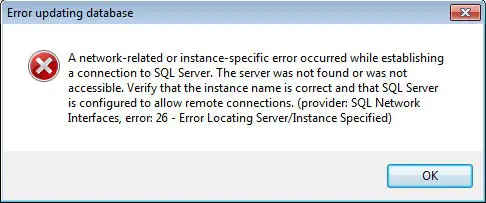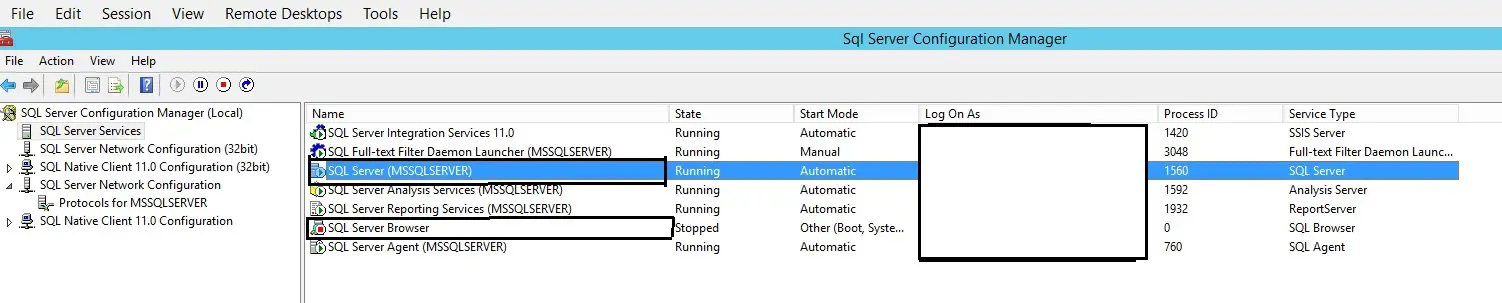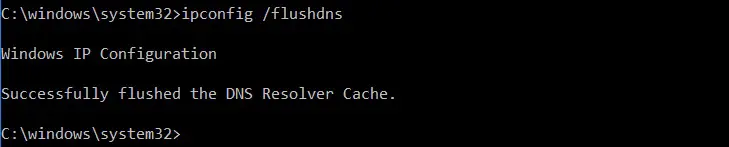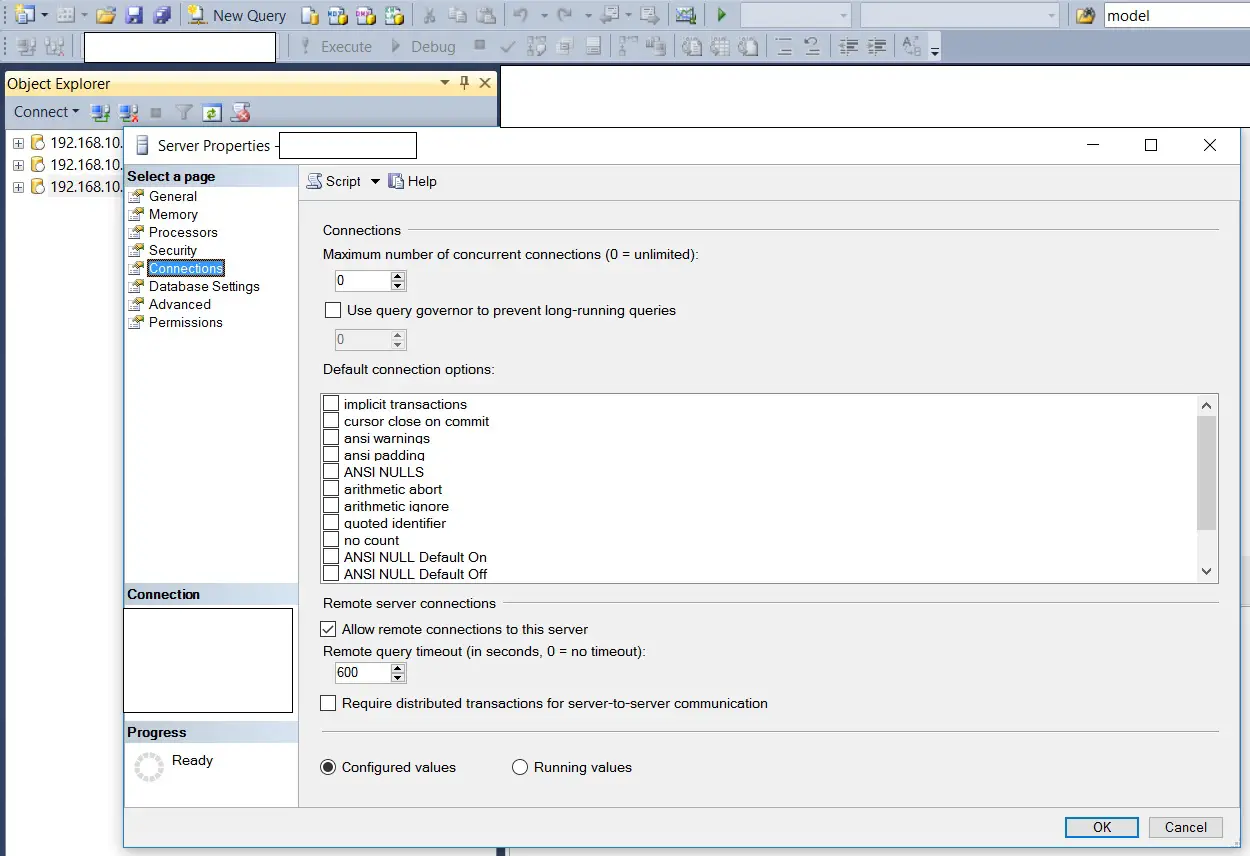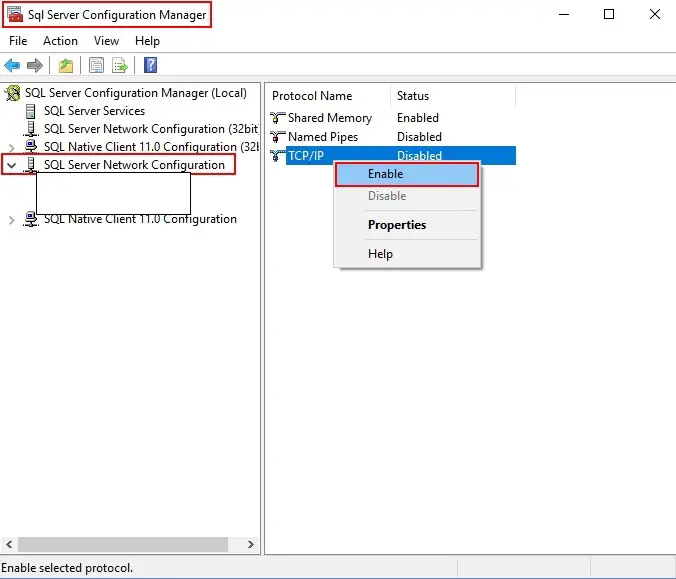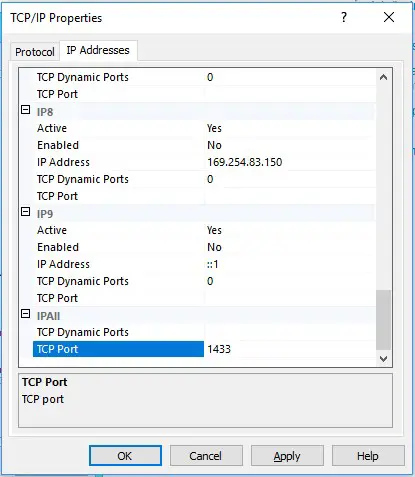First published on MSDN on Mar 31, 2007
This error was most frequently hitted by our customers, and in this post, give a brief summary of troubleshooting tips for this specific error message.
First, take a look at below MSDN forum link lists about this topic:
http://forums.microsoft.com/MSDN/ShowPost.aspx?PostID=192622&SiteID=1
https://forums.microsoft.com/MSDN/ShowPost.aspx?PostID=1287189&SiteID=1
http://forums.microsoft.com/MSDN/ShowPost.aspx?PostID=348662&SiteID=1
http://forums.microsoft.com/TechNet/ShowPost.aspx?PostID=1334187&SiteID=17
http://forums.microsoft.com/MSDN/ShowPost.aspx?PostID=1292357&SiteID=1
http://forums.microsoft.com/MSDN/ShowPost.aspx?PostID=136253&SiteID=1
http://forums.microsoft.com/MSDN/ShowPost.aspx?PostID=322792&SiteID=1
https://forums.microsoft.com/MSDN/ShowPost.aspx?PostID=763875&SiteID=1
The various causes fall into five categories:
1 Incorrect connection string, such as using SqlExpress.
2 NP was not enabled on the SQL instance.
3 Remote connection was not enabled.
4 Server not started, or point to not a real server in your connection string.
5 Other reasons such as incorrect security context.
Let’s go throught the detail one by one:
I. Incorrect connection string, such as using SqlExpress.
Check out:
http://forums.microsoft.com/TechNet/ShowPost.aspx?PostID=558456&SiteID=17
https://forums.microsoft.com/MSDN/ShowPost.aspx?PostID=1245564&SiteID=1
The typical error when dealing with Express includes:
a. User is not aware of SqlExpress was installed as a named instance, consequently, in his/her connection string, he/she only specify «.»,»localhost» etc instead of «.SqlExpress» or «<machinename>Sqlexpress».
b. Np was disabld by default after installing SqlExpress.
c. If Sqlexpress was installed on the remote box, you need to enable remote connection for Express.
Please read the following blog for best practice of connecting to SqlExpress.
http://blogs.msdn.com/sql_protocols/archive/2006/03/23/558651.aspx
II. NP was not enabled on the SQL instance.
Check out:
http://forums.microsoft.com/MSDN/ShowPost.aspx?PostID=136253&SiteID=1
Oppose to SQL 2000 which turn on all protocols, SQL 2005 SKUs turn off NP by default. So, when you see this error, please check:
1) Go to SQL Server Configuration Manager, See Server has NP enabled.
2) %windir%program filesmicrosoft sql servermssql.1mssqllog, notepad ERRORLOG, see whether Server is listening on NP. You should see «Server named pipe provider is ready to accept connection on [
.pipesqlquery
] or [.pipemssql$<InstanceName>sqlquery]»
3) Notice that «sqlquery» is the default pipe name, so you need to know server is listening on which pipe name. eg: if you specify server pipe name is «sqlquery1», then you would see in the errorlog that server listening on [
.pipesqlquery1
], and go to SQL Server Configuration Manager, click client Named Pipe properties, see whether the pipe name is same with the one server listening on.
4) If you are using SQL Native Client ODBC/OLEDB provider({SQL Native Client} or SQLNCLI), go to SQL Configuration Manager, click client protocols, make sure NP and TCP are both enabled. Right click properties of NP, make sure client is using the same pipe name as server for connection.
5) If you are using MDAC ODBC/OLEDB({SQL Server} or SQLOLEDB) provider, in command line, launch «cliconfg.exe» and make sure NP enabled and right pipe name specified.
III. Remote connection was not enabled.
Check out:
http://forums.microsoft.com/MSDN/ShowPost.aspx?PostID=322792&SiteID=1
https://forums.microsoft.com/MSDN/ShowPost.aspx?PostID=763875&SiteID=1
If you are making a remote connection, namely, your target SQL Server is on the different box as client application, you might need to check whether:
a. «File and Printer Sharing» was opened in Firewall exception list.
b. Please see the blog for enabling remote connection for express and troubleshooting tips of remote connection.
http://blogs.msdn.com/sql_protocols/archive/2005/11/14/492616.aspx
http://blogs.msdn.com/sql_protocols/archive/2006/09/30/SQL-Server-2005-Remote-Connectivity-Issu…
IV. Server not started, or point to not a real server in your connection string.
Check out:
http://forums.microsoft.com/MSDN/ShowPost.aspx?PostID=348662&SiteID=1
a. use «sc query mssqlserver» for default instance or «sc query mssql$<instancename>» to make sure SQL Server was started. Sometimes, reseason behind the broken of your client application w/ this error:40 might be SQL server restarted and failed, so, it’d better for you to double check.
b. User specified wrong server in their connection string, as described in the forum discussion, «MSSQLSERVER» is an invalid instance name. Remember, when you connect to default instance, <machinename> could be best representitive for the instance, when you connect to a named instance such as sqlexpress, you should specify <machinename><instancename> as data source in your connection string.
V. Other reasons such as incorrect security context.
Check out:
http://forums.microsoft.com/MSDN/ShowPost.aspx?PostID=192622&SiteID=1
Such error also occured during user operation such as moving database or db mirroring or cluster, any DB OP that might invovle different sql instances, namely, the destination database is located in another sql instance and user is not aware of the state of the destination. I recommend you first isolate whether this fail is during connection stage or data operation stage.
a. During data operation, you are normally asked to type in the destination server name whether it is default to «(local)» or another server «<remotemachinename>». So, remember the exact string that represent the target instance, then when the error repros, open command line, use «sqlcmd -S<representitive> -E» ,see what happens, if the connection fail, please follow up above I — IV troubleshooting lists. otherwise continue.
b. If you can make basic conection, but still face the error, then there must be something that server reject the connection or client close the connection for some reason.
Summary, give checklist:
1. Is your target server started?
2. Is your target server listening on NP? Which Pipe?
3. Has your client enabled NP? Use the same pipe to connect as Server?
4. Are you making local connection? If so, what is the instance, default or remote?
5. Did you put correct instance name in the connection string? Remember, Sqlexpress is a named instance.
6. Did you enable remote connection? Firewall? IPSec? «File and Printer Sharing» opened? Can access server?
7. Can you make basic connection by using <servername> or <servername><instancename>? Use sqlcmd or osql.
8. What is your repro step? What was your client APP doing during this error occuring? Which DB operation, detail?
MING LU
SQL Server Protocols
Disclaimer: This posting is provided «AS IS» with no warranties, and confers no rights
In this SQL Server tutorial, we will learn how to resolve the “provider: named pipes provider, error: 40 – could not open a connection to sql server” error. So, in this tutorial, we will discuss the root cause of this error and will also discuss how to solve the error, could not open a connection to sql server error 40.
Recently, I have encountered this error while connecting to the Database Engine using SQL Server Management Studios. The complete error message is shown in the image below.
Cannot connect to
A network-related or instance-specific error occurred while establishing a connection to sql server. The server was not found or was not accessible. Verify that the instance name is correct and that sql server is configured to allow remote connections. error 40 – could not open a connection to sql server.

Let’s first discuss some of the main reasons behind this error message.
- We might be using wrong server name to connect due which the failure has occured.
- The SQL Server Service is not running properly or it might have wrong default settings.
- The SQL Server do not have permission to allow an remote connection.
- The host machine might have wrong firewall settings.
Don’t worry if you don’t know how to resolve these issues to overcome this error. Here are some of the steps that we can follow to overcome these issues.
Fix 1: Use Correct Server Name
Many times the main reason behind this error is the use of the wrong server name while connecting. To connect to the Database Engine in the SQL Server, we need to provide some login details such as username, password, and server name.
Now, it is important to use the correct server name. By default, the server name is in the following format – “ComputerNameInstanceName“.
In this format, the ComputerName is the name of the machine or computer. Now, if you are using Windows 10 OS, you can get this name by opening the About page in your System settings. An example for this is shown below.

Next, in the server name is InstanceName which is the name of your SQL Server instance. Now, to get the instance name, we need to open the Services setting in our system.
And from the list, we have to find the SQL Server Service. The instance name is there in the brackets of the service name. The example is demonstrated below.

In our case, the name of the instance is SQLEXPRESS. So, the server name will be similar to “DESKTOP-XXXXSQLEXPRESS“.
Fix 2: SQL Server should be up and running
The second root cause for this error can be that your SQL Server instance is not running. Now, to check wheater the instance is running or not. First, we need to open the “SQL Server Configuration Manager“.
In SQL Server Configuration Manager, first, click on SQL Server Services then, a list of services will appear on the right pane. From the list check the state of the “SQL Server” service. And we can also right-click the service and click on “Start” to start the service.

Next, we should also confirm whether the SQL Server Browser is running or not in the same way.

Fix 3: Enable TCP/IP in SQL Server Configuration
Whenever multiple SQL Server instances are connected across a network, they all use TCP/IP for communication. So, to resolve this error, we have to confirm whether the TCP/IP is enabled or not. For this, again we will use the “SQL Server Configuration Manager“.
In SQL Server Configuration Manager, first, expand the “SQL Native Client 11.0 Configuration” then, click on “Client Protocols“. A list of protocols will appear on the right pane. From the list check the state of TCPIP. And we can also right-click it and click on the “Enable” option to enable it.

Next, we can also confirm whether TCPIP is working on the default ports or not. For this, first, right-click TCPIP and click on Properties. Next, from the General category, we can confirm whether the default port is 1433 or not.

Fix 4: Allow Remote Connections
Other than enabling the TCPIP, we have to enable the remote connection settings from the SQL Server properties. For this task, we can use SQL Server Management Studio. Here are steps to enable the property using SQL Server Management Studio.
- From the Object Explorer, right-click on the server name and click on “Properties” option.

- Next, open the Connection properties section and tick mark the “Allow remote connections to this server” option. In the end, clcik on “OK” to save changes.

Fix 5: Allow SQL Server in Firewall Settings
The Windows Firewall is quite effective at safeguarding the operating system from various dangerous threats. By default, the firewall prevents numerous ports and services from running.
To overcome this issue, we can add a firewall exception for TCP/IP ports 1433 or 1434. So, the SQL Server can run without any issue.
The steps to add the exception in the Windows firewall are as follows.
- First, search for “Windows Defender Firewall with Advanced Security” in our start and open it.
- Next, from the left pane click on “Inbound Rules” and then, click on “New Rule“. It will open a new “Inbound Rule Wizard” window.

- In the new window, first, select “Port” and then click on “Next“. After this, select the “TCP” option and specify the port number as 1433.


- Next, we need to select the “Allow the connection” option and click on the “Next” button.

- Next on the Profile page, tick marks the options as per your requirements and again click on the “Next” option.

- On the last Name page, specify the name and description for the exception and click on the “Finish” button.

With this, we have added the new firewall which will allow having a remote connection in SQL Server.
By following all the given solutions, we can resolve the error and we can easily connect to the SQL Server instance.
So, in this tutorial, we have learned how to resolve the “provider: named pipes provider, error: 40 – could not open a connection to sql server” error. In this, we have discussed the root cause of this error and also the possible solution for it.
You may also like to read the following SQL Server tutorials.
- Full-text search in SQL Server
- SQL Server find text in stored procedure
- SQL Server check user permissions on table
- How to execute stored procedure in SQL Server
- How to check if SQL Server is running
- How to get list of users in SQL Server
- What is a stored procedure in sql server
- SQL Server create stored procedure
- Remote procedure call failed in SQL Server
- msg 3609 the transaction ended in the trigger
- Create Foreign Key in SQL Server
I hope this will help to fix the below errors:
- named pipes provider, error: 40 – could not open a connection to sql server
- a network-related or instance-specific error in sql server 2014 error: 40
- a network-related or instance-specific error in sql server 2019
- named pipes provider: could not open a connection to sql server (53)
- could not open a connection to sql server error 40
- error 40 – could not open a connection to sql server
- error 40 could not open a connection to sql server error 53
I am Bijay having more than 15 years of experience in the Software Industry. During this time, I have worked on MariaDB and used it in a lot of projects. Most of our readers are from the United States, Canada, United Kingdom, Australia, New Zealand, etc.
Want to learn MariaDB? Check out all the articles and tutorials that I wrote on MariaDB. Also, I am a Microsoft MVP.
- Remove From My Forums

provider : named pipes provider, error : 40 — could not open a connection to sql server in visual studio2010 ultimate
-
Question
-
i installed visual studio 2010 ultimate on my sony vaio with windows 8 64 bit single language
when i try to do add new connection in server exeplore it gives me following error
A network related or instance specific error occur while establishing connection to Sql sever .the server was not found or was not accessible . verify that the instance name is correct and that the sql server is configured to allow remote connection(provider:
Named Pipes Provider, error: 40 — Could not open a connection to SQL Server)i try to connect server come with visual studio2010 ultimate .
please help me
ajinkya
Answers
-
Hi,
This issue can occur due to below reasons:1 Incorrect connection string,such as using SqlExpress.
2 Named Pipe protocol was not enabled on the SQL instance.
3 Remote connection was not enabled.
4 Server not started, or point to not a real server in your connection string.
5 Other reasons such as incorrect security context.
Please follow the steps below to troubleshoot your issue, if you have any concern, please let me know.
Candy Zhou
-
Edited by
Thursday, October 3, 2013 3:58 AM
edit -
Proposed as answer by
Shanky_621MVP
Thursday, October 3, 2013 5:25 AM -
Marked as answer by
Candy_Zhou
Tuesday, October 8, 2013 9:33 AM
-
Edited by
Содержание
- Sql server разрешены удаленные соединения provider named pipes provider error 40
- Answered by:
- Question
- Answers
- Provider: Named Pipes Provider, error: 40 — Could not open a connection to SQL Server
- Troubleshooting
- Problem
- Symptom
- Cause
- Diagnosing The Problem
- Resolving The Problem
- Sql server разрешены удаленные соединения provider named pipes provider error 40
- Answered by:
- Question
- Answers
- All replies
Sql server разрешены удаленные соединения provider named pipes provider error 40
This forum has migrated to Microsoft Q&A. Visit Microsoft Q&A to post new questions.
Answered by:
Question
I’m encountering an issue with «Named Pipes Provider, error: 40 windows» and am having problems determining how to fix it due to the environment I’m using. I have two SQL Servers installed on two separate Win2K3 Server boxes, one is SQL Server 2000 and the other is SQL Server 2005. The SQL Server 2000 contains the actual application data. The 2005 database is used only for Reporting Services. I’ve set up the reports on SSRS such that their datasources hit the 2000 server. This is using SQL Server authentication.
When testing the reports via SSRS (in Visual Studio 2005), the connection to the data works and the reports are generated fine. When I deploy them to the reporting server and launch IE to test locally (still on the 2005 box), I get this «Named Pipes Provider, error 40» issue. I made sure that Named Pipes and TCP were enabled and the port set at 1433 (to match that on the 2000 box).
Now I changed the datasource’s authentication from SQL Server to Windows authentication. I tested this in SSRS and this works too. When I redeployed the reports with this authentication change, testing the reports via IE locally (on the 2005 box) worked. Great. Now when I open IE on an external box, i.e. on the 2000 box, and try to test the reports, I get this same error 40 issue. I’ve been through a few threads describing the error 40, fiddling around with the SQL Server configuration as well as SSRS, to no avail. I have a feeling this error 40 issue has to due with permissions/authentication between the SQL Server boxes but I can’t really be sure. Anyone have any ideas on how to troubleshoot my situation. Thanks.
Answers
Named Pipes Provider, error: 40 — Could not open a connection to SQL Server :
I. Incorrect connection string, such as using SqlExpress.
The typical error when dealing with Express includes:
a. User is not aware of SqlExpress was installed as a named instance, consequently, in his/her connection string, he/she only specify «.»,»localhost» etc instead of «.SqlExpress» or » Sqlexpress».
b. Np was disabld by default after installing SqlExpress.
c. If Sqlexpress was installed on the remote box, you need to enable remote connection for Express.
Please read the following blog for best practice of connecting to SqlExpress.
II. Named Pipes(NP) was not enabled on the SQL instance.
Oppose to SQL 2000 which turn on all protocols, SQL 2005 SKUs turn off NP by default. So, when you see this error, please check:
1) Go to SQL Server Configuration Manager, See Server has NP enabled.
2) %windir%program filesmicrosoft sql servermssql.1mssqllog, notepad ERRORLOG, see whether Server is listening on NP. You should see «Server named pipe provider is ready to accept connection on [ \.pipesqlquery ] or [\.pipemssql$ sqlquery]»
3) Notice that «sqlquery» is the default pipe name, so you need to know server is listening on which pipe name. eg: if you specify server pipe name is «sqlquery1», then you would see in the errorlog that server listening on [ \.pipesqlquery1 ], and go to SQL Server Configuration Manager, click client Named Pipe properties, see whether the pipe name is same with the one server listening on.
4) If you are using SQL Native Client ODBC/OLEDB provider( or SQLNCLI), go to SQL Configuration Manager, click client protocols, make sure NP and TCP are both enabled. Right click properties of NP, make sure client is using the same pipe name as server for connection.
5) If you are using MDAC ODBC/OLEDB( or SQLOLEDB) provider, in command line, launch «cliconfg.exe» and make sure NP enabled and right pipe name specified.
III. Remote connection was not enabled.
Check out: when you right click on the Server in SQL Server Management Studio, in Connections, the Remote server connections part, you have enabled the » Allow remote connections to this server » check box
If you are making a remote connection, namely, your target SQL Server is on the different box as client application, you might need to check whether:
a. «File and Printer Sharing» was opened in Firewall exception list.
b. Please see the blog for enabling remote connection for express and troubleshooting tips of remote connection.
IV. Server not started, or point to not a real server in your connection string.
Check out: Open SQL Server Surface Area Configuration and ensure all the required services are started, Remote Connections are configured.
a. use «sc query mssqlserver» for default instance or «sc query mssql$ » to make sure SQL Server was started. Sometimes, reseason behind the broken of your client application w/ this error:40 might be SQL server restarted and failed, so, it’d better for you to double check.
b. User specified wrong server in their connection string, as described in the forum discussion, «MSSQLSERVER» is an invalid instance name. Remember, when you connect to default instance, could be best representitive for the instance, when you connect to a named instance such as sqlexpress, you should specify as data source in your connection string.
V. Other reasons such as incorrect security context.
Such error also occured during user operation such as moving database or db mirroring or cluster, any DB OP that might invovle different sql instances, namely, the destination database is located in another sql instance and user is not aware of the state of the destination. I recommend you first isolate whether this fail is during connection stage or data operation stage.
a. During data operation, you are normally asked to type in the destination server name whether it is default to «(local)» or another server » «. So, remember the exact string that represent the target instance, then when the error repros, open command line, use «sqlcmd -S -E» ,see what happens, if the connection fail, please follow up above I — IV troubleshooting lists. otherwise continue.
b. If you can make basic conection, but still face the error, then there must be something that server reject the connection or client close the connection for some reason.
VI. Please try basic connectivity tests between the two mahcines you are working on. One simple way to verifty connectivity is to use command line tools, such as osql.exe. For example, osql -E -Stcp ervernameinstancename. If it connects cross-machine successfully, please also verify that your connection string in your scenario is correct.
Here are some blogs which could be helpful: just follow the basic connectivity troubleshooting guidelines on the SQL Protocols blog, see:
SQL Server 2005 Connectivity Issue Troubleshoot — Part I
SQL Server 2005 Connectivity Issue Troubleshoot — Part II
Источник
Provider: Named Pipes Provider, error: 40 — Could not open a connection to SQL Server
Troubleshooting
Problem
Unable to save template after making changes.
Symptom
Error message when attempting to hit save:
Template [Document] failed to save in DR
.
Problem description
Clarity.10026 Template [Document] failed to save.
System.Data.SqlClient.SqlException A network-related or instance-
specific error occurred while establishing a connection to SQL Server.
The server was not found or was not accessible. Verify that the
instance name is correct and that SQL Server is configured to allow
remote connections. (provider: Named Pipes Provider, error: 40 — Could
not open a connection to SQL Server)
Cause
The cause for this issue is that the cube’s relational connection source is pointing to a relational database on a separate server environment.
Diagnosing The Problem
Reconfirm all connection/detail to ensure that both the relational database and olap cube connection strings are from the same server.
— Open up Analysis Services
— Select the database that is being used and expand
— Select Data Sources, and further expand.
— Select the datasource and right click and select properties.
— Examine the Connection String information to see if the relational database used is on the same server as Analysis Services.
Resolving The Problem
In this case, the issue lies in the connection string for the cube. Analysis Services was on one server and the corresponding relational database was on another. The customer forgot to repoint the database after moving the database from a production environment.
Edit the connection string to use the same server as the Analysis Service and this should correct the problem.
If the databases are required to be on separate servers, please refer to technote # 1583743
Источник
Sql server разрешены удаленные соединения provider named pipes provider error 40
This forum has migrated to Microsoft Q&A. Visit Microsoft Q&A to post new questions.
Answered by:
Question
I have a problem in the connection to SQL Server 2014
Description for my servers:
2 server SQL 2014 and related with cluster failover with IP 100.8.130.125
2 web server (IIS) and related with load network balancing with IP 100.8.130.250
1 web application deployed in the 2 web server and the web.config is configured with this connection string:
When I connect to this web application in the first time, it works normally, always when I display each web forms in this web application it works normally, but sometimes the connection is interrupted and this message is displayed :
A network-related or instance-specific error occurred while establishing a connection to SQL Server. The server was not found or was not accessible. Verify that the instance name is correct and that SQL Server is configured to allow remote connections.(provider: Named Pipes Provider, error: 40 — Could not open a connection to SQL Server) (Microsoft SQL Server, Error: 2)
but when I press refresh (F5) it return working.
Please help me, because I am not understand what is this problem sometimes working normally and suddenly is interrupted .
Answers
1. To work around this issue (if possible and acceptable)
- Try increase the connection timeout.
- Provide proper retry logic in your application, for example, establish a fresh connection instead of retry directly, or increase the interval between reties.
2. To find our the root cause of the issue:
Based on your post and all the suggestions above and the troubleshooting you have taken, I’d suggest you to capture a network traffic by using either Fiddler or Network Monitor (https://www.microsoft.com/en-us/download/details.aspx?id=4865)
To do so, download the tool, and start a capture task, try repro the issue, and then stop the capture.
Maybe we can find some clues from the capture result that can help us to find out the root cause, however, this might require some experience, if you cannot determine your answer here or on your own, consider opening a support case with us. Visit this link to see the various support options that are available to better meet your needs: https://support.microsoft.com/en-us/gp/contactus81?Audience=Commercial&SegNo=3.
For your reference:
- Edited by SQL Team — MSFT Tuesday, February 2, 2016 2:40 PM
- Marked as answer by Lydia Zhang Microsoft contingent staff Tuesday, February 9, 2016 7:49 AM
Hello — Intermittent issues like this could be because of many reasons, some of these could be:
Connection Pool reset at IIS level or Temporary Network disruptions or SQL Server Instance genuinely unable to accept connection due to heavy load or may even be because of TCP settings.
Few things that you can do:
1. Set-up the ping between App servers and DB Server (Ping -t and then see if these ping results are consistent without drop
2. Engage your Windows support team & ask them to check TCP Chimney/ Offloading settings and disable them for time-being to see if that works out well for you
3. Check & ensure that overall health of SQL Server instance looks good such as CPU/ Memory utilization and Disk response time. You should also ensure that there are no large number of sessions having waits with large wait_duration
Good Luck!
Please Mark This As Answer if it solved your issue.
Please Vote This As Helpful if it helps to solve your issue
Thank you for replay
1- I check the ping from the Web server to SQL server for a long time and the ping work normally without rupture.
2- I try TCP Chimney in SQL Server owner (which in work)
It is disabled by default, but I put it enabled then I try, then I put it disabled and I try, the same error.
first: netsh int tcp set global chimney=enabled (then trying)
then: netsh int tcp set global chimney=disabled (then trying)
3- All servers are in health, because is newly installed and with big memory and capacity
For This there are some steps
1—Make sure your database engine is configured to accept remote connections:
- Select the instance that is having a problem > Database Engine > Remote Connections
- Enable local and remote connections
- Restart instance
2— You may need to create an exception on the firewall for the SQL Server instance and port you are using:
- Start > Run > Firewall.cpl
- Click on exceptions tab
- Add sqlservr.exe (typically located in C:Program Files (x86)Microsoft SQL ServerMSSQL.xMSSQLBin , check your installs for the actual folder path) and port (default is 1433 )
- Check your connection string as well
3— Check Sql services are runnng or not.
4— SQL Server Configuration
When two or more SQL Servers are connected across network they do all communication using TCP/IP. The default port of SQL Server installation is 1433. This port can be changed through SQL Server Configuration Manager. TCP/IP should be enabled for SQL Server to be connected.
- Go to All Programs >> Microsoft SQL Server 2008 >> Configuration Tools >> SQL Server Configuration Manager >> Select TCP/IP
- Right Click on TCP/IP >> Click on Enable
You must restart SQL Server Services for all the changes to take effect. Right click and go to menu properties to select location where default port of SQL Server can be changed..
— Please mark as answer if you mark as helpful..
Источник
[Fix] — SQL Server — error Named Pipes Provider, error 40 — Could not open a connection to SQL Server
Scenario :
When trying to connect to a database from a site the below error occurs:
Named Pipes Provider, error: 40 — Could not open a connection to SQL Server
Fix 1 :
Basic checks to be done for this error:
- Named pipe/TCP is enabled.
- Remote connections are allowed.
- Windows Firewall is off.
- Try to ping your own computer from another computer.
- Try disabling firewall / antivirus to arrive at successful pinging.
- Under windows Firewall create an exception for port 1433 as follows:
Go to Control Panel -> Click on Windows Firewall -> Go to exception tab as shown below.
4. Click on Add Port… and enter the port number and name.
5. Click on Add Program -> Add C:Program FilesMicrosoft SQL Server90Shared locationSQLBrowser.exe in exception list.
6. Click ok and save the changes.
Fix 2 :
Go to control panel -> Open Local services window -> select MSSQLSERVER service and restart.
( Or )
Go to run -> services.msc -> right click on SQL Server name and select “Restart” as shown below:
Fix 3 :
Check for the backslash or forward slash usage with SERVER_NAME/INSTANCENAME.
Fix 4 :
- Consequently, the connection string must be as “.SqlExpress» or «<machinename>Sqlexpress«.
- Named Pipes may be disabled by default after installing SqlExpress.c. If Sqlexpress is installed with the remote machine, enable remote connection for Express.
Named Pipes :
Follow three a step process after installing SQL Serve r:
- Enable Named Pipes : Go to SQL Config Manager -> SQL Server Network Configuration -> Protocols -> Named Pipes -> Right-click -> Enable.
- Restart the server : SQL Config Manager -> SQL Server Services -> SQL Server (SQLEXPRESS) -> Right-click -> Restart.
- Use proper server and instance names
Fix 5 :
Use SERVER\ INSTANCE NAME with double backslash to resolve the error.
Fix 6 :
- Open SQL Server Configuration Manager.
- Select SQL Server Services from right.
- Find your server and go to its properties (with right click)
Change log on method to Local System as shown below:
Fixes are applicable to the following versions of SQL Server:
- SQL Server 1.1 (16 bit)
- SQL Server 4.2A (16 bit)
- SQL Server 4.2B (16 bit)
- SQL Server 4.21a
- SQL Server 6.0
- SQL Server 6.5
- SQL Server 7.0
- SQL Server 7.0 OLAP Tools
- SQL Server 2000
- SQL Server 2000 64-bit Edition
- SQL Server 2005
- SQL Server 2008
- Azure SQL DB
- SQL Server 2008 R2
- SQL Server 2012
- SQL Server 2014
- SQL Server 2016
Related Error Tags :
- Resolving could not open a connection to SQL Server errors
- Could not open a connection to SQL Server
- How to Fix named Pipes Provider Error 40
- provider: Named Pipes Provider, error: 40
SQL Server Error 26 and SQL Server Error 40 appear when you try to connect to SQL Server. We will troubleshoot and try to fix them in the same article as both are related to connection issue. We recommend to use the below solutions for the both errors and to try to localize the problem.
The error Messages:
(provider: SQL Network Interfaces, error: 26 – Error Locating Server/Instance Specified)”
A network-related or instance-specific error occurred while establishing a connection to SQL Server. The server was not found or was not accessible. Verify that the instance name is correct and that SQL Server is configured to allow remote connections. (provider: SQL Network Interfaces, error: 26 – Error Locating Server/Instance Specified)
“ Named Pipes Provider Error: 40 – Could not open a connection to SQL Server“.
A network-related or instance-specific error occurred while establishing a connection to SQL Server. The server was not found or was not accessible. Verify that the instance name is correct and that SQL Server is configured to allow remote connections. (provider: Named Pipes Provider, error: 40 – Could not open a connection to SQL Server)
A network-related or instance-specific error occurred while establishing a connection to SQL Server. The server was not found or was not accessible. Verify that the instance name is correct and that the SQL Server is configured to allow remote connections. (provided: Named Pipes Provider, error: 40- Could not open a connection to the SQL Server) (Microsoft SQL Server, Error: 2).
sql server error 26
SQL Server Error 26 and SQL Server Error 40
What is SQL Server Error 26?
You will get this error message while trying to connect to a SQL Server named instance and not when you use default instance. The client stack could not receive SSRP response UDP packet from SQL Browser.
How to fix Error 26 on SQL Server?
- Recheck the server name for any error and fix it
- Check the instance name for any error
- Check if SQL Server browser is running
- Control if this instance exist on server
- Ping the server and check if DNS can be resolved correctly
What is SQL Server Error 40?
This error appears mostly when SQL Server does not allow remote connections, Firewall Settings or TCP/IP is not enabled. We will explain below all those in order to troubleshoot easy.
Read also other SQL Server Helping Posts:
- How to fix SQL Server Error 229
- Fix SQL Server Error 233
- SQL Server Error 17002
How to fix error 40 on SQL Server?
- Check SQL Server is running
- Make sure that Allow Remote Connections is enabled on sql server properties
- Check if TCP/IP is enabled
- Configure to allow SQL Server in Firewall Settings
- Check for working fine SQL Server Browser
- Make sure that you can ping the SQL Server
Below we will explain the above steps in long way for better understanding and easy fix of SQL error 26 and sql error 40.
1. Check if SQL Services are running
Hint! If you are running SQL Server by using an instance name and you are not using a specific TCP/IP port number in your connection string, you must enable the SQL Server Browser service to allow for remote connections.
How to check if SQL Server Service is running?
- Go to SQL Server Configuration Manager > SQL Server Services
- Find the service SQL Server (MSSQLSERVER) if default or the name of your instance
- Check if is running – should be running state with a green indication
Using Windows Command Prompt
sc query mssqlserver
For named instance name use below by by replacing instancename with the actual SQL Server instance name.
sc query mssql$instancename
How to check if SQL Server Browser is running?
- Navigate to SQL Server Configuration Manager > SQL Server Services
- Find the SQL Server Browser Service
- Check if it is configured to start automatically and is started – should be with a green indication
Using Windows Command Prompt
sc query sqlbrowser
Check if SQL Server Service
2. Try to Flush DNS
How to flush DNS?
- Click Start Button
- Type CMD and press enter
- Type this into the black window that appears: ipconfig /flushdns and press enter.
Fluish DNS
3. Make sure that allow Remote Connection is enabled
Check if remote connections is allowed for applications/client. This option need to be allowed to establish connections and perform operations on the server. Often this is the reason of SQL Server Error 26 and SQL Server Error 40.
How to check if the remote connection is enabled?
- Open ‘SQL Server Management Studio’
- Right click on database name and select ‘Properties’
- In ‘Properties’ window, select ‘Security’, enable `SQL Server and Windows Authentication mode` and click `OK`.
- Now restart the SQL server.
Allow Remote Connections
4. Check Firewall
Check the firewall status for any troubles:
- Open ‘Control Panel’ and after that ‘Windows Firewall’.
- Select ‘Change Settings’ In ‘Windows Firewall’,
- Add an exception for port ‘1434’ and name it ‘SQL Server’
- Enable by clicking on the checkbox
5. Connection String
This solution is on cases when you are using connection string and are you writing it wrongly. For example connection string used by .NET framework:
Server=serverAddress;Database=dbName;User Id=username;
Password=password;
- Check for each parameter passed in the connection string for any typographical errors.
- Control the validity of the username/password.
- Confirm if the given database exists.
6. TCPIP Protocol
This solutions can work when you have mix of default and named instance or named instances only.
How to Enable TCP/IP port?
- Open SQL Server Configuration Manager
- Click on SQL Server Network Configuration and click on Protocols for Name
- Right-click on TCP/IP
- Click Enable
- Restart your SQL Server instance
Enable TCP-Ip port
If you want to use a static port for your instance (instead of dynamic that changes after every restart) you can change it here.
- Open Properties for TCP/IP protocol
- Go to IP Addresses tab
- Scroll down to IPAll section
- Remove 0 value from TCP Dynamic Ports
- Specify your port in TCP Port
You can use this port to connect to your instance by providing <servername>,<port> or <IP>,<port> as Server Name (yes, there is a comma, not a colon).
TCP-Ip static port
Conclusion:
We have explained some solutions to fix SQL Server Error 26 and SQL Server Error 40 and hope that you find the fix on those solutions. The both errors are included on the same article because they have almost the same troubleshoot. If you have any other solution worked for you comment below and we will try to include it on our article.