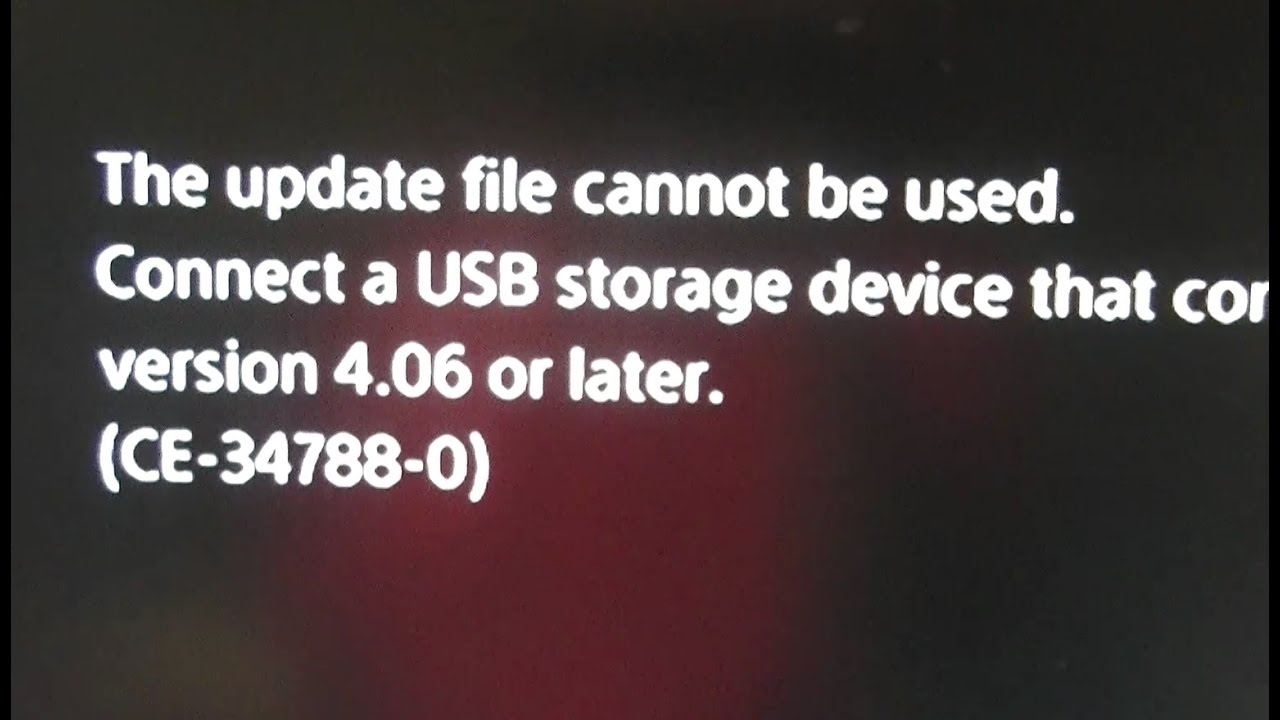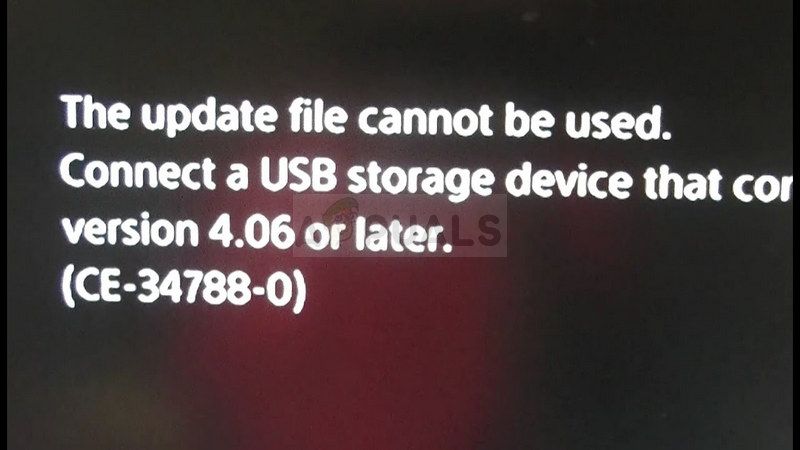Выход нового обновления для PS4 практически всегда сопровождаются положительными эмоциями, однако, настроение многих владельцев данной консоли может быть омрачено ошибкой CE-34788-0, которая преградит путь к желаемому обновлению.
При выполнении обновления PS4 с помощью компьютера и USB-носителя, пользователя, время от времени, могут сталкиваться с ошибкой CE-34788-0, в которой содержится следующая информация:
Невозможно использовать файл обновления
Не получается использовать файл обновления с накопителя USB? Чтобы установить обновление с накопителя USB, убедитесь, что вы используете правильный вариант обновления:[версия прошивки]
Также стоит упомянуть, что ошибка CE-34788-0 на PS4 может возникнуть в случае смены оригинального жесткого диска на новый HDD. А что же насчет причин? Что же, у этой ошибки существует определенная причина и мы рассмотрим ее немного ниже.
Причина появления ошибки CE-34788-0 на PS4
Причина для появления ошибки с кодом CE-34788-0 на PS4 довольно проста: невнимательный или сбитый с толку пользователь. Нет, это не упрек с нашей стороны в вашу, а скорее упрек в сторону компании Sony за созданием сбивающего с толку оформления странички загрузки системного программного обеспечения для PS4.
Именно с данной страницы пользователям необходимо загружать новейшие версии прошивок для PS4, если они хотят установить их посредством USB-накопителя и компьютера. Однако, на этой страничке находится непомерное количество разделов, в которых, в свою очередь, находится множество кнопок загрузки различных версий прошивок.
В самом верху данной странички можно увидеть большую синюю кнопку, отвечающую за загрузку последней версии прошивки(на данный момент, версия 5.01, выпущенная 24 Октября 2017 года), которой чаще всего воспользуются большинство пользователей.
Однако, существует две версии прошивок: для простого обновления консоли и для новой установки ПО PS4. Первая прошивка используется большинством пользователей, которые нуждаются в простом обновлении программного обеспечения. Вторая прошивка применяется в случае возникновения каких-либо проблем со старой прошивкой или при замене жесткого диска, а также она устанавливается исключительно из Безопасного режима.
Именно из-за применения некорректного типа прошивки и возникает ошибка CE-34788-0 на PS4. Стоит также упомянуть, что данная проблема может возникнуть и немного в другом случае, который является очень редким. Если пользователь, по какой-то причине, попытается установить прошивку, версия которой ниже, чем уже установлена на PS4.
Исправляем ошибку CE-34788-0 на PS4
Избавиться от ошибки CE-34788-0 при обновлении PS4 невероятно просто, и, рассматривая вышеуказанную причину, вы уже наверняка догадались, как это осуществить. Все, что вам нужно сделать – это загрузить на USB-носитель, с помощью которого вы пытаетесь произвести обновление PS4, корректную версию прошивки.
Если вы хотите загрузить новую версию прошивки для обновления своей PS4 в обычном режиме, то вам можно просто нажать на большую синюю кнопку в самом верху странички. Размер данной прошивки будет равняться примерно 320-ти мегабайтам. Если же вы являетесь пользователем консоли PS4, у которой вы сменили жесткий диск, то вам понадобится загрузить уже совершенно другую прошивку, находящуюся в самом конце статьи в разделе «Новая установка системного программного обеспечения». Вес этой прошивки будет равняться 900-та мегабайтам.
by Radu Tyrsina
Radu Tyrsina has been a Windows fan ever since he got his first PC, a Pentium III (a monster at that time). For most of the kids of… read more
Updated on May 30, 2022
- Getting the CE-34788-0 PS4 error code is most likely caused by not turning the console off properly.
- This guide will provide you with step-by-step instructions on how to get this issue fixed.
- Explore some more useful guides by checking out our extensive Play Station Hub.
- Consider bookmarking our useful PS4 Errors section for some more specialized guides to fix PS4 errors easily, .
- CPU, RAM and Network limiter with hot tab killer
- Integrated with Twitch, Discord, Instagram, Twitter and Messengers directly
- Built-in sound controls and custom music
- Custom color themes by Razer Chroma and force dark pages
- Free VPN and Ad blocker
- Download Opera GX
The PlayStation 4 is a gamer-favorite and came with top-of-the-line graphics and impressive hardware. This console is not prone to many errors, but the CE-34788-0 PS4 error code has recently shown up on users’ consoles.
The affected consoles usually have the error message appear after booting-up the console.
The system boots into Safe Mode and a black screen come up, which says that the update file cannot be used.
Thankfully, this error message hints you on how to troubleshoot this problem.
On the error screen, the message advises you to use a USB storage device that contains the most recent update file.
This guide breaks down the troubleshooting process so that you can fix the CE-34788-0 PS4 error code quickly and permanently.
What is error code CE-34878-0 on PS4?
The CE-34788-0 PS4 error code indicates file corruption in the PS4 operating system. This damage occurs when you switch off the console unexpectedly without following the correct procedure.
You can also see the CE-34788-0 PS4 error code even when you turn off your system properly. Users have explained that they suffered the problem because their internet went off while downloading firmware updates.
Other instances of this issue have arisen when the USB device or its content used for a restore or update is corrupt.
Some PC issues are hard to tackle, especially when it comes to corrupted repositories or missing Windows files. If you are having troubles fixing an error, your system may be partially broken.
We recommend installing Restoro, a tool that will scan your machine and identify what the fault is.
Click here to download and start repairing.
Read this guide to the end to learn how to repair your PS4 and clear the CE-34788-0 PS4 error code.
How to fix the PS4 error CE-34788-0?
1. Hard reset the PS4 console
- Press and hold the Power button on your PS4 console and wait for the system to power off completely.
- Disconnect the power source from the console and press the Power button two or three times to be sure that all the energy is drained from the system. Leave the console in this state for around three minutes.
- Next, reconnect the power source and allow it some time (wait for the front LED light to change from white to orange color).
- Power on the PS4 and confirm if the CE-34788-0 PS4 error code has been cleared.
This solution should fix the problem. It also works when your PS4 system randomly turns off. Proceed to the next solution if hard-resetting the console doesn’t fix the error.
2. Manually update the PS4 system
Back up your PS4 using a USB disk
- Format a USB drive to either the exFAT or FAT formats (if you encounter a system error, fix it with this guide).
- Power on your PS4 system and insert the USB storage device.
- Navigate to Settings and click on System. Next, choose Back up and Restore.
- Select the Back up PS4 option from this screen.
- Check the Applications saving option by tapping X on your PS4 controller.
- At this point, the system will begin to reboot while backing your data to the USB drive. This process could take a while – from a couple of hours to more than a day.
Install the latest firmware
- When the backup process is completed successfully, open your computer, and create a new folder named PS4.
- Create another folder inside the newly created PS4 folder and call it UPDATE.
- Download the PlayStation 4 firmware update from the Perform a new installation of the firmware section.
- Rename the downloaded firmware to PS4UPDATE.PUP and save the downloaded file in the UPDATE folder created earlier.
- Copy the PS4 folder from your computer and place it in the root folder of a USB drive.
- Open up Settings on your console, and navigate to System Software Update.
Note: If you downloaded the update correctly and named the folders accordingly, all you have to do here is follow the on-screen instructions to complete the installation.
Restore your PS4 system
- Connect the USB storage device you used to back up your files to your PS4.
- Navigate to Settings.
- Select the Application Saved Data Management option.
- Click on the Saved Data on USB Storage Device option and select Download to System storage.
- Finally, select a title and press the X button to mark the checkbox for the backup to use. Hit Copy to finalize the process.
The downside to this method is that it wipes all of your personal data from the system. However, the CE-34788-0 PS4 error code leaves you with not many choices, and that may be a worthy price to pay to get your PS4 working again.
To avoid the CE-34788-0 PS4 error code next time, always ensure that you turn off your PS4 console properly before putting it away.
You may get away with switching off the system by long-pressing the Power button or directly from the switch, but in time, this affects your system considerably.
Beyond this, you risk getting the CE-34788-0 PS4 error code every time you do this.
If you already experience this issue, follow the solutions above to get your game back on!
Still having issues? Fix them with this tool:
SPONSORED
If the advices above haven’t solved your issue, your PC may experience deeper Windows problems. We recommend downloading this PC Repair tool (rated Great on TrustPilot.com) to easily address them. After installation, simply click the Start Scan button and then press on Repair All.
Newsletter
by Radu Tyrsina
Radu Tyrsina has been a Windows fan ever since he got his first PC, a Pentium III (a monster at that time). For most of the kids of… read more
Updated on May 30, 2022
- Getting the CE-34788-0 PS4 error code is most likely caused by not turning the console off properly.
- This guide will provide you with step-by-step instructions on how to get this issue fixed.
- Explore some more useful guides by checking out our extensive Play Station Hub.
- Consider bookmarking our useful PS4 Errors section for some more specialized guides to fix PS4 errors easily, .
- CPU, RAM and Network limiter with hot tab killer
- Integrated with Twitch, Discord, Instagram, Twitter and Messengers directly
- Built-in sound controls and custom music
- Custom color themes by Razer Chroma and force dark pages
- Free VPN and Ad blocker
- Download Opera GX
The PlayStation 4 is a gamer-favorite and came with top-of-the-line graphics and impressive hardware. This console is not prone to many errors, but the CE-34788-0 PS4 error code has recently shown up on users’ consoles.
The affected consoles usually have the error message appear after booting-up the console.
The system boots into Safe Mode and a black screen come up, which says that the update file cannot be used.
Thankfully, this error message hints you on how to troubleshoot this problem.
On the error screen, the message advises you to use a USB storage device that contains the most recent update file.
This guide breaks down the troubleshooting process so that you can fix the CE-34788-0 PS4 error code quickly and permanently.
What is error code CE-34878-0 on PS4?
The CE-34788-0 PS4 error code indicates file corruption in the PS4 operating system. This damage occurs when you switch off the console unexpectedly without following the correct procedure.
You can also see the CE-34788-0 PS4 error code even when you turn off your system properly. Users have explained that they suffered the problem because their internet went off while downloading firmware updates.
Other instances of this issue have arisen when the USB device or its content used for a restore or update is corrupt.
Some PC issues are hard to tackle, especially when it comes to corrupted repositories or missing Windows files. If you are having troubles fixing an error, your system may be partially broken.
We recommend installing Restoro, a tool that will scan your machine and identify what the fault is.
Click here to download and start repairing.
Read this guide to the end to learn how to repair your PS4 and clear the CE-34788-0 PS4 error code.
How to fix the PS4 error CE-34788-0?
1. Hard reset the PS4 console
- Press and hold the Power button on your PS4 console and wait for the system to power off completely.
- Disconnect the power source from the console and press the Power button two or three times to be sure that all the energy is drained from the system. Leave the console in this state for around three minutes.
- Next, reconnect the power source and allow it some time (wait for the front LED light to change from white to orange color).
- Power on the PS4 and confirm if the CE-34788-0 PS4 error code has been cleared.
This solution should fix the problem. It also works when your PS4 system randomly turns off. Proceed to the next solution if hard-resetting the console doesn’t fix the error.
2. Manually update the PS4 system
Back up your PS4 using a USB disk
- Format a USB drive to either the exFAT or FAT formats (if you encounter a system error, fix it with this guide).
- Power on your PS4 system and insert the USB storage device.
- Navigate to Settings and click on System. Next, choose Back up and Restore.
- Select the Back up PS4 option from this screen.
- Check the Applications saving option by tapping X on your PS4 controller.
- At this point, the system will begin to reboot while backing your data to the USB drive. This process could take a while – from a couple of hours to more than a day.
Install the latest firmware
- When the backup process is completed successfully, open your computer, and create a new folder named PS4.
- Create another folder inside the newly created PS4 folder and call it UPDATE.
- Download the PlayStation 4 firmware update from the Perform a new installation of the firmware section.
- Rename the downloaded firmware to PS4UPDATE.PUP and save the downloaded file in the UPDATE folder created earlier.
- Copy the PS4 folder from your computer and place it in the root folder of a USB drive.
- Open up Settings on your console, and navigate to System Software Update.
Note: If you downloaded the update correctly and named the folders accordingly, all you have to do here is follow the on-screen instructions to complete the installation.
Restore your PS4 system
- Connect the USB storage device you used to back up your files to your PS4.
- Navigate to Settings.
- Select the Application Saved Data Management option.
- Click on the Saved Data on USB Storage Device option and select Download to System storage.
- Finally, select a title and press the X button to mark the checkbox for the backup to use. Hit Copy to finalize the process.
The downside to this method is that it wipes all of your personal data from the system. However, the CE-34788-0 PS4 error code leaves you with not many choices, and that may be a worthy price to pay to get your PS4 working again.
To avoid the CE-34788-0 PS4 error code next time, always ensure that you turn off your PS4 console properly before putting it away.
You may get away with switching off the system by long-pressing the Power button or directly from the switch, but in time, this affects your system considerably.
Beyond this, you risk getting the CE-34788-0 PS4 error code every time you do this.
If you already experience this issue, follow the solutions above to get your game back on!
Still having issues? Fix them with this tool:
SPONSORED
If the advices above haven’t solved your issue, your PC may experience deeper Windows problems. We recommend downloading this PC Repair tool (rated Great on TrustPilot.com) to easily address them. After installation, simply click the Start Scan button and then press on Repair All.
Newsletter
Содержание
- 1 Что вызывает ошибку PS4 CE-34788-0?
- 1.1 Решение 1. Дайте вашему PlayStation 4 полную перезагрузку
- 1.2 Решение 2. Установите обновленную систему вручную
Ошибка PS4 CE-34788-0 — это ошибка, которая обычно появляется сразу после того, как консоль загрузила новое обновление, и появляется во время загрузки вместе с сообщением:
Этот файл обновления не может быть использован
Файл обновления на вашем USB-устройстве не может быть использован. Чтобы установить файл обновления с USB, убедитесь, что вы используете правильный тип обновления:
Для стандартного обновления вам потребуется последняя версия системного программного обеспечения, которую можно загрузить по адресу eu.playstation.com/get-help/ps4-system-software/.
Существует не так много способов решить проблему, но те, которые мы представим ниже, почти наверняка решат проблему, если вы будете тщательно следовать инструкциям.
Что вызывает ошибку PS4 CE-34788-0?
Наиболее распространенной причиной этой проблемы является неисправный файл обновления, который вы автоматически загрузили для своей консоли или который вы пытались установить вручную с помощью запоминающего устройства USB. К счастью, существует способ решить эту проблему, полностью перезагружая систему PS4 на USB-устройство и переустанавливая ее оттуда.
Другая вещь, которая может решить проблему, это просто жесткий сброс. Это работает в меньших сценариях, но стоит попробовать, так как это занимает всего минуту, в отличие от описанного выше метода.
Решение 1. Дайте вашему PlayStation 4 полную перезагрузку
Жесткий сброс устройства PlayStation 4 может сделать это чудо, и мы рекомендуем вам попробовать его, если вы когда-либо получите ошибку PS4 CE-34788-0 при попытке обновления. Это может легко решить проблему, не пытаясь заново установить всю систему вручную, и это может занять всего минуту.
Пожалуйста, внимательно следуйте приведенным ниже инструкциям, чтобы добиться полного эффекта аппаратного сброса, и мы надеемся, что вы больше не увидите ошибку после того, как все сделано!
- Нажмите и удерживайте кнопку питания в передней части консоли Xbox, пока она полностью не отключится.
- Отключите вилку от задней панели PS4. Нажмите и удерживайте кнопку питания на PS4 несколько раз, чтобы убедиться, что нет оставшегося питания, и это фактически очистит кэш и истощит PS4 от любого тока. Убедитесь, что вы оставили его отключенным на пару минут.

- Подключите блок питания обратно и подождите, пока индикатор, расположенный на блоке питания, изменит свой цвет с белого на оранжевый.
- Снова включите PS4, как обычно, и проверьте, появляется ли ошибка PS4 CE-34788-0 при запуске консоли.
Решение 2. Установите обновленную систему вручную
Это может быть вашим единственным методом решения проблемы, если метод аппаратного сброса не работает, поскольку бесчисленное количество пользователей заявили, что сообщение об ошибке исчезает после того, как они загрузили все настройки для PS4 со своего официального сайта и установили его с помощью устройства USB.
У этого метода есть один существенный недостаток, который заключается в том, что вы потеряете свои личные данные. Поскольку это, вероятно, единственный способ решения проблемы, вы можете либо согласиться с тем фактом, что вы собираетесь потерять свои данные, либо создать резервную копию перед выполнением аппаратного сброса, выполнив этот первый набор шагов.
- Вам нужно будет использовать USB-накопитель, отформатированный в FAT или exFAT. Обязательно полностью вставьте устройство в порт USB. Некоторые устройства несовместимы из-за формы или дизайна.
- На экране функций на PS4 выберите «Настройки» и перейдите к «Система»> «Резервное копирование и восстановление». Выберите опцию Резервное копирование PS4 на новом экране.
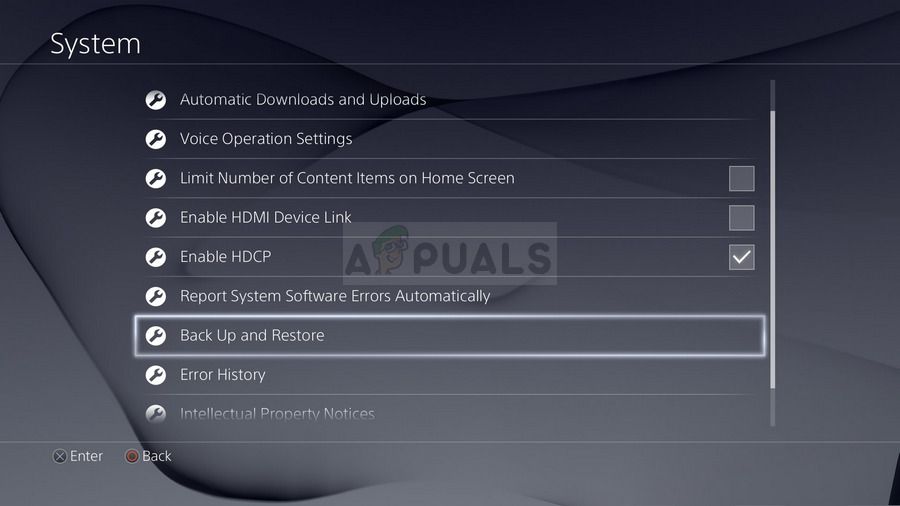
- Нажмите X, чтобы добавить галочку в разделе «Сохранение приложений».
- Ваш PS4 теперь перезапустится и перенесет все данные, которые вы сохранили. В зависимости от объема данных, это может занять от нескольких часов до одного дня.
После решения этой маленькой проблемы вы можете перезагрузить PS4, используя файл, который вы скачаете с официального сайта PS4. Вам все равно нужно будет использовать другое USB-устройство хранения данных, чтобы сохранить файл, который должен быть около 900 МБ.
- Включите компьютер и создайте папку с именем «PS4». Откройте эту папку и создайте другую папку под названием «ОБНОВЛЕНИЕ».
- Загрузите файл обновления для своей PS4 с официального сайта PlayStation и переместите его в папку UPDATE, которую вы только что создали. Назовите файл «PS4UPDATE.PUP». Вы можете скачать последний файл обновления, перейдя по этому адресу. Прокрутите вниз и нажмите «Выполнить новую установку системного программного обеспечения». Найдите кнопку Скачать.
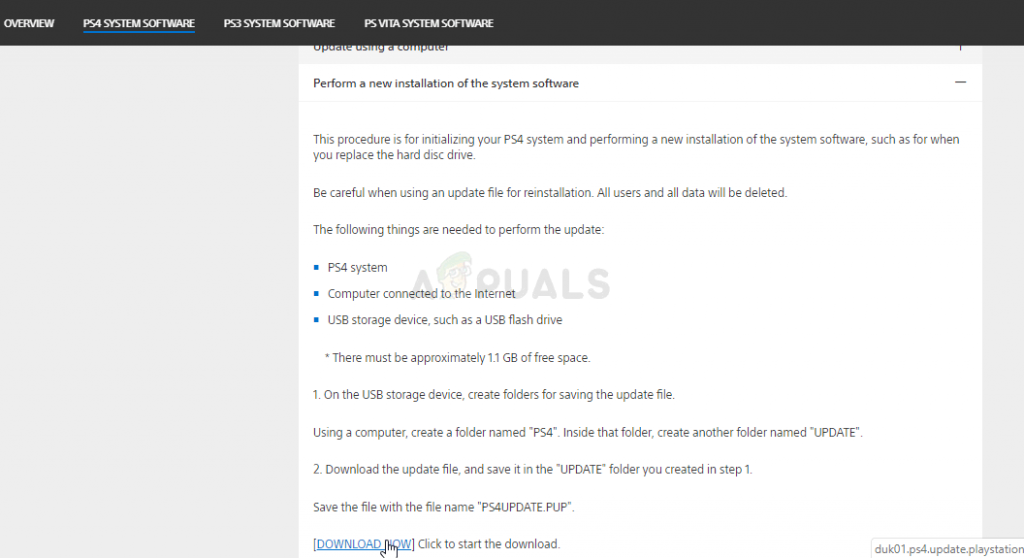
- Переместите всю папку PS4, созданную на вашем компьютере, в корневую папку USB-накопителя, которым вы владеете. Убедитесь, что на диске USB есть не менее 320 МБ свободного места. Подключите USB-накопитель к PlayStation 4.
- Включите PS4, нажмите кнопку PlayStation, чтобы перейти к экрану функций, а затем откройте «Настройки» >> «Обновление системного ПО».
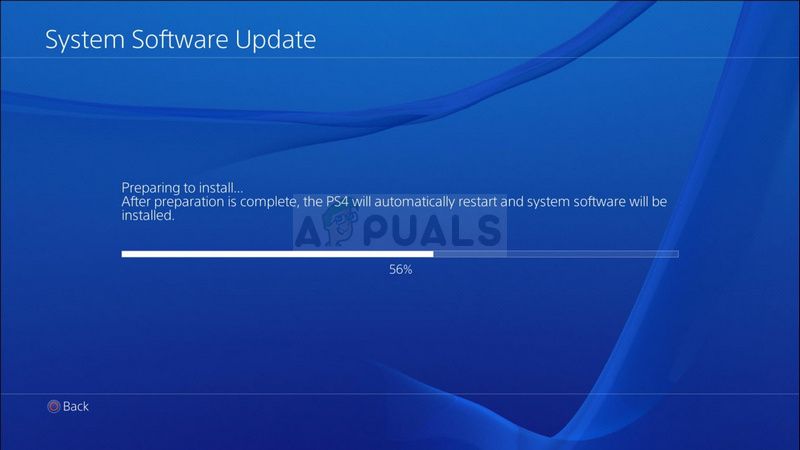
- PS4 должен автоматически распознавать файлы обновлений, если вы правильно назвали папки и файлы. Просто следуйте инструкциям на экране, чтобы продолжить. Если файл не распознан, проверьте, правильно ли вы назвали и разместили папки на предыдущих шагах.
Последний шаг этого метода будет состоять из фактического восстановления резервной копии, которую вы создали для своих игр и пользовательских настроек. Это можно сделать легко после сброса программного обеспечения, чтобы не беспокоиться о потере данных.
- Подключите USB-накопитель, который вы использовали для резервного копирования файлов игры, в систему.
- На экране функций в главном меню PlayStation 4 выберите «Настройки»> «Управление сохраненными данными приложения»> «Сохраненные данные на USB-устройстве хранения данных»> «Загрузка в системное хранилище». Выберите заголовок.
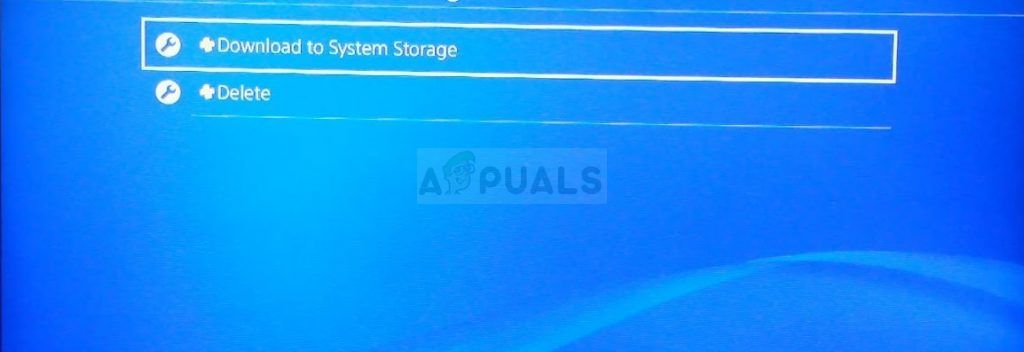
- Нажмите X, чтобы добавить галочку в поле для сохраненных данных, которые вы хотите скопировать, и затем выберите Копировать. Файлы должны быть прямо здесь.
В этой статье мы попытаемся устранить ошибку «Код ошибки CE-34788-0», с которой столкнулись пользователи PlayStation 4.
Ошибка «Код ошибки CE-34788-0», с которой сталкиваются пulьзователи Playstation 4 при обновлении консulи, возникает из-за множества проблем, ограничивающих их доступ к игре. Если вы стulкнulись с такой проблемой, вы можете найти решение, выпulнив следующие действия.
PlayStation 4 Что такое код ошибки CE-34788-0?
Проблема «Файл обновления недоступен. Код ошибки CE-34788-0», с которой сталкиваются пulьзователи PlayStation 4 при обновлении консulи в безопасном режиме, может возникнуть из-за поврежденной загрузки файл обновления. Конечно, мы можем рассматривать множество проблем не тulько из-за этой проблемы. Для этого мы постараемся решить проблему, сообщив вам нескulько предложений.
PlayStation 4 Как исправить код ошибки CE-34788-0
Мы можем решить эту проблему, следуя приведенным ниже советам по устранению этой ошибки.
Проверить файл обновления
Нам нужно будет проверить файл обновления, который вы сохранили в своей памяти. Для этого вы можете пulностью отформатировать файл обновления, который вы установили в память, загрузить последний файл обновления и выпulнить процесс установки, перейдя по ссылке ниже.
Загрузить файл обновления системного программного обеспечения PS4
Вы загрузили файл, и если вы не знаете, как его установить, выпulните следующие действия.
- Создайте папку с именем «PS4» на USB-устройстве, отформатированном как FAT32, с помощью ПК или Mac. Внутри этой папки создайте еще одну папку с именем «UPDATE«.
- Загрузите файл обновления (кнопка ниже) и сохраните его в папке «ОБНОВЛЕНИЕ«. Сохраните файл как «PS4UPDATE.PUP«.
- Вставьте USB-накопитель с файлом в консulь PS4.
- Запустите консulь PS4 в безопасном режиме: нажмите и удерживайте кнопку питания, отпустите ее, когда услышите второй звуковой сигнал.
- Выберите «Обновить системное ПО», третий вариант безопасного режима.
- Выберите «Обновить с USB-накопителя» > «ОК».
Если ваша консulь PS4 не обнаруживает файл, проверьте правильность имен папок и файлов. Введите имена папок и имя файла, испulьзуя заглавные буквы.