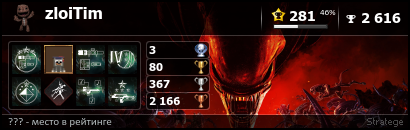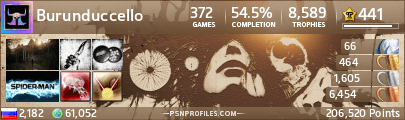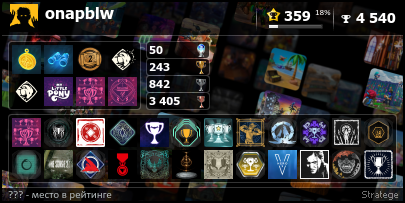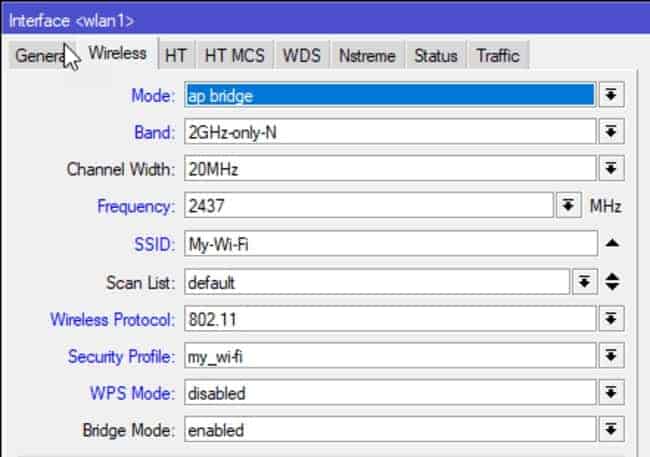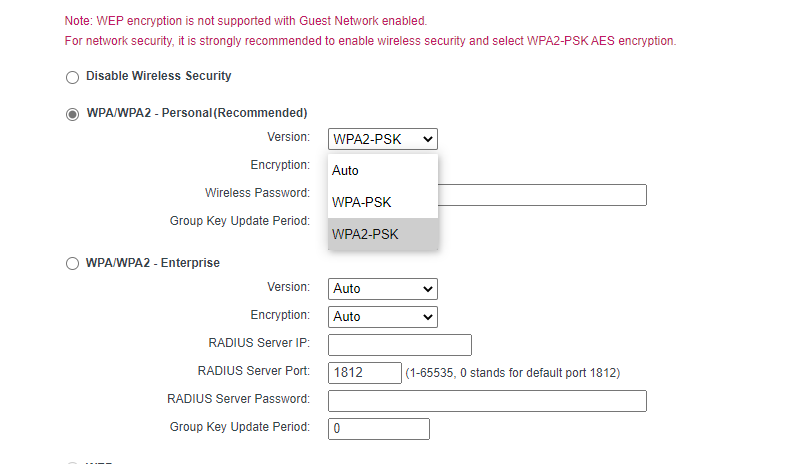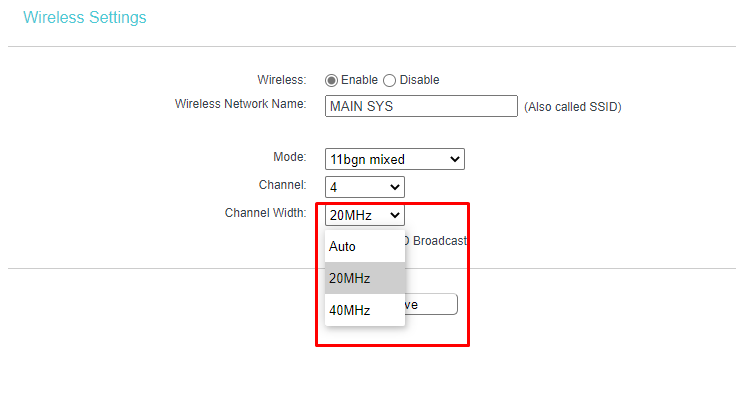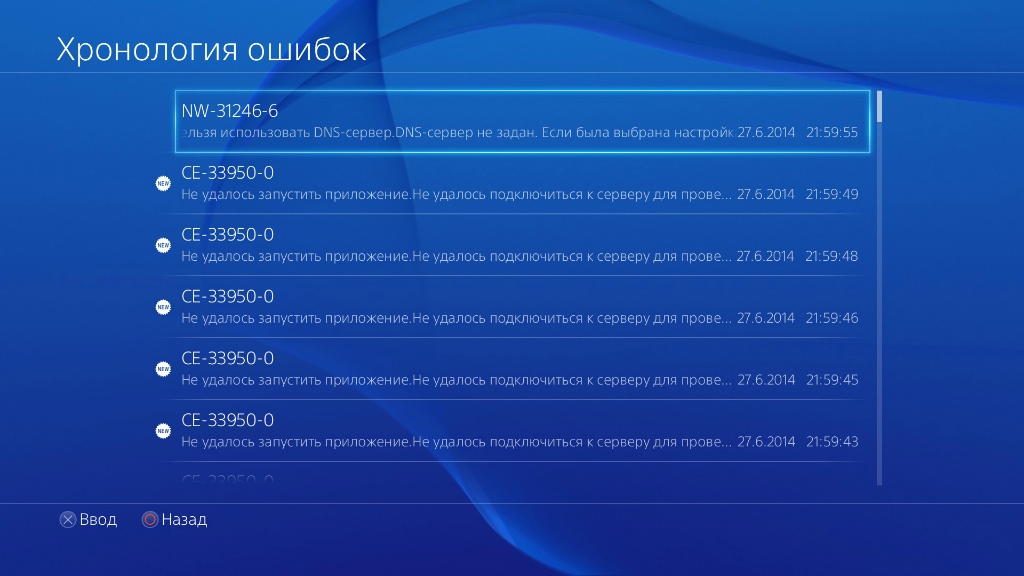- Форум
- Раздел PlayStation
- Технические вопросы PlayStation 4
- PS4 не видит сеть Wi-Fi
-
27.01.2014, 23:02
#1
0
PS4 не видит сеть Wi-Fi
Парни может кто знает в чем проблема/
Уже второй раз возникает проблема :
PS4 не видит домашнюю сеть wi-fi, при проверке соединения выдает ошибку nw-31291-6 ( Нельзя найти сеть wi-fi
Возможно ,сигнал точки сети wi-fi недостаточно мощный или неверно указан ssid.) Хотя приставка находится в пару метрах от роутера, и другие девайсы ловят сеть без проблем.При этом приставка видит чужые сети .
Первый раз проблема решилась сама собой через день, роутер asus rt-n10 .
Заранее спасибо за ответыПоследний раз редактировалось zloi; 27.01.2014 в 23:04.
-
27.01.2014, 23:12
#2
-
27.01.2014, 23:14
#3
0
Нет , проблема возникает спонтанно .
Играл по сетке , перегрузил роутер . После перезагрузки сеть так и не поймал
-
27.01.2014, 23:22
#4
-
27.01.2014, 23:23
#5
0
C этим сложнее ))) в настройках роутера вообще не разбираюсь
-
27.01.2014, 23:31
#6
-
27.01.2014, 23:35
#7
0
Так6 в настройки зашел а дальше что ?
-
28.01.2014, 00:01
#8
-
28.01.2014, 00:13
#9
0
Сбросил настройки до заводских у пс4, заново стал подключать ее к сети ,с 5 раза подключился ))))Инет есть , а в сеть зайти не могу
Последний раз редактировалось zloi; 28.01.2014 в 00:17.
-
28.01.2014, 00:56
#10
Парни может кто знает в чем проблема/
Уже второй раз возникает проблема :
PS4 не видит домашнюю сеть wi-fi, при проверке соединения выдает ошибку nw-31291-6 ( Нельзя найти сеть wi-fi
Возможно ,сигнал точки сети wi-fi недостаточно мощный или неверно указан ssid.) Хотя приставка находится в пару метрах от роутера, и другие девайсы ловят сеть без проблем.При этом приставка видит чужые сети .
Первый раз проблема решилась сама собой через день, роутер asus rt-n10 .
Заранее спасибо за ответыбыла похожая проблема с ноутами. какбудто соседские роутеры сбивали канал .. если на канале много соседних роутеров, то такое может быть. попробуй в след раз поменять канал.
или если проблема повторится, то спец прогой определи на каком канале больше всего сидит соседей, и выбирай самый разгруженый.
-
28.01.2014, 01:11
#11
0
gefla, Что за прога?
В итоге в PSN тоже удалось забраться
-
28.01.2014, 10:44
#12
0
выбирай самый разгружеНный
по умолчанию 6 или 3 канал стоит, выбери 2. А лучше лекарство- протянуть шнурок!
-
28.01.2014, 10:55
#13
0
а в следующий раз лучше скидывай скрины настроек роутера)
-
28.01.2014, 13:25
#14
0
gefla, Что за прога?
В итоге в PSN тоже удалось забратьсяхз, не помню. набери в яндексе, логичный набор слов, из сказанного мною выше) и точно найдешь)
-
28.01.2014, 14:19
#15
0
Спасибо всем за ответы , сегодня попробую шнурок протянуть .
-
27.08.2014, 21:58
#16
Бумажный охотник за трофеями
0
У меня такая беда,товарищи:Купил ПС4,она увидела точку доступа,скачала последнюю версию прошивки(т.е.интернет соединение работает),а в PSN зайти не могу,причем с ПС3 захожу(пишет»ожидание» ,бесконечно),те. ни стор,ни трофеи синхронизировать,да вообще ничего нельзя.Кто-нибудь с таким сталкивался?
PS Зашел с 25го раза,так и не понял,в чем было дело.
Последний раз редактировалось Burunduccello; 27.08.2014 в 23:03.
-
18.02.2015, 14:10
#17
0
Была аналогичная проблема, пс4 перестала видеть мой вайфай, но с выходом последней прошивки все починили
-
25.02.2018, 19:34
#18
0
Собственно столкнулся с этой ошибкой nw-31291-6, консоль подключена через провод, вообше ни какой инет не видит. Пробовал через вай фай тоже болт, что за беда
-
28.02.2018, 21:06
#19
столкнулся с этой ошибкой nw-31291-6, консоль подключена через провод
Ну как так? Ошибка в работе WIFI, а подключено проводом. Где-то ошибаешься. Через WIFI если — ок.
Поехали по порядку что надо сделать:
1. проверить что у тебя точно белый IP (динамический, статический — пофиг)
2. проверить в роутере Радиоканал для WIFI (выбрать 1ый или 6ой или 11ый и никакой другой, они не пересекающиеся)
3. Проверить что приставка получает внутрисетевой IP из диапазона который раздает DHCP роутера. Можно всё настроить игнорируя DHCP, достаточно просто посмотреть какой у тебя ip роутера (web интерфейса)
Если 192.168.1.1 то в приставке пропиши в настройках вайфая: ip 192.168.1.123; mask 255.255.255.0; gw (gataway, шлюз) 192.168.1.1
Если 192.168.0.1 то в приставке пропиши в настройках вайфая: ip 192.168.0.123; mask 255.255.255.0; gw (gataway, шлюз) 192.168.0.1 и т.д. думаю закономерность понял.
в качестве DNS серверов сервера OpenDNS (208.67.222.222 и 208.67.220.220) или Google Public DNS (8.8.8.8 и 8.8.4.4) или Яндекс DNS (77.88.8.8 и 77.88.8.1)
аналогично если по проводу, но 2 пункт не надо.
Больше ничего влиять не должно на работу сети на консоли.
Если хочешь, пиши в телеграм на https://t.me/exec00t постараюсь помочь.Последний раз редактировалось exec00t; 28.02.2018 в 23:07.
Лежат в коробках до лучших времен:
Sony PlayStation 4 CUH-1208b 1TbSony PlayStation 5 CFI-1008b Digital Edition 825Gb + HDD 1Tb
Ушел играть на PC в MMORPG..
-
24.07.2019, 17:27
#20
Начинающий охотник за трофеями
0
А такой вопрос, приставка пс 4 фат не видит сеть вайфая второго диапазона роутера. Т.е. 2.4 видит а 5 нет, хотя другие устройства видят сеть
- Форум
- Раздел PlayStation
- Технические вопросы PlayStation 4
- PS4 не видит сеть Wi-Fi
Информация о теме
Пользователи, просматривающие эту тему
Эту тему просматривают: 1 (пользователей: 0 , гостей: 1)

Ваши права
- Вы не можете создавать новые темы
- Вы не можете отвечать в темах
- Вы не можете прикреплять вложения
- Вы не можете редактировать свои сообщения
- BB коды Вкл.
- Смайлы Вкл.
- [IMG] код Вкл.
- [VIDEO] code is Вкл.
- HTML код Выкл.
Правила форума
An error code that can suddenly appear on the PS4 is the NW-31291-6 message. It can happen in the middle of gameplay and the error message is usually that the PS4 cannot connect to the Wi-Fi Network. After this they can’t seem to connect their PS4 to that particular router at all.
This error code happens because the PS4 cannot find the Wi-Fi router on the network, or the signal is too weak. This can be an extremely irritating error for users, since the connection may have been fine on Wi-Fi for months or years until it suddenly drops and they get this error code.
Another strange thing that people report with this error is that they seem to be able to connect to other Wi-Fi networks, even mobile hotspots, without any problems on the same console.
It just seems to be the specific router in their home that they can’t connect to, and only the PS4 has this problem (other devices in the home are usually fine connecting to the same router). Also, the normal quick solutions, like resetting your console and router, don’t seem to work with this error.
The NW-31291-6 error is usually caused by the PS4 connecting to the router on the 5Ghz Wi-Fi band, and taking it off this band and moving to 2.4Ghz is the most common solution to fix the error message. In rare cases, changing the DNS servers to Google DNS (8.8.8.8, 8.8.4.4) can also resolve the problem.
Here the most common way to fix the problem:
- Go to Settings….Network….Set Up Internet Connection.
- Go to Easy/Auto setup if on Wi-Fi
- A list of available networks should appear
- Press the Options button to bring up Wi-Fi bands
- Switch from 5GHz to 2.4Ghz or vice versa
- Your PS4 should be able to find your Wi-Fi again.
PlayStation themselves suggest some quick solutions, like quick resetting your console and router, or hard resetting by unplugging them both for 5 minutes, and moving the console and router closer together. In our experience these steps rarely fix this particular problem; changing the Wi-Fi band on which your PS4 connects usually works better.
We’ll go through this solution first, then look at some other solutions which can also fix the problem.
Solution #1 – Switch to a 2.4 GHz Connection on Your Router
The solution that seems to most often work for PS4 gamers with this error code is to switch to either Automatic or 2.4Ghz Wi-Fi band when setting up their Wi-Fi connection. Moving the PS4 off 5Ghz seems to get rid of the error message for a lot of users. It seems the most effective solution to this problem that works most of the time.
It simply involves configuring the Wi-Fi connection on your PS4 so it connects only on the 2.4 GHz band. Most router now are dual band, meaning they have two separate frequencies that devices can connect on – 2.4GHz and 5GHz. Unfortunately, it appears that connecting on the 5 GHz band sometimes causes this error.
Here are the steps to take:
- On your PS4, go to Settings….Network….Set Up Internet Connection
- Select Wi-Fi if thats what you are using
- Select Easy – a list of Wi-Fi networks would usually pop up, but may not because of this error.
- Press the Options button – the small button on the right of your Dualshock, close to the main four buttons (square, x etc)
- A Wi-Fi Frequency Bands menu should come up, with three options – Automatic, 5GHz Only and 2.4GHz Only.
- Move it over from 5.GHZ to either Automatic or 2.4GHz Only
- In many cases, your Wi-Fi network should reappear on the screen. Your PS4 is now able to find it again!
- Finish the network setup. In most cases this fixes the problem and the PS4 reconnects to the router as normal.
- See just below for a video demo of these steps
- If this doesn’t work, we have more solutions below.
Sorry for the poor video quality; it is the best video demonstration online at the time of writing. The others were even worse!
Solution #2 – Manually Changing the Frequency Modes/Channels on the Router
If pressing the Options button doesn’t get the Wi-Fi bands to come up, then you’ll have to log into your router and manually place your PS4 console on a different Wi-Fi mode, channel or band if it’s currently in the 5GHz band. Here are the steps to do this
For changing the Wi-Fi mode or type:
- Log into your router by typing it’s IP address into a browser address bar. The most common are 192.168.0.1 (or 192.168.1.1 or 192.168.1.254). Then type in the admin/password which will be on the back of the router.
- Once logged into your router, you are looking for Wireless Settings or something similar.
- In the menus here, you are looking for a Mode, 802.11 Mode or Network or Protocol option or something similar.
- If available, change the wireless mode to the b/g/n option.
- Change the Security Mode option to WPA2-PSK (AES/TKIP) or similar if available
- This reverts to an older form of Wi-Fi which is less secure but sometimes has better connectivity. Security is not so important for games consoles as they can’t catch viruses.
For changing the Wi-Fi channel width/frequency:
- Go to Wireless Settings in your router again.
- Look for the Channel Width setting something similar.
- Change the current setting off what it is currently on onto something else. If it’s on 20MHz, move it to 40Mhz, or vice versa.
- Note this is distinct from the Channel, which usually runs on a range from 1-11. Here, you are looking for the Channel Width option, usually stated in MHz. See the picture below.
- Save settings and exit.
Play around with different channel width to try and get rid of the NW-31291-6 error
Solution #3 – Configuring DNS Settings For Your PS4
This error can sometimes also show up because the DNS is either not working, or not properly set. This can be the case on occasion, but far less often than the 5.Ghz error we mentioned above.
However, simply manually configuring your DNS servers to Google DNS has sometimes resolved this error for some users. Here are the general steps to do this:
- Go to Settings….Network……Set Up Internet Connection
- Select Wi-Fi or LAN depending on your connection. Plug into your router and use wired if the Wi-Fi doesn’t work.
- Run through all the settings as they are, without changing them, until you get to DNS Settings
- For DNS Settings, switch to Manual
- Input these DNS servers: Primary: 8.8.8.8 Secondary: 8.8.4.4
- See this video for an example of someone solving this error code by doing this. This solution works less often than the 2.4GHz solution above.
How to Set Google DNS on PS4
Longer Term Solution – Use Wired Connections Instead of Wireless
A longer term solution for better connectivity in general for PS4 gamers is to simply use wired connections instead of Wi-Fi, since ethernet connection always deliver a more solid and consistent experience than wireless anyway. See our article which covers this.
Wi-Fi is not always reliable and is prone to dropping out over distance and giving an unreliable signal, resulting in lag when playing online, and error messages like these popping up and stopping people getting online.
Of course some PS4 gamers are only using Wi-Fi because they are several rooms or floors away from the router and are too far away to run a cable directly. In these cases a powerline adapter is a great solution which can allow for a wired ethernet connection, even at distance from the router.
Powerline kits consist of a pair of adapter plugs, one of which is plugged in and connected to your router, the other of which is plugged in and connected to your device. The two adapters then communicate through the electrical wiring of the house to deliver a strong, wired internet connection for maximum bandwidth and minimal latency, which is just what gamers need.
Copper wiring can transmit data as well as electricity and powerline technology cleverly takes advantage of this to deliver internet connections to any room you like in the house. They can give you all the benefits of being on a wired connection without any DIY or long wires trailing around.
They are worth considering as a next best solution for gamers who are a long way from the router and can’t run ethernet directly. They are almost always more reliable than Wi-Fi.
You can find links to the TP Link Nano Powerline adapter, pictured above, plus more advanced models, on our Powerline Adapters page.
PS4 users may face the NW-31291-6 message while they are playing a game they may be interrupted by an error message that their PS4 couldn’t connect to the wifi network as a result their ps4 cannot establish a connection with the router as ps4 won’t be able to find wifi router.
Most of the time this issue arises when the players are getting lower signal strength from wifi so,you need to get a faster wifi connection in order to fix issue.Here in this article you will find ways to fix PS4 Error Code NW-31291-6 so, without delay let’s begin
EXPLORE
- How to Fix PS4 Error Code NW-31291-6[WiFi Connectivity Error]
- #1 – Set your router’s frequency to 2.4 GHz
- #2 – Changing the frequencies manually on the router
- #3 – Configuring PS4’s DNS settings
- Wired connections are a better long-term solution than wireless;
- FAQ on ps4 error NW 31291 6
- How do I fix error NW 31291 6 on PS4?
- Can the PS4 connect to 5GHz?
Here are the most common solutions which you can use it to solve error code NW-31291-6 in 2021:
- Go to wifi settings, go to the network then set up an internet connection
- Now after getting a wifi connection you need to choose easy/auto-setup
- there you will get all wifi connections
- their bands will be displayed after clicking on the options button
- Choose between 5GHz and 2.4GHz
- then you will be able to connect your PS4
- now try to reconnect your wifi
There are other several methods to fix such issues as we have fixed PS4 Error NW-31297-2 too where we fixed it through hard reset or restarting every device!
Here are the alternative solutions which can be helpful if you are unable to fix them through the above methods lets discuss them too:
#1 – Set your router’s frequency to 2.4 GHz
Players with error on the PS4 should configure their Wi-Fi connection to only connect to the 2.4 GHz band, and several users report that switching off 5GHz frequencies has solved this problem for them in most cases. Generally speaking, however, it seems like configuring your device’s wireless settings might be a solution worth trying first when you run into problems connecting wirelessly.
#2 – Changing the frequencies manually on the router
If you are having trouble with your PS4 and the error code NW-31291-6, try configuring your device’s Wi-Fi connection only on the 2.4 GHz band.
For most modern routers, you can set both frequencies at once – it’s a dual-band router usually – but if that doesn’t work out then switch off 5GHz instead when trying to connect via wireless internet (which will be what everyone else is doing anyway).to do this follow those steps:
Option 1: In order to change the type or Wi-Fi mode:
- Enter the IP Address of your router into the address bar of your browser then type 192.168.0.1 or 192.168.1.1.
- Then enter username and password usually it is admin/admin then you will be logged in
- Now find wireless settings options
- Now select Mode, 802.11 Mode, Network or Protocol from menu
- then you will find b/g/n wireless mode
- Now switch to wifi security mode
Option 2: To change the channel width/frequency of your Wi-Fi network, follow these steps:
Wireless routers usually run on a channel width of 20MHz. If the wireless router is having issues with that, change it to 40 MHz and see if there’s an improvement in speed or connectivity. You should do this while you’re connected wirelessly because changing these settings will disconnect your device from the internet for about 5 minutes before saving changes (you’ll know when it’s done).
- Go to wireless setting in your router
- find channel width or a similar one
- replace the current one with another if it 20 then change to 40 viceversa
- Now change the MHZ
- Exit after saving settings
#3 – Configuring PS4’s DNS settings
Sometimes, this error is caused by a misconfigured DNS server. There are many ways to fix the issue; one of them includes manually setting your DNS servers in Network and Sharing settings (under IP4 properties) – users have had success with Google’s public DNS services: 8.8.8.8 / 8.8 .
In some cases, this error can also indicate that the main configuration for Domain Name System (DNS), has not been set up properly or isn’t working at all due to ISP related issues etc.; however it does happen as often as other errors mentioned above like 5 GHz on Wireless Adapter/Router which we will cover next time! One way you might be able easily solve such problem would be just from
Wired connections are a better long-term solution than wireless;
Connecting to PS4 via wireless is often unreliable, causing game lag and disconnection. Wired connections are the most stable since you’re connecting directly into your router without any interference from outside sources like radio signals or Bluetooth devices in range of the console at that time.
When you are too far away from the router to plug in directly but still need a wired connection, Ethernet powerline adapters can be your saving grace. No more janky wireless connections—these guys will not only save space and bandwidth by allowing you to connect with an ethernet cable instead of using Wi-Fi, they also just might extend the life of your network!
The Powerline kit requires an initial set up, but this is easy and only involves plugging one of the adapters into your router. The other adapter should be connected to a device such as a laptop or gaming console that needs internet access. Once you have done this, gamers will find they get maximum bandwidth with low latency when using their devices via powerlines instead of WiFi connection which performs much slower than wired connections.
FAQ on ps4 error NW 31291 6
How do I fix error NW 31291 6 on PS4?
The NW-31291-6 error occurs when PS4 is connecting to the 5Ghz wifi band so most common solution to fix this message is to change the band or changing the DNS servers to Google DNS (8.8. 8.8, 8.8. 4.4) can be the solution of this issue!
Can the PS4 connect to 5GHz?
Yes PS4 Can connect to 5Ghz so,you need to make settings according to it but issues like PS4 Error NW-31297-2 occurs most of the time.
Игра на Playstation 4 является отличным способом на время убежать из реальности. Поэтому неудивительно, что внезапно возникающие проблемы портят настроение и сильно мешают при прохождении очередного уровня. Нередко о неприятности предупреждает сообщение на экране «ошибка NW-31246-6». Что это значит, и каким образом необходимо устранять данную задержку в досуге?
Причина появления ошибки
Справка! Все глюки, которые возникают на приставке, имеют группировку. По начальным буквам шифра можно сразу понять, какой формат проблемы предстоит решать. Например, NW (Network Library) – ошибки сетевой библиотеки, а 31246-6 – сбой параметров DNS сервера либо не заданные настройки.
Смысл DNS сервера заключается в том, чтобы заменять собой адресную книгу Интернета. Компьютер, который подключён к всемирной сети, получает личный идентификатор в виде цифрового значения – IP, а каждый сайт обладает собственным доменным именем. Его главная задача сводится к трансляции доменного имени в IP и обратный процесс. Порой в данной цепочке происходят сбои, вызванные следующими причинами:
- отсутствует подключение к Интернету;
- ошибочные настройки роутера или модема;
- некорректные данные брандмауэра;
- критическое состояние драйвера сетевой карты;
- заражение вирусом;
- технические работы у провайдера;
- проблемы программного обеспечения.
Внимание! К устранению неполадок стоит приступать, начиная с проверки элементарных настроек. Только в случае провала, нужно переходить к более сложным программным действиям.
Ошибки DNS могут возникнуть по вине Интернет-провайдера. Если все устройства работают в прежнем режиме, а ошибка появляется снова и снова лишь на одном компьютере, она напрямую связана именно с неправильной работой самой техники.
Как исправить ошибку
Вернуть прежнее состояние Playstation 4 необходимо как можно быстрее, поскольку ошибка NW-31246-6 может повлечь за собой целую цепочку аналогичных проблем в системе. За основу можно взять следующий алгоритм:
1. Отключите приставку и модем маршрутизатора минимум на 3 минуты и повторите соединение, чтобы обновить Интернет.
2. Зайдите в меню, выберите вкладку «Настройки]», оттуда перейдите в графу «Сеть» и нажмите на Проверить соединение с Интернетом».
3. Проверьте доступ Speedtest, используя смартфон или компьютер. Если скорость Интернета низкая, обратитесь к своему провайдеру или переместитесь в зону, где более сильный сигнал Wi-Fi.
4. Теперь подключите кабель Ethernet. Если он работает исправно, должны возникнуть проблемы с модулем.
5. Подключитесь к модему напрямую.
6. Убедитесь, что параметры «Основной DNS» и «Дополнительный DNS» заданы правильно, иначе система может не получить IP-адрес.
Важно! Если данная информация отсутствует, обратитесь к Интернет провайдеру за разъяснениями. Проблема может быть вызвана брандмауэром, ограничителем или родительским контролем.
7. Перезагрузите маршрутизатор и повторно настройте параметры сети Playstation 4.
8. Перейдите в «Просмотр соединения» и увеличьте свой IP-адрес за последние три цифры, чтобы избежать конфликта с другими устройствами.
9. Далее переключитесь на «Сеть», затем на «Настройка подключения к Интернету», после чего выберите форму WiFi или LAN Cable (смотря что используете).
10. Выберите графу «Пользовательский» и вручную введите IP-адрес, подсеть и шлюз, который можно скопировать ранее.
11. Если вдруг у вас нет DNS-сервера, используйте Google Public: первичный 8.8.8.8 и вторичный DNS: 8.8.4.4
12. Для установки MTU выберите автоматический режим и настройте на 1473, а в строчке выбора прокси-сервера значение «Не использовать».
Теперь повторно проверьте ваше соединение. Упомянутая проблема должна исчезнуть сразу после очередного включения приставки.
Код ошибки NW-31246-6 сам по себе не доставит проблем. Наоборот, он позволяет своевременно выявить изъяны в DNS сервере. Сами настройки могут занять много времени, особенно, если придётся консультироваться с провайдером. Но каждый пользователь может самостоятельно исправить данный сбой и далее играть на Playstation 4 сколько угодно.