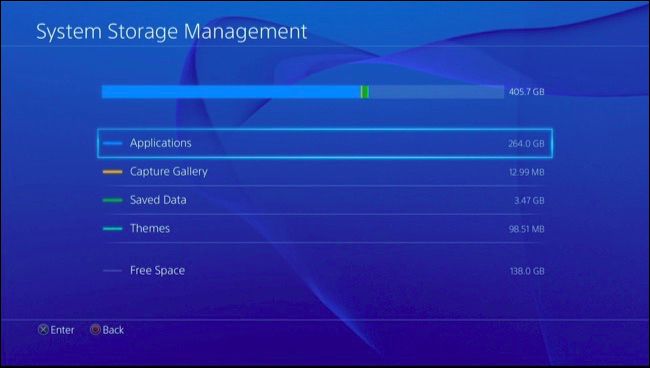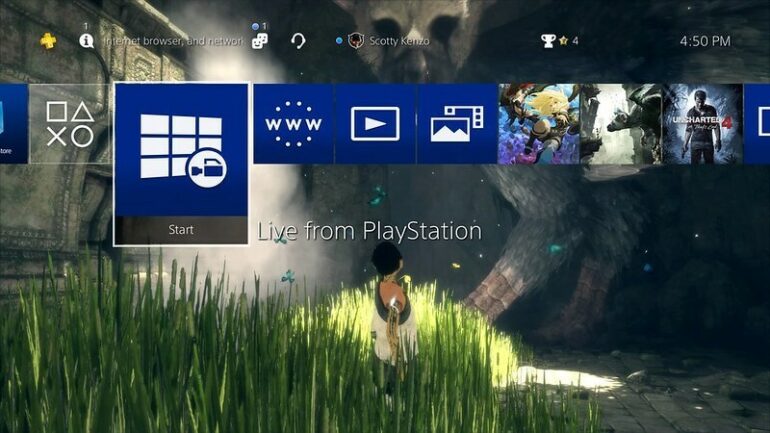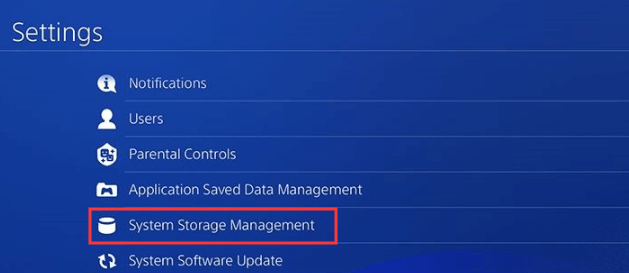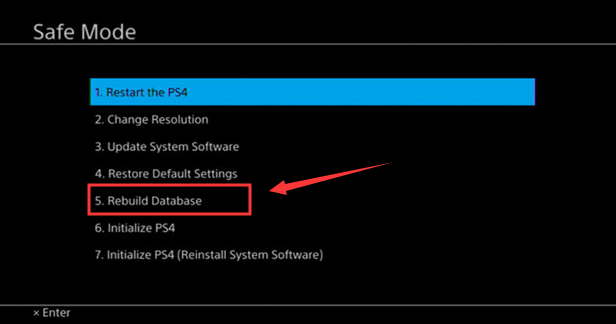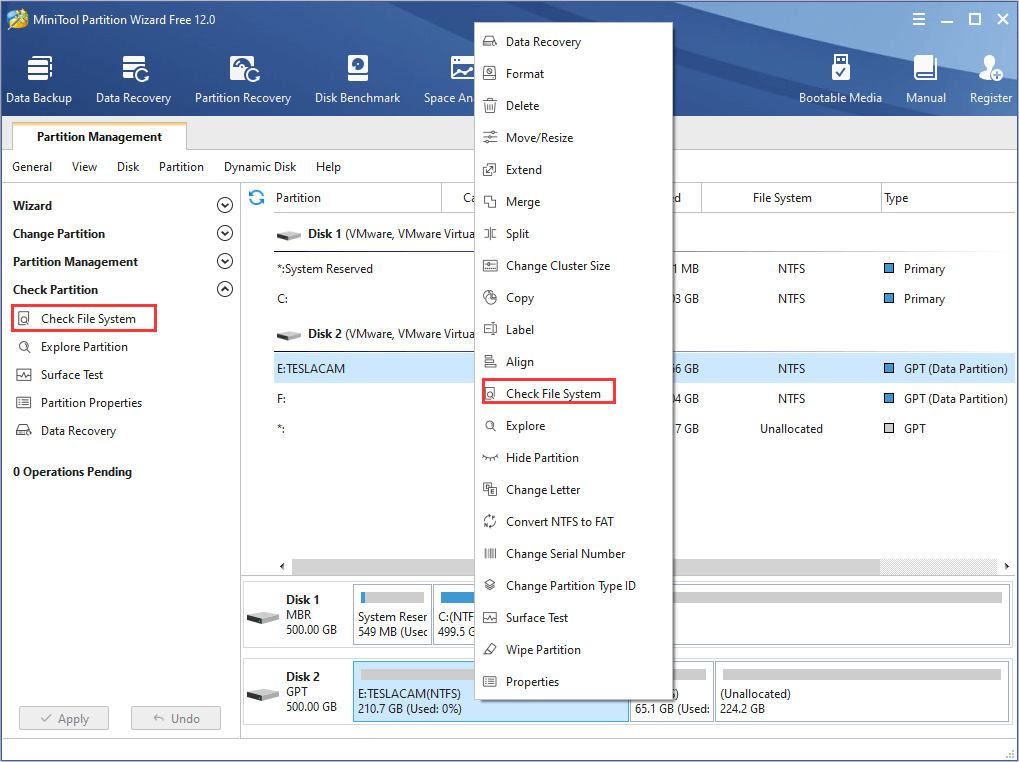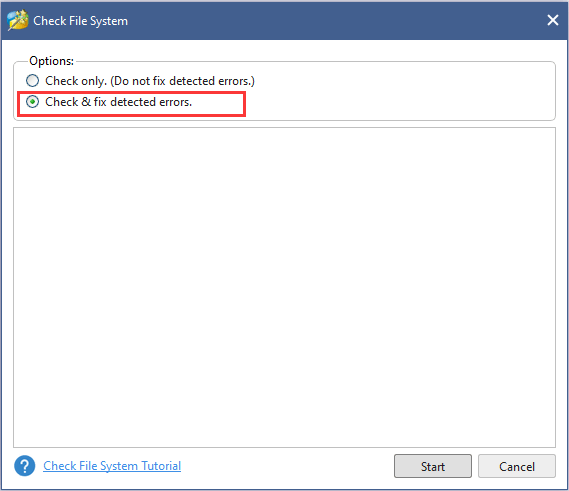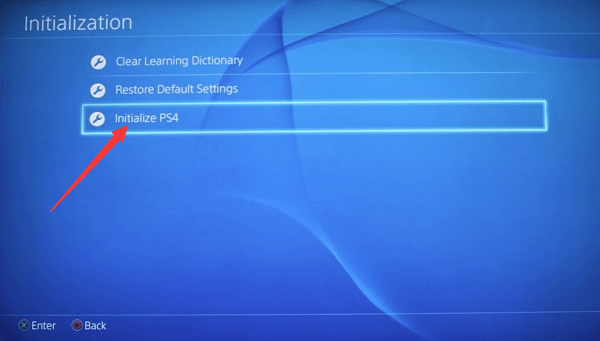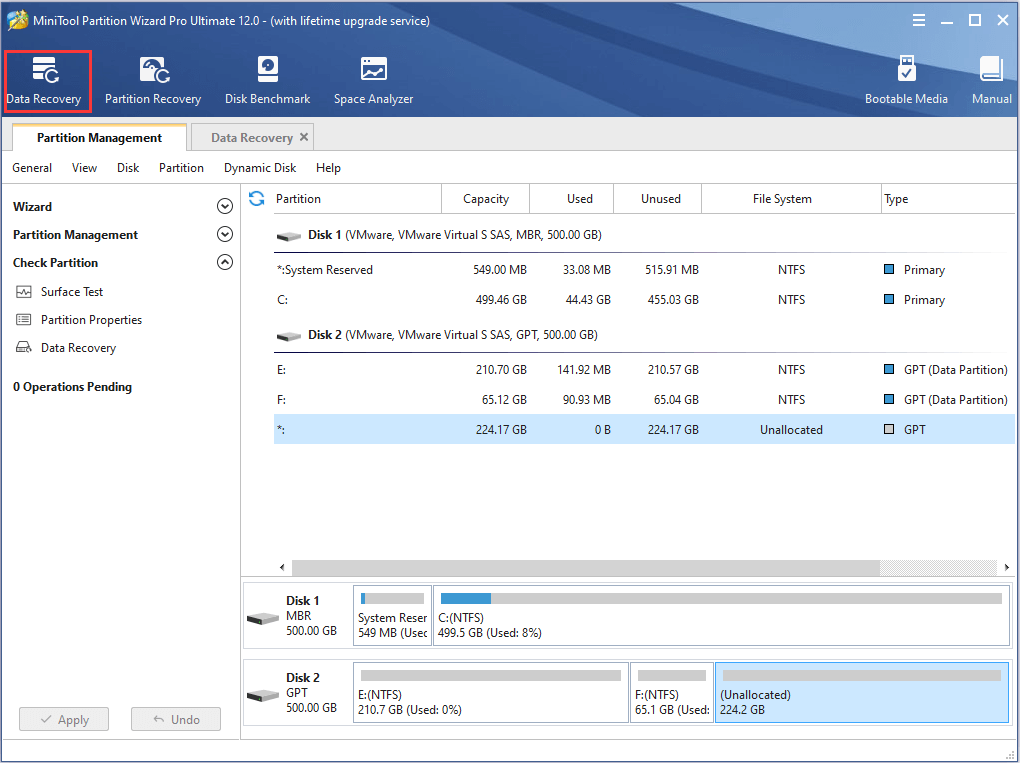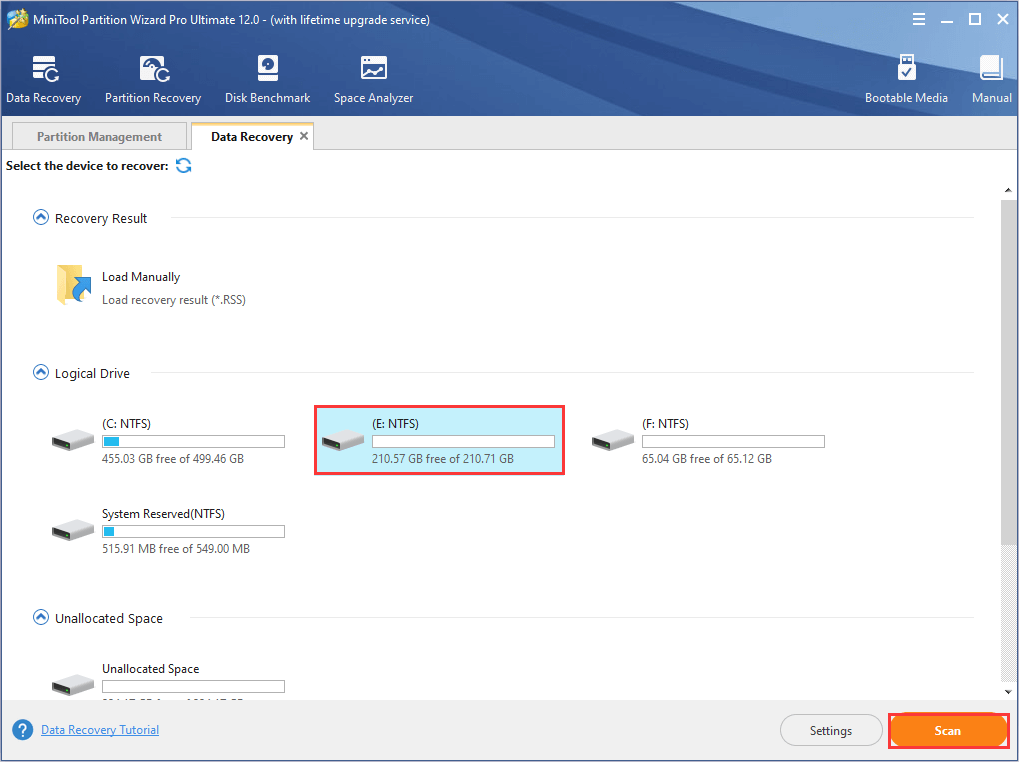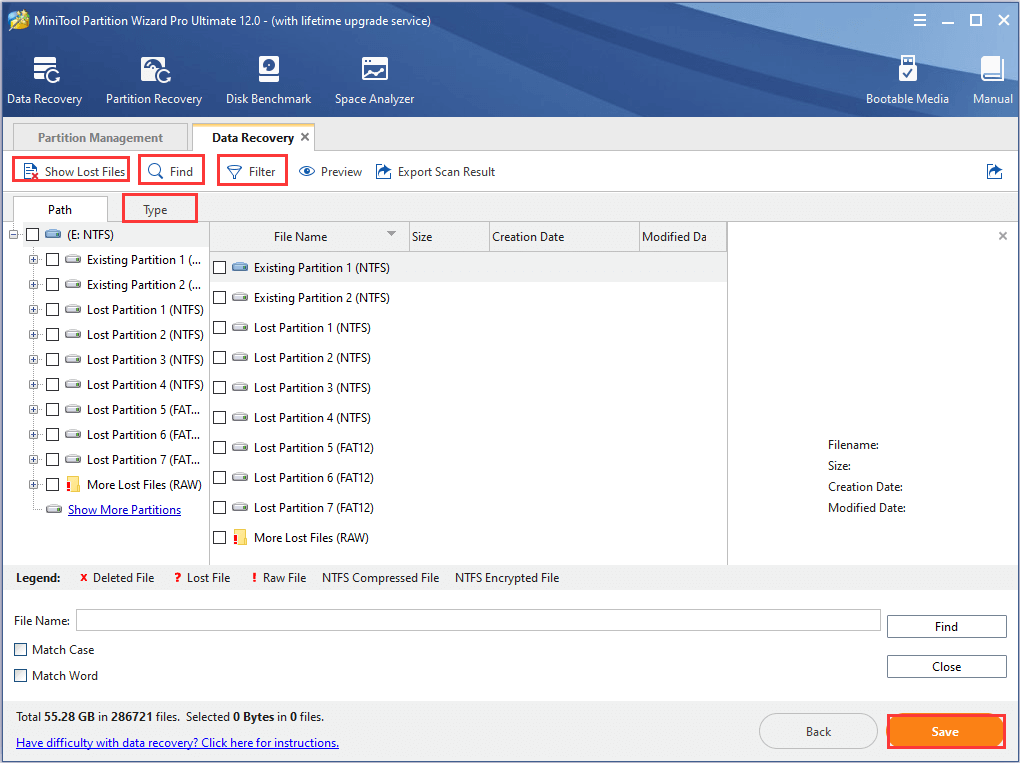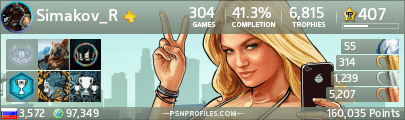- Форум
- Раздел PlayStation
- Технические вопросы PlayStation 4
- Ошибка при проверке состояния памяти системы
Тема: Ошибка при проверке состояния памяти системы
-
14.07.2020, 16:06
#1
0
Ошибка при проверке состояния памяти системы
Люди-добрые, вот и мне понадобилась ваша помощь.
Сегодня включил свою PS4, а она начала проводить «проверку состояния памяти системы«, и после проверки 20-и % выдаёт ошибку, после чего просит в безопасном режиме:
«Подсоедините накопитель USB, содержащий файл обновления для переустановки версии 7.51 или более поздней«.
Пробовал скачивать прошивку 7.51 с официального сайта Sony, и устанавливал её в безопасном режиме через USB накопитель. Прошивка устанавливается, но после перезагрузки системы снова происходит проверка состояния памяти системы, и так же доходит лишь до 20-и процентов.
Пытался так же скачать файл обновления через интернет напрямую в безопасном режиме своей PS4, но снова постигла такая же судьба.
Есть какие-то ещё предположения/предложения, как можно вернуть в строй мою PS4 без потери всех данных на ней?
Может быть сделать «Реконструировать базу данных» в меню безопасного режима?
Очень бы не хотелось терять весь свой прогресс…
Последний раз редактировалось Gohapsp; 14.07.2020 в 16:10.
-
15.07.2020, 14:14
#2
0
Консоль не дала сделать реконструкцию базы данных, так как это влечёт за собой перезагрузку системы, и после происходит та же проверка памяти системы до 20-и процентов.
Вытащил вчера жёсткий диск из своей PS, подключил его к PC, но компьютер этот жёсткий диск не видит (возможно зашифрован). После возвращения жёсткого диска назад в консоль PS4 — при включении появляется значок PS, который висит на экране секунд 5-7, затем через те же секунд 5 выскакивает экран с сообщением «не удалось запустить систему PS4. То есть теперь при включении консоли даже нет этой проверки памяти системы. А если зайти в безопасный режим, то первые 6 из 7-и пунктов теперь невозможно выбрать. Они не активны. И даёт выбрать лишь последний пункт.
Ерунда какая-то происходит…
-
16.07.2020, 14:38
#3
Очень бы не хотелось терять весь свой прогресс…
Надеюсь у тебя активированная консоль с твоего аккаунта и там есть PSPlus. Тогда всё, скорее всего, в полном объеме в облаке.
Для начала… нужно проверить на другом HDD чтобы отсечь проблемы с консолью и была уверенность что она в жестком диске.
Лежат в коробках до лучших времен:
Sony PlayStation 4 CUH-1208b 1TbSony PlayStation 5 CFI-1008b Digital Edition 825Gb + HDD 1Tb
Ушел играть на PC в MMORPG..
-
16.07.2020, 17:46
#4
0
Надеюсь у тебя активированная консоль с твоего аккаунта и там есть PSPlus. Тогда всё, скорее всего, в полном объеме в облаке.
Для начала… нужно проверить на другом HDD чтобы отсечь проблемы с консолью и была уверенность что она в жестком диске.
Я уже купил себе сегодня новый жёсткий диск, и установил на него систему.
Старый жёсткий диск попытался использовать как внешний, но когда захожу в сохранения и пытаюсь выгрузить данные сохранения с USB-накопителя — выдаёт ошибку. Мол система не может определить формат данных файлов. Так что да, увы — сохранения скорее всего потеряны, так как облако было отключено(.
-
17.07.2020, 10:27
#5
но когда захожу в сохранения и пытаюсь выгрузить данные сохранения с USB-накопителя — выдаёт ошибку. Мол система не может определить формат данных файлов. Так что да, увы — сохранения скорее всего потеряны, так как облако было отключено(.
Так сохранения разве могут хранится на внешнем носителе? Когда добавляешь новый внешний диск, то система сразу предупреждает, что все сохранения будут на основном.
-
17.07.2020, 12:22
#6
увы — сохранения скорее всего потеряны, так как облако было отключено
Соболезную…
-
17.07.2020, 22:19
#7
0
Сообщение от crazy_creatiff
Так сохранения разве могут хранится на внешнем носителе? Когда добавляешь новый внешний диск, то система сразу предупреждает, что все сохранения будут на основном.
Так у меня этот внешний жёсткий диск раньше был основным внутренним диском). То есть раньше в системе по умолчанию тот диск стоял. Думал мало ли, если его внешним поставить — сейвы сможет увидеть. Но нет(.
Попробую потом с другом через компьютер посмотреть. Вдруг повезёт…———- Сообщение добавлено в 23:19 ———- Оригинальное сообщение отправлено в 23:18 ———-Спасибо.
-
14.09.2020, 14:35
#8
Начинающий охотник за трофеями
0
Приветствую,замена хдд помогла решить проблему?
Я вчера выключил систему как обычно,сегодня решил перепаять блютуз антенну,так как геймпад она у меня оторвалась,и запустив увидел проверку памяти системы и такую же ошибку
- Форум
- Раздел PlayStation
- Технические вопросы PlayStation 4
- Ошибка при проверке состояния памяти системы
Информация о теме
Пользователи, просматривающие эту тему
Эту тему просматривают: 1 (пользователей: 0 , гостей: 1)

Ваши права
- Вы не можете создавать новые темы
- Вы не можете отвечать в темах
- Вы не можете прикреплять вложения
- Вы не можете редактировать свои сообщения
- BB коды Вкл.
- Смайлы Вкл.
- [IMG] код Вкл.
- [VIDEO] code is Вкл.
- HTML код Выкл.
Правила форума
Обычная Sony PlayStation 4 обладает жестким диском емкостью 500 ГБ, но современные игры становятся все больше и больше, например, Grand Theft Auto V требуется 50 ГБ места на жестком диске.
Ошибка CE-35694-7 которая подразумевает что у вас недостаточно свободного места в системной памяти ps4 является распространенной ошибкой, которая случается у многих любителей игр. В то же время это одна из самых раздражающих ошибок.
Основная причина, по которой люди получают ошибку CE-35694-7, связана с тем, что для установки игры на жестком диске не хватает места. Решению этой проблемы может помочь простое освобождение пространства. Вам нужно в два раза больше места, чем игра, которую вы пытаетесь установить + немного ещё, поскольку PS4 не любит работать, когда свободно менее 50 ГБ. Если вы загружаете игру размером 50 ГБ, то вы должны знать, что это не фактический размер файла, а сжатая версия. Файл должен быть распакован и лишь затем установлен для запуска. Кроме того, обновления и исправления занимают дополнительное места, поэтому сама PS4 защищает определенное количество пространства для этих обновлений и исправлений.
В этой статье я расскажу, как освободить память на ps4, чтобы решить ошибку CE-35694-7. Давайте преступим.
Проверка состояния памяти ps4
Первым делом нужно проверить состояние памяти, чтобы узнать, что именно использует пространство на консоли. Для этого откройте «Настройки»> «Управление системным хранилищем». Здесь вы увидите, сколько свободного пространства у вас есть, а также сколько места занимают различные файлы: приложения, скриншоты, сохраненные данные игр и темы.
Удалить игры и приложения
Игры, скорее всего, занимают большую часть пространства на вашей PlayStation 4, поэтому, чтобы освободить место на консоли, вы можете начать с удаления игр.
Чтобы узнать, сколько места занимает каждая игра, откройте следующее окно: «Настройки»> «Управление системным хранилищем»> «Приложения». Чтобы удалить одну или несколько игр, нажмите кнопку «Параметры» на вашем контроллере и выберите «Удалить». Выберите игры, которые вы хотите удалить, и выберите кнопку «Удалить».
Когда вы удаляете игру, ее данные не удаляются. Вы можете переустановить игру в будущем и продолжить играть с того места, где вы остановились.
Удалить данные приложений
Чтобы узнать, сколько места используется для сохранения данных игр, откройте «Настройки»> «Управление сохраненными данными приложений»> «Сохраненные данные в памяти системы».
Если вы не будете в будущем снова играть некоторою игру, вы можете удалить все данные игры с консоли, чтобы сэкономить место. Некоторые игры не очень оптимизированы и будут иметь очень большие файлы сохранения, которые вы можете удалить, чтобы освободить заметное количество места. Чтобы удалить данные, выберите игру в списке, и удалите ее сохранены данные
Если в будущем вы планируете играть игру, тогда вы можете создать резервную копию сохраненных данных. Как это сделать читайте в статье «Взлом игр используя сохранения PS4». После создания вы можете удалить данные с консоли, и в будущем восстановить, когда они вам будут нужны.
Обратите внимание, что, если у вас есть платная подписка на PlayStation Plus, ваш PS4 также создаст резервную копию ваших сохранений игр в интернете.
Очистка скриншотов и записанных видеороликов
Скриншоты, которые вы делаете и записанные вами видеозаписи хранятся во внутренней памяти вашей PS4. Вы можете освободить пространство, управляя ими. Чтобы просмотреть скриншоты и видео, откройте «Настройки»> «Управление системным хранилищем»> «Галерея».
Чтобы удалить все скриншоты и видеоролики, связанные с определенной игрой, выберите значок игры, нажмите кнопку «Параметры» на контроллере и выберите «Удалить». Также есть опция «Копировать в USB-хранилище», которая копирует скриншоты и видео на USB-накопитель перед их удалением.
Кроме того, вы также можете выбрать игру и удалять снимки экрана и видео по отдельности.
Удаление тем на PS4
Темы могут также занимать небольшое пространство, если у вас есть несколько уже установленных. Вы можете увидеть, сколько места они занимают на экране управления системным хранилищем. Для управления темами откройте «Настройки»> «Управление системным хранилищем»> «Темы». Удалите все темы, которые вы не используете. Вы всегда можете скачать их позже.
Прошивки и программы для PlayStation Vita
[pvc1 в 09:10|09 Фев 2023]
Приложения для PlayStation 4
[pvc1 в 09:05|09 Фев 2023]
ПК программы для PlayStation 2
[pvc1 в 09:59|08 Фев 2023]
ПК софт для PlayStation 4
[pvc1 в 10:05|07 Фев 2023]
ПК софт для PlayStation 4
[pvc1 в 09:59|07 Фев 2023]
Прошивки и программы для PlayStation Vita
[pvc1 в 09:44|06 Фев 2023]
Прошивки и программы для PlayStation Vita
[pvc1 в 09:39|06 Фев 2023]
Железные вопросы PlayStation 2
Мобильные приложения
[pvc1 в 09:16|03 Фев 2023]
ПК программы для PlayStation 2
[pvc1 в 09:04|03 Фев 2023]
Прошивки и приложения для PlayStation 3
[pvc1 в 09:48|02 Фев 2023]
Общая дискуссия по PlayStation 5
[pvc1 в 09:04|02 Фев 2023]
ПК софт для PlayStation 4
[pvc1 в 08:52|02 Фев 2023]
Приложения для PlayStation 2
Прошивки и приложения для PlayStation 3
[pvc1 в 10:36|01 Фев 2023]
Об играх PlayStation Vita
[pvc1 в 09:29|31 Янв 2023]
Прошивки и программы для PlayStation Vita
[pvc1 в 08:36|31 Янв 2023]
ПК софт для PlayStation 4
[pvc1 в 10:04|30 Янв 2023]
Мобильные приложения
[pvc1 в 09:02|30 Янв 2023]
Прошивки и программы для PlayStation Vita
[pvc1 в 08:59|30 Янв 2023]
Прошивки и программы для PlayStation Vita
[pvc1 в 19:29|29 Янв 2023]
Прошивки и приложения для PlayStation 3
[pvc1 в 09:06|29 Янв 2023]
Приложения для PlayStation 5
[pvc1 в 11:45|26 Янв 2023]
Прошивки и приложения для PlayStation 3
[pvc1 в 09:27|24 Янв 2023]
Приложения для PlayStation 2
Приложения для PlayStation 2
ПК софт для PlayStation 4
[pvc1 в 10:48|19 Янв 2023]
Прошивки и программы для PlayStation Vita
[pvc1 в 10:35|18 Янв 2023]
Приложения для PlayStation 2
Общая дискуссия по PlayStation 3
[m951 в 03:46|18 Янв 2023]
ПК программы для PlayStation 2
[pvc1 в 15:17|16 Янв 2023]
Прошивки и приложения для PlayStation 3
[pvc1 в 14:59|16 Янв 2023]
Общая дискуссия по PlayStation 5
[pvc1 в 10:38|13 Янв 2023]
Общая дискуссия по PlayStation 2
Эмуляторы для PlayStation Vita
[pvc1 в 12:26|11 Янв 2023]
Приложения для PlayStation 4
[pvc1 в 19:37|08 Янв 2023]
ПК программы для PlayStation 3
[pvc1 в 16:58|08 Янв 2023]
Приложения для PlayStation 2
Об играх PlayStation 2
Мобильные приложения
ПК софт для PlayStation 5
[pvc1 в 09:26|04 Янв 2023]
Программы и Приложения для PlayStation Portable
[pvc1 в 19:05|03 Янв 2023]
Программы и Приложения для PlayStation Portable
[pvc1 в 18:59|03 Янв 2023]
ПК софт для PlayStation 4
[pvc1 в 16:48|01 Янв 2023]
Общая дискуссия по PlayStation 1
[pvc1 в 09:51|23 Дек 2022]
ПК программы для PlayStation 2
[pvc1 в 09:10|17 Дек 2022]
Мобильные приложения
[pvc1 в 09:31|16 Дек 2022]
Приложения для PlayStation 2
Программы и Приложения для PlayStation Portable
[pvc1 в 08:50|13 Дек 2022]
Эмуляторы для PlayStation Vita
[pvc1 в 08:49|13 Дек 2022]
Приветствую всех на канале Playstated.com! Вам не удалось запустить систему PS4? Паникуете? Не знаете, что делать и куда податься? Спокойно! Мы поможем разобраться с этой проблемой.
Для начала скажем пару слов о безопасном режиме. Какие важные задачи он решает.
Содержание
- Для чего нужен безопасный режим
- В чём проблема
- Как исправить
- Ручное обновление ОС
- Сброс настроек до заводских
- Не удаётся обнаружить системный накопитель
- Выключить/включить
- Восстановление данных
- Восстановление битого сектора
- Проблема решена
Для чего нужен безопасный режим
На приставке безопасный режим – это один из способов сбросить приставку до заводских настроек. А ещё с помощью него решаются большинство системных багов.
Например, в безопасном режиме можно запустить реконструкцию базы данных. Выполнить инициализацию. Также в нём можно активировать систему и настроить новый геймпад.
Запускается такой режим так:
- Зажимаете кнопочку power до писка.
- Затем снова зажмите её для включения PS4. При этом нужно дождаться второго сигнала.
- Подключите геймпад через провод usb и запустите систему кнопочкой PS.
Именно в этом режиме можно исправить проблему с запуском системы. Но сначала давайте выясним источник проблем.
В чём проблема
Так почему же происходить сбой? Что делать, если не получается запустить ПС4?
Это может случиться по трём причинам:
- Частые выключения света. Из-за чего приставка вырубалась неправильно.
- Жёсткий диск перестал определяться.
- Некоторые патчи обновления ОС иногда устанавливаются неправильно или не полностью.
Подсказки, как устранить некоторые из багов можно найти здесь. Ну или следуйте инструкции ниже.
Как исправить
Для решения всех трёх проблем может как раз помочь безопасный режим. Как только зайдёте туда, выберете один из предлагаемых пунктов.
Ниже указаны самые проверенные способы.
Ручное обновление ОС
Если сбой произошёл с обновкой, то просто скачайте патч с сайта Playstation. Сохраните его на флешку с форматом fat32. Дальше просто установите всё на приставку.
При этом файл должен носить имя PS4UPDATE. А находиться он в корне папки UPDATE, та в свою очередь в PS4.
Обновите ПО в безопасном режиме. Там появится вариант с обновлением через накопитель.
Сброс настроек до заводских
Если система запускается из-за сбоя электросети или неправильного выключения, то поможет сброс настроек. Он же инициализация. Но вам придётся заново всё восстанавливать на ПС4 после этого.
Как её провести, читайте тут.
Но что делать, если система не запускается из-за того, что не может обнаружить жёсткий диск?
Тогда придётся копать глубже.
Не удаётся обнаружить системный накопитель
Иногда у тех, кто пытался поменять HDD PS4 со старого на новый, сталкивались с такой проблемой.
При запуске приставки она не могла достучаться до диска и выдавала ошибку CE 34335 8 или CE 30005 8.
Что делать в таком случае?
Выключить/включить
Иногда бывало, что помогало банальное. Разберите приставку, достаньте хард и заново его установите. Возможно, просто не до конца подсоединился какой-то порт.
Восстановление данных
Либо у харда повредились данные. Тогда придётся устранять проблему через компьютер.
Может помочь восстановление данных через ПО типа Data Wizard. Просто отсканируйте диск и запустите процесс.
Восстановление битого сектора
А может стать такое, что поломался какой-то сектор. Тогда предварительно закиньте данные из диска куда-то ещё. Затем просто выполните команду chkdsk X: /f / r (где Х – настоящее имя вашего диска).
Это должно вылечить все битые сектора.
После чего просто закиньте данные назад и установите HDD на место. Если и это не помогло, поздравляю! Вашему жёсткому – каюк! Можно выкинуть его на помойку.
Шучу! Отнесите его в ремонт или купите новый. Вот здесь подсказочка для подбора, если забыли.
Проблема решена
Надеемся, что у вас исчезло сообщение: не удалось запустить систему PS4.
Если же всё-таки дело оказалось не в жёстком диске и проблема осталась, то обратитесь за помощью на сайт Playstation.
Увы, дальше мы бессильны. Желаем, чтобы у вас всё работало как надо. Не забудьте поставить лайк и подписаться на рассылку.
А также сделайте репост в соцсети. Задавайте вопросы по теме в комментариях. Мы постараемся на них ответить. До встречи на канале!
You might encounter corrupted data or corrupted database on PS4 while trying to play some games. It is really a frustrating problem. Focusing on this error, we give you a complete guide to fix it in multiple ways. Also, you can avoid data loss on PS4 with the help of MiniTool Partition Wizard.
PS4 corrupted data/database is a common error that frequently appears when you try to play games using PlayStation 4. You can see the error messages accompanying with this error, including “The database is corrupted. The PS4 will restart.” and “Corrupted Data – Cannot load the saved data because it is corrupted.”
If PS4 data is corrupted, you won’t be able to play the specific game that reports the error. If you get corrupted database on PS4, you won’t be able to play any games with PS4. Of course, neither of them is a desired result for PS4 users.
In the following contents, you will get more information about PS4 corrupted data/database error and the corresponding fixes.
Symptoms of PS4 Corrupted Data/Database
Apart from the error message showing directly on the computer screen, there are other signs that indicate your PS4 data or database might be corrupted.
According to PS4 users, they have gotten a series signs indicating imminent PS4 corrupted data error. The game sound starts to lag behind first, then they fail to load the character, and the game go black finally. Besides, you might receive error codes like CE-37732-2 and NP-32062-3 which also indicate corrupted data in PS4.
As for PS4 database corrupted error, there are other different symptoms. Some of them are listed below:
- It takes a long time to load the games, and the process is unusually slow.
- Your PS4 cannot read a disc.
- It’s sluggish to navigate through the menu.
- It’s stuttering when you are playing games.
Possible Causes of PS4 Corrupted Data/Database
Actually, it is reported that the PS4 corrupted data error has occurred in many games, including Destiny, Warframe, Arsenal, etc. The possible reasons for PS4 data corruption are various, and the common ones you might experience include:
- Your hard drive is poorly functioning.
- The data of some game you installed gets corrupted.
- You didn’t install the game file to the system properly.
- The data of your system gets corrupted.
While, PS4 database corruption is more likely to be caused by the corruption of the underlying platform. You might easily encounter this error if you get power outage or hardware failure. Also, the corruption of the file header and storage media can lead to corrupted database error as well.
After deeply learning about this error, let’s have a closer look at how to fix PS4 corrupted data/database error.
Top 4 Fixes for PS4 Corrupted Data
Here, we provide 4 methods with detailed steps for you to fix PS4 corrupted data error. You can try them one by one until you resolve this problem.
#1 Delete the Corrupted Data Manually
As mentioned before, one of the reasons for the error is the data corruption in some games. These corrupted files will be identified by your PS4 system and be store in a separate folder. You can try removing these corrupted files to fix this error with the following steps.
Here’s how to delete saved corrupted data.
Step 1: On the home screen of your PlayStation 4, hit the up key on the directional pad to enter Settings.
Step 2: Then, scroll down to System Storage Management.
Step 3: You will get a screen showing how much system storage you currently have and listing several items. Now, navigate to Saved Data among the items and then choose Media Player to enter the media player folder.
Step 4: Check Corrupted Data and press Delete to delete the saved corrupted files.
If the corrupted data you remove includes the file of a video game, then you should try to reinstall the game.
#2 Delete the Downloaded PS4 Files and Redownload Them
In addition, your game data can also be corrupted during the process of downloading. And this might lead to your downloaded game not installed to your system properly. In this case, you can delete the original files and download them again.
To do that, you should also enter PS4 Settings at first. Then, navigate to Notifications > Downloads and here you can see all your downloaded game files. Now, locate the game that is suffering from PS4 corrupted data error and delete its files.
After that, download and install the game again, and check whether the issue has resolved. If not, try the next solution then.
#3. Restore Licenses
It is possible that your game licenses have gone out of sync with your account leading to data corrutpt on PS4. Hence, a simple way to fix the corrupted data on PS4 is to restore licenses on all the games related to your account. To do that, navigate to PS4 Settings > Account Management > Restore Licenses.
#4 Rebuild Database to Fix Corrupted Data
Rebuild Database is a built-in feature of PS4 and it can solve a whole host of issues of PS4 and fix corrupted data by making defragment for your PS4. Thus, if you encounter corrupted data error on PS4, performing Rebuild Database is a great alternative solution.
Step 1: Press the power button on the front panel to turn off your PS4.
Step 2: Once the PS4 is off, press and hold the power button until the second beep appears.
Step 3: Connect your PS4 controller to the console with a USB cable, and then press the PS button on the controller to enter the Safe Mode of PS4.
Step 4: When you get the following screen, select Rebuild Database and wait patiently until the process is completed.
Now you can turn on your PS4 to check whether corrupted error is fixed.
Fixes for Corrupted Database on PS4
As mentioned before, corrupted data error is always related to a specific game on PS4, while corrupted database will affect all your installed games. As the reasons for these two errors are different, you might need some other solutions to fix corrupted database.
Here are 3 commonly-used methods to fix the error.
#1 Perform PS4 Rebuild Database
As its name indicates, PS4 Rebuild Database feature is a solution to various issues related PS4 database. By rebuilding database, you can scan the drive and create a new database of all the content.
You should know that Rebuild Database feature is only available in the Safe Mode of PS4. To get the detailed steps of entering the Safe Mode and performing Rebuild Database, please refer to the third solution to corrupted data error.
However, if the PS4 database corrupted error is caused by the hard drive failure or system failure, this feature will fail to fix it. In this case, you can try the following methods.
#2 Fix the Corrupted Hard Drive
There are several methods to fix your corrupted hard drive.
If the damaged system file is the cause of the corrupted hard drive, run SFC scan to check system file integrity. In Command Prompt, type the command: sfc/scannow and press Enter.
If there are bad sector on your hard drive, check this post to know what to do.
If your hard drive gets corrupted due to file system error, just use CHKDSK command. After running the Command Prompt as administrator, use the command: chkdsk *:/f/r/x (* refers to the drive letter) and press Enter.
You can also use a professional third-party program to check your disk. As a powerful partition manager, MiniTool Partition Wizard allows you to upgrade to a larger hard drive without data loss and back up your Windows 7/8/10 with ease. It also provides Check File System feature to check and repair logical error on your disk.
Free Download
Step 1: Install MiniTool Partition Wizard and launch it.
Step 2: In the main interface, select a partition and choose Check File System from the left pane.
Step 3: Choose the option Check & fix detected error and click Start.
Then, the tool will check and fix the file system immediately.
To get more methods to fix the corrupted hard drive, you can have a look at this post: Top 4 Hard Drive Repair Solutions to Fix Hard Drive Windows 10
#3 Initialize PS4
Is your PS4 database corrupted? Try initializing PS4 manually. Though this is a simple operation, but it will restore your system settings to the default and delete all the data saved on the system storage. So, make sure that you have back up your PS4 before initializing it.
Step 1: Enter PS4 Settings at first.
Step 2: Scroll down to select Initialization.
Step 3: Now, choose Initialize PS4.
Step 4: There are 2 ways to initialize the PS4: Quick and Full. Just choose either one to perform the action.
Step 5: There will be a warning message that All users and all data will be deleted. Press Initialize button to confirm the operation.
Warning: Do not turn off your PS4 system during initialization as this might damage your system.
Additional Tips: What Can You Do to Avoid Data Loss on PS4
When you try to fix PS4 corrupted data/database error, there might be data loss. Whatever, you need to be aware of the importance of data protection.
So, what can you do to avoid data loss on PS4? Here are 2 methods provided below.
#1 Upgrade PS4 to a Larger HDD
Upgrading your PS4 to a larger HDD is not only an effective way to improve the PS4 performance but also a feasible solution to avoid data corruption. The space of your PS4 hard drive can be easily run out once you start downloading games.
When it gets full, you will have a problem in updating, saving games and installing new applications. What’s worse, the PS4 system cannot fix this problem and the saved files will be corrupted. In this situation, you should consider free up your PS4 or upgrading the original small hard drive to a larger one.
To upgrade PS4, you need to back up your PS4 saved data to a USB storage device first.
Step 1: Connect a USB storage device to your PS4 and enter Settings.
Step 2: Go to Application Saved Data Management > Saved Data in System Storage > Copy to USB Storage Service.
Step 3: Select the items you want to back up and then select Copy.
Note: To back up your saved PS4 data, you have to update the system software and sign in to PSN.
Step 4: After backing up your PS4 to the USB storage device, you need to replace the PS4 hard drive with a bigger one. Now power off PS4 and disconnect the USB drive with your PS4 backups.
Step 5: Take your PS4 hard drive out carefully and replace it with a new hard drive.
Step 6: Reinstall the system software.
Step 7: Now connect the USB storage device to the system and enter Settings again. Go to Application Saved Data Management > Saved Data on USB Storage Device > Copy to System Storage.
Step 8: Select the items and select Copy to move the PS4 backups to the new hard drive.
#2 Recover Lost Files with MiniTool Partition Wizard
If you unluckily lose your data when you fix PS4 corrupted data/database error, you can find the lost data back with the help of MiniTool Partition Wizard.
It provides a feature of Data Recovery that can help you recover deleted files and lost files due to system crash, formatting or virus attack and other reasons.
At first, you need to connect the storage device (PS4 hard drive or USB storage device) on which data loss occurs to your computer. The following steps are based on USB storage device.
Free Download
Step 1: Purchase Pro Ultimate edition on the official website. Then, launch the program to get its main interface and make the registration.
Step 2: On the top Tool Bar, click Data Recovery.
Step 3: In the interface of Data Recovery, all the detected disks and partitions will be listed. Find the desired disk or partition and click Scan.
Tip: You can also click Settings button to scan specified file systems and file types.
Step 5: Wait patiently until the scanning is 100% completed. Now, find and select the files you need and click Save button to save the recovered files to a directory.
Note: You’d better save the files on another drive to avoid overwriting.
To find the needed files quickly, MiniTool Partition Wizard provides 4 methods for you: Type, Show Lost Files, Find and Filter. You can employ any options to pinpoint your desired files among the recovered data.
I have been bothered by PS4 corrupted data error for a long time. Fortunately, I fix the error quickly using one of the methods in this post.Click to Tweet
Bottom Line
Don’t worry if you have any problems using the methods above to fix corrupted data/database error on PS4 and protect data. Just leave a message in the comment zone or contact us via [email protected].
PS4 Corrupted Data FAQ
What does corrupted data mean on PS4?
If you encounter corrupted data issue on PS4, it means that the data or file of a game gets corrupted and you can’t play or even load the specific game on your PS4.
How do you tell if you have corrupted data on PS4?
There are some signs indicating that you might have corrupted data on your PS4:
- The game sound starts to lag behind.
- You fail to load the character in the game.
- The game goes black.
- You get a certain error code like CE-37732-2 or NP-32062-3.
Will rebuild database on PS4 delete data?
The process of rebuilding database on PS4 won’t delete any of your saved data. It just helps you to reorganize and fresh your system’s files.
How do you fix corrupted data on PS4?
If you are facing PS4 corrupted data issue, you can try the following methods to fix it:
- Delete the corrupted data manually
- Delete the downloaded PS4 files and redownload them
- Rebuild database
You might encounter corrupted data or corrupted database on PS4 while trying to play some games. It is really a frustrating problem. Focusing on this error, we give you a complete guide to fix it in multiple ways. Also, you can avoid data loss on PS4 with the help of MiniTool Partition Wizard.
PS4 corrupted data/database is a common error that frequently appears when you try to play games using PlayStation 4. You can see the error messages accompanying with this error, including “The database is corrupted. The PS4 will restart.” and “Corrupted Data – Cannot load the saved data because it is corrupted.”
If PS4 data is corrupted, you won’t be able to play the specific game that reports the error. If you get corrupted database on PS4, you won’t be able to play any games with PS4. Of course, neither of them is a desired result for PS4 users.
In the following contents, you will get more information about PS4 corrupted data/database error and the corresponding fixes.
Symptoms of PS4 Corrupted Data/Database
Apart from the error message showing directly on the computer screen, there are other signs that indicate your PS4 data or database might be corrupted.
According to PS4 users, they have gotten a series signs indicating imminent PS4 corrupted data error. The game sound starts to lag behind first, then they fail to load the character, and the game go black finally. Besides, you might receive error codes like CE-37732-2 and NP-32062-3 which also indicate corrupted data in PS4.
As for PS4 database corrupted error, there are other different symptoms. Some of them are listed below:
- It takes a long time to load the games, and the process is unusually slow.
- Your PS4 cannot read a disc.
- It’s sluggish to navigate through the menu.
- It’s stuttering when you are playing games.
Possible Causes of PS4 Corrupted Data/Database
Actually, it is reported that the PS4 corrupted data error has occurred in many games, including Destiny, Warframe, Arsenal, etc. The possible reasons for PS4 data corruption are various, and the common ones you might experience include:
- Your hard drive is poorly functioning.
- The data of some game you installed gets corrupted.
- You didn’t install the game file to the system properly.
- The data of your system gets corrupted.
While, PS4 database corruption is more likely to be caused by the corruption of the underlying platform. You might easily encounter this error if you get power outage or hardware failure. Also, the corruption of the file header and storage media can lead to corrupted database error as well.
After deeply learning about this error, let’s have a closer look at how to fix PS4 corrupted data/database error.
Top 4 Fixes for PS4 Corrupted Data
Here, we provide 4 methods with detailed steps for you to fix PS4 corrupted data error. You can try them one by one until you resolve this problem.
#1 Delete the Corrupted Data Manually
As mentioned before, one of the reasons for the error is the data corruption in some games. These corrupted files will be identified by your PS4 system and be store in a separate folder. You can try removing these corrupted files to fix this error with the following steps.
Here’s how to delete saved corrupted data.
Step 1: On the home screen of your PlayStation 4, hit the up key on the directional pad to enter Settings.
Step 2: Then, scroll down to System Storage Management.
Step 3: You will get a screen showing how much system storage you currently have and listing several items. Now, navigate to Saved Data among the items and then choose Media Player to enter the media player folder.
Step 4: Check Corrupted Data and press Delete to delete the saved corrupted files.
If the corrupted data you remove includes the file of a video game, then you should try to reinstall the game.
#2 Delete the Downloaded PS4 Files and Redownload Them
In addition, your game data can also be corrupted during the process of downloading. And this might lead to your downloaded game not installed to your system properly. In this case, you can delete the original files and download them again.
To do that, you should also enter PS4 Settings at first. Then, navigate to Notifications > Downloads and here you can see all your downloaded game files. Now, locate the game that is suffering from PS4 corrupted data error and delete its files.
After that, download and install the game again, and check whether the issue has resolved. If not, try the next solution then.
#3. Restore Licenses
It is possible that your game licenses have gone out of sync with your account leading to data corrutpt on PS4. Hence, a simple way to fix the corrupted data on PS4 is to restore licenses on all the games related to your account. To do that, navigate to PS4 Settings > Account Management > Restore Licenses.
#4 Rebuild Database to Fix Corrupted Data
Rebuild Database is a built-in feature of PS4 and it can solve a whole host of issues of PS4 and fix corrupted data by making defragment for your PS4. Thus, if you encounter corrupted data error on PS4, performing Rebuild Database is a great alternative solution.
Step 1: Press the power button on the front panel to turn off your PS4.
Step 2: Once the PS4 is off, press and hold the power button until the second beep appears.
Step 3: Connect your PS4 controller to the console with a USB cable, and then press the PS button on the controller to enter the Safe Mode of PS4.
Step 4: When you get the following screen, select Rebuild Database and wait patiently until the process is completed.
Now you can turn on your PS4 to check whether corrupted error is fixed.
Fixes for Corrupted Database on PS4
As mentioned before, corrupted data error is always related to a specific game on PS4, while corrupted database will affect all your installed games. As the reasons for these two errors are different, you might need some other solutions to fix corrupted database.
Here are 3 commonly-used methods to fix the error.
#1 Perform PS4 Rebuild Database
As its name indicates, PS4 Rebuild Database feature is a solution to various issues related PS4 database. By rebuilding database, you can scan the drive and create a new database of all the content.
You should know that Rebuild Database feature is only available in the Safe Mode of PS4. To get the detailed steps of entering the Safe Mode and performing Rebuild Database, please refer to the third solution to corrupted data error.
However, if the PS4 database corrupted error is caused by the hard drive failure or system failure, this feature will fail to fix it. In this case, you can try the following methods.
#2 Fix the Corrupted Hard Drive
There are several methods to fix your corrupted hard drive.
If the damaged system file is the cause of the corrupted hard drive, run SFC scan to check system file integrity. In Command Prompt, type the command: sfc/scannow and press Enter.
If there are bad sector on your hard drive, check this post to know what to do.
If your hard drive gets corrupted due to file system error, just use CHKDSK command. After running the Command Prompt as administrator, use the command: chkdsk *:/f/r/x (* refers to the drive letter) and press Enter.
You can also use a professional third-party program to check your disk. As a powerful partition manager, MiniTool Partition Wizard allows you to upgrade to a larger hard drive without data loss and back up your Windows 7/8/10 with ease. It also provides Check File System feature to check and repair logical error on your disk.
Free Download
Step 1: Install MiniTool Partition Wizard and launch it.
Step 2: In the main interface, select a partition and choose Check File System from the left pane.
Step 3: Choose the option Check & fix detected error and click Start.
Then, the tool will check and fix the file system immediately.
To get more methods to fix the corrupted hard drive, you can have a look at this post: Top 4 Hard Drive Repair Solutions to Fix Hard Drive Windows 10
#3 Initialize PS4
Is your PS4 database corrupted? Try initializing PS4 manually. Though this is a simple operation, but it will restore your system settings to the default and delete all the data saved on the system storage. So, make sure that you have back up your PS4 before initializing it.
Step 1: Enter PS4 Settings at first.
Step 2: Scroll down to select Initialization.
Step 3: Now, choose Initialize PS4.
Step 4: There are 2 ways to initialize the PS4: Quick and Full. Just choose either one to perform the action.
Step 5: There will be a warning message that All users and all data will be deleted. Press Initialize button to confirm the operation.
Warning: Do not turn off your PS4 system during initialization as this might damage your system.
Additional Tips: What Can You Do to Avoid Data Loss on PS4
When you try to fix PS4 corrupted data/database error, there might be data loss. Whatever, you need to be aware of the importance of data protection.
So, what can you do to avoid data loss on PS4? Here are 2 methods provided below.
#1 Upgrade PS4 to a Larger HDD
Upgrading your PS4 to a larger HDD is not only an effective way to improve the PS4 performance but also a feasible solution to avoid data corruption. The space of your PS4 hard drive can be easily run out once you start downloading games.
When it gets full, you will have a problem in updating, saving games and installing new applications. What’s worse, the PS4 system cannot fix this problem and the saved files will be corrupted. In this situation, you should consider free up your PS4 or upgrading the original small hard drive to a larger one.
To upgrade PS4, you need to back up your PS4 saved data to a USB storage device first.
Step 1: Connect a USB storage device to your PS4 and enter Settings.
Step 2: Go to Application Saved Data Management > Saved Data in System Storage > Copy to USB Storage Service.
Step 3: Select the items you want to back up and then select Copy.
Note: To back up your saved PS4 data, you have to update the system software and sign in to PSN.
Step 4: After backing up your PS4 to the USB storage device, you need to replace the PS4 hard drive with a bigger one. Now power off PS4 and disconnect the USB drive with your PS4 backups.
Step 5: Take your PS4 hard drive out carefully and replace it with a new hard drive.
Step 6: Reinstall the system software.
Step 7: Now connect the USB storage device to the system and enter Settings again. Go to Application Saved Data Management > Saved Data on USB Storage Device > Copy to System Storage.
Step 8: Select the items and select Copy to move the PS4 backups to the new hard drive.
#2 Recover Lost Files with MiniTool Partition Wizard
If you unluckily lose your data when you fix PS4 corrupted data/database error, you can find the lost data back with the help of MiniTool Partition Wizard.
It provides a feature of Data Recovery that can help you recover deleted files and lost files due to system crash, formatting or virus attack and other reasons.
At first, you need to connect the storage device (PS4 hard drive or USB storage device) on which data loss occurs to your computer. The following steps are based on USB storage device.
Free Download
Step 1: Purchase Pro Ultimate edition on the official website. Then, launch the program to get its main interface and make the registration.
Step 2: On the top Tool Bar, click Data Recovery.
Step 3: In the interface of Data Recovery, all the detected disks and partitions will be listed. Find the desired disk or partition and click Scan.
Tip: You can also click Settings button to scan specified file systems and file types.
Step 5: Wait patiently until the scanning is 100% completed. Now, find and select the files you need and click Save button to save the recovered files to a directory.
Note: You’d better save the files on another drive to avoid overwriting.
To find the needed files quickly, MiniTool Partition Wizard provides 4 methods for you: Type, Show Lost Files, Find and Filter. You can employ any options to pinpoint your desired files among the recovered data.
I have been bothered by PS4 corrupted data error for a long time. Fortunately, I fix the error quickly using one of the methods in this post.Click to Tweet
Bottom Line
Don’t worry if you have any problems using the methods above to fix corrupted data/database error on PS4 and protect data. Just leave a message in the comment zone or contact us via [email protected].
PS4 Corrupted Data FAQ
What does corrupted data mean on PS4?
If you encounter corrupted data issue on PS4, it means that the data or file of a game gets corrupted and you can’t play or even load the specific game on your PS4.
How do you tell if you have corrupted data on PS4?
There are some signs indicating that you might have corrupted data on your PS4:
- The game sound starts to lag behind.
- You fail to load the character in the game.
- The game goes black.
- You get a certain error code like CE-37732-2 or NP-32062-3.
Will rebuild database on PS4 delete data?
The process of rebuilding database on PS4 won’t delete any of your saved data. It just helps you to reorganize and fresh your system’s files.
How do you fix corrupted data on PS4?
If you are facing PS4 corrupted data issue, you can try the following methods to fix it:
- Delete the corrupted data manually
- Delete the downloaded PS4 files and redownload them
- Rebuild database
Всем привет!
Возникла проблема с PS4 Slim.
При включении консоль начинает проверку памяти, затем просит вставить флешку с обновлением 9,60 для полной переустановки системы (при этом удалятся все игры и сохранения?).
Если войти в безопасный режим и выбрать пункт 3 — обновление ПО, консоль скачивает ПО, перезагружается, устанавливает ПО, снова перезагружается и все начинается заново — консоль начинает проверку памяти, затем просит вставить флешку с обновлением 9,60 для полной переустановки системы.
Есть ли выход из ситуации кроме переустановки ПО?
Удалятся ли все игры и сохранения при переустановке ПО?
Как сохранить сохранения без переустановки ПО?
- Evgeny079970
- Сообщения: 8
⊕0
mank » 24 май 2022, 00:54
Я обнулил разок консоль по глупости. Ачивки на месте, сохранения раз в месяц скидываю на флешку и в облако, игры скачать не долго — несколько игр за ночь качается (гигов 300-400).
Если сохранения есть или они не критичны — сделай так, как просит консоль. И, вроде, в безопасном режиме можно всё вместе с играми скопировать на внешний накопитель.
-
mank - Сообщения: 1551
-
- Simakov_R
⊕2383
xgorodx » 24 май 2022, 09:13
Hdd нет , обновления у них не всегда интересно , с моей все нормально, у меня тоже slim, тут у человека геймпад отключился с этой программой, я сейчас не могу, приставка за 3582 км от меня, подожди следующей, позвоните в корпорацию зла, вам там дадут только простые ответы, удачи
-
xgorodx - Сообщения: 1614
-
- xgorodx
⊕989
Evgeny079970 » 24 май 2022, 22:36
mank писал(а):Я обнулил разок консоль по глупости. Ачивки на месте, сохранения раз в месяц скидываю на флешку и в облако, игры скачать не долго — несколько игр за ночь качается (гигов 300-400).
Если сохранения есть или они не критичны — сделай так, как просит консоль. И, вроде, в безопасном режиме можно всё вместе с играми скопировать на внешний накопитель.
К сожалению, в безопасном режиме нельзя перенести сохранения на флешку(
- Evgeny079970
- Сообщения: 8
⊕0
Evgeny079970 » 24 май 2022, 22:36
Получается, у меня нет выбора и нужно переустанавливать системное ПО?
- Evgeny079970
- Сообщения: 8
⊕0
mank » 25 май 2022, 23:47
Ну а что ты теряешь? Тем более не исключена возможность повреждения жёсткого диска. Замена его будет следующая операция после установки ПО.
-
mank - Сообщения: 1551
-
- Simakov_R
⊕2383
Вернуться в Техническая помощь PS4
Кто сейчас на форуме
Сейчас этот форум просматривают: нет зарегистрированных пользователей и гости: 1
Пользователи PlayStation уже некоторое время сталкиваются с ошибкой SU-42118-6 на своих консолях Slim, наряду с другими ошибками PS4, такими как SU-30746-0 и SU-30767-3.
Сложность кода ошибки PS4 SU-42118-6 и других заключается в том, что сообщения отображают только числовые коды без реального понимания того, что вызывает проблему.
Не волнуйтесь, мы не только покажем вам, как исправить ошибку PS4 SU 42118 6, но и поймем, что ее вызывает и как ее избежать в будущем.
Что такое код ошибки SU 42118 6?
Ошибка PS4 SU-42118-6 возникает из-за сломанного ленточного разъема между материнской платой и BD-ROM. Вы рискуете вызвать его, если будете разбирать консоль либо во время ее чистки, либо по другой причине.
Когда это произойдет, система не сможет взаимодействовать с BD-ROM.
Неправильная сборка оборудования PS4 также может привести к тому, что оно начнет самопроизвольно выключаться. Таким образом, SU-42118-6 часто может привести к тому, что вы застрянете в цикле перезапуска.
Возможно, вы также наткнулись на этот вариант ошибки: ошибка обновления системного программного обеспечения PS4 SU-42118-6.
Если ваша консоль не может найти подходящий файл обновления прошивки, она просто сообщит, что произошла ошибка SU-42118-6.
Обычно вы получаете сообщение об ошибке обновления PS4 SU-42118-6, когда вы не обновляли консоль в течение длительного времени, а используемая версия прошивки больше не поддерживается Sony.
Проблема очень похожа на SU-30746-0, которая отображает черный экран со следующим сообщением об ошибке при каждой загрузке консоли PS4:
Произошла ошибка.
(СУ-30746-0)
Если вы столкнулись с этой проблемой на своей консоли, перейдите к разделу устранения неполадок ниже.
Как исправить ошибку обновления системы PS4 SU-42118-6?
1. Перезагрузите консоль в безопасном режиме.
- Полностью выключите систему и оставьте ее выключенной примерно на одну минуту.
- Нажмите и удерживайте кнопку питания (отпустите кнопку, когда раздастся двойной звуковой сигнал).
- Подключите контроллер к PS4 с помощью USB-кабеля и нажмите кнопку PlayStation, чтобы выполнить сопряжение контроллера.
- После успешного сопряжения контроллера с системой снова перезапустите консоль.
- Нажмите X на контроллере для перезагрузки через безопасный режим.
Когда устройство включается, оно больше не должно отображать код ошибки PS4 SU-42118-6. Если это так, попробуйте следующий метод ниже.
2. Обновите PS4 через безопасный режим.
- Полностью выключите систему.
- Загрузите самую последнюю версию прошивки PS4.
- Сохраните файл на внешнем USB-накопителе, например на жестком диске или USB-диске. Если ваша консоль подключена к сети Ethernet, вы можете пропустить этот шаг.
- Нажмите и удерживайте кнопку питания, пока консоль не издаст двойной звуковой сигнал.
- В безопасном режиме подключите контроллер к PS4 через USB-кабель и нажмите кнопку PlayStation, чтобы выполнить сопряжение.
- Перейдите к Обновить системное программное обеспечение и нажмите кнопку X на контроллере, чтобы выбрать опцию.
- Если вы используете сеть Ethernet, выберите «Обновить через Интернет».
- Если нет, вставьте USB-накопитель с загруженной прошивкой и выберите параметр «Обновить с USB-накопителя».
- Перезапустите консоль PS4 и убедитесь, что SU-42118-6 удален.
3. Инициализируйте консоль через безопасный режим.
- Выключите консоль и оставьте ее выключенной примерно на одну минуту.
- Нажмите и удерживайте кнопку питания и прекратите нажимать после того, как консоль издаст двойной звуковой сигнал.
- Подключите контроллер PS4 к системе с помощью USB-кабеля и соедините их, нажав кнопку PlayStation .
- Затем выберите «Инициализировать PS4 (переустановить системное программное обеспечение)».
- Нажмите кнопку «Да» и нажмите «X».
- Наконец, перезапустите консоль PS4.
4. Восстановите настройки PS4 по умолчанию через безопасный режим.
- Полностью выключите консоль.
- Затем нажмите и удерживайте кнопку питания и подождите, пока система не издаст двойной звуковой сигнал.
- В безопасном режиме подключите контроллер PS4 с помощью USB-кабеля.
- Нажмите кнопку PlayStation, чтобы соединить ее с консолью.
- Прокрутите вниз и выберите параметр «Восстановить настройки по умолчанию».
- Нажмите «Да» с помощью кнопки X, и это восстановит настройки консоли по умолчанию.
5. Проверьте ленту BD-ROM и замените жесткий диск.
Чтобы исправить это, исследуйте ленточное соединение BD-ROM между дисководом и материнской платой. Проверьте, нет ли сломанных вкладок, и если есть, замените поврежденный компонент.
Замена жесткого диска на вашей консоли обычно помогает избавиться от кода ошибки PS4 SU-42118-6. Тем не менее, некоторые пользователи сообщают, что проблема возникает снова, если вы пытаетесь обновить консоль на сменном жестком диске.
Как видите, ошибка PS4 SU-42118-6 может быть программной проблемой или результатом неисправного оборудования.
Замена жесткого диска решит эту проблему в большинстве случаев. Тем не менее, мы рекомендуем вам попробовать все решения, перечисленные здесь.
Не стесняйтесь сообщить нам, если вы нашли это руководство полезным, используя раздел комментариев ниже.