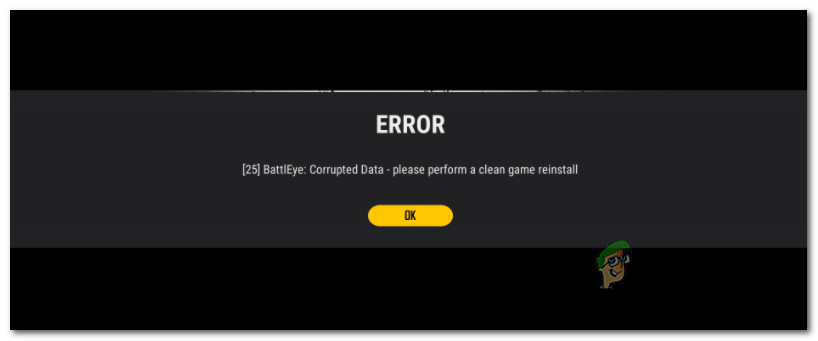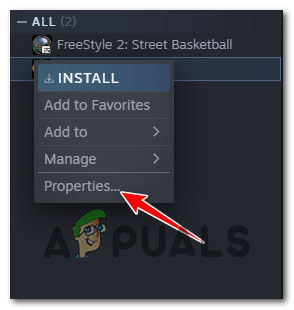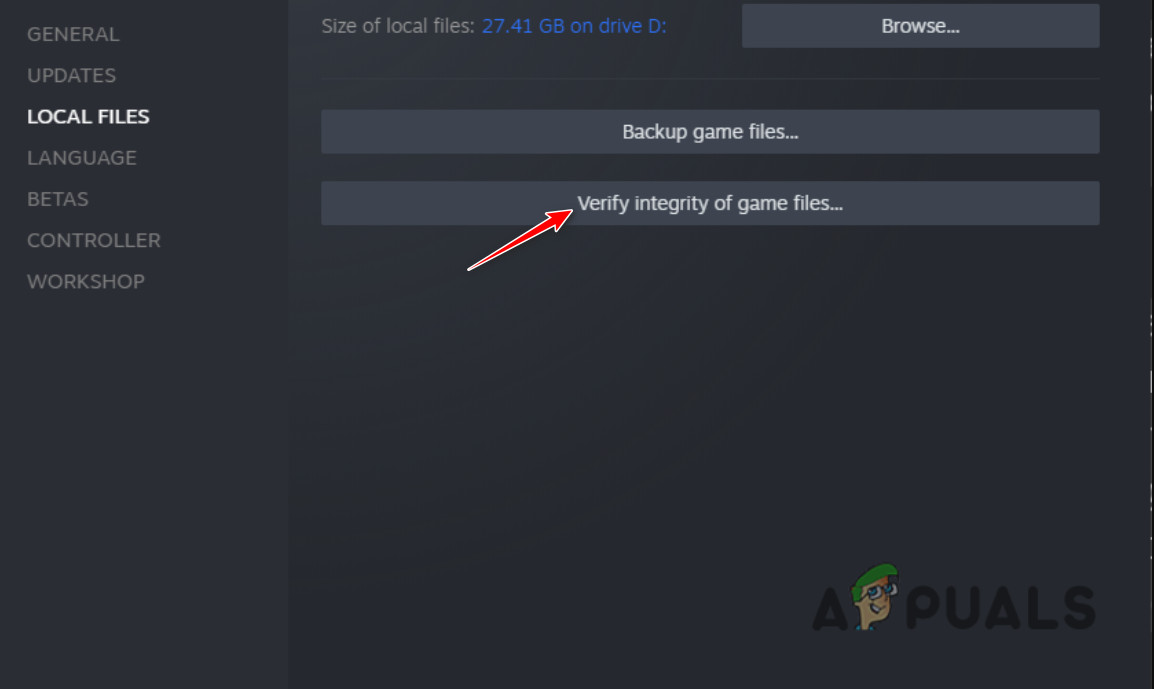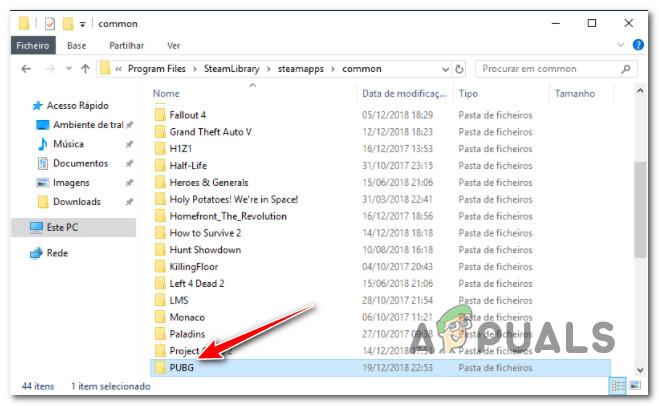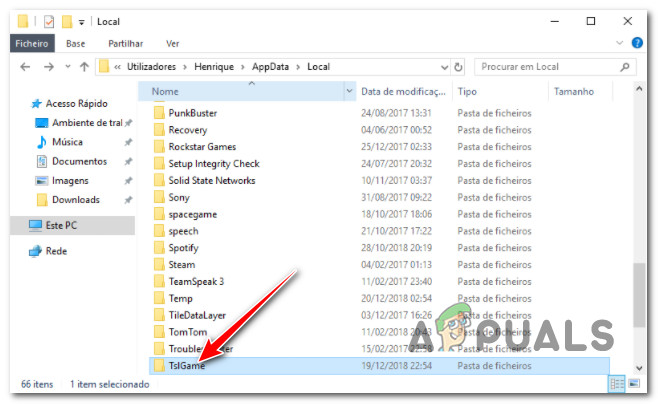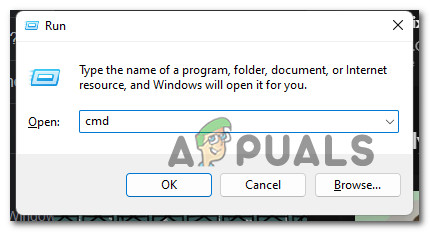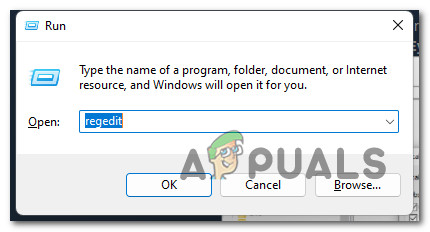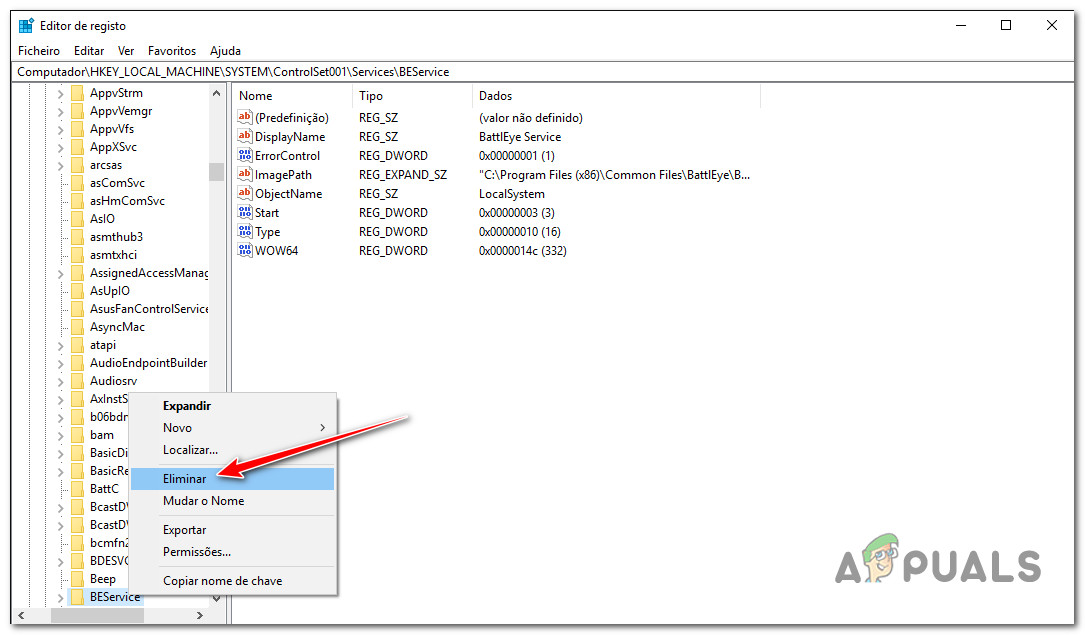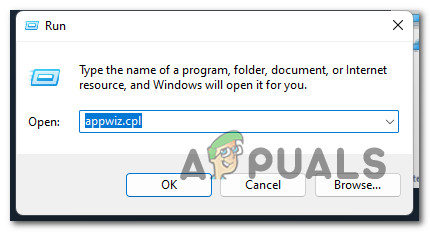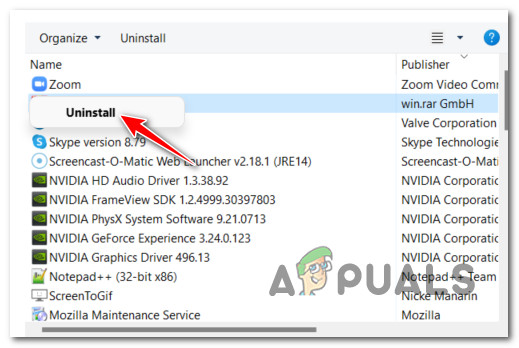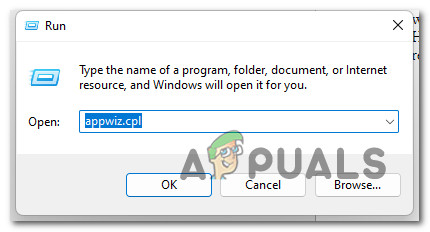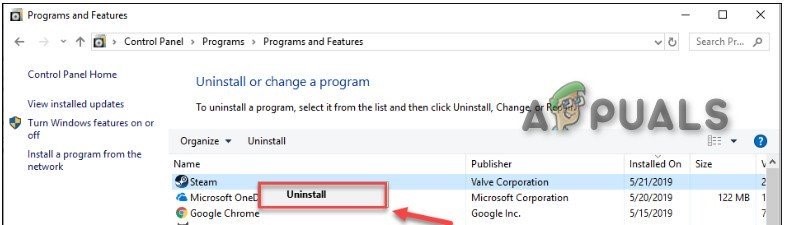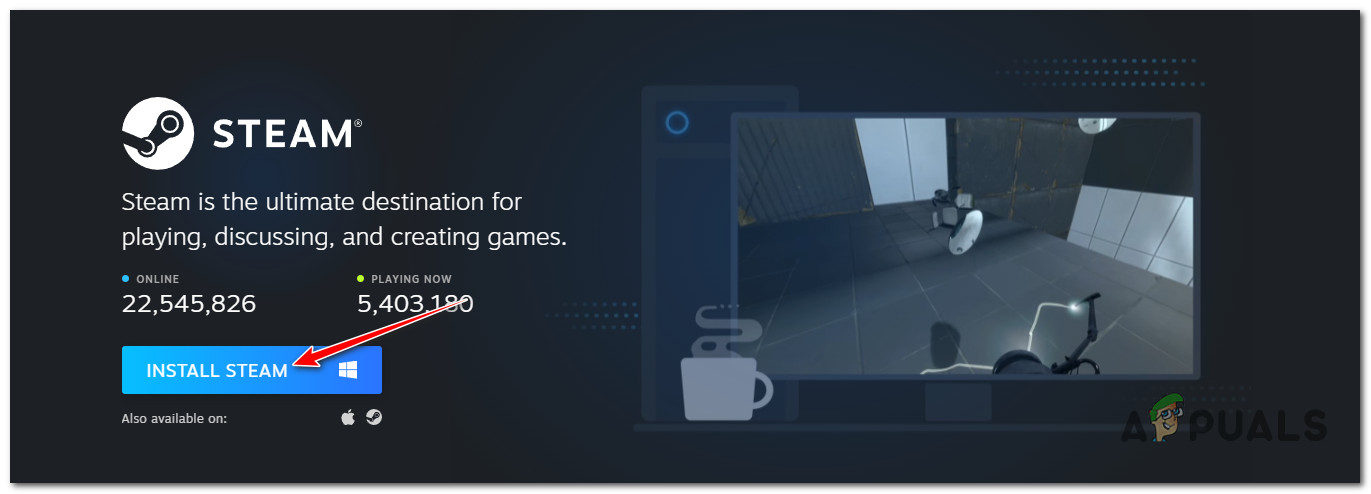Многие игроки PUBG не могут играть в игру, поскольку видят следующее сообщение об ошибке — [25] BattlEye: поврежденные данные — выполните чистую переустановку игры.
Сейчас мы не рекомендуем сразу удалять игру, как указано в сообщении об ошибке, переустановка должна быть вашим последним средством. Но перед этим мы увидим несколько простых решений, чтобы исправить ошибку PUBG. [25] BattlEye поврежденные данные.
Как исправить поврежденные данные PUBG BattlEye?
Поврежденные данные PUBG BattleEye можно исправить из Steam Launcher. Вам нужно зайти в его свойства и убедиться в целостности игры. Это просканирует вашу игру и исправит все поврежденные файлы. Если это не сработает, попробуйте удалить файлы, которые потенциально могут быть повреждены. Есть много файлов, которые вам нужно удалить, все они упомянуты ниже. В худшем случае вам придется переустановить PUBG и Steam.
Однако мы предлагаем вам просто воспользоваться решениями, упомянутыми далее в этой статье, чтобы решить эту проблему. Они перечислены по порядку, так что вы сэкономите много времени. Так что, не теряя времени, займемся этим.
Перед тем, как начать процесс устранения неполадок, мы должны обновить наш компьютер. Если вы не используете сборку, вы можете столкнуться с некоторыми проблемами несовместимости. Aso, обновляя Windows, также обновит ваши системные драйверы. Но если вы все еще видите ошибку PUBG [25] BattlEye Corrupted Data, затем ознакомьтесь с этими решениями, чтобы решить проблему. Обязательно выполняйте их в указанном порядке, так как это сэкономит вам время.
- Удалите папку BattleEye
- Проверить целостность игровых файлов
- Удалить файлы Remnant
- Переустановите Steam
Поговорим о них подробнее.
1]Удалите папку BattlEye.
Начнем с удаления поврежденной папки. В этом случае вам не нужно удалять всю игру, просто удалите несколько файлов, проверьте, все ли в порядке, а затем наслаждайтесь PUBG. Если вам это нравится, откройте проводник и перейдите в следующее место.
Program Files SteamLibrary steamapps common PUBG TslGame Binaries Win64 BattlEye
Теперь удалите все содержимое BattleEye. Также запустите исполняемый файл, удалите BattEye и завершите процесс. Затем проверьте, сохраняется ли проблема. Много времени пользователям приходится комбинировать первое и второе решения, чтобы добиться нужного результата.
2]Проверьте целостность файлов игры
После удаления файлов пора проверить, не остались ли поврежденные файлы, а затем исправить их. Следуйте приведенным ниже инструкциям, чтобы сделать то же самое.
- Откройте Steam.
- Перейдите в БИБЛИОТЕКУ, щелкните игру правой кнопкой мыши и выберите Характеристики.
- Теперь нажмите ЛОКАЛЬНЫЕ ФАЙЛЫ> ПРОВЕРИТЬ ЦЕЛОСТНОСТЬ ИГРОВЫХ ФАЙЛОВ.
Подождите, пока процесс завершится, затем перезагрузите компьютер и проверьте, сохраняется ли проблема.
3]Удалить остаточные файлы
Если первые два решения не помогли, вам следует удалить оставшиеся файлы PUBG и посмотреть, поможет ли это. Перед этим закройте Steam и PUBG, обязательно проверьте Диспетчер задач и завершите любой связанный процесс.
Откройте проводник и перейдите в следующее место. Затем удалите папку PUBG.
Program Files SteamLibrary steamapps common PUBG
Затем нам нужно удалить некоторые данные приложения. Для этого перейдите в следующее место и удалите папку TslGame.
C: Users ИМЯ ПОЛЬЗОВАТЕЛЯ AppData Local TslGame
Теперь нам нужно удалить папку BattleEye из следующего места.
C: Users ИМЯ ПОЛЬЗОВАТЕЛЯ AppData Local BattlEye
Затем мы должны удалить общие файлы BattleEye. Перейдите в следующее место и сделайте это.
C: Program Files (x86) Общие файлы BattlEye
После удаления содержимого каталогов перейдите в командную строку. Нажмите Win + R, чтобы открыть Run, введите «Cmd» и ударил Ctrl + Shift + Enter. Затем выполните следующую команду.
sc удалить BEService
Сейчас мы собираемся удалить реестры. Для этого откройте редактор реестра из меню «Пуск». Ударил Ctrl + F и поиск «Боевой глаз». Теперь вам нужно щелкнуть правой кнопкой мыши BEService и выбрать Удалить.
Наконец, нам нужно удалить PUBG, а затем переустановить его в другом месте.
4]Переустановите Steam
Если переустановка игры безрезультатна, значит, игра не была повреждена, устранение неполадок требует лаунчера. Устранение неполадок здесь — переустановка. Итак, продолжайте и удалите Steam из настроек Windows. Следуйте приведенным ниже инструкциям, чтобы сделать то же самое.
- Открыть настройки.
- Перейти к Приложения> Приложения и функции.
- Искать «Стим».
- Для Windows 11: щелкните три вертикальные точки и выберите «Удалить».
- Для Windows 10: выберите приложение и выберите Удалить.
- Вам будет предложено подтвердить свое действие, так что сделайте это.
После завершения процесса вы должны загрузить новую копию приложения из store.steampowered.com а затем установите его в своей системе. Затем запустите Steam, откройте PUBG и посмотрите, сохраняется ли проблема.
Надеюсь, вы сможете решить проблему с помощью упомянутых здесь решений.
Также проверьте: сбой или зависание PUBG на ПК с Windows.
A lot of PUBG gamers are unable to play the game as they are seeing the following error message – [25] BattlEye: Corrupted Data – Please perform a clean game reinstall.
![PUBG error [25] BattlEye Corrupted Data PUBG error [25] BattlEye Corrupted Data](https://www.thewindowsclub.com/wp-content/uploads/2021/12/PUBG-error-25-BattlEye-Corrupted-Data.png?ezimgfmt=ng%3Awebp%2Fngcb193)
Now, we wouldn’t recommend you straight away uninstall the game as suggested by the error message, reinstallation should be your last resort. But before that, we are going to see some easy solutions to fix PUBG error [25] BattlEye Corrupted Data.
How do I fix corrupted data PUBG BattlEye?
The corrupted data of PUBG BattleEye can be fixed from the Steam Launcher. You need to go to its properties and Verify the Integrity of the game. This will scan your game and fix any corrupted files. If that doesn’t work, then you should try to remove the files that can potentially get corrupted. There are a lot of files that you need to remove, all of them, are mentioned below. In the worst-case scenario, you would have to reinstall PUBG and Steam.
However, we would suggest you just go through the solutions mentioned later in this article to resolve the issue. They are listed in order, such that, a lot of your time will be saved. So, without wasting any time, let us hop into it.
Error [25] BattlEye: Corrupted Data, Please perform a clean game reinstall
Before starting the troubleshooting process, we should update our computer. If you are not using the build, you can be subjected to some incompatibility issues. Aso, updating Windows, will also update your system drivers. But, if you are still seeing the PUBG error [25] BattlEye Corrupted Data, then check out these solutions to resolve the issue. Make sure to go execute them in the given order as that will save you some time.
- Delete the BattleEye folder
- Verify Integrity of Game Files
- Delete Remnant files
- Reinstall Steam
Let us talk about them in detail.
1] Delete the BattlEye folder
Let us start by deleting the folder that’s corrupted. In this case, you don’t have to uninstall the whole game, just remove some files, check if everything is ok, and then enjoy PUBG. If that sounds good to you, open File Explorer and go to the following location.
Program FilesSteamLibrarysteamappscommonPUBGTslGameBinariesWin64BattlEye
Now, remove all the content of BattleEye. Also, run the executable file, Uninstall BattEye, and complete the process. Then check if the issue persists. A lot of time, users have to do combine first and second solutions to get things on their way.
2] Verify Integrity of Game Files
After removing the files, it’s time to check if there are some corrupted files left and then fix them. Follow the given steps to do the same.
- Open Steam.
- Go to LIBRARY, right-click on the game, and select Properties.
- Now, click on LOCAL FILES > VERIFY INTEGRITY OF GAME FILES.
Let the process complete, then restart your PC and check if the issue persists.
3] Delete Remnant files
If the first two solutions didn’t help, then you should delete remnant files of PUBG and see if that helps. Before doing that, close Steam and PUBG, Make sure to check Task Manager and end any related process.
Open File Explorer and go to the following location. Then delete the PUBG folder.
Program FilesSteamLibrarysteamappscommonPUBG
Then, we need to delete some App Data. For that, go to the following location and then delete the TslGame folder.
C:UsersUSERNAMEAppDataLocalTslGame
Now, we need to delete the BattleEye folder from the following location.
C:UsersUSERNAMEAppDataLocalBattlEye
Then, we have to delete common files of BattleEye. Go to the following location and do that.
C:Program Files (x86)Common FilesBattlEye
After deleting the content of directories, move to Command Prompt. Hit Win + R to open Run, type “cmd” and hit Ctrl + Shift + Enter. Then execute the following command.
sc delete BEService
We are going to remove registries now. To do that, open Registry Editor from the Start Menu. Hit Ctrl + F and search “BattleEye”. Now, you need to right-click on BEService and select Delete.
Finally, we need to uninstall PUBG and then reinstall it at a different location.
4] Reinstall Steam
If reinstalling the game is to no avail, then this means that the game was not corrupted, it’s the launcher that needs troubleshooting. The troubleshooting here is the reinstallation. So, go ahead and uninstall Steam from Windows Settings. Follow the given steps to do the same.
- Open Settings.
- Go to Apps > Apps & Features.
- Look for “Steam”.
- For Windows 11: Click on the three vertical dots and select Uninstall.
- For Windows 10: Select the app and select Uninstall
- You will be prompted to confirm your action, so, do that.
After completing the process, you should download a fresh copy of the app from store.steampowered.com and then install it on your system. Then, launch Steam, open PUBG, and see if the issue persists.
Hopefully, you will be able to resolve the issue with the solutions mentioned here.
Also Check: PUBG Crashing or Freezing on Windows PC.
Some PUBG players playing on PC are reporting that they’re essentially unable to complete any match because they get the Error [25] BattlEye: Corrupted Data while they’re in the middle of a multiplayer game. Others users are experiencing this issue at every game startup. The problem is reported to occur on Windows 8.1, Windows 10, and Windows 11.
We’ve investigated this issue thoroughly and we’ve managed to identify a series of possible culprits that might end up crashing PUBG with this particular error message. Here’s a list of scenarios that might end up causing the Error [25] BattlEye: Corrupted Data:
- Corrupted BattleEye Component – As it turns out, one of the most common causes of this particular issue is some type of corruption that is affecting the BattlEye component. If you’re dealing with this particular scenario, you should start by uninstalling or deleting the BattlEye component, then force an integrity check via Steam (this will force the game launcher to detect the missing component and reinstall it).
- Corrupted PUBG game files – Another potential cause that will spawn this issue is some type of corruption rooting inside the game files. This is likely if you’re experiencing this type of crash while you’re in the middle of an online game. In this case, you should do some house cleaning first and remove any remnant file before uninstalling the game conventionally and clean install it again (after a system reboot)
- Corrupted Steam game dependencies – In certain circumstances, this type of issue can also be caused by file corruption affecting some Steam-related game dependencies. In this case, you should simply uninstall your current version of steam before clean installing the latest version from the official website.
Now that we went over every possible culprit that might produce this issue, let’s take a look over all the potential causes that might ultimately be responsible for this problem:
Delete BattlEye component & Verify the integrity of the game
Since the problem is almost always related to a corrupted BattlEye dependency, you should start this troubleshooting guide by deleting the BattlEye folder and then forcing Steam to perform a game integrity verification
This will prompt the game launcher to recognize that the BattlEye component is missing and reinstall it promptly so it’s reachable the next time you launch the game.
This fix is typically reported to be effective in most scenarios where the game would crash immediately after launch or during an online match.
Follow the instructions below for step-by-step instructions of deleting the BattlEye component before triggering an integrity check:
- First things first, ensure that the game, as well as the Steam client, are completely closed (and not running in the background).
- Next, open File Explorer and navigate to the following location to uninstall the entire BattleEye component:
Program FilesSteamLibrarysteamappscommonPUBGTslGameBinariesWin64BattlEye
- Once you’re inside the correct location, run the Uninstall BattEye executable and follow the on-screen prompts to complete the uninstallation.
Note: If the BattlEye installation is corrupted, you will need an error when uninstalling – in this case, simply select the BattlEye folder delete it conventionally. - Once the folder has been successfully deleted, open your Steam client once again and sign in with your account where you have ownership of PUBG.
- Next, select the Library tab from the horizontal menu at the top, then, right-click on PUBG from the vertical menu on the left and click on Properties from the context menu that just appeared.
Accessing the Properties menu of PUBG - Once you’re inside the Properties screen, access the Local Files tab from the menu on the left, then click on Verify Integrity of Game Files.
Verify the integrity of the game files - Follow the on-screen instructions to initiate an integrity check, then wait until the operation is complete. This scan should reveal that the BattlEye component is missing – the missing files will be automatically reinstalled.
- Once this operation is complete, reboot your PC and see if the problem is fixed the next time you launch the game.
If the problem is still not fixed, move down to the next potential fix below.
Delete Remnant files & Re-install PUBG in a different location
If uninstalling the BattlEye component and forcing Steam’s integrity check to reinstall it properly didn’t do the trick in your case, the next thing you should do is to do some house-cleaning and get rid of every remnant file of the current PUBG installation before doing a clean install.
This will be effective in fixing those scenarios where the Error [25] BattlEye: Corrupted Data error is occurring due to a corrupted game file rather than a broken game dependency.
Other PUBG players that we’re also dealing with the same kind of issue have confirmed that doing the steps below before actually clean installing the game finally allowed them to participate in online matchmaking without constantly being kicked out of online matches.
Follow the instructions below for specific instructions on how to do this:
- First things first, ensure that neither Steam nor PUBG is running in the background.
- Open File Explorer and navigate to the following location:
Program FilesSteamLibrarysteamappscommonPUBG
- Once you’re inside the correct folder, right-click on the PUBG folder and choose Delete from the context menu to get rid of it.
Delete the PUBG folder - Next, use the same File Explorer window to navigate to the following location:
C:UsersUSERNAMEAppDataLocalTslGame
- Once you’re inside the correct location, right-click on TslGame and choose Delete from the context menu that just appeared.
Delete the TSLGame folder - Once the TSLGame folder is deleted, navigate to the following location and see if the BattlEye folder is still present.
C:UsersUSERNAMEAppDataLocalBattlEye
Note: If the folder is still present, right-click on it and choose Delete to remove it.
- Next, navigate to the location of the BattlEye cache folder and delete it too:
C:Program Files (x86)Common FilesBattlEye
- Once every directory mentioned above is deleted, close the File Explorer window and press Windows key + R to open up a Run dialog box. Next, type ‘cmd’ and press Ctrl + Shift + Enter to open up an elevated Command Prompt window.
Open up an elevated Command Prompt - If you’re prompted by the User Account Control, click Yes to grant admin access.
- Inside the elevated Command Prompt, type the following command and press Enter to delete the BEservice:
sc delete BEService
Note: This is a sub-service of BattlEye that is used as the main anti-cheat engine in PUBG. Removing it will have no underlying effects over other OS components.
- Once the command has been successfully processed, close the elevated CMD prompt, then press Windows key + R once again to open another Run command. This time, type ‘regedit’ and press Ctrl + Shift + Enter to open up an elevated Registry Editor window.
Open up the Regedit Editor - At the User Account Control (UAC) prompt, click Yes to grant admin access.
- Inside the Registry Editor, press Ctrl + F to open up the Find function, then type ‘battleye’ inside the search box and press Find to discover the location of the main BEService.
- Once you manage to discover it, right-click on the main BEService key and choose Delete from the context menu to get rid of it.
Deleting the BEservice key - Once the reg key associated with BattlEye is deleted, press Window key + R to open up another Run dialog box. Inside, type ‘appwiz.cpl’, then press Enter to open up the Programs and Features menu.
Open up the Programs and Features menu - Inside the Programs and Features menu, scroll down through the list of installed items and locate your PUBG installation. When you locate it, right-click on it and choose Uninstall from the context menu.
Uninstalling PUBG - Follow the remaining prompts to complete the uninstallation, then reboot your PC and re-install PUBG conventionally once the next startup is complete.
If the same kind of issue is still occurring even after you uninstalled PUBG and removed every remnant file, move down to the next potential fix below.
Reinstall Steam
If the two methods above have not been effective in your case, another possible culprit is a corrupted game dependency – most likely belonging to Steam.
In case the problem is actually caused by Steam, then the two methods above would have no effect since the problem lies with a dependency and not with the game files themselves.
To fix a corrupted Steam dependency, you’ll need to uninstall the client completely and reboot your system before doing a clean install. This method is typically reported to be successful for users that were previously experiencing the Error [25] BattlEye: Corrupted Data error every time they attempted to launch PUBG.
Follow the instructions below for a step-by-step guide on clean installing your Steam launcher:
Note: The instructions below should work on every recent Windows version (Windows 8.1, Windows 10, and Windows 11)
- First things first, ensure that Steam is not open and running in the background.
- Press Windows key + R to open up a Run dialog box. Next, type ‘appwiz.cpl’ inside the text box and press Enter to open up the Programs and Features menu.
Open up the Programs and Features menu - When you’re prompted by the User Account Control, click Yes to grant admin access.
- Once you’re inside the Programs and Features menu, scroll down through the list of installed programs and locate Steam.
- After you identify the listing associated with Steam, right-click on it and choose Uninstall from the context menu that just appeared.
Uninstall Steam - Follow the on-screen instructions to complete the uninstallation of Steam, then reboot your computer.
- Once your PC boots back up, visit the official download page of Steam and download the latest available next client by clicking on Install Steam.
Install Steam - Once the download is complete, double-click on the installer, click Yes at the UAC prompt, then follow the on-screen instructions to complete the installation of Steam.
- Launch PUBG once again and see if the problem is now fixed and you can play an online game without experiencing the ‘Corrupted Data’ error.
Kamil Anwar
Kamil is a certified MCITP, CCNA (W), CCNA (S) and a former British Computer Society Member with over 9 years of experience Configuring, Deploying and Managing Switches, Firewalls and Domain Controllers also an old-school still active on FreeNode.
У игроков в ПУБГ часто возникают ошибки с двадцать пятым кодом. Наиболее часто появляется ошибка Error [25] BattlEye: Corrupted Data и такая же ошибка Error [25] BattlEye: Client not responding. На просторах интернета и форумах Стима разная информация, кто-то советует переустанавливать и сам клиент и сервис BattlEye, но не всегда это помогает. Попробуем установить причины ошибки, а ниже рекомендации по ее исправлениям в этих двух случаях.
PUBG Error 25 BattlEye Corrupted Data
Как видим из кодов.
Сообщение «Corrupted Data» — говорит что в клиенте игры или БатлАй сервисе имеются поврежденные данные.
Сообщение «Client not responding» — означает что клиент не отвечает.
Одна из главных причин с Battleye Corrupted Data от версий 4.7.8, 4.7.9 и выше — патчи в ПУБГ перед обновлениями серверов. Например клиент игры обновляется до версии 4.7.9, а на серверах указана еще старая версия 4.7.8 — игра вылетет с ошибкой «повреждения данных».
В таких случаях переустановка, удаление Пубг и БатлАй не поможет — ждём патча от разработчиков и следующего обновления клиентов и серверов. Такие ошибки устраняются в течении суток или быстрее.
Второй причиной может стать использование апдейтов, патчей и модов на стороне клиента(игрока), установка радаров, решейдов, фиксов — с выходом новых версий патчи могут блокироваться в игре. Тут уже придется поработать над решением.
Решения для ошибок [25] BattlEye: Corrupted Data и Client not responding
Инструкция для переустановки ПУБГа и BattlEye, для очистки от модов, патчей и фиксов.
- 1. Открываем Стим или клиент Мэир.ру там находим PUBG, кликаем ПКМ и нажимаем удалить игру. В открывшемся окне подтверждаем удаление.
- 2. Нажимаем комбинацию клавиш Windows+R или находим через меню «Пуск» команду «Выполнить». Там пишем %localappdata%.
- 3. Удаляем оттуда папку «TslGame» и «BattlEye» если она тоже там.
- 4. Идем на диск C: в Program Files (x86)Common FilesBattlEye — полностью удаляем эту папку с диска.
- 5. Теперь открываем Program Files (x86)Steamsteamappscommon удаляем папку PUBG, а так же PUBG Test и PUBG Experimental, если вы ставили эти версии.
- 6. В Стиме заходим в «Настройки», «Загрузки» — Очистить кеш загрузок (Clear Download Cache)
Перезагружаем компьютер и после этого можно заново устанавливать чистую версию PUBG. Эта инструкция подходит для обоих случаев.
Так же посмотрите нашу прошлую статью по ошибкам BattlEye: Ошибка BattlEye Service Driver
Установка и удаление Решейда в Пубг
В батлграундс часто играют с Решейдом — программа для лучшей прорисовки, работы с тенями и графикой в игре. Разработчики то разрешают ее установку, то запрещают, тут надо следить за патчами на официальном сайте. Вот прошлые статьи на тему установки и удаления Решейда.
- Настройка и установка ReShade в PUBG
- Как удалить ReShade
Заключение
Надеюсь вы разобрались с ошибками Error [25] BattlEye: Corrupted Data и Client not responding и знаете как исправить их или просто ждете выхода нового патча от разработчиков. Напишите какой из способов вам помог. Если у вас есть другие методы решения проблемы — поделитесь ими в комментариях к нашей статье — поможем другим пользователям исправить баги. Задавайте вопросы по игре и ошибкам в комментариях к этой странице или нашу группу в контакте.