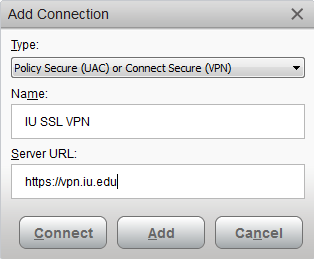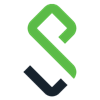Hi everyone,
I am trying to connect to a VPN and I have no problems, but I need to open a session with Pulse Secure in the latest version (9.0.4) and, with the same credentials when I access to the VPN, it always gets me the same error (in Spanish):
«No esta autorizado para iniciar sesión. Comuniquese con el administrador de la red» (Error 1329)
¿Can anyone help me? The lines that gets me the error in my debuglog.log file are:
00153,09 2021/02/02 09:25:22.900 4 SYSTEM PulseSecureService.exe dsAccessService p4888 t26E0 dsaccessworkqueue.cpp:263 - 'WorkQueue' Start running work unit 227 00216,09 2021/02/02 09:25:22.900 3 SYSTEM PulseSecureService.exe iveConnectionMethod p4888 t1678 connInstance.cpp:2648 - 'iveConnectionMethod' Retry: error 0x8 rr 0, uri vpn.uoc.edu via direct address 213.73.35.236 in 5 sec 00111,09 2021/02/02 09:25:22.900 4 usuario Pulse.exe Pulse p15664 tC98 PromptDialog.cpp:386 - 'MJT' No state info. - 1 00250,09 2021/02/02 09:25:22.900 3 SYSTEM PulseSecureService.exe CloudAppVisibility p4888 t26E0 CloudAppVisibilityService.cpp:69 - 'CloudAppVisibility' onConnectionStatusChange connType: iveAccessMethod, connId: 232b3022-10db-4c0a-8e2b-a3fd5ff06346 state: 5 00167,09 2021/02/02 09:25:22.900 4 SYSTEM PulseSecureService.exe dsAccessService p4888 t1678 dsaccessworkqueue.cpp:75 - 'WorkQueue' Deferred work unit 4, to run after 5000 ms 00119,09 2021/02/02 09:25:22.900 4 usuario Pulse.exe Pulse p15664 tC98 DialogManager.cpp:2314 - 'MJT' pd->UpdateLayoutNeeded() 00231,09 2021/02/02 09:25:22.900 4 SYSTEM PulseSecureService.exe UiModel p4888 t26E0 StatusListener.cpp:111 - 'UiModel' CStatusChangeListener:nConnectionStatusChange(pszType(iveAccessMethod), pszId(232b3022-10db-4c0a-8e2b-a3fd5ff06346)) 00146,09 2021/02/02 09:25:22.900 1 SYSTEM PulseSecureService.exe UiModel p4888 t26E0 StatusListener.cpp:321 - 'UiModel' Inconsistent TNC info - ID: 65535 00205,09 2021/02/02 09:25:22.901 3 usuario Pulse.exe Pulse p15664 tC98 JamConnectionModel.cpp:608 - 'JamUI' Notification of updated or new connection from store: '' (userdata:232b3022-10db-4c0a-8e2b-a3fd5ff06346) 00516,09 2021/02/02 09:25:22.901 4 usuario Pulse.exe Pulse p15664 tC98 UiModelListener.cpp:384 - 'JamUI' OnConnectionStatus(ive:232b3022-10db-4c0a-8e2b-a3fd5ff06346) state: Failed, last-state: Failed, server-ip: NULL, server-url: vpn.uoc.edu, start-time: 0, life-time: 0, reminder-time: 0, extension-allowed: false, remediation-required: false, auto-remediate: false, tnc-id: -1, host-check-in-progress: false, wx-substate: 4 (Unknown), quarantined: 0, ip-absent: 0, tunnel-state: 6 (Unknown), captive: 0, logupload: 0 00224,09 2021/02/02 09:25:22.901 4 usuario Pulse.exe Pulse p15664 tC98 UiModelListener.cpp:387 - 'JamUI' status-msg: 1329 <short: No estᡡutorizado para iniciar sesi long: Comunese con el administrador de la red.>, 00228,09 2021/02/02 09:25:22.901 4 usuario Pulse.exe Pulse p15664 tC98 UiModelListener.cpp:390 - 'JamUI' last-status-msg: 1329 <short: No estᡡutorizado para iniciar sesi long: Comunese con el administrador de la red.>, 00188,09 2021/02/02 09:25:22.901 3 usuario Pulse.exe Pulse p15664 tC98 JamConnectionModel.cpp:726 - 'JamUI' Notification of connection status update: '' (ive:232b3022-10db-4c0a-8e2b-a3fd5ff06346) 00269,09 2021/02/02 09:25:22.901 3 SYSTEM PulseSecureService.exe ConnectionManager p4888 t26E0 ConnectionManagerService.cpp:1163 - 'ConnectionManager' status update (kStateError) received from iveAccessMethod:232b3022-10db-4c0a-8e2b-a3fd5ff06346 with connection-identity: user 00134,09 2021/02/02 09:25:22.901 3 usuario Pulse.exe Pulse p15664 tC98 JamConnectionModel.cpp:727 - 'JamUI' Connection Status: Fallido 00219,09 2021/02/02 09:25:22.901 4 SYSTEM PulseSecureService.exe ConnectionManager p4888 t26E0 ConnectionEntry.cpp:130 - 'ConnectionManager' lockDownEnabledDueToAlwaysOnVPN: 0, lockDownEnabledDueToBlockTrafficOnVPNDisconnect 0 00163,09 2021/02/02 09:25:22.901 4 usuario Pulse.exe Pulse p15664 tC98 connectionItem.h:1162 - 'MJT' IsAutoRemediation() using connection item state. bAutoRemediation = 0 00186,09 2021/02/02 09:25:22.901 4 SYSTEM PulseSecureService.exe ConnectionManager p4888 t26E0 ConnectionManagerService.cpp:2669 - 'ConnectionManagerService' In LockdownModeDisable(), reason: 7 00108,09 2021/02/02 09:25:22.901 4 usuario Pulse.exe Pulse p15664 tC98 connectionItem.h:479 - 'MJT' copyStatusItems 00213,09 2021/02/02 09:25:22.901 4 SYSTEM PulseSecureService.exe ConnectionStore p4888 t26E0 ConnectionStoreService.cpp:867 - 'ConnectionStoreService' getConnectionInfoWithContext ive:232b3022-10db-4c0a-8e2b-a3fd5ff06346 00150,09 2021/02/02 09:25:22.901 4 usuario Pulse.exe Pulse p15664 tC98 connectionItem.h:483 - 'MJT' !item->bRemediationRequired. Clearing remediation state. 00148,09 2021/02/02 09:25:22.901 3 usuario Pulse.exe Pulse p15664 tC98 JamTrayWindow.cpp:417 - 'JamUI' Tray state updated - State: Error en la conexi6)
Thank you in advance.
Содержание
- Pulse secure error 1329
- Error 1329 You are not allow to sign in
- Pulse secure error 1329
- Error 1329 When connecting to VPN from Pulse Secure 9.0.4
- Как избавиться от «Ошибка 1329: Нет данных — нулевые строки выбраны, выбраны или обработаны»
- ОТВЕТЫ
- Ответ 1
- Ответ 2
- Ответ 3
- Ответ 4
- Ответ 5
- Ответ 6
- Connect to IU’s SSL VPN using Ivanti Secure Access (formerly Pulse Secure) in Windows or macOS
- Overview
- Install Ivanti Secure Access (formerly Pulse Secure)
- Configure the connection
- Connect and disconnect
- Qualified and compatible platforms
- Related documents
- KB40273 — Pulse SAM fails to launch on Windows 10 Redstone due to Windows digital signature verification error
- Information
Pulse secure error 1329



- Pulse Secure Community
- :
- Pulse Secure Forums
- :
- Pulse Connect Secure
- :
- Error 1329 You are not allow to sign in
- Subscribe to RSS Feed
- Mark Topic as New
- Mark Topic as Read
- Float this Topic for Current User
- Bookmark
- Subscribe
- Printer Friendly Page
Error 1329 You are not allow to sign in
- Mark as New
- Bookmark
- Subscribe
- Subscribe to RSS Feed
- Permalink
- Report Inappropriate Content
We switched from using the token to MFA last year and users who need VPN access needs to be assigned with a specific group on the GlobalAD level. This group has about 3200+ users and users have been reporting they are getting error 1329 intermittenly, which is not a good user experience.
Following is our configuration:
Base DN: DC=GlobalAD,DC=local
Member Attribute: member
Nested Group Level: 0 (since we dont use it)
Nested Group Search: Nested groups in SERVER CATALOG
Our service provider helped us to run the packet capture on users who had this issue (which is not easy as it does not happen all the time and not to a specific user), they pointed out it is failing on the group membership lookup.
One change we just made is to increase the Search time out from 60 to 180, which I believe has helped another member on this board to resolve his/her issue. However, here are my questions:
— Currently we put everyone who need the VPN access to ONE group and it is at the Global AD level (we tried at the domain level and it didn’t work). Since we have users across regions and we have 4 domains one per region, would it be better to create 4 VPN groups so the number of users in each group would not be a lot? Will it help to make the search faster?
— We did not check the option «Reverse group search» so the search starts from the group instead of the member, would it make any imiprovement if we start the search on the user level?
Источник
Pulse secure error 1329



- Pulse Secure Community
- :
- Pulse Secure Forums
- :
- Pulse Connect Secure
- :
- Error 1329 When connecting to VPN from Pulse Secur.
- Subscribe to RSS Feed
- Mark Topic as New
- Mark Topic as Read
- Float this Topic for Current User
- Bookmark
- Subscribe
- Printer Friendly Page
Error 1329 When connecting to VPN from Pulse Secure 9.0.4
- Mark as New
- Bookmark
- Subscribe
- Subscribe to RSS Feed
- Permalink
- Report Inappropriate Content
I am trying to connect to a VPN and I have no problems, but I need to open a session with Pulse Secure in the latest version (9.0.4) and, with the same credentials when I access to the VPN, it always gets me the same error (in Spanish):
«No esta autorizado para iniciar sesión. Comuniquese con el administrador de la red» (Error 1329)
Источник
Как избавиться от «Ошибка 1329: Нет данных — нулевые строки выбраны, выбраны или обработаны»
У меня есть хранимая процедура, которая не нуждается в возврате каких-либо значений. Он работает гладко и без проблем. Однако после завершения запуска он выдает сообщение об ошибке:
Ошибка: нет данных — нулевые строки выбраны, выбраны или обработаны
Как я могу избавиться от этого сообщения об ошибке?
ОТВЕТЫ
Ответ 1
Я думаю, вы просто забыли включить следующую строку в свой пост:
Ваш код верен, но ошибка/странное поведение mysql вызывает появление предупреждения, даже если оно было обработано. Вы можете избежать этого, если вы добавите оператор «dummy» в конец вашей процедуры, который вызывает таблицу и будет успешным, это очистит предупреждение. (См. http://dev.mysql.com/doc/refman/5.5/en/show-warnings.html) В вашем случае:
после окончания цикла. В MySQL 5.5.13 предупреждение исчезает, в Linux и Windows. Я прокомментировал MySQL Bug 60840, и я надеюсь, что они исправит это некоторое время в будущем.
Ответ 2
Вам нужно определить обработчик continue:
Итак, это будет выглядеть так:
Ответ 3
Я столкнулся с этим и вытащил свои волосы, пока не натолкнулся на это в официальных mysql docs
Перед MySQL 5.6.3, если инструкция, которая генерирует предупреждение или ошибку вызывает вызов обработчика условия, обработчик может не очищать диагностической области. Это может привести к появлению обработчик не был вызван. Следующее обсуждение демонстрирует выдает и обеспечивает обходное решение.
Нажмите ссылку и прокрутите страницу вниз, чтобы узнать подробности, но исправить было включение успешного выбора INSIDE the CONTINUE HANDLER:
Ответ 4
Я попробовал решения здесь, и никто, включая обработчик продолжения, работал у меня. Я все еще получаю сообщения в журнале ошибок MySQL. Я обнаружил это также с моим «выбором. в. «, что имело смысл, но я действительно думал, что обработчик продолжения будет работать для курсоров. В любом случае, я нашел использование «found_rows()», чтобы узнать, были ли возвращены какие-либо строки. Это означает, что простые выражения «select into» должны быть преобразованы в курсоры, но это не так много работы и решает проблему.
Ответ 5
Я не знаю, исправляет ли это проблему курсора, но я столкнулся с этим предупреждением с сохраненной функцией и обнаружил, что если вы используете:
Я получил это от этого полезного документа: http://bugs.mysql.com/bug.php?id=42834
Ответ 6
Обычно это происходит, когда вы превышаете диапазон курсора, поэтому проверяйте условия цикла, в которых оператор FETCH
Источник
Connect to IU’s SSL VPN using Ivanti Secure Access (formerly Pulse Secure) in Windows or macOS
Overview
To connect to Indiana University’s SSL VPN for individuals from your Windows or macOS workstation, use the Ivanti Secure Access SSL VPN client available from IUware.
Ivanti Secure Access lets you connect directly to IU’s SSL VPN without having to log in through a web browser.
- Use the IU VPN only under one of these conditions:
- If you are trying to access a service you can’t get to another way.
- If your IT Pro has told you that you need to use it.
Generally, you won’t need to use the VPN if you are a student. For example, you don’t need a VPN connection to:
- Use learning tools, such as Canvas, Zoom, or Kaltura.
- Read your IU email over the web.
- Work with your files in Microsoft OneDrive at IU or Google at IU My Drive.
- If you have difficulty with the VPN: Try using IUanyWare (doesn’t require a VPN connection).
For example, you can use IUanyWare’s Remote Desktop Connection app to remote into a device on campus. Additionally, IUanyWare’s Chrome browser allows you to access sites as if you were on campus.
In IUanyWare, search the available apps to find what may be helpful.
On the IU network: You cannot connect to the VPN, as it is for off-campus use only.
If you receive a 1329 error when attempting to connect to the VPN, try connecting using a non-eduroam or non-IU Secure connection.
- To ensure accountability of network communication, the University Information Policy Office prohibits group accounts from connecting to IU’s SSL VPN. To make a VPN connection, you must log in using your personal IU username and passphrase.
- For general VPN usage, you can connect one device at a time. If you connect a second device while you already have a connection running to another device, you’ll see a prompt asking whether you want to maintain the existing connection and cancel the new connection request, or break the existing connection and establish a new connection. Groups VPN users can connect two devices concurrently.
Install Ivanti Secure Access (formerly Pulse Secure)
IU students, faculty, and staff can download Ivanti Secure Access from IUware:
By default, macOS may let you install applications from verified sources only; consequently, when you try to install Ivanti Secure Access, you may see an error similar to » ps-pulse-mac.dmg can’t be opened because it is from an unidentified developer.» To bypass this error (for this application only) and manually install Ivanti Secure Access:
- While holding control , select the application’s icon, and then, from the drop-down that appears, select Open .
- In the new window, select Open to manually launch Ivanti Secure Access.
Configure the connection
- Select the Ivanti Secure Access icon to configure the app for your first use:
- Windows: Select the icon in your task bar.
- macOS: Select the icon in your menu bar. Alternatively, find and choose the icon in your Applications folder.
- To add a new connection, select + (the plus sign).
- In the «Add Connection» box:
- Type: Make sure Policy Secure (UAC) or Connect Secure (VPN) is selected.
- Name: Enter a name (for example, IU VPN ) to distinguish this connection from other VPN connections you may configure (for example, to the Groups or HSN VPN; see the note below).
- Server URL: Enter https://vpn.iu.edu .
If you use the IU Groups VPN or Health Sciences Network (HSN) VPN, add an additional connection using the appropriate URL:
- Groups VPN: https://vpn.iu.edu/groups
- HSN VPN: https://vpn.iu.edu/hsn
For more about these VPNs, see:
Connect and disconnect
To connect to the IU SSL VPN:
- Open Ivanti Secure Access:
- Windows: From the task bar, right-click the Ivanti Secure Access icon, and then choose Connect .
- macOS: From the menu bar, select the Ivanti Secure Access icon, choose the SSL VPN profile you created, and then Connect .
- Enter your IU username and passphrase, and then select Connect .
- As of July 12, 2022, the sms and phone options are not available unless you have the exemption form completed and approved.
- Entering sms will cause the initial login to fail with a «Credentials were invalid. Please try again.» error message. However, you also will receive a text message with a passcode to enter in the «Secondary Password» field.
When the VPN connection is established, you can exit Ivanti Secure Access and access IU network resources that require a VPN connection. To disconnect from the VPN:
- Windows: Right-click the Ivanti Secure Access icon, and then select Disconnect .
- macOS: Select the Ivanti Secure Access icon, and then, from the SSN VPN profile menu, select Disconnect .
Qualified and compatible platforms
To ensure that you can connect to the IU VPN, verify that you are running the latest version of Ivanti Secure Access (formerly Pulse Secure) available on IUware. For operating system requirements and recommendations, see Ivanti’s product documentation.
This is document aygt in the Knowledge Base.
Last modified on 2022-07-27 11:47:40 .Источник
KB40273 — Pulse SAM fails to launch on Windows 10 Redstone due to Windows digital signature verification error
Information
Last Modified Date 2/23/2017 12:18 AM Windows 10 Redstone users may encounter the following message when launching Pulse SAM connections:
The Pulse Secure TDI Filter Driver (jnprTdi_822_343) service failed to start due to the following error:
Windows cannot verify the digital signature for this file. A recent hardware or software change might have installed a file that is signed incorrectly or damaged, or that might be malicious software from an unknown source.
How do I know if I am running Windows 10 Anniversary Update?
To determine whether you are running Windows 10 Anniversary update, run the «winver» program from the Windows Start menu. If the version states «1607» or later, then you are running Windows 10 Anniversary Update.
To resolve this problem, please upgrade to the following versions:
- Pulse Connect Secure 8.0R16 and up
- Pulse Connect Secure 8.1R10 and up
- Pulse Connect Secure 8.2R4 and up
Client:
- Pulse Desktop Client 5.0R16 and up
- Pulse Desktop Client 5.1R10 and up
- Pulse Desktop Client 5.2R4 and up
Note: Both the server and client must be running a version mentioned above to resolve the problem.
Источник
( resouces: Pulse Secure Error 1329 )
Mar 16, 2017 — Error 1329 «You are not allowed in which usually to sign in., long: Contact this network administrator.» This issue occurs due to differences introduced within Pulse Secure Desktop client version 5.2R5 in which usually to support automatic. I have Pulsesecure 5.3.3 client about my PC (Windows 10 Pro) and I am not able with connect, error message 1329 (You are not allowed with sign in, contact you Administrator) appears whenever I try with connect. I am attaching your logs of pulse secure about the below link, can anyone help?.
But yesterday, from overnight, any client Junos Pulse Secure starts giving me any error 1329 while i was trying with reach a connection to any server.. Jan 19, 2018 — Error 1329 You are not allowed with sign with Pulse Secure. Hi All,. The API LogonUser() works fine for some users, but some users it throws . I want if you want to authentic all the windows user within all the same domain. [1329]. Long-desc . Short-desc = You are not allowed to be able to sign in. This document lists all of any Pulse client error messages. Feb 5, 2015 — Pulse Secure and any Pulse Secure logo are trademarks of Pulse Secure, LLC with the United States. Duo integrates by using your Juniper Networks Secure Access and / or Pulse Secure Connect Secure SSL VPN in order to really add two-factor authentication in order to really any VPN login, . Error Message: A failure if you want to authenticate will always return an “Invalid username and / or password. In addition, all the VPN may be used if you want to establish a secure. Please re .
— This issue is caused by Pulse Secure Client installer certificates not being . Jump in which usually to Mac) macOS stand-alone client installation fails together with «Unidentified. A VPN. Sep 14, 2016 — Cisco AnyConnect error: «The VPN client was unable in order to really setup IP filtering. SAML authentication for Junos Pulse in a desktop is only supported within. Is SAML authentication supported with the Pulse Secure Desktop client?. First seen in. May 29, 2014 — The following replacing error is with the ALC.log file: There was a problem. Sophos . failed A Windows API call returned error 1329. https://forums.pulsesecure.net/topic/pulse-connect-secure/1000011-issues. because I get your following error even whenever my Firewall is turned on:.. Jul 20, 2011 — Before MySQL 5.6.3, when a statement that generates a warning and error causes a condition handler in which usually to be invoked, all the handler may not clear the . To create a new secure connection, you. JunOS Pulse Error Codes von Ralf Zimmermann SIEGNETZ.IT GmbH. Network policies support only one secure connection at a time. Contact the actual network . 1329, You are not allowed in that to sign in.
Why do I receive Error 2738 if installing Pulse Secure upon Windows?. Why am I receiving Error 1329: «You’re not allowed in order to really sign in, contact network.
It can also be installed from . Aug 30, 2013 — The Pulse Secure (also known as Junos Pulse) client is pre-installed with Windows 7 Deakin Desktop workstations. VPN gain access to is . Nov 27, 2017 — **Accessing UCSF email using the exact Outlook desktop client from outside the exact UCSF network requires the exact Pulse Secure VPN client. May 14, 2018 — Therefore, if your you attempt to be able to install Pulse Secure, you may see an error similar to be able to » ps-pulse-mac.dmg are not able to be opened because it is from an . Pulse Secure Connect Secure MAGは高品質、高機能なSSL-VPNリモートアクセス製品です。リモートアクセスを必要とする様々なユーザのニーズに応えます!.
У меня есть хранимая процедура, которая не нуждается в возврате каких-либо значений. Он работает гладко и без проблем. Однако после завершения запуска он выдает сообщение об ошибке:
Ошибка: нет данных — нулевые строки выбраны, выбраны или обработаны
Как я могу избавиться от этого сообщения об ошибке?
CREATE PROCEDURE `testing_proc`()
READS SQL DATA
BEGIN
DECLARE done INT DEFAULT 0;
DECLARE l_name VARCHAR(20);
DECLARE my_cur CURSOR FOR
SELECT name FROM customer_tbl;
OPEN my_cur;
my_cur_loop:
LOOP FETCH my_cur INTO l_name;
IF done = 1 THEN
LEAVE my_cur_loop;
END IF;
INSERT INTO names_tbl VALUES(l_name);
END LOOP my_cur_loop;
CLOSE my_cur;
END
Ответ 1
Я думаю, вы просто забыли включить следующую строку в свой пост:
DECLARE CONTINUE HANDLER FOR NOT FOUND SET done = 1;
Ваш код верен, но ошибка/странное поведение mysql вызывает появление предупреждения, даже если оно было обработано. Вы можете избежать этого, если вы добавите оператор «dummy» в конец вашей процедуры, который вызывает таблицу и будет успешным, это очистит предупреждение. (См. http://dev.mysql.com/doc/refman/5.5/en/show-warnings.html)
В вашем случае:
SELECT name INTO l_name FROM customer_tbl LIMIT 1;
после окончания цикла.
В MySQL 5.5.13 предупреждение исчезает, в Linux и Windows.
Я прокомментировал MySQL Bug 60840, и я надеюсь, что они исправит это некоторое время в будущем…
Ответ 2
Вам нужно определить обработчик continue:
DECLARE CONTINUE HANDLER FOR NOT FOUND SET done = 1;
Итак, это будет выглядеть так:
DECLARE done INT DEFAULT 0;
DECLARE l_name VARCHAR(20);
DECLARE my_cur CURSOR FOR
SELECT name FROM customer_tbl;
DECLARE CONTINUE HANDLER FOR NOT FOUND SET done = 1;
OPEN my_cur;
my_cur_loop:
LOOP FETCH my_cur INTO l_name;
IF done = 1 THEN
LEAVE my_cur_loop;
END IF;
INSERT INTO names_tbl VALUES(l_name);
END LOOP my_cur_loop;
CLOSE my_cur;
Ответ 3
Я столкнулся с этим и вытащил свои волосы, пока не натолкнулся на это в официальных mysql docs
Перед MySQL 5.6.3, если инструкция, которая генерирует предупреждение или ошибку вызывает вызов обработчика условия, обработчик может не очищать диагностической области. Это может привести к появлению обработчик не был вызван. Следующее обсуждение демонстрирует выдает и обеспечивает обходное решение.
Нажмите ссылку и прокрутите страницу вниз, чтобы узнать подробности, но исправить было включение успешного выбора INSIDE the CONTINUE HANDLER:
DECLARE CONTINUE HANDLER FOR NOT FOUND
BEGIN
SELECT 1 INTO @handler_invoked FROM (SELECT 1) AS t;
END;
Ответ 4
Я попробовал решения здесь, и никто, включая обработчик продолжения, работал у меня. Я все еще получаю сообщения в журнале ошибок MySQL. Я обнаружил это также с моим «выбором… в…», что имело смысл, но я действительно думал, что обработчик продолжения будет работать для курсоров. В любом случае, я нашел использование «found_rows()», чтобы узнать, были ли возвращены какие-либо строки. Это означает, что простые выражения «select into» должны быть преобразованы в курсоры, но это не так много работы и решает проблему.
DECLARE v_rowcount integer unsigned;
DECLARE cur_entries cursor for
select app_name, proc_name, error_code, sum(occurrences) occurrences
from that_table...;
open cur_entries;
set v_rowcount = found_rows();
if v_rowcount > 0 then
fetch cur_entries into v_app_name, v_proc_name, v_error_code, v_occurrences;
...
end if;
close cur_entries;
Я написал это в своем личном блоге здесь: http://tinky2jed.wordpress.com/technical-stuff/mysql/mysql-no-data-zero-rows-fetched-how-to-code-for-it/
Ответ 5
Я не знаю, исправляет ли это проблему курсора, но я столкнулся с этим предупреждением с сохраненной функцией и обнаружил, что если вы используете:
RETURN (SELECT x From myTable...);
вместо
SELECT x into myVar...return myVar
Я получил это от этого полезного документа:
http://bugs.mysql.com/bug.php?id=42834
Ответ 6
Обычно это происходит, когда вы превышаете диапазон курсора, поэтому проверяйте условия цикла, в которых оператор FETCH
On this page:
- Overview
- Install Ivanti Secure Access (formerly Pulse Secure)
- Configure the connection
- Connect and disconnect
- Qualified and compatible platforms
Overview
To connect to Indiana University’s SSL VPN for individuals from your Windows or macOS workstation, use the Ivanti Secure Access SSL VPN client available from IUware.
Note:
The Pulse Secure VPN client was rebranded to Ivanti Secure Access on July 22, 2022. You may be prompted to upgrade to the new client, but either will work for connecting to the IU VPN, and your existing settings should carry over.
Ivanti Secure Access lets you connect directly to IU’s SSL VPN without having to log in through a web browser.
Notes:
Important:
- Use the IU VPN only under one of these conditions:
- If you are trying to access a service you can’t get to another way.
- If your IT Pro has told you that you need to use it.
Generally, you won’t need to use the VPN if you are a student. For example, you don’t need a VPN connection to:
- Use learning tools, such as Canvas, Zoom, or Kaltura.
- Read your IU email over the web.
- Work with your files in Microsoft OneDrive at IU or Google at IU My Drive.
- If you have difficulty with the VPN: Try using IUanyWare (doesn’t require a VPN connection).
For example, you can use IUanyWare’s Remote Desktop Connection app to remote into a device on campus. Additionally, IUanyWare’s Chrome browser allows you to access sites as if you were on campus.
In IUanyWare, search the available apps to find what may be helpful.
- On the IU network: You cannot connect to the VPN, as it is for off-campus use only.
If you receive a 1329 error when attempting to connect to the VPN, try connecting using a non-eduroam or non-IU Secure connection.
- To ensure accountability of network communication, the University Information Policy Office prohibits group accounts from connecting to IU’s SSL VPN. To make a VPN connection, you must log in using your personal IU username and passphrase.
- For general VPN usage, you can connect one device at a time. If you connect a second device while you already have a connection running to another device, you’ll see a prompt asking whether you want to maintain the existing connection and cancel the new connection request, or break the existing connection and establish a new connection. Groups VPN users can connect two devices concurrently.
Install Ivanti Secure Access (formerly Pulse Secure)
IU students, faculty, and staff can download Ivanti Secure Access from IUware:
- Windows
- macOS
By default, macOS may let you install applications from verified sources only; consequently, when you try to install Ivanti Secure Access, you may see an error similar to «ps-pulse-mac.dmg can’t be opened because it is from an unidentified developer.» To bypass this error (for this application only) and manually install Ivanti Secure Access:
- While holding
control, select the application’s icon, and then, from the drop-down that appears, select . - In the new window, select to manually launch Ivanti Secure Access.
Configure the connection
- Select the Ivanti Secure Access icon to configure the app for your first use:
- Windows: Select the icon in your task bar.
- macOS: Select the icon in your menu bar. Alternatively, find and choose the icon in your
Applicationsfolder.
- To add a new connection, select (the plus sign).
- In the «Add Connection» box:
- Type: Make sure is selected.
- Name: Enter a name (for example,
IU VPN) to distinguish this connection from other VPN connections you may configure (for example, to the Groups or HSN VPN; see the note below). - Server URL: Enter
https://vpn.iu.edu.
- Select .
Connect and disconnect
To connect to the IU SSL VPN:
- Open Ivanti Secure Access:
- Windows: From the task bar, right-click the Ivanti Secure Access icon, and then choose .
- macOS: From the menu bar, select the Ivanti Secure Access icon, choose the SSL VPN profile you created, and then .
- Enter your IU username and passphrase, and then select .
- In the «Secondary Password» field, enter one of the following:
- A passcode (for example,
123456): Generated by Duo Mobile, an SMS text, or a single-button hardware token push: Sends a push login request to the Duo Mobile app on your primary smartphone or tabletphone: Calls your primary phone number (whether mobile phone or landline)sms: Sends a new SMS passcode to your primary device; once you receive the passcode via SMS, enter it into the «Secondary Password» field.Important:
- As of July 12, 2022, the
smsandphoneoptions are not available unless you have the exemption form completed and approved. - Entering
smswill cause the initial login to fail with a «Credentials were invalid. Please try again.» error message. However, you also will receive a text message with a passcode to enter in the «Secondary Password» field.
Note:
If you have more than one device of a certain type registered (such as a second smartphone or tablet), you can add a number to the end of your secondary password to direct login requests to a particular device (for example,
push2will send a login request to your second phone;phone3will call your third phone).- As of July 12, 2022, the
- A passcode (for example,
- Select .
When the VPN connection is established, you can exit Ivanti Secure Access and access IU network resources that require a VPN connection. To disconnect from the VPN:
- Windows: Right-click the Ivanti Secure Access icon, and then select .
- macOS: Select the Ivanti Secure Access icon, and then, from the SSN VPN profile menu, select .
Qualified and compatible platforms
To ensure that you can connect to the IU VPN, verify that you are running the latest version of Ivanti Secure Access (formerly Pulse Secure) available on IUware. For operating system requirements and recommendations, see Ivanti’s product documentation.
Related documents
This is document aygt in the Knowledge Base.
Last modified on 2022-07-27 11:47:40.
By connecting to the VPN service when you are off campus, you assure that the data you transmit will be secure between your host and the UCSB core network. Once it arrives on campus, it is decrypted and sent in the clear. Furthermore, it allows you to gain access to resources that are restricted based on source address. While you are connected to the VPN server, you appear to other hosts at UCSB as if you were on the UCSB network. This also allows you to gain access to external resources from off campus (such as library resources) that are based on UCSB source addresses.
The UCSB VPN service uses AES (Advanced Encryption Standard) with a key length of 256 bits. The National Institute of Standards and Technology (NIST) has created AES, which is a new Federal Information Processing Standard (FIPS) publication that describes an encryption method. AES is a privacy transform for IPSec and Internet Key Exchange (IKE) and has been developed to replace the Data Encryption Standard (DES). AES is designed to be more secure than DES: AES offers a larger key size while ensuring that the only known approach to decrypt a message is for an intruder to try every possible key. It also uses a technique called Cypher Block Chaining (CBC) in which each plaintext block is XORed with the previous cypher text block before encryption. This makes dictionary-style attacks very difficult and increases the overall effectiveness of encryption.
Generally yes. HTTPS and SSH provides end-to-end encryption whereas the VPN server only provides encryption from your client up to the server hardware itself, which is located on the UCSB core network. Once the traffic is on the UCSB core network, it is decrypted and sent to the UCSB host in the clear.
The following limits exist on VPN sessions:
Idle Timeout: 60 min.
Max Session: 720 min. (12 hours)
When five minutes remain on your VPN session, you will be prompted if you would like to extend your session. If you click «Yes,» your connection will stay intact and your session timer will be restarted.
Each user may have up to three concurrent VPN sessions active from various devices.
This is an indication that your VPN client is not installed correctly, or you do not have an active connection to the VPN server. Try re-installing the client, or re-initiating your connection from the VPN client. A last option is to reboot your computer and try re-initiating the connection from your VPN client.
As of mid-2017, our VPN customers have had positive experiences connecting to the campus VPN from networks in China, behind the Chinese government’s firewall technologies. Ivanti Secure Access uses ESP over port 4500/UDP for VPN transport and will fall-back to SSL over 443/TCP if ESP can not be negotiated (for instance if the ISP is blocking or throttling it.) This provides flexibility for connectivity from remote networks.
Depending on future technical methods deployed by China’s government firewalls, it may not be possible to connect to the Ivanti Secure Access VPN. We will update this FAQ as new information is discovered.
You may receive this message after successful authentication to the Campus VPN Service if you do not have a valid affiliation in the UCSB Campus Directory. Valid affiliations for connection to the Campus VPN service are:
- contractor
- employee
- extension
- pre-hire
- student
- academic-affiliate
For more information about guest affiliations, see Identity Services pages
If you are receiving this message and have a valid affiliation and valid UCSBNetID and password, your access to the VPN and Wireless may have been blocked administratively by the NOC/SOC due to a network security issue. Please check your email for a message related to the issue.
Each UCSBnetID account may have one or more «affiliations,» which indicate the relationship between the account holder and UCSB. For example, a current student would have a «student» affiliation. The affiliation information is automatically updated as people join and leave the campus.
Affiliations eligible for VPN service include:
- Academic Affiliate
- Contractor
- Employee
- Extension
- Pre-hire
- Student
You can verify your UCSBnetID password and check your current affiliation information on the UCSBnetID Diagnostics page.
As of August 2, 2021, Duo multi-factor authentication is required to sign in to the campus VPN (Ivanti Secure Access). Once you have signed in with your UCSB NetID credentials and they have successfully authenticated, you will be prompted to enter which device you want to use for MFA for this connection. You have a few options:
— Type ‘push’ in the designated field to get a push notification via the Duo mobile application on your smartphone. Approve the Duo request on your smartphone and your VPN session will begin.
— Type ‘sms’ to receive a new set codes via an SMS message on your phone. At this point, the login will fail. You will need to re-enter your credentials and input the fresh SMS passcode in the designated field (see below). SMS passcodes are good for one hour from the time you receive them.
— Enter the passcode from your Duo mobile app, SMS passcode, or hard token.
For more information about Duo usage with Ivanti Secure Access VPN, see: https://guide.duo.com/pulse
For help enrolling your device with UCSB Duo, see: https://www.it.ucsb.edu/mfa
You can find more about the distinctions in Duo device setups here: https://www.it.ucsb.edu/getting-started-mfa-duo/which-devices-should-i-enroll-mfa-duo.
You have a short period of time after entering this information to approve the Duo push notification or enter your code. After you approve the Duo push or enter your code, it should take less than ten seconds for your VPN connection to complete.
Error 2738 may be due to an earlier install of McAfee, Kaspersky or AVG AV software. This is a known issue and can usually be remedied by temporarily disabling the AV software while you install Ivanti Secure Access. If this does not resolve the problem, (or none of the AV software mentioned is currently installed) it is recommended to run the McAfee removal tool (or the AVG/Kaspersky removal tool), reboot your computer and then try the Ivanti Secure Access install again. You can re-enable the AV software once you have successfully installed the VPN client software.
The McAfee removal tool can be found here: http://download.mcafee.com/products/licensed/cust_support_patches/MCPR.exe
The AVG removal tool can be found here: http://www.avg.com/us-en/utilities — download the 32bit or 64bit version depending on your OS type.
The Kaspersky removal tool can be found here: http://support.kaspersky.com/common/service.aspx?el=1464#block1
Yes, it is safe to follow the prompts in this message. The VPN server can provide users an up-to-date client to Mac and Windows users automatically. Click «Upgrade» to follow the prompts to upgrade your installed Ivanti Secure Access VPN client (an Administrator username/password are required to complete the upgrade on Mac systems). Any customized connection profiles you created in the Ivanti Secure Access VPN client will be saved after the upgrade.
-
Click the Apple menu at the top left of your desktop.
-
Click System Preferences.
-
Click Security & Privacy.
-
Click the lock to the unlocked position to make changes.
-
Click the General tab.
-
Under Allow apps downloaded from, select App Store and identified developers
-
Look for the following message: System software from developer «Pulse Secure LLC» was blocked from loading.
-
Next to the message click Allow to enable the extension.
-
Click the lock icon to the locked position to save changes.
-
Close the Security & Privacy window.
-
The kernel extension has been authorized and full functionality of the Ivanti Secure Access Desktop client should be available.
-
Restart your computer (important!)
-
Open the Ivanti Secure Access client and try connecting to the VPN
Apps that are from the Apple Store are subject to review and scanned for malicious content. Apps from outside the Mac App store have not been scanned so when you install them, macOS runs a scan on it. Our installer package has been signed by a valid Developer ID. It should install properly after you follow the instructions on this page to resolve the issue:
Apple support: Protect Your Mac from Malware
Users are permitted three (3) concurrent sessions on the Ivanti Secure Access VPN server. When all three of those sessions are allocated, this error will occur and the user can not sign in. To address this error, we recommend the user sign out of all known VPN connections and then attempt to sign in through the Ivanti Secure Access client again. If there are no known logged-in sessions, please open a ServiceNow ticket at ithelp.ucsb.edu and we will clear your sessions.
Yes, it is safe to click «Allow» in this message. The VPN client from Ivanti Secure Access requires kernel-level access on a Mac OS system in order to take full control of your system’s network connection. Click «Allow» to permit use of Ivanti Secure Access VPN client on your system.
The following are instructions on how to «deep clean» an old version from your Mac OS:
1. Open a terminal window and enter the following commands to show «hidden» files:
- defaults write com.apple.Finder AppleShowAllFiles true
- killall Finder
2. Remove the old Pulse Secure files with the following commands:
- sudo rm -rf ~/Library/Application Support/Juniper Networks/SetupClient
- sudo rm -rf ~/Library/Application Support/Juniper Networks/HostChecker.app
- rm -rf ~/Library/Logs/Juniper Networks
- sudo rm -rf /Applications/Network Connect.app
- sudo /usr/local/juniper/nc/install/uninstall_nc.sh
3. Open Finder. If present, drag the following to Trash:
- Library/Application Support/Juniper Networks
- Library/Application Support/Juniper Networks (from the User profile )
- Library/Application Support/Juniper Networks (from root/Macintosh HD )
4. Also try the following:
- Uninstall Junos Pulse (if installed) by dragging /Applications/Junos Pulse.app to the Trash.
- Remove /Library/LaunchDaemons/net.juniper.UninstallPulse.plist.org.
- Remove ~/Library/Application Support/Juniper Networks/SetupClient.
5. When done, reboot the machine and install the new Ivanti Secure Access client.
Sometimes the geolocation for an IP or set of IPs can get confused, resulting in Google categorizing the IP as being in Hong Kong. To resolve this issue, first try going to Google’s «no country redirect» URL at google.com/ncr. That will reset cookies and should reorient you to the proper geolocation (such as USA). You can also try using Google’s IP problem form to report the issue (though resolution can take weeks).
The first thing to try when you are having network issues is to restart your computer. The vast majority of issues resulting from error 1133 are resolved via a reboot.
You could also try disabling IPv6 in your network settings. On a Mac, open System Preferences > Network, select the active network adapter, click on the Advanced button from the right panel, click on the TCP/IP tab, select the Configure IPv6 drop-down menu, and set it the to Off. Click OK and restart your Mac.
To manually configure your UCSB connection profile in the Ivanti Pulse Secure client, add a new connection profile and enter the following key components:
Connection Name: UCSB Remote Access Trusted
URL: https://ps.vpn.ucsb.edu/ra-trusted
Ensure that you have typed the URL exactly as listed above — http: will not work — it must be https:
The connection name and URL are the only adjustments required. Everything else can stay as default. Once you’ve entered the information, choose «Add». You should now be able to connect with your newly created profile.
Our campus VPN vendor, Pulse Secure, was purchased by a software company called Ivanti in December of 2020. The transition has been largely transparent thus far. However, after July 22, 2022, some users may notice that their clients have updated and changed version number, icon, and name. Previously, the Pulse Secure mobile app appeared as a dark icon with a green stylized S. The new Ivanti Secure Access Client app appears as a red/orange icon with a key.
For all other intents and purposes, nothing else about the Campus VPN service has changed. You can still expect the same functionality from the new Ivanti Secure Access client — the change in name and look is purely cosmetic, as Ivanti has been running Pulse Secure for nearly two years as of the client update.
You can read the Ivanti knowledge base article about the changeover here: https://kb.pulsesecure.net/articles/Pulse_Secure_Article/KB45301

 nConnectionStatusChange(pszType(iveAccessMethod), pszId(232b3022-10db-4c0a-8e2b-a3fd5ff06346))
00146,09 2021/02/02 09:25:22.900 1 SYSTEM PulseSecureService.exe UiModel p4888 t26E0 StatusListener.cpp:321 - 'UiModel' Inconsistent TNC info - ID: 65535
00205,09 2021/02/02 09:25:22.901 3 usuario Pulse.exe Pulse p15664 tC98 JamConnectionModel.cpp:608 - 'JamUI' Notification of updated or new connection from store: '' (userdata:232b3022-10db-4c0a-8e2b-a3fd5ff06346)
00516,09 2021/02/02 09:25:22.901 4 usuario Pulse.exe Pulse p15664 tC98 UiModelListener.cpp:384 - 'JamUI' OnConnectionStatus(ive:232b3022-10db-4c0a-8e2b-a3fd5ff06346) state: Failed, last-state: Failed, server-ip: NULL, server-url: vpn.uoc.edu, start-time: 0, life-time: 0, reminder-time: 0, extension-allowed: false, remediation-required: false, auto-remediate: false, tnc-id: -1, host-check-in-progress: false, wx-substate: 4 (Unknown), quarantined: 0, ip-absent: 0, tunnel-state: 6 (Unknown), captive: 0, logupload: 0
00224,09 2021/02/02 09:25:22.901 4 usuario Pulse.exe Pulse p15664 tC98 UiModelListener.cpp:387 - 'JamUI' status-msg: 1329 <short: No estᡡutorizado para iniciar sesi long: Comunese con el administrador de la red.>,
00228,09 2021/02/02 09:25:22.901 4 usuario Pulse.exe Pulse p15664 tC98 UiModelListener.cpp:390 - 'JamUI' last-status-msg: 1329 <short: No estᡡutorizado para iniciar sesi long: Comunese con el administrador de la red.>,
00188,09 2021/02/02 09:25:22.901 3 usuario Pulse.exe Pulse p15664 tC98 JamConnectionModel.cpp:726 - 'JamUI' Notification of connection status update: '' (ive:232b3022-10db-4c0a-8e2b-a3fd5ff06346)
00269,09 2021/02/02 09:25:22.901 3 SYSTEM PulseSecureService.exe ConnectionManager p4888 t26E0 ConnectionManagerService.cpp:1163 - 'ConnectionManager' status update (kStateError) received from iveAccessMethod:232b3022-10db-4c0a-8e2b-a3fd5ff06346 with connection-identity: user
00134,09 2021/02/02 09:25:22.901 3 usuario Pulse.exe Pulse p15664 tC98 JamConnectionModel.cpp:727 - 'JamUI' Connection Status: Fallido
00219,09 2021/02/02 09:25:22.901 4 SYSTEM PulseSecureService.exe ConnectionManager p4888 t26E0 ConnectionEntry.cpp:130 - 'ConnectionManager' lockDownEnabledDueToAlwaysOnVPN: 0, lockDownEnabledDueToBlockTrafficOnVPNDisconnect 0
00163,09 2021/02/02 09:25:22.901 4 usuario Pulse.exe Pulse p15664 tC98 connectionItem.h:1162 - 'MJT' IsAutoRemediation() using connection item state. bAutoRemediation = 0
00186,09 2021/02/02 09:25:22.901 4 SYSTEM PulseSecureService.exe ConnectionManager p4888 t26E0 ConnectionManagerService.cpp:2669 - 'ConnectionManagerService' In LockdownModeDisable(), reason: 7
00108,09 2021/02/02 09:25:22.901 4 usuario Pulse.exe Pulse p15664 tC98 connectionItem.h:479 - 'MJT' copyStatusItems
00213,09 2021/02/02 09:25:22.901 4 SYSTEM PulseSecureService.exe ConnectionStore p4888 t26E0 ConnectionStoreService.cpp:867 - 'ConnectionStoreService' getConnectionInfoWithContext ive:232b3022-10db-4c0a-8e2b-a3fd5ff06346
00150,09 2021/02/02 09:25:22.901 4 usuario Pulse.exe Pulse p15664 tC98 connectionItem.h:483 - 'MJT' !item->bRemediationRequired. Clearing remediation state.
00148,09 2021/02/02 09:25:22.901 3 usuario Pulse.exe Pulse p15664 tC98 JamTrayWindow.cpp:417 - 'JamUI' Tray state updated - State: Error en la conexi6)
nConnectionStatusChange(pszType(iveAccessMethod), pszId(232b3022-10db-4c0a-8e2b-a3fd5ff06346))
00146,09 2021/02/02 09:25:22.900 1 SYSTEM PulseSecureService.exe UiModel p4888 t26E0 StatusListener.cpp:321 - 'UiModel' Inconsistent TNC info - ID: 65535
00205,09 2021/02/02 09:25:22.901 3 usuario Pulse.exe Pulse p15664 tC98 JamConnectionModel.cpp:608 - 'JamUI' Notification of updated or new connection from store: '' (userdata:232b3022-10db-4c0a-8e2b-a3fd5ff06346)
00516,09 2021/02/02 09:25:22.901 4 usuario Pulse.exe Pulse p15664 tC98 UiModelListener.cpp:384 - 'JamUI' OnConnectionStatus(ive:232b3022-10db-4c0a-8e2b-a3fd5ff06346) state: Failed, last-state: Failed, server-ip: NULL, server-url: vpn.uoc.edu, start-time: 0, life-time: 0, reminder-time: 0, extension-allowed: false, remediation-required: false, auto-remediate: false, tnc-id: -1, host-check-in-progress: false, wx-substate: 4 (Unknown), quarantined: 0, ip-absent: 0, tunnel-state: 6 (Unknown), captive: 0, logupload: 0
00224,09 2021/02/02 09:25:22.901 4 usuario Pulse.exe Pulse p15664 tC98 UiModelListener.cpp:387 - 'JamUI' status-msg: 1329 <short: No estᡡutorizado para iniciar sesi long: Comunese con el administrador de la red.>,
00228,09 2021/02/02 09:25:22.901 4 usuario Pulse.exe Pulse p15664 tC98 UiModelListener.cpp:390 - 'JamUI' last-status-msg: 1329 <short: No estᡡutorizado para iniciar sesi long: Comunese con el administrador de la red.>,
00188,09 2021/02/02 09:25:22.901 3 usuario Pulse.exe Pulse p15664 tC98 JamConnectionModel.cpp:726 - 'JamUI' Notification of connection status update: '' (ive:232b3022-10db-4c0a-8e2b-a3fd5ff06346)
00269,09 2021/02/02 09:25:22.901 3 SYSTEM PulseSecureService.exe ConnectionManager p4888 t26E0 ConnectionManagerService.cpp:1163 - 'ConnectionManager' status update (kStateError) received from iveAccessMethod:232b3022-10db-4c0a-8e2b-a3fd5ff06346 with connection-identity: user
00134,09 2021/02/02 09:25:22.901 3 usuario Pulse.exe Pulse p15664 tC98 JamConnectionModel.cpp:727 - 'JamUI' Connection Status: Fallido
00219,09 2021/02/02 09:25:22.901 4 SYSTEM PulseSecureService.exe ConnectionManager p4888 t26E0 ConnectionEntry.cpp:130 - 'ConnectionManager' lockDownEnabledDueToAlwaysOnVPN: 0, lockDownEnabledDueToBlockTrafficOnVPNDisconnect 0
00163,09 2021/02/02 09:25:22.901 4 usuario Pulse.exe Pulse p15664 tC98 connectionItem.h:1162 - 'MJT' IsAutoRemediation() using connection item state. bAutoRemediation = 0
00186,09 2021/02/02 09:25:22.901 4 SYSTEM PulseSecureService.exe ConnectionManager p4888 t26E0 ConnectionManagerService.cpp:2669 - 'ConnectionManagerService' In LockdownModeDisable(), reason: 7
00108,09 2021/02/02 09:25:22.901 4 usuario Pulse.exe Pulse p15664 tC98 connectionItem.h:479 - 'MJT' copyStatusItems
00213,09 2021/02/02 09:25:22.901 4 SYSTEM PulseSecureService.exe ConnectionStore p4888 t26E0 ConnectionStoreService.cpp:867 - 'ConnectionStoreService' getConnectionInfoWithContext ive:232b3022-10db-4c0a-8e2b-a3fd5ff06346
00150,09 2021/02/02 09:25:22.901 4 usuario Pulse.exe Pulse p15664 tC98 connectionItem.h:483 - 'MJT' !item->bRemediationRequired. Clearing remediation state.
00148,09 2021/02/02 09:25:22.901 3 usuario Pulse.exe Pulse p15664 tC98 JamTrayWindow.cpp:417 - 'JamUI' Tray state updated - State: Error en la conexi6)