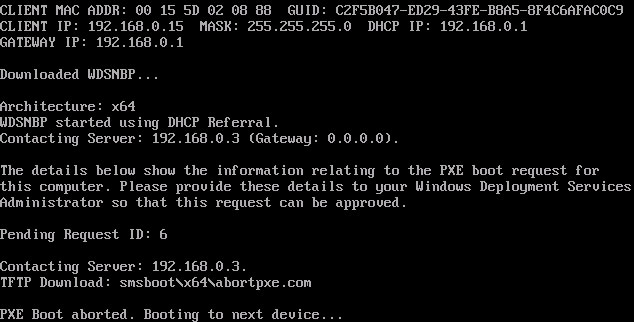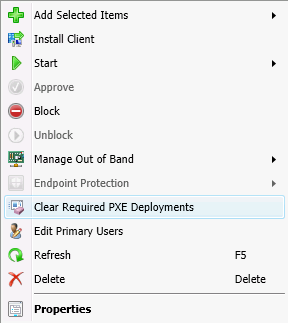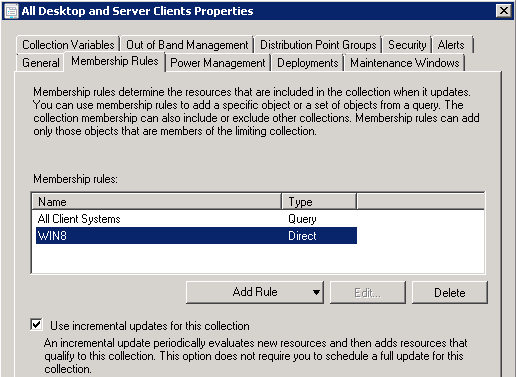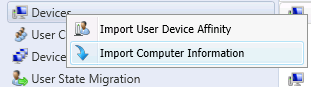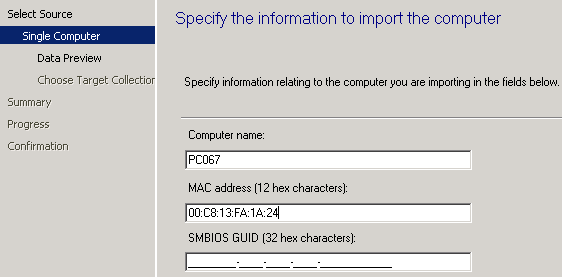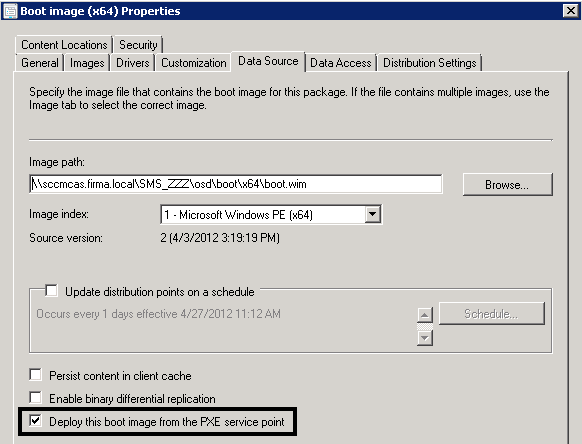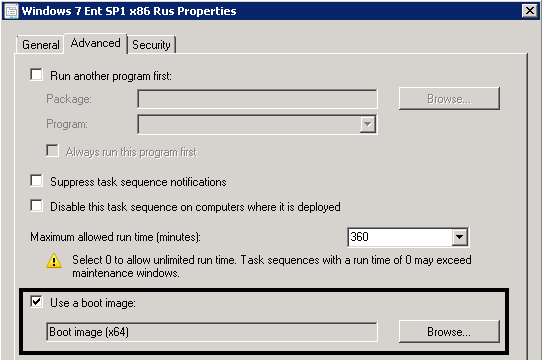При установке операционных систем по сети можно увидеть такое сообщение:
Варианты лечения:
1. Обычно это связано с попыткой установки на уже установленный компьютер. Найдите компьютер и посмотрите в свойствах (Advertisments или Deployments), назначено ли на него объявление. По правому клику на компьютере или коллекции выберите Clear Required PXE Deployments (в SCCM 2007 — Clear Last PXE Advertisement):
2. Иногда это связано с тем, что компьютер не входит в коллекцию, на которую назначено объявление. В таком случае объявление можно назначить на коллекцию All Unknown Computers или в коллекцию с назначенным объявлением внести компьютер через Direct Rule, а потом его оттуда удалить:
3. Вы удалили компьютер из SCCM и назначили объявление на All Unknown Computers, но иногда SCCM не удаляет информацию о компьютере или удаляет не сразу. Увидеть это можно через отчёт MAC — Computers for a specific MAC address. Если там есть МАС-адрес компьютера, то информацию о компьютере нужно повторно добавить в SCCM, сделав импорт:
Более подробную информацию о том, знает ли SCCM о компьютере, который загружается по PXE, можно увидеть в логе SMSPXE.log.
SCCM 2007 показывает, что о компьютере знает, но объявлений на этот МАС-адрес нет:
MAC=<Mac_Address> SMBIOS GUID=<SMBIOS_GUID> > Device found in the database. MacCount=x GuidCount=y smspxe
ProcessDatabaseReply: No Advertisement found in Db for device smspxe
ConfigMgr 2012 явно не показывает, что компьютер ему незнаком:
Client boot action reply: <ClientIDReply><Identification Unknown=»0″ ItemKey=»33554443″ ServerName=»» ServerRemoteName=»»><Machine><ClientID/><NetbiosName/></Machine></Identification><PXEBootAction LastPXEAdvertisementID=»» LastPXEAdvertisementTime=»» OfferID=»» OfferIDTime=»» PkgID=»» PackageVersion=»» PackagePath=»» BootImageID=»» Mandatory=»»/></ClientIDReply>
Client Identity: 09097a83-25b4-47ab-8f65-4ca578cefc14
Set media certificate in transport
Set authenticator in transport
Set authenticator in transport
PXE::CBootImageManager::FindMatchingArchitectureBootImage
Set media certificate in transport
Set authenticator in transport
Set authenticator in transport
А это уже корректная отработка назначения на All Unknown Computers:
Client boot action reply: <ClientIDReply><Identification Unknown=»0″ ItemKey=»2046820354″ ServerName=»» ServerRemoteName=»»><Machine><ClientID>5b17ab91-2667-4cb8-88f5-e32ca5c0d934</ClientID><NetbiosName/></Machine></Identification><PXEBootAction LastPXEAdvertisementID=»» LastPXEAdvertisementTime=»» OfferID=»FFF20002″ OfferIDTime=»4/26/2012 10:19:00 PM» PkgID=»FFF00006″ PackageVersion=»» PackagePath=»http://sccm12.firma.local/SMS_DP_SMSPKG$/ZZZ00004″ BootImageID=»ZZZ00004″ Mandatory=»0″/></ClientIDReply>
Client Identity: 09097a83-25b4-47ab-8f65-4ca578cefc14
PXE::CBootImageManager::FindMatchingArchitectureBootImage
Getting boot action for unknown machine: item key: 2046820355
Set media certificate in transport
Set authenticator in transport
Set authenticator in transport
Client boot action reply: <ClientIDReply><Identification Unknown=»0″ ItemKey=»2046820355″ ServerName=»» ServerRemoteName=»»><Machine><ClientID>402c139f-635a-4f13-86c2-69c7bd8bbf84</ClientID><NetbiosName/></Machine></Identification><PXEBootAction LastPXEAdvertisementID=»» LastPXEAdvertisementTime=»» OfferID=»FFF20002″ OfferIDTime=»4/26/2012 10:19:00 PM» PkgID=»FFF00006″ PackageVersion=»» PackagePath=»http://sccm12.firma.local/SMS_DP_SMSPKG$/ZZZ00004″ BootImageID=»ZZZ00004″ Mandatory=»0″/></ClientIDReply>Client Identity: 09097a83-25b4-47ab-8f65-4ca578cefc14
PXE::CBootImageManager::FindMatchingArchitectureBootImage
PXE::CBootImageManager::FindBootImage: ZZZ00004
Looking for bootImage ZZZ00004
4. Проверьте, запущена ли служба WDS.
5. Проверьте, добавлены ли загрузочные образы на PXE:
6. Перезагрузите WDS.
7. Проверьте, указан ли загрузочный образ в последовательности задач:
- Remove From My Forums
-
Question
-
Hello,
I Install Test envirnoment with Windows server 2012 R2 and SCCM 2012 R2 sp2. on VMWare Workstation.
and I flow the following documents to Deploy Windows 10 Image:
http://prajwaldesai.com/how-to-deploy-windows-10-enterprise-using-sccm/
https://www.windows-noob.com/forums/topic/11394-how-can-i-deploy-windows-10-enterprise-using-system-center-2012-r2-configuration-manager/and trying to deploy Windows 10 X64 I got PXE Error «PXE Boot Aborted. Booting»
I have SCCM VM with DHCP Role, created Option 60,66 and 67
also I distrubied the Boot Image X64 & X86
I Restart the services of DHCP and WDS.
I made the Task Sequence deployed to the «Unknown Computers» and deployment «Available» to Clients&Media and PXE.
The Network Access Account Configured.
and I have Vmware workstation DHCP disabled.On the Log I can find the following msg: » No Advertisments found & No boot Action.Rejected «
Please Some body can Help me to identify why I can not boot a new Vm with PXE
-
Edited by
Thursday, November 17, 2016 12:30 PM
-
Edited by
Answers
-
The scope options are not complete, add option 006 DNS servers and specify the IP(s) of your DNS server(s).
-
Marked as answer by
tecnic112
Friday, November 18, 2016 8:05 AM
-
Marked as answer by
Содержание
- Advanced troubleshooting for PXE boot issues in Configuration Manager
- Introduction
- Special consideration when co-hosting DHCP and WDS on the same server
- Troubleshooting DHCP Discovery
- Troubleshooting TFTP Transfer
- WIM Files
- Configuration Manager Policy issues
- Need more help
- Troubleshooting PXE boot issues in Configuration Manager
- Introduction
- Solution 1: Verify IP Helpers
- Using DHCP options isn’t recommended
- Verify that DHCP options 60, 66, and 67 aren’t configured
- Solution 2: Reinstall PXE (use only if Solution 1 didn’t resolve the issue)
- Need more help
- System Center Configuration Manager и как с ним бороться
- PXE boot aborted
- Устранение неполадок с загрузкой PXE в диспетчере конфигурации
- Общие сведения
- Решение 1. Проверка помощников IP
- Использование параметров DHCP не рекомендуется
- Убедитесь, что параметры DHCP 60, 66 и 67 не настроены
- Решение 2. Переустановка PXE (использование только в том случае, если решение 1 не устраняет проблему)
- Нужна дополнительные справки
Advanced troubleshooting for PXE boot issues in Configuration Manager
This article provides advance troubleshooting techniques to help administrators diagnose and resolve PXE boot failures in Configuration Manager.
Original product version: В Configuration Manager (current branch)
Original KB number: В 4491871
Introduction
For essential information about how PXE works, see the companion article Understand PXE boot in ConfigMgr.
The solutions that are provided in Troubleshooting PXE boot issues in Configuration Manager section can resolve most issues that affect PXE boot.
If you can’t resolve your PXE boot issue by using IP Helpers or reinstalling PXE, try the following troubleshooting steps.
Special consideration when co-hosting DHCP and WDS on the same server
When Dynamic Host Configuration Protocol (DHCP) and WDS are co-hosted on the same computer, WDS requires a special configuration to listen on a specific port. This configuration is outlined in Windows Deployment Service and Dynamic Host Configuration Protocol (DHCP). According to this article, you must complete the following actions if WDS and DHCP are co-hosted on the same server:
Set the UseDHCPPorts value to in the following registry location:
Run the following WDS command:
This recommendation requires that you configure WDS to run the WDSUTIL command. This recommendation conflicts with the best practice not to configure WDS when you install a ConfigMgr PXE-enabled DP. However, you can configure the two settings that are specified in the WDSUTIL command ( UseDHCPPorts and DHCPOption60 ) by using alternative methods that don’t require the WDSUTIL command. This way you don’t have to configure WDS.
To configure these settings without having WDS enabled, follow these guidelines:
The UseDHCPPorts switch for WDSUTIL is actually the equivalent of setting the UseDHCPPorts registry key to a value of in the following location:
Using the UseDHCPPorts switch isn’t necessary if the registry key is manually set. If WDS wasn’t installed, this registry key may not exist.
The DHCPOption60 switch configures an option for the DHCP service, not for the WDS service. Instead of using WDSUTIL to set this DHCP option, you can use an equivalent DHCP command to set the same option. To do it, use the netsh command, as described in Configuring DHCP for Remote Boot Services.
To configure the WDS options according to these guidelines, close any DHCP consoles that are open, and then run the following commands at an elevated command prompt:
These commands set up and enable DHCP Option 60 on a DHCP server. After you run these commands, if an option that is named Unknown is displayed instead of 060 PXE Client in the DHCP console, restart the server so that these settings can take effect. After the restart, the option should be displayed correctly. This issue usually occurs only if a DHCP console was left open when the two commands were run.
If DHCP is ever moved to another server and removed from the server that’s hosting WDS, these steps should be reversed. Follow these steps on the WDS server:
Run the following command at an elevated command prompt:
Run the following commands at an elevated command prompt:
The first of these commands disables DHCP option 60. The second command removes DHCP option 60 completely.
Troubleshooting DHCP Discovery
Before you start to troubleshoot the initial DHCP discovery stage of the PXE booting process, consider the following points:
At this stage, there are no logs to refer to. A PXE error code is usually displayed if the PXE boot process fails before WinPE starts. Here are examples of the error messages that you might see:
Although it helps narrow the focus of troubleshooting, you might still have to capture a network trace of the issue by using a network monitoring tool, such as Netmon or WireShark. The network monitoring tool must be installed on both the PXE-enabled DP and a computer that’s connected to a mirrored port on the switch. For more information about how to configure mirrored ports, refer to the manual provided by the manufacturer of the specific switch or routing device.
The typical procedure is to start the network traces on both the DP and the computer that’s connected to the mirrored port. Try to start the device through PXE. Then, stop the trace, and save it for further analysis.
Here is a sample trace of a DHCP conversation that was captured from the PXE-enabled DP:
You can see that the initial DHCPDISCOVER by the PXE client is followed by a DHCPOFFER from the DHCP server and the PXE DP. The request from the client (0.0.0.0) is made and then acknowledged by the DHCP server (10.238.0.14). After the PXE client has an IP address (10.238.0.3), it sends a request to the PXE DP (10.238.0.2). That DP then acknowledges the request by returning the network boot program details.
Capture a simultaneous network trace on the client and the DP to determine whether the conversation is occurring as expected. Follow these guidelines:
Troubleshooting TFTP Transfer
If the error on PXE boot refers to TFTP, you may be unable to transfer the boot files. The following are examples of the error messages that you may receive:
A good way to troubleshoot these errors is to monitor the network by using Netmon or Wireshark. Below is an example of the data captured from a PXE client when a TFTP Open time-out occurs.
Here the client is sending read requests for the Wdsnbp.com file, but it isn’t receiving a response. It indicates that something is preventing the acknowledgment from being received by the client. Here’s what the data should look like.
In this situation, you can try the following troubleshooting methods:
Reduce the block size on the PXE-enabled DP, see KB 975710.
Verify that the WDS service is started on the DP.
Make sure that the TFTP port is open between the client computer and the DP.
Verify that the permissions on the REMINST share and folder are correct.
Check the WDS logs for other TFTP errors.
Verify that the RemoteInstallSMSBootx86 and RemoteInstallSMSBootx64 folders contain the following files:
Make sure that the fonts exist in SMSBootFonts folder:
Make sure that the Boot.sdi file exists in the RemoteInstallSMSBoot folder:
The most common issues that occur during this phase are driver-related. Overall, the latest version of Windows PE (WinPE) contains most network and mass storage drivers. Sometimes a required driver isn’t included. So it must be imported into the boot WIM. The following guidelines apply to this process:
The SMSTS.log file (located in :WindowstempSMSTS) is the most useful resource to troubleshoot these issues. (Remember to enable the command prompt during startup so that you can examine this file.) If you don’t see a log entry that has a valid IP address and resembles the following entry, you’re probably experiencing a driver issue:
To verify this situation, press F8, and then run IPCONFIG at the command prompt to determine whether the NIC is recognized and has a valid IP address.
WIM Files
Also make sure that both x86 and x64 boot images exist on the DP. You can see the WIMs in the following directory, they’ll also be in the content library:
Make sure that Deploy this boot image from the PXE-enabled distribution point is set in the properties of the boot images.
Configuration Manager Policy issues
Another common issue that affects PXE boot involves Task Sequence deployments. In the following example, the Task Sequence is deployed to an unknown computer, but it’s already in the database. The first symptom is that the PXE boot is aborted.
Upon further investigation, you notice the following entry in the SMSPXE log:
You can see in this entry that when the NBS stored procedures ran, they found no available policy. So the boot action was aborted. The reverse can also be true. That is, when a computer is unknown but the Task Sequence is deployed to a collection of known computers.
You can try the following troubleshooting steps:
Need more help
For more help to resolve this issue, see our TechNet support forum or contact Microsoft Support.
Third-party information disclaimer
The third-party products that this article discusses are manufactured by companies that are independent of Microsoft. Microsoft makes no warranty, implied or otherwise, about the performance or reliability of these products.
Third-party contact disclaimer
Microsoft provides third-party contact information to help you find additional information about this topic. This contact information may change without notice. Microsoft does not guarantee the accuracy of third-party contact information.
Источник
Troubleshooting PXE boot issues in Configuration Manager
This article helps administrators diagnose and resolve PXE boot failures in Configuration Manager.
For home users: This article is only intended for technical support agents and IT professionals. If you’re looking for help with a problem, please ask the Microsoft Community.
Original product version: В Configuration Manager (current branch), Microsoft System Center 2012 Configuration Manager, Microsoft System Center 2012 R2 Configuration Manager
Original KB number: В 4468612
Introduction
For essential information about how PXE works, see the companion article Understand PXE boot in ConfigMgr.
Before you start to troubleshoot on the PXE Service Point, we recommend that you try the following solutions. If solution 1 works for you, you don’t need to go to solution 2. These solutions resolve most problems that affect PXE boot.
Solution 1: Verify IP Helpers
IP Helpers aren’t required if all of the following components are on the same subnet or VLAN:
IP Helpers must be configured on the routers if any of the components listed above are on separate subnets or VLANs. It’s usually the case in most environments.
This process varies and depends on the router hardware manufacturer. For a general overview of the process, see Configuring Your Router to Forward Broadcasts. For more information about how to correctly configure IP Helpers on your routers, contact the manufacturer of the router.
IP Helpers are necessary because the PXE request generated by the client computer is a broadcast that doesn’t travel outside the local subnet or VLAN. If the DHCP server or the WDS/PXE-enabled DP isn’t on the same subnet or VLAN as the client computer, they won’t see or hear the PXE request broadcast from the client. Therefore, the servers won’t respond to the PXE request. To have the PXE request broadcast travel between subnets or VLANs, the PXE request broadcast must be forwarded by the router to DHCP and WDS/PXE Service Point servers so that they can correctly respond to the client’s PXE request.
Using DHCP options isn’t recommended
DHCP options can be problematic and might not work reliably or consistently. Also, using DHCP options to control PXE requests in Configuration Manager is not supported by Microsoft.
The recommended and supported method for PXE booting client computers on remote subnets is to use IP Helpers.
For more information about DHCP options that aren’t recommended or supported, see the following articles:
Verify that DHCP options 60, 66, and 67 aren’t configured
Before you continue, it’s imperative that you verify both the following conditions:
If both these criteria aren’t met, the PXE Service Point will experience problems. When you check DHCP options, make sure that you check the options at both the server and scope levels.
In certain instances, configuring DHCP options 60, 66, and 67 may make the PXE boot process appear to proceed further along than it did before these options were configured. However, in most cases, the process is actually proceeding along an incorrect path.
The only exception in which a DHCP option must be used is if DHCP and WDS reside on the same server. In this situation, only DHCP Option 60 has to be set. DHCP Options 66 and 67 should still not be set in this scenario. For more information, see Advanced troubleshooting for PXE boot issues in Configuration Manager.
Solution 2: Reinstall PXE (use only if Solution 1 didn’t resolve the issue)
In many cases, errors that occur during installation or configuration are the cause of PXE boot issues. They can be difficult and time-consuming to pinpoint. In many cases, reinstalling PXE and starting over can be the most effective and least time-consuming solution. To do it, follow these steps:
On the DP, clear the Enable PXE checkbox. When you’re prompted to remove the Windows Deployment service, select Yes.
Verify that PXE was uninstalled. Use Distmgr.log for DPs on site servers. Use Smsdpprov.log for a standalone DP.
Do not proceed until you verify that PXE is fully uninstalled.
In Server Manager, verify that WDS is uninstalled. If WDS is uninstalled, there should be a pending restart.
Restart the server.
Locate and delete the RemoteInstall folder.
Change the date on the self-signed certificate in the properties of PXE DP. Wait for the new certificate to be created. It isn’t applicable if the DP is HTTPS.
Add the PXE point again by selecting the check box in DP properties. Monitor through Distrmgr.log if the DP is on the site server. Or monitor through Smsdpprov.log for a standalone DP. Verify that the DP was installed.
Verify that a new RemoteInstall folder was created.
Verify that at least one x64 boot image and one x86 boot image is distributed to the DP. For each boot image that’s distributed to the PXE DP and that will be used for PXE boot, make sure that the PXE option is enabled for each boot image. BIOS PCs or UEFI PCs in Legacy mode require an x86 boot image even if all PCs in the environment are x64.
Verify that the WDS service was started.
Navigate to the RemoteInstall folder, and verify the following SMS folders were created:
Navigate to the SMSImages folder, and verify that all the boot images that were distributed to the PXE DP are listed here. Boot images are listed by Package ID.
Navigate to the SMSBoot folder, and verify that both the x86 and x64 folders are populated with files.
Need more help
For more help to resolve this issue, see our TechNet support forum or contact Microsoft Support.
Third-party information disclaimer
The third-party products that this article discusses are manufactured by companies that are independent of Microsoft. Microsoft makes no warranty, implied or otherwise, about the performance or reliability of these products.
Third-party contact disclaimer
Microsoft provides third-party contact information to help you find additional information about this topic. This contact information may change without notice. Microsoft does not guarantee the accuracy of third-party contact information.
Источник
System Center Configuration Manager и как с ним бороться
SCCM, Intune, MDT, EMS, MDM, MAM, Azure AD и другие странные слова
PXE boot aborted
При установке операционных систем по сети можно увидеть такое сообщение:
1. Обычно это связано с попыткой установки на уже установленный компьютер. Найдите компьютер и посмотрите в свойствах (Advertisments или Deployments), назначено ли на него объявление. По правому клику на компьютере или коллекции выберите Clear Required PXE Deployments (в SCCM 2007 — Clear Last PXE Advertisement):
2. Иногда это связано с тем, что компьютер не входит в коллекцию, на которую назначено объявление. В таком случае объявление можно назначить на коллекцию All Unknown Computers или в коллекцию с назначенным объявлением внести компьютер через Direct Rule, а потом его оттуда удалить:
3. Вы удалили компьютер из SCCM и назначили объявление на All Unknown Computers, но иногда SCCM не удаляет информацию о компьютере или удаляет не сразу. Увидеть это можно через отчёт MAC — Computers for a specific MAC address. Если там есть МАС-адрес компьютера, то информацию о компьютере нужно повторно добавить в SCCM, сделав импорт:
Более подробную информацию о том, знает ли SCCM о компьютере, который загружается по PXE, можно увидеть в логе SMSPXE.log.
SCCM 2007 показывает, что о компьютере знает, но объявлений на этот МАС-адрес нет:
MAC= SMBIOS GUID= > Device found in the database. MacCount=x GuidCount=y smspxe
ProcessDatabaseReply: No Advertisement found in Db for device smspxe
ConfigMgr 2012 явно не показывает, что компьютер ему незнаком:
Client Identity: 09097a83-25b4-47ab-8f65-4ca578cefc14
Set media certificate in transport
Set authenticator in transport
Set authenticator in transport
PXE::CBootImageManager::FindMatchingArchitectureBootImage
Set media certificate in transport
Set authenticator in transport
Set authenticator in transport
А это уже корректная отработка назначения на All Unknown Computers:
Client boot action reply: 5b17ab91-2667-4cb8-88f5-e32ca5c0d934
Client Identity: 09097a83-25b4-47ab-8f65-4ca578cefc14
PXE::CBootImageManager::FindMatchingArchitectureBootImage
Getting boot action for unknown machine: item key: 2046820355
Set media certificate in transport
Set authenticator in transport
Set authenticator in transport
Client boot action reply: 402c139f-635a-4f13-86c2-69c7bd8bbf84
Client Identity: 09097a83-25b4-47ab-8f65-4ca578cefc14
PXE::CBootImageManager::FindMatchingArchitectureBootImage
PXE::CBootImageManager::FindBootImage: ZZZ00004
Looking for bootImage ZZZ00004
4. Проверьте, запущена ли служба WDS.
5. Проверьте, добавлены ли загрузочные образы на PXE:
6. Перезагрузите WDS.
7. Проверьте, указан ли загрузочный образ в последовательности задач:
Источник
Устранение неполадок с загрузкой PXE в диспетчере конфигурации
Эта статья помогает администраторам диагностировать и устранять сбои загрузки PXE в Configuration Manager.
Для домашних пользователей. Эта статья предназначена только для агентов технической поддержки и ИТ-специалистов. Если вы ищете помощь с проблемой, обратитесь в корпорацию Майкрософт Community.
Оригинальная версия продукта: Диспетчер конфигурации (текущая ветвь), Microsoft System Center 2012, Microsoft System Center 2012 R2 Configuration Manager
Исходный номер КБ: 4468612
Общие сведения
Основные сведения о работе PXE см. в статье См. в статье Understand PXE boot in ConfigMgr.
Прежде чем приступить к устранению неполадок в пункте обслуживания PXE, рекомендуем попробовать следующие решения. Если решение 1 работает для вас, вам не нужно перейти к решению 2. Эти решения устраняют большинство проблем, влияющих на загрузку PXE.
Решение 1. Проверка помощников IP
Помощники IP не требуются, если все следующие компоненты находятся в одной подсети или VLAN:
Помощники IP должны быть настроены на маршрутизаторах, если любой из перечисленных выше компонентов находятся в отдельных подсетях или VLANs. Обычно это происходит в большинстве сред.
Этот процесс зависит от производителя оборудования маршрутизатора. Общий обзор процесса см. в перенастройки маршрутизатора на forward broadcasts. Дополнительные сведения о том, как правильно настроить помощники IP на маршрутизаторах, обратитесь к производителю маршрутизатора.
Помощники IP необходимы, так как запрос PXE, созданный клиентным компьютером, является трансляцией, которая не передается за пределы локальной подсети или VLAN. Если сервер DHCP или DP с поддержкой WDS/PXE не на той же подсети или VLAN, что и клиентский компьютер, они не увидят и не услышат трансляцию запроса PXE от клиента. Поэтому серверы не будут отвечать на запрос PXE. Чтобы трансляция запроса PXE велась между подсетями или VLANs, трансляция запроса PXE должна быть перенаправляема маршрутизатором на серверы точеки служб DHCP и WDS/PXE, чтобы они могли правильно отвечать на запрос клиента по PXE.
Использование параметров DHCP не рекомендуется
Параметры DHCP могут быть проблематичными и работать ненадежно или последовательно. Кроме того, использование параметров DHCP для управления запросами PXE в Configuration Manager не поддерживается Корпорацией Майкрософт.
Рекомендуемый и поддерживаемый метод загрузки клиентских компьютеров PXE на удаленных подсетях — использование помощников IP.
Дополнительные сведения о параметрах DHCP, которые не рекомендуется или поддерживаются, см. в следующих статьях:
Убедитесь, что параметры DHCP 60, 66 и 67 не настроены
Перед продолжением необходимо проверить следующие условия:
Если оба этих критерия не будут выполнены, у точки обслуживания PXE возникнут проблемы. При проверке параметров DHCP убедитесь, что вы проверяете параметры как на сервере, так и на уровне области.
В некоторых случаях настройка параметров DHCP 60, 66 и 67 может сделать процесс загрузки PXE более дальнейшим, чем до настройки этих параметров. Однако в большинстве случаев процесс фактически идет по неправильному пути.
Единственное исключение, в котором должен использоваться параметр DHCP, это если DHCP и WDS находятся на одном сервере. В этой ситуации необходимо установить только параметр DHCP Option 60. Параметры DHCP 66 и 67 по-прежнему не должны быть заданы в этом сценарии. Дополнительные сведения см. в расширенных устранения неполадок для проблем загрузки PXE в Configuration Manager.
Решение 2. Переустановка PXE (использование только в том случае, если решение 1 не устраняет проблему)
Во многих случаях ошибки, которые возникают при установке или конфигурации, являются причиной проблем загрузки PXE. Определить их может быть сложно и отнимает много времени. Во многих случаях переустановка PXE и запуск свыше могут быть наиболее эффективным и наименее трудоемким решением. Для этого выполните следующие действия:
В DP зачистим почтовый ящик Enable PXE. Если вам будет предложено удалить службу Windows развертывания, выберите Да.
Убедитесь, что PXE был неустановлен. Используйте Distmgr.log для DPs на серверах сайтов. Используйте Smsdpprov.log для автономных DP.
Не продолжайте работу, пока не убедитесь, что PXE полностью не будет восстановлен.
В диспетчере серверов убедитесь, что WDS неустановлен. Если WDS неустановлен, должна быть ожидаемая перезагрузка.
Найдите и удалите папку RemoteInstall.
Измените дату в самозаверяемом сертификате в свойствах PXE DP. Подождите, пока будет создан новый сертификат. Это не применимо, если DP является HTTPS.
Добавьте точку PXE снова, выбрав поле в свойствах DP. Отслеживайте через Distrmgr.log, если DP находится на сервере сайта. Или монитор через Smsdpprov.log для автономных DP. Убедитесь, что DP был установлен.
Убедитесь, что была создана новая папка RemoteInstall.
Убедитесь, что по крайней мере одно изображение загрузки x64 и одно изображение загрузки x86 распределены по DP. Для каждого изображения загрузки, которое распространяется в PXE DP и которое будет использоваться для загрузки PXE, убедитесь, что параметр PXE включен для каждого изображения загрузки. Компьютеры BIOS или компьютеры UEFI в режиме Legacy требуют изображения загрузки x86, даже если все компьютеры в среде x64.
Убедитесь, что служба WDS запущена.
Перейдите к папке RemoteInstall и убедитесь, что были созданы следующие папки SMS:
Перейдите к папке SMSImages и убедитесь, что все изображения загрузки, которые были распространены в PXE DP, перечислены здесь. Изображения загрузки перечислены по пакету ID.
Перейдите к папке SMSBoot и убедитесь, что папки x86 и x64 заполнены файлами.
Попробуйте загрузку PXE.
Нужна дополнительные справки
Дополнительные справки по устранению неполадок с загрузкой PXE см. в расширенных устранения неполадок для проблем загрузки PXE в Configuration Manager.
Дополнительные справки по устранению этой проблемы см. в нашем форуме поддержки TechNet или в службе поддержки Майкрософт.
Заявление об отказе от ответственности за сведения о продуктах сторонних производителей
В этой статье упомянуты программные продукты независимых производителей. Корпорация Майкрософт не дает никаких гарантий, подразумеваемых и прочих, относительно производительности и надежности этих продуктов.
Заявление об отказе от ответственности за контактные данные сторонней организации
Корпорация Майкрософт предоставляет сторонние контактные данные, которые помогут вам найти дополнительные сведения по этому вопросу. Эти данные могут быть изменены без предварительного уведомления. Корпорация Майкрософт не гарантирует точность сторонних контактных данных.
Источник