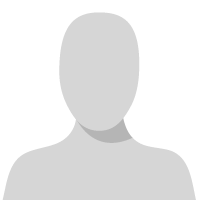Содержание
- Pxe e23 client received tftp error from server
- Вопрос
- Ответы
- Cannot Boot to PXE Enviroment
- Popular Topics in Windows 10
- 11 Replies
- Pxe e23 client received tftp error from server
- Answered by:
- Question
- Answers
- All replies
Pxe e23 client received tftp error from server
Вопрос
Добрый день. Прошу помощи в решении проблемы работы PXE в SCCM (версия 1902).
Настроена точка распространения, софт с неё устанавливает корректно.
Настройка проводилась по данной инструкции:
При загрузке устройства появляется ошибка:
NBP filename is smsboot\x64wdsmgfw.efi
NBP filesize is 0 Bytes
PXE-E23: Client received TFTP error from server. Boot Failed. EFI Network.
Ответы
Обратите внимание на указанный путь — smsboot\x64wdsmgfw.efi
Тут не хватает ID Пакета, например:
smsbootLAB00110x64wdsmgfw.efi, где LAB00110 — Boot image (xXX)
Проверьте что пакет с NBP физически на этой Точке распространения (DP) есть, путь будет для примера такой:
\sccmSMS_DP$smsbinSMSBootLAB00110x64wdsmgfw.efi
Попробуйте обновить «boot image» для 86/64 на этой DP.
Еще не плохо бы посмотреть лог файл SMSPXE.log, будет там же в папке . SMS_DP$smslogsSMSPXE.log
Грамотная постановка вопроса — уже 50% решения.
SCCM User Group Russia на FaceBook и в Telegram
- Предложено в качестве ответа Демин Илья 5 сентября 2019 г. 8:23
- Помечено в качестве ответа Petko Krushev Microsoft contingent staff, Moderator 23 сентября 2019 г. 9:50
Загрузочный образ обновил, но результат такой же.
На данной точке распространения службы WDS были удалены, соответственно рабочих каталогов этой службы не осталось.
Загрузочный образ обновил, но результат такой же.
Должно быть два загрузочных образа, x86 и x64. Pагрузите на DP оба.
На данной точке распространения службы WDS были удалены, соответственно рабочих каталогов этой службы не осталось.
Загрузчики предоставляет SCCM т.е. файлы всё равно должны присутствовать по указанному мной пути. Проверьте есть ли они там.
Логи выкладывайте файлом, на ресурс типа OneDrive / Ya Disk/. и ссылку сюда.
Или полным текстом на ресурс типа pastebin.
Грамотная постановка вопроса — уже 50% решения.
SCCM User Group Russia на FaceBook и в Telegram
Источник
Cannot Boot to PXE Enviroment
I have configured an image using MDT, and would now like to deploy it out using WDS.
WDS has been configured to respond to all client machines.
Default boot image for x64 (UEFI) architecture: Bootx64ImagesLiteTouchPE_x64.wim
DHCP, both check boxes unchecked. All other settings default.
My WDS and DHCP Servers are separate, but on the same subnet. My client machine booting to PXE is also on the same VLAN. I have tested with a physical machine and also VM on the same subnet. When choosing network boot on the physical client machine i receive a black screen with ‘>>Start PXE over IPv4.’ This eventually times out and moves on to a HDD boot.
On the VM, 2 ‘.’s load before this method also times out. What am i missing here please?
On my DHCP server i have heard no specific settings need to be configured for PXE. Regardless i have tested with nothing configured, and also configuring options 60 to PXEClient, 66 to the IP of my WDS server and 67 as bootx64wdsmgfw.efi, nothing seems to work.
Popular Topics in Windows 10
Ok, so realising that the file was missing from my WDS install i did a search and it seems other people have come across this too:
I copied the file C:WindowsSystem32RemInstbootx64wdsmgfw.efi over to my E:RemoteInstallBootx64 directory, and now have no issues booting from PXE and installing my image. Issue resolved. No idea why that file wasn’t populated there to start with when it’s required though?
- check 122 Best Answers
- thumb_up 549 Helpful Votes
- format_list_bulleted 1 How-to
Since everything is on the same subnet:
- Remove DHCP options 60, 66, and 67. They are not needed any only making things more complicated
- Record the PXE boot screen with your phone. Most of the time, there’s an error that flashes by too fast to catch, but you can see it if you record it.
Do you have WDS configured as standalone or ad-integrated?
Since everything is on the same subnet:
- Remove DHCP options 60, 66, and 67. They are not needed any only making things more complicated
- Record the PXE boot screen with your phone. Most of the time, there’s an error that flashes by too fast to catch, but you can see it if you record it.
Do you have WDS configured as standalone or ad-integrated?
I have removed the added DHCP options.
The error that flashes up and disappears in a nano second is: ‘..PXE-E23: Client received TFTP error from server. Unsuccessful.’
WDS is AD integrated.
- check 122 Best Answers
- thumb_up 549 Helpful Votes
- format_list_bulleted 1 How-to
Since everything is on the same subnet:
- Remove DHCP options 60, 66, and 67. They are not needed any only making things more complicated
- Record the PXE boot screen with your phone. Most of the time, there’s an error that flashes by too fast to catch, but you can see it if you record it.
Do you have WDS configured as standalone or ad-integrated?
I have removed the added DHCP options.
The error that flashes up and disappears in a nano second is: ‘..PXE-E23: Client received TFTP error from server. Unsuccessful.’
WDS is AD integrated.
I don’t think this is the problem, but try disabling NetBIOS over TCP/IP on the WDS server’s NIC.
Also forgot to ask — what OS is WDS running on?
What do you have set under WDS server properties > TFTP?
- check 122 Best Answers
- thumb_up 549 Helpful Votes
- format_list_bulleted 1 How-to
Also make sure Bootx64wdsmgfw.efi exists and that its certificate is still valid.
First let me say I don’t know WDS, but I do know the pxe booting process.
If the WDS server and the pxe booting client are on the same subnet then the WDS server can see the pxe booting client and respond accordingly. You can also set up the dhcp options but you need to be careful there. If I were to setup any dhcp options it would be dhcp option 66 .
Based on the pxe booting arch of the client computer the WDS server should send out the proper boot file name to the target computer. So if you are pxe booting a bios (legacy mode) computer it will send out the proper boot kernel for bios system, the same holds true for uefi based systems. If you don’t have the proper boot kernels on your wds server then your client will not pxe boot.
You are the third person in so many days having an issue with WDS. Here is a post from the other day with a similar issue: https://community.spiceworks.com/topic/2150005-pxe-booting-uefi-dell-latitude-7404?page=1
I don’t often recommend using wireshark blindly, but in this case you can see exactly what the wds server is telling the client if you install it on the wds server (for debugging purposes).
Big Green Man wrote:
I don’t think this is the problem, but try disabling NetBIOS over TCP/IP on the WDS server’s NIC.
Also forgot to ask — what OS is WDS running on?
What do you have set under WDS server properties > TFTP?
NetBIOS is currently set to default. Please help me understand your logic behind disabling this?
WDS is running on Server 2016
WDS TFTP settings: Maximum block size is set to 0 (default) and Variable Window Extension is enabled.
Also make sure Bootx64wdsmgfw.efi exists and that its certificate is still valid.
This file can be found on the WDS server under location: C:WindowsSystem32RemInstbootx64wdsmgfw.efi
The signature expired on 18/11/2016. I only installed the OS a few days ago, what do i do about this?
The same file can also be found here:
This one doesn’t have a digital signature tab when looking at the properties.
The file is not found at all under MDT/WDS directories.
- check 122 Best Answers
- thumb_up 549 Helpful Votes
- format_list_bulleted 1 How-to
Big Green Man wrote:
I don’t think this is the problem, but try disabling NetBIOS over TCP/IP on the WDS server’s NIC.
Also forgot to ask — what OS is WDS running on?
What do you have set under WDS server properties > TFTP?
NetBIOS is currently set to default. Please help me understand your logic behind disabling this?
WDS is running on Server 2016
Big Green Man wrote:
I don’t think this is the problem, but try disabling NetBIOS over TCP/IP on the WDS server’s NIC.
Also forgot to ask — what OS is WDS running on?
What do you have set under WDS server properties > TFTP?
WDS TFTP settings: Maximum block size is set to 0 (default) and Variable Window Extension is enabled.
TFTP settings look good.
Big Green Man wrote:
I don’t think this is the problem, but try disabling NetBIOS over TCP/IP on the WDS server’s NIC.
Also forgot to ask — what OS is WDS running on?
What do you have set under WDS server properties > TFTP?
NetBIOS is currently set to default. Please help me understand your logic behind disabling this?
WDS is running on Server 2016
WDS TFTP settings: Maximum block size is set to 0 (default) and Variable Window Extension is enabled.
Also make sure Bootx64wdsmgfw.efi exists and that its certificate is still valid.
This file can be found on the WDS server under location: C:WindowsSystem32RemInstbootx64wdsmgfw.efi
The signature expired on 18/11/2016. I only installed the OS a few days ago, what do i do about this?
The same file can also be found here:
This one doesn’t have a digital signature tab when looking at the properties.
I don’t think you’re looking at the correct location.
The file is not found at all under MDT/WDS directories.
Источник
Pxe e23 client received tftp error from server
This forum has migrated to Microsoft Q&A. Visit Microsoft Q&A to post new questions.
Answered by:
Question
We have a PXE issue at one of our sites Distribution Point servers. That particular site is attempting to PXE build a desktop. I have tried to PXE from our HQ site using the exact same Make and Model of machine and it works perfectly from out local Distribution Point. At least one other site has no problem either with the same make and model.
The error they are getting is
>>Checking media presence. …….
>>Start PXE over IPV4.
Station IP address is xxx.xxx.xxx.xxx
Server IP address is xxx.xxx.xxx.xxx
NBP filename is smsbootx64wdsmgfw.efi
NBP filesize is 0 bytes
PXE-E99: Unexpected network error.
We have tried to PXE boot from another network cable but get the same problem. Confirmed that the network cables are picking up a VLan connection and work on another machine. I have checked the DHCP Policies and all is set up correctly. I can confirm there are enough free DHCP addresses available.
Could someone please help as this is stopping us from PXE booting at a very important stage in our migration.
Answers
Jason | https://home.configmgrftw.com | @jasonsandys
Something at the network layer is interfering with the PXE boot — this is completely outside the scope of visibility or control of ConfigMgr. You need to get your network folks involved to help determine why the network is not properly transferring the NBP file to the target systems.
Checking smspxe.log on the DP may be helpful, but probably not as once again, the issue is at the network layer.
Jason | https://home.configmgrftw.com | @jasonsandys
Thanks for the information. Are you pretty certain this is nothing to do with SCCM or ConfigMgr? I will try the smspxe.log file for further information.
In general, yes. As noted SMSPXE.log may reveal something like file corruption on the server side leading to the issue, but that’s an outside possibility IMO (it doesn’t care about MO though so that’s why we check log files 😀).
Jason | https://home.configmgrftw.com | @jasonsandys
Hi Thanks Jason,
We have checked the smspxe.log and there are no updates since 9-01-2020. I probably don’t think it’s even getting that far. A check of the local Event Viewer Application logs do reveal some interesting errors. For example we are seeing WDSServer errors. This starts on the 9-01-2020 and carries on through to today. Another interesting fact is that we are unable to start the WDS Server service. When I try to start the service I get.
Windows could not start the windows deployment services server on Local computer. For more information, review the system event log. If this is a non Microsoft service, contact the service vendor, and refer to service-specific error code 2.
We have been thinking of uninstalling the WDS role and then reinstalling, but we don’t know what the consequences might be. Do you think this might be an option?
Appreciate any comments.
Are you actually running ConfigMgr 2012 (which is what this forum is for) or are you running ConfigMgr CB?
Jason | https://home.configmgrftw.com | @jasonsandys
1.May we know if TFTP is running? If not, please start TFTP and then try again to start the WDS service.
3.May we know if the DHCP server and the WDS server are installed on the same computer? If yes, please refer to: The WDS server may not start, and an error is logged in the System log when you start the WDS server
Thanks for your time.
Best regards,
Simon
Please remember to mark the replies as answers if they help.
If you have feedback for TechNet Subscriber Support, contact tnmff@microsoft.com.
- Edited by Simon Ren Microsoft contingent staff Thursday, January 23, 2020 2:55 AM
When you say TFTP I am unsure where I check if this is running?
Thanks for the thread I will check and get back to you.
No DHCP and WDS are on different servers.
We are no better off and still cannot PXE boot on one of our DP’s.
I have uninstalled / Reinstalled the WDS role as suggested. The files in the Remoteinstall folder is the same as other DP sites around our estate. The local IT engineer still gets the issue.
What we are seeing now — The IT engineer gets to the splash screen where you have to choose the network card option. He presses the IPV4 option but it immediately returns to the same screen.
Any ideas — is there any further troubleshooting I can do?
Any help would be very greatfull as we cannot build any machines in this location until this is fixed.
the error we are getting now when we attempt to PXE boot is PXE-E23: Client received TFTP error from server. Further research reveals that PXE-E23: BIS initialization failed. BIS could not be initialized. No more data is available.
Any ideas what this could mean.
What about my question above about the version you are running?
Also, smspxe.log is always created so you are most likely looking at an old version of that log file as it did move at some point between ConfigMgr versions.
Finally, same answer here ultimately about this being a network-related issue.
Have you tried different system models though? It’s not unheard of for bad firmware on systems to cause PXE boot issues.
Jason | https://home.configmgrftw.com | @jasonsandys
Thanks for your hard work and detailed information.
May we know what version of Configuration Manager you are running as Jason mentioned, Configuration Manager (Current Branch) or Configuration Manager 2012?
As Jason mentioned this is a network-related issue.A good way to troubleshoot these errors is to monitor the network by using Netmon or Wireshark.
Please also make sure that the TFTP port is open between the client computer and the DP. And then reduce the block size on the PXE-enabled DP to have a try.
For more information, please refer to the official article: PXE Troubleshooting TFTP Transfer
Thanks for your time.
Best regards,
Simon
Please remember to mark the replies as answers if they help.
If you have feedback for TechNet Subscriber Support, contact tnmff@microsoft.com.
We are on configuration manager 2012 and have version 1910 with site version: 5.0.8913.1000. I have made a search for SMSPXE.log on the SCCM server on site and have picked up the log in two locations, however, neither seem to be up-to-date. Last entries posted are for 09/01/2020. No entries past this date.
Just for information I am assuming I would install Netmon or Wireshark on the offending SCCM server? You mention the TFTP port, can you let me know where I would look for the TFTP server as I don’t recollect even setting this up — unless it’s embedded into some SCCM software application?
We have checked the port on the switch this a.m. and we cannot see any problems on the port, however, we were also unable to ping the client machine on the port. I guess this is because it would not be pingable until it past the PXE option properly?
Thanks very much for your keen interest. We are under a bit of pressure to get this resolved as they are not able to PXE boot from this location any more. Any help in troubleshooting this would be very helpful.
Источник
- Remove From My Forums
-
Вопрос
-
Добрый день. Прошу помощи в решении проблемы работы
PXE в SCCM (версия 1902).Настроена точка распространения, софт с неё устанавливает корректно.
Настройка проводилась по данной инструкции:
При загрузке устройства появляется ошибка:
NBP filename is smsboot\x64wdsmgfw.efi
NBP filesize is 0 Bytes
PXE-E23: Client received TFTP error from server. Boot Failed. EFI Network.
Ответы
-
День добрый.
Обратите внимание на указанный путь — smsboot\x64wdsmgfw.efi
Тут не хватает ID Пакета, например:
smsbootLAB00110x64wdsmgfw.efi, где LAB00110 — Boot image (xXX)
Проверьте что пакет с NBP физически на этой Точке распространения (DP) есть, путь будет для примера такой:
\sccmSMS_DP$smsbinSMSBootLAB00110x64wdsmgfw.efiПопробуйте обновить «boot image» для 86/64 на этой DP.
Еще не плохо бы посмотреть лог файл SMSPXE.log, будет там же в папке …SMS_DP$smslogsSMSPXE.log
Грамотная постановка вопроса — уже 50% решения.
SCCM User Group Russia на FaceBook и
в Telegram-
Предложено в качестве ответа
5 сентября 2019 г. 8:23
-
Помечено в качестве ответа
Petko KrushevMicrosoft contingent staff, Moderator
23 сентября 2019 г. 9:50
-
Предложено в качестве ответа
-
Загрузочный образ обновил, но результат такой же.
На данной точке распространения службы WDS были удалены, соответственно рабочих каталогов этой службы не осталось.
Логи прикладываю.
Загрузочный образ обновил, но результат такой же.
Должно быть два загрузочных образа, x86 и x64. Pагрузите на DP оба.
На данной точке распространения службы WDS были удалены, соответственно рабочих каталогов этой службы
не осталось.Загрузчики предоставляет SCCM т.е. файлы всё равно должны присутствовать по указанному мной пути. Проверьте есть ли они там.
Логи прикладываю.
Логи выкладывайте файлом, на ресурс типа OneDrive / Ya Disk/… и ссылку сюда.
Или полным текстом на ресурс типа pastebin.
Грамотная постановка вопроса — уже 50% решения.
SCCM User Group Russia на FaceBook и
в Telegram-
Изменено
Sergey KorotkovModerator
6 сентября 2019 г. 10:22 -
Помечено в качестве ответа
Petko KrushevMicrosoft contingent staff, Moderator
23 сентября 2019 г. 9:50
-
Изменено
-
1.
PXE-E23: Client received TFTP error from serverPosted Oct 30, 2014 06:51 PM
PXE-E23: Client received TFTP error from server. I get this error on some of my sete servers after selecting the x64 or x86 option in the F8 boot option menu.
more of the error, but I could get quick enough:
— Failed to fetch file sizeFailed to read/process proxy response.
— Failed to start the application.
Any help on what is going on and a solution would be greatly appreciated. 7.1.8400
-
2.
RE: PXE-E23: Client received TFTP error from serverPosted Oct 30, 2014 10:43 PM
-
3.
RE: PXE-E23: Client received TFTP error from serverPosted Oct 31, 2014 10:32 AM
Uhhh… be cautious about following that path ian. They pulled HowTo8500 that is linked in that article.
The best way to use PE4 in 7.1 is to build your own WIM files outside our application and then replace the WIM we build with your own. The catch? The agent will be missing unless you figure out how to get it in there.
Another thing to check for on those site servers is if the WIM files are actually there. Do a rebuild of the automation environment and then see if they actually RUN — that is, BootWiz actually executes and runs for several minutes. If not, then you’ll see that.
But Ian is 100% spot on — if you’re in 7.1 and using UEFI systems, there may be a problem unless you can go to legacy mode or something. Go to 7.5 SP1.
-
4.
RE: PXE-E23: Client received TFTP error from serverPosted Oct 31, 2014 10:48 AM
Hi Thomas,
Yes I noticed they pulled the HOWTO8500 and put in in it’s place a «we’ll support you as best you can….» pledge for 7.1 customers. Jeeze…..
-
5.
RE: PXE-E23: Client received TFTP error from serverPosted Oct 31, 2014 12:23 PM
We upgraded to WinPE 4 some time ago. We are deploying the same model (HP 600 G1) to a few of our sites. I can PXE boot them here, but I know of two locations that I get the error. All our site servers are the same and using the same boot.wim. I have even Re-upgraded to WinPE4 to make sure Bootwiz is doing what it should. I was thinking Windows Updates or permissions might be the cause, but it is not a problem on all the site servers.
I found a post that said PXE-E23 = A TFTP server sent a TFTP error packet to the client. I would like to turn on TFTP logging. Anyone know how to do this?
-
6.
RE: PXE-E23: Client received TFTP error from serverPosted Oct 31, 2014 12:52 PM
Take a look at this HOWTO,
http://www.symantec.com/business/support/index?page=content&id=HOWTO31248
It includes TFTP logging.
-
7.
RE: PXE-E23: Client received TFTP error from serverPosted Oct 31, 2014 04:25 PM
I had my regional support guy try to PXE boot an older PC (HP 6000) and it went into WinPE no problem. So it is something to do with the 600 G1, but weird since the setup is the same from site to site and I can PXE boot that model no problem here at the office.
-
8.
RE: PXE-E23: Client received TFTP error from serverPosted Oct 31, 2014 06:44 PM
Does the 600 G1 have a legacy boot option (rather than use UEFI)? If so, then the difference between the machine that works and the one that doesn’t might be a different BIOS config. See if the one that had the issue before can now PXE boot using the legacy option and see if that resolves?
-
9.
RE: PXE-E23: Client received TFTP error from serverPosted Nov 03, 2014 04:57 PM
I had my regional supprt guy give that a try. He says when Legacy is selected it won’t even begin to PXE, so he left it on UEFI, which gets him farther (to the pick your environment menu).
-
10.
RE: PXE-E23: Client received TFTP error from serverBest Answer
Posted Nov 05, 2014 12:33 PM
So to sum up the information so far we have a computer modelm, the HP 600 G1 which,
- Fail to PXE boot on two specific sites. Other site work fine.
- Error is TFTP related (which means client recieves both IP and PXE responses)
- All site servers use same boot.wim
- Configuring BIOS on HP 600 to legacy mode makes things worse. On one of the sites doing this results in a complete failure of the client to PXE boot
So, what is unclear at the moment is,
- On the two sites that fail to PXE boot the HP 600G1, can other machines PXE boot successfully?
(i.e. is actually a fundamental problem with PXE on these two sites, or is this issue’s scope limited to just these pieces of hardware)
- Are there any differences between an HP 600G1 that PXE boots on one site, and not on another? Are the BIOS configurations and versions the same?
(i.e. is the difference between the two sites simply down to one site gettiing being delivered a slightly different model configuration)
Something else that might be useful is performing a wireshark trace of a PXE boot session from a PXE server that works, and comparing this to a trace from one that fails.That’s quite low-level stuff though. If you can get those traces to me (PM) I don’t mind doing the analysis.
Kind Regards,
Ian./ -
11.
RE: PXE-E23: Client received TFTP error from serverBest Answer
Posted Nov 10, 2014 12:06 PM
Well, I have been told the PCs are now PXE booting into WinPE. Still not sure what it was, but after all our pissing around I had our Regional reset the BIOS back to default settings and now it works. Thanks for all the help. To me, it sounds like PEBKAC, but hey, at least we are rockin’ and rollin’.
@chanstag Well I think I found the issue but there is not much we can do about it. The issue is in the structure of the response from your dhcp server. Basically strings need to be terminated with a null character to define end of string. While I can’t post pictures at the moment, but in the dhcp server response, dhcp response 67 the ipxe.efi is being terminated with 0xFF (which also happens to be 377 octal).
If you look at the pcap with wireshark you can see the very last line is the tftp request for ipxe.efi377 which lines up with the dhcp server Offer and ACK packets dhcp option 67. If you look at the hex codes after ipxe.efi there is an 0xFF, which should have been 0x00 to signal end of string. While what the dhcp server is sending is not incorrect because there is a byte count for that parameter, some PXE implementations don’t follow the byte count variable, but instead rely on the null character.
So what do we do?
Use dnsmasq on the fog server to supply the pxe boot information.
The quick steps are this.
- Remove the pxe boot information from your router.
- Install dnsmasq service from your linux distribution’s repo
- Make sure its at least version 2.76 by issuing this command at the fog server’s linux command prompt
sudo dnsmasq -vThe version needs to be 2.76 or later. - Create a configuration file called
ltsp.confin/etc/dnsmasq.ddirectory. - Paste this content into that file.
# Don't function as a DNS server:
port=0
# Log lots of extra information about DHCP transactions.
log-dhcp
# Set the root directory for files available via FTP.
tftp-root=/tftpboot
# The boot filename, Server name, Server Ip Address
dhcp-boot=undionly.kpxe,,<fog_server_IP>
# Disable re-use of the DHCP servername and filename fields as extra
# option space. That's to avoid confusing some old or broken DHCP clients.
dhcp-no-override
# inspect the vendor class string and match the text to set the tag
dhcp-vendorclass=BIOS,PXEClient:Arch:00000
dhcp-vendorclass=UEFI32,PXEClient:Arch:00006
dhcp-vendorclass=UEFI,PXEClient:Arch:00007
dhcp-vendorclass=UEFI64,PXEClient:Arch:00009
# Set the boot file name based on the matching tag from the vendor class (above)
dhcp-boot=net:UEFI32,i386-efi/ipxe.efi,,<fog_server_IP>
dhcp-boot=net:UEFI,ipxe.efi,,<fog_server_IP>
dhcp-boot=net:UEFI64,ipxe.efi,,<fog_server_IP>
# PXE menu. The first part is the text displayed to the user. The second is the timeout, in seconds.
pxe-prompt="Booting FOG Client", 1
# The known types are x86PC, PC98, IA64_EFI, Alpha, Arc_x86,
# Intel_Lean_Client, IA32_EFI, BC_EFI, Xscale_EFI and X86-64_EFI
# This option is first and will be the default if there is no input from the user.
pxe-service=X86PC, "Boot to FOG", undionly.kpxe
pxe-service=X86-64_EFI, "Boot to FOG UEFI", ipxe.efi
pxe-service=BC_EFI, "Boot to FOG UEFI PXE-BC", ipxe.efi
dhcp-range=<fog_server_ip>,proxy
- Be sure to replace
<fog_server_ip>exactly with the IP address of your fog server. Be aware that<fog_server_ip>appears multiple times in the config file. - Save and exit your text edit.
- Issue the following command to restart dnsmasq service
sudo systemctl restart dnsmasq - Ensure that dnsmasq service is running in memory by issuing this command
ps aux|grep dnsmasq. You should see more than one line in the response. If its running then go to step 10. - Ensure that dnsmasq starts when the system is rebooting with
sudo systemctl enable dnsmasq - PXE boot a target computer. With skill (luck) you should see the fog iPXE menu.