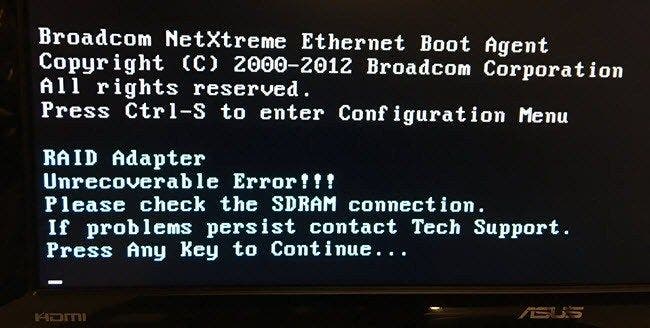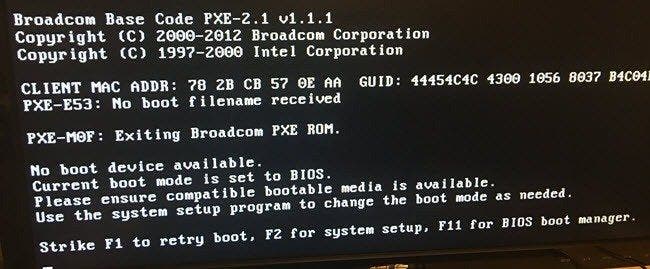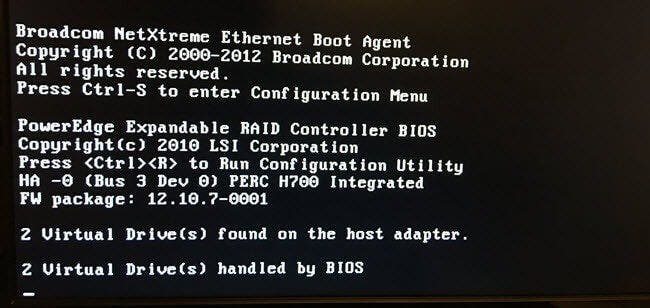I recently purchased a used Dell PowerEdge server for home lab use and ran into a serious issue when trying to start it up. During the boot process, the server would give me an error message when it got to the RAID controller.
Actually, depending on the boot, the server would rotate between two different error messages:
RAID Adapter - Unrecoverable Error - Please check the SDRAM connection
and
Adapter at base not responding - No adapter!
At this point, I would press any key to continue and the boot process would continue normally. Unfortunately, since the RAID controller was not working, it didn’t find any of the hard drives either. The boot process would end with a No boot device available message and press F1 to retry reboot, F2 for system setup or F11 for BIOS boot manager.
So what are your options here? Well, since it’s obviously related to the RAID controller, there really isn’t any reason to reseat the CPUs or memory chips. As long as the boot process is able to configure the memory and find the processors, they should be OK.
The first thing you’ll want to try is to reseat the RAID controller card. Now the process of getting that card out is a little tricky. Basically, you’ll notice that one side of the card has a blue tab and the other side has a black tab. The black tab goes all the way to the back of the card. You’ll have to pull the back part of the black tab off the back of the card so it’s not holding it in place anymore.
Once you pull off the back part of the black tab, go ahead and try to push the card out away from where it is connected. In my case, it’s connected to the Riser 1 card towards the bottom of the image, so I just pushed it back towards the side of the case. You don’t have a lot of space, so first you’ll need to remove the two black SAS connections. Even though it looks very tight, the two connections come out pretty easily. Here’s a shot of the controller card out of the system:
I also pointed out where the cache card is located on the RAID controller. If you have an extra cache card, you can always try replacing that first before replacing the RAID controller. For me, once I pulled out the RAID controller and booted up the server, I didn’t get any error message during the boot process.
This told me there was a problem with the RAID controller and I had to replace it with a new one. When replacing the card, make sure you slide the card into the black tab groove first and then into the blue tab groove. Once it is in the grooves and aligned with the connector, then push it in. After that, you can reconnect the two data connectors and the one power cable. Try to reboot and hopefully everything loads up fine.
On my server, I got a refreshing working message when I booted up the server after replacing the controller card.
This time it was able to find all the SAS drives on the server and eventually booted up into my Windows Server OS. Unfortunately, if you’re getting this error, there really isn’t much else you can do other than replace the cache card on the controller or replace the entire controller card. If you have any questions, feel free to post a comment here. Enjoy!
Moderator: ModTeam
-
aegisxlii
- Posts: 2
- Joined: Tue Nov 22, 2011 15:44
- Product(s): Fujitsu PRIMERGY RX300 S3
RX300S3 RAID Adapter Error?
I booted up my RX300S3 for the first time in a while to see a RAID Adapter Error flash across the screen at startup. The boot process then was hanging at the Adapter Scan section.
I went into BIOS and disabled quiet boot to see a more detailed error message:
RAID adapter
Memory Error!
Please check the SDRAM connection
If problems persist contact Tech Support
Press any key to continue..
There is no option to access WebBIOS. How do I fix the hardware level RAID? Any thoughts appreciated.
-
Davie
- Posts: 567
- Joined: Fri Jun 10, 2005 0:01
- Product(s): PRIMERGY, ServerView
- Location: UK
Re: RX300S3 RAID Adapter Error?
Postby Davie » Wed Nov 23, 2011 15:46
The enhanced RAID option on an RX300 S3 was the ROMB solution (RAID on Motherboard)
This gave enhanced RAID capabilities to the basic RAID solution by adding the iButton (the RAID key), plus a stick of SDRAM for the controller to use as cache memory (and an optional iBBU battery backup module to protect the SDRAM in time of power failure)
The error message you are getting suggests that either the cache memory (SDRAM) has failed, or at least needs re-seating
Looking at the motherboard from the front of the unit, the SDRAM is in a slot of its own mid way down the left hand edge of the motherboard. The iButton RAID key sits next to it
-
aegisxlii
- Posts: 2
- Joined: Tue Nov 22, 2011 15:44
- Product(s): Fujitsu PRIMERGY RX300 S3
Re: RX300S3 RAID Adapter Error?
Postby aegisxlii » Tue Nov 29, 2011 20:59
Thanks for the advice, Davie. I tried reseating the RAID DIMM. It know long gives me the memory error quoted in my first post. However, it still showed the ICMP RAID Adapter Error and there was still no option to view the WebBIOS at startup. Any thoughts?
Then I switched out the DIMM with another from a semi-working server. At first I got many errors about how the RAID DIMM was bad and continuing could be hazard to my computer’s health. After a restart or two it stopped complaining. Now I access WebBIOS and everything seems good. I’m still hesitant though. Are these machines always so temperamental?
Return to “Server Products”
Who is online
Users browsing this forum: No registered users and 1 guest
Click here follow the steps to fix Perc Raid Adapter Unrecoverable Error and related errors.
|
|
|
|
To Fix (Perc Raid Adapter Unrecoverable Error) error you need to |
|
|
Step 1: |
|
|---|---|
| Download (Perc Raid Adapter Unrecoverable Error) Repair Tool |
|
|
Step 2: |
|
| Click the «Scan» button | |
|
Step 3: |
|
| Click ‘Fix All‘ and you’re done! | |
|
Compatibility:
Limitations: |
Perc Raid Adapter Unrecoverable Error Error Codes are caused in one way or another by misconfigured system files
in your windows operating system.
If you have Perc Raid Adapter Unrecoverable Error errors then we strongly recommend that you
Download (Perc Raid Adapter Unrecoverable Error) Repair Tool.
This article contains information that shows you how to fix
Perc Raid Adapter Unrecoverable Error
both
(manually) and (automatically) , In addition, this article will help you troubleshoot some common error messages related to Perc Raid Adapter Unrecoverable Error error code that you may receive.
Note:
This article was updated on 2023-02-04 and previously published under WIKI_Q210794
Contents
- 1. What is Perc Raid Adapter Unrecoverable Error error?
- 2. What causes Perc Raid Adapter Unrecoverable Error error?
- 3. How to easily fix Perc Raid Adapter Unrecoverable Error errors
What is Perc Raid Adapter Unrecoverable Error error?
The Perc Raid Adapter Unrecoverable Error error is the Hexadecimal format of the error caused. This is common error code format used by windows and other windows compatible software and driver vendors.
This code is used by the vendor to identify the error caused. This Perc Raid Adapter Unrecoverable Error error code has a numeric error number and a technical description. In some cases the error may have more parameters in Perc Raid Adapter Unrecoverable Error format .This additional hexadecimal code are the address of the memory locations where the instruction(s) was loaded at the time of the error.
What causes Perc Raid Adapter Unrecoverable Error error?
The Perc Raid Adapter Unrecoverable Error error may be caused by windows system files damage. The corrupted system files entries can be a real threat to the well being of your computer.
There can be many events which may have resulted in the system files errors. An incomplete installation, an incomplete uninstall, improper deletion of applications or hardware. It can also be caused if your computer is recovered from a virus or adware/spyware
attack or by an improper shutdown of the computer. All the above actives
may result in the deletion or corruption of the entries in the windows
system files. This corrupted system file will lead to the missing and wrongly
linked information and files needed for the proper working of the
application.
How to easily fix Perc Raid Adapter Unrecoverable Error error?
There are two (2) ways to fix Perc Raid Adapter Unrecoverable Error Error:
Advanced Computer User Solution (manual update):
1) Start your computer and log on as an administrator.
2) Click the Start button then select All Programs, Accessories, System Tools, and then click System Restore.
3) In the new window, select «Restore my computer to an earlier time» option and then click Next.
4) Select the most recent system restore point from the «On this list, click a restore point» list, and then click Next.
5) Click Next on the confirmation window.
6) Restarts the computer when the restoration is finished.
Novice Computer User Solution (completely automated):
1) Download (Perc Raid Adapter Unrecoverable Error) repair utility.
2) Install program and click Scan button.
3) Click the Fix Errors button when scan is completed.
4) Restart your computer.
How does it work?
This tool will scan and diagnose, then repairs, your PC with patent
pending technology that fix your windows operating system registry
structure.
basic features: (repairs system freezing and rebooting issues , start-up customization , browser helper object management , program removal management , live updates , windows structure repair.)