I recently purchased a used Dell PowerEdge server for home lab use and ran into a serious issue when trying to start it up. During the boot process, the server would give me an error message when it got to the RAID controller.
Actually, depending on the boot, the server would rotate between two different error messages:
RAID Adapter - Unrecoverable Error - Please check the SDRAM connection
and
Adapter at base not responding - No adapter!
At this point, I would press any key to continue and the boot process would continue normally. Unfortunately, since the RAID controller was not working, it didn’t find any of the hard drives either. The boot process would end with a No boot device available message and press F1 to retry reboot, F2 for system setup or F11 for BIOS boot manager.
So what are your options here? Well, since it’s obviously related to the RAID controller, there really isn’t any reason to reseat the CPUs or memory chips. As long as the boot process is able to configure the memory and find the processors, they should be OK.
The first thing you’ll want to try is to reseat the RAID controller card. Now the process of getting that card out is a little tricky. Basically, you’ll notice that one side of the card has a blue tab and the other side has a black tab. The black tab goes all the way to the back of the card. You’ll have to pull the back part of the black tab off the back of the card so it’s not holding it in place anymore.
Once you pull off the back part of the black tab, go ahead and try to push the card out away from where it is connected. In my case, it’s connected to the Riser 1 card towards the bottom of the image, so I just pushed it back towards the side of the case. You don’t have a lot of space, so first you’ll need to remove the two black SAS connections. Even though it looks very tight, the two connections come out pretty easily. Here’s a shot of the controller card out of the system:
I also pointed out where the cache card is located on the RAID controller. If you have an extra cache card, you can always try replacing that first before replacing the RAID controller. For me, once I pulled out the RAID controller and booted up the server, I didn’t get any error message during the boot process.
This told me there was a problem with the RAID controller and I had to replace it with a new one. When replacing the card, make sure you slide the card into the black tab groove first and then into the blue tab groove. Once it is in the grooves and aligned with the connector, then push it in. After that, you can reconnect the two data connectors and the one power cable. Try to reboot and hopefully everything loads up fine.
On my server, I got a refreshing working message when I booted up the server after replacing the controller card.
This time it was able to find all the SAS drives on the server and eventually booted up into my Windows Server OS. Unfortunately, if you’re getting this error, there really isn’t much else you can do other than replace the cache card on the controller or replace the entire controller card. If you have any questions, feel free to post a comment here. Enjoy!
Click here follow the steps to fix Perc Raid Adapter Unrecoverable Error and related errors.
|
|
|
|
To Fix (Perc Raid Adapter Unrecoverable Error) error you need to |
|
|
Step 1: |
|
|---|---|
| Download (Perc Raid Adapter Unrecoverable Error) Repair Tool |
|
|
Step 2: |
|
| Click the «Scan» button | |
|
Step 3: |
|
| Click ‘Fix All‘ and you’re done! | |
|
Compatibility:
Limitations: |
Perc Raid Adapter Unrecoverable Error Error Codes are caused in one way or another by misconfigured system files
in your windows operating system.
If you have Perc Raid Adapter Unrecoverable Error errors then we strongly recommend that you
Download (Perc Raid Adapter Unrecoverable Error) Repair Tool.
This article contains information that shows you how to fix
Perc Raid Adapter Unrecoverable Error
both
(manually) and (automatically) , In addition, this article will help you troubleshoot some common error messages related to Perc Raid Adapter Unrecoverable Error error code that you may receive.
Note:
This article was updated on 2023-02-04 and previously published under WIKI_Q210794
Contents
- 1. What is Perc Raid Adapter Unrecoverable Error error?
- 2. What causes Perc Raid Adapter Unrecoverable Error error?
- 3. How to easily fix Perc Raid Adapter Unrecoverable Error errors
What is Perc Raid Adapter Unrecoverable Error error?
The Perc Raid Adapter Unrecoverable Error error is the Hexadecimal format of the error caused. This is common error code format used by windows and other windows compatible software and driver vendors.
This code is used by the vendor to identify the error caused. This Perc Raid Adapter Unrecoverable Error error code has a numeric error number and a technical description. In some cases the error may have more parameters in Perc Raid Adapter Unrecoverable Error format .This additional hexadecimal code are the address of the memory locations where the instruction(s) was loaded at the time of the error.
What causes Perc Raid Adapter Unrecoverable Error error?
The Perc Raid Adapter Unrecoverable Error error may be caused by windows system files damage. The corrupted system files entries can be a real threat to the well being of your computer.
There can be many events which may have resulted in the system files errors. An incomplete installation, an incomplete uninstall, improper deletion of applications or hardware. It can also be caused if your computer is recovered from a virus or adware/spyware
attack or by an improper shutdown of the computer. All the above actives
may result in the deletion or corruption of the entries in the windows
system files. This corrupted system file will lead to the missing and wrongly
linked information and files needed for the proper working of the
application.
How to easily fix Perc Raid Adapter Unrecoverable Error error?
There are two (2) ways to fix Perc Raid Adapter Unrecoverable Error Error:
Advanced Computer User Solution (manual update):
1) Start your computer and log on as an administrator.
2) Click the Start button then select All Programs, Accessories, System Tools, and then click System Restore.
3) In the new window, select «Restore my computer to an earlier time» option and then click Next.
4) Select the most recent system restore point from the «On this list, click a restore point» list, and then click Next.
5) Click Next on the confirmation window.
6) Restarts the computer when the restoration is finished.
Novice Computer User Solution (completely automated):
1) Download (Perc Raid Adapter Unrecoverable Error) repair utility.
2) Install program and click Scan button.
3) Click the Fix Errors button when scan is completed.
4) Restart your computer.
How does it work?
This tool will scan and diagnose, then repairs, your PC with patent
pending technology that fix your windows operating system registry
structure.
basic features: (repairs system freezing and rebooting issues , start-up customization , browser helper object management , program removal management , live updates , windows structure repair.)
Compatibility : Windows 7, 8, Vista, XP
Download Size : 6MB
Requirements : 300 MHz Processor, 256 MB Ram, 22 MB HDD
Limitations: This download is a free evaluation version. To unlock all features and tools, a purchase is required.
Perc Raid Adapter Unrecoverable Error Error Codes are caused in one way or another by misconfigured system files in your windows operating system.
If you have Perc Raid Adapter Unrecoverable Error errors then we strongly recommend that you Download (Perc Raid Adapter Unrecoverable Error) Repair Tool .
This article contains information that shows you how to fix Perc Raid Adapter Unrecoverable Error both (manually) and (automatically) , In addition, this article will help you troubleshoot some common error messages related to Perc Raid Adapter Unrecoverable Error error code that you may receive.
Note: This article was updated on 2023-01-10 and previously published under WIKI_Q210794
Contents
What is Perc Raid Adapter Unrecoverable Error error?
The Perc Raid Adapter Unrecoverable Error error is the Hexadecimal format of the error caused. This is common error code format used by windows and other windows compatible software and driver vendors.
This code is used by the vendor to identify the error caused. This Perc Raid Adapter Unrecoverable Error error code has a numeric error number and a technical description. In some cases the error may have more parameters in Perc Raid Adapter Unrecoverable Error format .This additional hexadecimal code are the address of the memory locations where the instruction(s) was loaded at the time of the error.
What causes Perc Raid Adapter Unrecoverable Error error?
The Perc Raid Adapter Unrecoverable Error error may be caused by windows system files damage. The corrupted system files entries can be a real threat to the well being of your computer.
There can be many events which may have resulted in the system files errors. An incomplete installation, an incomplete uninstall, improper deletion of applications or hardware. It can also be caused if your computer is recovered from a virus or adware/spyware attack or by an improper shutdown of the computer. All the above actives may result in the deletion or corruption of the entries in the windows system files. This corrupted system file will lead to the missing and wrongly linked information and files needed for the proper working of the application.
How to easily fix Perc Raid Adapter Unrecoverable Error error?
There are two (2) ways to fix Perc Raid Adapter Unrecoverable Error Error:
Advanced Computer User Solution (manual update):
1) Start your computer and log on as an administrator.
2) Click the Start button then select All Programs, Accessories, System Tools, and then click System Restore.
3) In the new window, select «Restore my computer to an earlier time» option and then click Next.
4) Select the most recent system restore point from the «On this list, click a restore point» list, and then click Next.
5) Click Next on the confirmation window.
6) Restarts the computer when the restoration is finished.
Novice Computer User Solution (completely automated):
2) Install program and click Scan button.
3) Click the Fix Errors button when scan is completed.
4) Restart your computer.
How does it work?
This tool will scan and diagnose, then repairs, your PC with patent pending technology that fix your windows operating system registry structure.
basic features: (repairs system freezing and rebooting issues , start-up customization , browser helper object management , program removal management , live updates , windows structure repair.)
Источник
Fix RAID Adapter – Unrecoverable Error on Dell PowerEdge Server
I recently purchased a used Dell PowerEdge server for home lab use and ran into a serious issue when trying to start it up. During the boot process, the server would give me an error message when it got to the RAID controller.
Actually, depending on the boot, the server would rotate between two different error messages:
At this point, I would press any key to continue and the boot process would continue normally. Unfortunately, since the RAID controller was not working, it didn’t find any of the hard drives either. The boot process would end with a No boot device available message and press F1 to retry reboot, F2 for system setup or F11 for BIOS boot manager.
So what are your options here? Well, since it’s obviously related to the RAID controller, there really isn’t any reason to reseat the CPUs or memory chips. As long as the boot process is able to configure the memory and find the processors, they should be OK.
The first thing you’ll want to try is to reseat the RAID controller card. Now the process of getting that card out is a little tricky. Basically, you’ll notice that one side of the card has a blue tab and the other side has a black tab. The black tab goes all the way to the back of the card. You’ll have to pull the back part of the black tab off the back of the card so it’s not holding it in place anymore.
Once you pull off the back part of the black tab, go ahead and try to push the card out away from where it is connected. In my case, it’s connected to the Riser 1 card towards the bottom of the image, so I just pushed it back towards the side of the case. You don’t have a lot of space, so first you’ll need to remove the two black SAS connections. Even though it looks very tight, the two connections come out pretty easily. Here’s a shot of the controller card out of the system:
I also pointed out where the cache card is located on the RAID controller. If you have an extra cache card, you can always try replacing that first before replacing the RAID controller. For me, once I pulled out the RAID controller and booted up the server, I didn’t get any error message during the boot process.
This told me there was a problem with the RAID controller and I had to replace it with a new one. When replacing the card, make sure you slide the card into the black tab groove first and then into the blue tab groove. Once it is in the grooves and aligned with the connector, then push it in. After that, you can reconnect the two data connectors and the one power cable. Try to reboot and hopefully everything loads up fine.
On my server, I got a refreshing working message when I booted up the server after replacing the controller card.
This time it was able to find all the SAS drives on the server and eventually booted up into my Windows Server OS. Unfortunately, if you’re getting this error, there really isn’t much else you can do other than replace the cache card on the controller or replace the entire controller card. If you have any questions, feel free to post a comment here. Enjoy!
Founder of The Back Room Tech and managing editor. He began blogging in 2007 and quit his job in 2010 to blog full-time. He has over 15 years of industry experience in IT and holds several technical certifications. Read Aseem’s Full Bio
Источник
System fails to boot operating system (Multi-Bit ECC or SDRAM) — ServeRAID M5014, M5015
Troubleshooting
Problem
A system configured with a ServeRAID M5014 or M5015 SAS/SATA Controller may experience one or more of the following error messages or symptoms during Power On Self Test (POST): RAID Adapter Unrecoverable Error. Please check the SDRAM connection. If problems persist contact Tech Support. Press Any Key to Continue. — Multi-bit ECC errors were detected on the RAID controller Note: The controller may give a continuous audible alarm sound and the controller’s Basic Input/Output System (BIOS) or the controller’s Unified Extensible Firmware Interface (UEFI) driver may not load correctly.
Resolving The Problem
Source
RETAIN tip: H202190
Symptom
A system configured with a ServeRAID M5014 or M5015 SAS/SATA Controller may experience one or more of the following error messages or symptoms during Power On Self Test (POST):
Unrecoverable Error.
Please check the SDRAM connection.
If problems persist contact Tech Support.
Press Any Key to Continue.
— Multi-bit ECC errors were detected on the RAID controller
Note: The controller may give a continuous audible alarm sound and the controller’s Basic Input/Output System (BIOS) or the controller’s Unified Extensible Firmware Interface (UEFI) driver may not load correctly.
Affected configurations
The system is configured with one or more of the following IBM Options:
- ServeRAID M5014 SAS/SATA Controller, Option 46M0916, CRU 46M0918
- ServeRAID M5015 SAS/SATA Controller, Option 46M0829, CRU 46M0851 — Adapter
This tip is not system specific.
This tip is not software specific.
The version 12.12.0-0037 or below firmware for the ServeRAID M5014/M5015 controller is affected.
Solution
Once your controller exhibits the above symptoms it will require replacement. Contact IBM Support and they will replace the controller under warranty.
As a preventive measure for all other systems in your environment, please make sure to update the ServeRAID M5015 or M5014 SAS/SATA Controller’s firmware to at least 12.12.0-0039.
The file is available by selecting the appropriate Product Group, Product name, Product machine type, and Operating system on IBM Support’s Fix Central web page, at the following URL:
Additional information
An issue has been identified in the firmware where the Double Data Rate (DDR) memory training is using an incorrect data pattern which causes the controller to become unusable. Once the controller is in this state, it cannot be recovered and must be replaced.
A new ServeRAID M50xx firmware version of 12.12.0-0039 or higher will allow the controller to properly read the correct data pattern.
Find local contact and support information:
Each GEOs System Service Contacts Telephone Number is
available from the IBM web site.
Contact the appropriate Support Center for your geography,
(e.g. in the U.S., contact 1-800-IBM-SERV at 1-800-426-7378).
Note: The IBM «Directory of Worldwide Contacts» is available from the following URL:
Источник
broken LSI raid controller: how to make a safety copy of the disks before anything else
My friend has a SuperMicro server where the RAID controller all of a sudden seems to be broken (after a shutdown, drive swap, and startup). It shows «RAID Adapter Memory Error. Please check the SDRAM connection.» The memory is onboard, so there is nothing I can do about that apparently. I tried everything to diagnose it, unplugged drives, even removed the riser board and plugged the RAID controller straight into the main board, no luck, same error.
I tried to locate an exact same RAID controller (LSI 350-8ELP) secondhand, but seems very difficult. I will try finding another LSI RAID controller (not exactly same type) and see if that works, but before I do that, since he does not have a recent backup, I want to make an image of each of the four hdd’s (that were in RAID5) separately, just to have something (that could be used by a disaster recovery service should things really turn bad).
I attached an empty drive (to store the images) to my pc, along with the first of the RAID drives. I booted with Clonezilla Live (from USB), chose «dd» as way to copy, but as soon as the cloning should actually start, it says «No input device». I tried a few Clonezilla versions including the very latest but no luck.
Then I thought, let me run Ghost32 from within Windows, and clone them that way. But Windows sees a RAID5 member drive as an unpartitioned drive, and asks me if I want MBR or GPT for that drive. I don’t want anything to be written to that drive, obviously, so I pressed Cancel. But then Ghost32 also doesn’t want to allow that drive to be used as a source.
Would anyone know what is the best way to make raw images of that drive? Or even better, is there a way to access the RAID5 without the RAID controller?
Thanks. Life is really tough sometimes.
PS. I found this, but the replies are not specific enough, for example don’t deal with the MBR question issue for Ghost32: Cloning HDDs from a hardware RAID array?
Источник
another perc5i integrated fiasco.. [i need help]
somasaint
e4500 @ 3.02
asus p5n32-e [v1205]
4gb patriot ddr2-800
2x fujitsu MAX3073RC 73gb 15k
1x 320gb seagate sata [current OS install]
dell perc 5/i integrated [the problem] w/ 256mb ddr2-400 ecc
WinXPproSP2
attempted to load new firmware/bios updates into an ebay-purchased dell perc5i_int..
LSI’s megaCLI and dell’s MPTUtil all convey that there is either NO bios installed or it is disabled..
-quote from MPTutil after running dell’s .bat file:
running MPTUtil and manually trying to force the .fw and .rom files:
gives the previous line: and
two main factors:
after the mobo bios post/boot a raid card warning displays: memory fault, check sdram etc.. winxp tries to install a new device and recognizes a raid/scsi card..
what ive attempted.. and from what ive read from the dell manuals, is that
this card was probably not used as a boot drive so the bios was disabled at
some point.. if so how do i go about turning it back on? when it behaves as if
no bios has ever been installed .. ?
if not.. im at a loss.. the LSI 8408e manuals says there is a jumper.. J6 and J7..
which need to be manipulated.. to enable the bios and or flash firmware.. does this
also apply to the perc5i? i havent been able to find any manuals with the perc5i
card and jumper diagrams [even tho there is only a pair of pins to the lower RH
side of the DIMM slot on the card.. ]
i have read the other posts containing essentially the same setup i have.. a
680i mobo with a spare pcie16x slot running the perc5i card. i have emailed
some of you asking questions .. but as of yet no replies.. i registered here
specifically to get help seeing as how there are a few here who have my exact
setup [for the most part]..
i started here: http://www.hardforum.com/showthread.php?p=1031922367
[i must note that user thebeephapha and i share the same setup]
i have downloaded nearly every flash version from dell i could find.. with one
note being that dells flash utilities specify the need for the initial version to
be 06.50 before moving to something like 10.49..
also Dell’s urgent A07 firmware update doesnt find any thing to update and
fails..
do i have a dead perc5i?
i am pretty frustrated at this point.. i feel like ive made the correct methodology
in installing the card and updating the fw/bios..
what am i missing?
could someone please reply with some sort of [very specific] tutorial.
i will troll this post fanatically..
EDIT: also ive tried different combos of LSI flashing and drivers. e.g. i install LSI drivers [8408e] reboot and make
an attempt to flash fw/bios with megaCLI.. to no avail.. i find the dell sw gives better fault output data after
a failed bios attempt [in the dos utility mptutil]..
lastly, i created a bootable 2gb usb stick drive [using hp sw] with DOS and tried to manually install each
file bit for bit.. the error output was :
Источник
Adblock
detector
-
[H]ard|Ware
-
SSDs & Data Storage
You should upgrade or use an alternative browser.
Dead Perc 6/i — Compatable cards to recover array?
-
Thread starterMonaro
-
Start dateNov 4, 2011
-
#1
- Joined
- Jun 7, 2007
- Messages
- 13
Have a whitebox media server with a Perc 6/i Integrated with LSI BIOS. It has been off for three months.
Upon power up I get a message with:
«Number of devices exceeds the maximum limit of devices per quad. Please remove the extra drives and reboot system to avoid losing data. System has halted due to unsupported configuration
…and the only way to boot it is disconnect the two SAS connectors (SAS — 4 x SATA) which gives me the message all my drives are gone, but at least I can get in to Windows.
Windows sees the card, so I tried a suggested firmware update. Bad idea. Upon a successful flash, the restart now gives me:
«RAID adapter
Unrecoverable error!!!
Please check the SDRAM connection.
If problems persist contact Tech Support.
Press any key to continue.»
Now, with integrated RAM I can’t do anything about it, and it now can no longer be seen by MegaCLI. I suspect in my haste to update firmware I used the wrong Dell firmware (how it succesffully flashed I have no idea, and maybe going from LSI back to Dell killed it).
Anyway, if I am to recover my movies (10TB of media on a RAID 6) I will need a new card.
Will any PERC 6/i Integrated do? Or is there a particular generation of LSI that I can use to bring my RAID back up?
Any help appreciated.
-
#2
- Joined
- Nov 13, 2010
- Messages
- 390
-
#3
- Joined
- Jul 24, 2008
- Messages
- 5,155
-
[H]ard|Ware
-
SSDs & Data Storage
Moderator: ModTeam
-
aegisxlii
- Posts: 2
- Joined: Tue Nov 22, 2011 15:44
- Product(s): Fujitsu PRIMERGY RX300 S3
RX300S3 RAID Adapter Error?
I booted up my RX300S3 for the first time in a while to see a RAID Adapter Error flash across the screen at startup. The boot process then was hanging at the Adapter Scan section.
I went into BIOS and disabled quiet boot to see a more detailed error message:
RAID adapter
Memory Error!
Please check the SDRAM connection
If problems persist contact Tech Support
Press any key to continue..
There is no option to access WebBIOS. How do I fix the hardware level RAID? Any thoughts appreciated.
-
Davie
- Posts: 567
- Joined: Fri Jun 10, 2005 0:01
- Product(s): PRIMERGY, ServerView
- Location: UK
Re: RX300S3 RAID Adapter Error?
Postby Davie » Wed Nov 23, 2011 15:46
The enhanced RAID option on an RX300 S3 was the ROMB solution (RAID on Motherboard)
This gave enhanced RAID capabilities to the basic RAID solution by adding the iButton (the RAID key), plus a stick of SDRAM for the controller to use as cache memory (and an optional iBBU battery backup module to protect the SDRAM in time of power failure)
The error message you are getting suggests that either the cache memory (SDRAM) has failed, or at least needs re-seating
Looking at the motherboard from the front of the unit, the SDRAM is in a slot of its own mid way down the left hand edge of the motherboard. The iButton RAID key sits next to it
-
aegisxlii
- Posts: 2
- Joined: Tue Nov 22, 2011 15:44
- Product(s): Fujitsu PRIMERGY RX300 S3
Re: RX300S3 RAID Adapter Error?
Postby aegisxlii » Tue Nov 29, 2011 20:59
Thanks for the advice, Davie. I tried reseating the RAID DIMM. It know long gives me the memory error quoted in my first post. However, it still showed the ICMP RAID Adapter Error and there was still no option to view the WebBIOS at startup. Any thoughts?
Then I switched out the DIMM with another from a semi-working server. At first I got many errors about how the RAID DIMM was bad and continuing could be hazard to my computer’s health. After a restart or two it stopped complaining. Now I access WebBIOS and everything seems good. I’m still hesitant though. Are these machines always so temperamental?
Return to “Server Products”
Who is online
Users browsing this forum: No registered users and 1 guest

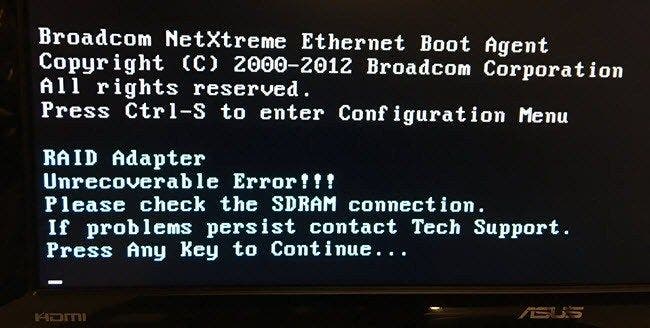
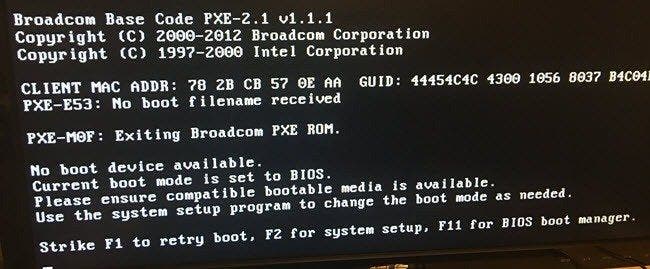


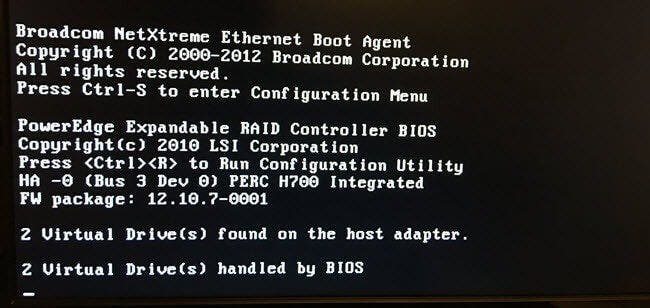




![[H]ard|Forum](https://hardforum.com/styles/hardforum/xenforo/logo_dark.png)