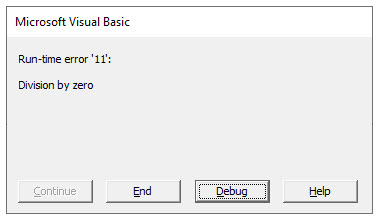Return to VBA Code Examples
In this Article
- Creating a Simple Custom Error Message
- Creating a Custom Error Message Depending on User Input
- Replacing the Custom Excel Error Message with a Custom Message
This tutorial will demonstrate how to raise a custom error in VBA.
Custom errors can be created in VBA code when the programmer wants to return a specific message to the user, rather than relying on the default error message box that will pop up, or when the user actually wants to show a custom error if a certain value is inputted into a variable or variables in the code.
Creating a Simple Custom Error Message
The Err. Raise method allows us to customize the error number and the error description in our code.
Sub TestRaiseError()
On Error GoTo eh
If Range("A1") <> "Fred" Then
Err.Raise vbObjectError + 1000, , "The text in the cell A1 should say Fred."
End If
Exit Sub
eh:
MsgBox "User Error: " & Err.Description
End SubWe need to raise a custom error number that we have documented ourself. We use the constant vbObjectError in addition to our custom number to ensure that we do not end up using any of the error numbers that are reserved by VBA for internal use.
Creating a Custom Error Message Depending on User Input
We can raise an error that will return a specific message – depending on what information is entered into the code.
First, we can create this function:
Function TestCustomError(x As Integer, y As Integer)
If y - x > 50 Then
Err.Raise vbObjectError + 50, "in My workbook", "The difference is too small"
ElseIf y - x < 50 Then
Err.Raise vbObjectError - 55, "in My workbook", "The difference is too large"
End If
End FunctionThen we can create this code to test the function:
Sub TestErrRaise()
On Error GoTo eh
TestCustomError 49, 100
Exit Sub
eh:
MsgBox ("User Error: " & vbCrLf & Err.Description & vbCrLf & Err.Source)
End SubAs the difference between the numbers 49 and 100 is greater than 50, the custom error description returned will be “The difference is too large“.
If we were to amend this line in the code:
TestCustomError 55, 100Then the custom error description returned would be “The difference is too small”.
If we were then to amend the line of code to read:
TestCustomError 50, 100Then no error would be returned by the function TestCustomError.
Replacing the Custom Excel Error Message with a Custom Message
You can use existing Excel error to create your own custom message to return to the user.
Take the example of the code below:
Sub CustomMessage()
Dim x As Integer, y As Integer
x = 100
y = 0
MsgBox x / y
End SubThis will result in the following error being returned:
However, we can customize the message “Division by zero” by altering the code as per the example below:
Sub CustomMessage()
On Error GoTo eh
Dim x As Integer, y As Integer
x = 100
y = 0
MsgBox x / y
Exit Sub
eh:
Err.Raise Err.Number, , "You cannot divide by zero - please amend your numbers!"
End SubVBA Coding Made Easy
Stop searching for VBA code online. Learn more about AutoMacro — A VBA Code Builder that allows beginners to code procedures from scratch with minimal coding knowledge and with many time-saving features for all users!
Learn More!
| title | keywords | f1_keywords | ms.prod | ms.assetid | ms.date | ms.localizationpriority |
|---|---|---|---|---|---|---|
|
Elements of run-time error handling |
vbaac10.chm5186924 |
vbaac10.chm5186924 |
access |
a0e06a1e-2709-aa51-92d0-340788a31a8a |
09/21/2018 |
medium |
Errors and error handling
When you are programming an application, you need to consider what happens when an error occurs. An error can occur in your application for one of two of reasons. First, some condition at the time the application is running makes otherwise valid code fail. For example, if your code attempts to open a table that the user has deleted, an error occurs. Second, your code may contain improper logic that prevents it from doing what you intended. For example, an error occurs if your code attempts to divide a value by zero.
If you’ve implemented no error handling, then Visual Basic halts execution and displays an error message when an error occurs in your code. The user of your application is likely to be confused and frustrated when this happens. You can forestall many problems by including thorough error-handling routines in your code to handle any error that may occur.
When adding error handling to a procedure, you should consider how the procedure will route execution when an error occurs. The first step in routing execution to an error handler is to enable an error handler by including some form of the On Error statement within the procedure. The On Error statement directs execution in event of an error. If there’s no On Error statement, Visual Basic simply halts execution and displays an error message when an error occurs.
When an error occurs in a procedure with an enabled error handler, Visual Basic doesn’t display the normal error message. Instead it routes execution to an error handler, if one exists. When execution passes to an enabled error handler, that error handler becomes active. Within the active error handler, you can determine the type of error that occurred and address it in the manner that you choose. Access provides three objects that contain information about errors that have occurred, the ADO Error object, the Visual Basic Err object, and the DAO Error object.
Routing execution when an error occurs
An error handler specifies what happens within a procedure when an error occurs. For example, you may want the procedure to end if a certain error occurs, or you may want to correct the condition that caused the error and resume execution. The On Error and Resume statements determine how execution proceeds in the event of an error.
On Error statement
The On Error statement enables or disables an error-handling routine. If an error-handling routine is enabled, execution passes to the error-handling routine when an error occurs.
There are three forms of the On Error statement: On Error GoTo label, On Error GoTo 0, and On Error Resume Next. The On Error GoTo label statement enables an error-handling routine, beginning with the line on which the statement is found. You should enable the error-handling routine before the first line at which an error could occur. When the error handler is active and an error occurs, execution passes to the line specified by the label argument.
The line specified by the label argument should be the beginning of the error-handling routine. For example, the following procedure specifies that if an error occurs, execution passes to the line labeled:
Function MayCauseAnError() ' Enable error handler. On Error GoTo Error_MayCauseAnError . ' Include code here that may generate error. . . Error_MayCauseAnError: . ' Include code here to handle error. . . End Function
The On Error GoTo 0 statement disables error handling within a procedure. It doesn’t specify line 0 as the start of the error-handling code, even if the procedure contains a line numbered 0. If there’s no On Error GoTo 0 statement in your code, the error handler is automatically disabled when the procedure has run completely. The On Error GoTo 0 statement resets the properties of the Err object, having the same effect as the Clear method of the Err object.
The On Error Resume Next statement ignores the line that causes an error and routes execution to the line following the line that caused the error. Execution isn’t interrupted. Use the On Error Resume Next statement if you want to check the properties of the Err object immediately after a line at which you anticipate an error will occur, and handle the error within the procedure rather than in an error handler.
Resume statement
The Resume statement directs execution back to the body of the procedure from within an error-handling routine. You can include a Resume statement within an error-handling routine if you want execution to continue at a particular point in a procedure. However, a Resume statement isn’t necessary; you can also end the procedure after the error-handling routine.
There are three forms of the Resume statement. The Resume or Resume 0 statement returns execution to the line at which the error occurred. The Resume Next statement returns execution to the line immediately following the line at which the error occurred. The Resume label statement returns execution to the line specified by the label argument. The label argument must indicate either a line label or a line number.
You typically use the Resume or Resume 0 statement when the user must make a correction. For example, if you prompt the user for the name of a table to open, and the user enters the name of a table that doesn’t exist, you can prompt the user again and resume execution with the statement that caused the error.
You use the Resume Next statement when your code corrects for the error within an error handler, and you want to continue execution without rerunning the line that caused the error. You use the Resume label statement when you want to continue execution at another point in the procedure, specified by the label argument. For example, you might want to resume execution at an exit routine, as described in the following section.
Exiting a procedure
When you include an error-handling routine in a procedure, you should also include an exit routine, so that the error-handling routine will run only if an error occurs. You can specify an exit routine with a line label in the same way that you specify an error-handling routine.
For example, you can add an exit routine to the example in the previous section. If an error doesn’t occur, the exit routine runs after the body of the procedure. If an error occurs, then execution passes to the exit routine after the code in the error-handling routine has run. The exit routine contains an Exit statement.
Function MayCauseAnError() ' Enable error handler. On Error GoTo Error_MayCauseAnError . ' Include code here that may generate error. . . Exit_MayCauseAnError: Exit Function Error_MayCauseAnError: . ' Include code to handle error. . . ' Resume execution with exit routine to exit function. Resume Exit_MayCauseAnError End Function
Handling errors in nested procedures
When an error occurs in a nested procedure that doesn’t have an enabled error handler, Visual Basic searches backward through the calls list for an enabled error handler in another procedure, rather than simply halting execution. This provides your code with an opportunity to correct the error within another procedure. For example, suppose Procedure A calls Procedure B, and Procedure B calls Procedure C. If an error occurs in Procedure C and there’s no enabled error handler, Visual Basic checks Procedure B, then Procedure A, for an enabled error handler. If one exists, execution passes to that error handler. If not, execution halts and an error message is displayed.
Visual Basic also searches backward through the calls list for an enabled error handler when an error occurs within an active error handler. You can force Visual Basic to search backward through the calls list by raising an error within an active error handler with the Raise method of the Err object. This is useful for handling errors that you don’t anticipate within an error handler. If an unanticipated error occurs, and you regenerate that error within the error handler, then execution passes back up the calls list to find another error handler, which may be set up to handle the error.
For example, suppose Procedure C has an enabled error handler, but the error handler doesn’t correct for the error that has occurred. Once the error handler has checked for all the errors that you’ve anticipated, it can regenerate the original error. Execution then passes back up the calls list to the error handler in Procedure B, if one exists, providing an opportunity for this error handler to correct the error. If no error handler exists in Procedure B, or if it fails to correct for the error and regenerates it again, then execution passes to the error handler in Procedure A, assuming one exists.
To illustrate this concept in another way, suppose that you have a nested procedure that includes error handling for a type mismatch error, an error which you’ve anticipated. At some point, a division-by-zero error, which you haven’t anticipated, occurs within Procedure C. If you’ve included a statement to regenerate the original error, then execution passes back up the calls list to another enabled error handler, if one exists. If you’ve corrected for a division-by-zero error in another procedure in the calls list, then the error will be corrected. If your code doesn’t regenerate the error, then the procedure continues to run without correcting the division-by-zero error. This in turn may cause other errors within the set of nested procedures.
In summary, Visual Basic searches back up the calls list for an enabled error handler if:
-
An error occurs in a procedure that doesn’t include an enabled error handler.
-
An error occurs within an active error handler. If you use the Raise method of the Err object to raise an error, you can force Visual Basic to search backward through the calls list for an enabled error handler.
Getting information about an error
After execution has passed to the error-handling routine, your code must determine which error has occurred and address it. Visual Basic and Access provide several language elements that you can use to get information about a specific error. Each is suited to different types of errors. Since errors can occur in different parts of your application, you need to determine which to use in your code based on what errors you expect.
The language elements available for error handling include:
-
Err object
-
ADO Error object and Errors collection
-
DAO Error object and Errors collection
-
AccessError method
-
Error event
Err object
The Err object is provided by Visual Basic. When a Visual Basic error occurs, information about that error is stored in the Err object. The Err object maintains information about only one error at a time. When a new error occurs, the Err object is updated to include information about that error instead.
To get information about a particular error, you can use the properties and methods of the Err object:
- The Number property is the default property of the Err object; it returns the identifying number of the error that occurred.
- The Err object’s Description property returns the descriptive string associated with a Visual Basic error.
- The Clear method clears the current error information from the Err object.
- The Raise method generates a specific error and populates the properties of the Err object with information about that error.
The following example shows how to use the Err object in a procedure that may cause a type mismatch error:
Function MayCauseAnError() ' Declare constant to represent likely error. Const conTypeMismatch As Integer = 13 On Error GoTo Error_MayCauseAnError . ' Include code here that may generate error. . . Exit_MayCauseAnError: Exit Function Error_MayCauseAnError: ' Check Err object properties. If Err = conTypeMismatch Then . ' Include code to handle error. . . Else ' Regenerate original error. Dim intErrNum As Integer intErrNum = Err Err.Clear Err.Raise intErrNum End If ' Resume execution with exit routine to exit function. Resume Exit_MayCauseAnError End Function
Note that in the preceding example, the Raise method is used to regenerate the original error. If an error other than a type mismatch error occurs, execution will be passed back up the calls list to another enabled error handler, if one exists.
The Err object provides you with all the information you need about Visual Basic errors. However, it doesn’t give you complete information about Access errors or Access database engine errors. Access and Data Access Objects (DAO)) provide additional language elements to assist you with those errors.
Error object and Errors collection
The Error object and Errors collection are provided by ADO and DAO. The Error object represents an ADO or DAO error. A single ADO or DAO operation may cause several errors, especially if you are performing DAO ODBC operations. Each error that occurs during a particular data access operation has an associated Error object. All the Error objects associated with a particular ADO or DAO operation are stored in the Errors collection, the lowest-level error being the first object in the collection and the highest-level error being the last object in the collection.
When a ADO or DAO error occurs, the Visual Basic Err object contains the error number for the first object in the Errors collection. To determine whether additional ADO or DAO errors have occurred, check the Errors collection. The values of the ADO Number or DAO Number properties and the ADO Description or DAO Description properties of the first Error object in the Errors collection should match the values of the Number and Description properties of the Visual Basic Err object.
AccessError method
Use the Raise method of the Err object to generate a Visual Basic error that hasn’t actually occurred and determine the descriptive string associated with that error. However, you can’t use the Raise method to generate a Access error, an ADO error, or a DAO error. To determine the descriptive string associated with an Access error, an ADO error, or a DAO error that hasn’t actually occurred, use the AccessError method.
Error event
Use the Error event to trap errors that occur on an Access form or report. For example, if a user tries to enter text in a field whose data type is Date/Time, the Error event occurs. If you add an Error event procedure to an Employees form, then try to enter a text value in the HireDate field, the Error event procedure runs.
The Error event procedure takes an integer argument, DataErr. When an Error event procedure runs, the DataErr argument contains the number of the Access error that occurred. Checking the value of the DataErr argument within the event procedure is the only way to determine the number of the error that occurred. The Err object isn’t populated with error information after the Error event occurs. Use the value of the DataErr argument together with the AccessError method to determine the number of the error and its descriptive string.
[!NOTE]
The Error statement and Error function are provided for backward compatibility only. When writing new code, use the Err and Error objects, the AccessError function, and the Error event for getting information about an error.
About the contributors
Link provided by 
- Handling Access Errors with VBA
UtterAccess is the premier Microsoft Access wiki and help forum.
See also
- Access for developers forum
- Access help on support.office.com
- Access forums on UtterAccess
- Access developer and VBA programming help center (FMS)
- Access posts on StackOverflow
[!includeSupport and feedback]
Excel VBA Errors & Error Handling, On Error & Resume Satements, Exit Statement, Err Object
————————————————————————————————-
Contents:
VBA Erros & Error Handling
Error Handling Setting, in VBE
Error Handler
On Error Statements
Using an Exit Statement
Error Handling in Nested Procedures & The Resume Statement
Get Information from the Error Object
Raise Method of the Err Object: Generate a Run-time error
————————————————————————————————-
Error Handling determines what is to be done next on the occurrence of an error. On encountering a run-time error, an On Error statement enables or disables an error-handling routine within a procedure. A Resume statement can only be used in an error-handling routine — it resumes execution at a sepcified point after the error-handline routine finishes. You can get information on the error from the properties of the Error object — this object is the Err Object. In this section, we cover:
VBA Erros & Error Handling
In vba programming you can have Syntax Errors or Run-time Errors. An error handler determines what action is to be taken within a procedure, on the occurrence of a run-time error.
A syntax error occurs when you enter a line of code which is not allowed or recognized by Visual Basic. You will encounter a syntax error on misspelling a keyword or a named argument, for incorrect punctuation (ex. not specifying a comma as a placeholder for the omitted argument), use an undefined procedure, and so on. These errors are easier to locate as the Code Editor points them out at the time you are writing your code.
A run-time error occurs at the time during which your code is running, that is after you have created your macro. There could be an error in your programming due to incorrect logic used in your code that prevents it from doing what you intended and may stop code execution, for example, if your code attempts to divide a value by zero. Another reason for an error which may cause even a valid code to crash could be a condition not being met, say, a reference to a worksheet in your code which has been deleted by the user. Other examples when a run-time error can occur are: on using incorrect variable names or variable types; if your code goes into an infinite loop; using a value or reference outside the allowable range; and so on. If you dont implement error handling in your macro, on encountering a run-time error your code will stop execution and go into Break Mode and display an error message, thereby confusing and frustrating the user.
Using Error Handling in VBA is an important tool for developers to trap & handle run-time errors in a vba procedure for seamless execution. It is important to set error handling in every procedure else your macro might just crash or stop executing on encountering a run-time error and vba will display a default error message and go into Break Mode allowing the user to debug your code.
Basic Error Handling hides the fault in the macro when it crashes and exits gracefully, and informs the users accordingly. Advanced Error Handling techniques involve saving information on the error cause and the point of the error, and attempt to resolve the error and provide information to the user on the next step.
Error Handling determines what is to be done next on the occurrence of an error. At a basic level, Error Handling involves two parts — (i) enables an error-handling routine with an On Error Statement on encountering an error, and (ii) an error-handling routine which is the section where the procedure flow is directed to on encountering an error. It is to be noted that an error-handling routine is not a procedure (Sub or Function) but a section of code marked by a line label or a line number. An On Error statement enables or disables an error-handling routine within a procedure.
Error Handling Setting, in VBE
You can determine how errors are handled in VBE, by selecting the appropriate option. In VBE, click Options on the Tools Menu, select the General tab in the dialog box. In the Error Trapping Section, you can select from 3 options.
Break on All Errors: Selecting this will stop your code execution and enter Break Mode on every error, even if you are using an error handler (including the On Error Resume Next statement), hence it is not advised to select this option.
Break on Unhandled Errors: This works well in that an error is trapped when an error handler is active else the error causes the macro to go into Break Mode, except for debugging class modules wherein on encountering an error the debugger stops on the line which calls the class and not on the actual error line in the class, thus making it difficult to spot the error and fixing it.
Break in Class Module: Selecting this option will cause an unhandled error in a class module to stop code execution and go into Break Mode at the actual error causing line of code in that class module, but does not work if you use raise errors in your classes via the Err.Raise command which will actually cause an “error”.
Error Handler
An error handler determines what action is to be taken within a procedure, on the occurrence of an error. An ‘enabled’ error handler is the one which is enabled by the On Error Statement; an ‘active’ error handler is the ‘enabled’ error handler which is in the process of handling an error. On encountering an error you may decide to exit the procedure, or else you may want to rectify the error and resume execution. For this you will use On Error statements or Resume statements. A Resume statement can only be used in an error-handling routine — it resumes execution after the error-handline routine finishes.
On Error Statements
On encountering a run-time error, an On Error statement enables or disables an error-handling routine within a procedure. If an error-handling routine is enabled, procedure flow is directed to the error-handling routine which handles the error.
On Error GoTo line
The On Error GoTo line Statement enables the error-handling routine, which is the section starting at the line specified in the line argument. The line argument is required to be specified, and it can be any line label or line number in the same procedure as the On Error statement. A compile-time error will occur if the specified line argument is not in the same procedure as as the On Error statement. The On Error GoTo statement traps all errors, without exceptions.
On Error Resume Next
This Statement specifies that on the occurrence of a run-time error, the procedure flow is directed to the next statement which follows the statement where the error occurred. This effectively skips the error and continues with the macro execution.
An On Error Resume Next statement becomes inactive on calling another procedure is called, hence it needs to be specified in every procedure that is called to use this error handling therein. Note that the properties of the Error object (Err Object) get cleared automatically when Resume Next is used in an error-handling routine, but not on using the Resume Next statement otherwise. Using the On Error Resume Next statement only defers error trapping & handling, whereas an error-handling routine handles the error and using the Resume Next statement therein resumes execution at same line that caused the error.
On Error GoTo 0
On Error GoTo 0 statement Disables any enabled error handler in the current procedure — it means as having no error handler in the code. This statement does not specify 0 as the start of the error-handling routine even though a line numbered 0 may be present in the procedure. An error handler is automatically disabled when a procedure is exited or if it has has run completely, if the procedure does not have an On Error GoTo 0 statement.
Using an Exit Statement
Placing an Exit Sub, Exit Function or Exit Property statement
For a procedure containing an error-handling routine, you will also need to include an exit routine within the procedure to ensure that the error-handling routine runs only if an error is encountered. This can be done by placing an Exit Sub, Exit Function or Exit Property statement immediately above the error-handling routine, if you don’t want it to execute when there is no error.
Single Exit Point
It may be preferable, not necessary, to have a single exit point in your procedure, so that after the Error Handler has handled the error, the procedure flow is directed to a point within the procedure so that the procedure exit is the same under all circumstances. This can be done by placing a Resume statement — Resume <Label> — the Label determines the point at which procedure flow is resumed after the Error Handler has handled the error. This Label has no effect on code execution if no error has occurred. It is preferable to have a single exit point because usually some type of clean up is required before the procedure exits, ex. you often enter Application.EnableEvents = False at the beginning of the code for a worksheet_change event and because EnableEvents is not automatically changed back to True you add Application.EnableEvents = True at the end of the code before exit. A single exit point will obviate the need to duplicate this clean up code in the error-handling routine.
Error Handling in Nested Procedures & The Resume Statement
Using a Resume Statement
A Resume statement can only be used in an error-handling routine — it resumes execution at a sepcified point after the error-handline routine finishes. You can aslo exit or end the procedure after the error-handling routine finishes and not necessarily use the Resume statement. We discuss below three types of syntax used for the Resume statement, and how the control transfers (ie. code execution resumes) by these Resume statements. You should always use a Resume statement instead of a GoTo statement within an error-handling routine, because using a «GoTo line» statement apparantly deactivates subsequent Error Handling — even though both Resume & GoTo statements direct procedure flow out of the error-handling routine.
Resume or Resume 0: Where the error occurrs in the same procedure as the error handler, control is returned to the statement that caused the error and execution resumes at this line. Where the error occurrs in a called procedure, control is returned to the last calling statement in the procedure containing the error handler.
Resume Next: Where the error occurrs in the same procedure as the error handler, control is returned to the next statement which follows the statement that caused the error and execution resumes at this line. Where the error occurrs in a called procedure, control is returned to the next statement which follows the last calling statement in the procedure containing the error handler.
Resume line: When an error occurrs in a procedure, control transfers to the line specified in the line argument. The line argument is a line label or line number and should be in the same procedure as the error handler.
Which Resume Statement to use:
The Resume or Resume 0 statement is used when it is necessary for the macro to correct the error and re-execute the corrected code — say when the user enters an invalid value and you want to prompt the user to enter a valid value and resume at the same line and re-excecute. The Resume Next statement is used when the error handler corrects the error and it is not required to re-execute the error code but to continue execution at the next line. The Resume line statement is used when you want to continue execution at another point in the procedure, which could also be an exit routine.
Given below are 2 Examples which illustrate using On Error Statements & Error Handler in a Procedure
Example 1:
Sub OnErrorResNxtSt()
‘using an On Error Resume Next Statement in a procedure for handling errors
‘a run-time error 1004 occurs while naming another sheet with the same name
‘execution flows to the next statement which follows the statement that caused the error
On Error Resume Next
Dim strNewName As String, ws As Worksheet, response As Integer
‘add a new worksheet at the end
ActiveWorkbook.Worksheets.Add After:=Worksheets(Sheets.Count)
WsName:
‘enter name for worksheet
strNewName = InputBox(«Enter Worksheet Name»)
‘StrPtr — String Pointer — function used to determine if Cancel button has been pressed.
If StrPtr(strNewName) = 0 Then
MsgBox «You have pressed Cancel, Exiting Procedure without changing Worksheet Name»
Exit Sub
End If
‘rename the new worksheet — if name already exists, a run-time error 1004 will occur
ActiveSheet.Name = strNewName
‘Check Err object Number property if it corresponds to the error no. 1004.
‘Error No. 1004 occurs if worksheet with the same name already exists
If Err = 1004 Then
response = MsgBox(«Name already Exists, do you want to retry?», vbYesNo + vbQuestion)
If response = vbYes Then
‘clear error
Err.Clear
‘if worksheet name already exists, enter a new name
GoTo WsName
Else
MsgBox «Exiting Procedure without changing Worksheet Name»
Exit Sub
End If
End If
‘returns 0 — either no error occurred or error was cleared
MsgBox Err.Number
End Sub
Example 2:
Sub OnErrorGoToSt()
‘using an On Error GoTo Statement in a procedure for handling errors, and a Resume statement within an error-handling routine
‘a run-time error 1004 occurs while naming another sheet with the same name
On Error GoTo ErrHandler
Dim strNewName As String, ws As Worksheet
‘add a new worksheet at the end
ActiveWorkbook.Worksheets.Add After:=Worksheets(Sheets.Count)
WsName:
‘enter name for worksheet
strNewName = InputBox(«Enter Worksheet Name«)
‘StrPtr — String Pointer — function used to determine if Cancel button has been pressed.
If StrPtr(strNewName) = 0 Then
MsgBox «You have pressed Cancel, Exiting Procedure»
GoTo exit_proc
End If
‘rename the new worksheet — if name already exists, a run-time error 1004 will occur
ActiveSheet.Name = strNewName
‘returns 0 — either no error occurred or error was cleared (using Resume statement in an error-handling routine, automatically clears the error)
MsgBox Err.Number
‘exit routine to skip error handler
exit_proc:
Exit Sub
ErrHandler:
‘Error No. 1004 occurs in this case if worksheet with the same name already exists
If Err = 1004 Then
MsgBox «Name already exists»
‘resumes execution at this point (WsName)
Resume WsName
Else
‘resumes execution at exit routine and exits sub
Resume exit_proc
End If
End Sub
Error Handling in a Called Procedure
If the called procedure in which an error has occurred does not have an error handler, VBA searches backward in the calling procedures for an enabled error handler, and if found the control is transferred to that error handler in the calling procedure. If an enabled error handler is not found in the backward search, then execution will stop in the current procedure displaying an error message.
Example 3: Error in Nested Procedures — in the absence of an error handler in the called procedure in which an error has occurred, VBA searches backward in the calling procedures and control is transferred to an enabled error handler, if present, in the calling procedure.
Sub CallMarksGrades()
‘this is the calling procedure, with an error handler and Resume statements — the error handler is capable of correcting Type Mismatch, Overflow & Division by Zero errors.
On Error GoTo ErrHandler
‘Declare constants to indicate likely errors
Dim iMarks As Integer, iTotalMarks As Integer, dPcnt As Double, response As Integer
Const conErrorTypeMismatch As Long = 13
Const conErrorDivZero As Long = 11
Const conErrorOverflow As Long = 6
M:
iMarks = InputBox(«Enter Marks«)
TM:
iTotalMarks = InputBox(«Enter Total Marks«)
‘call the MarksPercent function and the result is assgined to the local variable dPcnt
dPcnt = MarksPercent(iMarks, iTotalMarks)
MsgBox «Percentage is » & dPcnt & «%»
‘exit routine to skip error handler
exit_proc:
Exit Sub
ErrHandler:
MsgBox Err
‘Check Err object Number property if it corresponds to the Type Mismatch error
‘a Type Mismatch error will occur if you have entered a non-numerical or pressed Cancel in the Input Box
If Err = conErrorTypeMismatch Then
response = MsgBox(«You may have entered a non-numerical value or pressed Cancel, do you want to Exit procedure?», vbYesNo + vbQuestion)
If response = vbYes Then
Resume exit_proc
Else
‘after correcting the error, resume execution at the same line which caused the error ie. Input Box is re-generated for making a valid entry
Resume
End If
‘Check Err object Number property if it corresponds to the Overflow error (where values exceed limitations or allowable range)
ElseIf Err = conErrorOverflow Then
MsgBox «Overflow error — also possible if both Marks & Total Marks are zero»
‘after correcting an Overflow error, resume execution at the specified line ie. M, which generates the Input Boxes afresh
Resume M
‘Check Err object Number property if it corresponds to the Division by Zero error
ElseIf Err = conErrorDivZero Then
MsgBox «Division by Zero error — Total Marks cannot be zero»
‘after correcting a division by zero error, resume execution at the specified line ie. TM, which generates the Input Box for iTotalMarks
Resume TM
Else
‘control is returned to the next statement which follows the statement that caused the error
Resume Next
End If
End Sub
Function MarksPercent(Marks As Integer, TotalMarks As Integer) As Double
‘this is the called procedure — in case of an error in this procedure, say a division by zero run-time error no. 11, VBA searches backward in the calling procedures for an enabled error handler, and if found the control is transferred to that error handler in the calling procedure.
MarksPercent = Marks / TotalMarks * 100
MarksPercent = Round(MarksPercent, 2)
End Function
If an error occurs in a called procedure within an active error handler which does not correct for that error, using the Raise method to regenerate the original error will force Visual Basic to search backward through the calling procedures hierarchy for an enabled error handler. The Err object’s Raise method is useful to regenerate an original error in a vba procedure — refer the section on Error Object for details on the Raise Method. This is useful in cases where the called procedure’s error handler is not equipped to correct the error either because this type of error was not expected to occur in the called procedure or for any other reason. In this scenario the sequence will be that an error occurrs in a called procedure — the called procedure has an enabled error handler which does not correct the error, and the original error is regenerated using the Raise Method — Visual Basic is forced to do a backward search and execution flows to the error handler (if present) of the immediately preceding calling procedure, which may or may not correct the error — if the immediately preceding calling procedure does not have an error handler or its error handler is not capable of correcting the error and the error is regenerated then the backward search continues. If you do not regenerate the error in the called procedure whose enabled error handler is incapable of handling the error, the error may cause the macro to stop or continue with the error causing other errors.
Example 4: Error in Nested Procedures — for an error in a called procedure with an active error handler which does not correct for that error, on Regenerating the error with the Raise Method, VBA searches backward in the calling procedures and control is transferred to an enabled error handler, if present, in the calling procedure.
Sub Calling_Proc()
‘calling procedure — this handles any error, and corrects in case it is a File Not Found error no. 53
Const conFileNotFound As Integer = 53
On Error GoTo ErrHandler
‘call another procedure
Call Called_Proc
‘exit routine to skip error handler
exit_routine:
Exit Sub
‘error handling routine of the calling procedure
ErrHandler:
‘error is corrected if it is a File Not Found error no. 53
If Err = conFileNotFound Then
MsgBox «Error No 53 — File Not Found, will create a New File to Copy»
Dim strFileToCopy As String, strFileCopied As String
strFileToCopy = «Book11.xlsx«
strFileCopied = «Book22.xlsx«
‘create a new workbook:
Workbooks.Add
‘save as .xlsx file, the default Excel 2007 file format, using the FileFormat Enumeration xlOpenXMLWorkbook (value 51):
ActiveWorkbook.SaveAs fileName:=strFileToCopy, FileFormat:=xlOpenXMLWorkbook
‘close workbook after saving changes:
ActiveWorkbook.Close SaveChanges:=True
‘this will copy the file
FileCopy strFileToCopy, strFileCopied
MsgBox «File Created & Copied»
‘if error is other than a File Not Found error no. 53
Else
MsgBox «Unresolved Error, Exiting Procedure»
End If
‘resumes execution at exit routine and exits sub
Resume exit_routine
End Sub
Sub Called_Proc()
‘this is a called procedure with an error handler that will correct only a Path not found error no. 76
‘for any other error in this procedure, say if the file is not found in the path/directory, the Raise method is used to regenerate the original error and execution flows to an enabled error handler (if present) in the calling procedure
‘Declare constant to indicate anticipated error
Const conPathNotFound As Integer = 76
Dim strFilePath As String, intOrigErrNum As Integer
Dim strFileToCopy As String, strFileCopied As String
strFileToCopy = «Book11.xlsx«
strFileCopied = «Book22.xlsx«
On Error GoTo ErrHandler76
‘specify file path: PATH NOT FOUND ERROR OCCURS HERE
‘not finding the specified path will give a run-time error ’76’ — Path not found
strFilePath = «C:ExcelFiles«
ChDir strFilePath
‘OTHER ERROR OCCURS HERE
‘attempting to Copy a file which does not exist will give a run-time error ’53’ — File not found
FileCopy strFileToCopy, strFileCopied
MsgBox «File Copied»
‘exit routine to skip error handler
exit_proc:
Exit Sub
ErrHandler76:
‘Check Err object Number property if it corresponds to the Path not found error.
If Err = conPathNotFound Then
‘correcting the Path in the Error Handler
strFilePath = ThisWorkbook.Path
MsgBox «Correcting Error No 76 — Path changed to ThisWorkbook path»
‘after correcting the Path, resume execution at the same line which caused the error
Resume
Else
‘for an error other than error no. 76, determine error number.
intOrigErrNum = Err.Number
‘clear error
Err.Clear
MsgBox «Error is other than error no. 76 — will Search Backward in Calling Procedures for an Error Handler to correct this error»
‘Regenerate original error — this will search backward in the calling procedures for an Error Handler if its exists
Err.Raise intOrigErrNum
‘resumes execution at exit routine and exits sub — execution flows to an enabled error handler in the calling procedure if it exists
Resume exit_proc
End If
End Sub
Get Information from the Error Object
Err Object & Properties: On the occurrence of a run-time error, you can get information on the error from the properties of the Error object (this object is the Err Object), which will help you in managing the error and to determine what is to be done next. The Number Property (Err.Number) returns a numeric value specifying the error with a value of zero meaning no error — this is the error’s number. The Number Property is the default property of the Err object. The Description Property (Err.Description) returns a short description of the error but this may not exist at times — if no Visual Basic error corresponds to the Number property, the «Application-defined or object-defined error» message is used. The Description property returns a zero-length string («») if no run-time error has occurred or ErrorNumber is 0. The property settings of the Err object relate to the most recent run-time error, so it is important that your error-handling routine saves these values before the occurrence of another error.
Use the Clear Method (Err.Clear) to to explicitly clear all property settings of the Err object. Using an Exit Sub, Exit Function or Exit Property statement, or using Resume Next statement in an error-handling routine, automatically calls the Clear Method and resets the numeric properties (viz. Number property) of the Err object to zero and the string properties (viz. Description property) to zero-length strings («»). However, the properties of the Err object are not reset when you use any Resume statement outside of an error-handling routine. Err.Clear is used to clear the properties of the Err object properties after the error is handled — using the On Error Resume Next statement defers error handling, whereas an error-handling routine handles the error and using the Resume Next statement therein resumes execution at same line that caused the error. Note that setting the error number to zero (Err.Number = 0) is not the same as using the Clear method because this does not reset the description property.
Using the Source property (Err.Source) lets you know what generated the error — Source returns the name of the object or application that generated the error. Source contains the project name for an error in a standard module. Source is the programmatic ID of your application if an error is generated by your application from code. Source contains a name with the project.class form, for an error in a class module. Source can be specifically defined by the user while using the Raise Method to generate an error. This property may not be very useful in providing information on vba run-time erros as it basically returns the name of the project in which the error occurred.
For Error Handling within a procedure it is usual to programmatically use only the Number property of the Err object, while other properties of the Err object are useful to provide additional information to the user on the cause of the error. Many times in your code it may be preferable to use the On Error Resume Next statement over On Error GoTo statement, because by checking the Err object’s properties after each interaction with an object (line of code) you can determine which object or statement originally generated what error — refer Example 1.
Example 5: Illustrating some common run-time errors in vba, with their respective Error.Number & Error.Description
Sub RunTimeErrorsInVba()
‘Illustrating some common run-time errors in vba, with their respective Error.Number & Error.Description
‘Err.Source in all cases below is «VBAProject», except in 2 instances of Run-time error ‘1004’ wherein the Source is «Microsoft Office Excel»
‘Run-time error ’11’: Division by zero (dividing a number by zero will give this error)
MsgBox 2 / 0
‘Run-time error ‘9’: Subscript out of range (This error occurs if you attempt to access array elements & members of collections beyond their defined ranges. In this case Sheet does not exist — active Workbook contains only 3 sheets)
MsgBox Sheets(7).Name
‘Run-time error ‘1004’: Application-defined or object-defined error (invalid reference). Err.Source returns ‘VBAProject’
Cells(1, 1).Offset(-1, 0) = 5
‘Run-time error ‘1004’: Select method of Range class failed (Sheet1 is not the active sheet whereas Select Method is valid for active sheet only). Err.Source returns ‘Microsoft Office Excel’
Sheets(«Sheet1»).Cells(1, 1).Select
‘Run-time error ‘1004’: Cannot rename a sheet to the same name as another sheet, a referenced object library or a workbook referenced by Visual Basic (renaming the active sheet wherein sheet with the same name already exists).
Err.Source returns ‘Microsoft Office Excel’
ActiveSheet.Name = «Sheet1«
‘Run-time error ’76’: Path not found (the specified path is not found)
ChDir «C:ExcelClients»
‘Run-time error ’68’: Device unavailable (drive does not exist)
ChDrive «H»
‘run-time error ’53’ — File not found (copy or delete a file which does not exist viz. Book1.xlsx)
FileCopy ActiveWorkbook.Path & «» & «Book1.xlsx», ActiveWorkbook.Path & «» & «Book2.xlsx»
Kill ActiveWorkbook.Path & «» & «Book1.xlsx»
‘Run-time error ’91’: Object variable or With block variable not set (using an object variable that does not yet reference a valid object: an error is generated on the reference to ws because the Set statement is omitted viz. Set ws =
ActiveSheet)
Dim ws As Worksheet
ws = ActiveSheet
MsgBox ws.Name
‘Run-time error ‘424’: Object required (sheet name is not a valid object)
Dim ws As Worksheet
Set ws = ActiveSheet.Name
‘Run-time error ’13’: Type mismatch (variable is of incorrect type — reference is to a range object & not worksheet — variable should be declared as — Dim ws As Range)
Dim ws As Worksheet
Set ws = ActiveSheet.Cells(1, 1)
‘entering a string value in the input box below will give a Run-time error ’13’: Type mismatch
Dim result As Single
result = InputBox(«Enter a number»)
‘Run-time error ‘6’: Overflow (this error occurs if you attempt to assign values exceeding the assigned target’s limit — in the present case the value of i is larger than an integer because an integer can hold whole numbers in the range -32,768
to 32,767)
Dim i As Integer
i = 100 * 20000
MsgBox i
End Sub
Raise Method of the Err Object: Generate a Run-time error
Raise Method is used to generate a run-time error. You can raise either a pre-defined error using its corresponding error number, or generate a custom (user-defined) error. Though Raise can be used in place of the Error statement, but because errors generated by using the Error statement give richer information in the Err object, Raise is useful to generate run-time errors for system errors and class modules. Syntax: Err.Raise(Number, Source, Description, HelpFile, HelpContext). The Raise method generates a specific error and the Err object properties are populated with information on that error. Only the Number argument is necessary to specify in the Raise Method, and all other arguments are optional. If optional arguments are omitted and the Err object properties contain uncleared values, those values are assumed for your error values. The Err object’s Raise method is useful to regenerate an original error in a vba procedure — if an error occurs within an active error handler which does not correct for that error, using the Raise method to regenerate the original error will force Visual Basic to search backward through the calling procedures for an enabled error handler. This has been explained & illustrated in Example 4 above.
Arguments of Raise Method: The Number argument is the error’s number. The Source argument represents the source of the error. The Description argument describes the error providing additional information about it. The HelpFile and HelpContext arguments represent the help file and help context ID used to link help to the error message box.
Raise Custom Errors (user-defined errors) using the Err Object’s Raise Method:
You can deliberately generate custom (run-time) errors in vba code, using the Raise Method of the Err Object. You may want to generate a custom error when your code does something you don’t want, for example, to prevent a user from inputting data which may be outside an acceptable range, you can stop the macro by raising an error, complete with an error code and the source of occurrence. To enable this, use the Err object’s Raise method.
The arguments of the Raise Method correspond to the properties of the Err object, and all arguments except the Number argument are optional. While raising a custom error you can set your own custom arguments in the Raise Method. You can raise pre-defined errors using their respective error numbers, but for a custom error you cannot use an error number which is in conflict with any Office built-in error number. To set Err.Number for your custom error, add the number you select as an error code to the vbObjectError constant (-2147221504) to ensure your custom error number is not in conflict with any built-in error numbers, for ex. to return the number -2147220504 as an error code, assign vbObjectError + 1000 to the Err.Number property — Err.Raise vbObjectError + 1000. One option is to set the Source argument as the name of the procedure in which the error occurs.
Example 6: Raise a custom error using Raise Method of the Err object, if length of name is less than 4 characters
Sub RaiseCustomError_1()
‘raise a custom error using Raise Method of the Err object, if length of name is less than 4 characters
On Error GoTo CustomError_Err
Dim strName As String
strName = «Jo«
If Len(strName) < 4 Then
‘an error occurs if name length < 4 characters — raise a custom error
Err.Raise Number:=vbObjectError + 1000, Description:=»Minimum Length of Name is 4 characters«
Else
‘macro executes if no error
MsgBox «Name: » & strName
End If
‘if no error, display message is «Program Executed»
MsgBox «Program Executed»
CustomError_End:
Exit Sub
CustomError_Err:
‘Display error number and description in message box: «Error Number: -2147220504, Description: Minimum Length of Name is 4 characters»
MsgBox «Error Number: » & Err.Number & «, Description: » & Err.Description
‘display message is «Exit Program without Executing»
MsgBox «Exit Program without Executing»
‘resume execution at this point after error handler has handled an error
Resume CustomError_End
End Sub
Оператор Resume
Оператор Resume должен быть последним выполняемым оператором обработчика ошибок. Он определяет точку процедуры, которой передается управление по завершении обработки ошибки. У него также три варианта синтаксиса:
Resume [0] Resume Next Resume строка
В первом случае выполнение программы продолжается с повторного выполнения оператора, вызвавшего ошибку. Заметим, если это был оператор, инициировавший вызов процедур и функций, приведших в конечном итоге к ошибке, то управление передается этому оператору. Другими словами, управление всегда передается оператору охраняемого блока, явно или неявно инициировавшему ошибку. Вариант Resume (или Resume 0 ) естественно использовать, когда ошибка вызвана вводом неверных данных пользователем, а в обработчике ошибок у него запрашиваются новые правильные данные. Например, если в основной процедуре пользователь ввел имя несуществующего файла, в обработчике можно запросить новое имя и продолжить выполнение с повторения оператора открытия файла. Таким образом, этот вариант используется, если в обработчике ошибок устранена причина ошибки. В этом случае можно надеяться, что повторное исполнение оператора, ранее инициировавшего ошибку, теперь завершится благополучно.
В варианте Resume Next после обработки ошибки выполнение процедуры продолжается с оператора, следующего за оператором, инициировавшим ошибку. Не будем повторяться, и здесь речь идет об операторах охраняемого блока, а не тех вызванных процедур, где реально произошла ошибка. Если в первом варианте обработчик ошибки должен устранить причину ошибки, то в этом варианте обработчик устраняет последствия ошибки, выполняя, по существу, работу оператора, приведшего к ошибке. Еще одна возможная ситуация применения этого варианта, о которой мы уже упоминали, состоит в том, что следующий оператор сам анализирует причину ошибки и задает способы ее устранения.
В третьем варианте параметр строка задает метку строки или номер строки данной процедуры, на которую передается управление после обработки ошибки. Этот вариант используется в разных ситуациях, например, причина ошибки устранена, но необходимо повторить часть вычислений, предшествовавших появлению ошибки. Возможно, также, что устранены последствия ошибки, но действия надо продолжить не со следующего оператора, а с определенного участка процедуры. Третий вариант задает общую конструкцию, и мог бы использоваться во всех трех случаях.
Объект Err
Объект Err содержит информацию о последней ошибке выполнения. Объект Err является внутренним объектом с глобальной областью определения. Нет необходимости в создании этого объекта. Он создается вместе с проектом. Вот список свойств объекта Err и их значений:
| Свойство | Значение |
|---|---|
| Number | Номер (код) ошибки. Это свойство по умолчанию. |
| Source | Строковое выражение, представляющее источник, в котором возникла ошибка. При ошибках в стандартном модуле оно содержит имя проекта. При ошибках в модуле класса свойство Source получает имя вида проект.класс. Конечно, хотелось бы, чтобы Source указывал источник возникновения ошибки более точно, хотя бы с точностью до имени процедуры, а лучше бы до оператора. Однако, этого пока не сделано. |
| Description | Строка с кратким описанием ошибки, если такая строка для кода, указанного в Number, существует. Для собственных ошибок значение этого свойства следует задавать. |
| HelpFile | Полное имя (включая диск и путь) файла справки VBA. Опять таки для собственных ошибок следует подготовить справочную систему и задавать путь к ней в этом свойстве. |
| HelpContext | Контекстный идентификатор файла справки, соответствующий ошибке с кодом, указанным в свойстве Number. |
| LastDLLError | Содержит системный код ошибки для последнего вызова DLL. Значение свойства LastDLLError доступно только для чтения. В лекции, посвященной работе с функциями Win32 API, подробно рассматривалось использование этого свойства. |
Рассмотрим пример, в котором возникает ошибка периода выполнения. Обработчик ошибки выдает сообщение о ней, используя свойства объекта Err. Затем в обработчике устраняется причина возникновения ошибки и управление возвращается оператору, инициировавшему запуск процедуры, приведшей к ошибке. Вся эта ситуация демонстрируется на примере работы с уже известной функцией fact2, вычисляющей корректно значение факториала для ограниченного диапазона значений входного параметра.
Public Function Fact2(ByVal N As Integer) As Integer 'Функция спроектирована для вычисления факториалов чисел, не больших 7 #If conDebug Then Debug.Assert (N >= 0) And (N < 8) #End If If (N = 0) Or (N = 1) Then ' базис индукции. Fact2 = 1 ' 0! =1. Else ' рекурсивный вызов в случае N > 0. Fact2 = Fact2(N - 1) * N End If #If conDebug Then Debug.Assert Fact2 <= 5040 #End If End Function
Заметьте, поскольку флаг отладки (conDebug) уже отключен, то Assert — утверждения не работают. Приведем процедуру, вызывающую функцию fact2 первый раз корректно, второй — нет, что приведет к ошибке, ее перехвату и исправлению ситуации:
Public Sub TestFact2() Dim Msg As String Dim VictoryCount As Integer, Prize As Long On Error GoTo ErrHandler1 VictoryCount = 5 Prize = Fact2(VictoryCount) * 5 Debug.Print VictoryCount, Prize VictoryCount = 10 Prize = Fact2(VictoryCount) * 5 Debug.Print VictoryCount, Prize Exit Sub ErrHandler1: Msg = "Ошибка # " & Err.Number & " возникла в " & Err.Source _ & vbCrLf & " Описание: " & Err.Description _ & vbCrLf & " HelpFile: " & Err.HelpFile _ & vbCrLf & " HelpContext: " & Err.HelpContext MsgBox Msg, vbMsgBoxHelpButton, "Error", Err.HelpFile, Err.HelpContext 'Грубое устранение причин ошибки Err.Clear If VictoryCount < 0 Then VictoryCount = 0 If VictoryCount > 7 Then VictoryCount = 7 Resume End Sub
10.3.
Вот как выглядит окно сообщения, выведенное в обработчике ошибки.
Рис.
10.16.
Сообщение, сформированное в обработчике ошибки
Заметьте, после выдачи сообщения процедура нормально завершает свою работу и в окне проверки Immediate появятся следующие результаты:
Объект Err специально спроектирован для работы на этапе обнаружения и исправления ошибок периода выполнения. Он заменил ранее существовавшие функцию и оператор Err. Для совместимости с ними свойство Number реализовано, как свойство по умолчанию и его можно не указывать. Если в борьбе с ошибками на этапе отладки важную роль играет объект Debug, то не менее важна роль объекта Err при борьбе с ошибками периода выполнения. Также как и объект Debug, объект Err имеет всего два метода — Clear и Raise. Рассмотрим их подробнее.
Метод Clear
Его синтаксис:
Этот метод используется для явной очистки значений свойств объекта Err после завершения обработки ошибки. Автоматическая очистка свойств Err происходит также при выполнении операторов:
- оператора Resume любого вида;
- Exit Sub, Exit Function, Exit Property ;
- оператора On Error любого вида.
Метод Raise
Метод Raise генерирует ошибку выполнения. У него двоякое назначение. Во-первых, он используется для моделирования стандартных, внутренних ошибок. Необходимость в этом возникает, например, при отладке обработчиков соответствующих ошибок. Но его главное назначение состоит в возбуждении собственных ошибок, когда в результате проделанного анализа обнаружена исключительная ситуация. Его синтаксис:
Err.Raise number, source, description, helpfile, helpcontext
Параметры метода имеют тот же смысл, что и соответствующие свойства объекта Err. Обязателен лишь параметр Number. При моделировании внутренних ошибок только этот параметр указывается при вызове метода. При возбуждении собственных ошибок разумно задавать все параметры, для того, чтобы были определены свойства объекта Err.
Параметр Number имеет тип Long и определяет код ошибки. Коды ошибок (как внутренних, так и определяемых пользователем) лежат в диапазоне 0-65535. При этом коды от 0 до 512 зарезервированы за системными ошибками VBA. При возбуждении собственных ошибок при задании параметра Number к ее собственному коду необходимо добавлять константу vbObjectError + 512, что позволяет системе отличать внутренние и пользовательские ошибки.
Перед вызовом метода Raise для возбуждения собственной ошибки полезно предварительно очистить объект Err методом Clear. Если Вы не зададите некоторые параметры в вызове Raise, в качестве их значений используются текущие значения соответствующих свойств объекта Err.
Класс и обработка ошибок
Мы уже говорили, что важная часть работы программиста по отладке программы состоит в том, чтобы предохранить работающую программу от прерывания ее работы при возникновении внутренних ошибок. Не менее важно, особенно при работе с объектами пользовательских классов, предусмотреть возможность появления исключительных ситуаций, генерировать и соответственно обрабатывать собственные ошибки класса. В качестве примера приведем класс Day, у которого есть два свойства — дата и температура на эту дату. Методы класса, (их реализацию мы не приводим) исходят из того, что летом должно быть жарко, а зимой — холодно. Нарушение этого условия приведет к неверным результатам. Поэтому в состав класса включен метод CheckDay, проверяющий корректность задания свойств. В случае несоблюдения требуемых условий метод генерирует собственные ошибки класса. Вот описание нашего класса:
Option Explicit 'Класс Day 'Свойства класса Private today As Date Private temperature As Integer Public Property Get Сегодня() As Date Сегодня = today End Property Public Property Let Сегодня(ByVal NewValue As Date) today = NewValue End Property Public Property Get Температура() As Integer Температура = temperature End Property Public Property Let Температура(ByVal NewValue As Integer) temperature = NewValue End Property Public Sub CheckDay() Dim Desc As String Dim Numb As Long Dim Source As String 'Проверка свойств объекта Select Case Month(Сегодня) Case 6 To 8 If Температура < 0 Then 'Исключительная ситуация Desc = "Ошибка: Работа с объектом предполагает положительную летнюю температуру!" Numb = vbObjectError + 513 Source = " Метод CheckDay класса Day " Err.Raise Numb, Source, Desc End If Case 1 To 2, 12 If Температура > 0 Then 'Исключительная ситуация Desc = "Ошибка: Работа с объектом предполагает отрицательную зимнюю температуру!" Numb = vbObjectError + 514 Source = " Метод CheckDay класса Day " Err.Raise Numb, Source, Desc End If End Select End Sub
10.4.
Приведем теперь процедуру, работающую с объектами, этого класса:
Public Sub WorkWithDay() 'Работа с объектами класса Day Dim myday As New Day Dim Msg As String 'Охраняемый блок On Error GoTo ErrorHandler myday.Сегодня = "9.8.99" myday.Температура = -15 myday.CheckDay Debug.Print myday.Сегодня, myday.Температура Exit Sub ErrorHandler: If Err.Number = vbObjectError + 513 Then Msg = vbCrLf & "Введите температуру сегодняшнего дня " _ & myday.Сегодня & vbCrLf & " Учтите, она должна быть положительной" myday.Температура = InputBox(Err.Source & vbCrLf & Err.Description & Msg, "CheckDay", 15) ElseIf Err.Number = vbObjectError + 514 Then Msg = vbCrLf & "Введите температуру сегодняшнего дня " _ & myday.Сегодня & vbCrLf & " Учтите, она должна быть отрицательной" myday.Температура = InputBox(Err.Source & vbCrLf & Err.Description & Msg, "CheckDay", -15) End If Resume End Sub
10.5.
Заметьте, эта процедура, работающая с объектом myday класса Day, построена по всем правилам, — в ней есть охраняемый блок. При возникновении ошибки, а она действительно возникает из-за некорректного задания свойств объекта, производится захват ошибки, управление передается предусмотренному обработчику ошибки. В обработчике пользователю разъясняется суть ситуации, приведшей к ошибке, после чего он вводит корректные данные. Взгляните, как выглядит окно для диалога с пользователем на этом этапе:
Рис.
10.17.
Окно диалога с пользователем
После того, как пользователь задал нормальную летнюю температуру, процедура нормально завершила свою работу. В окне проверки напечатаны следующие результаты:
Avoiding error conditions
When a runtime error occurs, good code should handle it. The best error handling strategy is to write code that checks for error conditions and simply avoids executing code that results in a runtime error.
One key element in reducing runtime errors, is writing small procedures that do one thing. The fewer reasons procedures have to fail, the easier the code as a whole is to debug.
Avoiding runtime error 91 — Object or With block variable not set:
This error will be raised when an object is used before its reference is assigned. One might have a procedure that receives an object parameter:
Private Sub DoSomething(ByVal target As Worksheet)
Debug.Print target.Name
End Sub
If target isn’t assigned a reference, the above code will raise an error that is easily avoided by checking if the object contains an actual object reference:
Private Sub DoSomething(ByVal target As Worksheet)
If target Is Nothing Then Exit Sub
Debug.Print target.Name
End Sub
If target isn’t assigned a reference, then the unassigned reference is never used, and no error occurs.
This way of early-exiting a procedure when one or more parameter isn’t valid, is called a guard clause.
Avoiding runtime error 9 — Subscript out of range:
This error is raised when an array is accessed outside of its boundaries.
Private Sub DoSomething(ByVal index As Integer)
Debug.Print ActiveWorkbook.Worksheets(index)
End Sub
Given an index greater than the number of worksheets in the ActiveWorkbook, the above code will raise a runtime error. A simple guard clause can avoid that:
Private Sub DoSomething(ByVal index As Integer)
If index > ActiveWorkbook.Worksheets.Count Or index <= 0 Then Exit Sub
Debug.Print ActiveWorkbook.Worksheets(index)
End Sub
Most runtime errors can be avoided by carefully verifying the values we’re using before we use them, and branching on another execution path accordingly using a simple If statement — in guard clauses that makes no assumptions and validates a procedure’s parameters, or even in the body of larger procedures.
On Error statement
Even with guard clauses, one cannot realistically always account for all possible error conditions that could be raised in the body of a procedure. The On Error GoTo statement instructs VBA to jump to a line label and enter «error handling mode» whenever an unexpected error occurs at runtime. After handling an error, code can resume back into «normal» execution using the Resume keyword.
Line labels denote subroutines: because subroutines originate from legacy BASIC code and uses GoTo and GoSub jumps and Return statements to jump back to the «main» routine, it’s fairly easy to write hard-to-follow spaghetti code if things aren’t rigorously structured. For this reason, it’s best that:
- a procedure has one and only one error-handling subroutine
- the error-handling subroutine only ever runs in an error state
This means a procedure that handles its errors, should be structured like this:
Private Sub DoSomething()
On Error GoTo CleanFail
'procedure code here
CleanExit:
'cleanup code here
Exit Sub
CleanFail:
'error-handling code here
Resume CleanExit
End Sub
Error Handling Strategies
Sometimes you want to handle different errors with different actions. In that case you will inspect the global Err object, which will contain information about the error that was raised — and act accordingly:
CleanExit:
Exit Sub
CleanFail:
Select Case Err.Number
Case 9
MsgBox "Specified number doesn't exist. Please try again.", vbExclamation
Resume
Case 91
'woah there, this shouldn't be happening.
Stop 'execution will break here
Resume 'hit F8 to jump to the line that raised the error
Case Else
MsgBox "An unexpected error has occurred:" & vbNewLine & Err.Description, vbCritical
Resume CleanExit
End Select
End Sub
As a general guideline, consider turning on the error handling for entire subroutine or function, and handle all the errors that may occur within its scope. If you need to only handle errors in the small section section of the code — turn error handling on and off a the same level:
Private Sub DoSomething(CheckValue as Long)
If CheckValue = 0 Then
On Error GoTo ErrorHandler ' turn error handling on
' code that may result in error
On Error GoTo 0 ' turn error handling off - same level
End If
CleanExit:
Exit Sub
ErrorHandler:
' error handling code here
' do not turn off error handling here
Resume
End Sub
Line numbers
VBA supports legacy-style (e.g. QBASIC) line numbers. The Erl hidden property can be used to identify the line number that raised the last error. If you’re not using line numbers, Erl will only ever return 0.
Sub DoSomething()
10 On Error GoTo 50
20 Debug.Print 42 / 0
30 Exit Sub
40
50 Debug.Print "Error raised on line " & Erl ' returns 20
End Sub
If you are using line numbers, but not consistently, then Erl will return the last line number before the instruction that raised the error.
Sub DoSomething()
10 On Error GoTo 50
Debug.Print 42 / 0
30 Exit Sub
50 Debug.Print "Error raised on line " & Erl 'returns 10
End Sub
Keep in mind that Erl also only has Integer precision, and will silently overflow. This means that line numbers outside of the integer range will give incorrect results:
Sub DoSomething()
99997 On Error GoTo 99999
99998 Debug.Print 42 / 0
99999
Debug.Print Erl 'Prints 34462
End Sub
The line number isn’t quite as relevant as the statement that caused the error, and numbering lines quickly becomes tedious and not quite maintenance-friendly.
Resume keyword
An error-handling subroutine will either:
- run to the end of the procedure, in which case execution resumes in the calling procedure.
- or, use the
Resumekeyword to resume execution inside the same procedure.
The Resume keyword should only ever be used inside an error handling subroutine, because if VBA encounters Resume without being in an error state, runtime error 20 «Resume without error» is raised.
There are several ways an error-handling subroutine may use the Resume keyword:
Resumeused alone, execution continues on the statement that caused the error. If the error isn’t actually handled before doing that, then the same error will be raised again, and execution might enter an infinite loop.Resume Nextcontinues execution on the statement immediately following the statement that caused the error. If the error isn’t actually handled before doing that, then execution is permitted to continue with potentially invalid data, which may result in logical errors and unexpected behavior.Resume [line label]continues execution at the specified line label (or line number, if you’re using legacy-style line numbers). This would typically allow executing some cleanup code before cleanly exiting the procedure, such as ensuring a database connection is closed before returning to the caller.
On Error Resume Next
The On Error statement itself can use the Resume keyword to instruct the VBA runtime to effectively ignore all errors.
If the error isn’t actually handled before doing that, then execution is permitted to continue with potentially invalid data, which may result in logical errors and unexpected behavior.
The emphasis above cannot be emphasized enough. On Error Resume Next effectively ignores all errors and shoves them under the carpet. A program that blows up with a runtime error given invalid input is a better program than one that keeps running with unknown/unintended data — be it only because the bug is much more easily identifiable. On Error Resume Next can easily hide bugs.
The On Error statement is procedure-scoped — that’s why there should normally be only one, single such On Error statement in a given procedure.
However sometimes an error condition can’t quite be avoided, and jumping to an error-handling subroutine only to Resume Next just doesn’t feel right. In this specific case, the known-to-possibly-fail statement can be wrapped between two On Error statements:
On Error Resume Next
[possibly-failing statement]
Err.Clear 'resets current error
On Error GoTo 0
The On Error GoTo 0 instruction resets error handling in the current procedure, such that any further instruction causing a runtime error would be unhandled within that procedure and instead passed up the call stack until it is caught by an active error handler. If there is no active error handler in the call stack, it will be treated as an unhandled exception.
Public Sub Caller()
On Error GoTo Handler
Callee
Exit Sub
Handler:
Debug.Print "Error " & Err.Number & " in Caller."
End Sub
Public Sub Callee()
On Error GoTo Handler
Err.Raise 1 'This will be handled by the Callee handler.
On Error GoTo 0 'After this statement, errors are passed up the stack.
Err.Raise 2 'This will be handled by the Caller handler.
Exit Sub
Handler:
Debug.Print "Error " & Err.Number & " in Callee."
Resume Next
End Sub
Custom Errors
Often when writing a specialized class, you’ll want it to raise its own specific errors, and you’ll want a clean way for user/calling code to handle these custom errors. A neat way to achieve this is by defining a dedicated Enum type:
Option Explicit
Public Enum FoobarError
Err_FooWasNotBarred = vbObjectError + 1024
Err_BarNotInitialized
Err_SomethingElseHappened
End Enum
Using the vbObjectError built-in constant ensures the custom error codes don’t overlap with reserved/existing error codes. Only the first enum value needs to be explicitly specified, for the underlying value of each Enum member is 1 greater than the previous member, so the underlying value of Err_BarNotInitialized is implicitly vbObjectError + 1025.
Raising your own runtime errors
A runtime error can be raised using the Err.Raise statement, so the custom Err_FooWasNotBarred error can be raised as follows:
Err.Raise Err_FooWasNotBarred
The Err.Raise method can also take custom Description and Source parameters — for this reason it’s a good idea to also define constants to hold each custom error’s description:
Private Const Msg_FooWasNotBarred As String = "The foo was not barred."
Private Const Msg_BarNotInitialized As String = "The bar was not initialized."
And then create a dedicated private method to raise each error:
Private Sub OnFooWasNotBarredError(ByVal source As String)
Err.Raise Err_FooWasNotBarred, source, Msg_FooWasNotBarred
End Sub
Private Sub OnBarNotInitializedError(ByVal source As String)
Err.Raise Err_BarNotInitialized, source, Msg_BarNotInitialized
End Sub
The class’ implementation can then simply call these specialized procedures to raise the error:
Public Sub DoSomething()
'raises the custom 'BarNotInitialized' error with "DoSomething" as the source:
If Me.Bar Is Nothing Then OnBarNotInitializedError "DoSomething"
'...
End Sub
The client code can then handle Err_BarNotInitialized as it would any other error, inside its own error-handling subroutine.
Note: the legacy Error keyword can also be used in place of Err.Raise, but it’s obsolete/deprecated.