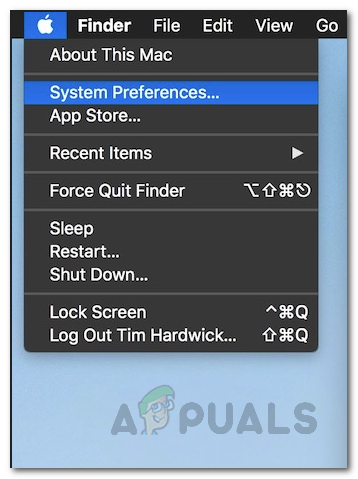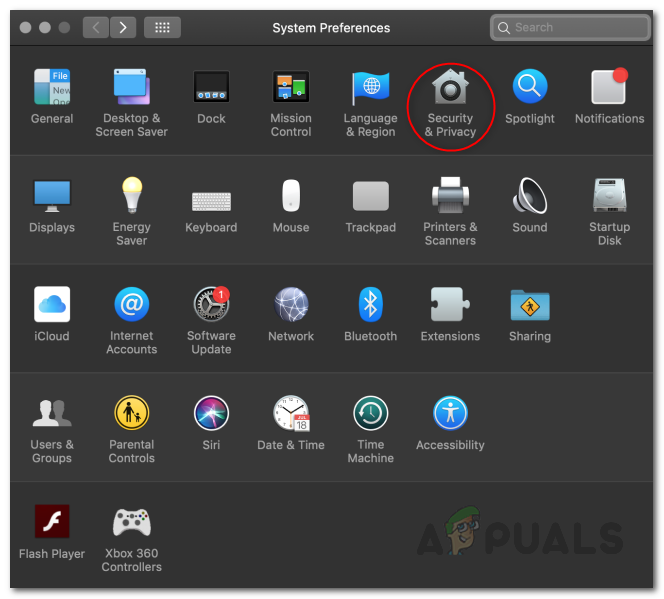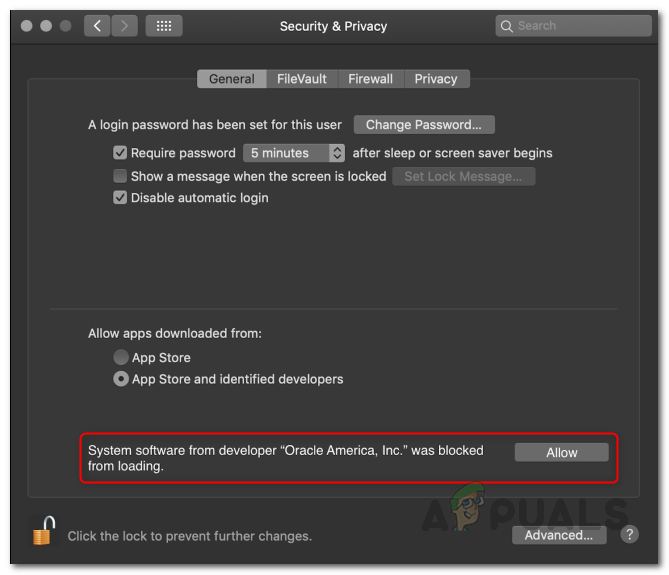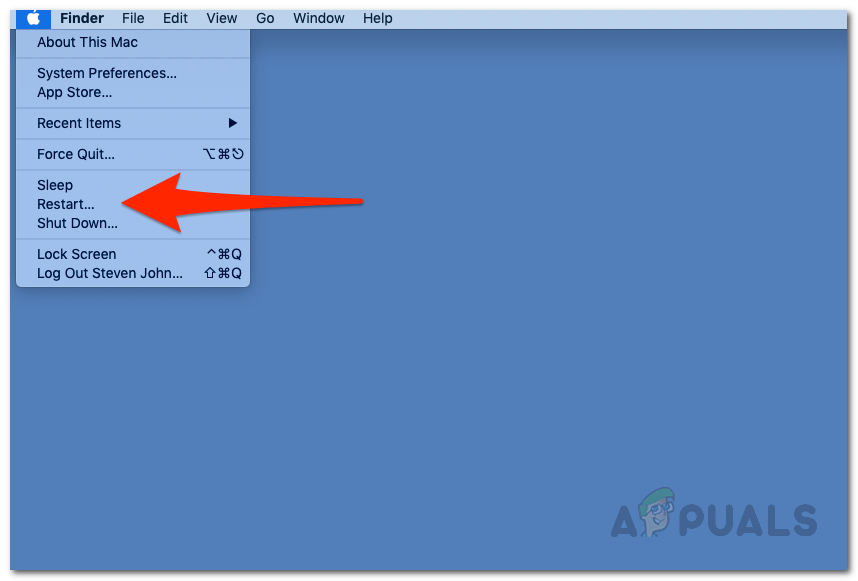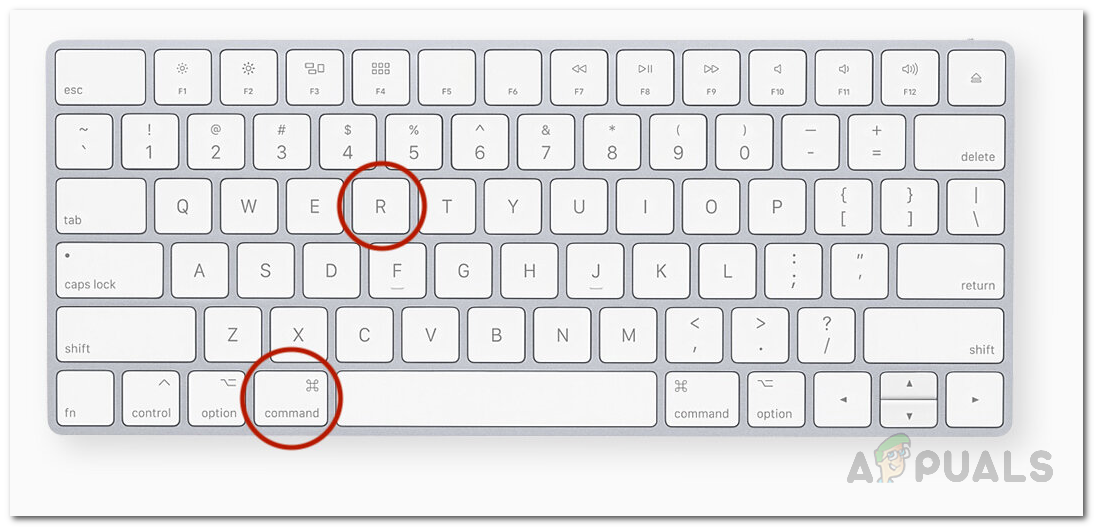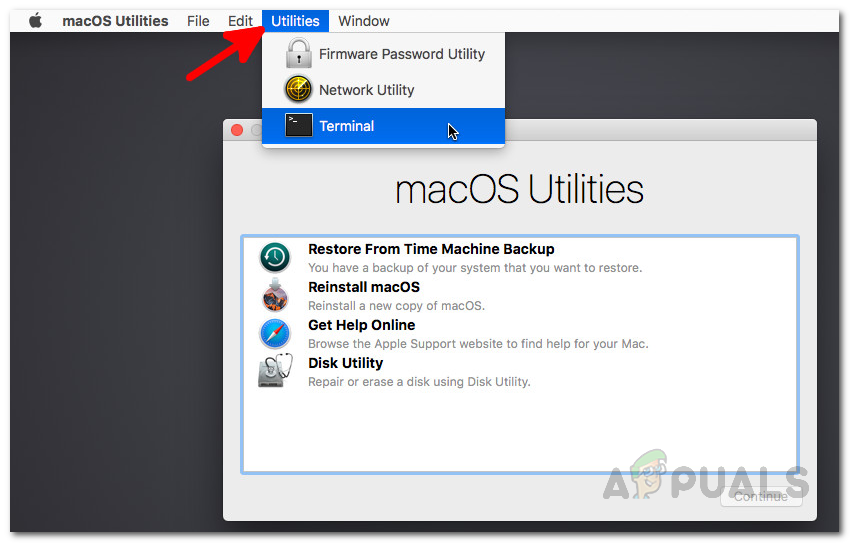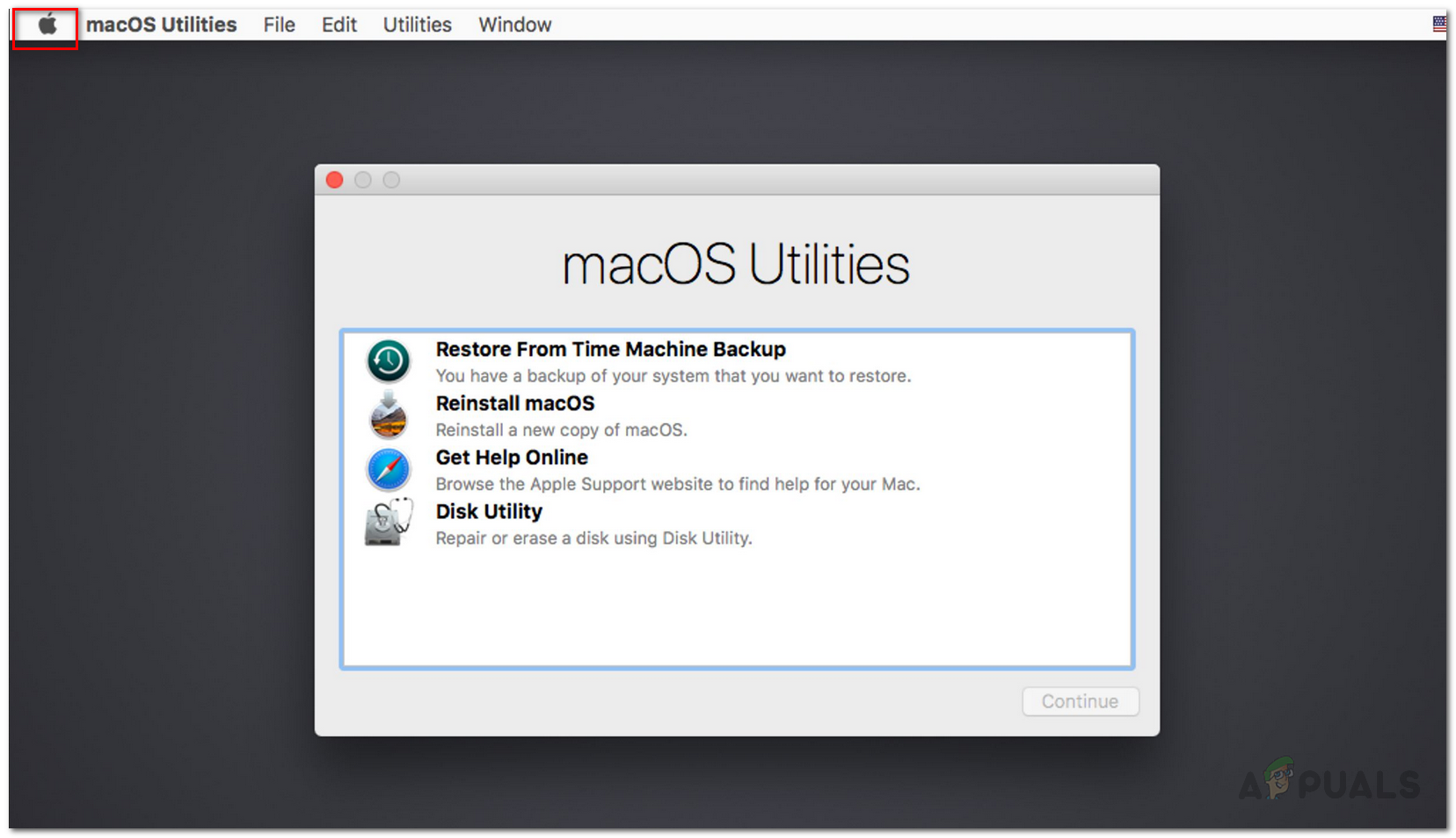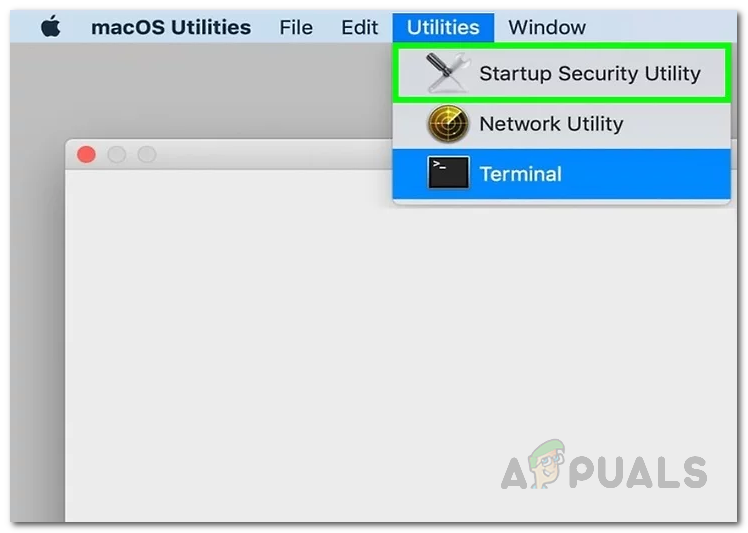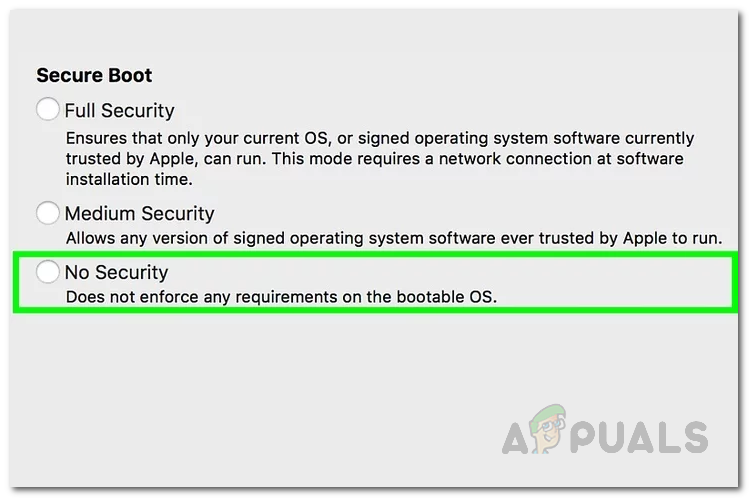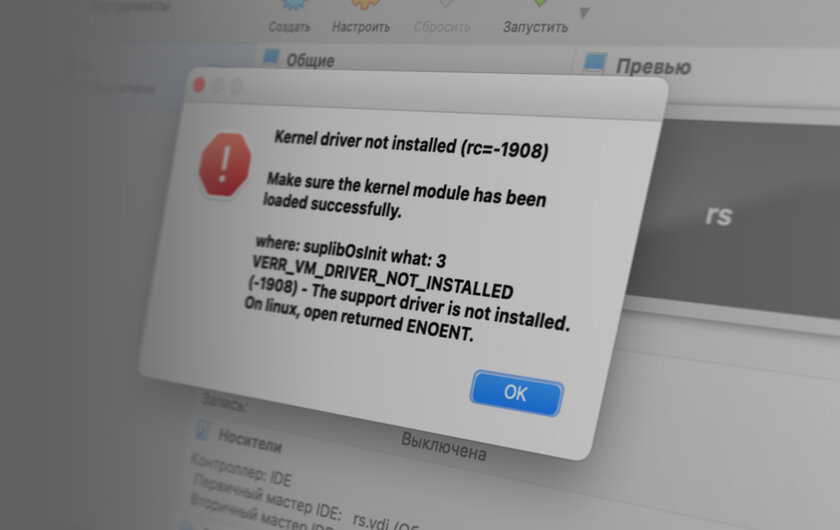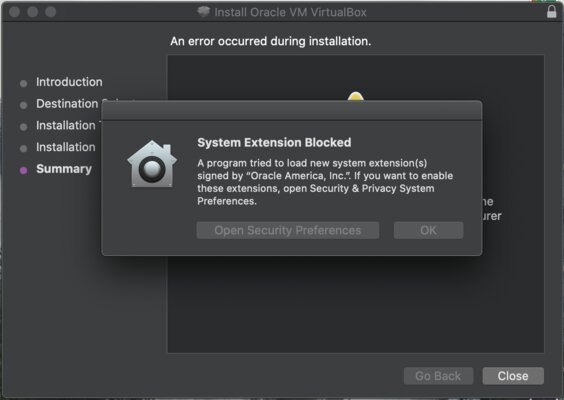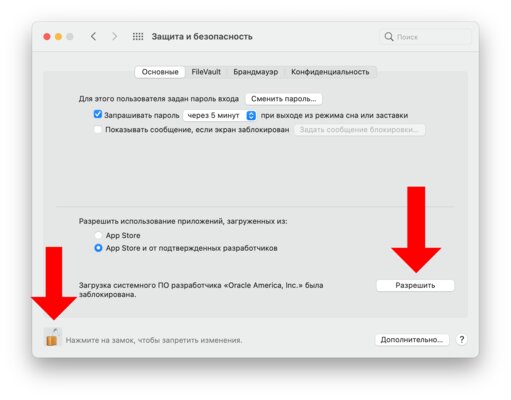Если после очередного обновления Oracle VirtualBox на MacOS, при запуске любой виртуальной машины, вы получили ошибку «Kernel driver not installed (rc=-1908)», то вот вам проверенный способ как ее победить.
Проверено как минимум пять раз на разных устройствах и разных версиях MacOS (BigSur, Catalina).
Не торопитесь ничего удалять, или переустанавливать, как это иногда рекомендуют. Паниковать так же не стОит, и даже срочно делать резервную копию не обязательно (хотя в целом это хорошая практика делать регулярные резервные копии).
На этот случай у VirtualBox есть скрипт, который вам поможет всё починить.
Итак,
1. открываем терминал, и выполняем следующую команду:
sudo /Library/Application Support/VirtualBox/LaunchDaemons/VirtualBoxStartup.sh restart
2. Вводим свой пароль, и в ответ получаем что-то типа такого:
Loading VBoxDrv.kext
Error Domain=KMErrorDomain Code=28 «Loading extension(s): org.virtualbox.kext.VBoxDrv requires a reboot» UserInfo={NSLocalizedDescription=Loading extension(s): org.virtualbox.kext.VBoxDrv requires a reboot}
Error: Failed to load org.virtualbox.kext.VBoxDrv
Executing: /usr/bin/kmutil unload -b org.virtualbox.kext.VBoxUSB
Error Domain=KMErrorDomain Code=71 «Kernel request failed: (libkern/kext) not found (-603947002)» UserInfo={NSLocalizedDescription=Kernel request failed: (libkern/kext) not found (-603947002)}
Fatal error: VirtualBox
Таких строк может быть несколько, это не важно.
3. Обратите внимание, что среди всего прочего, в ответе присутствуют просьба перезагрузить систему «requires a reboot». Не сопротивляемся, перезагружаемся. Если не просит, то вывод будет такой как в шаге 5.
4. После перезагрузки, еще раз открываем терминал, и выполняем команду из шага 1.
5. Теперь вывод будет (должен быть) вот такой:
Unloading VBoxUSB.kext
Unloading VBoxNetFlt.kext
Unloading VBoxNetAdp.kext
Unloading VBoxDrv.kext
Loading VBoxDrv.kext
Loading VBoxUSB.kext
Loading VBoxNetFlt.kext
Loading VBoxNetAdp.kext
Отлично! То что нам и нужно было.
6. Запускаем VirtualBox. Он скорее всего скажет что нужно установить свежую версию VirtualBox Extension Pack. Все нормально, идем на сайт https://www.virtualbox.org/wiki/Downloads, скачиваем актуальную версию Extension Pack, и устанавливаем.
Все, теперь можно продолжать работать.
Oracle VM VirtualBox is one of the most notorious and free virtual machine hypervisors that is available for macOS along with other paid applications like VMware or Parallel. When you install VirtualBox on your macOS and try to use it by installing a virtual machine, it is very likely that you get the “Kernel driver not installed (rc=-1908)” error message. The error message here does not matter on the operating system that you are trying to install on the virtual machine but rather the problem in question appears when you install Oracle products like VirtualBox for the first time on your Mac.
As it turns out, the problem is pretty similar to the VirtualBox installation failed error that appears when you are trying to install VirtualBox on your machine. The error message is caused because the Oracle certificate is blocked by your operating system i.e. macOS. In addition to this, the kernel extensions for VirtualBox are disabled by macOS as well during the installation process which is why you are facing the error message in question here. To resolve this, you will have to allow the Oracle certificate by adding it to the authorization list. This has to be done explicitly by giving VirtualBox the required permissions.
You can do this in multiple ways. First, of all, you can allow the certificate through the System and Privacy settings located in the System Preferences menu. In addition to that, you can also use the terminal on your system and execute a few commands that will load the kernel extensions and allow it to be run on the system. With that said, without further ado, let us show you can do this in more detail so just follow through.
Allow Oracle Certificate through System Preferences
As it turns out, the first way you can resolve this problem is through the System Preferences menu on your machine. When macOS blocks software from loading kernel extensions or anything else, you will be shown a message in the System and Privacy settings.
However, this message is only there for 30 minutes and if you have been facing the error message for a while, you will have to uninstall VirtualBox from your system. Once you have uninstalled VirtualBox, move the App to the trash folder and also delete any remaining files. After doing that, you can go ahead and download the installer again to install VirtualBox on your system. Once you have installed VirtualBox, you will have to quickly follow the instructions given down below within the first 30 minutes or it will disappear again and you will have to start over again. With that said, follow the instructions given down below to allow Oracle through the System Preferences menu:
- First of all, open up the System Preferences app by clicking on the Apple icon located on the menu bar at the top. From the drop-down list, choose System Preferences.
Opening up System Preferences - Then, once you have opened the System Preferences window, click on the Security and Privacy option.
Opening Security and Privacy through System Preferences - On the Security and Privacy screen under General, at the bottom, you should see a “System Software from developer ‘Oracle America, Inc.’ was blocked from Loading” message. In case you do not see this, that means 30 minutes have passed as it is only there for the said time period like we mentioned above. If this case is applicable, go ahead and reinstall VirtualBox on your system to be able to do this.
- In case you see the message, simply go ahead and click the Allow button.
Allowing Oracle through Security and Privacy - After you have done that, open up VirtualBox again and try installing a virtual machine to see if the issue persists.
Allow VirtualBox Kernel Extensions through the Terminal
For the more tech-savvy and hardcore users out there, there is also another way you can resolve the issue which requires you to enter a command to the Terminal prompt. This will do the same thing that we were doing above, just through the Terminal window. In addition, if you choose to follow this method, it won’t require you to reinstall VirtualBox as it did in the method mentioned above as we will be using the Terminal here.
However, to do this, we will have to boot into the Recovery Mode in order to do this. Recovery mode lets you restore Mac to a previous date as well as allowing you to reinstall macOS along with many more other things. Follow the instructions given down below to do this:
- First of all, go ahead and restart your Mac by clicking the Apple icon in the top menu bar and then choosing Restart from the drop-down menu.
Restarting Mac - As your Mac restarts, hold down the Command and R keys on your keyboard until you see the Apple logo on the screen.
Hold Down Command and R to Boot into Recovery Mode - This will boot your Mac into Recovery Mode and you will be shown the macOS Utilities window.
- On the top menu bar, click the Utilities drop-down menu and then choose Terminal from there.
Opening up Terminal in Recovery Mode - Once the Terminal window has opened up, type in the following command and then hit the Enter key:
spctl kext-consent add VB5E2TV963
- After doing that, go ahead and restart your device again. To do this, in your Terminal window, enter the following command:
sudo shutdown -r now
- Alternatively, you can click on the Apple logo on the top menu bar and choose Restart from the drop-down menu.
Recovery Mode - Once your device boots up, open up VirtualBox again and see if you face any issues while installing a virtual machine on your Mac.
Disable Secure Boot on your Mac
If the above methods do not work out for you, in some cases, the issue can also be related to the Secure Boot on your BIOS. Secure Boot is basically a security feature of UEFI, also known as Unified Extensible Firmware Interface. When you have Secure Boot enabled and configured, it can help your computer resist malware attacks and infections. As it turns out, since it is a security feature, it can also cause issues with some applications on your device which could be the case here.
Therefore, you will have to disable it on your machine and see if that works out. To do this, follow the instructions given down below:
- First of all, go ahead and boot into the Recovery Mode as shown above.
- Once you are in the Recovery mode, click on Utilities located on the top menu bar.
- From the drop-down menu, choose Startup Security Utility.
Opening up Startup Security Utility - On the Secure Boot prompt that appears, choose No Security.
Disabling Secure Boot - Once you have done, go ahead and restart your device by clicking the Apple icon in the menu bar and choosing Restart.
Recovery Mode - After your Mac boots up, open up VirtualBox to see if the issue is still there.
In case you are not able to disable Secure Boot from Recovery mode, then in such a case, you will have to get into your BIOS settings and change it from there.
Muhammad Zubyan
Zubyan is a certified Google IT Support Professional with extensive experience spanning over 7 long years. Having worked on 1500+ computers, he gained many valuable insights and is currently able to detect and troubleshoot any Windows related issue/error no matter how complicated its root cause is. When he is not managing Appuals as a Senior Editor, he is working on his own Game Optimization program to facilitate both gamers and casual users alike.
Содержание
- How to Fix “Kernal Driver Not Installed (rc=-1908)” Error on Mac
- Fix: VERR_VM_DRIVER_NOT_INSTALLED (-1908)
- Allow Oracle Certificate through System Preferences
- Allow VirtualBox Kernel Extensions through the Terminal
- Disable Secure Boot on your Mac
- Как исправить ошибку Kernel driver not installed (rc=-1908) в VirtualBox на macOS
- VirtualBox на Mac — Kernel driver not installed (rc=-1908). Проверенное решение
- virtualbox.org
- Kernel driver not installed (rc=-1908)
- Kernel driver not installed (rc=-1908)
- Re: Kernel driver not installed (rc=-1908)
- Re: Kernel driver not installed (rc=-1908)
- Re: Kernel driver not installed (rc=-1908)
- Re: Kernel driver not installed (rc=-1908)
- Re: Kernel driver not installed (rc=-1908)
- Re: Kernel driver not installed (rc=-1908)
- Re: Kernel driver not installed (rc=-1908)
- Re: Kernel driver not installed (rc=-1908)
- Re: Kernel driver not installed (rc=-1908)
- Re: Kernel driver not installed (rc=-1908)
- Re: Kernel driver not installed (rc=-1908)
- Who is online
How to Fix “Kernal Driver Not Installed (rc=-1908)” Error on Mac
Fix: VERR_VM_DRIVER_NOT_INSTALLED (-1908)
Oracle VM VirtualBox is one of the most notorious and free virtual machine hypervisors that is available for macOS along with other paid applications like VMware or Parallel. When you install VirtualBox on your macOS and try to use it by installing a virtual machine, it is very likely that you get the “Kernel driver not installed (rc=-1908)” error message. The error message here does not matter on the operating system that you are trying to install on the virtual machine but rather the problem in question appears when you install Oracle products like VirtualBox for the first time on your Mac.
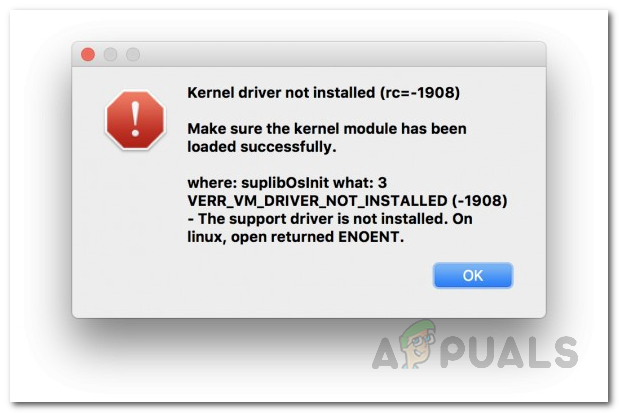
As it turns out, the problem is pretty similar to the VirtualBox installation failed error that appears when you are trying to install VirtualBox on your machine. The error message is caused because the Oracle certificate is blocked by your operating system i.e. macOS. In addition to this, the kernel extensions for VirtualBox are disabled by macOS as well during the installation process which is why you are facing the error message in question here. To resolve this, you will have to allow the Oracle certificate by adding it to the authorization list. This has to be done explicitly by giving VirtualBox the required permissions.
You can do this in multiple ways. First, of all, you can allow the certificate through the System and Privacy settings located in the System Preferences menu. In addition to that, you can also use the terminal on your system and execute a few commands that will load the kernel extensions and allow it to be run on the system. With that said, without further ado, let us show you can do this in more detail so just follow through.
Allow Oracle Certificate through System Preferences
As it turns out, the first way you can resolve this problem is through the System Preferences menu on your machine. When macOS blocks software from loading kernel extensions or anything else, you will be shown a message in the System and Privacy settings.
However, this message is only there for 30 minutes and if you have been facing the error message for a while, you will have to uninstall VirtualBox from your system. Once you have uninstalled VirtualBox, move the App to the trash folder and also delete any remaining files. After doing that, you can go ahead and download the installer again to install VirtualBox on your system. Once you have installed VirtualBox, you will have to quickly follow the instructions given down below within the first 30 minutes or it will disappear again and you will have to start over again. With that said, follow the instructions given down below to allow Oracle through the System Preferences menu:
- First of all, open up the System Preferences app by clicking on the Apple icon located on the menu bar at the top. From the drop-down list, choose System Preferences.
Opening up System Preferences
- Then, once you have opened the System Preferences window, click on the Security and Privacy option.
Opening Security and Privacy through System Preferences
- On the Security and Privacy screen under General, at the bottom, you should see a “System Software from developer ‘Oracle America, Inc.’ was blocked from Loading” message. In case you do not see this, that means 30 minutes have passed as it is only there for the said time period like we mentioned above. If this case is applicable, go ahead and reinstall VirtualBox on your system to be able to do this.
- In case you see the message, simply go ahead and click the Allow button.
Allowing Oracle through Security and Privacy
- After you have done that, open up VirtualBox again and try installing a virtual machine to see if the issue persists.
Allow VirtualBox Kernel Extensions through the Terminal
For the more tech-savvy and hardcore users out there, there is also another way you can resolve the issue which requires you to enter a command to the Terminal prompt. This will do the same thing that we were doing above, just through the Terminal window. In addition, if you choose to follow this method, it won’t require you to reinstall VirtualBox as it did in the method mentioned above as we will be using the Terminal here.
However, to do this, we will have to boot into the Recovery Mode in order to do this. Recovery mode lets you restore Mac to a previous date as well as allowing you to reinstall macOS along with many more other things. Follow the instructions given down below to do this:
- First of all, go ahead and restart your Mac by clicking the Apple icon in the top menu bar and then choosing Restart from the drop-down menu.
Restarting Mac
- As your Mac restarts, hold down the Command and R keys on your keyboard until you see the Apple logo on the screen.
Hold Down Command and R to Boot into Recovery Mode
- This will boot your Mac into Recovery Mode and you will be shown the macOS Utilities window.
- On the top menu bar, click the Utilities drop-down menu and then choose Terminal from there.
Opening up Terminal in Recovery Mode
- Once the Terminal window has opened up, type in the following command and then hit the Enter key:
- After doing that, go ahead and restart your device again. To do this, in your Terminal window, enter the following command:
- Alternatively, you can click on the Apple logo on the top menu bar and choose Restart from the drop-down menu. Recovery Mode
- Once your device boots up, open up VirtualBox again and see if you face any issues while installing a virtual machine on your Mac.
Disable Secure Boot on your Mac
If the above methods do not work out for you, in some cases, the issue can also be related to the Secure Boot on your BIOS. Secure Boot is basically a security feature of UEFI, also known as Unified Extensible Firmware Interface. When you have Secure Boot enabled and configured, it can help your computer resist malware attacks and infections. As it turns out, since it is a security feature, it can also cause issues with some applications on your device which could be the case here.
Therefore, you will have to disable it on your machine and see if that works out. To do this, follow the instructions given down below:
- First of all, go ahead and boot into the Recovery Mode as shown above.
- Once you are in the Recovery mode, click on Utilities located on the top menu bar.
- From the drop-down menu, choose Startup Security Utility.
Opening up Startup Security Utility
- On the Secure Boot prompt that appears, choose No Security.
Disabling Secure Boot
- Once you have done, go ahead and restart your device by clicking the Apple icon in the menu bar and choosing Restart. Recovery Mode
- After your Mac boots up, open up VirtualBox to see if the issue is still there.
In case you are not able to disable Secure Boot from Recovery mode, then in such a case, you will have to get into your BIOS settings and change it from there.
Источник
Как исправить ошибку Kernel driver not installed (rc=-1908) в VirtualBox на macOS
Пользователи macOS (в особенности Big Sur) сталкиваются со следующей ошибкой при использовании виртуализации VirtualBox от Oracle:
Kernel driver not installed (rc=-1908)
Make sure the kernel module has been loaded successfully.
where: suplibOsInit what: 3
VERR_VM_DRIVER_NOT_INSTALLED
(-1908) — The support driver is not installed.
On linux, open returned ENOENT.
Исправить эту ошибку крайне просто. Вероятнее всего, причина её возникновения в том, что на этапе установки VirtualBox вы проигнорировали уведомление о том, что в настойках нужно предоставить одно из разрешений:
Чтобы исправить это, перейдите в «Системные настройки» macOS, откройте раздел «Защита и безопасность». В нём снимите замок в левом нижнем углу, а затем кликните на кнопку «Разрешить» рядом с появившемся пунктом «Загрузка системного ПО разработчика „Oracle America, Inc.” была заблокирована».
Если этого пункта у вас нет, попробуйте переустановить VirtualBox.
Источник
VirtualBox на Mac — Kernel driver not installed (rc=-1908). Проверенное решение
Если после очередного обновления Oracle VirtualBox на MacOS, при запуске любой виртуальной машины, вы получили ошибку » Kernel driver not installed (rc=-1908)» , то вот вам проверенный способ как ее победить.
Проверено как минимум пять раз на разных устройствах и разных версиях MacOS (BigSur, Catalina).
Не торопитесь ничего удалять, или переустанавливать, как это иногда рекомендуют. Паниковать так же не стОит, и даже срочно делать резервную копию не обязательно (хотя в целом это хорошая практика делать регулярные резервные копии).
На этот случай у VirtualBox есть скрипт, который вам поможет всё починить.
Итак,
1. открываем терминал, и выполняем следующую команду:
2. Вводим свой пароль, и в ответ получаем что-то типа такого:
Таких строк может быть несколько, это не важно.
3. Обратите внимание, что среди всего прочего, в ответе присутствуют просьба перезагрузить систему «requires a reboot». Не сопротивляемся, перезагружаемся. Если не просит, то вывод будет такой как в шаге 5.
4. После перезагрузки, еще раз открываем терминал, и выполняем команду из шага 1.
5. Теперь вывод будет (должен быть) вот такой:
Отлично! То что нам и нужно было.
6. Запускаем VirtualBox. Он скорее всего скажет что нужно установить свежую версию VirtualBox Extension Pack. Все нормально, идем на сайт https://www.virtualbox.org/wiki/Downloads, скачиваем актуальную версию Extension Pack, и устанавливаем.
Все, теперь можно продолжать работать.
Согласен, описанное выше уже не/не всегда работает.
Для восстановления работоспособности VirtualBox:
— обновил VirtualBox
— поставил дополнительно VirtualBox Extension Pack
— зашел в Системные настройки, разблокировал, в разделе «Разрешить использование приложений» перевел тумблер с «App Store и др» на «App Store» и потом обратно на «App Store и др»
— зашел в раздел «Дополнительно» (на том же окне настроек кнопка ниже), система показала набор недавно обновленных программ
— при выходе из раздела «Дополнительно» система предложила перезгрузить Мак для применения разрешений
— все работает
Источник
virtualbox.org
End user forums for VirtualBox
- Board index‹General‹VirtualBox on Mac OS X Hosts
- Change font size
- Print view
- FAQ
- Login
Kernel driver not installed (rc=-1908)
Kernel driver not installed (rc=-1908)
by Niouk57 » 29. May 2018, 17:42
Yesterday I installed Virtualbox on my Mac. Everything worked very well, I installed Kali and since today morning I get this issue when I try to start my machine:
Kernel driver not installed (rc=-1908)
Make sure the kernel module has been loaded successfully.
where: suplibOsInit what: 3 VERR_VM_DRIVER_NOT_INSTALLED (-1908) — The support driver is not installed. On linux, open returned ENOENT.
The virtual machine ‘Ethique’ has terminated unexpectedly during startup with exit code 1 (0x1).
Error Code : NS_ERROR_FAILURE (0x80004005)
Composant : MachineWrap
Interface : IMachine
I saw a lot of tutorials to fix this issue but I it didn’t solved mine. Most of them are for Linux users.
Could you please help me?
Re: Kernel driver not installed (rc=-1908)
by socratis » 29. May 2018, 17:50
Re: Kernel driver not installed (rc=-1908)
by Niouk57 » 29. May 2018, 17:55
Thanks for the quick response!
What is the output? I pasted
Re: Kernel driver not installed (rc=-1908)
by Niouk57 » 29. May 2018, 17:58
I reinstalled VB, here is the attachment :
I also have to say that now it is working!
Re: Kernel driver not installed (rc=-1908)
by socratis » 29. May 2018, 18:01
Re: Kernel driver not installed (rc=-1908)
by Niouk57 » 29. May 2018, 18:02
Re: Kernel driver not installed (rc=-1908)
by socratis » 29. May 2018, 18:22
- Reboot.
- Start VirtualBox. If it crashes, open «Console.app» and look at «
/Library/Logs «. Is there a VirtualBox related log with the current date/time? ZIP and attach that file.
PS. Next time, if you have to include an image, please downsize it by 50% (at least), or simply change its DPI to 72. Not everyone is blessed with a HiDPI display
Re: Kernel driver not installed (rc=-1908)
by zane.a.karl » 7. Sep 2018, 03:52
I encountered the same error after restoring my new computer (OSX 10.13.2) from a backup that contained my VirtualBox (5.2.18) vm.
After following along this forum post exchange:
[1] I get no output from kextstat | grep -v com.apple exactly as the OP
[2] I attached the installer logs after trying to re-install VBox
[3] I rebooted, looked at the console app logs under
/Library/Logs, and saw no VBox entries.
[4] I ran the three commands mentioned after and have attached their outputs in a ZIPPED txt file
If anyone was able to solve this problem, any and all advice is very much appreciated!
Re: Kernel driver not installed (rc=-1908)
by dsp_sd » 7. Sep 2018, 21:38
Your VirtualBox kernel extensions have been disabled by the new Mac security policy.
Try the solution posted at viewtopic.php?f=39&t=84778&start=15#p412500 :
ilg wrote: If the GUI solution does not work, reboot in Recovery mode and enter:
Code: Select all Expand viewCollapse view spctl kext-consent add VB5E2TV963
Reboot in normal mode and install should be ok.
This command does not disable the Apple security mechanism, it simply adds Oracle to the list of approved developers.
When he says ‘install should be ok’ he means ‘just redo the install and let VirtualBox finish it’.
Re: Kernel driver not installed (rc=-1908)
by zane.a.karl » 8. Sep 2018, 02:48
This worked like a charm!
Note: for future people that find this feed the previous answer worked for me porting my vm over from another mac and had nothing to do with RE-INSTALLING VBox, though I assume that the previous answer would work for that as well.
Re: Kernel driver not installed (rc=-1908)
by homersheineken » 23. Oct 2018, 23:29
I had this same error after upgrading to Mojave (10.14) from 10.12.xx.
I reinstalled VM to 5.2.20 from 5.2.6 (I think it was .6) and it works correctly now.
Hope this helps someone.
Re: Kernel driver not installed (rc=-1908)
by socratis » 6. Nov 2018, 16:42
Who is online
Users browsing this forum: No registered users and 11 guests
Источник
- Reply with quote
SOLVED (last page)! Kernel driver not installed (rc=-1908) OS High Sierra
Hi,
I downloaded the latest 6.1.18. VB using Win.10 as a guest to my Mac OS High Sierra two days ago and it worked great until today. It won’t start up unfortunately. I have read the suggestions and fixes on this board and watched youtube videos and am a bit confused. It appears the Kernal driver is not installed. Is their a way to reinstall it? Or, what is the simplest way that I won’t lose any of my past work on it. I am using Mac OS High Sierra.
i’ve tried a restart of the Mac and unsuccessfully tried to delete the last state it was in, but couldn’t or don’t know how. I’ve also put the app in the trash and reinstalled it to set the security permission and it doesn’t show up to give me permission.
Below is the error that I get.
Kernel driver not installed (rc=-1908)
Make sure the kernel module has been loaded successfully.
where: suplibOsInit what: 3 VERR_VM_DRIVER_NOT_INSTALLED (-1908) — The support driver is not installed. On linux, open returned ENOENT.
I truly appreciate anyone’s help on this matter.
Thanks
Nick Is Not My Name
Last edited by Nick is not my name on 27. Feb 2021, 23:57, edited 1 time in total.
- Nick is not my name
- Posts: 103
- Joined: 25. May 2020, 04:21
- Reply with quote
Re: Kernel driver not installed (rc=-1908) OS High Sierra
by Nick is not my name » 16. Feb 2021, 23:20
Well, I’ve used app cleaner to uninstall VB, so I could install a fresh copy, but that doesn’t seem to work. I think I my try again as I might not have have done it correctly. I’m wondering if a fresh install of the OS High Sierra will fix it. As I mentioned it was working great before. Out of the blue I get this error that I need to «install the Kernal driver». And now it won’t let me install it again. «Install failed».
Any ideas?
Thanks!
Nick Is Not My Name
- Nick is not my name
- Posts: 103
- Joined: 25. May 2020, 04:21
- Reply with quote
Re: Kernel driver not installed (rc=-1908) OS High Sierra
by granada29 » 17. Feb 2021, 00:13
Have you made any other changes to your Mac software since your VMs were last working?
For example, Intel Power Gadget is known to cause problems with VirtualBox. If you have this installed then you should remove it.
A few things you could try
1. Mount the VirtualBox dmg and run the ‘uninstall’ script — this is the preferred way to remove VirtualBox from your Mac
2. In the Terminal clear any pending kext installs by running
- Code: Select all Expand viewCollapse view
sudo kextcache --clear-staging
3. Reboot the Mac
4. Open System Preferences/Security&Privacy/General and unlock it.
5. Mount the VirtualBox dmg and install VirtualBox.
6. Look at your System Preferences window and check if there is a prompt to allow installation of Oracle Software. If so, then allow it.
7. Attempt to open a VM
8. If you still have the rc=-1908 error then please post the output of
- Code: Select all Expand viewCollapse view
kextstat -a|grep -v apple
- granada29
- Volunteer
- Posts: 518
- Joined: 3. Mar 2015, 07:27
- Primary OS: Mac OS X other
- VBox Version: OSE other
- Guest OSses: Linux, macOS, Windows
- Reply with quote
Re: Kernel driver not installed (rc=-1908) OS High Sierra
by Nick is not my name » 17. Feb 2021, 02:57
Thank You to all of you. I have tried some things that you guys have mentioned, but you’ve given me some new ones. Unfortunately I have some job responsibilities that might delay trying these ideas. I have something due tomorrow evening so hopefully I’ll move fast enough to get to this sooner. I’ll keep you posted.
- Nick is not my name
- Posts: 103
- Joined: 25. May 2020, 04:21
- Reply with quote
Re: Kernel driver not installed (rc=-1908) OS High Sierra
by Nick is not my name » 17. Feb 2021, 07:16
Hi Grenada,
You knew I couldn’t wait. LOL. Install failed! I tried one of the suggestions, which was yours so far and plan to do more in a day or so. Not knowing anything about programming my guess is that the apps that are shown here might be the culprit. I believe soundflower was a recent reinstall, but not sure when. Before or during the time VB was working. I’ve put in parenthesis the stuff I wanted to keep private. Thank You so much! Please let me know.
Last login: Wed Feb 17 00:01:23 on console
Restored session: Tue Feb 16 23:59:05 EST 2021
(name here)-iMac-10:~ (email here)$ kextstat -a|grep -v apple
Index Refs Address Size Wired Architecture Name (Version) UUID <Linked Against>
16 0 0xffffff7f80d2a000 0x10000 0x10000 x86_64 com.displaylink.driver.DisplayLinkDriver (4.3 (206)) 21BA08D2-055E-380E-B526-1798079CF68D <15 12 5 4 3>
141 0 0xffffff7f80b4d000 0x5000 0x5000 x86_64 com.Cycling74.driver.Soundflower (2) 2D779840-7439-31E5-8A66-D786C3F47B75 <111 5 4 3>
(name here)-iMac-10:~ (email here)$
- Nick is not my name
- Posts: 103
- Joined: 25. May 2020, 04:21
- Reply with quote
Re: Kernel driver not installed (rc=-1908) OS High Sierra
by Nick is not my name » 17. Feb 2021, 07:25
Update: Ok so after uninstalling with VB uninstaller and following Grenada’s suggestion I get «failed install» so I then look in the applications folder of my mac and see the VB app. I click on it and it gave me the same Kernal load error that I started out with. Perhaps it’s not uninstalling, so this is the reason why I get the same error over and over again? Thanks for your help!
- Nick is not my name
- Posts: 103
- Joined: 25. May 2020, 04:21
- Reply with quote
Re: Kernel driver not installed (rc=-1908) OS High Sierra
by granada29 » 17. Feb 2021, 07:45
Nick is not my name wrote:Perhaps it’s not uninstalling, so this is the reason why I get the same error over and over again? Thanks for your help!
Interesting. If the uninstaller is failing, then you may have invalid permissions. I just checked on my machine and I have:
- Code: Select all Expand viewCollapse view
bryan@number9 ~ % ls -ld /Applications/VirtualBox.app
drwxr-xr-x 3 root admin 96 20 Jan 11:00 /Applications/VirtualBox.app
I suggest running the uninstaller again and note any error messages. If this does not remove VirtualBox from /Applications, then you could remove it manually and reboot, before going through the process again.
I would definitely temporarily uninstall the 2 kexts you are showing before attempting the VirtualBox installaton. You can add them back one by one after you get VirtualBox working.
FYI — the kexstat command on my machine (Big Sur) shows the following, with no other 3rd party kexts:
- Code: Select all Expand viewCollapse view
bryan@number9 ~ % kextstat -a|grep -v apple
Executing: /usr/bin/kmutil showloaded --arch-info
No variant specified, falling back to release
Index Refs Address Size Wired Architecture Name (Version) UUID <Linked Against>
176 3 0xffffff7fa232d000 0xb2000 0xb2000 x86_64 org.virtualbox.kext.VBoxDrv (6.1.18) 9C1C33DF-8061-30A2-9266-C9284816A6A2 <8 6 5 3 1>
178 0 0xffffff7fa240a000 0x5000 0x5000 x86_64 org.virtualbox.kext.VBoxUSB (6.1.18) 51E577B4-43B6-359F-B817-9C63A69E7943 <177 176 61 8 6 5 3 1>
184 0 0xffffff7fa2405000 0x4000 0x4000 x86_64 org.virtualbox.kext.VBoxNetFlt (6.1.18) 96E530DE-E34D-3447-89A5-FCF6646AE47E <176 8 6 5 3 1>
185 0 0xffffff7fa23ff000 0x2000 0x2000 x86_64 org.virtualbox.kext.VBoxNetAdp (6.1.18) 63EFABA5-3341-3BEB-B47A-AAFCDD7312A5 <176 6 5 1>
- granada29
- Volunteer
- Posts: 518
- Joined: 3. Mar 2015, 07:27
- Primary OS: Mac OS X other
- VBox Version: OSE other
- Guest OSses: Linux, macOS, Windows
- Reply with quote
Re: Kernel driver not installed (rc=-1908) OS High Sierra
by Nick is not my name » 17. Feb 2021, 08:46
Thank You Grenada 29, Are Kexts apps? I can delete the soundflower, but not sure about the one having to do with the display I think it’s a third party app that might have been installed a long time ago, but not needed.) so I will try to remove VB manually, but not sure if it will work. Just delete the app and anything that goes with it, right?
Forgot to mention I don’t get any VB uninstall errors it says that it was completed.
I may or may not get to it tomorrow, but definitely Thursday.
Thanks,
Nick Is Not My Name
- Nick is not my name
- Posts: 103
- Joined: 25. May 2020, 04:21
- Reply with quote
Re: Kernel driver not installed (rc=-1908) OS High Sierra
by granada29 » 17. Feb 2021, 09:20
Nick is not my name wrote:Thank You Grenada 29, Are Kexts apps?
A kext is usually installed as part of an application. The application often provides an uninstaller to remove these components. Manual removal can be performed but is easy to mess up if you are not experienced in using the terminal with root access.
Try googling and see if you can find uninstall methods from the kext vendor.
- granada29
- Volunteer
- Posts: 518
- Joined: 3. Mar 2015, 07:27
- Primary OS: Mac OS X other
- VBox Version: OSE other
- Guest OSses: Linux, macOS, Windows
- Reply with quote
Re: Kernel driver not installed (rc=-1908) OS High Sierra
by Nick is not my name » 18. Feb 2021, 05:13
Hi Grenada 29,
I am assuming that typing «kextstat -a|grep -v apple» into terminal will bring up kexts that are most likely conflicting with VB, correct? It seems that this comes up no matter how many times I use their uninstaller and restart. «com.Cycling74.driver.Soundflower (2)». Should I try to contact the developers to see if they can help me uninstall it? Did I install it within the two days that VB was working? I’m not sure. I think I did a day or so before. Should i try this or do you have any other ideas? Thanks so much!
Oh, Scottgus1, I did look at your links, but nothing seems to work!
Thanks,
Nick Is Not My Name
- Nick is not my name
- Posts: 103
- Joined: 25. May 2020, 04:21
- Reply with quote
Re: Kernel driver not installed (rc=-1908) OS High Sierra
by granada29 » 18. Feb 2021, 06:02
Nick is not my name wrote:I am assuming that typing «kextstat -a|grep -v apple» into terminal will bring up kexts that are most likely conflicting with VB, correct?
The command shows ALL kext packages except for those supplied by Apple. If your VirtualBox installation had been successful you would have seen the ones I listed above.
Yes — Contact the vendor — they should have included uninstalling their kexts with their software.
You can also use google!!!. Look for «macos remove kext» and you will see many hits. However, I cannot help you if you inadvertently turn your system into broken biscuits, so be very careful.
- granada29
- Volunteer
- Posts: 518
- Joined: 3. Mar 2015, 07:27
- Primary OS: Mac OS X other
- VBox Version: OSE other
- Guest OSses: Linux, macOS, Windows
- Reply with quote
Re: Kernel driver not installed (rc=-1908) OS High Sierra
by Nick is not my name » 18. Feb 2021, 06:34
Grenada29, Yes, I composed an email and sent it to shiny white box. I do remember allowing permission for the creator during my journey, Matt Ingalls as I kept trying to reinstall VB. It’s a great software that I had used for years, but might be conflicting with VB. Hopefully this will get to the bottom of this. I am tempted to reinstall the OS, but the last time I did it I erased the whole drive. LOL. I would need to back up first I guess? I’ll keep you posted. Thanks.
- Nick is not my name
- Posts: 103
- Joined: 25. May 2020, 04:21
- Reply with quote
Re: Kernel driver not installed (rc=-1908) OS High Sierra
by Nick is not my name » 18. Feb 2021, 08:09
Grenada 29, So I went further into the soundflower website. It showed me where and what file to delete «soundflower.kext». However the mac says that it is the part of the Mac OS. The website goes on to say that if SIP is enabled I should disable it if I know how. I just watched a video of how to do disable SIP. I think I can do it. And I see the VBox kext to. I wonder if I should try to delete it if I could. Maybe that would give me a fresh install? It’s late at night where I live. I will resume tomorrow. Thanks.
- Nick is not my name
- Posts: 103
- Joined: 25. May 2020, 04:21
Return to VirtualBox on Mac OS X Hosts
Who is online
Users browsing this forum: No registered users and 15 guests
VirtualBox is one of the most popular freeware virtual machines (VMs) for macOS next to paid apps like Parallels or VMware. Whether you’re testing code, comparing browsers, or just experimenting, this common error is easy to fix.
If you’re receiving this error, you’ve likely already tried to install VirtualBox on the latest version of macOS. During the course of installation or during the setup of your first VM, you’ll possibly come across this error message:
Whether you’re trying to set up a Windows, Linux, or Mac VM, the error is appearing because this is your Mac’s first time installing any Oracle products (like VirtualBox). You’ll need to give the piece of software explicit permission to access the computer. Unfortunately, you have to go look for the prompt.
First, navigate to System Preferences by clicking the Apple icon on the top menu bar and then selecting the “System Preferences” button. From there, click the “Security and Privacy” option.
Under the “General” tab, there should be text near the bottom that says, “System Software from Developer ‘Oracle America, Inc.’ Was Blocked from Loading.” Click the “Allow” button.
Note: This option is available only for roughly 30 minutes after a fresh install of VirtualBox. If this message does not appear, uninstall VirtualBox by opening your “Applications” folder and then dragging the VirtualBox app to the Trash. Remove any leftover files, reinstall a fresh copy of VirtualBox, and immediately open the Security & Privacy menu to see this option.
The installation will now complete successfully. Congratulations on your fresh and functional installation of VirtualBox!
READ NEXT
- › Amplify the Crunch of Helmets With $50 off a Sonos Soundbar
- › Mozilla Is Rebuilding Thunderbird “From the Ground Up”
- › No, Incognito Mode Won’t Protect You When Torrenting
- › How Do You Unfollow Someone on TikTok?
- › How to Reset or Change Your Steam Password
- › Windows 11 Will Make Verification Emails Less Annoying
How-To Geek is where you turn when you want experts to explain technology. Since we launched in 2006, our articles have been read billions of times. Want to know more?
If you have tried running Windows emulators on Mac, you know about Oracle VM VirtualBox. It is one of the best tools available. Although it is not the best, it gets the job done. But, you can efficiently run into the ‘kernel driver not installed error.
Of course, the Kernel driver is a Microsoft Windows essential tool. It has no use on the macOS. So, how can you work around it to make your VirtualBox work? This guide will bring you all the answers.
You will get a little more information on VirtualBox. There will be information on the Kernel Driver and why this error is crucial. Furthermore, you will learn the reasons and how to solve this issue.

What Is VirtualBox On MacOS?
VirtualBox is a recognized emulator tool for macOS users. It allows you to use Windows-like features on your Mac. Thus, you can run plenty of apps and tools specifically available for Windows users.
VirtualBox is operated by Oracle. It is the only free tool available that allows you to do so. There are other similar tools, but they cost you money on a macOS. While VirtualBox isn’t as smooth or responsive, it gets the work done.
That’s the reason it is so popular. But, as it is a free tool, it is bound to run into various problems like Kernel Driver not installed or found.

What Is Virtualbox Kernel Driver Not Installed Error On Mac?
A kernel driver is a tech-oriented program for Windows NT, the Native API system. They are responsible for helping hardware communicate and work with the Windows OS.
If a kernel driver doesn’t work well, the entire system will collapse. It won’t work or respond at all. That’s why, if you get this error on VirtualBox, you won’t be able to run the commands and Windows emulator.
But when you get this error on a VirtualBox, it has nothing to do with actual drivers. It is just an error telling you that the app is having a more challenging time gaining access to Mac. Thus, it can’t bring you the Windows infrastructure.
How Is Virtualbox Mac Kernel Driver Not Installed Error Caused?
If you have ever tried to use a Virtual Machine after installing VirtualBox, you will run into the error. The error has nothing to do with the OS in question. It is related to Oracle-related products. If you’re using an Oracle product for the first time on Mac, you will always run into permission issues.
Many users have also compared it to the installation failed error. So, a lot of users decided to remove VirtualBox entirely. After that, they carry out a fresh installation.
Either way, the root cause is mainly the lack of certification for Oracle. Another reason could be that Mac is preventing Kernel Extensions.
Solutions For Virtual Driver Not Installed Issue
- Download The Latest VirtualBox Version
- Allow Oracle Apps On Mac
- Load The Kernel Module
- Register The .Kext File Through The Terminal
- Allow The Kernel Extension For Virtual Box
- Disable Secure Boot
The Best Solution For Virtual Driver Not Installed Kernel Driver Not Installed Error
1. Download The Latest VirtualBox Version

Often, the error could be related to an outdated Virtual box. It is pretty common for users to run into an incompatibility error. This mainly happens because macOS consistently updates itself.
The same also applies to VirtualBox. So, you should check if you have the latest version. For that, you can visit the VirtualBox Official Homepage and download it from there.
- Make sure to download the latest version.
- Run the installer and make sure to find the VirtualBox_Uninstall.tool file.
- Launch it, and it will remove the older version from your PC.
- Next, restart your entire macOS system.
- Relaunch the installer and carry on with the fresh installation.
- Now, check if “Kernel Driver not installed” is fixed or not.
2. Allow Oracle Apps On Mac

You will also run into the error if you have never used an Oracle app on your system before. This could be due to the security of your macOS. Often, Mac controls the permissions and access of various apps. These go for software like VirtualBox, especially since it’s free. So, you will have to follow these steps.”
- You will have to go to the settings of your Mac. For that, launch the System Preference.
- Find Security & Privacy option from the list. Go to the General Tab.
- At the bottom of the General Tab, there will be a message. It will say that System Software from Oracle Media was blocked. You will have to enable it. Click on the Allow button.
- Now, check if “Kernel Driver not installed” is fixed or not.
See if this option works for you. You can also follow through with loading the Kernel Module.
3. Load The Kernel Module

There’s a possibility that the Kernel Module never loaded. Your VirtualBox might not be reading it at all. You might have to load the Kernel Module. If you ensure that the module is loaded successfully, you might not run into the error. For that:
- Run this command in the Terminal: sudo kextload -b org.virtualbox.kext.VBoxDrv
- Type the following commands and press enter after each:
sudo kextload -b org.virtualbox.kext.VBoxNetFlt
sudo kextload -b org.virtualbox.kext.VBoxNetAdp
sudo kextload -b org.virtualbox.kext.VBoxUSB- Now reboot the VirtualBox and see if this solves the issue.
- Now, check if “Kernel Driver not installed” is fixed or not.
4. Register The .kext File Through The Terminal

Sometimes, the typical Security & Privacy option doesn’t work. There might be a specific file that requires your permission. So, you can try and use this option:
- Launch the Terminal on your macOS
- Type: sudo kmutil load -p ‘/Library/Application Support/VirtualBox/VBoxDrv.kext’
- Hit enter.
- You might once again end up in the System Preference to allow Kernel. Once you do so, Reboot.
- Once you reboot, follow with the command: cd ˜/Homestead && vagrant up
5. Allow The Kernel Extension For Virtual Box

Another solution is to allow Kernel extensions on your virtual box. For this, you will have to use the terminal:
- First, you will have to restart your Mac. So, click on the Apple Home icon and reboot from there.
- Next, when your system is rebooting, press the CMD + R buttons together. This will bring you to the Apple Login screen.
- There will be a utility option. Choose Terminal from the drop-down menu.
- Type: spctl kext-consent add VB5E2TV963
- Hit enter. Now, restart the Mac.
- Once again, access the Terminal and type: sudo shutdown -r now
Once your system reboots, check and see if this has solved your issue with the Kernel driver.
6. Disable Secure Boot

If none of the solutions have worked so far, there’s one more option for you. You can choose to disable the Secure Boot option on your Mac. It could help with the VirtualBox Kernel Driver Not Installed issue. Follow these guidelines:
- First, you will have to reboot your Mac.
- Press Command + R buttons together and get to the Apple Login.
- From the Utility option, choose Recovery Mode.
- From the top menu, select Startup Security Utility. A prompt will appear for you to change the security.
- Click on the No Security option.
- Now go ahead and reboot your Mac.
Relaunch VirtualBox and see if this one solves the issue.
Conclusion – Virtualbox For Mac Error
We have worked vigorously to bring you the best guide to fix this issue. After thorough research and feedback, we compiled this ultimate guide. This is to save your time and make it easier to find all the viable solutions.
So, we hope that you found this helpful guide. We also hope it saved you valuable time and taught you something new. There’s no doubt that the error is annoying. If you still haven’t found a viable solution, feel free to use premium alternatives to VirtualBox.