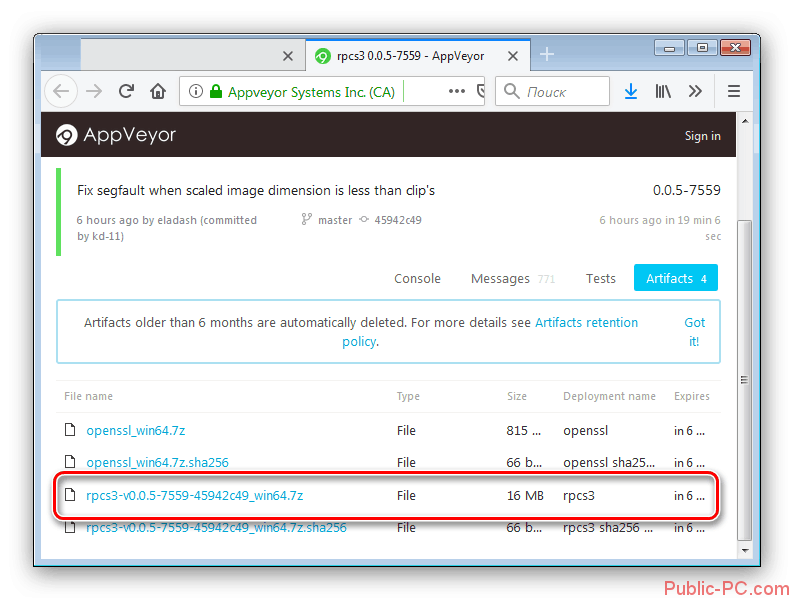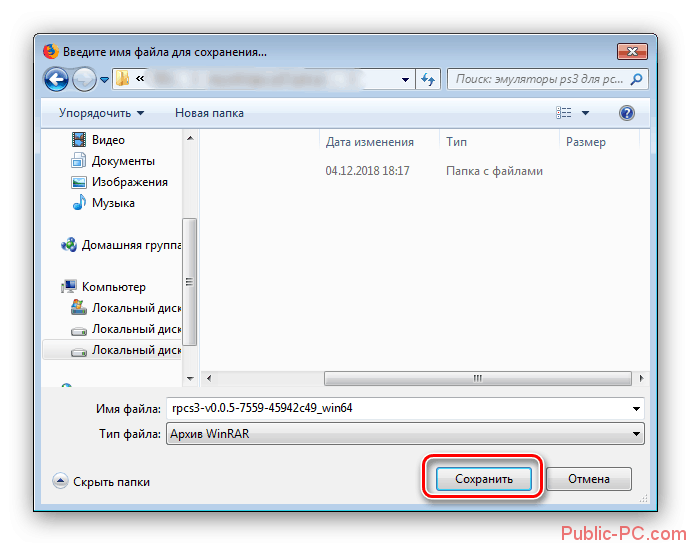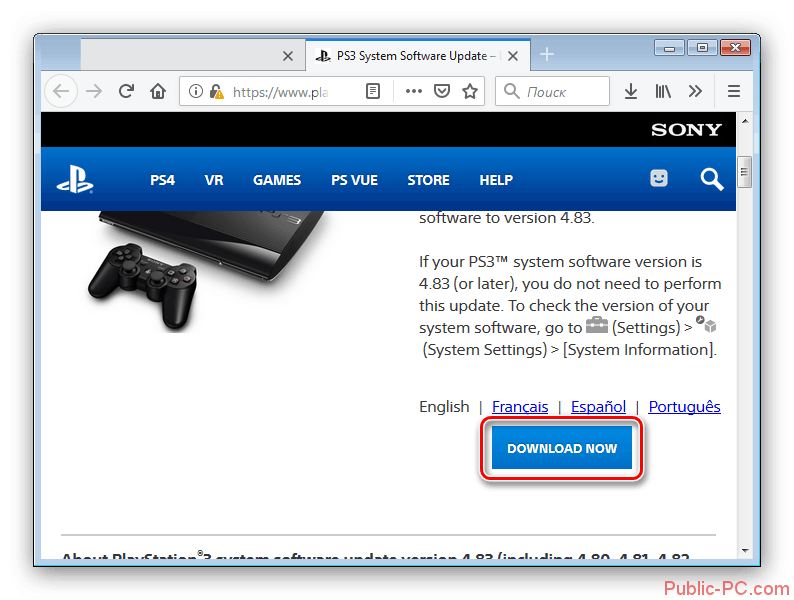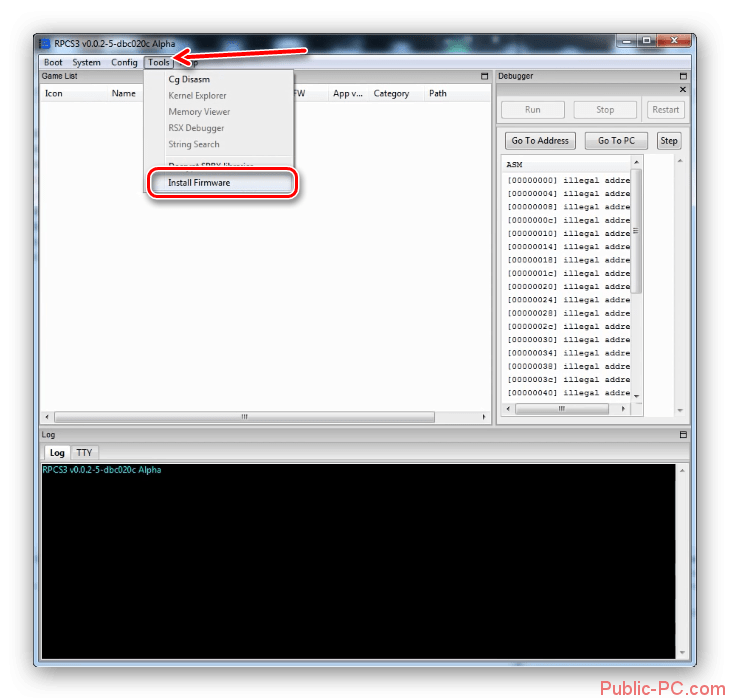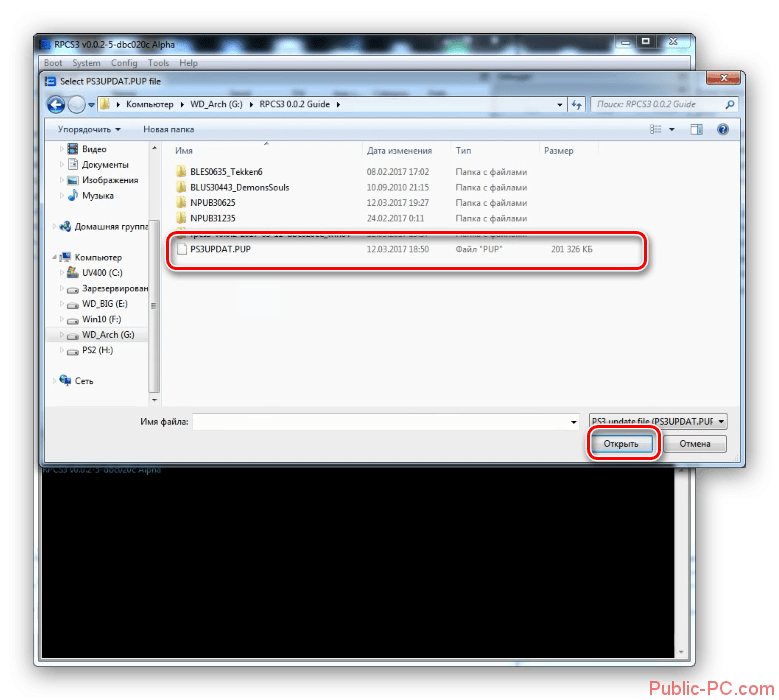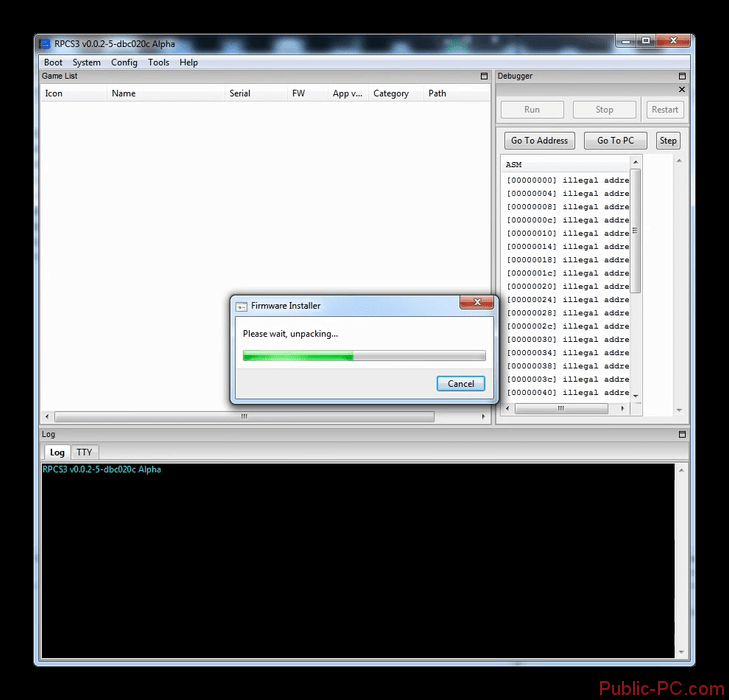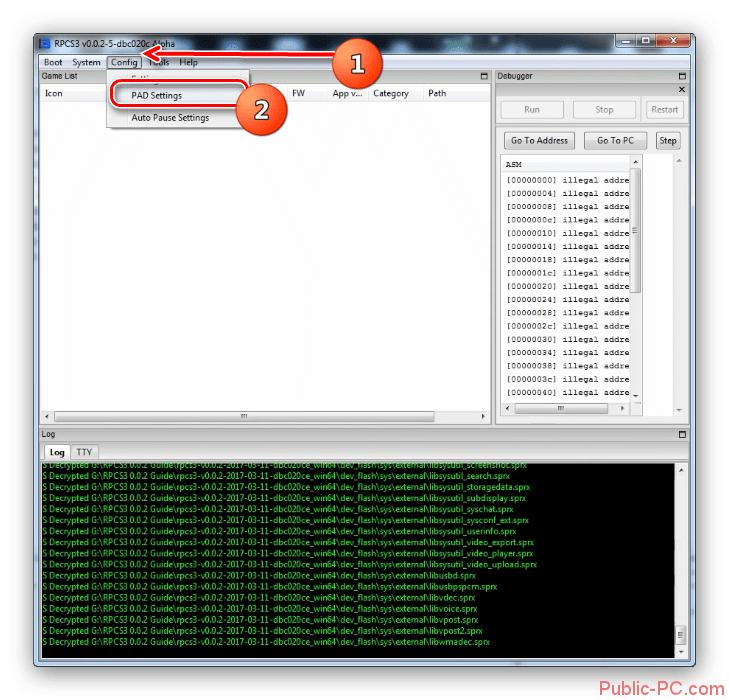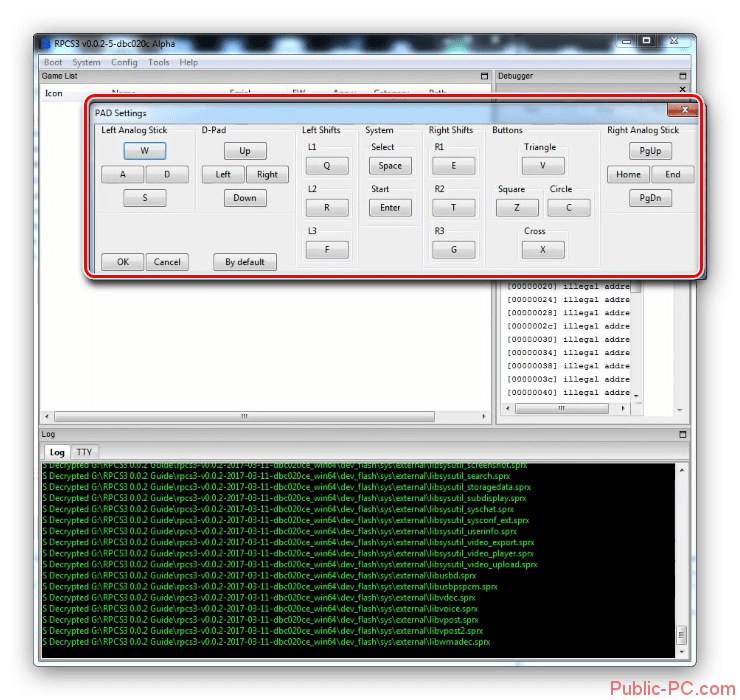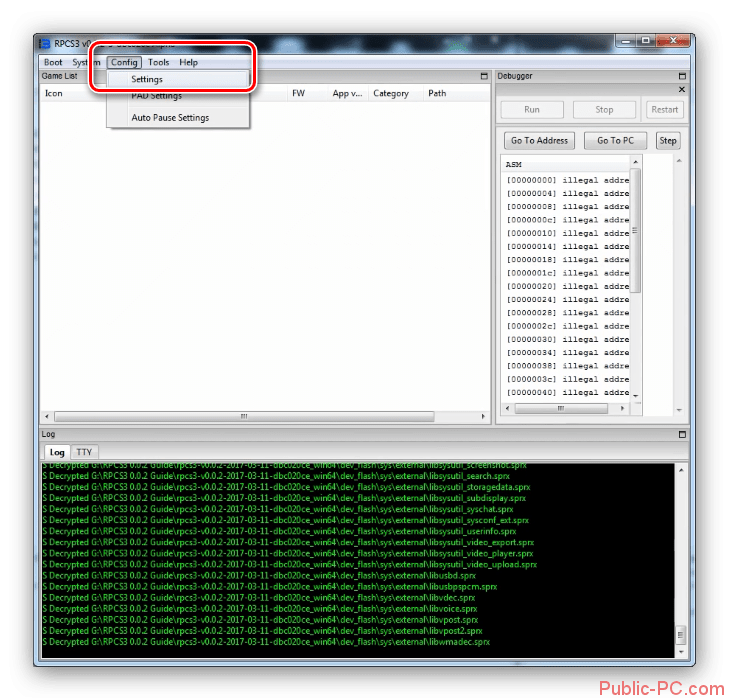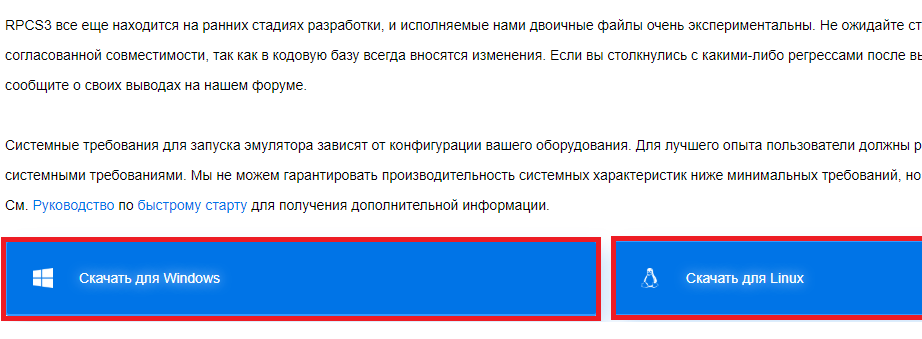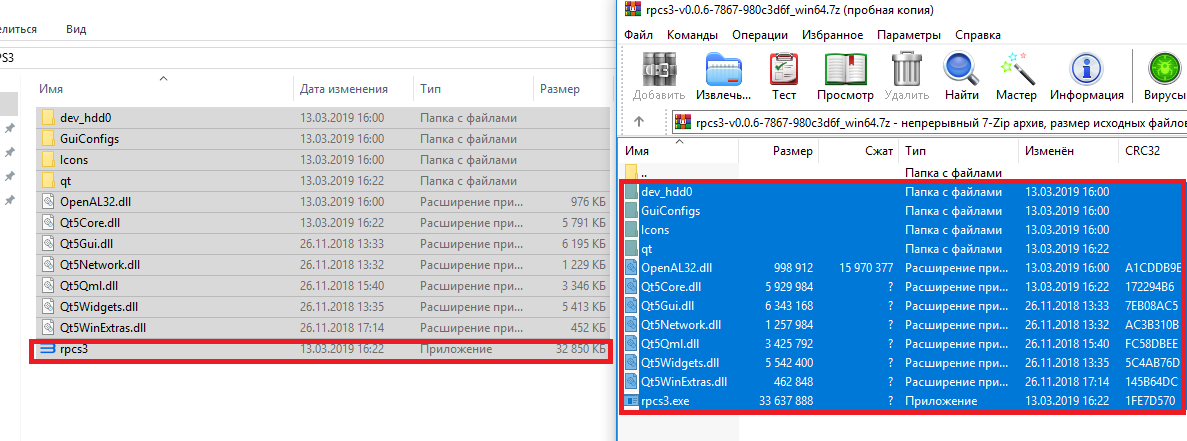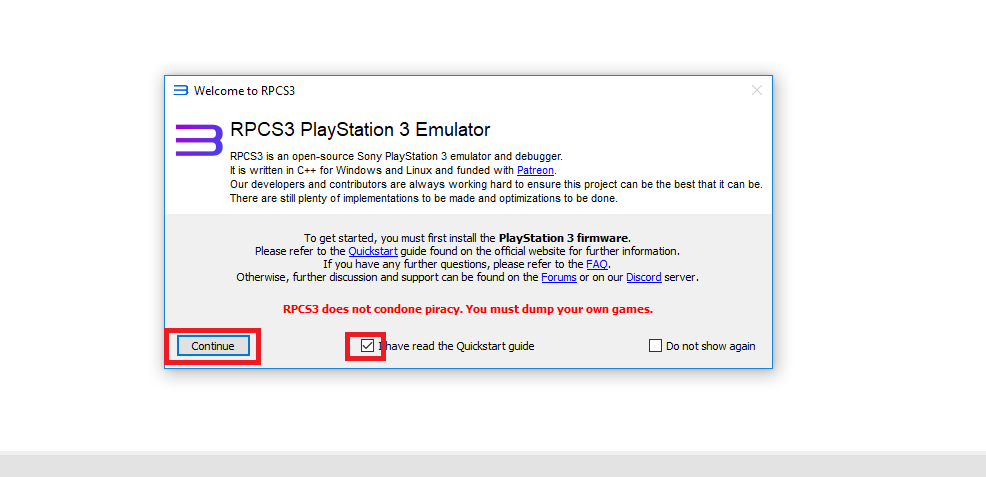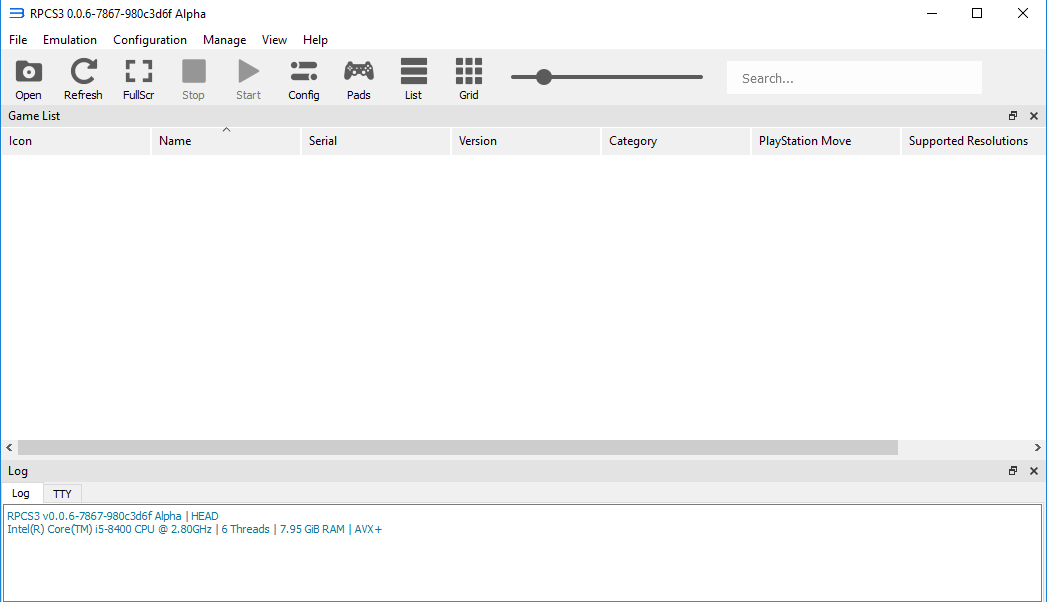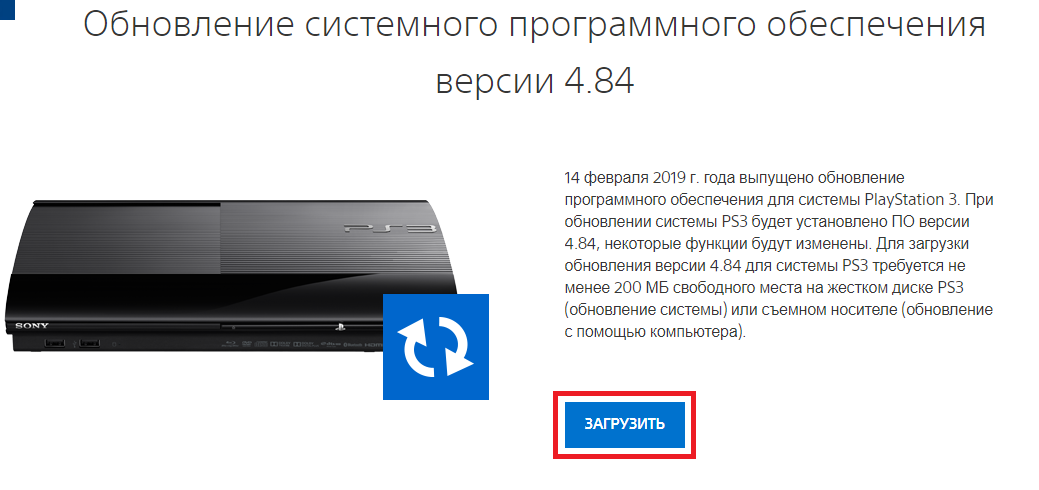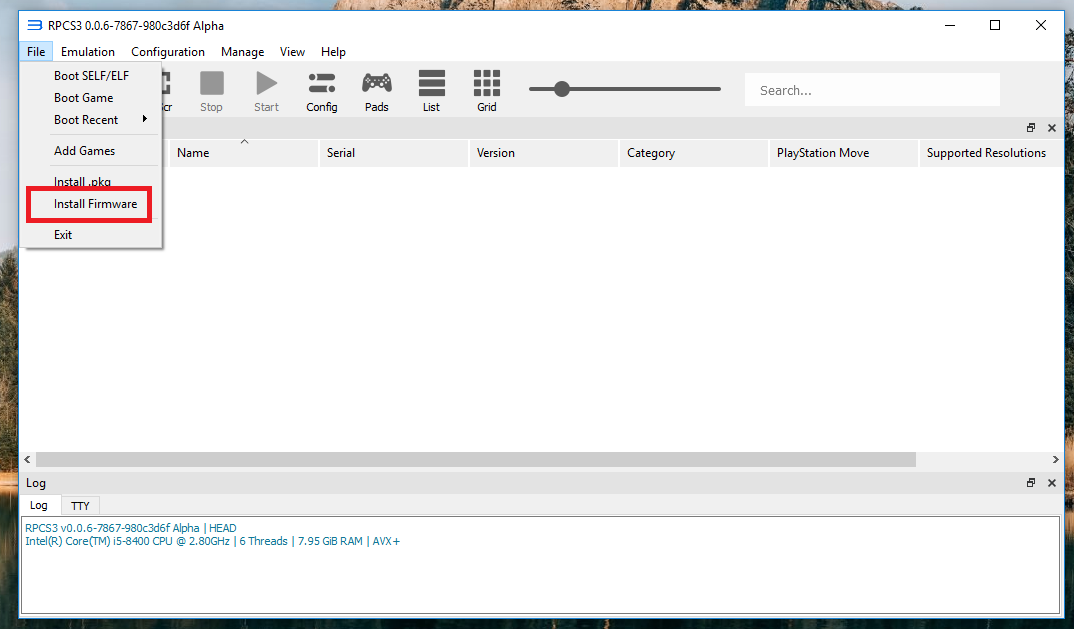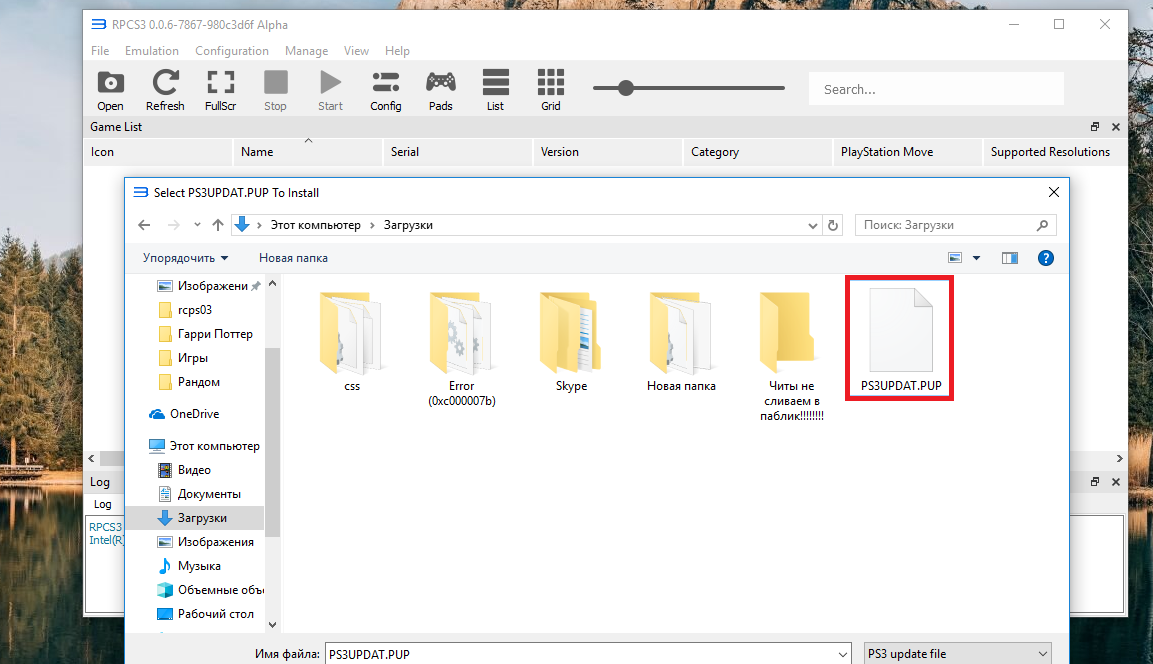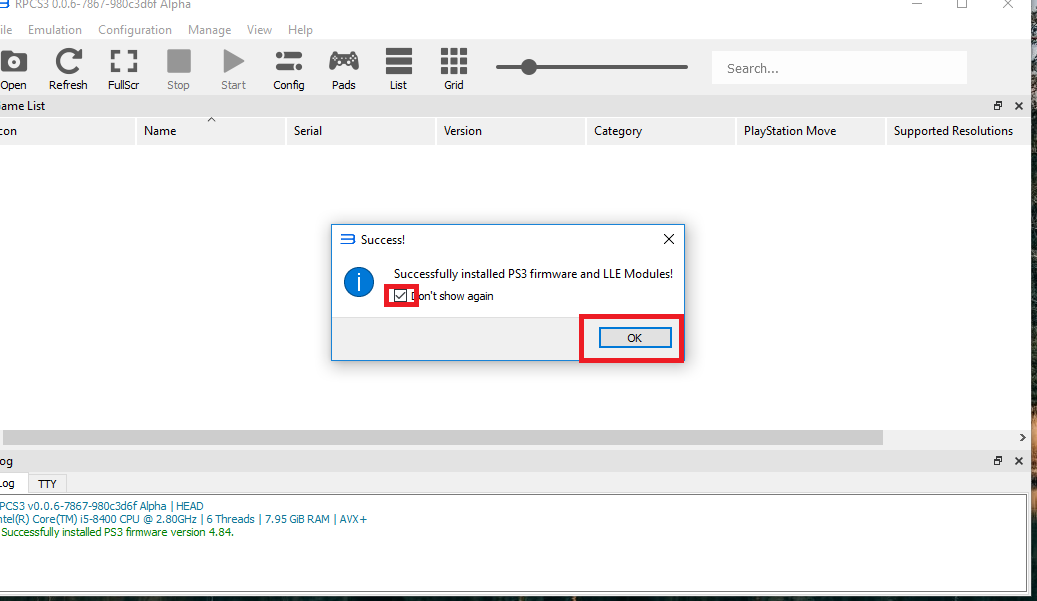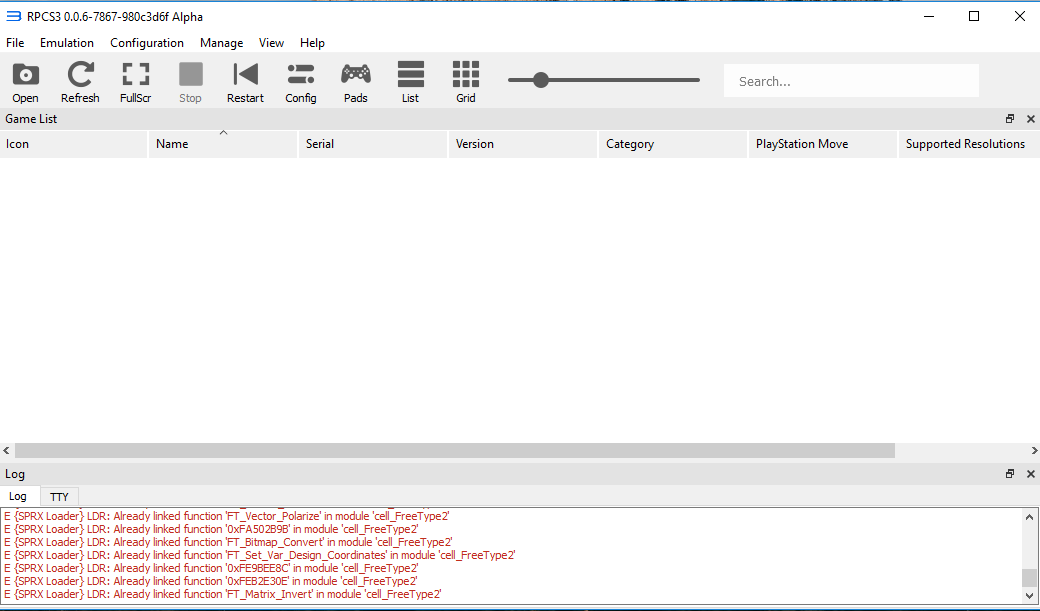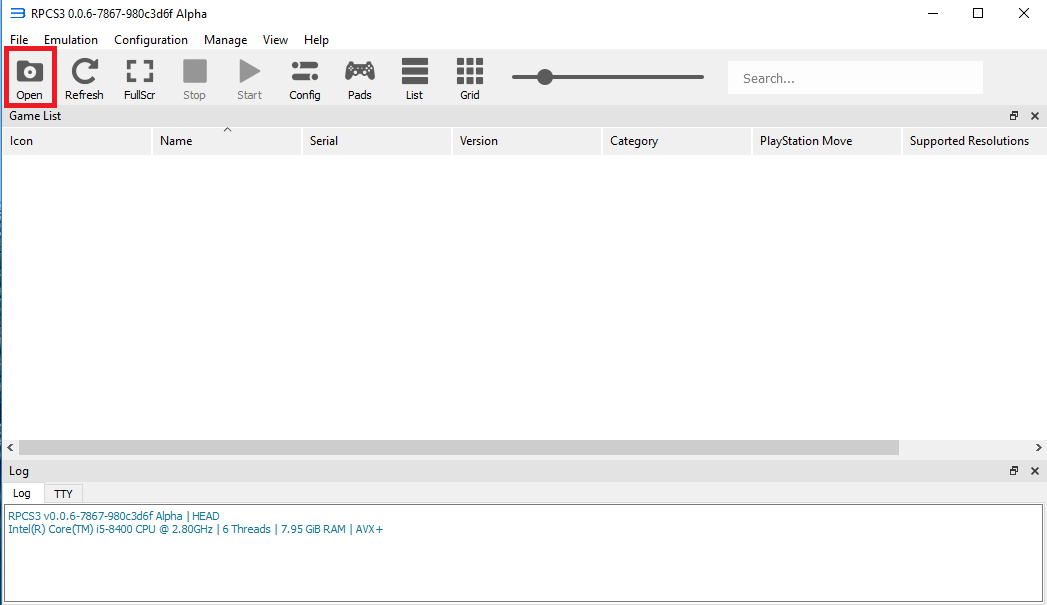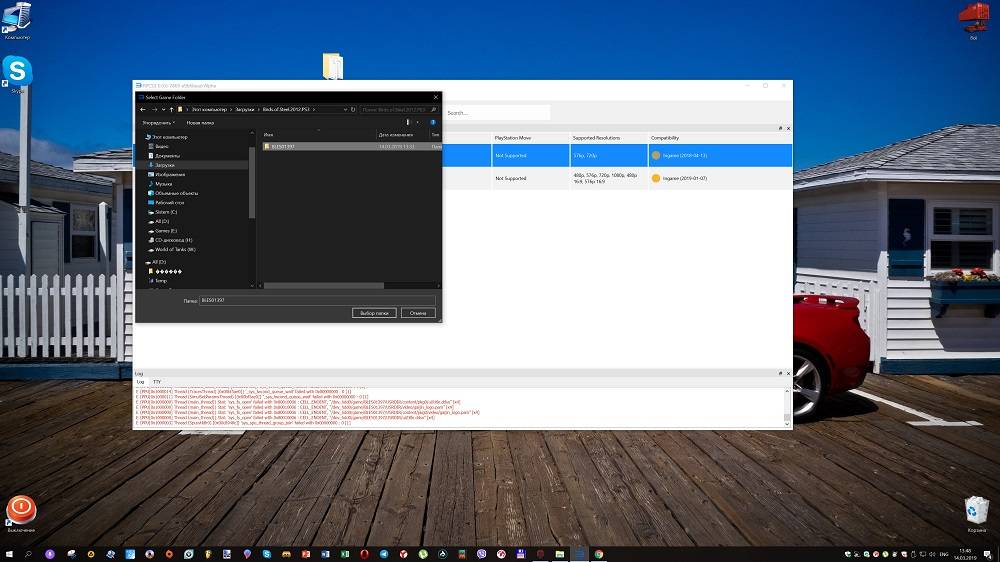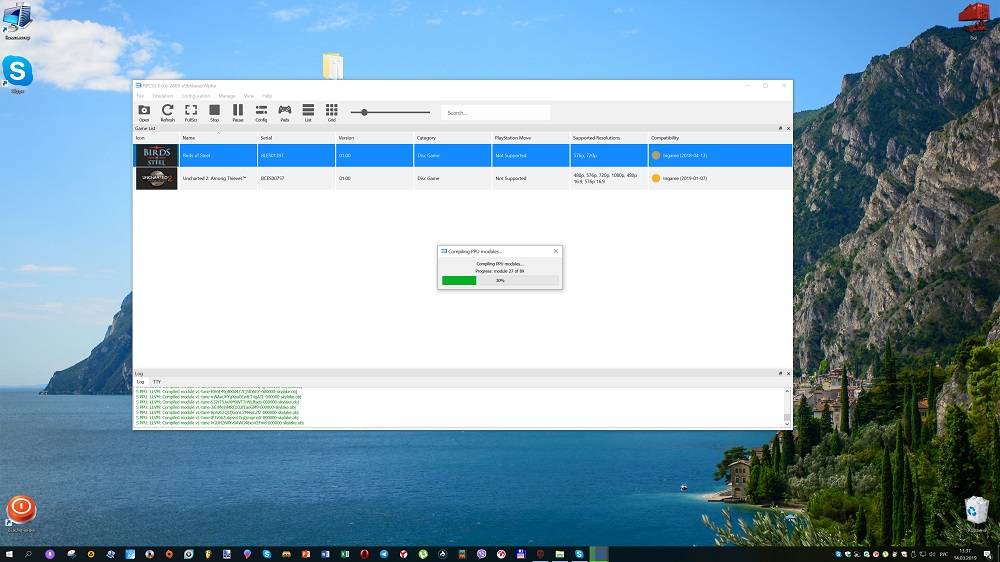Before digging more, we should understand what fatal error actually is and what the causes are for the same. To be more precise, fatal error is an error type, which forcefully closes computer programs or sometimes entire OS shuts down immediately. These errors are normally associated and linked with BSOD issues i.e. Blue Screen of Death (most commonly in Windows OS). Their frequency may be high or low. Those with lower ones only close some programs but those with higher ones may close entire system too.
Some of the errors let you work and arise temporarily producing no additional issues but if they persist and reoccur, this may be something alarming and problematic as this must be due to some hardware or software malfunction or corruption respectively.
These rpcs3 fatal errors usually arise when there is any problem in either the hardware or a software program. Mostly, these are all caused due to malfunctioning of some program or due to any irrelevant installation or irregular system crashing. The same rpc3 fatal error mostly arises due to software crash, which usually arises either during the gameplay or before loading the same. When user starts to load an application, which mostly is a game or a PlayStation program preventing it to load or run.
OK! If you are getting this rpcs3 fatal error now, there is no need to worry at all. You have to check what type of this error is displaying. If the error is about unhandled Win32 exception, you should not that this occurs only because of a race condition. When a thread tries to close the handle to an object that is being destroyed, the operation fails. Just make sure your graphics driver is updated and laptop is not using Intel graphics card. Also, your default stings should not be outdated and if they are, you should update the same. Last but not the least; your audio out should be changed to NULL.
Quick Navigation
- 0.1 Type of Rpcs3 Fatal Errors
- 0.1.1 Rpcs3 Fatal Error Not Responding
- 0.1.2 Causes
- 0.1.3 Solution
- 0.2 Rpcs3 Fatal Error Unhandled Win32 Exception
- 0.2.1 Causes
- 0.2.2 Solution
- 0.3 Rpcs3 Fatal Error Verification Failed
- 0.3.1 Causes
- 0.3.2 Solution
- 0.4 Rpcs3 Fatal Error Assertion Failed
- 0.4.1 Causes
- 0.4.2 Solution
- 0.5 Rpcs3 Fatal Error Installing Firmware Issue
- 0.5.1 Causes
- 0.5.2 Solution
- 0.6 Rpcs3 Fatal Error Vulkan
- 0.6.1 Causes
- 0.6.2 Solution
- 1 Conclusion
Type of Rpcs3 Fatal Errors
This is something you should consider for sure because the solution depends on the nature of error we are receiving. These can be:
- Rpcs3 Fatal Error Not Responding
- Rpcs3 Fatal Error Unhandled Win32 Exception
- Rpcs3 Fatal Error Verification Failed
- Rpcs3 Fatal Error Assertion Failed
- Rpcs3 Fatal Error Installing Firmware Issue
- Rpcs3 Fatal Error Vulkan
Rpcs3 Fatal Error Not Responding
The most common error we face especially in Windows applications for Not Responding. The same happens here when we are running any game or application and the application hangs unexpectedly. This hangs the computer and you open task manager and forcefully close the program or an application to get rid of the same.
Causes
The error is due to initialization issues where application fails to initialize the variables or startup files. The same also arises due to compatibility issues having no enough drivers or the windows old versions.
Solution
- You should update your drivers
- Check your hardware if there are any new installations
- Check your windows version either 32 or 64 and run application accordingly in same version
Rpcs3 Fatal Error Unhandled Win32 Exception
The error clearly signifies the windows version compatibility issues and arises when exception handling by the application becomes hard.
Causes
The error is due to previous windows versions, which you are using but your application has newer version. This can be vice versa too when your windows version is new but application’s version is old.
Solution
- You should check your current windows version
- Install the application and run it in same environment as that of windows version you have
- Graphics drivers should be updated properly and must be compatible
The error arises when application tries to verify system and setup files needed to run the same. This error eventually crashes and freezes the application and can only be stopped using the task manager,
Causes
The error is due to no or very less storage space. Sometimes, it is also due to missing dll or system files required for application startup.
Solution
- Check and match all dll or system files required for application startup. This may not necessarily be the dll but can be any relevant file, you better should check logs for optimum results
- Browse for missing files and put them in installation folder if needed
- If there are no missing files, try rebooting the application or re-installing the same
- Check windows versions too and the space available in your drives (required for application startup)
- Check if your memory is ok or low to run that application. This is because if system memory is low or there is any issue in RAM or video memory, application won’t run or will freeze
Rpcs3 Fatal Error Assertion Failed
Thread unexpectedly closes and hangs the system when assertion failed error arises.
Causes
The error is due to misconfigured texture memory issue. The same is a technical issue and has to be solved using coding techniques. These high memory usage issues come when running animations especially.
Solution
- You need to release misconfigured texture memory before re-upload and restart of application
- You can disable persisted course images for immediate solving of these issues
- The same can be also an issue for out of pool memory, you should better check the same too in your system
Rpcs3 Fatal Error Installing Firmware Issue
Whenever you try installing firmware or trying update the same, entire system crashes and need to restart. Sometimes, task manager helps but mostly, you need to restart the same. You sometimes have to re-install the application or re-download the same but this error is mostly a hardware issue mostly.
Causes
The error is due to misconfigured hardware or wrong placement of the same. Sometimes, firmware is too new or too old for the application you are running.
Solution
- You can try removing dev_flash folder before installing the application (may work sometimes)
- Application’s file is probably null if it failed to open/create a file, which might be an issue with permissions, UAC or lack of disk space most of the time. Maybe very weird characters in the path. Just get rid of these and maybe you find the solution for the same
- Maybe you are putting the application in program files folder and then you are launching the same with no admin rights. So, try giving the admin rights to the same and then launch it
Rpcs3 Fatal Error Vulkan
The Vulkan error is sadly a system error and the same happens when GPU drivers are not properly installed or configured. Moreover, sometimes, system needs upgrades or firmware has to be changed accordingly.
Causes
The error is due to poor or wrong installation of GPU drivers. Nothing can be done in this regard as system changes have to be made. System or application initialization fails when this error arises.
Solution
- You must re-install GPU drivers. This happens sometimes when driver is lost meaning that driver software is removed unexpectedly or stops working immediately. Looking for any missing files or re-installing the same may solve the problem in most of the cases
- Check your system and firmware and make any updates if needed. Firmware upgrades become important in most cases especially for the applications, which are new and latest built. It’s better if we read user or developer manual before installing the same to avoid any hassles
- Try to change device installation settings. This includes installation folder, proper directories, setup files, configuration paths, path variables, and much more
- Try both standard and normal boot mode for Windows. This you can get from msconfig command from start button and enable or disable some services, which are not needed or halting your application
- The last and the most important solution are to give proper look on graphics drivers. If they are working good and graphics memory is proper. Check all possibilities in this regard and cross-verify everything. The same is important because mostly, we ignore the display settings and start checking t other stuff, which sometimes is not useful
Conclusion
This is all about fatal error rpcs3 where we have listed the most common ones being faced by most of the users. There are numerous others too but these are the most common ones. We have given he causes and symptoms for each one too respectively but it must be noted that solutions and causes may vary from error to error. We have undoubtedly given the exact and common causes plus solutions but numerous factors can exist for any causes, which may have faced.
It depends on nature and environment of the error and the application, which is running the same. Maybe sometimes it’s a very basic solution of task closing or system restart and sometimes, it become really big and irritating even after applying al possible solutions. Therefore, you need to check the environment where you are applying the same.
Подробный гайд по настройке и оптимизации эмулятора PlayStation 3
На примере RPCS3.
Для начала нам нужно удостовериться, что в нашей системе установлены библиотеки Microsoft Visual C++
Скачиваем версию, соответствующую разрядности вашей ОС (32 или 64 бита).
Далее нас ждёт процесс загрузки последней на момент написания статьи версии эмулятора.
Выбираем свою операционную систему – и вперёд! На всякий случай оставлю здесь информацию о системных требованиях.
После этого перемещаемся на официальный сайт Sony и загружаем прошивку для PlayStation 3.
Сам запуск RPCS3 обязательно выполняем от имени администратора!
Если всё прошло успешно, то мы увидим вот такое приветственное окошко. Здесь мы должны поставить галочку в пункте, который расположен по центру. Он говорит нам о том, что мы ознакомились с официальным гайдом по так скажем «быстрому» старту. Ставить галочку в пункте справа по вашему желанию, но если поставите её сразу, то в дальнейшем не будете каждый раз видеть это окошко.
Наконец-то перед нами некое ядро, сердце эмулятора, его основные и дополнительные элементы.
Нажимаем вкладку Configuration и переходим в любой из пунктов настроек. Снимаем галочку с любого пункта в какой-либо вкладке и моментально возвращаем как было. Жмём Apply и пока выходим из программы. Это нужно для того, чтобы эмулятор создал файл настроек. Сделали, теперь немного пошаманем в этом файле.
Переходим в папку с эмулятором 🠖 GuiConfigs. Находим файлик под именем CurrentSettings.ini и открываем с помощью текстового редактора.
В этом файле ищем вкладку [Meta], а затем изменяем параметр у файла showDebugTab с false на true. Закрываем ваш текстовый редактор, обязательно сохранив все сделанные изменения!
Прежде чем мы продолжим, сделаем парочку несложных оптимизаций в системе специально под эмулятор. В качестве подопытного будет выступать 64-разрядная Windows 10.
Итак, щёлкаем правой кнопкой мыши на рабочем столе и выбираем Параметры экрана 🠖 Настройки графики. Изменяем положение переключателя с названием «Планирование графического процессора с аппаратным ускорением» в состояние «Вкл». Чуть ниже выбираем Обзор и указываем местоположение .exe файла эмулятора.
Теперь жмём на Параметры 🠖 Высокая производительность 🠖 Сохранить.
Эта процедура позволит выжать несколько драгоценных капелек сока из вашей видеокарты в пользу улучшенной производительности эмулятора.
Обладателем видеокарт от NVIDIA рекомендую сделать ещё несколько полезных шагов:
- Нажимаем правой кнопкой на рабочем столе 🠖 Панель управления NVIDIA.
- Далее переходим во вкладку Параметры 3D 🠖 Управление параметрами 3D 🠖 Программные настройки.
- Жмём Добавить 🠖 Обзор и указываем местоположение .exe файла эмулятора.
В появившемся окне мы проделаем целый ряд действий, а именно:
- Отключим параметр Многокадровое сглаживание (MFAA).
- Включим Потоковую оптимизацию.
- Режим низкой задержки выставляем в положение Ультра.
- Режим управления электропитанием выставляем в положение Предпочтителен режим максимальной производительности.
- Сглаживание-гамма-коррекция устанавливаем на Вкл.
- Сглаживание-прозрачность на Выкл.
- Тройная буферизация на Вкл.
- Фильтрация текстур — анизотропная оптимизация образцов на Выкл.
- Фильтрация текстур-качество устанавливаем на Качество.
- Фильтрация текстур-отрицательное отклонение УД на Разрешить.
- Фильтрация текстур-трилинейная оптимизация на Вкл.
Жмём Применить и закрываем окно.
Если же вы обладатель карточки от AMD, то принцип действий схож, но к сожалению, у меня под рукой только карта от NVIDIA.
Но не будем грустить, а лучше вернёмся непосредственно к эмулятору. При его запуске он автоматически соединяется с серверами обновлений, так что не придётся каждый раз вручную заходить в соответствующее меню и проверять, вышла ли свежая версия.
Сейчас мы с вами установим прошивку от PlayStation 3. Для этого нажимаем вкладку File 🠖 Install Frimware. Выбираем скаченный файл с прошивкой. Жмём ОК и дожидаемся окончания процесса установки прошивки.
Далее щёлкаем по вкладке Config. Пройдёмся по всем подпунктам, начнём с настроек, связанных с центральным процессором — CPU. За основу я взял игру Demon’s Souls.
В разделе CPU сделаем такую вещь: уже в подразделе ADDITIONAL SETTINGS включим опцию Enable thread scheduler. НО! Только если у вас процессор AMD Ryzen, если же у вас процессор от Intel, то эту опцию отключаем, а включаем ту, которая идёт ниже Lower SPU thread priority. Ещё хотелось бы добавить, что в некоторых случаях, именно на старых CPU, первого, второго и третьего поколения процессоров Intel Core, слегка поднять производительность можно методом отключения технологии Hyper Threading (многопоточность) в BIOS материнской платы.
Например, в случае Demon’s Souls, процессоры с поддержкой инструкций TSX (Intel Core 5000 (Broadwell), так же, в теории подойдут и чипы Xeon E5-2600 v4 (Broadwell)) действительно необходимы для более-менее комфортной игры.
В настройках GPU смените тип рендера с OpenGL на Vulkan, и, если ваша видеокарта такая же, или лучше NVIDIA GeForce GTX 1050 Ti, или AMD Radeon RX 560, то повысьте уровень разрешения (Resolution Scale) до 150% (разрешение 1920×1080), или выше.
Если ваша видеокарта не поддерживает Vulkan, то, скорее всего, приемлемого FPS вы получить не сможете.
Так же, если ваша видеокарта относительно слабая (GeForce GTX 1030 или Radeon RX 550), попробуйте снизить параметр Resolution Scale до 75% (разрешение 960×540).
Помимо всего вышеперечисленного, обязательно поставьте галочку в столбце «Additional Settings» на параметре «Write Color Buffers», иначе вы получите чёрный экран в момент самого геймплея.
Со звуком ситуация такая: на моём процессоре (AMD Ryzen 7 1800X), отключение звука в игре не даёт ничего, да и на таком мощном камне это совершенно ненужная роскошь, я считаю. Так что в целом, если ваш процессор поддерживает технологию TSX и обладает количеством ядер от 6 и выше, то вам отключать звук не стоит.
Единственное, что нужно сделать в обязательном порядке, так это активировать опцию Enable Time Stretching.
В случае старого CPU, попробуйте выставить настройку «Audio Out» в режим «Disable Audio»
Но в целом, звук в DeS иногда может «лагать» даже на мощных чипах, так что, попробуйте поиграться с параметром «Audio Buffer Duration» если вас что-то не устраивает.
В этом разделе из полезных опций можно отметить смену языка на великий и могучий. Как и на множество других языков.
В этом разделе нас интересует опция Debug Console Mode, активируем её.
Некоторые игры, для получения лучшего фреймрейта и стабильности, могут потребовать изменения параметров DRIVER WAKE-UP DELAY, VBLANK FREQUENCY и CLOCKS SCALE. С вашего позволения, я не буду рассматривать все такие игры, а перенаправлю вас по этому адресу . Там вы найдёте необходимые данные для интересующей вас игры.
Этот раздел позволит нам сменить стандартную скучную тему оформления эмулятора на что-то повеселее. Кроме того, вы сможете разукрасить иконки с играми, трофеи и т.д. Здесь же у нас есть возможность сбросить все проделанные изменения к настройкам по умолчанию.
В данном разделе нас интересуют два пункта:
- Force CPU bit emulation
- Use GPU Texture Scaling
Активируем их, жмём Apply и Save.
Хочу затронуть тему «Unlock FPS Patch» — патче, открывающем возможность запуска Demon’s Souls с 60-тью кадрами в секунду без неприятного ускорения самого геймплея игры.
Переходим на этот сайт и скачиваем патч. Для его установки делаем следующее:
- Щёлкаем вкладку File 🠖 Install Packages/ Raps.
- Перемещаемся в папку с файлом, имеющим расширение.pkg и жмём Открыть.
Но это ещё не всё. Далее заходим на этот сайт, раскрываем вкладку Patches, копируем абсолютно весь текст, который скрывался за этой вкладкой.
Затем перемещаемся по такому адресу:
- Папка с эмулятором 🠖 папка patches.
- В этой папке создаём файл под именем patch.yml.
- Открываем его текстовым редактором и вставляем уже скопированный текст.
- Поднимаемся в начало документа, делаем отступ и вверху пишем следующую строчку: Version 1.2
- Закрываем документ и сохраняем сделанные изменения.
Теперь активируем сам патч, а так же взглянем на ставшие нам доступными приятные мелочи. Для этого:
- Щёлкаем по вкладке Manage 🠖 Game Patches.
- Потом нажимаем на маленький указатель, слева от названия игры.
В появившемся окне выбираем нашу версию игры и её серийный номер (в моём случае первый вариант, эти данные вы можете найти в главном меню эмулятора).
Какие же вкусности открылись нам с этими патчами, кроме возможности снять лок на 30 кадров? Например, очень полезная фишка, позволяющая отключить вступительные ролики. Или же мы можем теоретически увеличить производительность на 20 %, путём отключения графической опции Write Color Buffers. Помимо этого, включение данной опции может избавить нас от мерцания изображения, если у вас будет такая проблема.
Так же есть возможность включить поддержку мониторов, у которых соотношение сторон 21 и 32:9.
Чтобы настроить управление, жмём на вкладку PADS.
Как вы можете видеть, принимать активное участие в баталиях на одном экране может до 7 человек! Для каждого из них можно выбрать тип управления: клавиатура, геймпад (дуалшок 3 и 4) или какие-либо другие варианты геймпадов.
Я использую Дуалшок 4 и фирменный беспроводной usb-адаптер от Сони для связи с компьютером. Эмулятор без проблем обнаружил такое устройство.
Вы можете создавать свои настройки для каждой отдельной игры, для этого кликаем правой кнопкой на иконке с игрой и выбираем CREATE CUSTOM GAMEPAD CONFIGURATION. Аналогичным образом работает трюк и с другими настройками. Нажимаем правой кнопкой всё по той же иконке с игрой и выбираем CREATE CUSTOM CONFIGURATION.
Давайте ещё раз отвлечёмся от основной темы разговора. Посмотрим на общий список, а так же я расскажу, какие хитовые игры в частности можно уже пройти без особых проблем. Так сказать, на что вы в принципе можете рассчитывать, запуская этот эмулятор.
Как вы можете видеть, чуть больше половины из протестированных сообществом и самими разработчиками эмулятора игр находятся в «зелёной» зоне. Это значит, что их можно пройти от А до Я. С приемлемым уровнем производительности и без фатальных зависаний. Из этого «зелёного» списка я например могу выделить Army of TWO, Asura’s Wrath (эдакий японский Бог Войны).
Dante’s Inferno, множество игр из серии God of War (пока, к сожалению, без номерной третьей части, но прогресс в ней огромный), Heavenly Sword, ICO и Shadow of the Colossus, Killzone, LittleBigPlanet, LocoRoco, Lollipop Chainsaw, Metal Gear Solid HD Collection, Mortal Kombat vs. DC Universe, NieR, Ninja Gaiden Sigma, Silent Hill HD Collection, Soul Calibur IV и V, ну и конечно же, Demon’s Souls.
Я буду рассказывать на примере Demon’s Souls, но вообще игры для PlayStation 3 существуют в двух вариациях:
Это первая вариация. Для запуска игры с такой структурой нам понадобится сделать вот что:
- Жмём на вкладку Open.
- Переходим в папку с игрой и выбираем ещё одну папку, с именем PS3_GAME. Щёлкаем на Выбор папки и пойдёт процесс компиляции, а затем и загрузки игры.
Вторая вариация представляет собой файлы в формате .pkg. Они ставятся уже знакомым образом:
- Щёлкаем вкладку File 🠖 Install Packages/ Raps.
- Перемещаемся в папку с таким файлом и жмём Открыть.
Самое время показать, что в итоге у нас получилось. Чуть ниже я приложу своё видео, в котором будет показан реальный игровой опыт в разрешении 4К.
- AMD Ryzen 7 1800X
- 32 гигабайта оперативной памяти
- NVIDIA GeForce GTX 1080
Ютуб конечно в своём стиле. На самом деле этот участок не такой тёмный, поверьте мне.
Но и это ещё не всё. После первого (я надеюсь, удачного) запуска игры сделаем самую финальную правку. Щёлкаем правой кнопкой на иконке с игрой, затем выбираем OPEN CUSTOM CONFIG FOLDER.
Открываем имеющийся здесь файл текстовым редактором. Спускаемся в конец документа и в поле Log: в фигурных скобках прописываем следующее:
sceNp: Fatal. Закрываем файл и сохраняем внесённые изменения.
На этом совершенно точно всё. Я искренне надеюсь, что данный гайд окажется хоть кому-нибудь полезным и интересным. Ещё больше я надеюсь, что Шериф не станет удалять этот материал, т.к. никаких ссылок на бесплатное скачивание образов с играми я не привёл, а мог бы.
Источник
Rpcs3 fatal error stopping emulator
(02-20-2020, 08:09 AM) Attelee Wrote: Settings in picture :
for your pictures.
Now in GT6 the story mode works fine.
We need only a little more patience to play in higher Graphic Settings.
After I installing GT6 v1.00 Aniversary on my RCPS3 with version 0.0.9-10011-fd352243 Alpha. I got into the game but while profile creation I got freeze and can’t do anything
E SYS: ‘sys_fs_stat’ failed with 0x80010006 : CELL_ENOENT, “/dev_hdd0/game/BCES01893/USRDIR/PDIPFS/5C/5Z” [2]
E SYS: ‘sys_fs_stat’ failed with 0x80010006 : CELL_ENOENT, “/dev_hdd0/game/BCES01893/USRDIR/PDIPFS/5A/P0” [2]
E SYS: ‘sys_fs_stat’ failed with 0x80010006 : CELL_ENOENT, “/dev_hdd0/game/BCES01893/USRDIR/PDIPFS/5U/23” [2]
U cellMusic TODO: cellMusicGetPlaybackStatus2(status=*0xd0145e60)
F sig_log: Thread terminated due to fatal error: Unknown STOP code: 0x32b0 (Out_MBox is empty)
(in file C:projectsrpcs3rpcs3EmuCellSPUThread.cpp:3205)
I see that thread terminated and Unknown Stop code
My Specs:
Ryzen 3 2200G
GTX 1050Ti
16GB RAM
My settings 
I tried other settings, but the Problems are the same, this setting gives me at least best performance, around 30 fps
My specs: Ryzen 5 [email protected], RX 590, 32Gb DDR4-3200
RPCS3 0.0.9-10023-158e34fa
First Problem : Crash after buying first car
Second Problem : Flickering while Driving
Third Problem : Crash after exiting quick tune option
(03-25-2020, 08:33 PM) mhh2 Wrote: My settings

I tried other settings, but the Problems are the same, this setting gives me at least best performance, around 30 fps
My specs: Ryzen 5 [email protected], RX 590, 32Gb DDR4-3200
RPCS3 0.0.9-10023-158e34fa
First Problem : Crash after buying first car
Second Problem : Flickering while Driving
Third Problem : Crash after exiting quick tune option
same as me game crashed on profile creation, btw how you passed after on profile creation??
(03-25-2020, 08:33 PM) mhh2 Wrote: My settings

I tried other settings, but the Problems are the same, this setting gives me at least best performance, around 30 fps
My specs: Ryzen 5 [email protected], RX 590, 32Gb DDR4-3200
RPCS3 0.0.9-10023-158e34fa
First Problem : Crash after buying first car
Second Problem : Flickering while Driving
Third Problem : Crash after exiting quick tune option
same as me game crashed on profile creation, btw how you passed after on profile creation??
I come with a bit of an update on the status of this game.
Today i played around with rpcs3 and got the game running (no flickering, no crash on buy first or any cars, no crash on playing carreer mode, no crash on tuning car).
Game plays at a low speed (11/14 fps) on racing, with many graphical glitches and really bad stomping sound on racing (you can always enable «Time Stretching» to reduce it but it also drags the sound) but its running, at least for now. Already bought a few cars and parts and i’m currently on beginner in career mode.
These are my specs and my rpcs3 setup (only the most important options).
RPCS3 v0.0.9-10084-85c4321c Alpha
Firmware version: 4.86
Intel® Core i7-9750H CPU @ 2.60GHz | 12 Threads | 15.92 GiB RAM | TSC: Bad | AVX+
Nvidia GTX1650
In order for this to work you need to install all updates to ver. 1.05, do not install after this version because it completely breaks the game. Also do not forget to activate «Debug» tab on rpcs3 .
———-
CPU
———-
PPU — Interpreter (fast) (this stops some random crashes)
SPU — LLVM Recompiler (fastest)
Additional Settings — Enable thread scheduler, SPU Cache, Acurate xfloat (this stops some random crashes)
SPU Block Size — Mega (adds 3/4 fps to game)
———-
GPU
———-
Renderer — Vulkan (with OpenGL the game is extremely slow)
Additional Settings — Write Color Buffers (this in conjunction with «Read Color Buffers» in «Advanced» tab stops graphic flickering)
———-
Advanced
———-
GPU — Read Color Buffers
———-
Debug
———-
GPU — Disable ZCull Occlusion Queries, Disable Vulkan Memory Allocator (removes crash on buy car), Disable FIFO Reordering (removes crash on tuning cars)
Keep doing a good work.
I come with a bit of an update on the status of this game.
Today i played around with rpcs3 and got the game running (no flickering, no crash on buy first or any cars, no crash on playing carreer mode, no crash on tuning car).
Game plays at a low speed (11/14 fps) on racing, with many graphical glitches and really bad stomping sound on racing (you can always enable «Time Stretching» to reduce it but it also drags the sound) but its running, at least for now. Already bought a few cars and parts and i’m currently on beginner in career mode.
These are my specs and my rpcs3 setup (only the most important options).
RPCS3 v0.0.9-10084-85c4321c Alpha
Firmware version: 4.86
Intel® Core i7-9750H CPU @ 2.60GHz | 12 Threads | 15.92 GiB RAM | TSC: Bad | AVX+
Nvidia GTX1650
In order for this to work you need to install all updates to ver. 1.05, do not install after this version because it completely breaks the game. Also do not forget to activate «Debug» tab on rpcs3 .
———-
CPU
———-
PPU — Interpreter (fast) (this stops some random crashes)
SPU — LLVM Recompiler (fastest)
Additional Settings — Enable thread scheduler, SPU Cache, Acurate xfloat (this stops some random crashes)
SPU Block Size — Mega (adds 3/4 fps to game)
———-
GPU
———-
Renderer — Vulkan (with OpenGL the game is extremely slow)
Additional Settings — Write Color Buffers (this in conjunction with «Read Color Buffers» in «Advanced» tab stops graphic flickering)
———-
Advanced
———-
GPU — Read Color Buffers
———-
Debug
———-
GPU — Disable ZCull Occlusion Queries, Disable Vulkan Memory Allocator (removes crash on buy car), Disable FIFO Reordering (removes crash on tuning cars)
Keep doing a good work.
I come with a bit of an update on the status of this game.
Today i played around with rpcs3 and got the game running (no flickering, no crash on buy first or any cars, no crash on playing carreer mode, no crash on tuning car).
Game plays at a low speed (11/14 fps) on racing, with many graphical glitches and really bad stomping sound on racing (you can always enable «Time Stretching» to reduce it but it also drags the sound) but its running, at least for now. Already bought a few cars and parts and i’m currently on beginner in career mode.
These are my specs and my rpcs3 setup (only the most important options).
RPCS3 v0.0.9-10084-85c4321c Alpha
Firmware version: 4.86
Intel® Core i7-9750H CPU @ 2.60GHz | 12 Threads | 15.92 GiB RAM | TSC: Bad | AVX+
Nvidia GTX1650
In order for this to work you need to install all updates to ver. 1.05, do not install after this version because it completely breaks the game. Also do not forget to activate «Debug» tab on rpcs3 .
———-
CPU
———-
PPU — Interpreter (fast) (this stops some random crashes)
SPU — LLVM Recompiler (fastest)
Additional Settings — Enable thread scheduler, SPU Cache, Acurate xfloat (this stops some random crashes)
SPU Block Size — Mega (adds 3/4 fps to game)
———-
GPU
———-
Renderer — Vulkan (with OpenGL the game is extremely slow)
Additional Settings — Write Color Buffers (this in conjunction with «Read Color Buffers» in «Advanced» tab stops graphic flickering)
———-
Advanced
———-
GPU — Read Color Buffers
———-
Debug
———-
GPU — Disable ZCull Occlusion Queries, Disable Vulkan Memory Allocator (removes crash on buy car), Disable FIFO Reordering (removes crash on tuning cars)
Keep doing a good work.
i tried your settings but it completely breaks my rpcs3.exe, forcing it to shut down the emulator
Источник
02-26-2017, 08:01 PM —
—————————
Fatal error
—————————
Unhandled exception of type ‘class std::runtime_error’: Can’t create log file RPCS3.log (error 0x4)
HOW TO REPORT ERRORS: Check the FAQ, README, other sources.
Please, don’t send incorrect reports. Thanks for understanding.
Press (Ctrl+C) to copy this message.
—————————
OK
—————————
Any help pls ?
Ani
Administrator
16
4,024 posts
02-26-2017, 09:58 PM —
Hello,
What’s the game you’re trying to run?
What’s your CPU, GPU, amount of RAM and OS?
Desktop: Ryzen 7 5800X, Radeon RX 6800 XT, 2x8G DDR4 3600MHz, Manjaro Linux
Laptop: Ryzen 9 5900HX, Radeon RX 6700M, 2x8G DDR4 3200MHz, Manjaro Linux
Old Desktop: AMD FX-8350, Radeon R9 280X, 2x4G DDR3 1600MHz, Manjaro Linux
02-27-2017, 04:49 PM —
(02-26-2017, 09:58 PM)Annie Wrote: Hello,
What’s the game you’re trying to run?
What’s your CPU, GPU, amount of RAM and OS?
I have Radeon R9 270x
Intel i7 4770
and 8GB DDR3
i cant run any game,it give me error when launching rcps3..
i use rcps3 first time
ssshadow
Administrator
4
2,494 posts
02-27-2017, 09:05 PM —
Place rpcs3 on a folder on your desktop. Does it work now?
07-18-2017, 04:01 PM —
I’m also having the same issue,
I have installed all the required stuff from quickstart and I’m pretty sure my system has met the spec requirements too:
i5 6500, 16Gb DDR4, GTX1060, Window 10 pro
i have also followed some installation guides on youtube (the most recent ones)
and installed LLE modules — but nothing worked so far.
(I did try putting it inside a folder on desktop, didnt work also)
Please help!
—————————
Fatal error
—————————
Unhandled exception of type ‘class std::runtime_error’: Can’t create log file RPCS3.log (error Access violation)
HOW TO REPORT ERRORS: Check the FAQ, README, other sources.
Please, don’t send incorrect reports. Thanks for understanding.
Press (Ctrl+C) to copy this message.
—————————
OK
—————————
Ani
Administrator
16
4,024 posts
07-18-2017, 05:48 PM —
Don’t follow youtube tutorials, they’re usually wrong. You’re not supposed to manually install LLE modules
What if you manually create a RPCS3.log file?
Desktop: Ryzen 7 5800X, Radeon RX 6800 XT, 2x8G DDR4 3600MHz, Manjaro Linux
Laptop: Ryzen 9 5900HX, Radeon RX 6700M, 2x8G DDR4 3200MHz, Manjaro Linux
Old Desktop: AMD FX-8350, Radeon R9 280X, 2x4G DDR3 1600MHz, Manjaro Linux
07-19-2017, 10:41 AM —
(07-18-2017, 05:48 PM)Annie Wrote: Don’t follow youtube tutorials, they’re usually wrong. You’re not supposed to manually install LLE modules
What if you manually create a RPCS3.log file?
I finally got it working today after a few things, I couldnt create a log manually because I didnt know how, im a filthy casual
But, i moved the folder from my desktop to one of my other HDD and added exceptions for my antivirus, etc.
Thanks Annie
Recommend Projects
-
React
A declarative, efficient, and flexible JavaScript library for building user interfaces.
-
Vue.js
🖖 Vue.js is a progressive, incrementally-adoptable JavaScript framework for building UI on the web.
-
Typescript
TypeScript is a superset of JavaScript that compiles to clean JavaScript output.
-
TensorFlow
An Open Source Machine Learning Framework for Everyone
-
Django
The Web framework for perfectionists with deadlines.
-
Laravel
A PHP framework for web artisans
-
D3
Bring data to life with SVG, Canvas and HTML. 📊📈🎉
Recommend Topics
-
javascript
JavaScript (JS) is a lightweight interpreted programming language with first-class functions.
-
web
Some thing interesting about web. New door for the world.
-
server
A server is a program made to process requests and deliver data to clients.
-
Machine learning
Machine learning is a way of modeling and interpreting data that allows a piece of software to respond intelligently.
-
Visualization
Some thing interesting about visualization, use data art
-
Game
Some thing interesting about game, make everyone happy.
Recommend Org
-
Facebook
We are working to build community through open source technology. NB: members must have two-factor auth.
-
Microsoft
Open source projects and samples from Microsoft.
-
Google
Google ❤️ Open Source for everyone.
-
Alibaba
Alibaba Open Source for everyone
-
D3
Data-Driven Documents codes.
-
Tencent
China tencent open source team.
Страницы: Назад 1 … 37 38 39 40 [41] 42 43 44 45 … 232 Далее Вниз
Тема: rpcs3 — Эмулятор PS3 (Прочитано 733876 раз)
0 Пользователей и 1 Гость просматривают эту тему.
Вся необходимая информация находится под спойлером ниже:
« Последнее редактирование: 12 Июль 2022, 02:19:10 от ALEX_230_VOLT »
Добавлено позже:5 теккен ?
Добавлено позже:
игра установилась как демо ,но функции unlock full game не наблюдаю ,fix и edat пока не закидывал,только игру из раздачи ,подписывать под rebug 4.81.2 не понадобилось.
я отсюда брал
до 4.79 включительно фурычило, а потом фиг вам
Tekken 5 Dark Ressurection требует небольшого хака для запуска
ZEROx, Большая просьба описать сей хак (или дать ссылку).
И еще вопрос ко всем: в VF5 FS всегда были проблемы с цветовой палитрой? Просто только вчера удалось ее запустить на последней ревизии, на более старых не запускалась.
BSV, файл cellGcmSys.cpp линия 613
fmt::throw_exception("Unimplemented" HERE);заменить на
UNIMPLEMENTED_FUNC(cellGcmSys);игра запустится, правда если охота добраться до ингейма лучше использовать ревизии 1-2 недельной давности попробовал на последней перед ингеймом новая ошибка
return CELL_OK;
до 4.79 включительно фурычило, а потом фиг вам
пошел без бубна 4.81
В общем, как ни парился с Кастлеванией — безрезультатно, не анлочится, постоянно trial :'(
Как то пару раз тестил Bionic Commando 2 ,заметил какую то ерунду с сохранением ,то есть сохранение создается ,но дальше идет ошибка не могу прочитать и тд,в реальном времени пришибаю сохранки ,идет дальше и так с бубном можно было кое как дойти до игрового процесса .
к чему веду : показалось ,что у эмуля какие то бока с созданиемчтением файлов в домашней папки
возможно все это мои домыслы но все же решил написать …
Call Of Duty Classic
________________________________
BioShock Demo
Call Of Duty Classic
Графика плохо эмулируется, жутко тормозит, дальше этой миссии вылетает/зависает?
Графика плохо эмулируется, жутко тормозит, дальше этой миссии вылетает/зависает?
Потестил у себя. Показывает абсолютно то же самое, что и на утащенных с форума скринах. Дальше пройти не могу, рандомно повисает. Ждём обновлений.
______________________________
Far Cry Classic запустился с настройками колды. Ингейм Шрёдингера.
« Последнее редактирование: 26 Апрель 2017, 18:55:44 от koSTENLPFan »
Far Cry Classic запустился с настройками колды.
Черный экран, это очевидно. Неизвестно, сколько лет нужно эмулятору, чтобы большинство игр можно пройти полностью…
Thorenlawar, спешить то некуда. А если так хочется, возьми на авито пс3 за 6-7к и пройди что хочешь.
Черный экран, это очевидно. Неизвестно, сколько лет нужно эмулятору, чтобы большинство игр можно пройти полностью…
Играл недавно в Far Cry Classic! Добавили рукопашный удар вместо мачете, некоторые модели оружия и текстурки поменяли, меню другое, вырезали мультиплеер, добавили достижения!
Неизвестно, сколько лет нужно эмулятору, чтобы большинство игр можно пройти полностью.
Ну, очевидно ведь, что те, кому нужно пройти все игры полностью, — покупают консоль. А тем, кому нужно пройти лишь то, что им требуется, берут эмулятор
Разумеется, к новоявленным проектам, вроде RPCS3, вышесказанное, никакого отношения не имеет, так-как это всего-лишь эксперимент, пока ещё, не выехавший за рамки лаборатории, как, допустим, те-же PCSX2/Dolphin/Demul… В общем, на это нужно время, много времени, или, если быть более точным, — «человекочасов», ибо пишут их единицы, и в большинстве случаев, на чистом энтузиазме, а не за счёт подачек из вне.
Rock Band 2 — Ingame!
(Интерпретатор, позже добавлю что показывает в рекомпиляторе)
UPD: в рекомпиляторе двухкратное увеличение производительности. Правда, есть одна проблема. Игра требует всякие приблуды типа микрофона и гитары-контроллера. В случае с PCSX2 эта проблема исправляется тем, что LillyPad умеет эмулировать гитару. В случае с RPCS3 это тупик.
« Последнее редактирование: 27 Апрель 2017, 19:44:37 от Dwayde »
Dwayde, увы, но по поддержке периферии ничего, кроме геймпада (мыши и клавиатуры, где это поддерживается) не реализовано. Из свежих PR — нативная поддержка DS4 + реализация вибрации https://github.com/RPCS3/rpcs3/pull/2733
Плюс по реализации поддержки датчиков гироскопа продвижение есть
BlackDaemon, жаль 
Ну, очевидно ведь, что те, кому нужно пройти все игры полностью, — покупают консоль.
Так PS3 снята с производства или нет? А то вдруг хочется поиграть в Uncharted, Heavy Rain, Killzone 2 и другие эксклюзивы…
Thorenlawar, авито для кого
Так PS3 снята с производства или нет?
PS2 была снята с производства в 2013 году, но консолей и сейчас до хрена можно найти, без бу даже. Хватит всем, кому надо.
Devil May Cry HD Collection
Запускается с DMC3.self и Load liblv2.sprx only в настройках.
Devil May Cry HD CollectionЗапускается с DMC3.self и Load liblv2.sprx only в настройках.
На этот раз уже комфортный ингейм.
Что то в последней версии эмулятора Demon’s Souls стал работать вообще хреново. Раньше игра шла медленно, а сейчас графика словно рассыпается на мозайку, играть так не возможно. Раньше где то 8-10 фпс было, дошёл до места с драконами. У всех так или только у меня?
Из свежих PR — нативная поддержка DS4 + реализация вибрации https://github.com/RPCS3/rpcs3/pull/2733
Попробовал, классная ветка, смог пройти момент в Heavy Rain Demo где надо потрясти контроллером, также работает обратная отдача (в Xinput тоже работает) и ну и как маленький бонус мне больше не нужно заводить враппер перед игрой
также потрясти контроллер сработало и Dead Space
« Последнее редактирование: 30 Апрель 2017, 10:38:50 от ZEROx »
Прогресс эмулятора за АПрель.
Это понятно… А где прогресс эмуляторщика, в таком случае, — за период
Подспорья, «в таком случае», неуместны, я полагаю.
« Последнее редактирование: 30 Апрель 2017, 22:13:08 от ElkTheSenior »
—————————
Fatal error
—————————
Unhandled Win32 exception 0xC0000005.
Segfault writing location 0000000000000000 at 0000000000000000.
Instruction address: 0000000000000000.
RPCS3 image base: 0000000000010000.
HOW TO REPORT ERRORS: Check the FAQ, README, other sources.
Please, don’t send incorrect reports. Thanks for understanding.
Press (Ctrl+C) to copy this message.
(Ребят прошу помощи в решение данной проблемы)
Shizue11, что хоть ты пытаешься запустить?
У меня такой же глюк что и Shizue11.Я пыталься запустить Lolipop Chainsaw repack.Что такое не пойму.Если есть решение этого помогите.
Страницы: Назад 1 … 37 38 39 40 [41] 42 43 44 45 … 232 Далее Вверх
Добавил: 1010101
Дата: 14-10-2019, 16:08
Просмотров: 109 808
Комментариев: 57
оф. сайт: rpcs3.net
Системные требования:Видеокарта с поддержкой OpenGL 4.3+ или DirectX 12;Процессор с поддержкой SSE 3+;Оперативная память:4 Гб.64-разрядная Windows 7 или выше.
Описание:RPCS3 — эмулятор Sony Playstation 3 с открытым исходным кодом, написанный на C++ для операционной системы Windows. На данный момент находится в стадии разработки.Может запускать некоторые 2D игры на полной скорости и малую часть 3D игр.v0.0.7-8880 Alpha [2019-10-13] и прошивка 4.82, 4.83, 4.84, 4.85
В Как добавить модули LLE:
В Как запускать игры:</s></p>
В Видео работы эмулятора с разными играми: RPCS3 PS3 Emulator — The Last of Us Ingame! OGL (717f2b0 + WIP)https://www.youtube.com/watch?v=2AnlihSe_q0 https://www.youtube.com/watch?v=NwGqy_WPcoM PS3 Emulator | RPCS3 v0.0.5 | LLVM-Vulkan | Silent Hill: Downpour | KD-11-WIP | #4https://www.youtube.com/watch?v=D5d8Dqn3hfw PS3 Emulator | RPCS3 v0.0.5 | LLVM-Vulkan | Lollipop Chainsaw | KD-11-WIP | #4https://www.youtube.com/watch?v=dCcK750sEkY PS3 Emulator | RPCS3 v0.0.5 | LLVM-Vulkan | Asura’s Wrath | KD-11-WIP | #4https://www.youtube.com/watch?v=DfUjSD_yEHU RPCS3 0.0.4 PS3 Emulator — Uncharted: Drake’s Fortune (Ingame) LLVM Vulkan #2https://www.youtube.com/watch?v=emz8qp2Nb0g EMU NATION Top Playable Games RPCS3 in 4K Ps3 Emulator A TRIBUTE TO THE RPCS3 TEAMS 2018https://www.youtube.com/watch?v=CjeQcIxQUfg RPCS3 WIP — God of War III Ingame!https://www.youtube.com/watch?v=IYgNYnEFe_A RPCS3 0.0.4 PS3 Emulator — Uncharted: Drake’s Fortune (Ingame) LLVM Vulkan (Auto LLE) #1https://www.youtube.com/watch?v=EFr1NCm0eL8 RPCS3 WIP — God of War: Ascension Ingame!https://www.youtube.com/watch?v=TWhJDPzqjlw RPCS3 0.0.4 PS3 Emulator — Resident Evil 5 (4K UpScale) LLVM Vulkan (Auto LLE) #1https://www.youtube.com/watch?v=8ckJewZVHck Rpcs3 Tekken Tag Tournament 2 Vulkan Test 60FPShttps://www.youtube.com/watch?v=YcOqBlusye8 RPCS3 — Grand Theft Auto V [OpenGL]https://www.youtube.com/watch?v=tVh11ZxY20k RPCS3 PS3 Emulator — DmC Devil May Cry Ingame! VULKAN (84e7de0) LLVMhttps://www.youtube.com/watch?v=eHWVnz9y2Ig Rpcs3 WIP VK — Resident Evil 4 HD — Gameplay 30 fpshttps://www.youtube.com/watch?v=XxQRqoa07cI Batman: Arkham Asylum Rpcs3 LLVM-Vulkan Starting Test(Ps3 Emulator)https://www.youtube.com/watch?v=iu8vDEh5Qms Mortal Kombat Vs DC Universe Rpcs3 LLVM-Vulkan Test Gameplay(Ps3 Emulator)https://www.youtube.com/watch?v=YK5t4_7wT_4 Naruto Ultimate Ninja Storm 2 — RPCS3 VS PC small comparisonhttps://www.youtube.com/watch?v=p0OZfakRuaQ Persona 5 — Nearest 60FPS Gameplay (Lastest RPCS3 Build, 60fps Patch, i7 6700)https://www.youtube.com/watch?v=Key3m0BiPck Demon’s Souls Emulator Run!https://www.youtube.com/watch?v=j4uGXmWom-M Catherine: Playable at Full Speed in RPCS3 on an i3-6100https://www.youtube.com/watch?v=0hrSO76g_Zs [~30 FPS] Silent Hill Downpour [GAMEPLAY] [RPCS3 v0.0.3-3-a2c6cf8]https://www.youtube.com/watch?v=2tqSALw1AYs PS3 Emulator-RPCS3-LLVM-Vulkan | Lollipop Chainsawhttps://www.youtube.com/watch?v=A0Yela930Qo Persona 5 in RPCS3https://www.youtube.com/watch?v=0yxVASSetmA RPCS3 PS3 Emulator — Naruto Ultimate Ninja Storm Ingame! VULKANhttps://www.youtube.com/watch?v=d9rxeajhspM PCS3 Naruto Ultimate Ninja Storm 2?test 3?vullkan |final battle|Playable|58-Minute Gameplayhttps://www.youtube.com/watch?v=IpqdTa2yy-o RPCS3 PS3 Emulator — Naruto Storm Generations (FB)-(OPENGL) {RPCS3 v0.0.2-3-b9ebf59 Alpha}https://www.youtube.com/watch?v=92NXBKFI_64 RPCS3 PS3 EMULATOR NARUTO NINJA STROM 3 INTEL HDhttps://www.youtube.com/watch?v=eGZQKRLElx4 RPCS3 PS3 Emulator — Resident Evil Revelations DEMO Ingame! OGL (b9ebf59)https://www.youtube.com/watch?v=6KOJAa0DMdM</s></p>В Запуск RPCS3 на PS4 (Linux, видео-инструкция):
— OFW 4.82|4.83|4.84|4.85
Скачать:
For Linux users, RPCS3 is packaged using the AppImage format. To run, execute chmod a+x ./rpcs3-*_linux64.AppImage && ./rpcs3-*_linux64.AppImage Download using wget: wget —content-disposition https://rpcs3.net/latest-appimage Download using curl: curl -JLO https://rpcs3.net/latest-appimage<center>Неправильно отображается содержимое или не качается игра? Напишите пожалуйста жалобу и эта неприятность будет в кратчайшие сроки исправлена.</center>
На приставки часто выходят игры, которые если появляются для компьютеров, то только спустя продолжительное время и иногда с урезанными возможностями. Однако продвинутые пользователи знают, что на компьютер можно установить эмулятор PlayStation 3, чтобы играть в хиты, выпущенные только для приставок. Далее разберёмся, как установить, правильно настроить и запустить игру на эмуляторе.
Содержание
Эмулятор RPCS3
Игровые консоли очень похожи по своему строению на обычные компьютеры, однако есть сильные различия в их архитектуре, что в итоге может помешать выполнению запуска игры. К счастью, обойти эти различия можно при помощи специальных программ-эмуляторов.
В данной инструкции будет рассматриваться эмулятор RPCS3, который является некоммерческим, то есть бесплатным. Разрабатывается и совершенствуется он командой энтузиастов на протяжении 8 лет. Однако добиться идеальной совместимости не всегда получается, поэтому некоторые игры могут работать нестабильно, да и сам игровой процесс будет значительно отличаться от аналогичного на консоли.
Для нормального функционирования эмулятора нужно мощное железо. Процессор и операционная система в обязательном порядке должны поддерживать 64 разрядную архитектуру. Рекомендуемые модели процессоров для корректной работы – Intel Hasvell или AMD Ryzen. На борту должно быть не менее 8 гигабайт оперативной памяти. Видеокарта обязательно должна поддерживать технологию Vulcan.
Перейдём к процессу установки и запуску.
Этап 1: Загрузка RPCS3
На момент написания статьи эмулятор находится всё ещё на стадии разработки, поэтому здесь нет версии 1.0. Вместо исполняемых файлов придётся скачивать бинарные исходники. Рассмотрим процесс:
- Новейшая версия эмулятора представляет собой архив в формате 7Z. Он находится предпоследним в списке файлов для загрузки на официальном сайте разработчиков. Чтобы начать скачивание на свой компьютер, кликните по названию архива.
Выполните сохранение архива в любое удобное место на компьютере.</li>
Архив нужно будет распаковать при помощи специальных программ-архиваторов. Отлично подойдут 7-Zip и WinRAR, но можно использовать и другие.</li>В разархивированной папке найдите и запустите исполняемый файл rpcs3.exe.</li>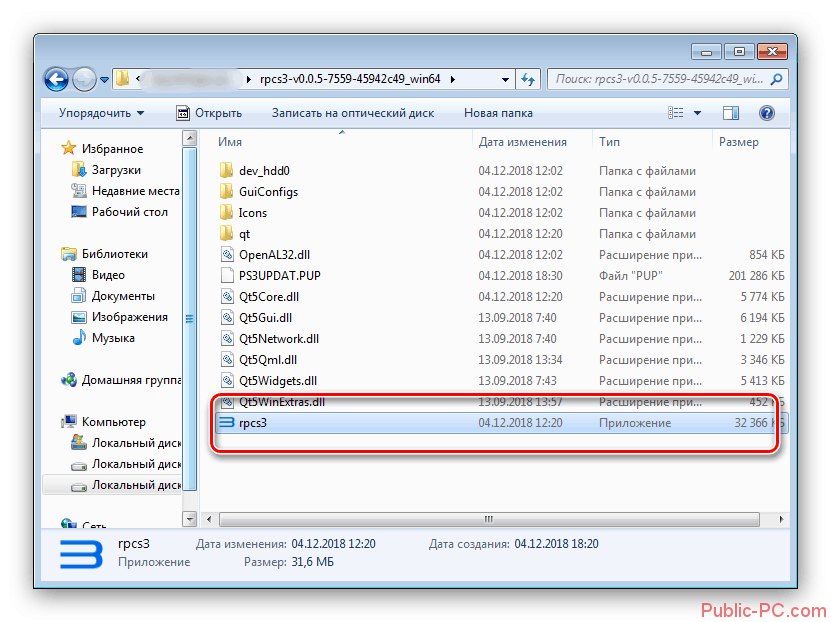
На этом этап загрузки можно считать завершённым.
Этап 2: Первичная настройка эмулятора
Перед тем, как выполнять первый запуск нужно убедиться, что на компьютере установлены пакеты Visual C++ 2015 или 2017 года, а также новейший пакет DirectX.
Читайте также:Как подключить джойстик от PS3 к компьютеру на WindowsSkidrow dll скачать для Assassins Creed 3Ошибка с файлом steam_api.dll — что делать и где скачать?Steam api dll скачать и установить и что это за ошибка?
Изначально вам нужно установить официальную прошивку. Её можно скачать с сайта Sony. Нужно найти страницу с ПО для PS3 и нажать кнопку «Download now».
Затем выполнить установку прошивки по следующему алгоритму:
- Запустите эмулятор при помощи исполняемого файла. В верхнем меню нажмите на кнопку «File». Из контекстного меню нужно выбрать пункт «Install Firmware». Доступ к данном инструменту можно также получить из вкладки «Tools».
Откроется окошко «Проводника» Windows. Перейдите в директорию со скаченным файлом, выберите его и нажмите на кнопку «Открыть».</li>
Начнётся процесс загрузки ПО в эмулятор. Ожидайте его завершения.</li>
Спустя некоторое время перед вами появится окошко, говорящее об успешной загрузке. Нажмите «Ок».</li>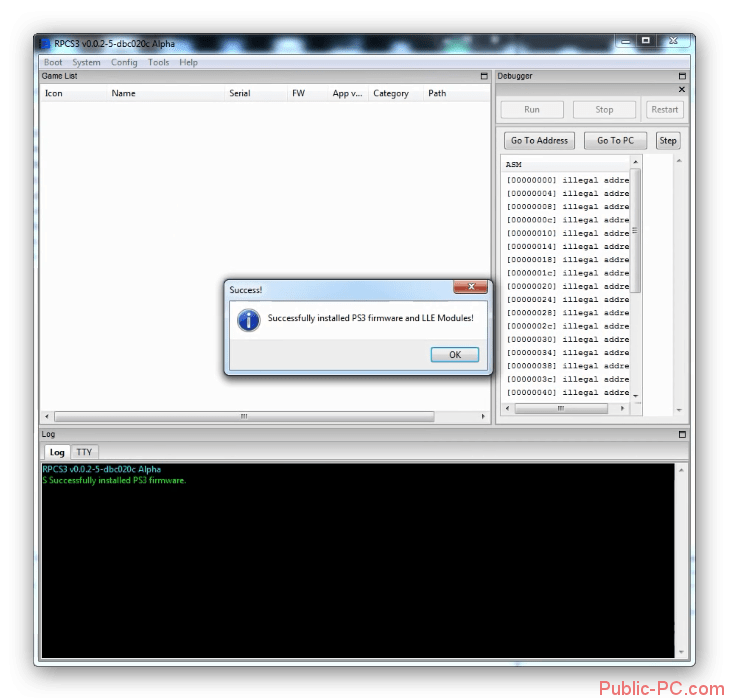
Теперь нужно выполнить настройку конфигурации управления:
- В верхнем меню нажмите кнопку «Config». Из контекстного меню перейдите в пункт «PAD Settings».
Если у вас нет джойстика, то настройка управления происходит следующим образом: вы жмёте правой кнопкой мыши по кнопке, к которой хотите привязать клавишу. После этого нажмите на клавишу, которая будет привязана к той или иной кнопке. Проделайте процедуру с другими клавишами.</li>
Когда закончите настройку нажмите «Ок».</li>Для владельцев геймпадов новая версия эмулятора расставляет клавиши управления по следующей схеме:
- «Left stick» и «Right stick» — левый и правый стики геймпада соответственно;
- «D-Pad» — кнопка с крестом;
- «Left Shifts» — кнопки L3, LT, LB;
- «Right Shifts» — клавиши RB, RT, R3;
- «System» — соответствует клавише геймпада «Start». Кнопка «Select» соответствует клавише Back;
- «Buttons». Кнопки «Square», «Triangle», «Circle» и «Cross» соответствуют клавишам X, Y, B, A.
</li></ol>
Переходим к настройкам эмуляции. Они открываются через выпадающее меню кнопки «Config». Там нужно перейти в раздел «Settings». У эмулятора много опций и настроек, поэтому имеет смысл рассмотреть только самые важные из них:
- Во вкладке «Core», которая открывается по умолчанию, рекомендуется все параметры оставлять по умолчанию. Единственное, если не стоит галочка напротив пункта «Load required libraries», то её нужно установить.
- Вкладка «Graphics». Здесь нужно настроить отображение в блоке «Render». По умолчанию будет включён «OpenGL», но его рекомендуется изменить на «Vulkan», чтобы добиться большей производительности. Остальные опции трогать не нужно. Единственное исключение меню «Resolution». Здесь можно выставить удобное для работы разрешение.
- Во вкладке «Audio» нужно будет заменить только один пункт. В выпадающем меню выберите движок «OpenAL».
- Остальные вкладки не несут в себе что-либо интересного, поэтому здесь рассматриваться не будут. Перейдите во вкладку «System». В разделе «Language» выберите язык «English US». Здесь есть русский язык («Russian»), но его выбирать не рекомендуется, так как могут быть проблемы с запуском некоторых игр.
- Нажмите «Ок», чтобы сохранить и применить настройки.
Теперь установку и настройку эмулятора можно считать завершённой. Можно переходить непосредственно к установке и запуску игр на эмуляторе PS3 для ПК.
Этап 3: Запуск игр
Чтобы запустить игру, её нужно переместить в один из рабочих каталогов директории. Перемещать нужно папку с игровыми ресурсами. Перед тем как начать сам процесс рекомендуется закрыть окно RPCS3, так как возможны неполадки:
- Дампы дисков игры переместите в следующую папку:
*Корневой каталог эмулятора* dev_hdd0disc - Цифровые релизы из PlayStation Network следует переместить в каталог:
*Корневой каталог эмулятора*dev_hdd0game - Для нормального запуска большинства игр под эмулятором PS3 нужно добавить идентификационный файл в формате RAP. Его нужно разместить по адресу:
*Корневой каталог эмулятора*dev_hdd0 home0000001exdata - После того, как вы убедитесь в правильности размещения игр в директории RPCS3 выполните запуск самого эмулятора.
- В главном окне эмулятора должны отобразиться игры, которые вы добавили в корневую папку эмулятора. Нажмите левой кнопкой мыши по иконке игры.
Решение возможных проблем
К сожалению, эмулятор не всегда работает корректно даже при полном соответствии системным требованиям и правильной настройке. Далее рассмотрим наиболее распространённые ошибки и их решение.
Ошибка «vulkan.dll»
После возникновения этой ошибки эмулятор прекращает свою работу. Это самая популярная проблема, с которой приходится сталкиваться пользователям. Данная ошибка возникает в тех случаях, когда видеокарта не поддерживает технологию Vulkan.
Также проблема может встречаться в тех случаях, когда драйвера видеокарты устарели. В таком случае их нужно обновить. Сделать это можно с помощью стандартных инструментов Windows или специального ПО. Однако процесс обновления драйверов подробно не будет рассматриваться в этой статье.
Во время инсталляции прошивки появляется сообщение «Fatal Error»
Часто при установке firmaware-файла появляется пустое окно с сообщение «RPCS3 Fatal Error». У проблемы имеется два решения:
- PUP-файл нужно переместить в любое место на компьютере, но только не в корневой каталог эмулятора. После этого повторите попытку установки прошивки;
- Скачайте заново установочный файл и повторите попытку.
Второй способ намного действеннее, но иногда он не помогает совсем.
Ошибки, связанные с DirectX или VC++ Redistributable
Данные ошибки свидетельствуют о том, что на компьютер не были установлены необходимые компоненты либо они были установлены некорректно. Выполните их установку. При необходимости сделайте переустановку, если вы уже устанавливали их ранее. Возможно, что в процессе была какая-то ошибка.
Игра не отображается в главном интерфейсе эмулятора
Игра может не отображаться в интерфейсе эмулятора в двух случаях:
- Вы неправильно разместили ресурсы игры. Проверьте директорию размещения. Она должна находиться в корневой папке эмулятора;
- Если файлы игры расположены в правильной директории, то проблема может заключаться в повреждении этих файлов. Возможно, дамп придётся делать заново.
Никаких ошибок нет, но игра не запускается
Данная неполадка встречается редко, но является самой неприятной из всех возможных. Её источником может быть множество причин. Разобраться в причинах возникновения поможет лог эмулятора, который расположен в нижней части окна.
Ошибки и предупреждения в логе эмулятора отображаются красным шрифтом. Наиболее частый вариант ошибки может носить такой текст «Failed to load RAP file». Данная ошибка означает, что нужный файл отсутствует директории.
Также может быть и такое, что данная версия игры несовместима с эмулятором. К сожалению, список абсолютно совместимых приложений у RPCS3 небольшой.
Неполадки при работе с игрой
Эта проблема вызвана несовместимостью некоторых технологий, применяемых в игре с теми, которые поддерживает эмулятор. Единственным решением этой проблемы является откладка неиграбельной игры до «лучших времён». Эмулятор развивается и вполне возможно, что спустя несколько месяцев некоторые или все баги исправят.
В данной статье был рассмотрен бесплатный, более-менее полноценный эмулятор консоли PlayStation 3 для ПК. Также мы рассмотрели его первичную настройку и решение возможных ошибок при работе. Эмулятор не сможет заменить полноценную консоль, но позволит поиграть в некоторые эксклюзивные игры на ПК.
Root NationСофтРуководстваКак запустить игры с PlayStation 3 на ПК (Windows, Linux) в эмуляторе…
Консоль или ПК для игр? По этому поводу уже не одно десятилетие ведутся жаркие споры в игровом сообществе, но однозначного ответа до сих пор нет, ибо каждый из лагерей яростно топит за свою платформу. Однако глупо отрицать, что даже самые убеждённые ПК-бояре хоть иногда, но хотят заглянуть в этот загадочный консольный мир. Но как войти в этот мир, не предавая своих принципов? Очевидным решением станет эмулятор. Для тех кто не в курсе, эмулятор — это специальный софт, позволяющий запускать игры с других платформ на своём ПК. Проблема лишь в том, что мощности среднестатистического ПК зачастую не достаточно для комфортной эмуляции даже относительно старых консольных систем.
К примеру, первый по настоящему стабильный эмулятор PS2 появился только 3 года назад. Об эмуляции PS4 на данный момент не может быть и речи, так как даже самые опытные программисты не могут воссоздать операционную систему 4-ой «плойки» и оптимизировать её для ПК.
К счастью с PS 3 всё не так печально. Совсем недавно из альфа-тестирования вышел эмулятор RCPS3, который относительно комфортно эмулирует даже некоторые эксклюзивы (но не The Last of Us).
Сегодня мы подробно расскажем, как установить RCPS3 на ваш ПК, а также запустить в эмуляторе игры для PlayStation 3. Итак, приступим.
1. Переходим на и скачиваем архив с эмулятором. Есть версии как для Windows, так и для Linux, мы рассматриваем Windows-версию.
2. Заходим в скачанный архив и распаковываем всё его содержимое в предварительно созданную папку. Запускаем программу двойным кликом мышки по ярлыку.
3. Перед вами появится следующее окно. Ставим галочку и нажимаем Continue.
4. Затем мы попадаем в интерфейс программы. Но радоваться пока рано…
5. Прежде чем приступать к работе с эмулятором и запускать игры, необходимо скачать актуальную официальную прошивку для PS3 (собственно её и будет эмулировать программа). Скачиваем файл с Sony.
6. Заходим в эмулятор, выбираем пункт File и в появившемся меню нажимаем на пункт Instal Firmware.
7. Появится меню выбора файлов, выбираем предварительно скачанный файл прошивки «PS3UPDATA.PUP«
8. В выпавшем окне ставим галочку и нажимаем ОК.
9. Далее пойдёт процесс загрузки, который продлится не более 5 минут, после чего вы увидите «страшный» красный текст, но не волнуйтесь, всё идёт по плану.
10. После успешной установки прошивки, можно наконец приступить к установке и запуску игр. Продолжим.
11. Нажимаем на кнопку «Open» в левом верхнем углу программы.
12. Заходим в папку с ранее скачанной игрой и доходим до папки с серийным номером диска (BLES…), открываем эту папку в программе. Образы игр нужно брать на тематических торрентах. В нашем случае, тестировалась игра Birds of Steel (выходила данная игра только на PS3 и XBox360, поэтому её вполне можно считать консольным эксклюзивом).
13. После выбора папки, начнется процесс установки игры. В зависимости от мощности вашего «железа», он займёт от 5 до 30 минут.
14. После установки игра запустится автоматически. Конкретно на нашем железе (8 ГБ RAM, GEFORCE 1050 ti, Intel Core i5 7400, монитор 1920×1080) игра выдавала стабильные 60 fps в главном меню и 30-45 fps во время игры.
15. Производить дополнительные настройки эмулятора мы не рекомендуем. Разработчики уже подобрали оптимальные настройки изображения, звука и управления за вас. Дополнительное вмешательство проводите только при соответствующих знаниях НА СВОЙ СТРАХ И РИСК.
Спасибо за внимание и удачной игры!
Внимание! Если вы хотите получить совет по вопросам, связанным с покупкой и эксплуатацией гаджетов, выбором железа и ПО, советуем оставить заявку в разделе «Скорая помощь». Наши авторы и эксперты постараются ответить как можно быстрее.
Используемые источники:
- https://coop-gamers.ru/konsolnye_igry/playstation_3/30076-ps3-rpcs3-emulyator-playstation-3-dlya-pc.html
- https://public-pc.com/emulyator-playstation-3-dlya-pk/
- https://root-nation.com/soft-all/howto-ru/ru-igry-playstation-3-na-windows-pk/
Thread Rating:
- 0 Vote(s) — 0 Average
- 1
- 2
- 3
- 4
- 5
|
Rpcs3 error |
|
Posts: 2 Reputation: 0 02-26-2017, 08:01 PM
————————— Any help pls ? Posts: 1,318 Reputation: 18 Hello, What’s the game you’re trying to run? Desktop: Ryzen 7 5800X, Radeon RX 6800 XT, 2x8G 3600MHz, Manjaro Linux Posts: 2 Reputation: 0 02-27-2017, 04:49 PM
I have Radeon R9 270x i cant run any game,it give me error when launching rcps3.. Posts: 2,485 Reputation: 32 Place rpcs3 on a folder on your desktop. Does it work now? Asus N55SF, i7-2670QM (~2,8 ghz under typical load), GeForce GT 555M (only OpenGL) Posts: 2 Reputation: 0
I’m also having the same issue, i5 6500, 16Gb DDR4, GTX1060, Window 10 pro i have also followed some installation guides on youtube (the most recent ones) (I did try putting it inside a folder on desktop, didnt work also) Please help! ————————— Posts: 1,318 Reputation: 18
Don’t follow youtube tutorials, they’re usually wrong. You’re not supposed to manually install LLE modules Desktop: Ryzen 7 5800X, Radeon RX 6800 XT, 2x8G 3600MHz, Manjaro Linux Posts: 2 Reputation: 0
I finally got it working today after a few things, I couldnt create a log manually because I didnt know how, im a filthy casual But, i moved the folder from my desktop to one of my other HDD and added exceptions for my antivirus, etc. Thanks Annie |
Users browsing this thread: 1 Guest(s)
Quick summary
When you go to Multiplayer mode (with RPCN connected) the game just displays a black screen and you cannot go back.
You can still hear the menu music but outside of that. You are forced to quit the game and restart it again.
Details
As I mentioned above. The multiplayer lobby does not work — The game goes to a black screen and you can hear the menu music continuing to play. But outside of that. You cannot do anything and are forced to close the game on RPCS3.
Attach a log file
U sys_prx TODO: _sys_prx_get_module_id_by_name(name=“cellLibprof”, flags=0, pOpt=*0x0)
E SYS: ‘_sys_lwmutex_lock’ failed with 0x80010005 : CELL_ESRCH [1]
E SYS: ‘_sys_lwmutex_lock’ failed with 0x80010005 : CELL_ESRCH [2]
E SYS: ‘_sys_lwmutex_lock’ failed with 0x80010005 : CELL_ESRCH [3]
E SYS: ‘sys_rsx_context_attribute’ failed with 0x80010002 : CELL_EINVAL [1]
E SYS: ‘sys_fs_open’ failed with 0x80010006 : CELL_ENOENT, “/dev_hdd0/game/NPEB00073/USRDIR/pl_ps/projects/trc/trc.gpu” [1]
E SYS: ‘sys_fs_lseek’ failed with 0x8001002a : CELL_EBADF [1]
E SYS: ‘sys_fs_lseek’ failed with 0x8001002a : CELL_EBADF [2]
E SYS: ‘sys_fs_open’ failed with 0x80010006 : CELL_ENOENT, “/dev_hdd0/game/NPEB00073/USRDIR/pl_ps/projects/trc/trc_en.gpu” [1]
E SYS: ‘sys_fs_lseek’ failed with 0x8001002a : CELL_EBADF [3]
U sceNp TODO: sceNpCustomMenuActionSetActivation(array=*0xd0010270, options=0x0)
E SYS: ‘sceNpCustomMenuActionSetActivation’ failed with 0x80023b02 : SCE_NP_CUSTOM_MENU_ERROR_NOT_INITIALIZED [1]
U sceNp TODO: sceNpCustomMenuActionSetActivation(array=*0xd0010270, options=0x0)
E SYS: ‘sceNpCustomMenuActionSetActivation’ failed with 0x80023b02 : SCE_NP_CUSTOM_MENU_ERROR_NOT_INITIALIZED [2]
E SYS: ‘sceNpBasicRegisterHandler’ failed with 0x8002a662 : SCE_NP_BASIC_ERROR_NOT_INITIALIZED [1]
U sceNp TODO: sceNpCustomMenuRegisterActions(menu=*0xbaf5a8, handler=*0x664b70, userArg=*0xbaf570, options=0x0)
E SYS: ‘sceNpCustomMenuRegisterActions’ failed with 0x80023b02 : SCE_NP_CUSTOM_MENU_ERROR_NOT_INITIALIZED [1]
U cellGameExec TODO: cellGameGetBootGameInfo(type=*0xd0010b20, dirName=*0xd0010b28, execdata=*0xd0010b24)
E SYS: ‘cellPadSetActDirect’ failed with 0x80121102 : CELL_PAD_ERROR_INVALID_PARAMETER [1]
E SYS: ‘cellPadSetActDirect’ failed with 0x80121102 : CELL_PAD_ERROR_INVALID_PARAMETER [2]
E SYS: ‘cellPadSetActDirect’ failed with 0x80121102 : CELL_PAD_ERROR_INVALID_PARAMETER [3]
U sceNp TODO: sceNpBasicSetPresenceDetails(pres=*0xb9557c, options=0x2)
E SYS: ‘sceNpBasicSetPresenceDetails’ failed with 0x8002a662 : SCE_NP_BASIC_ERROR_NOT_INITIALIZED [1]
E SYS: ‘cellSaveDataAutoLoad2’ failed with 0x8002b401 : CELL_SAVEDATA_ERROR_CBRESULT [1]
U sceNp TODO: sceNpBasicSetPresenceDetails(pres=*0xb9557c, options=0x2)
E SYS: ‘sceNpBasicSetPresenceDetails’ failed with 0x8002a662 : SCE_NP_BASIC_ERROR_NOT_INITIALIZED [2]
E SYS: ‘cellNetCtlNetStartDialogLoadAsync’ failed with 0x80130101 : CELL_NET_CTL_ERROR_NOT_INITIALIZED [1]
Attach capture files for visual issues
No response
System configuration
- SYS: RPCS3 v0.0.24-14283-5c24009e Alpha | master
- SYS: Intel(R) Core(TM) i7-8700K CPU @ 3.70GHz | 12 Threads | 15.95 GiB RAM | TSC: 3.696GHz | AVX+ | FMA3 | TSX-FA disabled by default
- SYS: Operating system: Windows, Major: 10, Minor: 0, Build: 19043, Service Pack: none, Compatibility mode: 0
- SYS: Current Time: 2022-10-17T16:26:42
Other details
No response
Quick summary
When I have the DJ Hero dongle plugged in, DJ Hero 2 doesn’t recognize any inputs, while DJ Hero 1 talks to the dongle just fine.
Details
Tested on Arch Linux with the following udev rule set for the dongle:
/etc/udev/rules.d/99-ds3-controllers.rules
# DJ Hero dongle
SUBSYSTEM=="usb", ATTRS{idVendor}=="12ba", ATTRS{idProduct}=="0140", MODE="0666"
Games I have been testing with:
DJ Hero (BLES00602)
DJ Hero 2 (BLES00896)
Both games detect the dongle and the controller fine on a real PS3.
On my instance of RPCS3 only DJH1 detects the dongle while DJH2 doesn’t react to it.
Attach a log file
RPCS3.log.gz
Attach capture files for visual issues
No response
System configuration
No response
Other details
No response
Quick summary
I’m trying to play Co-Op with a friend in Peace Walker but the game is stuck on connecting for him when I host and the same when he hosts. Sometimes his name will pop in the game lobby but he will never join fully. I try inviting him directly. We are connected to RPCN and have the game simulating RPCN
Details
No response
Attach a log file
RPCS3.log.gz
RPCS3.log
Attach capture files for visual issues
No response
System configuration
No response
Other details
No response
Quick summary
rpcs3 switches the additional middle led on the ps5 controller on when using dualsense profile
options for this please like in steam
Details
No response
When opening the game up, you get bombarded with
E SYS: ‘sys_fs_stat’ failed with 0x80010006 : CELL_ENOENT, “/dev_hdd1/nativePS3/system/shader/ShaderPackage.mfx” [1]
E SYS: ‘sys_fs_stat’ failed with 0x80010006 : CELL_ENOENT, “/dev_hdd1/nativePS3/system/shaderRev.arc” [1]
E SYS: ‘sys_fs_stat’ failed with 0x80010006 : CELL_ENOENT, “/dev_hdd1/nativePS3/system/texture/sysfont_AM_NOMIP.tex” [1]
E SYS: ‘sys_fs_stat’ failed with 0x80010006 : CELL_ENOENT, “/dev_hdd1/nativePS3/system/texture/DefaultCube_CM.tex” [1]
E SYS: ‘_sys_lwmutex_lock’ failed with 0x80010005 : CELL_ESRCH [2]
E SYS: ‘_sys_lwmutex_lock’ failed with 0x80010005 : CELL_ESRCH [3]
E SYS: ‘sys_fs_stat’ failed with 0x80010006 : CELL_ENOENT, “/dev_hdd1/nativePS3/rom/jpn/startup.arc” [1]
E SYS: ‘sys_fs_stat’ failed with 0x80010006 : CELL_ENOENT, “/dev_bdvd/PS3_GAME/USRDIR/resource/romstartup.xfw” [1]
E SYS: ‘sys_fs_stat’ failed with 0x80010006 : CELL_ENOENT, “/dev_hdd1/nativePS3/sa/PS3/package.arc” [1]
E SYS: ‘sys_fs_stat’ failed with 0x80010006 : CELL_ENOENT, “/dev_hdd1/nativePS3/sc/PS3/Basara/package.spkg” [1]
E SYS: ‘sys_fs_stat’ failed with 0x80010006 : CELL_ENOENT, “/dev_hdd1/nativePS3/sc/PS3/Basara/Trophy/package.spkg” [1]
E SYS: ‘sys_fs_open’ failed with 0x80010006 : CELL_ENOENT, “/dev_bdvd/PS3_GAME/USRDIR/nativePS3/sc/PS3/Basara/Trophy/package.spkg” [1]
E SYS: ‘sys_fs_stat’ failed with 0x80010006 : CELL_ENOENT, “/dev_hdd1/nativePS3/rom/jpn/init_ps3.arc” [1]
E SYS: ‘sys_fs_stat’ failed with 0x80010006 : CELL_ENOENT, “/dev_hdd1/nativePS3/rom/jpn/sound/se_system_common.arc” [1]
E SYS: ‘sys_fs_stat’ failed with 0x80010006 : CELL_ENOENT, “/dev_hdd1/nativePS3/rom/jpn/save.arc” [1]
E SYS: ‘sys_fs_stat’ failed with 0x80010006 : CELL_ENOENT, “/dev_hdd1/nativePS3/sc/PS3/Basara/Init/package.spkg” [1]
E SYS: ‘sys_fs_open’ failed with 0x80010006 : CELL_ENOENT, “/dev_bdvd/PS3_GAME/USRDIR/nativePS3/sc/PS3/Basara/Init/package.spkg” [1
if there’s a save present.
Once you delete it, you can go ingame but you get a fatal error after while. First BGM just randomly cuts and then it’ll just completly break.
Machine
- Ryzen 5 3600x
- RTX 3060ti
- 16GB
RPCS3 works well on my machine and with other controllers
- Wired: XBox 360, Shaks, Joytron EX Revolution
- Wireless: Shaks S2i, 8bitdo
However, when using a Joytron Cyvox 2 Air controller (wireless), games won’t launch and RPCS3 goes into a «Not Responding» state.
The Cyvox controller is recognised on Windows under Device Manager as an XBox 360 Peripheral and «Xbox 360 Controller for Windows» and it is recognised in RPCS3 under Pads as one of the XInput controllers. It works when the controller screen is open — all the button mappings are correct and respond to input from the controller. However, if I try to launch a game, the program freezes.
If I disconnect the controller and launch a game and then plug in the controller, I can use the controller without problem. It is only when launching a game while the controller is plugged in that the program freezes.
Everybody’s Golf 2 (PSX) Drawing has a problem, I don’t know what’s going on
motor toon.log
Audio doesn’t seem to be working on newer builds, changing Vulkan to OpenGL or XAudio2 to OpenAL doesn’t fix the issue, the game starts entirely mute.
RPCS3.log.gz
Sorry for posting this issue in the wrong place.
Windows 7 Ultimate 64-bit SP1
Intel Core i5 6500 @ 3.20GHz
NVIDIA GeForce GTX 750 Ti
Some text in dialogue is completely blacked/glitched out. It is also glitched on the message log until you go to the next dialogue box. Happens in both OpenGL and Vulkan
RPCS3.log.gz
Quick summary
can you add this to the info.plist so that rpcs3 is recognized as a game in the launchpad? <key>LSApplicationCategoryType</key> <string>public.app-category.games</string>
Details
No response
Quick summary
«Shake» of DualSense sixaxis/gyroscope feature does not remove octocamo in MGS4 (in-game or in-cutscene) using RPCS3 version 11903
Details
- Shake DualSense controller up and down
- Octocamo does not reset (in-game or in-cutscene)
This functionality is working on DualShock 4
1. Please attach RPCS3’s log.
Uploaded, but this is probably related to a crash of switching Stealth Camo on/off many times very quickly
3. Please attach screenshots of your problem.
Not a graphical bug
Controller functionality of DualSense not currently working
4. Please provide comparison with real PS3.
On a PS3 Sixaxis/DualShock 3, while in-game or in-cutscene, you can shake the controller (controller buttons facing player, and shaking the controller up and down) to reset Octocamo appearance
5. Please provide your system configuration:
- Win10 pro
- 5950x
- 1080 ti
- nvidia 461.72
Please include.
There is a boss battle (Screaming Mantis) I believe that also requires Sixaxis to progress, can’t remember if this used shaking or other functionality of Sixaxis
Quick summary
After playing some songs in Quickplay, attempting to start a song in Practice will crash the game. The bug sometimes won’t happen if you’ve only played one song in Quickplay that session.
Details
On console, you can play any order of songs in either mode and the game won’t crash. In the provided log I was able to successfully enter Practice after playing one song in Quickplay, but after playing a few more opening Practice crashed the game. For what it’s worth (which probably isn’t much, admittedly) the issue does not happen in Xenia or Dolphin with their versions of the game.
Attach a log file
RPCS3.log.gz
Attach capture files for visual issues
No response
System configuration
Windows 11 22H2 Insider build 22623.746
AMD Ryzen 5 3600
NVidia GTX 1660 super, driver 522.25
Other details
No response
Quick summary
Suddenly i have rectangles everywhere. i changed no settings and everything is looking crappy.
Details
I played the first 2 hours totally fine. then the next day, every time i boot, or load a save state, i get rectangles everywhere. they seem to disappear when i take off Anti Aliasing, but it looks so blocky i honestly can’t tell if its too bad to see them. i changed NO settings and yet the graphics got worse. so i have been changing settings in GPU as well as the Read Write buffers in advance, or even changing the resolution from 720 to 1080 but NOTHING removes the rectangles.
Attach a log file
RPCS3.log.gz
Attach capture files for visual issues
Ratchet Clank Crack in Time.zip
System configuration
Win 11 22H2 (latest)
Ryzen 5 3600 3.6Ghz
16 GB Ram
Radeon RX 6600 (22.8.2)
Other details
this is my first post if i need to add or change anything, please let me know where i can improve. thank you.
Shadows/Lighting showing incorrectly in Tomb Raider Legend — Trilogy
Latest version of RCPS3:
Correct:
Incorrect:
Already tried with Write Color Buffers on. Tried default resolution. Tried different Shader mode.
The flickering is happening when moving around.
Update: Noticed on older builds, from approximately 2 months ago, there are no issues, ex: 0.0.13-11325, but obviously, the performance is worse.
Quick summary
I accidentally removed the game list from RPCS3’s main window, leaving it as a standalone floating window that is unable to be anchored within the main RPCS3 window again.
Details
I cannot seem to be able to re-dock it, even when holding buttons like CTRL, Shift or ALT while dragging the game list window over to the main RPCS3 window.
Closing the game list window, then opening it through View -> Show Game List only spawns a standalone window again.
Attach a log file
RPCS3.log
Attach capture files for visual issues
System configuration
Arch Linux with KDE Plasma 5.25.90, Qt 5.15.6
RPCS3 0.0.24-14211-af8c8714 (build from source using AUR script)
Other details
As a workaround, I renamed ~/.config/rpcs3/GuiConfigs/CurrentSettings.ini and generated a new one by launching RPCS3, then I compared the two files to see which lines I could safely remove from [GameList] and [main_window], now I have the Game List embedded within the main RPCS3 window again.
Quick summary
always opens on main display instead of last used if using —no-gui
Details
No response
Attach a log file
no log needed
Attach capture files for visual issues
No response
System configuration
No response
Other details
No response
Quick summary
Gamebreaking bug during the golden arcade
Details
During Noob Testing, two of the ducks are unable to be knocked down, making the game impossible to finish.
Attach a log file
Uploading RPCS3.log.gz…
Attach capture files for visual issues
System configuration
CPU — Intel i7-10700F
RAM — 16 GB
GPU — NVIDIA GeForce RTX 2070 Super
GPU Driver — 516.94
Other details
No response
Details
This seems to be yet another regression that stems from 0.0.23-13834 #10478.
After entering the main Quick Battle screen and repeatedly pressing the Triangle button to refresh opponents, the game will hang, and eventually cause rpcs3 to be non-responsive, which will then require the user to force quit the application.
Normal expected behavior is for new opponents to refresh ad infinitum without causing a freeze.
Reproduction steps:-
- Start the game.
- Select Offline Play, then Quick Battle.
- You will be sent to the Character Select Screen. Pick Patroklos and enter the main Quick Battle screen.
- Keep on pressing the Triangle Button to cycle through opponents, and after a short amount of time, the game will hang, and the rpcs3 window will be non-responsive.
First affected build is 0.0.23-13834 #10478
Not.Working.mp4
Last working build is 0.0.23-13833 969b9eb
Working.mp4
Issue is still present in the latest master as of writing which is 0.0.23-13993.
Logs:
-
One for the build with regression.
RPCS3 13834 (Not working).log -
One for the build that works as expected.
RPCS3 13833 (Working).log.gz
System configuration:
- SYS: RPCS3 v0.0.23-13834-fcd297ff Alpha | master
- SYS: 12th Gen Intel(R) Core(TM) i5-12400F | 12 Threads | 31.86 GiB RAM | TSC: 2.496GHz | AVX+ | FMA3
- SYS: Operating system: Windows, Major: 10, Minor: 0, Build: 19043, Service Pack: none, Compatibility mode: 0
- RSX: Found vulkan-compatible GPU: ‘NVIDIA GeForce GTX 1070 Ti’ running on driver 511.79.0.0
- SYS: Firmware version: 4.88
Quick summary
DualSense gyro doesn’t work in games where it’s supposed to work.
Details
For ex. in Call of Duty 3, on first level there’s crate with ammo. The game prompts to rotate controller quickly to do melee attack. No matter how I shake it, nothing happens.
Attach a log file
RPCS3.log.gz
Attach capture files for visual issues
No response
System configuration
Arch Linux
AMD Ryzen™ 7 5800X × 16
AMD Radeon™ RX 5700
mesa 22.1.4-1
Other details
No response