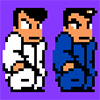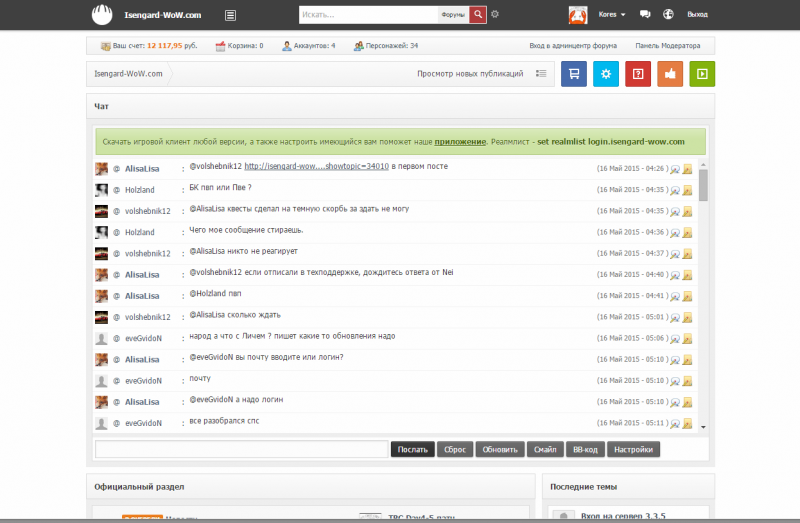Hagen
-
- Администратор
- 5 035 Cообщений
- 13-Август 08
Профессионально граблю АП!
Отправлено 27 Февраль 2022 — 15:17
Популярное сообщение!
Уважаемые игроки, в последние дни ряд Интернет-провайдеров из Украины, например, Vodafone блокируют доступ к ресурсам российского сегмента. Для восстановления доступа к нашему игровому серверу достаточно:
- Изменить рилмлист клиента на set realmlist helsinki.ezlogin.org
- Включить использование прокси-сервера Нюрнберг или Хельсинки в панели управления: https://ezwow.org/proxy/
Также Вы можете самостоятельно настроить и использовать любой сторонний VPN-сервис с локациями не в России.
Как изменить рилмлист?
Просто отредактируйте в блокноте содержимое двух файлов…
- Путь-к-вашему-игровому-клиентуDataruRUrealmlist.wtf
- Путь-к-вашему-игровому-клиентуDataenGBrealmlist.wtf
… заменив содержимое на set realmlist helsinki.ezlogin.org
Иногда на файле realmlist.wtf может быть установлен атрибут «Только чтение» и изменение файла невозможно! Для снятия ограничения: правый клик по файлу > Свойства > Снять флажок «Только чтение» > Применить > ОК.
Если какой-то из вышеперечисленных папок у Вас просто нет — не обращайте внимание, это нормально.
Как выбрать прокси?
Выполнять данное действие нужно с той форумной учетной записи, к которой прикреплен игровой аккаунт!
Перейдите по ссылке https://ezwow.org/proxy/ и следуйте дальнейшим инструкциям. Обратите внимание, что нужно выбирать зарубежный прокси-сервер: Нюрнберг или Хельсинки.
Post Scriptum
И, пожалуйста помните, что наш проект находится вне политики и здесь не место призывам, лозунгам и речовкам. Мы неприемлем оскорбление кого-либо по любым признакам, особенно национальным. Соблюдайте общественный порядок и не нарушайте правила — в интернете есть много мест где вы можете выразить свое негодование, у нас же люди (в том числе и дети) отдыхают и расслабляются. Спасибо за понимание.
-
45
- Наверх
Начать играть на Isengard?
Присоединяйтесь к нашему сообществу!
Играйте на самом работоспособном и стабильном русскоязычном WoW сервере без доната игровых ценностей!
awoo
-
-
Игрок
- 173 Cообщений
- 14-Июнь 18
Отправлено 28 Февраль 2022 — 01:52
Тащемта, можно вытащить реалмлист из даты в корень, как это было на бк, тогда он будет общий на обе локали.
-
0
- Наверх
Ivanov3792
-
-
Игрок
- 4 Cообщений
- 24-Декабрь 18
Отправлено 28 Февраль 2022 — 06:28
Вы пишете в «интернете» как решить проблему с «интернетом» каким образом они прочтут этот пост если их провайдеры ограничили доступ ? 
-
2
- Наверх
Lari4ek
-
-
Игрок
- 10 Cообщений
- 04-Май 10
Отправлено 28 Февраль 2022 — 11:21
Вы пишете в «интернете» как решить проблему с «интернетом» каким образом они прочтут этот пост если их провайдеры ограничили доступ ?

Есть дискорд и прочие способы связи. Думаю кому надо будет найдет.
-
1
В холодном взгляде греется слеза а в душной банке бьется мотылек,
В ее руках горит звезда а в моих лишь жалкий уголек.

- Наверх
loTEDve
-
- Разработчик
- 5 058 Cообщений
- 10-Март 12
In Soft We Trust!
Отправлено 28 Февраль 2022 — 12:01
Вы пишете в «интернете» как решить проблему с «интернетом» каким образом они прочтут этот пост если их провайдеры ограничили доступ ?

Ресурсы в Африке не заблокированы, а наш сайт очень любит там отдыхать.
-
3
- Наверх
Ivanov3792
-
-
Игрок
- 4 Cообщений
- 24-Декабрь 18
Отправлено 28 Февраль 2022 — 13:55
Ресурсы в Африке не заблокированы, а наш сайт очень любит там отдыхать.
Я заметил, частенько туда «ложится» стал…
-
0
- Наверх
loTEDve
-
- Разработчик
- 5 058 Cообщений
- 10-Март 12
In Soft We Trust!
Отправлено 28 Февраль 2022 — 13:58
Я заметил, частенько туда «ложится» стал…
Да, уже года 3 как.
-
0
- Наверх
1331
-
-
Игрок
- 10 Cообщений
- 25-Февраль 11
Отправлено 01 Март 2022 — 11:37
это так не работает как тут написано,реалмлист изменён таким образом что его не открыть(хотя раньше можно было) просто не поддерживаемый файл хакеры постарались КРАСАВА!!!!
-
0
- Наверх
KIZA
-
-
Игрок
- 120 Cообщений
- 02-Июнь 11
Отправлено 01 Март 2022 — 18:21
увы, более этот способ не работает
-
0
- Наверх
Cerberus304
-
-
Игрок
- 17 Cообщений
- 13-Июнь 15
Отправлено 01 Март 2022 — 18:23
это так не работает как тут написано,реалмлист изменён таким образом что его не открыть(хотя раньше можно было) просто не поддерживаемый файл хакеры постарались КРАСАВА!!!!
У меня все получилось. Не знаю в чем проблемма
-
0
- Наверх
navigator4242
-
-
Игрок
- 2 Cообщений
- 14-Октябрь 14
Отправлено 03 Март 2022 — 19:07
Как теперь покупки делать? если уже выдаёт ошибку!
-
0
- Наверх
Kores
-
- Разработчик
- 8 036 Cообщений
- 08-Июнь 09
Отправлено 03 Март 2022 — 19:35
Как теперь покупки делать? если уже выдаёт ошибку!
Пока можно совершать покупки через PayPal, по возможности добавим альтернативные варианты.
-
0
- Наверх
Keiyaku
-
-
Игрок
- 230 Cообщений
- 13-Ноябрь 14
Отправлено 03 Март 2022 — 20:10
У меня все получилось. Не знаю в чем проблемма
мб человек не знает как открыть файлик через блокнот…хз хз
-
-1
- Наверх
lonelyTraveler
-
-
Игрок
- 14 Cообщений
- 03-Июнь 14
Отправлено 03 Март 2022 — 22:28
В общем, изменил реалмлист и прокси, но также не пускает. Может я конечно рукопоп, но хз что делать.
-
2
- Наверх
Gelaxy
-
-
Игрок
- 224 Cообщений
- 12-Февраль 18
Отправлено 04 Март 2022 — 02:12
через впн зайти, говорят помогает
-
0
- Наверх
FormatB
-
-
Игрок
- 5 Cообщений
- 20-Январь 13
Отправлено 04 Март 2022 — 21:30
Это для игроков из России я так понимаю? Просто вчера играл как обычно 3.03.22 а сегодня не заходит.. я из России мне нужно делать эти действия с реалм листом и прокси?!
-
-1
- Наверх
Eximm
-
-
Игрок
- 1 Cообщений
- 18-Август 15
Отправлено 05 Март 2022 — 20:04
Добавьте в магазин еще варианты оплаты. Может пора принимать крипту?)
ps.PayPal уже не работает.
Сообщение отредактировал Eximm: 05 Март 2022 — 20:09
-
0
- Наверх
Kazzak9999
-
-
Игрок
- 17 Cообщений
- 11-Декабрь 15
Отправлено 05 Март 2022 — 22:16
Добавьте в магазин еще варианты оплаты. Может пора принимать крипту?)
ps.PayPal уже не работает.
Согласен вообшще некакая херня не работает нельзя дон кинуть
-
0
- Наверх
BubbleBobble
-
-
Игрок
- 148 Cообщений
- 26-Май 14
Отправлено 06 Март 2022 — 13:39
Всё работает. Если не сохраняются изменения в файле realmlist, значит он readonly и нужно сначала сделать новый такой-же файл с другим названием, но с содержанием set realmlist helsinki.ezlogin.org , затем удалить старый realmlist и переименовать новый в такое-же имя, как у старого.
Сообщение отредактировал BubbleBobble: 06 Март 2022 — 13:40
-
0

- Наверх
notiam
-
-
Игрок
- 501 Cообщений
- 01-Декабрь 13
Отправлено 06 Март 2022 — 16:11
Всё работает. Если не сохраняются изменения в файле realmlist, значит он readonly и нужно сначала сделать новый такой-же файл с другим названием, но с содержанием set realmlist helsinki.ezlogin.org , затем удалить старый realmlist и переименовать новый в такое-же имя, как у старого.
Кликнуть ПКМ на файле, выбрать «Свойства» и там убрать свойство «Только для чтения» — это для слабаков?
-
0
- Наверх
Вход на сервер 3.3.5 (realmlist)
Здравствуйте, 1 раз зашёл на сайт и форум, зарегистрировался, вошёл и понял, что не просто будет найти realmlist, чтобы начать игру. Есть готовый клиент для игры, направьте меня куда надо, я пока ещё много не знаю здесь и плохо ориентируюсь. Спасибо заранее.
Действительно! Где же прячется наш рилмлист?
Все вводить не надо, просто укажите в файле:
set realmlist login.ezwow.org
направьте меня куда надо, я пока ещё много не знаю здесь и плохо ориентируюсь.
Если член коротковат, значит Хаген виноват.
Спасибо большое за помощь, вы мне очень помогли
Прописал в рилмлист set realmlist login.ezwow.org
ОК. Дошел до выбора мира ииииии. Миров НЕТ.
ВТФ? Что делать с этим?
Прописал в рилмлист set realmlist login.ezwow.org
ОК. Дошел до выбора мира ииииии. Миров НЕТ.
ВТФ? Что делать с этим?
реалмлист другой. на главной прям написан
таким образом порядок действий такой
2) смена реалмлиста на правильный
3) проверка соответствия версий клиента
4) проверка отсутствия спец апгрейдов клиента ( если испоользуется клиент который был модифицирован для игры на другом серваке)
Источник
Что такое реалмлист как его поменять
1. Права и обязанности сторон
1.1. Данный сервер является бесплатным. Соответственно администрация занимается им исключительно на собственные средства и исключительно по собственному желанию.
1.2. Незнание правил не освобождает от ответственности за их нарушение. Подтвердив регистрацию на сервере, Вы автоматически соглашаетесь с общими правилами проекта.
1.3. Поддержание работоспособности сервера не является приоритетной задачей для администрации.
1.4. Администрация не несет ответственности за временную или постоянную невозможность игры на сервере конкретным лицом или группой лиц.
1.5. Администрация в праве в любой момент, без объяснения причин, прекратить предоставление доступа к серверу конкретному пользователю или подсети в целом.
1.6. Администрация не обязана производить возврат вещей, учетных записей, персонажей или их параметров, утерянных игроками по любой возможной причине.
1.7. В случае возникновения сбоев в работе сервера, Администрация предпринимает необходимые действия для восстановления его работоспособности в кратчайшие сроки.
1.8. Игроки обязаны выполнять требования Администрации и предписания данного соглашения.
1.9. Ответственность несет владелец аккаунта, независимо от того, кто совершал действия под данным аккаунтом.
1.10. При нарушении в отношении пользователя каких-либо пунктов этого соглашения другими игроками, игрок имеет право подать жалобу, предоставив доказательства нарушения (скриншоты, видео).
1.11. Учетные записи и все их содержимое являются собственностью администрации сервера.
2. Взаимодействие с администрацией сервера
2.1. Запрещено неуважительное отношение к Администрации сервера.
Наказание: от блокировки чата на 10 минут до блокировки всех учетных записей на сервере.
2.2. Запрещены угрозы любого характера в адрес Администрации сервера.
Наказание: от блокировки чата на 24 часа до блокировки всех учетных записей на сервере.
2.3. Запрещено вмешательство в работу Администрации.
Наказание: на усмотрение Администрации.
2.4. Запрещено пререкание и оспаривание действий Администрации.
Наказание: от блокировки чата на 10 минут до блокировки всех учетных записей на сервере.
2.5. Запрещен обман Администрации.
Наказание: от блокировки на сутки до блокировки всех учетных записей нарушителя на сервере.
2.6. Запрещено обсуждать наказание, установленное Администрацией.
Наказание: на усмотрение Администрации.
⠀
3. Использование ошибок сервера (багов)
3.1. Запрещено использование ошибок сервера (багов).
Наказание: на усмотрение Администрации.
3.2. Если вы присутствовали при использовании ошибок сервера (багов) другим игроком, и не сообщили об этом Администрации, вы считаетесь соучастником и будете так же наказаны.
3.3. Если вы нашли ошибку сервера (баг), вы обязаны сообщить об этом любому представителю Администрации.
⠀
4. Общение, присвоение имен
4.1. Категорически запрещено использование нецензурных выражений и оскорбление игроков во всеобщем(/1) чате.
Наказание: от блокировки чата на 10 минут до блокировки всех учетных записей на сервере.
4.2. Недопустимы названия гильдий, аббревиатуры гильдий, имена персонажей, оскорбляющие других игроков или просто содержащие вульгарную лексику.
Наказание: на усмотрение Администрации.
4.3. При создании персонажа запрещено давать ему имя, содержащее резервированные слова: GM, Administrator и имена представителей Администрации, как использовавшиеся ранее, так и настоящие.
Наказание: от блокировки персонажа на сутки до блокировки всех учетных записей на сервере.
4.4. Запрещено выдавать себя за Администрацию или за доверенное лицо Администрации.
Наказание: от блокировки персонажа на сутки до блокировки всех учетных записей на сервере.
5.1. Данные правила могут быть дополнены/изменены без предупреждения.
5.2. Администрация имеет право выбирать меру наказания, исходя из ситуации нарушения данных правил. Как в сторону смягчения, так и в сторону увеличения наказания.
5.3. Если ГМ пользуется своими привилегиями не по назначению (мут/бан «просто так»), если ГМ некорректно с вами общается, вы всегда можете подать жалобу, к жалобе обязательно нужно приложить скриншоты/видео доказательства.
5.4. ГМ’ом считается только тот персонаж, у которого есть приписка над головой и подпись Blizzard в чате перед ником.
⠀
5.5. На дискорд сервере ГМ’ом считается тот у кого есть одна из ролей: @Админ, @dev, @Staff, @GM.
5.6. Продажа чего либо за реальные деньги запрещена.
5.7. Срок действия доказательств 7 дней.
Любые доказательства спустя 7 дней теряют свою силу и не могут быть использованы ГМ’ом для вынесения наказания.
Исключения: Администрация стоящая выше ГМ’ов имеет право проигнорировать данное правило.
Как зайти на сервер?
Для всех новичков и тех, кто вообще не знает как играть, есть специально созданная страничка скачать клиент и начать играть. Там пошагово объясняется, какой клиент нужен для игры и где его скачать.
Где найти реалмлист?
Для тех, кто уже знает как играть, но не может найти наш релмлист, объясняю: реалмлист есть в правом модуле Состояние сервера, в нижнем углу ( set realmlist opiums.eu ).
Его можно скачать или скопировать. Сам же файл реалмлиста клиента находится по адресу: ваша_папка_с_игройDataruRUrealmlist.wtf
Что в этом сервере такого особенного?
Где получить помощь новичку?
Прохождение подземелий (данжей)
Что за голосование и как голосовать?
У нас есть бонусная программа, в которой вы можете поучаствовать и тем самым помочь нашему серверу. В нижней части правого модуля Состояние сервера есть 3 картинки, кликнув на которые вы перейдёте на страничку нашего сайта в рейтинге серверов.
Как проголосовать за сервер на mmotop.ru
Что бы проголосовать за сервер вам для удобства понадобится страничка Вконтакте так как если вы регистрируетесь на сайте голосования именно таким способом, а не через e-mail, тогда вы сможете голосовать сразу же после регистрации.
Если вы будете регистрироваться на сайте через e-mail, то вам придется ждать 24 часа перед тем как вы сможете проголосовать.
Итак, как же всё таки голосовать?
Для начала вы должны перейти на сайт голосования.
Ссылка в виде банера есть на главной странице под статусом сервера.
После чего нужно нажать на кнопку которая расположена справа от игрового мира на котором вы играете.
Вас попросят авторизоваться.
Сделать вы это можете через Вконтакте или зарегистрировав аккаунт через e-mail.
Кнопка входа через Facebook хоть и есть, но она не всегда работает.
Далее вам потребуется сдвинуть красную кнопку вправо, это у них такая капча на сайте.
После чего вы можете проголосовать!
В появившееся поля введите имя вашего персонажа, которому вы хотите перевести бонусы и нажмите на кнопку ПРОГОЛОСОВАТЬ.
Как проголосовать за сервер на mmovote.ru
Что бы проголосовать за сервер вам для удобства понадобится страничка в Вконтакте так как если вы регистрируетесь на сайте голосования именно таким способом, а не через e-mail, тогда вы сможете голосовать сразу же после регистрации.
Если вы будете регистрироваться на сайте через e-mail, то вам придется ждать 24 часа перед тем как вы сможете проголосовать.
Итак, как же всё таки голосовать?
Для начала вы должны перейти на сайт голосования.
Ссылка в виде банера есть на главной странице под статусом сервера.
После чего вас попросят авторизоваться.
Сделать вы это можете через Вконтакте или зарегистрировав аккаунт через e-mail.
Кнопка входа через Facebook хоть и есть, но она не всегда работает.
Далее вам остается только выбрать мир, написать имя вашего персонажа и нажать кнопку Голосовать
Вы должны получить вот такое сообщение:
Это значит что вы всё сделали правильно.
Теперь остается только подождать пока голоса обновятся, это происходит раз в час.
После обновления голосов, вам в игре по почте придет письмо.
Кто такой Иов и где он находится
Как пригласить друга и получить 30 голосов?
В личном кабинете есть сервис Пригласить друга, где описана подробная инструкция как пригласить друга и получить 30 голосов. Нажав на кнопку Я хочу получить голоса вы можете выбрать своего персонажа, которому будут перечислены голоса.
Я получил промо код, что с ним делать?
Почему так мало играет человек?
Приглашайте друзей, знакомых, рекламируйте сервер, участвуйте в жизни сервера: общайтесь на форуме, в чате и тогда людей станет больше, а атмосфера на сервере теплее.
Я хочу стать ГМ, куда мне обратиться?
Заполните и мы рассмотрим вашу заявку на вступление в ряды ГМ.
Источник
Here is a full and complete step-by-step set of instructions for copying characters, downloading/installing the Public Test Realm, running the PTR, patching and reinstalling the PTR, and getting on the public test realm and TTR. This guide is written for a beginner-level audience, but expects basic knowledge of using a web browser and getting around the filesystem.
The most common errors posted on the PTR forum are caused by people not following the bolded instructions. Make sure to follow them!
New for 3.3.5 PTR: Players MUST copy a character to the PTR before they will be able to log in to the client.
Re: Weird PTR bug | 2010-05-12 01:56 | Dresorull
For this PTR phase, you’ll have a single dummy WoW account added to your account just to access the PTR. All character transfers and copies to the PTR from any of your live accounts will show up on that dummy PTR account when they’ve completed.
This is unique from past PTR phases where you had access to all of your WoW accounts on the PTR.
View original post
Copying characters
In order to do useful testing on the Public Test Realm, QA has given us the ability to copy our own characters or to potentially use premade max-level and well-equipped characters to test on the PTR so we don’t have to begin a level 1 character and level it instead of testing. To use premades, you must have updated your account to Wrath of the Lich King at least 6 weeks before the PTR opened!
To actually copy a character, go to the character copy page and follow the instructions. Make sure you are not playing WoW when attempting to copy your character. Make sure you choose a realm that fits your play style, as there are both PvP and PvE test realms.
Copying characters is a one-way operation: You will be copying your character from the real server you play on to the PTR, as it was when you last logged out. What you do on the PTR has no effect on your real character on the live realms. Your PTR character and all of its experience, items, and gold will not be getting transferred back to the live realms, either.
«Premade» character copies may or may not be available, so take a quick look at the stickies on the Test Realm Forums.
There tend to be issues with copying characters due to the immense demand that is placed on the servers handling the copies. If you are seeing errors, please cancel out and try again later. QA is usually aware of problems with the copy servers instantly, so please do not flood the forum with character-copy threads. That being said, the Estimated Queue Time is usually accurate, so simply be patient and wait until the character is copied. As long as the characters status is «pending«, the character will be copied.
Downloading and installing the PTR
Now that your character is hopefully in the process of getting copied over to the test server that you selected, it’s time to download the PTR.
The PTR is a special version of WoW that stands on its own from your regular copy of WoW. Go to the download page and select «PC» or «Mac» in order to download the client. Click «PC» if you’re running Windows, «Mac» if running OS X and above. Linux users should probably downloading the Windows version to run via Wine.
Once the PTR installer is done downloading (it’s around 100MiB or so), run it. It should ask you where you want to install the PTR. The default location typically works fine. If it doesn’t ask, and instead complains about WoW not being installed: right-click on whatever shortcut you use to start World of Warcraft and choose the «Run as administrator» option. Log in, then exit. Then rerun the PTR installer.
Remember where you choose to install the PTR, so that you can access it later if need be. The base PTR install is a second copy of World of Warcraft on your computer, at version 4.0.0 (build 12824). Since we’re past that now, there will be a large amount of downloads to follow to patch it up to the latest build of the PTR (about 1-2GB).
Once you have finished installing the Launcher for the Public Test realm will come up. If necessary it will download a small update to update the Launcher and run again. Depending on how many patches it needs to download it will loop the patching process until finished. This is normal. It will download a patch installer, update the PTR then download the next patch it needs. Your patience is required with this 
Please note that as the PTR phase progresses Blizzard will put out new builds regularly. These need to be downloaded and installed one by one in order to get on the PTR. A good idea to keep your PTR updated is to log on the PTR at least once per week or whenever they put out a new build. Make sure you are starting the PTR up by opening the Launcher inside the World of Warcraft Public Test folder. This is to make sure you download any needed Launcher updates
Updating the PTR
For the last few PTR’s Blizzard have actually made it possible to update your Old PTR folder. That’s right you don’t have to wipe your «World of Warcraft Public Test» folder at the end of a PTR phase.
You can just update it simply by opening the «World of Warcraft Public Test» folder and opening the Launcher.exe inside that folder. The Launcher should automatically download a patch installer to upload your old Public Test Realm folder to the new PTR.
Re: PTR Installation | 2010-05-12 11:37 | Ancilorn
The PTRs are using a new system wherein a permanent copy of the game client can be kept on your hard drive. As you connect to the Public Test Realm, the latest build of the PTR will be automatically downloaded to your computer. There’s no more need to delete your WoWTest folder between PTRs or download new builds! It will all be handled from this one installation from now on.
View original post
Public Test Realm Version Numbers
The public test realm uses a different version numbering system then Live.
All PTR version numbers will begin with zero. This it to prevent the installer mistakenly installing the Data from the PTR over live.
EG
0.2 = 3.2 PTR
0.3.0 = 3.3 PTR
0.3.3 = 3.3.3 PTR
0.3.5 = 3.3.5 PTR
It will also have a build number as well at the end. EG 0.3.5.11993 is PTR 3.3.5 build 11993.
This can also assist you in understanding what each patch updater is going to do.
EG WoW-0.3.3.11685-to-0.3.5.11993-enUS-ptr-patch.exe will update the 3.3.3 PTR to the 3.3.5 PTR
Running the PTR
To get back to the PTR, there are a few options:
- Use the new «World of Warcraft Public Test» option in the programs menu
- Get to the «World of Warcraft Public Test» folder and run that copy of WoW. It has a green «T» icon.
- Go to the «World of Warcraft Public Test» folder and run the Launcher inside that folder
Please note that you must use the password you had when the PTR activated. Your account as a whole must also have been active for at least seven weeks before the PTR was activated, if not since the date specified on the Character Copy page.
If you would like to use the Launcher to access the PTR, but it doesn’t show by default, click the «Show Launcher» checkbox in the lower-left corner of the login screen, log in and then exit out of WoW. The Launcher should then show.
If you’re getting stuck at «Connecting» or «Handshaking» while attempting to log in, follow the upcoming instructions, remembering to try to log in after completing each step:
- Reboot your computer
- Follow the instructions at Are you having problems connecting to the game? (US Blizzard support article).
- Check your firewall and/or router.
- Rename the
realmlist.wtffile in yourWorld of Warcraft Public Testfolder to something else (like realmlist.wtf.old). (this file would be in the Data folder -> locale folder) - Rename the
WTFfolder in yourWorld of Warcraft Public Testfolder to something else (like WTF.old). - Follow the instructions in the Reinstalling the PTR section.
If you’re frequently getting disconnected, follow the instructions at the following US Blizzard support articles: Why do I keep getting disconnected? and Do NPCs and/or players show up as ‘Unknown?’.
That’s it, good luck, and don’t forget to report all of the bugs you find with the /bug tool in-game!
Patching the PTR
There are often a multitude of small patches required in order to get the PTR up to date. For most users, simply running the PTR (and/or the Launcher) will download and install the patches without any issues.
If you’re having trouble getting all of the patches because the PTR is trying to download the same patch over and over, try this:
- Exit out of the PTR and any updaters/downloaders you have running
- Get to your
World of Warcraft Public Testfolder
You should see some files ending with «-patch». Run the highest -patch program you have. Make sure you run it as an administrator if you’re on Vista. If you don’t get an error when you run that patch, try logging in.
If you’re still getting directed to download the same patch again, or are having errors patching, try reinstalling the PTR.
Reinstalling the PTR
Quick instructions for a clean reinstall:
- Get to your «World of Warcraft Public Test» folder
- Save as many of the patch files as you have so you don’t have to re-download them (copy them to the Desktop or some place similar) (these will have -patch.exe and -downloader.exe in their name)
- Delete or rename your «World of Warcraft Public Test» folder
- Run the repair tool on your regular copy of WoW
- Go back to the Download Client page, download the installer and follow the instructions listed in the Downloading and installing the PTR section.
- After the initial PTR install, move the patch files you saved in step 2 back to your «World of Warcraft Public Test» folder
- Open the Launcher inside the «World of Warcraft Public Test» folder. Or Run the patches in order from lowest to highest
Make sure you always run patches with administrator privileges. Also make sure that your whole WoW folder is not set to read-only.
Uninstalling the PTR
If you no longer wish to take part in the Public Test realms you can uninstall the PTR if you wish.
After the PTR is finished being tested, the patch will be pushed to the Live Servers, and the PTR realms and forums will close
- If you want to backup and screenshots or patches for archiving purposes, feel free to do so. The screenshots are located in the
World of Warcraft Public TestScreenshotsfolder and the Patches are scattered throughout your mainWorld of Warcraft Public Testfolder. - You may also want to backup any Beta/Updated Addons you have installed on the PTR, which can be found in the
World of Warcraft Public TestInterfaceAddOnsFolder. You can simply copy/paste those to another folder of your choosing. It is possibly better to wait for post patch day updates as Blizzard have been known to sneak API changes in between Live and the PTR - To uninstall simply delete your
World of Warcraft Public Testfolder
Unsupported platforms
For Linux, see Wine. There’s also an AppDB entry for the 2.2.2 PTR. No doubt Cedega and Crossover Office have their own support channels. Blizz does not support WoW on any of these platforms — however they’ve been known to be co-operative with those prepared to do the legwork to ascertain causes of bugs that are from upstream. Please, if you’re going to use an unsupported platform to play WoW, caveat emptor and be prepared to do a lot of your own legwork if things don’t go well. Just don’t complain to Hortus in the Test Realm Forum, or to the Tech Support Forum, if/when things go wrong. Use your normal support channels for that.
Installing UI modifications
Players can install UI mods for the PTR client much the same way that they would for the regular client, but with a few caveats:
- The realm name and often your character name is different. To compensate when copying your addons’ settings over, copy from
World of Warcraft/WTF/Account/<Your Account>/<Your Realm>/<Your Character>toWorld of Warcraft Public Test/WTF/Account/<Your Account>/Test Server (US <PVE/PVP>)/<Your Character>
- The live and PTR addon environment are often very different. Use the most up-to-date beta versions of the mods and please file bug reports with the mod authors so bugs can get fixed.
Courtesy of Valyra from Alleria:
- Open up two explorer windows, one pointing to your
World of Warcraftdirectory and the other pointing to yourWorld of Warcraft Public Test'directory. - Copy your
WTFfolder from your World of Warcraft directory to your ‘World of Warcraft Public Test directory. - Browse to WTF in ‘World of Warcraft Public Test. This is the folder which has your computer-specific settings (seen in config.wtf). You do not have to modify any files in this folder.
- Browse to Account/<YourAccountName>. This is the folder which has all of your account-specific settings. You do not have to modify any files in this folder.
- Rename the <YourServerName> folder to
Test Server(US PVE)orTest Server(US PVP).
- Rename the <YourServerName> folder to
- Browse to the new Test Server(US <PVE/PVP>) folder. This is the folder which has all of your server-specific settings for the server from which you copied your character. There should be no files in this folder.
- Rename the <YourLiveCharacterName> folder to <YourPTRCharacterName>. For example, if your name on live is «Valyra» and your name on PTR is «Valyratest», rename the Valyra folder to Valyratest. DO NOT BROWSE TO THIS FOLDER.
- Go back to the <YourAccountName> folder and browse to
SavedVariables. This is the folder which contains all your account-specific saved variables, such as your UnitFrame and Bar Addon settings. - OPTIONAL: I do this to make things easier on myself but it is by no means necessary. Sort by file type. Delete all files with the .bak file extension. You should now have only files with the .lua file extension.
- Sort by file size. Any file larger than 1KB is likely to have information stored regarding character- and/or server-specific settings. Open each file in succession using a text editor (Notepad will do the trick; I recommend TextPad) and do the following:
- IF YOU DID NOT HAVE TO CHANGE YOUR NAME, SKIP THIS STEP. Open up Find/Replace in your text editor. Enter YourLiveCharacterName in the «To Replace» or «Find» field. Enter YourPTRCharacterName in the «Replace with» field. Do this for every file above 1KB.
- Open up Find/Replace in your text editor. Enter YourServerName in the «To Replace» or «Find» field. Enter
Test Server (US PVE)orTest Server (US PVP)in the «Replace with» field. Do this for every file above 1KB.
- Save all the files when done and log in to World of Warcraft Public Test’.
A simpler way to update character/server name in your WTF folder
Courtesy of Anúbereth from Earthen Ring EU:
The above procedure described by Valyria can be accomplished more easily if you have a command line and perl. This is the case for OS X or Windows with cygwin or if you mount your Warcraft folder on a unix box. If you meet these requirements you can simply run the following two commands in your WTF folder to replace your character and server name in all files:
find . -exec perl -pi -e "s/Anúbereth/AnúberethOnTest/g" {} ;find . -exec perl -pi -e "s/Earthen Ring/Test Server (EU PVP)/g" {} ;
Replace my character/server name with your name/server and you’re done.
Another way to update character/server name in your WTF folder
See Migrate WTF script for copying your WTF to the test realm installation.
Common technical problems and fixes
Bluspacecow has quite a good thread with a lot of common technical problems and fixes for the PTR on wowinterface at :
Public Test Realm install guide and common bugs & fixes
Miscellaneous Information
- The main PTR website can be found Here for US accounts and Here for EU accounts . It includes a link to the Official PTR FAQ, the Download PTR page, PTR/TTR Forums, and the Character Copy page.
- You can always find a copy of the latest test realm patch notes here and the complete Lua/XML Notes should be found in a sticky in the UI&Macros Forum.
- When the PTR is officially launched, Gradina or Maaven will do a «PTR Introduction Forum run» as I like to call it. He will post a few stickies about the current PTR, like his FAQ, the Patch notes, and any other needed information.
- You can view the Tester’s guide to the Feedback Tool by Sixen aka Elzix.
Selected World of Warcraft gameplay guides |
|
|---|---|
| Getting started |
|
| Groups and dungeons |
|
| Advanced guides |
|
| Terminology |
|
|
Here is a full and complete step-by-step set of instructions for copying characters, downloading/installing the Public Test Realm, running the PTR, patching and reinstalling the PTR, and getting on the public test realm and TTR. This guide is written for a beginner-level audience, but expects basic knowledge of using a web browser and getting around the filesystem.
The most common errors posted on the PTR forum are caused by people not following the bolded instructions. Make sure to follow them!
New for 3.3.5 PTR: Players MUST copy a character to the PTR before they will be able to log in to the client.
Re: Weird PTR bug | 2010-05-12 01:56 | Dresorull
For this PTR phase, you’ll have a single dummy WoW account added to your account just to access the PTR. All character transfers and copies to the PTR from any of your live accounts will show up on that dummy PTR account when they’ve completed.
This is unique from past PTR phases where you had access to all of your WoW accounts on the PTR.
View original post
Copying characters
In order to do useful testing on the Public Test Realm, QA has given us the ability to copy our own characters or to potentially use premade max-level and well-equipped characters to test on the PTR so we don’t have to begin a level 1 character and level it instead of testing. To use premades, you must have updated your account to Wrath of the Lich King at least 6 weeks before the PTR opened!
To actually copy a character, go to the character copy page and follow the instructions. Make sure you are not playing WoW when attempting to copy your character. Make sure you choose a realm that fits your play style, as there are both PvP and PvE test realms.
Copying characters is a one-way operation: You will be copying your character from the real server you play on to the PTR, as it was when you last logged out. What you do on the PTR has no effect on your real character on the live realms. Your PTR character and all of its experience, items, and gold will not be getting transferred back to the live realms, either.
«Premade» character copies may or may not be available, so take a quick look at the stickies on the Test Realm Forums.
There tend to be issues with copying characters due to the immense demand that is placed on the servers handling the copies. If you are seeing errors, please cancel out and try again later. QA is usually aware of problems with the copy servers instantly, so please do not flood the forum with character-copy threads. That being said, the Estimated Queue Time is usually accurate, so simply be patient and wait until the character is copied. As long as the characters status is «pending«, the character will be copied.
Downloading and installing the PTR
Now that your character is hopefully in the process of getting copied over to the test server that you selected, it’s time to download the PTR.
The PTR is a special version of WoW that stands on its own from your regular copy of WoW. Go to the download page and select «PC» or «Mac» in order to download the client. Click «PC» if you’re running Windows, «Mac» if running OS X and above. Linux users should probably downloading the Windows version to run via Wine.
Once the PTR installer is done downloading (it’s around 100MiB or so), run it. It should ask you where you want to install the PTR. The default location typically works fine. If it doesn’t ask, and instead complains about WoW not being installed: right-click on whatever shortcut you use to start World of Warcraft and choose the «Run as administrator» option. Log in, then exit. Then rerun the PTR installer.
Remember where you choose to install the PTR, so that you can access it later if need be. The base PTR install is a second copy of World of Warcraft on your computer, at version 4.0.0 (build 12824). Since we’re past that now, there will be a large amount of downloads to follow to patch it up to the latest build of the PTR (about 1-2GB).
Once you have finished installing the Launcher for the Public Test realm will come up. If necessary it will download a small update to update the Launcher and run again. Depending on how many patches it needs to download it will loop the patching process until finished. This is normal. It will download a patch installer, update the PTR then download the next patch it needs. Your patience is required with this 
Please note that as the PTR phase progresses Blizzard will put out new builds regularly. These need to be downloaded and installed one by one in order to get on the PTR. A good idea to keep your PTR updated is to log on the PTR at least once per week or whenever they put out a new build. Make sure you are starting the PTR up by opening the Launcher inside the World of Warcraft Public Test folder. This is to make sure you download any needed Launcher updates
Updating the PTR
For the last few PTR’s Blizzard have actually made it possible to update your Old PTR folder. That’s right you don’t have to wipe your «World of Warcraft Public Test» folder at the end of a PTR phase.
You can just update it simply by opening the «World of Warcraft Public Test» folder and opening the Launcher.exe inside that folder. The Launcher should automatically download a patch installer to upload your old Public Test Realm folder to the new PTR.
Re: PTR Installation | 2010-05-12 11:37 | Ancilorn
The PTRs are using a new system wherein a permanent copy of the game client can be kept on your hard drive. As you connect to the Public Test Realm, the latest build of the PTR will be automatically downloaded to your computer. There’s no more need to delete your WoWTest folder between PTRs or download new builds! It will all be handled from this one installation from now on.
View original post
Public Test Realm Version Numbers
The public test realm uses a different version numbering system then Live.
All PTR version numbers will begin with zero. This it to prevent the installer mistakenly installing the Data from the PTR over live.
EG
0.2 = 3.2 PTR
0.3.0 = 3.3 PTR
0.3.3 = 3.3.3 PTR
0.3.5 = 3.3.5 PTR
It will also have a build number as well at the end. EG 0.3.5.11993 is PTR 3.3.5 build 11993.
This can also assist you in understanding what each patch updater is going to do.
EG WoW-0.3.3.11685-to-0.3.5.11993-enUS-ptr-patch.exe will update the 3.3.3 PTR to the 3.3.5 PTR
Running the PTR
To get back to the PTR, there are a few options:
- Use the new «World of Warcraft Public Test» option in the programs menu
- Get to the «World of Warcraft Public Test» folder and run that copy of WoW. It has a green «T» icon.
- Go to the «World of Warcraft Public Test» folder and run the Launcher inside that folder
Please note that you must use the password you had when the PTR activated. Your account as a whole must also have been active for at least seven weeks before the PTR was activated, if not since the date specified on the Character Copy page.
If you would like to use the Launcher to access the PTR, but it doesn’t show by default, click the «Show Launcher» checkbox in the lower-left corner of the login screen, log in and then exit out of WoW. The Launcher should then show.
If you’re getting stuck at «Connecting» or «Handshaking» while attempting to log in, follow the upcoming instructions, remembering to try to log in after completing each step:
- Reboot your computer
- Follow the instructions at Are you having problems connecting to the game? (US Blizzard support article).
- Check your firewall and/or router.
- Rename the
realmlist.wtffile in yourWorld of Warcraft Public Testfolder to something else (like realmlist.wtf.old). (this file would be in the Data folder -> locale folder) - Rename the
WTFfolder in yourWorld of Warcraft Public Testfolder to something else (like WTF.old). - Follow the instructions in the Reinstalling the PTR section.
If you’re frequently getting disconnected, follow the instructions at the following US Blizzard support articles: Why do I keep getting disconnected? and Do NPCs and/or players show up as ‘Unknown?’.
That’s it, good luck, and don’t forget to report all of the bugs you find with the /bug tool in-game!
Patching the PTR
There are often a multitude of small patches required in order to get the PTR up to date. For most users, simply running the PTR (and/or the Launcher) will download and install the patches without any issues.
If you’re having trouble getting all of the patches because the PTR is trying to download the same patch over and over, try this:
- Exit out of the PTR and any updaters/downloaders you have running
- Get to your
World of Warcraft Public Testfolder
You should see some files ending with «-patch». Run the highest -patch program you have. Make sure you run it as an administrator if you’re on Vista. If you don’t get an error when you run that patch, try logging in.
If you’re still getting directed to download the same patch again, or are having errors patching, try reinstalling the PTR.
Reinstalling the PTR
Quick instructions for a clean reinstall:
- Get to your «World of Warcraft Public Test» folder
- Save as many of the patch files as you have so you don’t have to re-download them (copy them to the Desktop or some place similar) (these will have -patch.exe and -downloader.exe in their name)
- Delete or rename your «World of Warcraft Public Test» folder
- Run the repair tool on your regular copy of WoW
- Go back to the Download Client page, download the installer and follow the instructions listed in the Downloading and installing the PTR section.
- After the initial PTR install, move the patch files you saved in step 2 back to your «World of Warcraft Public Test» folder
- Open the Launcher inside the «World of Warcraft Public Test» folder. Or Run the patches in order from lowest to highest
Make sure you always run patches with administrator privileges. Also make sure that your whole WoW folder is not set to read-only.
Uninstalling the PTR
If you no longer wish to take part in the Public Test realms you can uninstall the PTR if you wish.
After the PTR is finished being tested, the patch will be pushed to the Live Servers, and the PTR realms and forums will close
- If you want to backup and screenshots or patches for archiving purposes, feel free to do so. The screenshots are located in the
World of Warcraft Public TestScreenshotsfolder and the Patches are scattered throughout your mainWorld of Warcraft Public Testfolder. - You may also want to backup any Beta/Updated Addons you have installed on the PTR, which can be found in the
World of Warcraft Public TestInterfaceAddOnsFolder. You can simply copy/paste those to another folder of your choosing. It is possibly better to wait for post patch day updates as Blizzard have been known to sneak API changes in between Live and the PTR - To uninstall simply delete your
World of Warcraft Public Testfolder
Unsupported platforms
For Linux, see Wine. There’s also an AppDB entry for the 2.2.2 PTR. No doubt Cedega and Crossover Office have their own support channels. Blizz does not support WoW on any of these platforms — however they’ve been known to be co-operative with those prepared to do the legwork to ascertain causes of bugs that are from upstream. Please, if you’re going to use an unsupported platform to play WoW, caveat emptor and be prepared to do a lot of your own legwork if things don’t go well. Just don’t complain to Hortus in the Test Realm Forum, or to the Tech Support Forum, if/when things go wrong. Use your normal support channels for that.
Installing UI modifications
Players can install UI mods for the PTR client much the same way that they would for the regular client, but with a few caveats:
- The realm name and often your character name is different. To compensate when copying your addons’ settings over, copy from
World of Warcraft/WTF/Account/<Your Account>/<Your Realm>/<Your Character>toWorld of Warcraft Public Test/WTF/Account/<Your Account>/Test Server (US <PVE/PVP>)/<Your Character>
- The live and PTR addon environment are often very different. Use the most up-to-date beta versions of the mods and please file bug reports with the mod authors so bugs can get fixed.
Courtesy of Valyra from Alleria:
- Open up two explorer windows, one pointing to your
World of Warcraftdirectory and the other pointing to yourWorld of Warcraft Public Test'directory. - Copy your
WTFfolder from your World of Warcraft directory to your ‘World of Warcraft Public Test directory. - Browse to WTF in ‘World of Warcraft Public Test. This is the folder which has your computer-specific settings (seen in config.wtf). You do not have to modify any files in this folder.
- Browse to Account/<YourAccountName>. This is the folder which has all of your account-specific settings. You do not have to modify any files in this folder.
- Rename the <YourServerName> folder to
Test Server(US PVE)orTest Server(US PVP).
- Rename the <YourServerName> folder to
- Browse to the new Test Server(US <PVE/PVP>) folder. This is the folder which has all of your server-specific settings for the server from which you copied your character. There should be no files in this folder.
- Rename the <YourLiveCharacterName> folder to <YourPTRCharacterName>. For example, if your name on live is «Valyra» and your name on PTR is «Valyratest», rename the Valyra folder to Valyratest. DO NOT BROWSE TO THIS FOLDER.
- Go back to the <YourAccountName> folder and browse to
SavedVariables. This is the folder which contains all your account-specific saved variables, such as your UnitFrame and Bar Addon settings. - OPTIONAL: I do this to make things easier on myself but it is by no means necessary. Sort by file type. Delete all files with the .bak file extension. You should now have only files with the .lua file extension.
- Sort by file size. Any file larger than 1KB is likely to have information stored regarding character- and/or server-specific settings. Open each file in succession using a text editor (Notepad will do the trick; I recommend TextPad) and do the following:
- IF YOU DID NOT HAVE TO CHANGE YOUR NAME, SKIP THIS STEP. Open up Find/Replace in your text editor. Enter YourLiveCharacterName in the «To Replace» or «Find» field. Enter YourPTRCharacterName in the «Replace with» field. Do this for every file above 1KB.
- Open up Find/Replace in your text editor. Enter YourServerName in the «To Replace» or «Find» field. Enter
Test Server (US PVE)orTest Server (US PVP)in the «Replace with» field. Do this for every file above 1KB.
- Save all the files when done and log in to World of Warcraft Public Test’.
A simpler way to update character/server name in your WTF folder
Courtesy of Anúbereth from Earthen Ring EU:
The above procedure described by Valyria can be accomplished more easily if you have a command line and perl. This is the case for OS X or Windows with cygwin or if you mount your Warcraft folder on a unix box. If you meet these requirements you can simply run the following two commands in your WTF folder to replace your character and server name in all files:
find . -exec perl -pi -e "s/Anúbereth/AnúberethOnTest/g" {} ;find . -exec perl -pi -e "s/Earthen Ring/Test Server (EU PVP)/g" {} ;
Replace my character/server name with your name/server and you’re done.
Another way to update character/server name in your WTF folder
See Migrate WTF script for copying your WTF to the test realm installation.
Common technical problems and fixes
Bluspacecow has quite a good thread with a lot of common technical problems and fixes for the PTR on wowinterface at :
Public Test Realm install guide and common bugs & fixes
Miscellaneous Information
- The main PTR website can be found Here for US accounts and Here for EU accounts . It includes a link to the Official PTR FAQ, the Download PTR page, PTR/TTR Forums, and the Character Copy page.
- You can always find a copy of the latest test realm patch notes here and the complete Lua/XML Notes should be found in a sticky in the UI&Macros Forum.
- When the PTR is officially launched, Gradina or Maaven will do a «PTR Introduction Forum run» as I like to call it. He will post a few stickies about the current PTR, like his FAQ, the Patch notes, and any other needed information.
- You can view the Tester’s guide to the Feedback Tool by Sixen aka Elzix.
Selected World of Warcraft gameplay guides |
|
|---|---|
| Getting started |
|
| Groups and dungeons |
|
| Advanced guides |
|
| Terminology |
|
|