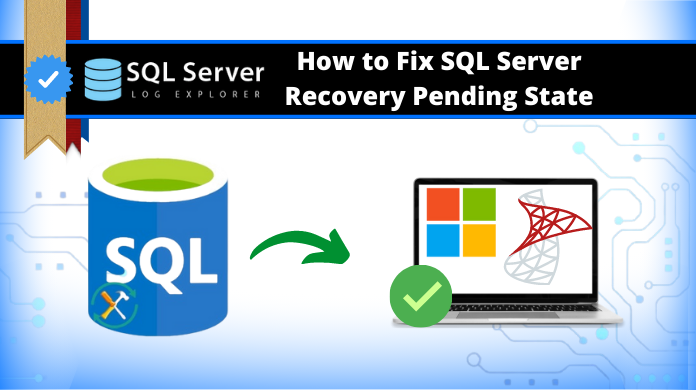Summary: This post will outline the reasons why a database (db) is marked in recovery pending state. Also, it will describe methods to fix ‘SQL server database in recovery pending state’ problem. You can resolve the problem by executing queries in SQL Server Management Studio (SSMS), or by using Stellar Repair for MS SQL software.

Contents
- SQL Server Database States
- Reasons behind Recovery Pending State in SQL Server
- Methods to Fix Recovery Pending in SQL Server Database Issue
- Conclusion
SQL Server Database States
A SQL database is considered to be damaged if one or more of its core files are in an inconsistent state. Depending on how severe the damage is, the db is marked with different states. Some of these states are:
- Online – If one of the data files is damaged when executing a query or some other operation, the database will remain online and accessible.
- Suspect – If a database cannot be recovered during startup of SQL Server, the database is marked as Suspect.
- Recovery Pending – If the SQL Server knows that database recovery needs to be run but something is preventing it from starting, the Server marks the db in ‘Recovery Pending’ state. This is different from the SUSPECT state because it cannot be said that recovery is going to fail – it just hasn’t started yet.

Let’s first understand how you can check the current state of the database.
How to Check Database State?
To check the current state of an SQL db, run the following query:
SELECT name, state_desc from sys.databases
GOExecuting the query will give you an output that looks something like:

Reasons behind Recovery Pending State in SQL Server
Some of the reasons causing such an issue are:
- The database didn’t shut down properly and there is at least one uncommitted transaction active during the shutdown, resulting in deletion of the active transaction log file.
- User tried moving the log files to a new drive to overcome server performance issues but ended up corrupting the log files in the process.
- Database Recovery cannot be initiated due to insufficient memory space or disk storage.
Methods to Fix Recovery Pending in SQL Server Database Issue
Note: Before initiating any of the following repair procedures, make sure to take db backup, so as to have a fail-safe copy in case anything goes wrong.
Method 1 – Manual Ways to Resolve the Database in Pending State
Following are the two manual ways that helps bring SQL database in recovery mode to normal mode:
1. Mark Database in Emergency Mode and Initiate Forceful Repair
Database EMERGENCY mode marks the database as READ_ONLY, disables logging, and grants access only to system administrators. Essentially, setting the db in this mode can bring the inaccessible database online.
Note: Usually a database comes out of EMERGENCY mode automatically. If you are having issues restoring the db from this mode, read this Recover SQL Database from Emergency Mode to Normal Mode.
Once you have opened the db in EMERGENCY mode, try repairing the database using the DBCC CHECKDB command with the ‘REPAIR_ALLOW_DATA_LOSS’ option. To do so, open SSMS and execute the following set of queries:
ALTER DATABASE [DBName] SET EMERGENCY;
GO
ALTER DATABASE [DBName] set single_user
GO
DBCC CHECKDB ([DBName], REPAIR_ALLOW_DATA_LOSS) WITH ALL_ERRORMSGS;
GO
ALTER DATABASE [DBName] set multi_user
GO2. Mark Database in Emergency Mode, Detach the Main Database and Re-attach It
This solution also requires to mark db in EMERGENCY mode. Once done, take the database offline (detach) and then bring it online (re-attach). To do so, execute the following set of queries in SSMS:
ALTER DATABASE [DBName] SET EMERGENCY;
ALTER DATABASE [DBName] set multi_user
EXEC sp_detach_db ‘[DBName]’
EXEC sp_attach_single_file_db @DBName = ‘[DBName]’, @physname = N'[mdf path]’The above set of queries help make the server get rid of the corrupt log and build a new one automatically.
Method 2 – Use Stellar Repair for MS SQL Software
If the above methods cannot help resolve the db in recovery pending state issue, use Stellar Repair for MS SQL software. The software can help you repair corrupt database files and bring the database back online from recovery pending state quickly and smoothly.

Steps to Use Stellar Repair for MS SQL Software
- Download, install and Run Stellar Repair for MS SQL software.
- From Select Database window, click Browse or Search to select the database file you want to repair.

- Software provides Standard Scan and Advanced Scan option to scan the corrupt database.

- Click Repair to start the repair process.
- The software shows preview of all the recoverable db components.
- To save the repaired file and its components, click Save on File menu.

- From the Save Database window, do the following:
- Choose MDF under Save As.
- Select New Database or Live Database under Saving Option.
- Enter the required details in the Connect to Server section by Authentication or SQL Server Authentication.

- Click Browse to choose the destination for saving the repaired file.

- Click Save.
- When the ‘Save Complete’ message box appears, click OK.

The repaired file will get saved in the selected location.
Note: For detailed information about using Stellar Repair for MS SQL software, refer to this user guide.
Key Features of Stellar Repair for MS SQL
- Repairs corrupt and inaccessible MS SQL Database (.mdf and .ndf) files.
- Recovers all database components like tables, keys, indexes, triggers, rules, and stored procedures, etc.
- Recovers deleted records.
- Supports MS SQL 2019, 2017, 2016, 2014, 2012, 2008, 2008 R2 and all lower versions.
- The software is trusted by Microsoft MVPs.
Conclusion
This post outlined reasons behind ‘db in recovery pending state’ issue like database is not cleanly shut down, database files (.mdf or .ndf) turned corrupt, insufficient memory or disk space. It also described methods to fix Recovery Pending State in SQL Server Database.
You can fix the database by setting it to emergency state, and initiating the repair process or de-attaching and reattaching the db. But, such solutions have their own downsides:
- It can only resolve minor database issues.
- It does not ensure complete recovery of the database.
- It involves data loss risk, particularly, running ‘REPAIR_ALLOW_DATA_LOSS’ command can delete some data.
You can overcome these limitations by using Stellar Repair for MS SQL software. The software helps SQL users and database administrators (DBAs) to fix severe database corruption errors. Also, it ensures complete recovery of db components, while preserving data integrity.
About The Author
Charanjeet
Charanjeet is a Technical Content Writer at Stellar®who specializes in writing about databases, e-mail recovery, and e-mail migration solutions. She loves researching and developing content that helps database administrators, organizations and novices to fix multiple problems related to MS SQL and MySQL databases and Microsoft Exchange.
Best Selling Products

Stellar Repair for MS SQL
Stellar Repair for MS SQL is an enterpri
Read More
Stellar Toolkit for MS SQL
3-in-1 software package, recommended by
Read More

Stellar Converter for Database
Stellar Converter for Database is an eff
Read More

Stellar Repair for Access
Powerful tool, widely trusted by users &
Read More
Люди, которые использовали SQL-сервер, возможно, однажды столкнулись с ошибкой SQL база данных в состояние ожидания восстановления из-за ее повторного появления. Если вы не знаете, почему происходит эта ошибка, значит, ваш раздел базы данных, вероятно, заполнен. SQL не может открыть базу данных и не может заблокировать файл базы данных, который очень похож на базу данных в автономном режиме. Это больше похоже на то, что что-то мешает запуску сервера. В этом блоге мы собираемся обсудить, как исправить состояние ожидания восстановления SQL Server с помощью наилучших возможных методов. Прежде чем продолжить, давайте узнаем, каковы причины этой ошибки.
Причины – Состояние Ожидания восстановления базы данных SQL Server
-
Раздел базы данных переполнен или
недостаточно памяти - Аппаратный сбой
- Повреждение в лог-файлах
-
Из-за какой-либо незавершенной задачи
или при закрытии были некоторые действия,
ожидающие со стороны пользователя -
Повреждение или повреждение в файлах
MDF - Запуск сервера без промежутков времени
Читайте также: Восстановление поврежденного файла MDF
Мгновенное Решение: Используйте средство восстановления SQL SysTools, чтобы исправить состояние ожидания восстановления в базе данных SQL Server. Это программное обеспечение может быстро устранить все ошибки, связанные с базой данных SQL. После восстановления он предоставляет возможность экспортировать данные в базу данных SQL или сценарии SQL.
Скачать SQL восстановление Покупка Сейчас
Ручные
способы исправить Состояние ожидания
восстановления SQL Server
Как всегда можно увидеть или испытать,
что ручные способы довольно сложны и
опасны в использовании. Поэтому, прежде
чем запустить его, убедитесь, что у вас
есть резервная копия базы данных. Если
вы новичок в этом, то рекомендуется,
чтобы вы выполняли его под руководством
технического специалиста или не выполняли
его.
Способ 1
В этом ручном методе для разрешения
Состояние ожидания восстановления базы
данных SQL Server необходимо запустить
принудительное восстановление.
1. Запустите нижеуказанные SQL-запросы.
ALTER DATABASE (Database Name) SET EMERGENCY;
GO
ALTER DATABASE (Database Name) set single_user
GO
DBCC CHECKDB ([Database Name], REPAIR_ALLOW_DATA_LOSS) WITH
ALL_ERRORMSGS;
GO
ALTER DATABASE (Database Name) set multi_user
GO
2. База данных помечена как READ_ONLY в
аварийном режиме, отключает ведение
журнала и предоставляет доступ только
системным администраторам.
3. После того, как эти шаги будут выполнены,
повреждение файла будет исправлено, и
база данных снова будет подключена
автоматически.
Способ 2
В этом втором методе, который может
разрешить состояние ожидания восстановления
в базе данных SQL Server, нам нужно сначала
поработать в аварийном режиме, давайте
посмотрим, как.
1. Выполните следующие команды:
ALTER DATABASE (Database Name) SET EMERGENCY;
ALTER DATABASE (Database Name) set multi_user
EXEC sp_detach_ db ‘(Database Name)’
EXEC sp_attach_single_file_db @Database Name = ‘(Database Name)’,
@physname = N’(mdf path)’
2. Система автоматически удалять
поврежденные журналы и создаст новый.
Если вы успешно выполнили оба метода,
то до сих пор проблема Состояние ожидания
восстановления базы данных SQL Server может
быть решена. Если нет, то рекомендуется
перейти на более безопасный и лучший
подход, который является автоматизированным
методом.
Автоматизированное
решение для исправления Состояние
Ожидания восстановления SQL Server
Автоматизация гораздо лучше, чем тратить много времени и усилий на ручные методы. Для автоматического метода вы можете перейти к Восстановление базы данных SQL. Это программное обеспечение помогает восстановить поврежденный файл MDF со всеми объектами базы данных. Для выполнения процесса восстановления базы данных SQL не требуется резервное копирование. Можно легко восстановить базу данных SQL без резервного копирования. Давайте узнаем, как это работает для восстановления поврежденных файлов базы данных SQL и устранения состояние ожидания восстановления в базе данных SQL Server.
1. Установите и запустите программу восстановления SQL, затем нажмите кнопку «Открыть», чтобы загрузить файл базы данных.
2. Выберите режим быстрого или расширенного сканирования, а затем установите флажок Автоопределение версии файла SQL Server.
3. Теперь начнется процесс сканирования. После сканирования вы можете увидеть предварительный просмотр восстановленных предметов.
4. Выберите опцию «Экспорт» сверху и выберите «Экспорт данных в базу данных SQL или сценарии SQL».
5. Заполните все необходимые данные ниже и выберите экспорт только со схемой или только со схемой и данными.
6. В конце нажмите кнопку «Экспорт», чтобы восстановить файлы базы данных SQL.
Вывод
Как мы уже обсуждали в блоге, насколько важна для нас база данных SQL и насколько она склонна к состояние ожидания восстановления SQL Server , вы должны знать эти методы для спасения. Но как мы видим, насколько сложен ручной метод, поэтому всегда рекомендуется переходить на автоматизированный метод. Это лучший инструмент SQL для восстановления поврежденной базы данных SQL и устранения проблемы SQL база данных в состояние ожидания восстановления.
Free Manual Ways to Fix SQL Server Recovery Pending State
SQL Server database faces many technical issues that hinder the data. One such issue is the “SQL Database in Recovery Pending State”. If you don’t know why this error occurs and how to fix it, this blog is all about your needs. Here we will cover the possible reasons behind the SQL recovery pending mode and the best possible solutions to fix SQL Server recovery pending state. First, let us know the complete information about SQL database states to clarify today’s topic.
SQL Server Database States
If a single or multiple core files cannot be accessed in SQL Server, it means that the SQL Server database is corrupted. According to the degree of damage in the database, there are different states of SQL Server Database that indicate different issues. Some of the states are listed below:
- Online: If a single file is damaged or corrupted and cannot be accessed, the database remains available and online.
- Suspect: If the transaction log file is damaged and the recovery is prevented or the transaction is prevented from being rolled back, the SQL database will fail.
- Recovery Pending: When the SQL server knows that the database needs to be restored but there is an obstacle before starting. This status differs from the suspect mode because it cannot be declared that the database restore has failed but the process has not yet started.
Know the Reasons for SQL Server Recovery Pending State
Before moving to the solution, you need to know the reasons behind the SQL database in recovery pending state. Some of the main reasons are explained below:
- The database is not shutting down properly, which means that at least one uncommitted transaction is active at the time the database is shutdown, and the log file for it has been deleted.
- Due to insufficient space or hard disk space, the SQL database recovery cannot be started.
- If the primary database files are corrupted then the user may also face this problem
- The user tried to move the log files to a new drive to resolve server performance issues. But, the log files were damaged.
Manual Method to Fix SQL Server Database Recovery Pending State
There are two manual solutions that can help you to resolve SQL recovery pending status. Follow the below-listed steps carefully to avoid data loss:
Method 1: Mark SQL Database in Emergency Mode and Start Forcefully Repair
- Execute the following queries to fix SQL Server Recovery Pending state using DBCC CHECKDB:
ALTER DATABASE [DBName] SET EMERGENCY;
GO
ALTER DATABASE [DBName] set single_user
GO
DBCC CHECKDB ([DBName], REPAIR_ALLOW_DATA_LOSS) WITH ALL_ERRORMSGS;
GO
ALTER DATABASE [DBName] set multi_user
GO
- EMERGENCY mode marks the SQL database as READ_ONLY, deactivates logging and grants authorization only to the system administrator.
- This method is able to fix the technical problems and restore the database to an accessible state. The database automatically exits the EMERGENCY STOP mode.
Method 2: Mark SQL database in Emergency Mode, Disconnect the main Database and re-attach it
- Execute these queries to fix SQL database in recovery pending state without DBCC CHECKDB:
ALTER DATABASE [DBName] SET EMERGENCY;
ALTER DATABASE [DBName] set multi_user
EXEC sp_detach_db ‘[DBName]’
EXEC sp_attach_single_file_db @DBName = ‘[DBName]’, @physname = N'[mdf path]’
These commands will help the server retrieve a corruption-free log and automatically create a new one.
Fix SQL Server Recovery Pending State – Modern Method
To deal with all SQL Database errors professionally and repair corrupt SQL database MDF file effortlessly, use the SysTools SQL Database Recovery software. This tool will allow the user to repair and restore SQL database with all objects. It enables you to recover deleted database objects & records from the SQL table and displays a preview in red color. The tool also allows its users to export the recovered data to SQL Server on the same machine or a network. By using it, you can save the database as .sql script or CSV file at your desired location. More so, the tool support database files (.mdf/.ndf) created in any version of MS SQL Server. The software gives a 100% accurate solution in just a few simple steps.
Step-1. Download tool and launch it on your system.
Download Now Purchase Now
Step-2. Click the Open button and select a corrupt or damaged .mdf file.
Step-3. Select the Quick or Advance Scan option and also check the Auto-detect SQL version.
Step-4. Once the data recovered, the software displays a quick preview of all database items stored in the .mdf file.
Step-5. Now, select the SQL Server Database option to export data to the live SQL Database and enter login credentials.
Step-6. Restore SQL Database to a new database or an existing database as per your needs.
Step-7. Select the With only schema and With schema and data option, after that click the Export button to start the restoring process.
Why SQL Database Recovery Software?
This is an expert-recommended tool to recover corrupt SQL database MDF and NDF files. Once the data is recovered, it gives an option to restore complete or selective data directly to the live SQL Server database. It provides multiple features to fix SQL server recovery pending state and some of them are:
- Easy-to-use interface.
- 100% virus-free.
- Fix all SQL Database errors.
- Able to recover SQL database without backup.
- Auto-fetch server name while exporting to SQL Server.
- Recover and restore deleted table records.
- Supports all SQL versions including latest 2019 version.
Also Read: How to Fix SQL Server Page-Level Corruption?
Final Words
In this blog, we have provided a quick guide on how to deal with SQL Database in Recovery Pending State. Here we explained the step by step solution to fix SQL Server recovery pending state with DBCC CHECKDB or without DBCC CHECKDB commands. We also shared a better approach to fix all SQL database errors and recover corrupt SQL database files within a minimum possible time.
Trusted User Reviews
It’s been a year that I’m using this automated solution to get rid of SQL server recovery pending issue & I must say that it works perfectly. It does not disappoints me & can repair the damaged database objects as well. I highly recommend this utility to users with similar needs for sure.
– Thomas Hampton, U.S.A
No other solution can match the level of this smart tool for getting the SQL server out of the pending recovery state as it has advanced algorithms & AI technology. My experience with this is quite smooth & better than all other solutions that I tried before. I ain’t going to switch now. You may also try it & I’m sure you won’t regret it.
– Robert G. Spears, U.S.A
I tried this automated tool 2 years ago for the first time. Since then, no other recovery tool can take its place, WHat I liked the most about this is the easy process, accurate results, utmost security & plenty of features. Any user can rely on this one without any doubt & they will get desired results after solving SQL Server Recovery Pending State.
-Joseph Lake, U.S.A
Summary: Are you looking for an instant solution, to fix database recovery pending in SQL server, then here we will guide you through the best possible ways for the same. For this, you need to continue reading this post and you will get all the answers to your queries.
Firstly, we will know what an SQL server is? It’s a relational database management system introduced by Microsoft. This system is built and designed to store and manage the information. Some of the time users face issues in SQL Server of pending state and it cannot be started due to not clean shutdown of database.
SQL Server is a relational database management system that is introduced by Microsoft. This system is designed and developed to backup and manage the entire information. However, there are many times when users face the issues in the SQL server of the pending state. Let’s move toward the reasons why SQL goes into recovery mode.
Related Post: SQL Database in Suspect Mode
Why SQL Database goes in Recovery Pending Mode?
No matter what happens with the physical settings of the SQL Server, your data files are always the only source to recover the whole database. As a result, if they are damaged or modified in any way your SQL server status will be stuck in a corrupted state. In this case, you do not have backward compatibility but still can make transactions by utilizing tempdb and data files normally – until permanent modifications to them are processed. We have listed some of the main errors behind fixing the SQL server database.
- Due to the corrupt or damaged MDF files.
- At the time of corruption on the log file.
- If there is no time gap between the startups.
- In case of sudden power failure while working.
- The immediate shutdown of the SQL Server in between.
- If the memory is insufficient to store the SQL server data.
Due to the above-listed reasons, most of the time data is found in SQL Server Recovery Pending State. Therefore, in the next section, we are going to discuss some of the manual methods to fix SQL Database in Recovery Mode.
#3 Methods to Fix Recovery Pending in SQL Server
Most users will agree that manual methods are not 100% secure. It’s also less convenient and many times it can be difficult to follow. So before performing the manual method users should always have a backup of their data because that way if something goes wrong there isn’t a big loss. Users should remember that!
Method 1: Mark SQL Database in Emergency Mode and Start Forcefully Repair
Fix Recovery Pending in SQL Server using the DBCC CHECKDB command.
ALTER DATABASE (Database Name) SET EMERGENCY;
GO
ALTER DATABASE (Database Name) set single_user
GO
DBCC CHECKDB ([Database Name], REPAIR_ALLOW_DATA_LOSS) WITH ALL_ERRORMSGS;
GO
ALTER DATABASE (Database Name) set multi_user
GO
After that, the EMERGENCY mode marks the SQL database as READ_ONLY, deactivates logging, and grants authorization only to the system administrators.
Using this method, you can fix the technical problems and restore the database to an accessible state. Therefore, the database automatically exits from the EMERGENCY STOP mode.
Method 2: Mark SQL database in Emergency Mode, Disconnect the Main Database, and Reattach it
To execute the process to Fix Recovery Pending in SQL Server without DBCC CHECKDB:
ALTER DATABASE [DBName] SET EMERGENCY;
ALTER DATABASE [DBName] set multi_user
EXEC sp_detach_db ‘[DBName]’
EXEC sp_attach_single_file_db @DBName = ‘[DBName]’, @physname = N'[mdf path]’
The above commands will help the servers to recover or retrieve a corruption-free log and automatically create a new one.
Method 3: Professional Approach to Fix SQL Recovery Pending Error
Cigati SQL Recovery Tool is a complete solution in the SQL Server Database. Also, it is a well-known utility that can recover and restore a corrupt SQL database of MDF & NDF files hassle-free without any data alteration. Furthermore, being an advanced software the interface of this utility is so smooth that even a novice user can also use the software without any technical assistance. In addition, it restores the database objects like tables, views, programmability, triggers, stored procedures, and other functions.
Last Words
In the above blog, we have discussed different solutions to fix recovery pending in SQL server. The manual and the professional methods both are discussed in the above section you can opt for the best method as per your requirement. As manual methods are not 100% secure, therefore we recommend users opt for the alternate approach that helps in the recovery of the SQL data without any data hampering.
You May Also Read: Repair Corrupt SQL Server Database
Related Post
Dear all,
Need your expertise to understand bit more.
Yesterday i came across databases in «Recovery Pending» state problem.
Followed too many recommendations form Google but to no avail.
e.g. http://dbamohsin.wordpress.com/2012/01/23/cannot-detach-a-suspect-or-recovery-pending-database/
Plucked some leafs from Paul Randal’s articles as well http://www.sqlskills.com/blogs/paul/post/Search-Engine-QA-4-Using-EMERGENCY-mode-to-access-a-RECOVERY-PENDING-or-SUSPECT-database.aspx
But none of them could fixed my problem.
What i did:
I installed 2008 r2 on a machine (DEV) which already had 2008; yea instance name was different.
Had to restart the server so i did (yea, i gave all developers enough time but due to some reasons databases were in recovery pending mode).
After restart, some databases (not all) were in recovery pending state. Above links provided enough stuff to recover them but didnt work. For instance after setting database in Emergency mode, it stayed there for ages telling something like «Database is
being recovered, wait until recovery is finished».
How i fixed it:
I attached them onto the newly created 2008 r2 instance. Made them offline (on old instance) in case there is any access conflict. Didnt get any error, like files are in use or something, while attaching them (which raised an eyebrow).
Couple of things i noticed after new instance’s installation:
While trying to reattach database on same old instance, I wasn’t able to see the .mdf and .ldf files form there respective drives. But i was able to see from the new instance.
WHY?
Both sql server services (old and new) were using same service account. When i gave service account enough ntfs permissions on the drive i was able to see all .mdf and .ldf files.
Questions are:
1) Why it wasnt the case before? Important to note here: service accounts were local admins on the server.
(I think i am answering myself here…would love to get more insight on it).
2) Is it normal that i just have 2008r2 tools in Start>>Program. e.g. there is just 2008 r2 management studio not 2008 one etc.
Dont want to let this happen in production environment (i will have backups though), so is there any approach you guys are using to avoid it.
I hope i made myself clear here, or let me know.
Thanks in advance for any help.
Dinkar Chalotra
-
Edited by
Friday, August 17, 2012 2:32 AM