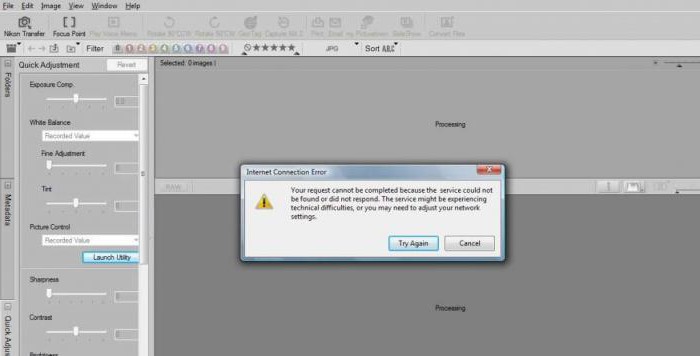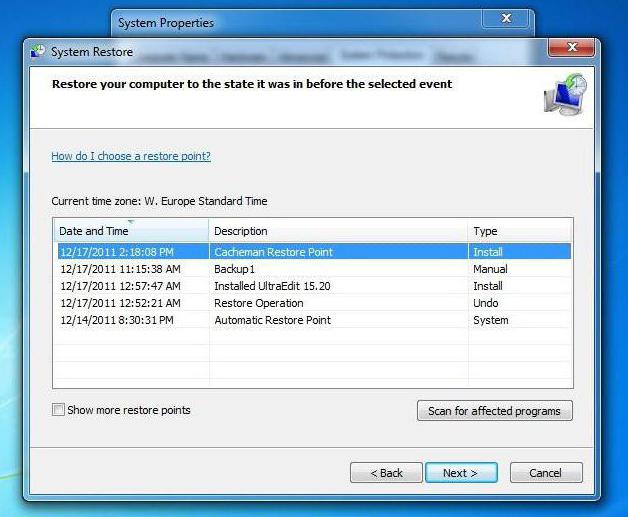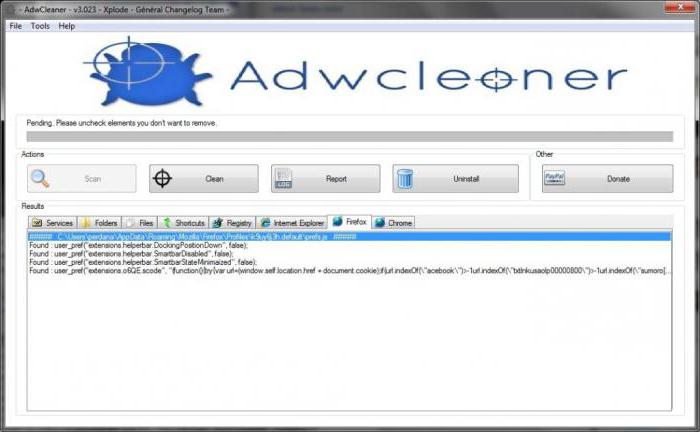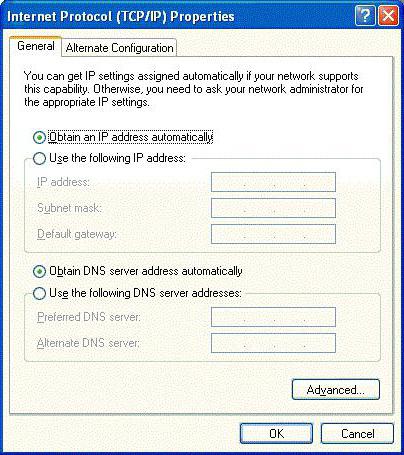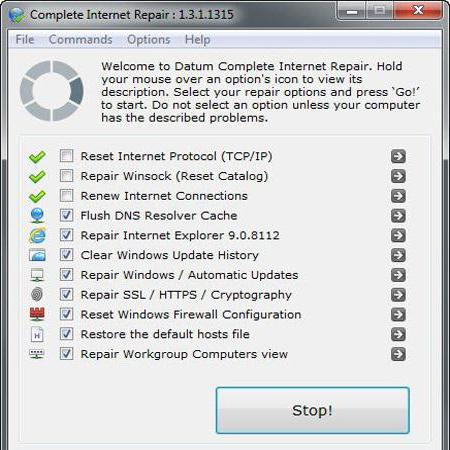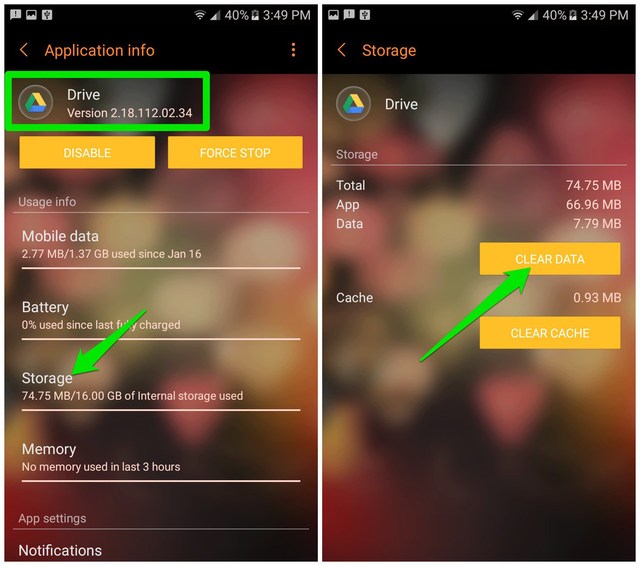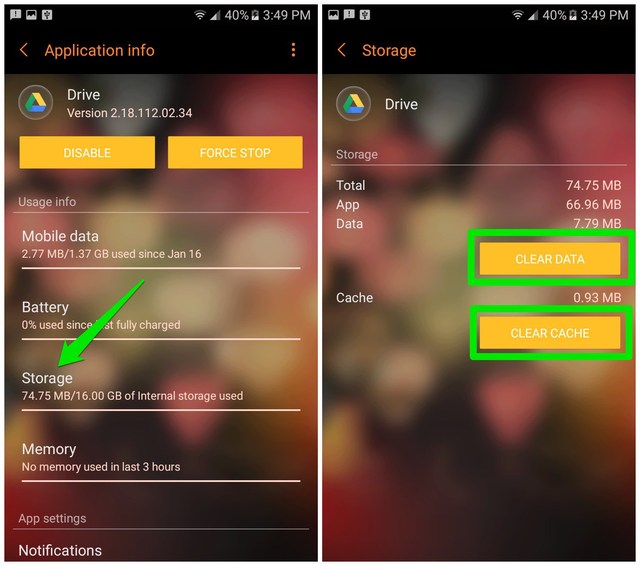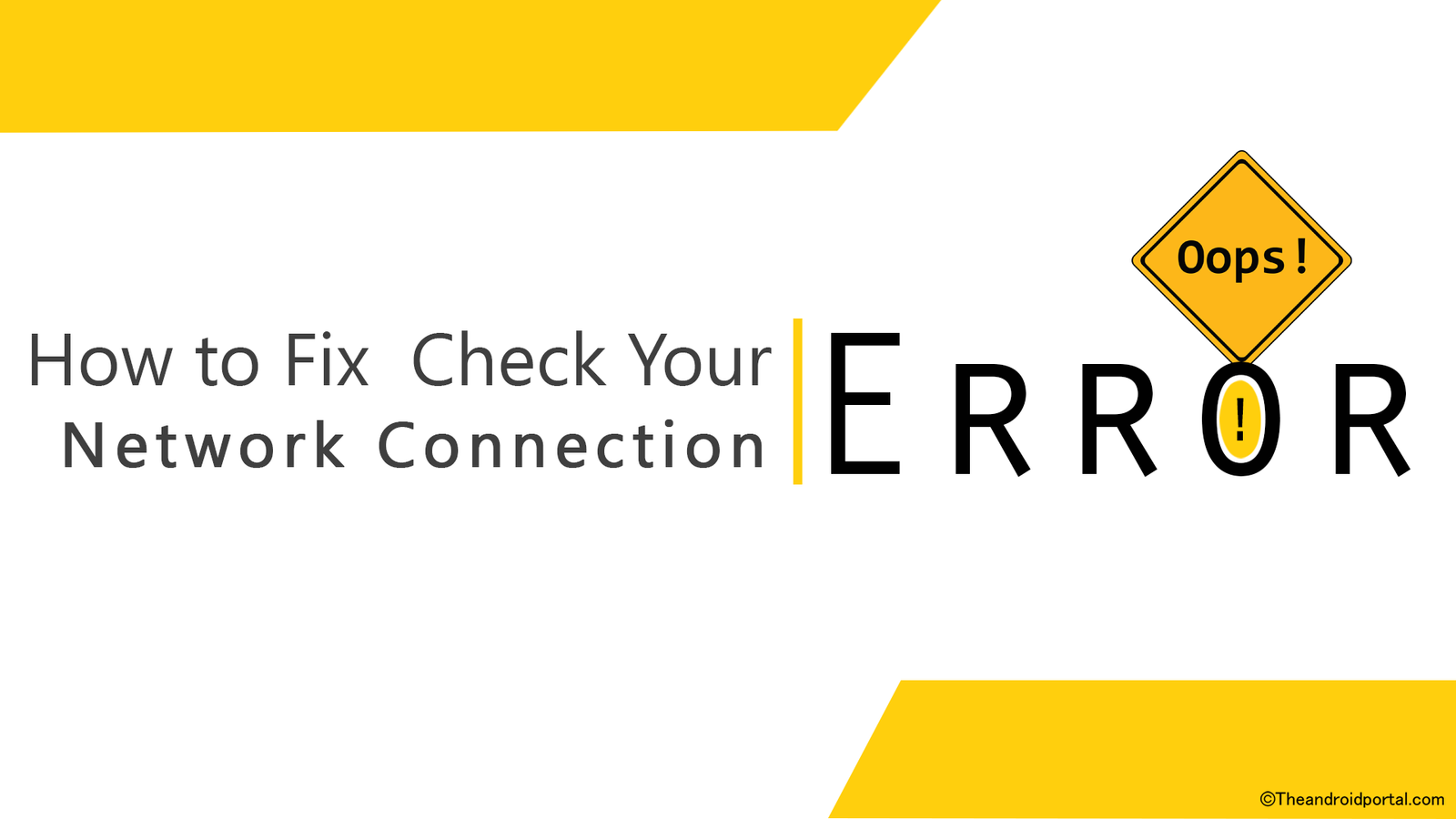Встретить ситуацию с пропаданием связи, когда нарушается интернет-соединение, можно достаточно часто. Отключение чаще всего происходит не по вине пользователя. Что делать, если пишет «Internet connection error» (имеется в виду предупреждение, содержащееся в системном сообщении), мы сейчас и посмотрим. Более того, попробуем разобрать основные причины возникновения таких ситуаций и обратим внимание на возможные методы их устранения.
Internet connection error: что делать?
Итак, если рассматривать основные причины отключения интернета, чаще всего в их числе приоритетное место занимает проникновение на компьютер вирусов, исполняемых апплетов, называемых Malware и Adware, а также неправильная настройка самого подключения.
Сейчас будем исходить из того, что с оплатой услуг провайдера все в порядке, а сетевое оборудование работает без сбоев. Хотя, в общем-то, в некоторых случаях при постоянном появлении сообщения об отсутствии подключения может потребоваться повторная инсталляция драйверов сетевых устройств или установка корректных параметров маршрутизатора, например роутера при наличии сетевых подключений.
Восстановление системы
Если сбой произошел ни с того ни с сего, раньше все работало как часы, а сейчас на экране появилось сообщение Internet connection error, что делать, будет понятно, если обратить внимание именно на время возникновения такой ситуации.
Действительно, мало ли какие настройки «слетели». Самым простым способом устранения проблемы станет обычный откат системы до контрольной точки, но она во временном промежутке может быть более ранней, чем время появления сбоя.
Проверка на вирусы и вредоносные коды
Теперь посмотрим, как поступить, если первый способ ничего не дал, и система снова выдает предупреждение Internet connection error. Что делать? В обязательном порядке проверить систему на вирусы, используя какую-нибудь портативную версию программы (ведь инсталлированный антивирус уже мог пропустить угрозу).
В качестве пакета можно взять KVRT, в наилучшей степени зарекомендовавший себя в области портативных приложений. К тому же и со штатным антивирусом конфликты полностью исключаются.
Но и такие утилиты могут не определять потенциально нежелательное ПО, заменяющее оригинальный файл HOSTS или вносящее в него собственные записи. В этом случае потребуется использовать утилиты вроде Adware Cleaner или что-то похожее.
Проверка параметров подключения
Если потенциальных или существующих угроз не обнаружено, можно проверить настройки самого подключения. Допустим, система снова выдает предупреждение вроде Internet connection error. Что делать теперь?
Необходимо зайти в свойства подключения и проверить настройки протокола TCP/IP. Желательно (что применяется в большинстве случаев) использовать автоматическое получение адресов IP и DNS-сервера. Иногда стоит обратить внимание на задействование прокси. Если провайдер не поддерживает предоставление таких услуг, прокси-сервер необходимо отключить (снять галочку на соответствующем поле). В крайнем случае нужно ввести правильные значения для всех задействованных полей (их предоставляет провайдер при подключении пользовательского компьютера к интернету или системный администратор в случае с сетевыми терминалами).
Использование специальных утилит восстановления
Кроме всего вышесказанного, если пользователь не хочет или не может заниматься устранением проблемы самостоятельно, могут помочь специальные программы восстановления интернет-подключения и всего, что с этим связано.
Одной из самых простых и интересных автоматизированных утилит является программа Complete Internet Repair. По большому счету пользователю нужно всего лишь запустить процесс сканирования на наличие проблем, после чего активировать их исправление. В обоих процессах участие юзера сведено к минимуму.
Заключение
Естественно, это далеко не все причины, которые могут повлиять на отключение интернета. Скажем так: здесь были рассмотрены наиболее часто возникающие штатные и нештатные ситуации. Но, как уже можно заметить, способы устранения проблемы в большинстве случаев достаточно просты и могут быть выполнены юзером любого уровня подготовки.
Содержание
- Ошибка Internet connection error: что делать и как устранить проблему простейшими способами?
- Internet connection error: что делать?
- Восстановление системы
- Проверка на вирусы и вредоносные коды
- Проверка параметров подключения
- Использование специальных утилит восстановления
- Заключение
- Guide To Fix Android “Network error, please try again later” Error
- Quick fix
- Find the culprit app
- Fix “Network error, please try again later” error
- Solution 1: Force stop the app
- Solution 2: Delete app cache and Data
- “Please check your network connection and try again later” Problem
- Please check your network connection and try again later.
- Fixing Please Check Your Network Connection and Try Again Error
- Fix Please Check Your Network Connection and Try Again Error
- Turn off the Flight Mode
- Turn on the Data Connection
- Proper Connection Establishment with Wi-Fi network
- Refresh the Page
- Restart the App
- Restart the Mobile
- Download Latest YouTube App
Ошибка Internet connection error: что делать и как устранить проблему простейшими способами?
Встретить ситуацию с пропаданием связи, когда нарушается интернет-соединение, можно достаточно часто. Отключение чаще всего происходит не по вине пользователя. Что делать, если пишет «Internet connection error» (имеется в виду предупреждение, содержащееся в системном сообщении), мы сейчас и посмотрим. Более того, попробуем разобрать основные причины возникновения таких ситуаций и обратим внимание на возможные методы их устранения.
Internet connection error: что делать?
Итак, если рассматривать основные причины отключения интернета, чаще всего в их числе приоритетное место занимает проникновение на компьютер вирусов, исполняемых апплетов, называемых Malware и Adware, а также неправильная настройка самого подключения.
Сейчас будем исходить из того, что с оплатой услуг провайдера все в порядке, а сетевое оборудование работает без сбоев. Хотя, в общем-то, в некоторых случаях при постоянном появлении сообщения об отсутствии подключения может потребоваться повторная инсталляция драйверов сетевых устройств или установка корректных параметров маршрутизатора, например роутера при наличии сетевых подключений.
Восстановление системы
Если сбой произошел ни с того ни с сего, раньше все работало как часы, а сейчас на экране появилось сообщение Internet connection error, что делать, будет понятно, если обратить внимание именно на время возникновения такой ситуации.
Действительно, мало ли какие настройки «слетели». Самым простым способом устранения проблемы станет обычный откат системы до контрольной точки, но она во временном промежутке может быть более ранней, чем время появления сбоя.
Проверка на вирусы и вредоносные коды
Теперь посмотрим, как поступить, если первый способ ничего не дал, и система снова выдает предупреждение Internet connection error. Что делать? В обязательном порядке проверить систему на вирусы, используя какую-нибудь портативную версию программы (ведь инсталлированный антивирус уже мог пропустить угрозу).
В качестве пакета можно взять KVRT, в наилучшей степени зарекомендовавший себя в области портативных приложений. К тому же и со штатным антивирусом конфликты полностью исключаются.
Но и такие утилиты могут не определять потенциально нежелательное ПО, заменяющее оригинальный файл HOSTS или вносящее в него собственные записи. В этом случае потребуется использовать утилиты вроде Adware Cleaner или что-то похожее.
Проверка параметров подключения
Если потенциальных или существующих угроз не обнаружено, можно проверить настройки самого подключения. Допустим, система снова выдает предупреждение вроде Internet connection error. Что делать теперь?
Необходимо зайти в свойства подключения и проверить настройки протокола TCP/IP. Желательно (что применяется в большинстве случаев) использовать автоматическое получение адресов IP и DNS-сервера. Иногда стоит обратить внимание на задействование прокси. Если провайдер не поддерживает предоставление таких услуг, прокси-сервер необходимо отключить (снять галочку на соответствующем поле). В крайнем случае нужно ввести правильные значения для всех задействованных полей (их предоставляет провайдер при подключении пользовательского компьютера к интернету или системный администратор в случае с сетевыми терминалами).
Использование специальных утилит восстановления
Кроме всего вышесказанного, если пользователь не хочет или не может заниматься устранением проблемы самостоятельно, могут помочь специальные программы восстановления интернет-подключения и всего, что с этим связано.
Одной из самых простых и интересных автоматизированных утилит является программа Complete Internet Repair. По большому счету пользователю нужно всего лишь запустить процесс сканирования на наличие проблем, после чего активировать их исправление. В обоих процессах участие юзера сведено к минимуму.
Заключение
Естественно, это далеко не все причины, которые могут повлиять на отключение интернета. Скажем так: здесь были рассмотрены наиболее часто возникающие штатные и нештатные ситуации. Но, как уже можно заметить, способы устранения проблемы в большинстве случаев достаточно просты и могут быть выполнены юзером любого уровня подготовки.
Источник
Guide To Fix Android “Network error, please try again later” Error
Just two months back, I started seeing “Network error, please try again later” toast message at the bottom of my Android phone’s screen. After a full day of annoying interruptions, I decided to fix it. It did take a few experiments and an hour worth of time, but I finally managed to fix the error.
However, just yesterday night I again faced the same error which made me wonder “if I could face this issue twice in just two months, then other users must be facing it as well”. This is why today I am going to fix “Network error, please try again later” error on my Android phone and show you every step I will take to fix it.
Quick fix
Go to Settings > Applications > Google Drive. Here, tap on “Storage” and then tap on “Clear Data” to reset Google Drive data. This should fix “Network error, please try again later” error.
This is usually a Google Drive error and the above quick instructions should fix it. If not, then follow the complete guide below to fix the error.
Find the culprit app
The “Network error, please try again later” toast message is caused by a faulty app, particularly, an app working in the background. Previously, I tracked the error’s pattern and noticed that it always displayed when I used a Google app. Which lead to the conclusion that the Google Drive app syncing must be causing the issue.
Fortunately for you, you won’t have to do that tiring tracking like I had to do. Because this time I have found an Android app that could track the source of toast messages and let you know which app caused it.
The app name is Toast Source and it’s a completely free app without any ads. Let’s see how to use it:
1. Download the Toast Source app and launch it.
2. Tap on the “Yes” button on the “Enable accessibility service?” prompt and then enable the option “Toast Source Detection Service”.
3. Come back to the app and enable the option “Save to database” so all the toast messages could be saved.
4. Now do that exact task that usually causes that toast message to appear. In my case, it appears when I open up a document in Google Docs (see the below screenshot).
5. When the toast message appears, come back to the Toast Source app and tap on the “Show saved toasts” option. You’ll see the app name that caused the issue (It’s Google Drive in my case).
Fix “Network error, please try again later” error
Now that you know the app which is causing the error, it’s time to fix it. Simply deleting all of the app’s data or uninstalling it (if you don’t need it) is a sure shot way to fix the issue. However, these solutions lead to losing data. Therefore, I am going to start with a basic working solution and then move to that drastic solution.
Solution 1: Force stop the app
Simply stopping the app’s background processes and restarting it usually solves this problem (worked for me when I first had the issue). Here’s how to force stop an app:
- Go to “Settings” and tap on “Applications”.
- Now tap on the app that is causing the toast message and then tap on “Force Stop”. You’ll have to confirm a prompt to stop the app.
This will halt the functioning of the app until it is restarted again from the app drawer. You can restart the app to see if this solved the problem or not. In my case, it didn’t solve the problem this time, so I am moving to the next solution instead.
Solution 2: Delete app cache and Data
If the above didn’t solve your problem, then, unfortunately, you’ll have to reset app data. Make sure that the app doesn’t contain any important local data before following the below steps. As for me, Google Drive doesn’t record much local data, so I can safely delete its data without any worries. Here’s how:
- Again move to the app details page like we did in the above solution.
- Here tap on the “Storage” option.
- Now first tap on “Clear Cache” and see if this fixes the problem. If not, then click on “Clear Data” and this will fix “Network error, please try again later” error.
After clearing Google Drive app data, my issue has been resolved for now. I’ll update this article if I’ll face this error again, or if I could find out the reason why this error occurs in the first place.
If you know any other easier way to solve “Network error, please try again later” error on Android, do share with us in the comments. Additionally, if the above instructions didn’t solve your problem, provide all the details of the error and we may be able to help.
Источник
“Please check your network connection and try again later” Problem
We have just discussed what to do during the regular network problems that we could usually encounter. This was already mentioned at a post before this, but for those who would not want to check it out anymore, the steps stated there were simple. They are too simple that perhaps I could share a few with you before I give you the solution to the issue that I stated in the title.
This is because sometimes, this problem is a network connection problem as well, obviously. Hence sharing the solutions discussed the previous post could also be of help to you. First of the solutions stated are the resets. There are two types of resets.
Next, you can try resetting the network settings. There’s a warning before performing this though. You should know your settings first before resetting it as you might be asked to enter them again after the reset. In any case, you could also try resetting the router if ever this problem happens. Resetting the router could also solve the problem as the router could remember your original network settings.
Please check your network connection and try again later.
Now, if resetting your settings and your router, as well as resetting your device are not enough to solve your network problems, then here is a small trick that you can try. This could usually solve the issue that shows the prompt that says “Please check your network connection and try again later”. This message could be brought about by a number of reasons. Maybe there’s just a connection problem regarding your network company, but if you cannot wait for it to be fixed, or if you feel that that is not the case for you.
This is by changing your domain name server (DNS) to one of Google’s public DNS – if your own is not working. This could be done by accessing your Settings, then selecting WiFi, then tap on the blue arrow. Look for the space where you’re going to enter a DSN. Once found, simply type the following: 8.8.8.8, 8.8.4.4 . After this, log in to your iMessage, and you’re all set.
Post Tags: We are unable to connect right now Please check your network and try again later
Источник
Fixing Please Check Your Network Connection and Try Again Error
YouTube is one of the most used apps to have video entertainment. Every user also loves to use YouTube for entertainment purposes. But have you ever got the “Please check your network connection and try again” error message? The answer would have been Yes for most of the users.
Some of them are frequently having the same error while using YouTube. So, to overcome it, what should be the fix? This guide will easily find some tricks to overcome that error message.
To get to know it, you must visit the whole guide without being interrupted.
Fix Please Check Your Network Connection and Try Again Error
We know that YouTube is one of the apps whose impact is expanded worldwide. Being a huge service provider, there are some bugs or issues that their team can’t control.
This is why you may get some error messages while you are about to use YouTube. This error message is not a bigger issue; it can be solved by taking some corrective actions. This is what you will get here.
So, let us go through the detailed troubleshooting guide to fix the “Please check your network connection and try the error again.”
Turn off the Flight Mode
When we are about to do great things, we must take care of all the little things. This is what we can apply here also.
It would be best to remember little things to have great entertainment through YouTube videos. So, it is essential to ensure whether the flight mode is on or off. If it is on, you can not fix it even after trying your hardest. This mostly happens when you are using the app through a data connection.
So, before using YouTube, ensure the flight mode is off.
Turn on the Data Connection
Turning on the data connection is something you must keep in mind while browsing the web world. If you try to use the internet without doing so, how can you access it?
Some people may consider how anyone can forget to turn on the data when he wants to use it. But, sometimes, the user may fail to do so due to a high level of curiosity.
So, check the data connection and ensure the activation when you get such an error message.
Proper Connection Establishment with Wi-Fi network
If you are not using the data connection, then you need to connect to a strong Wi-Fi network. The Wi-Fi network is the only weapon that allows you to use the internet without having SIM on your mobile.
While using YouTube by connecting the device to a Wi-Fi network, make sure the connection is established adequately. If you still get the error message frequently, try reconnecting the same network after forgetting the connection. Also, ensure you are entering the right info while making the connection.
After doing so, try to use the app to have entertainment.
Refresh the Page
Sometimes, the page you are visiting may stick due to the crowd being on the same page. So, at that time, refresh the page, and see if you continue to joy.
Sometimes this simple trick works efficiently.
Restart the App
This would also be a simple trick to follow to overcome such an error message. What you have to do is close the app completely.
Even remove it from the recent tabs. Wait a while, and then try to use the app. If the app works well, then go ahead with some amazing videos.
Restart the Mobile
This trick may also leave a strong impact while we are discussing the fix to overcome the YouTube error. Which turning off the device will take place, which is as easy as using the mobile. As smartphone user, we all know how to power off or restart the device.
- Press and hold the Power button on the mobile.
- After a very short time, you will have some options on the board.
- Due to the different interfaces of the manufacturers, some devices may have both options, Switch Off and Restart. While some manufacturers only provide a Switch Off option.
- You can go with both.
- After having the options, go ahead with the respective options.
Wait till the device turns on if you have restarted. If you go off with the turn-off, then wait for a while and then turn it on.
Download Latest YouTube App
You may have to face such issues if you do not use the latest version of any app. This might be the case here, also. So, you must update the app to its most recent version at that time.
To check about the update of the YouTube app,
- Go to the Google Play Store with the account that you have added. Make sure that it is an active account.
- On the app’s main interface, type YouTube in the search bar.
- You will have some results related to the search.
- Tap on YouTube. You can alternatively download it from below.
Источник
Я пытаюсь загрузить относительно большой проект Unreal Engine 4 через sourcecontrol на Github.
Он загружается полностью, и когда он достигает 100%, он не дает мне этой ошибки:
Writing objects: 100% (8901/8901), 11.30 GiB | 33.67 MiB/s
Writing objects: 100% (8901/8901), 11.32 GiB | 31.25 MiB/s, done.
Total 8901 (delta 632), reused 8579 (delta 403)
fatal: The remote end hung up unexpectedly
fatal: The remote end hung up unexpectedly
error: RPC failed; curl 56 Send failure: Connection was reset
Everything up-to-date
(The error was parsed as 4: The remote disconnected. Check your Internet connection and try again.)
Мое соединение в порядке, потому что я пробовал несколько раз, и он всегда терпит неудачу на 100%.
Я попробовал это с Sourcetree и Github Desktop, и он выдает ту же ошибку.
2 ответа
Лучший ответ
Сначала проверьте, не является ли это проблемой настройки клиента:
git config http.postBuffer 524288000
(и вы можете увеличить этот параметр, начиная с Git 2.13)
Также убедитесь, что не превышен предел размера GitHub.
2
VonC
12 Апр 2018 в 08:00
Была эта проблема недавно, когда я использовал URL-адрес репозитория HTTP для push, позже переключился на SSH, и он работает, как ожидалось. Размер моего репо был 500 МБ, и использование SSH исправило его для меня.
Настройка ключей SSH, если у вас их нет
-
создать SSH-ключ:
ssh-keygen -t rsa -b 4096 -C "github_registered_mail_id@xyz.com" -
скопируйте ключ (все) из созданного файла открытого ключа, обычно присутствующего в
".ssh/id_rsa.pub" -
войдите в github и добавьте открытый ключ в
settings->SSH_and_GPG_Keys->new_key -
после добавления общедоступного SSH-ключа в Github протестируйте SSH-соединение с помощью
ssh -vT git@github.com
Как только у вас будет готовый SSH.
- Настройте удаленный URL-адрес восходящего потока (push), который будет URL-адресом SSH репозитория вместо обычного URL-адреса HTTPS.
git remote add <remote-name> git@github.com:username/repo_name - Настройте свои ветки на использование нового URL-адреса восходящего потока
git push --set-upstream <remote-name> <branch_name> - Как обычно, нажмите на большой репозиторий
git push <remote-name> <branch_name>
0
mahee96
17 Ноя 2021 в 22:16