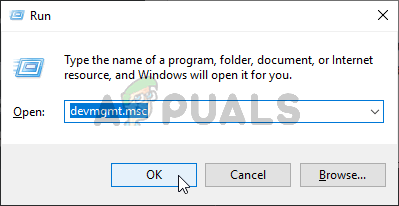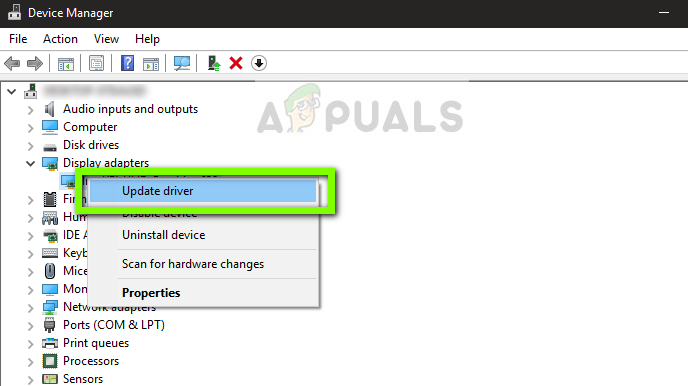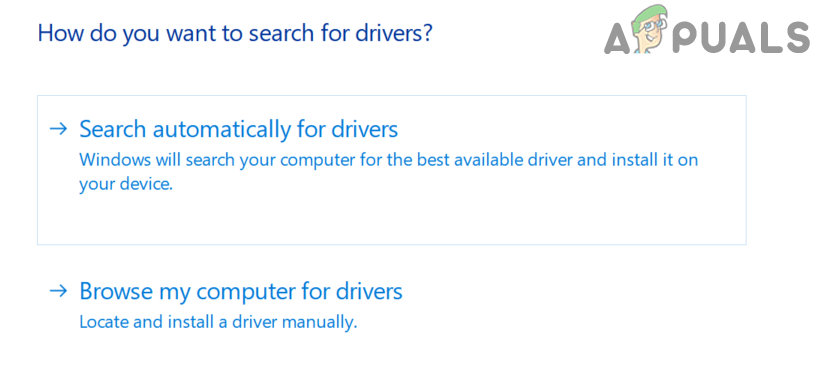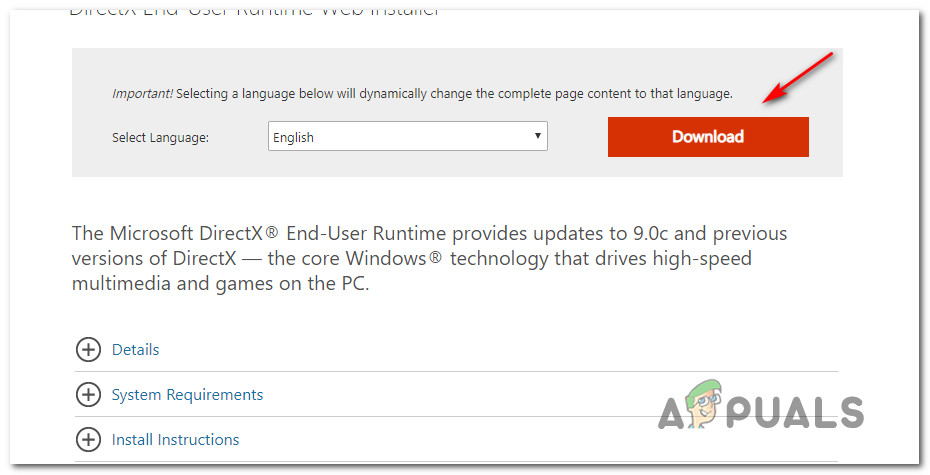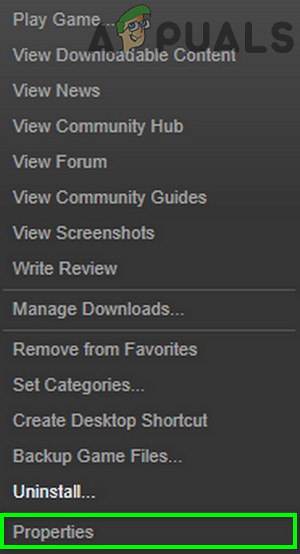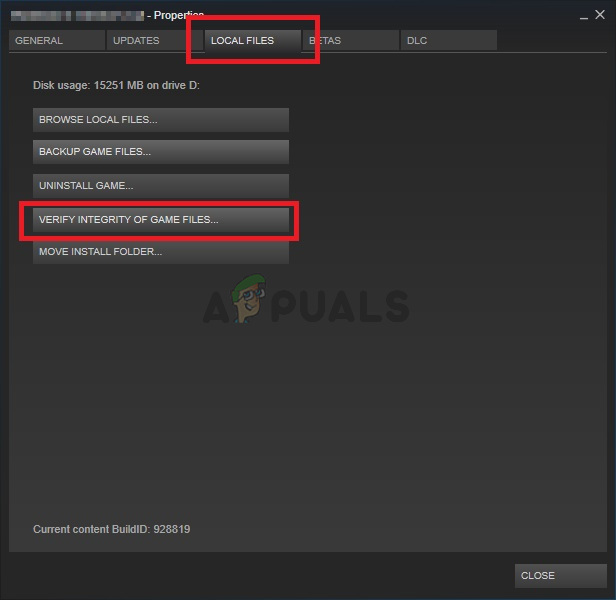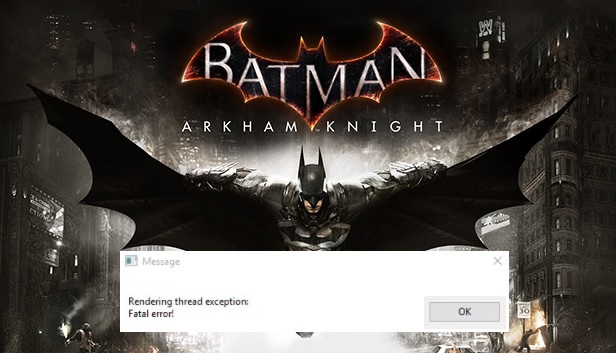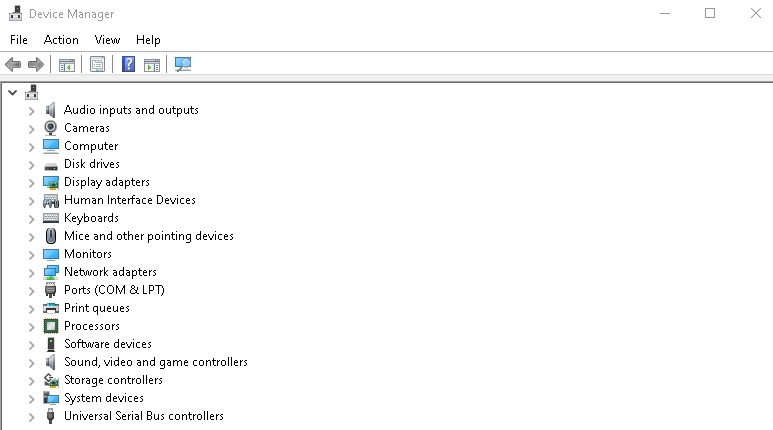Игре уже 3 года, а это помойка всё ещё имеет вылеты. Даже не понятно как она могла получить высокую оценку когда разрабы даже спустя столько лет не довели игру до играбельного состояния. Видюха RTX 2060 GAMING Z 6G проц Intel Core i5-9400F OEM и 8 гигов оперативки. Вылетает когда я пытаюсь дойти до пугала в кофешке за копа, чем фиксить эти вылеты?
- пожаловаться
- скопировать ссылку
vlastilin02
Ради эксперимента поставь низкие настройки графики кроме разрешения.
Увеличь файл подкачки до 8 гигабайт.
Закрой все лишние программы.
Отключи антивирус.
Отключи всё лишние от USB.
Запусти игру от имени администратора.
- пожаловаться
- скопировать ссылку
Здорова чуваки! у меня была та же, как исправил:
1. Заходим сво-ва системы-дополнительно — быстродействие — параметры — предотвращение выполнения данных-Вкл. DEP для всех программ и служб — применить — перезагрузить комп
2. Заходим в папку с игрой, находим BatmanAK.exe — жмём ПКМ — свойства — безопасность-во вкладке Группы и пользователи нужно Добавить профиль, для этого жмём Изменить — Добавить-в графе Введите имена необходимо указать точное название вашей учётной записи Windows, например у меня учётка называется FamilyComp — потом жмёте ОК-во вкладке Группы и пользователи появляется ваш только созданный профиль-выбираете его и жмёте дополнительно — снова выбираете там свой профиль и жмёте Изменить-Тип: Разрешить, Общие разрешения выставляем все галочки (последняя у меня не ставится) — далее ОК, ОК, ОК и перезагружаем комп
3. Снова находим находим BatmanAK.exe — жмём ПКМ — свойства — Совместимость — запустить средство устранения проблем-Использовать рекомендуемые параметры — потом нажать Проверить программу и погамать чутка, я играл примерно час, потом выключил и применил параметры-проблема исчезла, 4 часа игры полёт нормальный
- пожаловаться
- скопировать ссылку
CrezeR
Хей, а это работает на Batman Arkham City?
- пожаловаться
- скопировать ссылку
- пожаловаться
- скопировать ссылку
Попробуй обновить библиотеки. C++ и т.д.
- пожаловаться
- скопировать ссылку
Проблема идентичная, как и у Павла. Win 8.1, проц. AMD A8-5557M, видеокарта Radeon HD8750, 6gb ОЗУ
Нашлось ли какое нибудь решение?
- пожаловаться
- скопировать ссылку
VasaBy507
Несколько дней назад приобрёл-таки себе Arkham Knight, но игра время от времени вылетала с ошибками как у автора темы. Менял настройки туда сюда, но толку мало. Потом взял и отключил защиту в реальном времени у «Защитник Windows» и выкидывать перестало…по крайней мере пока вылетов не было. Даже производительность стала лучше — сейчас буду понемногу повышать настройки, а там погляжу что да как из этого выйдет. По крайней мере уже не вылетает…аллилуйя, мать её.
- пожаловаться
- скопировать ссылку
Panko
У меня стоит другой антивирус-потому защитник виндовс отключен-вылеты происходят регулярно(стим лиц)единственное что заметил это вылет четко после смерти-если не умирать то можно играть весь день нормально
- пожаловаться
- скопировать ссылку
сжечь консолоту
похоже на то, что причины для вылетов у каждого свои. Вычитал, что похожая ошибка была у владельцев GRID, где стояла защита SecuROM. Возможно это так и есть, так как Denuvo вроде бы от этих же разработчиков. Лично у меня опять появились вылеты: то с ошибкой, то без.
- пожаловаться
- скопировать ссылку
VasaBy507
Друг, единственное, что мне помогло — игра в разрешении 4к (3840 × 2160), на любом другом разрешении (помимо очень низких) игра нещадно вылетает с подобной ошибкой. Попробуй и ты). В настройках карты поставил галочку, чтобы разрешение масштабировалось в родное, и все.
- пожаловаться
- скопировать ссылку
У меня такие вылеты начались после того, как разогнал оперативку, причём вылеты только в этой игре.
- пожаловаться
- скопировать ссылку
Удали DirectX,visual c++,затем почисти реестр,а потом уже устанавливай по новой,мне помогло.
- пожаловаться
- скопировать ссылку
Что-то с DirectX, связано попробуй обнови DirectX, должно помочь…
- пожаловаться
- скопировать ссылку
Victor coy
опечатался, у меня 4гб ОЗУ, может это быть связано с данной проблемой?
- пожаловаться
- скопировать ссылку
Паша Ленкевич
У меня на 8 гб озу такое было пару раз за время прохождения,но ничего игру прошол в чём причина была сам не понял
- пожаловаться
- скопировать ссылку
Паша Ленкевич
Да нет вряд ли, я же тебе говорю попробуй скачать пиратку и на ней запустить…
- пожаловаться
- скопировать ссылку
А антивирус при запуске игры вырубал а?
- пожаловаться
- скопировать ссылку
Victor coy
ну, при загрузке и установке бэтса в стиме директ обновляется автоматом. Стоит KIS 2015, пробовал выключать, аналогично. Теперь же при вылете из игры, потухает монитор, переходит в режим ожидания как при выключенном РС, и картинка не появлется пока не перезагрузишь. Дьвольщина какая-то
- пожаловаться
- скопировать ссылку
Паша Ленкевич
Ну тогда скачай пиратку и попробуй на ней поиграть, может и получиться.
- пожаловаться
- скопировать ссылку
Years after this game launched on PC, there are still a lot of players encountering this issue. The game is still very unstable on Windows 7, Windows 8.1, and Windows 10, and one of the most common occurrences that is known to spoil gaming sessions is Fatal error! (Rendering thread exception).
After investigating this particular issue thoroughly, it turns out that there are several different underlying causes that might be triggering this error. Here’s a shortlist of potential culprits:
- Outdated / Corrupted Graphics card driver -If the error message points to an issue with the rendering of data, you can immediately assume that the problem is caused by your GPU driver. If this scenario si applicable, you need to update your GPU driver version to the latest. This is applicable to both AMD and Nvidia graphic cards.
- Missing DirectX Redist Package – If you’re experiencing this issue every time you attempt to launch the game, chances are your Windows installation is missing a key DLL dependency that the game attempts to use. In this case, the easiest and the safest way to fix this problem is to run the DirectX End-user Runtime Web Installer and install every missing redist package.
- Corrupted installation of Arkham Knight – If you are experiencing this issue while playing the game on Steam, chances are you’re experiencing this issue due to some kind of corrupted game files. To fix this problem, check the integrity of the files via Steam menu and fix the corrupted instances.
- GPU doesn’t support Gameworks Effects or Interactive Smoke/Fog – If you’re using an older GPU, chances are you are seeing this error because a video setting that the game is force to use is not supported by the graphics card. In this case, you can fix the problem by disabling these settings from the in-game menu.
Now that you know the biggest culprits, here is some step by step instructions for methods that other Batman Arkham Knight players have successfully used to get this issue fixed:
Method 1: Install the latest GPU driver version
Since this issue is almost always related to the way your GPU is rendering data fetched by the game and the fact that both Nvidia and AMD have released countless fixes aimed at alleviating these fatal crashes, you should start this troubleshooting guide by making sure that every GPU driver and dependency associated with it is updated to the latest driver available.
You can either do this with the built-in function available with Device Manager or you can rely on the proprietary software released by Nvidia and AMD.
If you haven’t tried resolving this issue by updating your graphics drivers, follow the instructions below to do so:
- Open up a Run dialog box by pressing Windows key + R. Next, inside the text box, type ‘devmgmt.msc’ and press Enter to open up Device Manager.
Running the Device Manager - Once you’re inside the Device Manager utility, scroll down through the list of installed devices and expand the drop-down menu associated with Display Adapters. Once you’re inside, right-click on the dedicated GPU that you’re using when playing the game (if you have both an integrated and dedicated GPU) and choose Update Driver from the context menu that just appeared.
Updating the driver - At the next screen, click on Search Automatically for updated driver software and wait for the initial scan to complete.
Search automatically for the newer driver version - If a new driver version is available, follow the on-screen instructions to download and install it on your computer. If the update installation does happen, restart your computer and see if the problem is fixed at the next computer startup.
Note: In case Device Manager was unable to find a newer driver equivalent, you should also consider using the proprietary software capable of updating your GPU with the latest firmware:
GeForce Experience – Nvidia
Adrenalin – AMD - Finally, restart your computer and see if you’re finally able to play Batman Arkham Knight without experiencing the same kind of critical crashes.
If the same ‘Fatal Error’ is still occurring randomly, move down to the next potential fix below.
Method 2: Installing every missing DirectX Redist Package
There are several documented reports where this fatal error occurred due to a Dynamic Link Library file named mscvr100.dll. If the error message that pops up when the game crashes contains references to mscvr100.dll, there’s a very big chance that the crash is occurring due to the fact that it’s trying to use a DLL file that is not present on your computer.
If this scenario is applicable, the best way to ensure the issue gets fixed is to run the DirectX End-User Runtime Web installer and install every missing DLL dependency. This utility will scan your DLL list and decide which packages you need before installing them automatically.
Here’s a quick guide that will show you how to run the DirectX End-User Runtime Web installer to update the local DirectX DLL list and associated dependencies:
- Open your default browser and navigate to the download page of the Direct End-User Web Installer.
- Once you’re at the correct location, click on the Download button and wait for the process to start.
Downloading the DirectX End-User installer - At the next screen, make sure to avoid the download of bloatware by clicking on No thanks and continue with DirectX End-User Runtime Web installer button.
- Once the dxwebsetup.exe file is downloaded successfully, double-click on it and press Yes at the UAC (User Account Control) prompt to grant admin access.
- Next, follow the on-screen instructions to complete the installation of the missing DirectX dependencies. At the end of this operation, you will be prompted to restart your computer. When this happens, do so and see if the issue is fixed once the next startup is complete.
In case you have already ensured that you installed every DirectX Redistributable package and you’re still seeing this error, move down to the next potential fix below.
Method 3: Repairing the Installation of Arkham Knight in Steam
If you’re encountering this issue while attempting to run the game through Steam, it’s possible to get these types of crashes inside Arkham Knight because of some missing / corrupted game files. Most commonly, these issues appear due to a botched update or an unexpected PC interruption while the game version was being updated in the background.
If you find yourself in this particular scenario, you should be able to fix the problem by using the built-in Steam menus to fix the integrity of the game.
Important: The steps below are only applicable if you are launching Batman: Arkham Night through Steam.
To check the file integrity of the game, follow the instructions below:
- Start by opening your Steam client and by making sure that you are signed in with your account credentials.
- Once you’ve made sure that you have successfully signed it, click on Library from the menu at the top, then right-click on the game from the menu on the left. Next, choose Properties from the context menu.
Accessing the Properties screen of Batman Arkham Knight in Steam - Inside the Properties screen, go ahead and click on Local Files, then click on Verify the Integrity of Game Cache.
Verifying the integrity of the Batman game - At the final confirmation prompt, click Yes and wait for the operation to complete. If the scan manages to find inconsistencies with the game files, follow the on-screen instructions to repair the game before restarting your computer and checking if the game strops crashing.
If the Fatal error! (Rendering thread exception) message popup is still appearing randomly when you attempt to play the game, move down to the next method below.
Method 4: Disable all Gameworks Effects and Interactive Smoke/Fog
If none of the potential fixes above have worked in your case, one final thing you can do before calling it quits is to experiment with disabling different problematic settings that are known to cause fatal crashes of this kind inside Batman Arkham Knight.
According to our research, 2 settings that might be responsible for this issue are Gameworks Effects and Interactive Smoke / Fog. So if you have them enabled, access the in-game Video menu and turn them off before loading up a save.
After you disable these 2 graphical options, play the game normally and see if the issue is now fixed.f
Kevin Arrows
Kevin is a dynamic and self-motivated information technology professional, with a Thorough knowledge of all facets pertaining to network infrastructure design, implementation and administration. Superior record of delivering simultaneous large-scale mission critical projects on time and under budget.
Спустя годы после того, как эта игра была выпущена на ПК, многие игроки все еще сталкиваются с этой проблемой. Игра по-прежнему очень нестабильна в Windows 7, Windows 8.1 и Windows 10, и одним из наиболее частых случаев, которые, как известно, портят игровые сеансы, является фатальная ошибка! (Исключение потока рендеринга).
Неустранимая ошибка Бэтмена в Windows
После тщательного изучения этой конкретной проблемы выясняется, что существует несколько различных основных причин, которые могут вызывать эту ошибку. Вот краткий список потенциальных виновников:
- Устаревший / поврежденный драйвер видеокарты. Если сообщение об ошибке указывает на проблему с рендерингом данных, вы можете сразу предположить, что проблема вызвана драйвером графического процессора. Если этот сценарий применим, вам необходимо обновить версию драйвера графического процессора до последней. Это применимо как к графическим картам AMD, так и к Nvidia.
- Отсутствует пакет DirectX Redist. Если вы сталкиваетесь с этой проблемой каждый раз, когда пытаетесь запустить игру, скорее всего, в вашей установке Windows отсутствует ключевая зависимость DLL, которую пытается использовать игра. В этом случае самый простой и безопасный способ решить эту проблему — запустить веб-установщик среды выполнения DirectX для конечного пользователя и установить все отсутствующие пакеты повторного распространения.
- Поврежденная установка Arkham Knight. Если у вас возникла эта проблема во время игры в Steam, скорее всего, вы столкнулись с этой проблемой из-за каких-либо поврежденных файлов игры. Чтобы решить эту проблему, проверьте целостность файлов через меню Steam и исправьте поврежденные экземпляры.
- Графический процессор не поддерживает эффекты Gameworks или интерактивный дым / туман. Если вы используете старый графический процессор, скорее всего, вы видите эту ошибку, потому что настройки видео, которые игра принудительно использует, не поддерживаются видеокартой. В этом случае вы можете решить проблему, отключив эти настройки во внутриигровом меню.
Теперь, когда вы знаете главных виновников, вот несколько пошаговых инструкций по методам, которые другие игроки Batman Arkham Knight успешно использовали для решения этой проблемы:
Метод 1. Установите последнюю версию драйвера графического процессора.
Поскольку эта проблема почти всегда связана с тем, как ваш графический процессор обрабатывает данные, полученные игрой, и тем фактом, что и Nvidia, и AMD выпустили бесчисленное количество исправлений, направленных на устранение этих фатальных сбоев, вам следует начать это руководство по устранению неполадок, убедившись, что каждый графический процессор драйвер и связанная с ним зависимость обновлены до последней доступной версии.
Вы можете сделать это либо с помощью встроенной функции, доступной в Диспетчере устройств, либо положиться на собственное программное обеспечение, выпущенное Nvidia и AMD.
Если вы не пытались решить эту проблему путем обновления драйверов видеокарты, следуйте приведенным ниже инструкциям:
- Откройте диалоговое окно «Выполнить», нажав клавиши Windows + R. Затем внутри текстового поля введите devmgmt.msc и нажмите Enter, чтобы открыть диспетчер устройств.
Запуск диспетчера устройств
- Как только вы войдете в утилиту диспетчера устройств, прокрутите список установленных устройств вниз и разверните раскрывающееся меню, связанное с адаптерами дисплея. Оказавшись внутри, щелкните правой кнопкой мыши выделенный графический процессор, который вы используете во время игры (если у вас есть как встроенный, так и выделенный графический процессор), и выберите «Обновить драйвер» в только что появившемся контекстном меню.
Обновление драйвера
- На следующем экране нажмите «Автоматический поиск обновленного программного обеспечения драйвера» и дождитесь завершения первоначального сканирования.
Автоматический поиск более новой версии драйвера
- Если доступна новая версия драйвера, следуйте инструкциям на экране, чтобы загрузить и установить ее на свой компьютер. Если установка обновления все же произошла, перезагрузите компьютер и посмотрите, будет ли проблема устранена при следующем запуске компьютера.
Примечание. В случае, если диспетчеру устройств не удалось найти эквивалент более нового драйвера, вам также следует рассмотреть возможность использования проприетарного программного обеспечения, способного обновить ваш графический процессор до последней версии микропрограммы:
GeForce Experience — Nvidia
Адреналин — AMD - Наконец, перезагрузите компьютер и посмотрите, сможете ли вы, наконец, играть в Batman Arkham Knight, не испытывая таких же критических сбоев.
Если та же «Фатальная ошибка» по-прежнему возникает случайным образом, перейдите к следующему потенциальному исправлению ниже.
Метод 2: установка всех отсутствующих пакетов DirectX Redist
Существует несколько задокументированных отчетов, в которых эта фатальная ошибка произошла из-за файла библиотеки динамической компоновки с именем mscvr100.dll. Если сообщение об ошибке, которое появляется при сбое игры, содержит ссылки на mscvr100.dll, есть очень большая вероятность, что сбой происходит из-за того, что он пытается использовать файл DLL, которого нет на вашем компьютере.
Если этот сценарий применим, лучший способ гарантировать устранение проблемы — запустить веб-установщик среды выполнения DirectX для конечных пользователей и установить все отсутствующие зависимости DLL. Эта утилита просканирует ваш список DLL и решит, какие пакеты вам нужны, прежде чем устанавливать их автоматически.
Вот краткое руководство, которое покажет вам, как запустить веб-установщик среды выполнения DirectX для конечных пользователей, чтобы обновить локальный список DLL DirectX и связанные с ним зависимости:
- Откройте браузер по умолчанию и перейдите к страница загрузки прямого веб-установщика для конечных пользователей.
- Когда вы окажетесь в нужном месте, нажмите кнопку «Загрузить» и дождитесь начала процесса.
Скачивание установщика DirectX для конечного пользователя
- На следующем экране убедитесь, что вы не загрузили вредоносное ПО, нажав Нет, спасибо и продолжив работу с кнопкой веб-установщика DirectX End-User Runtime.
- После успешной загрузки файла dxwebsetup.exe дважды щелкните его и нажмите Да в запросе UAC (Контроль учетных записей пользователей), чтобы предоставить доступ администратора.
- Затем следуйте инструкциям на экране, чтобы завершить установку недостающих зависимостей DirectX. По окончании этой операции вам будет предложено перезагрузить компьютер. Когда это произойдет, сделайте это и посмотрите, будет ли проблема устранена после завершения следующего запуска.
Если вы уже установили все распространяемые пакеты DirectX и по-прежнему видите эту ошибку, перейдите к следующему потенциальному исправлению ниже.
Метод 3: восстановление установки Arkham Knight в Steam
Если вы столкнулись с этой проблемой при попытке запустить игру через Steam, возможно появление сбоев такого типа внутри Arkham Knight из-за отсутствия / повреждения некоторых файлов игры. Чаще всего эти проблемы возникают из-за неудачного обновления или неожиданного прерывания работы ПК, когда версия игры обновлялась в фоновом режиме.
Если вы оказались в этом конкретном сценарии, вы сможете решить проблему, используя встроенные меню Steam, чтобы исправить целостность игры.
Важно: описанные ниже действия применимы только в том случае, если вы запускаете Batman: Arkham Night через Steam.
Чтобы проверить целостность файлов игры, следуйте инструкциям ниже:
- Начните с открытия клиента Steam и убедитесь, что вы вошли в систему с учетными данными.
- Убедившись, что вы успешно подписали его, нажмите «Библиотека» в меню вверху, затем щелкните правой кнопкой мыши игру в меню слева. Затем выберите «Свойства» в контекстном меню.
Доступ к экрану свойств Batman Arkham Knight в Steam
- На экране «Свойства» нажмите «Локальные файлы», затем нажмите «Проверить целостность игрового кэша».
Проверка целостности игры Бэтмен
- При последнем запросе подтверждения нажмите Да и дождитесь завершения операции. Если при сканировании удается найти несоответствия с файлами игры, следуйте инструкциям на экране, чтобы восстановить игру, прежде чем перезагружать компьютер и проверять, не дает ли игра сбой.
Если Фатальная ошибка! (Исключение потока рендеринга) всплывающее окно сообщения все еще появляется случайным образом, когда вы пытаетесь играть в игру, перейдите к следующему способу ниже.
Метод 4: отключить все эффекты Gameworks и интерактивный дым / туман
Если ни одно из возможных исправлений, описанных выше, не сработало в вашем случае, последнее, что вы можете сделать, прежде чем вызывать его, — это поэкспериментировать с отключением различных проблемных настроек, которые, как известно, вызывают такие фатальные сбои внутри Batman Arkham Knight.
Согласно нашему исследованию, эта проблема может быть вызвана двумя настройками: Gameworks Effects и Interactive Smoke / Fog. Поэтому, если они у вас включены, войдите в меню видео в игре и отключите их перед загрузкой сохранения.
После того, как вы отключите эти 2 графических параметра, поиграйте в игру в обычном режиме и посмотрите, решена ли проблема. F
Содержание
- [FIX] Batman Arkham Knight Fatal Error on Windows
- Method 1: Install the latest GPU driver version
- Method 2: Installing every missing DirectX Redist Package
- Method 3: Repairing the Installation of Arkham Knight in Steam
- Method 4: Disable all Gameworks Effects and Interactive Smoke/Fog
- Ошибка fatal error build_july_2012
- [FIX] Batman Arkham Knight Fatal Error в Windows
- Метод 1. Установите последнюю версию драйвера графического процессора.
- Метод 2: установка всех отсутствующих пакетов DirectX Redist
- Метод 3: восстановление установки Arkham Knight в Steam
- Метод 4: отключить все эффекты Gameworks и интерактивный дым / туман
[FIX] Batman Arkham Knight Fatal Error on Windows
Years after this game launched on PC, there are still a lot of players encountering this issue. The game is still very unstable on Windows 7, Windows 8.1, and Windows 10, and one of the most common occurrences that is known to spoil gaming sessions is Fatal error! (Rendering thread exception).
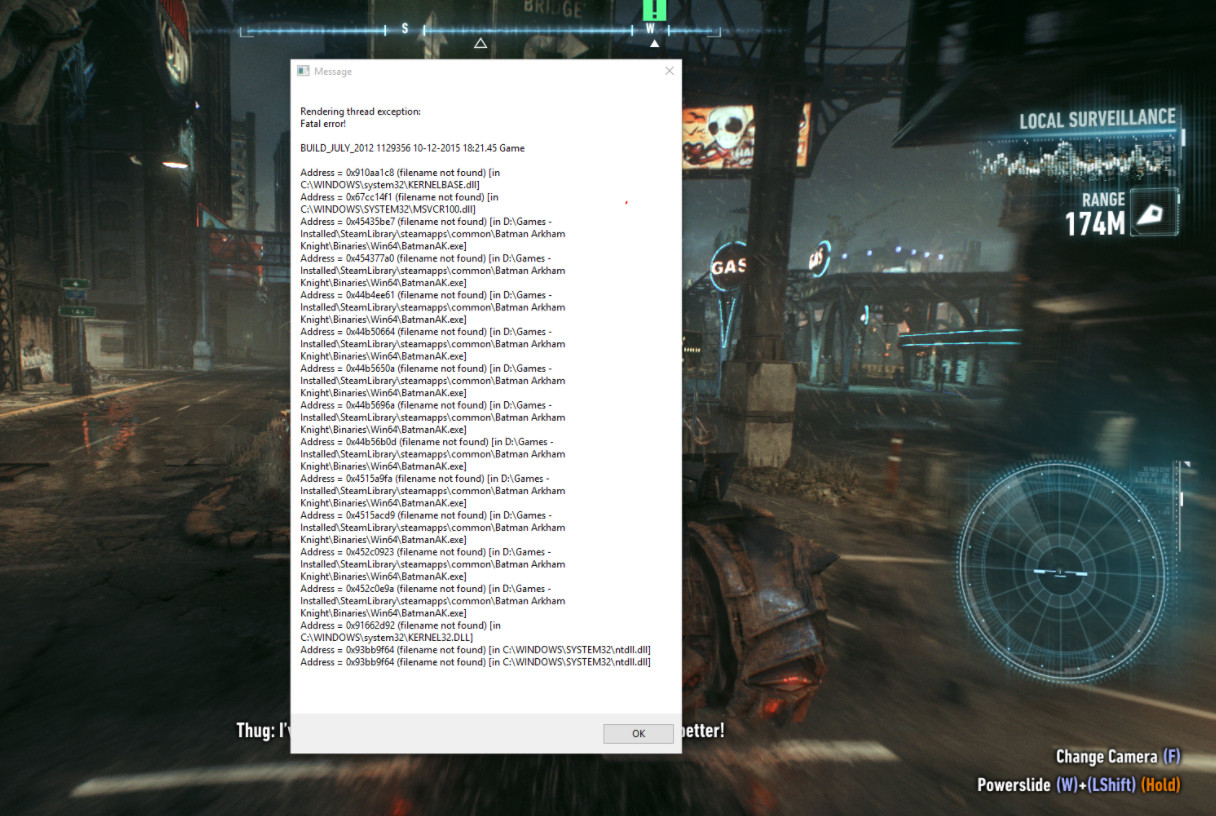
After investigating this particular issue thoroughly, it turns out that there are several different underlying causes that might be triggering this error. Here’s a shortlist of potential culprits:
- Outdated / Corrupted Graphics card driver -If the error message points to an issue with the rendering of data, you can immediately assume that the problem is caused by your GPU driver. If this scenario si applicable, you need to update your GPU driver version to the latest. This is applicable to both AMD and Nvidia graphic cards.
- Missing DirectX Redist Package – If you’re experiencing this issue every time you attempt to launch the game, chances are your Windows installation is missing a key DLL dependency that the game attempts to use. In this case, the easiest and the safest way to fix this problem is to run the DirectX End-user Runtime Web Installer and install every missing redist package.
- Corrupted installation of Arkham Knight – If you are experiencing this issue while playing the game on Steam, chances are you’re experiencing this issue due to some kind of corrupted game files. To fix this problem, check the integrity of the files via Steam menu and fix the corrupted instances.
- GPU doesn’t support Gameworks Effects or Interactive Smoke/Fog – If you’re using an older GPU, chances are you are seeing this error because a video setting that the game is force to use is not supported by the graphics card. In this case, you can fix the problem by disabling these settings from the in-game menu.
Now that you know the biggest culprits, here is some step by step instructions for methods that other Batman Arkham Knight players have successfully used to get this issue fixed:
Method 1: Install the latest GPU driver version
Since this issue is almost always related to the way your GPU is rendering data fetched by the game and the fact that both Nvidia and AMD have released countless fixes aimed at alleviating these fatal crashes, you should start this troubleshooting guide by making sure that every GPU driver and dependency associated with it is updated to the latest driver available.
You can either do this with the built-in function available with Device Manager or you can rely on the proprietary software released by Nvidia and AMD.
If you haven’t tried resolving this issue by updating your graphics drivers, follow the instructions below to do so:
- Open up a Run dialog box by pressing Windows key + R. Next, inside the text box, type ‘devmgmt.msc’ and press Enter to open up Device Manager.
Running the Device Manager
- Once you’re inside the Device Manager utility, scroll down through the list of installed devices and expand the drop-down menu associated with Display Adapters. Once you’re inside, right-click on the dedicated GPU that you’re using when playing the game (if you have both an integrated and dedicated GPU) and choose Update Driver from the context menu that just appeared.
Updating the driver
- At the next screen, click on Search Automatically for updated driver software and wait for the initial scan to complete.
Search automatically for the newer driver version
- If a new driver version is available, follow the on-screen instructions to download and install it on your computer. If the update installation does happen, restart your computer and see if the problem is fixed at the next computer startup.
Note: In case Device Manager was unable to find a newer driver equivalent, you should also consider using the proprietary software capable of updating your GPU with the latest firmware:
GeForce Experience – Nvidia
Adrenalin – AMD - Finally, restart your computer and see if you’re finally able to play Batman Arkham Knight without experiencing the same kind of critical crashes.
If the same ‘Fatal Error’ is still occurring randomly, move down to the next potential fix below.
Method 2: Installing every missing DirectX Redist Package
There are several documented reports where this fatal error occurred due to a Dynamic Link Library file named mscvr100.dll. If the error message that pops up when the game crashes contains references to mscvr100.dll, there’s a very big chance that the crash is occurring due to the fact that it’s trying to use a DLL file that is not present on your computer.
If this scenario is applicable, the best way to ensure the issue gets fixed is to run the DirectX End-User Runtime Web installer and install every missing DLL dependency. This utility will scan your DLL list and decide which packages you need before installing them automatically.
Here’s a quick guide that will show you how to run the DirectX End-User Runtime Web installer to update the local DirectX DLL list and associated dependencies:
- Open your default browser and navigate to the download page of the Direct End-User Web Installer.
- Once you’re at the correct location, click on the Download button and wait for the process to start.
Downloading the DirectX End-User installer
- At the next screen, make sure to avoid the download of bloatware by clicking on No thanks and continue with DirectX End-User Runtime Webinstaller button.
- Once the dxwebsetup.exe file is downloaded successfully, double-click on it and press Yes at the UAC (User Account Control) prompt to grant admin access.
- Next, follow the on-screen instructions to complete the installation of the missing DirectX dependencies. At the end of this operation, you will be prompted to restart your computer. When this happens, do so and see if the issue is fixed once the next startup is complete.
In case you have already ensured that you installed every DirectX Redistributable package and you’re still seeing this error, move down to the next potential fix below.
Method 3: Repairing the Installation of Arkham Knight in Steam
If you’re encountering this issue while attempting to run the game through Steam, it’s possible to get these types of crashes inside Arkham Knight because of some missing / corrupted game files. Most commonly, these issues appear due to a botched update or an unexpected PC interruption while the game version was being updated in the background.
If you find yourself in this particular scenario, you should be able to fix the problem by using the built-in Steam menus to fix the integrity of the game.
Important: The steps below are only applicable if you are launching Batman: Arkham Night through Steam.
To check the file integrity of the game, follow the instructions below:
- Start by opening your Steam client and by making sure that you are signed in with your account credentials.
- Once you’ve made sure that you have successfully signed it, click on Library from the menu at the top, then right-click on the game from the menu on the left. Next, choose Properties from the context menu.
Accessing the Properties screen of Batman Arkham Knight in Steam
- Inside the Properties screen, go ahead and click on Local Files, then click on Verify the Integrity of Game Cache.
Verifying the integrity of the Batman game
- At the final confirmation prompt, click Yes and wait for the operation to complete. If the scan manages to find inconsistencies with the game files, follow the on-screen instructions to repair the game before restarting your computer and checking if the game strops crashing.
If the Fatal error! (Rendering thread exception) message popup is still appearing randomly when you attempt to play the game, move down to the next method below.
Method 4: Disable all Gameworks Effects and Interactive Smoke/Fog
If none of the potential fixes above have worked in your case, one final thing you can do before calling it quits is to experiment with disabling different problematic settings that are known to cause fatal crashes of this kind inside Batman Arkham Knight.
According to our research, 2 settings that might be responsible for this issue are Gameworks Effects and Interactive Smoke / Fog. So if you have them enabled, access the in-game Video menu and turn them off before loading up a save.
Источник
Ошибка fatal error build_july_2012
SUMAS
Вроде бы проблема в настройках Nvidia Gameworks.
Тебе нужно отключить «Интерактивный дым/ туман» и «Интерактивные клочки бумаги». Если не можешь зайти в игру, найди конфиг и в ручную пропиши отключение этих эффектов.
SUMAS
Не уверен, но на всякий случай проверь включены ли эти настройки, даже если у тебя карточка от AMD.
Зайди в папку с игрой по пути «Batman Arkham KnightBMGame», найди ini файл с названием «Config».
Открой с помощью «блокнота» и найди следующие строки:
bEnableInteractiveSmoke=False
bEnableInteractivePaperDebris=False
Если после равно там написано «True», пропиши «False».
Так же, если не поможет, попробуй изменить на «False» следующие параметры:
bEnableRainFX=False
bEnableVolumetricLighting=False
Если и это не сработает, попробуй просто удалить ini файл «Config» и запустить игру.
SUMAS
Ты так и не перевёл?
Я зашёл в папку Batman Arkham Knight — CommonRedist — vcredist — 2010 и 2012 и открыл папку vcredist x64 и x84 и выбрал ремонт (не удаление)! в обеих папках! Затем перезагрузил мой компьютер, вошел в Batmam: AK и изменил отображение экрана с полноэкранного на оконный (без полей).
Выключение/включение файла подкачки снова решило мою проблему.
На Win 10 решил проблему увеличением файла подкачки до 8Gb (8192).
Щелкните правой кнопкой мыши папку Batman Arkham Knight, перейдите в свойства и убедитесь, что она НЕ настроена на доступ только для чтения.
Не забудьте также принудительно включить режим администратора.
Источник
[FIX] Batman Arkham Knight Fatal Error в Windows
Спустя годы после того, как эта игра была выпущена на ПК, многие игроки все еще сталкиваются с этой проблемой. Игра по-прежнему очень нестабильна в Windows 7, Windows 8.1 и Windows 10, и одним из наиболее частых случаев, которые, как известно, портят игровые сеансы, является фатальная ошибка! (Исключение потока рендеринга).
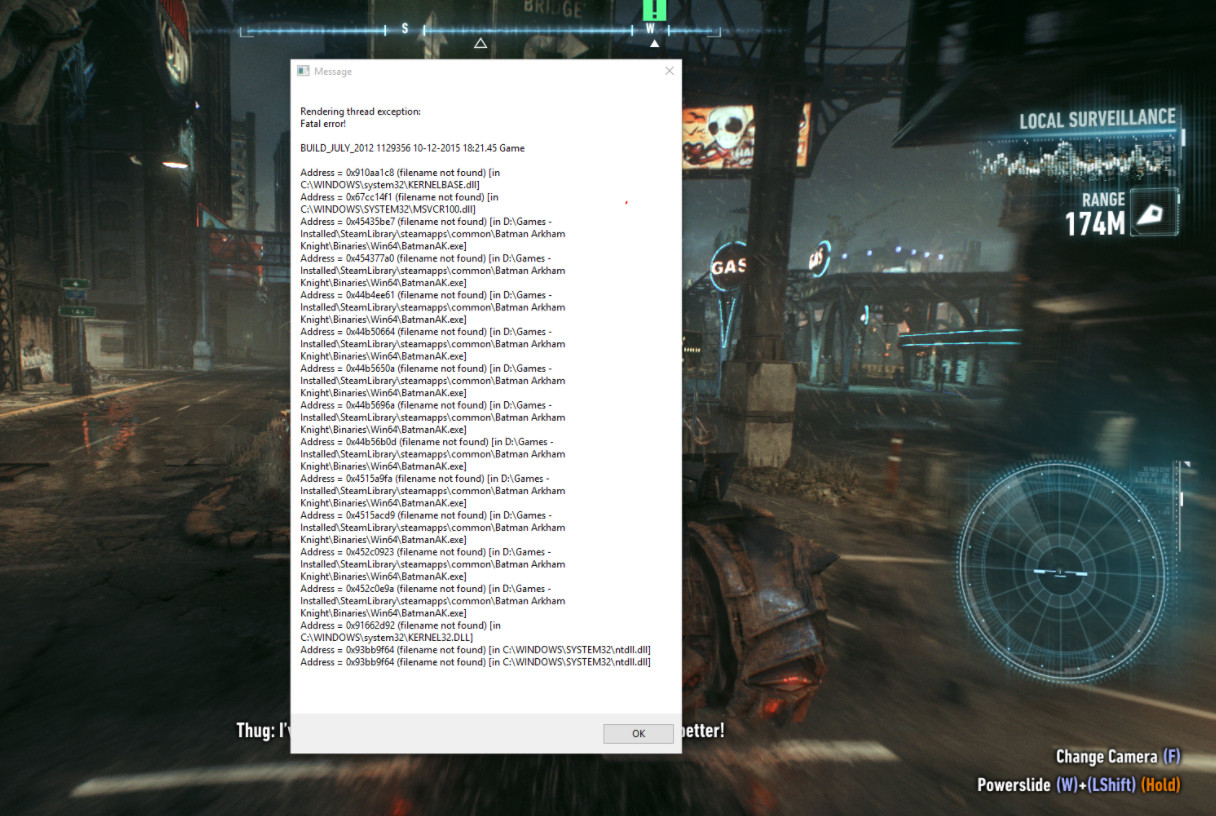
Программы для Windows, мобильные приложения, игры — ВСЁ БЕСПЛАТНО, в нашем закрытом телеграмм канале — Подписывайтесь:)
После тщательного изучения этой конкретной проблемы выясняется, что существует несколько различных основных причин, которые могут вызывать эту ошибку. Вот краткий список потенциальных виновников:
- Устаревший / поврежденный драйвер видеокарты. Если сообщение об ошибке указывает на проблему с рендерингом данных, вы можете сразу предположить, что проблема вызвана драйвером графического процессора. Если этот сценарий применим, вам необходимо обновить версию драйвера графического процессора до последней. Это применимо как к графическим картам AMD, так и к Nvidia.
- Отсутствует пакет DirectX Redist. Если вы сталкиваетесь с этой проблемой каждый раз, когда пытаетесь запустить игру, скорее всего, в вашей установке Windows отсутствует ключевая зависимость DLL, которую пытается использовать игра. В этом случае самый простой и безопасный способ решить эту проблему — запустить веб-установщик среды выполнения DirectX для конечного пользователя и установить все отсутствующие пакеты повторного распространения.
- Поврежденная установка Arkham Knight. Если у вас возникла эта проблема во время игры в Steam, скорее всего, вы столкнулись с этой проблемой из-за каких-либо поврежденных файлов игры. Чтобы решить эту проблему, проверьте целостность файлов через меню Steam и исправьте поврежденные экземпляры.
- Графический процессор не поддерживает эффекты Gameworks или интерактивный дым / туман. Если вы используете старый графический процессор, скорее всего, вы видите эту ошибку, потому что настройки видео, которые игра принудительно использует, не поддерживаются видеокартой. В этом случае вы можете решить проблему, отключив эти настройки во внутриигровом меню.
Теперь, когда вы знаете главных виновников, вот несколько пошаговых инструкций по методам, которые другие игроки Batman Arkham Knight успешно использовали для решения этой проблемы:
Метод 1. Установите последнюю версию драйвера графического процессора.
Поскольку эта проблема почти всегда связана с тем, как ваш графический процессор обрабатывает данные, полученные игрой, и тем фактом, что и Nvidia, и AMD выпустили бесчисленное количество исправлений, направленных на устранение этих фатальных сбоев, вам следует начать это руководство по устранению неполадок, убедившись, что каждый графический процессор драйвер и связанная с ним зависимость обновлены до последней доступной версии.
Вы можете сделать это либо с помощью встроенной функции, доступной в Диспетчере устройств, либо положиться на собственное программное обеспечение, выпущенное Nvidia и AMD.
Если вы не пытались решить эту проблему путем обновления драйверов видеокарты, следуйте приведенным ниже инструкциям:
- Откройте диалоговое окно «Выполнить», нажав клавиши Windows + R. Затем внутри текстового поля введите devmgmt.msc и нажмите Enter, чтобы открыть диспетчер устройств.
Запуск диспетчера устройств
- Как только вы войдете в утилиту диспетчера устройств, прокрутите список установленных устройств вниз и разверните раскрывающееся меню, связанное с адаптерами дисплея. Оказавшись внутри, щелкните правой кнопкой мыши выделенный графический процессор, который вы используете во время игры (если у вас есть как встроенный, так и выделенный графический процессор), и выберите «Обновить драйвер» в только что появившемся контекстном меню.
Обновление драйвера
- На следующем экране нажмите «Автоматический поиск обновленного программного обеспечения драйвера» и дождитесь завершения первоначального сканирования.
Автоматический поиск более новой версии драйвера
- Если доступна новая версия драйвера, следуйте инструкциям на экране, чтобы загрузить и установить ее на свой компьютер. Если установка обновления все же произошла, перезагрузите компьютер и посмотрите, будет ли проблема устранена при следующем запуске компьютера.
Примечание. В случае, если диспетчеру устройств не удалось найти эквивалент более нового драйвера, вам также следует рассмотреть возможность использования проприетарного программного обеспечения, способного обновить ваш графический процессор до последней версии микропрограммы:
GeForce Experience — Nvidia
Адреналин — AMD - Наконец, перезагрузите компьютер и посмотрите, сможете ли вы, наконец, играть в Batman Arkham Knight, не испытывая таких же критических сбоев.
Если та же «Фатальная ошибка» по-прежнему возникает случайным образом, перейдите к следующему потенциальному исправлению ниже.
Метод 2: установка всех отсутствующих пакетов DirectX Redist
Существует несколько задокументированных отчетов, в которых эта фатальная ошибка произошла из-за файла библиотеки динамической компоновки с именем mscvr100.dll. Если сообщение об ошибке, которое появляется при сбое игры, содержит ссылки на mscvr100.dll, есть очень большая вероятность, что сбой происходит из-за того, что он пытается использовать файл DLL, которого нет на вашем компьютере.
Если этот сценарий применим, лучший способ гарантировать устранение проблемы — запустить веб-установщик среды выполнения DirectX для конечных пользователей и установить все отсутствующие зависимости DLL. Эта утилита просканирует ваш список DLL и решит, какие пакеты вам нужны, прежде чем устанавливать их автоматически.
Вот краткое руководство, которое покажет вам, как запустить веб-установщик среды выполнения DirectX для конечных пользователей, чтобы обновить локальный список DLL DirectX и связанные с ним зависимости:
- Откройте браузер по умолчанию и перейдите к страница загрузки прямого веб-установщика для конечных пользователей.
- Когда вы окажетесь в нужном месте, нажмите кнопку «Загрузить» и дождитесь начала процесса.
Скачивание установщика DirectX для конечного пользователя
- На следующем экране убедитесь, что вы не загрузили вредоносное ПО, нажав Нет, спасибо и продолжив работу с кнопкой веб-установщика DirectX End-User Runtime.
- После успешной загрузки файла dxwebsetup.exe дважды щелкните его и нажмите Да в запросе UAC (Контроль учетных записей пользователей), чтобы предоставить доступ администратора.
- Затем следуйте инструкциям на экране, чтобы завершить установку недостающих зависимостей DirectX. По окончании этой операции вам будет предложено перезагрузить компьютер. Когда это произойдет, сделайте это и посмотрите, будет ли проблема устранена после завершения следующего запуска.
Если вы уже установили все распространяемые пакеты DirectX и по-прежнему видите эту ошибку, перейдите к следующему потенциальному исправлению ниже.
Метод 3: восстановление установки Arkham Knight в Steam
Если вы столкнулись с этой проблемой при попытке запустить игру через Steam, возможно появление сбоев такого типа внутри Arkham Knight из-за отсутствия / повреждения некоторых файлов игры. Чаще всего эти проблемы возникают из-за неудачного обновления или неожиданного прерывания работы ПК, когда версия игры обновлялась в фоновом режиме.
Если вы оказались в этом конкретном сценарии, вы сможете решить проблему, используя встроенные меню Steam, чтобы исправить целостность игры.
Важно: описанные ниже действия применимы только в том случае, если вы запускаете Batman: Arkham Night через Steam.
Чтобы проверить целостность файлов игры, следуйте инструкциям ниже:
- Начните с открытия клиента Steam и убедитесь, что вы вошли в систему с учетными данными.
- Убедившись, что вы успешно подписали его, нажмите «Библиотека» в меню вверху, затем щелкните правой кнопкой мыши игру в меню слева. Затем выберите «Свойства» в контекстном меню.
Доступ к экрану свойств Batman Arkham Knight в Steam
- На экране «Свойства» нажмите «Локальные файлы», затем нажмите «Проверить целостность игрового кэша».
Проверка целостности игры Бэтмен
- При последнем запросе подтверждения нажмите Да и дождитесь завершения операции. Если при сканировании удается найти несоответствия с файлами игры, следуйте инструкциям на экране, чтобы восстановить игру, прежде чем перезагружать компьютер и проверять, не дает ли игра сбой.
Если Фатальная ошибка! (Исключение потока рендеринга) всплывающее окно сообщения все еще появляется случайным образом, когда вы пытаетесь играть в игру, перейдите к следующему способу ниже.
Метод 4: отключить все эффекты Gameworks и интерактивный дым / туман
Если ни одно из возможных исправлений, описанных выше, не сработало в вашем случае, последнее, что вы можете сделать, прежде чем вызывать его, — это поэкспериментировать с отключением различных проблемных настроек, которые, как известно, вызывают такие фатальные сбои внутри Batman Arkham Knight.
Согласно нашему исследованию, эта проблема может быть вызвана двумя настройками: Gameworks Effects и Interactive Smoke / Fog. Поэтому, если они у вас включены, войдите в меню видео в игре и отключите их перед загрузкой сохранения.
После того, как вы отключите эти 2 графических параметра, поиграйте в игру в обычном режиме и посмотрите, решена ли проблема. F
Источник
- Several users have noted various problems installing Batman Arkham Knight on PC.
- Listed below are common causes of the fatal error and how to fix them.
- If your system does not meet the minimum system requirements, you may experience crashes and other problems.
- If this problem occurs while playing in Steam, it may be caused by a corrupted game file.
- If you are using an older video card, you can solve the problem by disabling these settings in the game menu.
Batman: Arkham Knight is a 2015 action-adventure game developed by Rocksteady Studios and published by Warner Bros. Interactive Entertainment. Based on the DC Comics superhero Batman, it is the successor to the 2013 video game Batman: Arkham Origins, a direct sequel to Batman: Arkham City (2011) and the fourth main installment in the Batman: Arkham series. Written by Sefton Hill, Ian Ball and Martin Lancaster, Arkham Knight is inspired by the long-running comic book mythos. Set nine months after the events of 2011’s Batman: Arkham City, the game’s main storyline follows Batman as he confronts Scarecrow, who has launched an attack on Gotham City and caused a citywide evacuation. Scarecrow, with the help of the mysterious Arkham Knight, plots to unite all of Gotham’s criminals in an attempt to finally destroy Batman.
When playing games with Battleeye with Windows 10, I get a kernel security check failure when I use the Battleeye anti-cheat software, namely Planetside 2. We discussed and supported the issue in Windows 10 BSOD Crashes and Debugging; I have received this error when playing Planetside 2 with Battleeye anti-cheat software.
Discussion in ‘Windows 10 BSOD Crashes and Debugging’ started by Linnarria, Jan 25, 2020.
The first step is to ensure your PC meets the minimum system requirements for Batman: Arkham Knight. If your PC meets those specifications, select one of the following fixes until it works for you.
Despite both negative and positive reviews, Batman Arkham Knight has been one of the best-selling PC games this month despite its “mixed” reviews.
In the event that Batman Arkham Knight keeps crashing, you should reset the chipset manufacturer’s specifications, or stop overclocking. If a driver update has affected the safe limit, you can either roll it back, or stop overclocking.
In various forums, users complain about a variety of bugs when installing Batman Arkham Knight on Windows. Here’s how you can fix the problems.
Batman Arkham Knight On Steam
We always try to make sure that price displayed in our comparison is assigned to the correct regions. However, some shops don’t share information regarding regional locks in their product feeds and that can lead to some very occasional mistakes. Before you buy Batman: Arkham Knight, please check the store page for any information about activation restrictions in your region. If you notice any product assigned to incorrect region on GG.deals, contact us and we will correct the listing as soon as possible.
Arkham Knight Steam Deck
When getting a Steam Deck for the first time, many fans were disappointed when their favorite Multi-player games, including Dragon Ball FighterZ, Dead By Daylight and Destiny 2 all had compatibility problems with the system. On top of this, some single player games are considered to be unsupported on the Steam Deck, including The Sims 3 and Batman: Arkham Knight. All of these games, though they could potentially work with a certain amount of tinkering, function suboptimally on the device, even when the incompatibilities are fixed.
We have listed here some common causes of the fatal error and how to fix them. These are the bug fix hint for Batman: Arkham Knight. However, before you proceed with any solution, make sure that your system meets the minimum system requirements. If it does not, you may experience crashes or other problems.
What causes a fatal error in Batman Arkham Knight?
Damaged Arkham Knight installation: If this problem occurs while playing in Steam, it may be caused by a corrupted game file. To resolve this issue, check the integrity of the files through the Steam menu and fix the corrupted instances.
How To Save In Batman: Arkham Knight
If you want a save near your current position, punch someone. The game will automatically save when you punch someone, even if you’re just punching one lonely henchman.
Outdated/damaged video card driver: If the error message indicates a problem with rendering data, you can immediately assume that the problem is caused by your GPU driver. If this scenario applies, you should update your GPU driver to the latest version. This applies to both AMD and Nvidia video cards.
The GPU does not support Gameworks effects or interactive smoke/fog: If you are using an older GPU, you may see this error because the video settings that the game should use are not supported by the video card. In this case, you can solve the problem by disabling these settings in the game menu.
Batman Arkham Knight For Pc
Batman: Arkham Knight concluded the timeline of the Batman: Arkham games and introduced the largest open world, the most playable characters, and the most usable gadgets of any of the games in the franchise. The title capped off a series that had dominated the market since its first entry with Batman: Arkham Asylum in 2009. It also opened up the gaming market for future superhero titles to be inspired by Batman: Arkham, like Wonder Woman or Superman games, as well as act as a foundation for games like Marvel’s Spider-Man, the upcoming Gotham Knights, and Suicide Squad: Kill The Justice League, which releases sometime next year. Batman: Arkham Knight is available on most systems and is very much playable on any PC storefront in 2022.
By deleting this file, the game will create a new file with default settings if you mess with the options in this file and the game no longer works.
Via is a technical writer for Driver Easy and an avid reader in daily life. She got her start as a professional writer at the beginning of 2019, writing about technology and artists, then her enthusiasm for technical and intellectual stuff brought her to Driver Easy.
She’s passionate about helping people solve their day-to-day tech issues with how-tos and tutorials. She enjoys writing tech articles and ensures they’re as accurate and in-depth as possible. When she’s not writing, she’s exploring tech news, PCs, geek culture, art, exhibitions, rock & roll and literature.
Missing DirectX redistribution package: If this problem occurs every time you try to run a game, your Windows installation is probably missing an important DLL dependency that the game is trying to use. In this case, the easiest and safest way to fix the problem is to run the DirectX End-User Runtime web installer and install any missing redistribution packages.
How to repair the fatal error in Batman Arkham Knight?

Driver updates for GPUs
A game can fail if its graphics (and sometimes sound) drivers are not updated. This is even more important if your device drivers are not up-to-date.
Manually:
- It is necessary to download the appropriate graphics driver from the manufacturer’s website, install it manually, and then update your graphics driver.
Automatically:
- Using a third-party driver update program, you can update your drivers automatically if you don’t have the time, patience, or computer skills to do so yourself. Using this program, your computer’s video card and Windows version will be detected and the right drivers will be downloaded and installed.
Check game files
Epic Games :
- The Epic Games website will be launched.
- Click on the three dots next to the game you want to play.
- Upon opening it, click the Check menu option.
- To check whether the problem has been fixed, restart the game and play for a while.
Steam:
- Launch Steam.
- Select Properties from the right-click menu when you are in your game.
- You can check the integrity of the game file by selecting the Local Files tab.
- A few minutes may pass before Steam checks the game files.
Disabling Smoke/Fog
In Batman Arkham Knight, you can turn off some fancy effects using the latest NVIDIA drivers, but enabling them may cause the game to crash. You can also turn off smoke and fog.
To replace the NVIDIA driver, either manually or automatically, you must uninstall the previous version and then install the newer one.
Renaming the DLL files
Batman Arkham Knight often crashes due to a corrupted PhysXDevice64.dll file in the installation folder.
- Steam should be exited.
- Batman Arkham Knight’s installation folder can be found in the Steam folder.
In the default location, Batman Arkham KnightBinariesWin64 is located in C:Program FilesSteamsteamappscommon. - Make PhysXDevice64.dll_old the new name.
- Reregister your game by running it.
- The game needs to be reinstalled if crashes persist.
Frequently Asked Questions
- Check the game files.
- Update your GPU driver.
- Disable third-party graphics tools.
- Stop overclocking.
- Rename DLL files.
- Disable smoke/fog.
DirectX installation is corrupt or incorrect: Try updating to the latest DirectX version available here. This is the software that the game uses to communicate with your computer. If the installation is outdated or corrupt, it can cause crashes.
- Exit the Steam client application.
- Navigate to the Steam installation folder for Batman Arkham Knight.
- The default is C:ProgramsSteamappsCommonBatman Arkham KnightBinariesWin64.
- Rename PhysXDevice64.
- Run the game and the file will be automatically resaved.
If Batman Arkham Knight crashes on your game console, it often indicates a problem with the game’s installation.

Mark Ginter
Mark Ginter is a tech blogger with a passion for all things gadgets and gizmos. A self-proclaimed «geek», Mark has been blogging about technology for over 15 years. His blog, techquack.com, covers a wide range of topics including new product releases, industry news, and tips and tricks for getting the most out of your devices. If you’re looking for someone who can keep you up-to-date with all the latest tech news and developments, then be sure to follow him over at Microsoft.
-
savior
Member- Messages:
- 24
- Likes Received:
- 0
Hi all,
I am experiencing constantly this problem. Before i could play a little, now it crashes as soon as i click on ‘resume’, like 5 seconds after that.
I have reinstalled the game, tried windowed mode, disabling and changing AA, updating video drivers, to no avail.
any other suggestion?
thank guys…
-
me too,i don’t understand what’s happening
-
savior
Member- Messages:
- 24
- Likes Received:
- 0
they suggested me in another forum to install Nvidia Physx (even if you have an AMD card).
Apparently it’s needed, and they did some weird things to make it work properly only on Nvidia cards.I did that and the game is working now, need to play at least 1-2 hours though to see if the problem is actually solved. You can try that too and let me know.
cheers
Share This Page