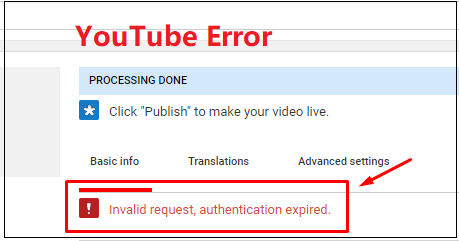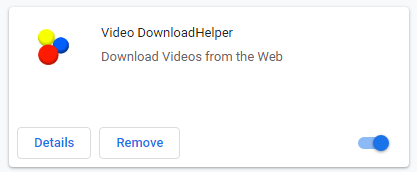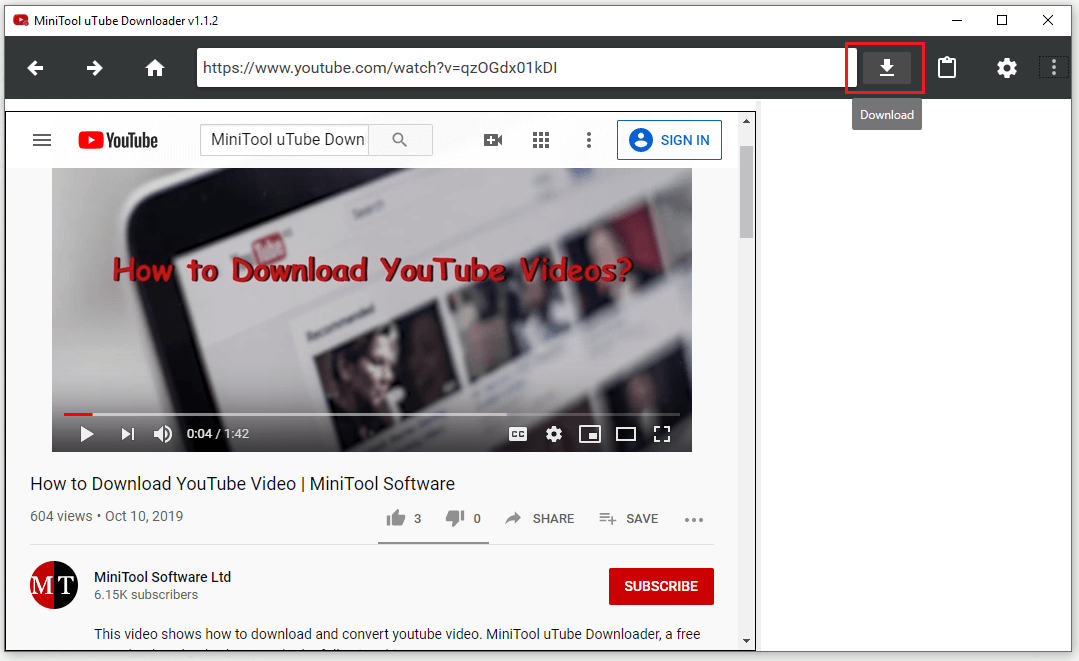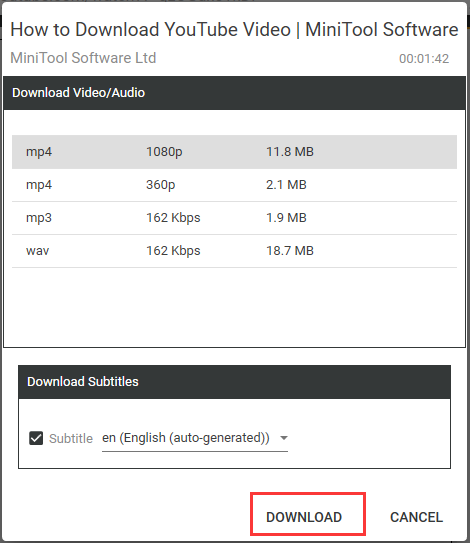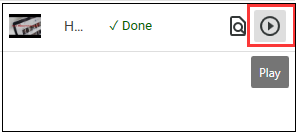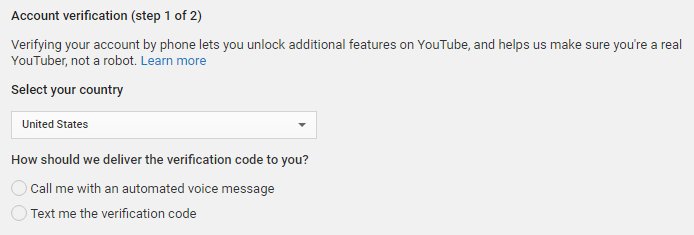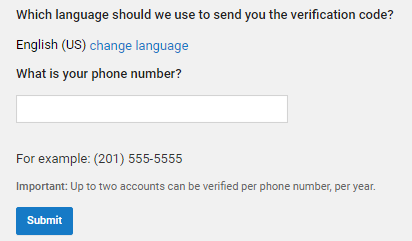Пользователи и блогеры на YouTube встречают ошибку — «Invalid request, authentication expired» при сохранении настроек видео. Что делать, и как переводится эта ошибка, вы узнаете из этой статьи. Будут рассмотрены самые эффективные способы устранить проблему. А также мы определим, как не сталкиваться с ней в дальнейшем.
Содержание
- Перевод сообщения на Ютубе
- Что делать с ошибкой «Invalid request, authentication expired»
- Альтернативные способы решить проблему в YouTube
Перевод сообщения на Ютубе
Текст сообщения о сбое на своём канале в Ютуб можно встретить из-за временных неполадок на серверах YouTube или Google. Такое бывает не часто. Но всё, что нам остаётся — это ждать, пока положение не исправится. В некоторых случаях помогает устранить сбой обычная перезагрузка браузера. Сообщение также появляется у блогеров, которые имеют два и более аккаунта в YouTube. В этом случае нужно переавторизоваться в нужном аккаунте.
Текст ошибки переводится на русский язык так: неверные запрос, время аутентификации истекло. При этом сбой преимущественно появляется в браузерах Mozilla Firefox. Из этого следует — если вы хотите быстро завершить оформление или настройку ролика, используйте другой обозреватель.
Это может быть полезным: контент недоступен в вашем регионе, приносим извинения за неудобства — обход.
Что делать с ошибкой «Invalid request, authentication expired»
Избавиться от ошибки в YouTube можно следующими способами.
Если у вас несколько своих каналов на Ютуб, попробуйте сделать так:
- Необходимо выбрать значок вашего канала справа в углу окна браузера;
- Выберите тот аккаунт, на котором нужно добавить или настроить видео;
Выберите аккаунт, на котором добавляете видео - Если вы находитесь как раз на том канале, на котором возникает ошибка, попробуйте выйти из него. И снова авторизоваться, введя почту и пароль.
Нам непременно нужно авторизоваться (или переавторизоваться) на том канале, на котором произошла ошибка. После этих действий вы сможете продолжить редактировать видео и добавить его на свой канал. Если этот метод не помог решить ошибку, значит причина в расширениях браузера. Они могут приводить к различным странным явлениям.
В дополнение к этому необходимо ещё и почистить свой обозреватель от истории и кэша:
- Нажмите вверху кнопку меню браузера Firefox;
- Выберите строку «Дополнения»;
- Далее слева выберите пункт «Расширения»;
- Выключите в этом разделе все расширения, кроме важных и надёжных, таких как антивирусные расширения и т.п.;
- Чтобы выключить или удалить расширение, нужно нажать на три точки в его блоке и выбрать соответствующий пункт;
- После этого вернитесь снова в меню браузера и выберите пункт «Настройки»;
- Слева выберите пункт «Приватность и защита»;
- Найдите блок с названием «Куки и данные сайтов» и выберите «Удалить данные»;
- Уберите галочку с пункта «Куки» и поставьте на «Кэширование веб-содержимого»;
Поставьте галочку на пункте «Кэшированное веб-содержимое» - Подтвердите удаление.
Чтобы почистить историю браузера, опустите страницу ещё ниже и найдите пункт под названием «Удалить историю». Нажмите его и снова уберите галочку с пункта «Куки». Нажмите «Ок», чтобы продолжить удалять ненужные браузеру данные.
Куки браузера отвечают за данные для входа на сайт. Если все эти действия не помогут решить ошибку «Invalid request, authentication expired», попробуйте удалить и куки для YouTube. Делается это в тех же пунктах настроек браузера, которые мы рассмотрели.
Читайте также: не удаётся установить надёжное соединение с сервером Google Play — что делать.
Альтернативные способы решить проблему в YouTube
В случае, если предыдущие способы оказались малоэффективными в устранении проблемы при изменении видео на YouTube, попробуйте другие варианты.
| Необходимо попытаться войти в свой аккаунт позже | Если и Google Chrome не помог решить ошибку «Invalid request, authentication expired», скорее всего она вызвана сбоем на серверах YouTube. Что делать в этом случае? Посетите свой канал позже. |
| Попробуйте сменить сеть, из которой вы входите в интернет | К примеру, если вы использовали проводной интернет на компьютере, попробуйте войти в свой аккаунт Гугл с телефона. Используя мобильный интернет от вашего сотового оператора. |
| Попробуйте скачать браузер Opera или Google Chrome | Все пользователи, которые столкнулись с ошибкой «Authentication expired», добавляли видео на сайт из Mozilla Firefox. Если вы также используете его, лучшим выбором для тех, кто часто загружает ролики на Ютуб, станет Chrome. Так как он больше остальных совместим с платформой YouTube. Потому как его создателем является компания Google, которая является владельцем видеоплатформы YouTube. |
Скачать браузер от компании Гугл можно по ссылке https://www.google.com/chrome/?hl=ru. Его установка является максимально простой. Пользователям нет необходимости указывать путь для установки, так как инсталляционный пакет его не требует. А устанавливает программу на системный диск. Google Chrome по статистике является сегодня самым популярным браузером в мире. Им пользуется практически половина всех людей, которые путешествует по интернету. С помощью разных тестов доказано, что он открывает веб-страницы быстрее любого другого браузера.
Опубликовано 22.08.2019 Обновлено 30.11.2020
If you receive an error message saying that “Invalid request, authentication expired” when you try to post videos on the video sharing platform, this post offered by MiniTool is exactly what you need. It will provide you with 5 workable methods and they have worked for a lot of people. Hope they are also useful to you.
There have been many reports of YouTube users experiencing an error message saying “Invalid request, authentication expired” when they try to post videos on the video sharing platform. Problems are often reported when users try to publish them by making the video public on YouTube. Besides, this issue can also appear when you want to download a YouTube video via the YouTube app on your phone or tablet, and the error is «Request contains an invalid argument».
Read Also: Useful Tips on How to Make Your YouTube Videos Private.
If you are one of them and you are looking for some methods to fix this error, this post is what you need. It will provide you with 5 workable solutions.
What Is Causing the “Invalid Request, Authentication Expired” Issue on YouTube?
Why does YouTube say invalid request authentication expired? First of all, before we go through the workable solutions, we should know some possible reasons to cause this particular error:
Account timeout
This usually happens when the video takes a long time to upload. Your account will time out and you will automatically be logged out if you remain idle for a long time. If this scenario is applicable, you could try clicking the Refresh button on your browser. Then, you should be able to log in again and you are allowed to complete the process of publishing the video.
User logged into another account while uploading the video
Another common reason that is known to cause this particular problem is if you open another TAB or another browser and then log out of YouTube & into a different YouTube account.
An extension is causing the problem
Download Helper and Down ThemAll are two extensions that are known to cause this particular error on both Chrome and Firefox. In this case, the solution is to either disable or uninstall the extension from the browser.
YouTube account is unverified
There were some confirmed instances where the process of uploading the video was only successful after the account has been verified with a phone number.
Read Also: Useful Tips on How to Create, Verify or Delete YouTube Account.
Methods to Fix Invalid Request, Authentication Expired on YouTube
- Refresh the Page
- Don’t Log into a Different YouTube Account While Uploading
- Uninstall Downloading Extensions
- Verify Your YouTube Account
- Save the YouTube Video to a Playlist and Download It
The following part will show you how to fix Invalid request, authentication expired on YouTube with 5 useful methods.
Method 1: Refresh the Page
If the video takes a long time to upload to YouTube’s servers, you’re likely to be logged off or timed out because of inactivity. In this case, you can simply refresh the browser and log in again to eliminate the error message.
After that, you need to reinsert your credentials and log back into your YouTube account. Now, you should go back to the page that previously displayed the “Invalid request, authentication expired” error message and check if you are now able to make the video public in order to publish it.
If you’re still experiencing the same error message when you are trying to make the video public, it’s time to move down to the next method below.
Method 2: Don’t Log into a Different YouTube Account While Uploading
If you have logged in to a different Google account from the same computer while YouTube is uploading a video, this particular problem can also occur. Although there is no official explanation for the problem, the speculation is that this behavior may be a security mechanism for YouTube to prevent abuse.
In this case, as you might expect, the solution is quite simple. All you need to do is to re-upload the video again and make sure you’re not logged into a different Google account while you are uploading the video.
Tip: Please remember not to log into different YouTube accounts from incognito tags or different browsers. That could cause the same error on YouTube because Google will still see the same IP.
After finishing this method, check if you successfully fix the “YouTube invalid request authentication expired” error now. If this method doesn’t help you solve this issue, it’s time to move down to the next method below.
Method 3: Uninstall Downloading Extensions
As many users have reported, several browser extensions can trigger the “Invalid request, authentication expired” error. If you’re in the same situation, keep reading. Video DownloadHelper and Down ThemAll are two extensions that are usually associated with the apparition of this problem.
Video DownloadHelper, by far the biggest extension/add-on culprit, has been shown to cause this particular error. What you need to do is removing Chrome and Firefox extensions. Here’s a quick guide to doing so. Please follow the instructions for the browser you are using.
Read Also: The Best Twitch Video Downloaders (PC & Mobile).
Google Chrome
If you are using the Google Chrome browser, follow the guidelines below to remove the extension on it.
Step 1: First of all, open your Google Chrome browser. Then, click the 3 dots button, navigate to More tools and go to Extensions to open up a new window.
Step 2: Inside the Extension window, scroll down to your Video DownloadHelper extension and then just click Remove.
Step 3: Click the Remove button again to confirm the uninstallation of the extension.
After finishing that, you should have removed the Video DownloadHelper extension on Chrome. Now, check if this rectifies the “Invalid request, authentication expired” error for you. If you’re still encountering the same error message, move down to the next method below.
Tip: If you want to find some Google Chrome video downloaders, this post is what you need: Here Are Top 5 Google Chrome Video Downloaders.
Mozilla Firefox
If you are using the Mozilla Firefox browser, here’s exactly what you need to do to remove the extension on it.
Step 1: First of all, open your Mozilla Firefox browser. Then, click the Open menu button in the upper right-hand corner, choose Add-ons from the list to open up the extension tab.
Step 2: Select the Extension option from the left side, then find your Video DownloadHelper extension from the right side.
Step 3: Now, click the 3 dots button and then select Remove from the menu.
After you finish all the steps above, now you should have removed the Video DownloadHelper extension on Firefox. If this method doesn’t work for your particular scenario, move down to the next method below.
Useful Suggestion: Use A Great YouTube Downloader — MiniTool uTube Downloader
Since some video downloaders like Video DownloadHelper and Down ThemAll can cause rectifies the “Invalid request, authentication expired” error on YouTube, you should stop using these extensions and find another useful video downloader.
There are many YouTube downloaders in the market. Which one should you choose? Here is a useful suggestion for you: try to download videos with a great YouTube downloader — MiniTool uTube Downloader.
It is the best free YouTube downloader you can find. You can save videos from YouTube to computer easily and quickly. In addition, there is no ads and no bundle and it offers high-speed downloads and superior quality conversions.
With it, you are able to download and convert YouTube videos into different types, such as YouTube to MP4, YouTube to MP3, YouTube to WEBM and YouTube to WAV. You can also download video subtitles, download music from YouTube and even download the YouTube playlist. It is a really useful YouTube downloader for you!
Related article: How to Download YouTube Playlist to MP3/MP4 for Free.
Now, you can click the following button to get MiniTool uTube Downloader and then use it to download YouTube videos.
MiniTool Youtube DownloaderClick to Download100%Free & Clean
Step 1: Open MiniTool YouTube Downloader.
- Download MiniTool uTube Downloader.
- Install it on your computer.
- Launch the program and go to its main interface.
Step 2: Search for the YouTube Video You Want to Save.
You can choose to search for the video that you want to watch later in this YouTube converter directly and click this video. Alternatively, go to the YouTube site and search for videos. If you choose the second way, you should:
- Right-click the video thumbnail on YouTube and then click Copy link address.
- Go to the home page of MiniTool uTube Downloader. Paste the video link to the box.
Step 3: Download Videos on YouTube.
Simply click the Download button at the top side.
Step 4: Save YouTube Video.
- Choose the output format of the video. MiniTool uTube Downloader can help you convert it to MP3, MP4, WAV, and WEBM. If you need the subtitles, just keep the Subtitle box checked.
- After that, click DOWNLOAD to start to download the video immediately.
After that, all you need to do is to wait until MiniTool uTube Downloader finishes downloading your video.
Step 5: Watch the YouTube Video You Just Downloaded.
- Now, the video should be downloaded successfully and you can check that by clicking the Navigate to file button.
- To watch it now, you can click the Play button next to the Navigate to file button.
This concludes a tutorial on how to save videos from YouTube via the MiniTool uTube Downloader. Now you should have successfully downloaded YouTube videos.
Related article: How to Watch YouTube Offline: Download YouTube Videos Free
This post introduces a useful YouTube downloader app — MiniTool uTube Downloader. With it, I have successfully downloaded many videos and audios from YouTube. Click to Tweet
Method 4: Verify Your YouTube Account
Some affected users have reported that the problem stopped after they verified their accounts. It turns out that if further account verification is required, the video upload may fail and the “Invalid request, authentication expired” error appears.
If this scenario is applicable, refer to the following part. Here’s a quick guide on how to verify your YouTube account.
Read Also: Tips on How to Get Verified on YouTube
Step 1: First of all, click this link to initiate account verification. You will be prompted to log into your Google account if you are not logged into.
Step 2: Select your country and how do you receive the verification code: an automated voice message or the text.
Step 3: Choose the language of the verification code you want to receive. Enter your phone number where you want to receive the verification code and click Submit.
Step 4: When you receive the verification code, input it into the Account verification box and click Submit once again.
Step 5: After that, you will receive a success message telling you that your YouTube account has been verified.
Now, you can try to recreate the process that was previously triggering the “Invalid request, authentication expired” error message to check if your problem is solved.
Click to Tweet
Method 5: Save the YouTube Video to a Playlist and Download It
If you can’t download a YouTube video using the YouTube app on your iPhone, iPad, or Android due to request contains an invalid argument, you can first save the video to a playlist and then download it:
1. Open the video you want to download on your YouTube app.
2. Tap Save under the player.
3. Save the video to a playlist.
4. Open the video again and then tap Download again. This time, you can successfully download the video.
Here is a video tutorial:
Conclusion
In conclusion, you should have solved this problem with the methods mentioned in this post and now you can post videos on the video sharing platform normally. In addition, you should also learn a great YouTube downloader app — MiniTool uTube Downloader which can help download videos and audios from YouTube.
If you have any better ideas or have any questions while using MiniTool uTube Downloader, please let us know and we will reply quickly.
Invalid Request, Authentication Expired FAQ
What does invalid request mean?
When an error occurs in processing a request received from the browser, the web server returns the 4xx HTTP status code. If the web server cannot handle the request from the client browser, it will send 400 Bad or Invalid Request HTTP response. This is usually due to the request’s invalid syntax.
What does it mean when YouTube says invalid response received?
That means YouTube is blocking your IP address for some reason. You can’t access YouTube until you change your IP address by changing your network.
What does invalid response from server mean?
The 502 Bad Gateway error is an HTTP status code, which means that one server on the Internet received an invalid response from another server. The 502 Bad Gateway error is completely independent of your specific setup, which means you can see it on any browser, any operating system, and any device.
How long of a video can you post on YouTube?
By default, YouTube allows up to 15 minutes of videos to be uploaded. If you try to upload more than 15 minutes of video, the upload will fail. This is YouTube’s limitation, not a Brightcove’s limitation.
Я пытаюсь использовать API YouTube, чтобы позволить пользователю загружать видео с веб-сайта, который я делаю.
Это запрос, который я отправляю (почти точно такой же, как пример из документации, пока):
curl --request POST 'https://www.googleapis.com/youtube/v3/videos?part=snippet%2Cstatus&key=[MY-API-KEY]'
-H 'authorization: Bearer [THE-USERS-ACCESS-TOKEN]'
-H 'accept: application/json'
-H 'content-type: application/json'
-H 'origin: http://localhost:1234'
--data-raw '{"snippet":{"categoryId":"22","description":"Description of uploaded video.","title":"Test video upload."},"status":{"privacyStatus":"private"}}'
--compressed
Ответ представляет собой ошибку, в которой отсутствуют некоторые детали:
{
"error": {
"code": 400,
"message": "Request contains an invalid argument.",
"errors": [
{
"message": "Request contains an invalid argument.",
"domain": "global",
"reason": "badRequest"
}
],
"status": "INVALID_ARGUMENT"
}
}
Я считаю, что мой ключ API и учетные данные в порядке, потому что я протестировал их с другими методами (для которых требуются учетные данные пользователя), и они работают нормально.
В документации не очень понятно, куда поместить фактический видеофайл. байт. Я как бы ожидаю, что метод вернет URL-адрес возобновляемой загрузки, но в документе об этом ничего не сказано. В нем указано, что допустимыми типами MIME мультимедиа являются video/* и application/octet-stream, но вы также должны предоставить видеоресурс в теле запроса, и все примеры показывают тело json и тип контента…
Как этот метод должен работать?
1 ответ
Я считаю, что ваша цель заключается в следующем.
- Вы хотите загрузить видеофайл с возобновляемой загрузкой с помощью YouTube API.
- Вы хотите добиться этого с помощью команды curl.
В этом случае, как насчет следующего примера команды curl?
Чтобы загрузить видеофайл на YouTube с возобновляемой загрузкой с помощью API YouTube, необходимо выполнить следующие 2 процесса.
1. Получите URL-адрес местоположения.
На первом этапе извлекается URL-адрес местоположения для загрузки видеоданных.
curl -X POST -i "https://www.googleapis.com/upload/youtube/v3/videos?uploadType=resumable&part=snippet%2Cstatus"
-H "Authorization: Bearer ### Your access token ###"
-H "Content-Type: application/json; charset=UTF-8"
-d "{"snippet":{"categoryId":"22","description":"Description of uploaded video.","title":"Test video upload."},"status":{"privacyStatus":"private"}}"
- Метаданные файла взяты из вашей команды curl.
- Пожалуйста, извлеките
location: https://www.googleapis.com/upload/youtube/v3/videos?uploadType=resumable&part=snippet%2Cstatus&upload_id=###из заголовка ответа. Видеоданные загружаются с использованием этого URL-адреса.
2. Загрузите видеоданные.
На втором этапе видеоданные загружаются с использованием полученного URL-адреса местоположения.
Пожалуйста, замените https://www.googleapis.com/upload/youtube/v3/videos?uploadType=resumable&part=snippet%2Cstatus&upload_id=### своим URL. И, пожалуйста, измените имя файла.
curl -X PUT -i 'https://www.googleapis.com/upload/youtube/v3/videos?uploadType=resumable&part=snippet%2Cstatus&upload_id=###'
-F "file=@sample.mp4;type=video/mp4"
- В этом случае видеоданные загружаются одним фрагментом. Если вы хотите использовать несколько чанков, прочтите официальный документ. Ссылка
Заметка:
-
В качестве простого теста я хотел бы порекомендовать использовать небольшой видеофайл.
-
Когда я протестировал приведенные выше команды curl, я подтвердил, что видеофайл можно загрузить на YouTube. В случае возникновения ошибки подтвердите свой токен доступа, метаданные, видеофайл и т. д. еще раз.
-
Если вы хотите загрузить видеофайл с помощью
multipart/form-data, вы также можете использовать следующий пример команды curl.curl -X POST -i 'https://www.googleapis.com/upload/youtube/v3/videos?uploadType=multipart&part=snippet%2Cstatus' -H 'authorization: Bearer ### Your access token ###' -F "metadata={"snippet":{"categoryId":"22","description":"Description of uploaded video.","title":"Test video upload."},"status":{"privacyStatus":"private"}};type=application/json;charset=UTF-8" -F "file=@sample.mp4;type=video/mp4"
Справка:
- Возобновляемые загрузки
0
Tanaike
11 Ноя 2022 в 15:28
Я считаю, что ваша цель заключается в следующем.
- Вы хотите загрузить видеофайл с возобновляемой загрузкой с помощью YouTube API.
- Вы хотите добиться этого с помощью команды curl.
В этом случае, как насчет следующего примера команды curl?
Чтобы загрузить видеофайл на YouTube с возобновляемой загрузкой с помощью API YouTube, необходимо выполнить следующие 2 процесса.
1. Получите URL-адрес местоположения.
На первом этапе извлекается URL-адрес местоположения для загрузки видеоданных.
curl -X POST -i "https://www.googleapis.com/upload/youtube/v3/videos?uploadType=resumable&part=snippet%2Cstatus"
-H "Authorization: Bearer ### Your access token ###"
-H "Content-Type: application/json; charset=UTF-8"
-d "{"snippet":{"categoryId":"22","description":"Description of uploaded video.","title":"Test video upload."},"status":{"privacyStatus":"private"}}"
- Метаданные файла взяты из вашей команды curl.
- Пожалуйста, извлеките
location: https://www.googleapis.com/upload/youtube/v3/videos?uploadType=resumable&part=snippet%2Cstatus&upload_id=###из заголовка ответа. Видеоданные загружаются с использованием этого URL-адреса.
2. Загрузите видеоданные.
На втором этапе видеоданные загружаются с использованием полученного URL-адреса местоположения.
curl -X PUT -i 'https://www.googleapis.com/upload/youtube/v3/videos?uploadType=resumable&part=snippet%2Cstatus&upload_id=###'
-F "file=@sample.mp4;type=video/mp4"
- В этом случае видеоданные загружаются одним блоком. Если вы хотите использовать несколько чанков, прочтите официальный документ. Реф
Примечание:
-
В качестве простого теста я хотел бы порекомендовать использовать небольшой видеофайл.
-
Когда я протестировал приведенные выше команды curl, я подтвердил, что видеофайл можно загрузить на YouTube. В случае возникновения ошибки подтвердите свой токен доступа, метаданные, видеофайл и т. д. еще раз.
-
Если вы хотите загрузить видеофайл с помощью multipart/form-data, вы также можете использовать следующий пример команды curl.
curl -X POST -i 'https://www.googleapis.com/upload/youtube/v3/videos?uploadType=multipart&part=snippet%2Cstatus' -H 'authorization: Bearer ### Your access token ###' -F "metadata = {"snippet":{"categoryId":"22","description":"Description of uploaded video.","title":"Test video upload."},"status":{"privacyStatus":"private"}};type=application/json;charset=UTF-8" -F "file=@sample.mp4;type=video/mp4"
Ссылка:
- Возобновляемые загрузки