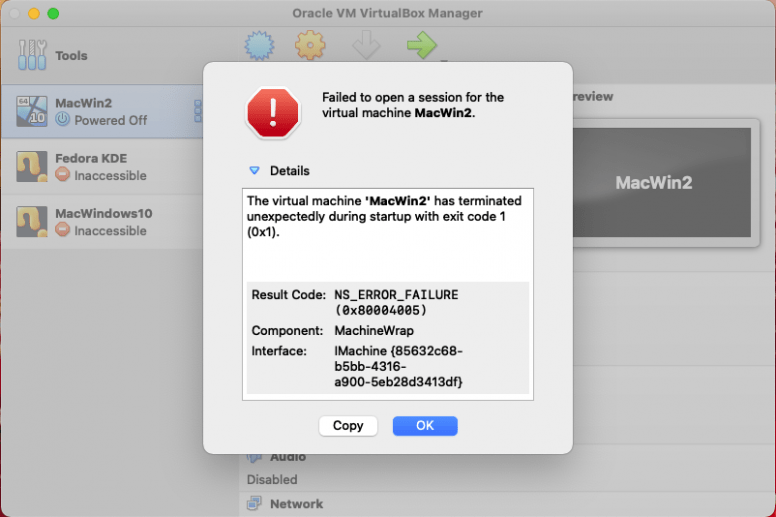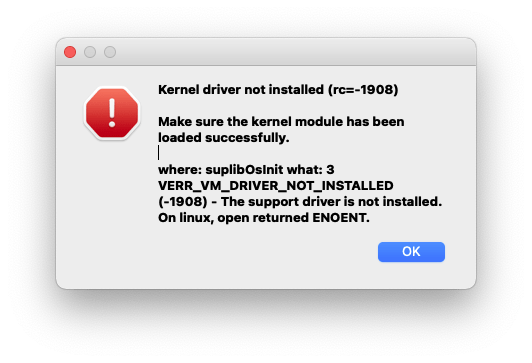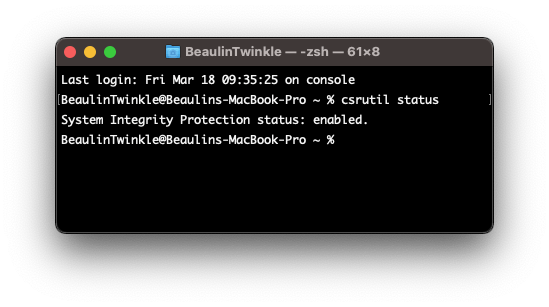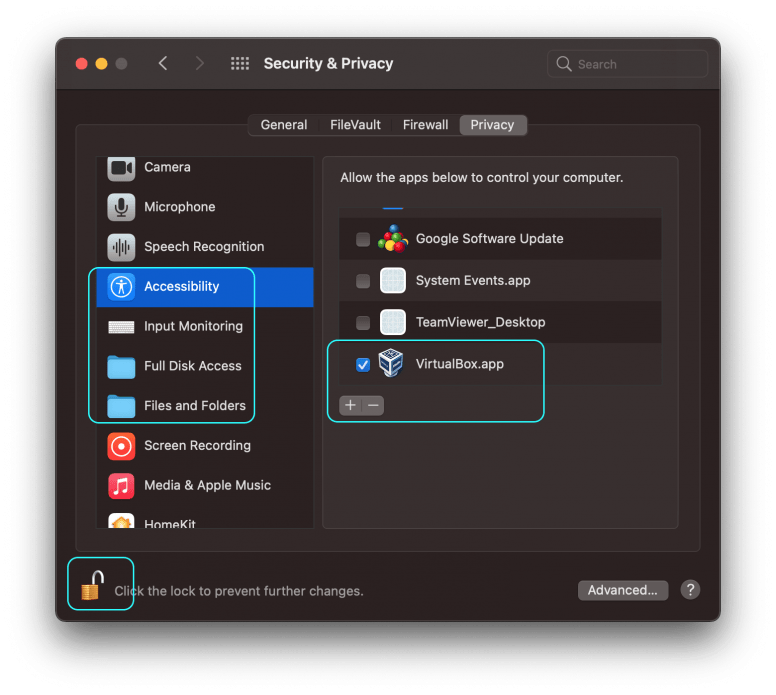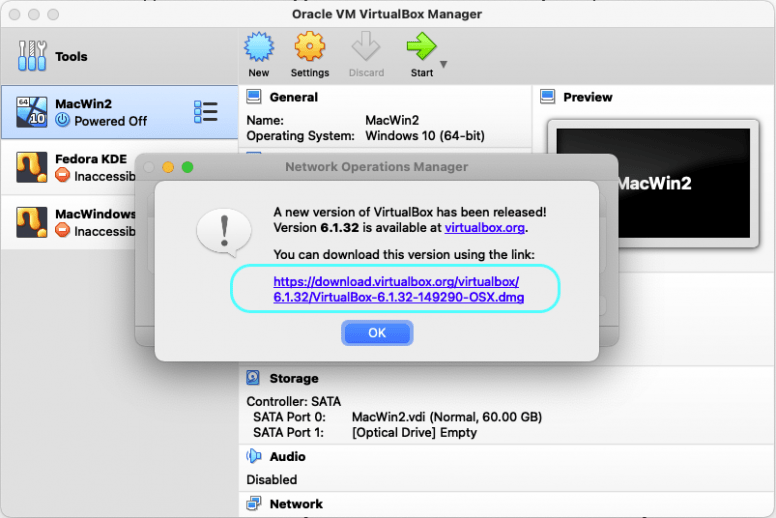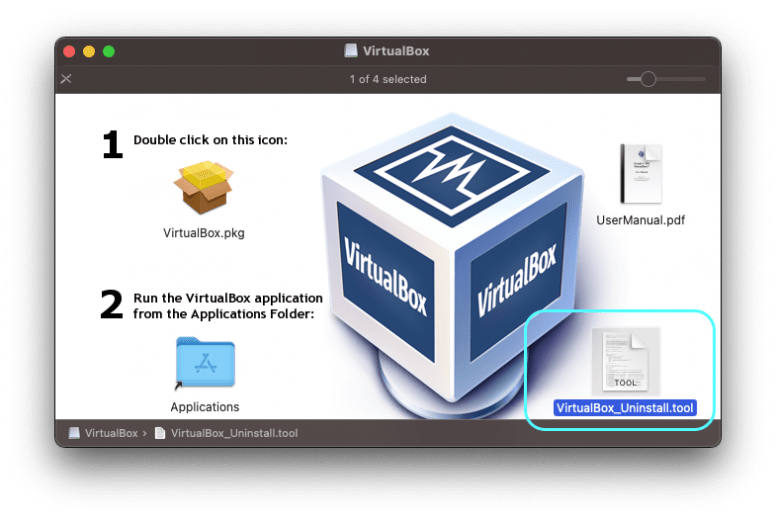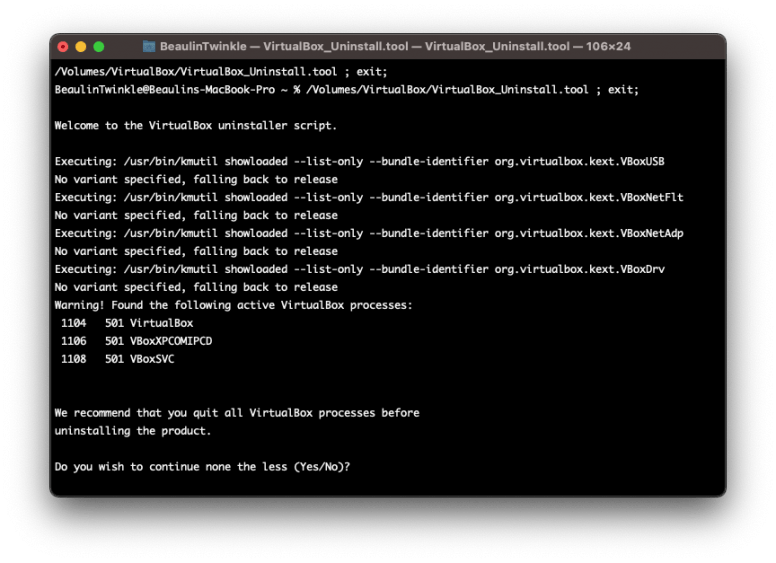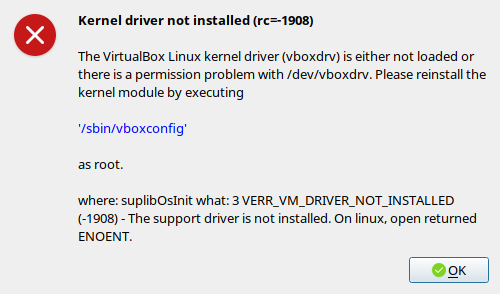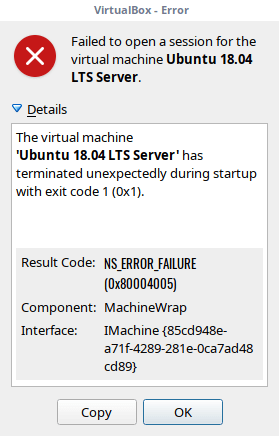Let’s look at this from a troubleshooting perspective. The number one thing to do instead of guessing is diagnose and the best way to do that when you don’t know what the problem is. I’ll take you through the steps for my particular use case but it should give you a general idea on how to look at the problem in order to find the correct solution.
a.-Have a look at the actual logs of the VM:
Click on the Menu Item, you should see three choices:
- Details
- Snapshots
- Logs
Look for this error code:
VMSetError and look for the matching RETURN CODE (rc)
rc=VERR_VD_IMAGE_READ_ONLY
In the example below the file under /build/virtualbox….is in read only mode.
VMSetError: /build/virtualbox-8vePuu/virtualbox-6.1.16-dfsg/src/VBox/Devices/Storage/DrvVD.cpp(5228) int drvvdConstruct(PPDMDRVINS, PCFGMNODE, uint32_t); rc=VERR_VD_IMAGE_READ_ONLY
b.-Interpret what that means:
But the problem is the /build directory does not exist at all. So what the rc above really means is that it cannot FIND that file, because /build doesn’t even exist (nor it seems to be supposed to).
cd: /build/virtualbox-8vePuu/virtualbox-6.1.16-dfsg/src/VBox/Devices/Storage/: No such file or directory
root@pop-os:~# cd /build/virtualbox-8vePuu/virtualbox-6.1.16-dfsg/
-bash: cd: /build/virtualbox-8vePuu/virtualbox-6.1.16-dfsg/: No such file or directory
root@pop-os:~# cd /build
-bash: cd: /build: No such file or directory
root@pop-os:~# ls /
bin dev home lib32 libx32 media opt root sbin sys usr
boot etc lib lib64 lost+found mnt proc run srv tmp var
Another thing to notice is that for my case other VMs with VDIs in the same location don’t have the problem.
That completely discards two possibilities:
- There’s a problem with the install of Virtual Box
- There’s an actual file permissions issue
The possibility is that the VM got corrupted at some point during shut down and that created the config corruption, not a VDI corruption at the VM level, not VirtualBox level.
Unless you power off your VM the «Close» function on your Vm window will ALWAYS save the state of the machine, so «Discarding» the state is only possible when you have two or more states because in that case at a minimum there is always the LAST state.
The conclusion is then that the corruption is at the VM state level and we need to get rid of that.
c.-Solution:
Go to VM-> Menu->Snapshots -> Clone
Create a linked Clone. That will simply copy the config files to the right place and link with the same VDI.
Start that one.
If it starts you know you have a problem with the original VM. You can either re-create the VM and point to the existing VDI or create a full clone (it will take longer) and the delete the original.
To prevent this (at least for my case), avoid sending the Power Off Message to your VM when closing, better use the ACPI Shutdown method as Power off can leave (as we saw) your machine on an unwanted state.
Problem
After updating my MacBook macOS Big Sur to version 11.6.5, I was getting the below NS_ERROR_FAILURE error while trying to launch the Windows virtual machine on VirtualBox 6.1. I was unable to launch the virtual machine. I got the same error after updating macOS Big Sur to version 11.6.8 as well.
Errors
Failed to open a session for the virtual machine MacWin2.
The virtual machine ‘MacWin2’ has terminated unexpectedly during startup with exit code 1 (0x1).
Result Code: NS_ERROR_FAILURE (0x80004005)
Component: MachineWrap
Interface: IMachine {85632c68-b5bb-4316-a900-5eb28d3413df}
At the same time another error window appeared with the below error:
Kernel driver not installed (rc=-1908)
Make sure the kernel module has been loaded successfully.
where: suplibOsInit what: 3 VERR_VM_DRIVER_NOT_INSTALLED (-1908) – The support driver is not installed. On linux, open returned ENOENT.
Solution 1: (Restart The Mac)
Before thinking too much, make sure you have restarted your Mac after completing the OS update.
In my case, after updating the OS, even before restarting my Mac, I tried to launch the virtual machine and got the errors. After restarting the Mac, the errors vanished. So, before trying anything dramatic, try restarting the Mac. If you are still getting the error, then try the below solutions one by one.
Solution 2: (Re-enable SIP)
The next thing to do is to check and make sure SIP (System Integrity Protection) is enabled. To check it, run this command in the terminal.
System Integrity Protection should be in enabled state. If it is in disabled state for some reason, then enable it by following these steps:
- Restart the Mac by holding the Command and R keys together.
- Leave the keys when the apple logo appears.
- In the recovery mode, go to the Utilities menu.
- Select Terminal.
- In the terminal window, run the below command to enable SIP and reboot the Mac.
- Allow the mack to launch in normal mode.
- Launch terminal and run the command csrutil status and make sure SIS is enabled.
Solution 3: (Access Device Permission)
- Quit VirtualBox.
- In the Mac, launch the System Preferences.
- Go to Security & Privacy.
- Go to the Privacy tab.
- Unlock the privacy screen to make changes by pressing the lock icon at the bottom left of the screen and provide your authentication.
- From the left panel, go through the permissions Accessibility, Input Monitoring, Full Disk Access, Files and Folders and make sure VirtualBox.app is listed under the allow list (right panel) and the checkbox is selected. If not then add it to the list using the + button and select the check boxes.
- Launch VirtualBox and the virtual machine.
If you are still getting the NS_ERROR_FAILURE (0x80004005) error, then try the below solution.
Solution 4: (Allow identified developer in Security & Privacy)
Usually this solution is needed when you get errors after installing VirtualBox. As we are discussing the errors obtained after updating macOS, this solution may be irrelevant. Still I’m adding this solution here, just to check the settings before moving to the next solution.
- Quit VirtualBox.
- Launch the System Preferences.
- Go to Security & Privacy >> General tab.
- In the General tab, Unlock the security and privacy screen to make changes by clicking on the lock icon at the bottom of the screen and provide your authentication.
- Under the Allow apps downloaded from section, make sure the App Store and identified developers option is selected.
- Keep the System Preferences screen open and launch the virtual box and then the virtual machine. If the errors appear again, check the System Preferences >> Security & Privacy >> General tab and see if there is a warning like System software from developer “Oracle America, Inc.” was blocked from loading along with an Allow button that appears below the App Store and identified developers option. If so, press the Allow button.
- Quit the VirtualBox and launch it again.
Solution 5: (Update VirtualBox)
If the above solution were not fixing the problem, then see if there is any update available for the VirtualBox and install the update if there is any. To update the VirtualBox to its latest version follow these steps:
- Launch VirtualBox.
- From the menu select VirtualBox >> Check for updates…
- A small screen will popup and check for any update.
- If there is any update available, another window will popup and display the available update and the link of the dmg file.
- Download the dmg and follow the installation process.
- Once installed, perform the steps listed in Solution 4 above.
Solution 6: (Re-install VirtualBox)
If none of the above solutions are not fixing the NS_ERROR_FAILURE (0x80004005) error, then uninstall the VirtualBox and re-install it again.
Uninstalling VirtualBox
- To uninstall the VirtualBox, download the latest version from https://www.virtualbox.org/wiki/Downloads. Open the installation package. In the installation screen, you can see the uninstallation package VistualBox_Uninstall.tool at the bottom right corner.
- Right click VistualBox_Uninstall.tool and select Open with >> Terminal.
- In the terminal window, the uninstallation scripts will be opened and executed. Finally displays the list of VirtualBox programs installed in the Mac.
- Type Yes to confirm the installation process.
Clear existing permissions
- Restart the Mac in recovery mode by holding the Command and R keys together.
- Leave the keys when the apple logo appears.
- In the recovery mode, go to the Utilities menu.
- Select Terminal.
- In the terminal window, run the below command to clear all the existing permissions and then reboot the Mac.
Instal VirtualBox
Finally install the fresh copy of the VirtualBox using the dmg file downloaded earlier. After installation, if needed, perform the steps mentioned in Solution 4 and then Solution 3 above.
Reference
- Details about NS_ERROR_FAILURE error at VirtualBox.org Forums.
Related Topics
- Shrinking VirtualBox virtual machine vdi on macOS with Windows 10 guest OS.
- Increasing the disk space of Windows guest OS In VirtualBox on macOS.
Содержание
- Linux код ошибки 0x80004005 virtualbox
- Не удалось создать COM-объект VirtualBox. NS_ERROR_FAILURE (0x80004005)
- virtualbox.org
- [Solved] NS_ERROR_FAILURE (0x80004005) on Multiple Guests
- [Solved] NS_ERROR_FAILURE (0x80004005) on Multiple Guests
- Re: NS_ERROR_FAILURE (0x80004005) on Multiple Guests
- Re: NS_ERROR_FAILURE (0x80004005) on Multiple Guests
- Re: NS_ERROR_FAILURE (0x80004005) on Multiple Guests
- Re: [Solved] NS_ERROR_FAILURE (0x80004005) on Multiple Guests
- Re: [Solved] NS_ERROR_FAILURE (0x80004005) on Multiple Guests
- Re: [Solved] NS_ERROR_FAILURE (0x80004005) on Multiple Guests
- Re: [Solved] NS_ERROR_FAILURE (0x80004005) on Multiple Guests
- Re: [Solved] NS_ERROR_FAILURE (0x80004005) on Multiple Guests
- Solve “Result Code: NS_ERROR_FAILURE (0x80004005)” VirtualBox Error In Arch Linux
Linux код ошибки 0x80004005 virtualbox
Всем привет сегодня поговорим о ошибке 0x80004005 Linux которая в основном связана с VirtualBox. У этой ошибки есть различные причины так что разберём несколько из них.
Ошибка: Не удалось создать COM-объект VirtualBox. NS_ERROR_FAILURE (0x80004005)
Решение:
- Отключите машину и в свойствах отключите подмонтированный привод.
- Удалите полностью VirtualBox и установите заново
- Попробуйте скопировать старые конфигурации VirtualBox
- Попробуй заново создать виртуальную машину
- Иногда помогает удаление /home/maksim/.VirtualBox/VirtualBox.xml
- При загрузке Ubuntu, есть экран с выбором «Обычная загрузка», «Загрузка консоли» и «Memory Test». Запускаем в режиме Memory Test и ждем окончания проверки.
- Полностью обновите систему
- Создайте заново виртуальную машину выберите старый жесткий диск, потом запустите sudo /etc/init.d/vboxdrv setup
Ошибка: Не удалось открыть файл VMDK имеется несоответствие между таблицами VERR_VD_VMDK_INVALID_HEADER (0x80004005)
Решение:
- Загрузите комплект VDD с VMWare выполните следующую команду: vmware-vdiskmanager -R
- В главном окне Oracle VM VirtualBox Manager выберите виртуальную машину, которая не запускается. Нажмите на снимки в правом верхнем углу. Выберите предпоследнию запись. Щелкните правой кнопкой мыши по нему и выберите «Восстановить»
Ошибка: VT-x отключен в BIOS для всех режимов процессора VERR_VMX_MSR_ALL_VMX_DISABLED (0x80004005)
Решение: Включите в биосе поддержку vt-x
Ошибка: Не удалось открыть сессию для виртуальной машины WInXP NS_ERROR_FAILURE (0x80004005)
Решение:
Установите все репаки
- Сommunity/virtualbox 4.1.8-1
- Powerful x86 virtualization for enterprise as well home use community/virtualbox-additions 4.1.8-1
- The official all-in-one VirtualBox Guest Additions ISO/CD image local/virtualbox-ext-oracle 4.1.8-1
- Oracle VM VirtualBox Extension Pack community/virtualbox-modules 4.1.8-1
- Kernel modules for VirtualBox community/virtualbox-source 4.1.8-1
- VirtualBox kernel modules source
Выполните команду modprobe vboxdrv
Ошибка: Виртуальная машина неожиданно прервалась во время запуска NS_ERROR_FAILURE (0x80004005)
Решение: Попробуйте обновить пакет virtualbox-host-modules или лучше запустить полное обновление.
- Для этого просто запустите: $ sudo pacman -Syu
- Перезагружаем модуль ядра: $ sudo / sbin / rcvboxdrv setup
- Загрузка модулей: vboxnetadp vboxnetflt vboxpci vboxdrv
Если не помогло то найдите установленные модули хоста virtualbox:
- $ pacman -Q | grep
- virtual virtualbox 5.2.18-1
- virtualbox-guest-iso 5.2.18-1
- virtualbox-host-modules-arch 5.2.18-8
- virtualbox-sdk 5.2.18-1
И замените пакет virtualbox-host-modules-arch на пакет virtualbox-host-dkms как показано ниже.
- $ sudo pacman -Syu
- $ sudo pacman -S virtualbox-host-dkms
Вам будет предложено удалить пакет virtualbox-host-modules-arch . Просто введите Y и нажмите ENTER, чтобы установить virtualbox-host-dkms .Убедитесь, что вы установили заголовки ядра:
Наконец, выполните следующие команды:
- $ sudo modprobe vboxdrv
- $ sudo / sbin / rcvboxdrv setup
Перезагрузите систему, и теперь VirtualBox должен работать.
Еще один вариант убеждаемся что virtualbox-dkms был установлен выполнив команду: dpkg -l | grep virtualbox-dkms
Потом очищаем и переустанавливаем dkms:
- apt-get purge virtualbox-dkms &
- & sudo apt-get install dkms
Далее делаем перестройку ядра:
Ну и последний вариант переходим в папку
/.config/VirtualBox ищем файл VirtualBox.xml-prev и переименовываем его в VirtualBox.xml
Ошибка: The installer failed with exit code 254 Используйте —help для вывода списка доступных параметров..
Решение: обновлением VirtualBox до актуальной версии: командой
VBoxManage extpack install —replace Oracle_VM_VirtualBox_Extension_Pack- .vbox-extpack
На этом все надеюсь данные советы вам помогут. В комментариях пишите свое мнение о этой ошибке и как вы ее побороли будет интересно почитать. Спасибо!
Источник
Всем привет сегодня поговорим о ошибке 0x80004005 Linux которая в основном связана с VirtualBox. У этой ошибки есть различные причины так что разберём несколько из них.
Ошибка: Linux код ошибки 0x80004005 virtualbox
Решение:
- Отключите машину и в свойствах отключите подмонтированный привод
- Удалите полностью VirtualBox и установите заново
- Попробуйте скопировать старые конфигурации VirtualBox
- Попробуй заново создать виртуальную машину
- Иногда помогает удаление /home/maksim/.VirtualBox/VirtualBox.xml
- При загрузке Ubuntu, есть экран с выбором «Обычная загрузка», «Загрузка консоли» и «Memory Test».
- Запускаем в режиме Memory Test и ждем окончания проверки.
- Полностью обновите систему.
- Создайте заново виртуальную машину выберите старый жесткий диск, потом запустите sudo /etc/init.d/vboxdrv setup
Ошибка: Не удалось открыть файл VMDK имеется несоответствие между таблицами VERR_VD_VMDK_INVALID_HEADER (0x80004005)
Решение:
- Загрузите комплект VDD с VMWare выполните следующую команду: vmware-vdiskmanager -R
- В главном окне Oracle VM VirtualBox Manager выберите виртуальную машину, которая не запускается. Нажмите на снимки в правом верхнем углу.
- Выберите предпоследнию запись. Щелкните правой кнопкой мыши по нему и выберите «Восстановить»
Ошибка: VT-x отключен в BIOS для всех режимов процессора VERR_VMX_MSR_ALL_VMX_DISABLED (0x80004005)
Решение: Включите в биосе поддержку vt-x
Ошибка: Не удалось открыть сессию для виртуальной машины WInXP NS_ERROR_FAILURE (0x80004005)
Решение:
Установите все репаки
- Сommunity/virtualbox 4.1.8-1
- Powerful x86 virtualization for enterprise as well home use community/virtualbox-additions 4.1.8-1
- The official all-in-one VirtualBox Guest Additions ISO/CD image local/virtualbox-ext-oracle 4.1.8-1
- Oracle VM VirtualBox Extension Pack community/virtualbox-modules 4.1.8-1
- Kernel modules for VirtualBox community/virtualbox-source 4.1.8-1
- VirtualBox kernel modules source
- Выполните команду modprobe vboxdrv
Ошибка: Виртуальная машина неожиданно прервалась во время запуска NS_ERROR_FAILURE (0x80004005)
Решение: Попробуйте обновить пакет virtualbox-host-modules или лучше запустить полное обновление.
- Для этого просто запустите: $ sudo pacman -Syu
- Перезагружаем модуль ядра: $ sudo / sbin / rcvboxdrv setup
- Загрузка модулей: vboxnetadp vboxnetflt vboxpci vboxdrv
Если не помогло то найдите установленные модули хоста virtualbox:
virtual virtualbox 5.2.18-1
И замените пакет virtualbox-host-modules-arch на пакет virtualbox-host-dkms как показано ниже.
$ sudo pacman -Syu
$ sudo pacman -S virtualbox-host-dkms
Вам будет предложено удалить пакет virtualbox-host-modules-arch . Просто введите Y и нажмите ENTER, чтобы установить virtualbox-host-dkms
Убедитесь, что вы установили заголовки ядра:
$ sudo pacman -S linux-заголовки
Наконец, выполните следующие команды:
$ sudo modprobe vboxdrv
$ sudo / sbin / rcvboxdrv setup
Перезагрузите систему, и теперь VirtualBox должен работать.
Еще один вариант убеждаемся что virtualbox-dkms был установлен выполнив команду:
dpkg -l | grep virtualbox-dkms
Потом очищаем и переустанавливаем dkms:
apt-get purge virtualbox-dkms &
& sudo apt-get install dkms
Далее делаем перестройку ядра:
Ну и последний вариант переходим в папку
/.config/VirtualBox ищем файл VirtualBox.xml-prev и переименовываем его в VirtualBox.xml
Ошибка: The installer failed with exit code 254 Используйте —help для вывода списка доступных параметров..
Решение: обновлением VirtualBox до актуальной версии: командой
VBoxManage extpack install —replace Oracle_VM_VirtualBox_Extension_Pack- .vbox-extpack
На этом все надеюсь данные советы вам помогут. В комментариях пишите свое мнение о этой ошибке и как вы ее побороли будет интересно почитать.
Источник
virtualbox.org
End user forums for VirtualBox
- Board index‹General‹VirtualBox on Mac OS X Hosts
- Change font size
- Print view
- FAQ
- Login
[Solved] NS_ERROR_FAILURE (0x80004005) on Multiple Guests
[Solved] NS_ERROR_FAILURE (0x80004005) on Multiple Guests
by Haythm » 27. Mar 2018, 08:16
[mod note] NS_ERROR_FAILURE (0x80004005) is a general failure message when loading a VM. Subsequent lines in the error dialog will give the exact cause of the error. You do NOT have the same error just because you see the generic leader. If you don’t provide a log or the supplemental error description then we can’t help you. Locking this topic to prevent any more mistaken «me too» posts.
I am having a problem with VB and keep getting this exact error for over a year now and I tried my best and could not fix it. I get the same error code for any VM I have installed once it appears. I had Kali installed today and when I got this error, now Ubuntu is not working either.
Error Message:
NS_ERROR_FAILURE (0x80004005)
Component: SessionMachine
Interface: ISession
Setup:
Guest: Kali Linux 2018.1 (Also with Ubuntu, Debian, Windows [XP, 7, 10], Parrot OS)
Host: macOS 10.13.3 (Same problem happened with previous macOS too)
VirtualBox 5.2.8 r121009
Oracle VM VirtualBox Extension Pack 5.2.8r121009
Attempted solutions:
— Reinstalling macOS
* Making a fresh install of macOS and formatting the hard drive a couple of times
* with and without installing MalwareBytes
— Installing guest machines using ,ova files and using .iso files multiple times
— Disabling USB port, networking, sound
— Increasing the allocated storage size up to 30 GB
Attached Files:
— VBox.log
— VBoxSVC.log
— The output of running kextstat | grep -v com.apple on terminal
— The output of running VBoxManage showvminfo «VMNAME» on terminal
Thank you for your help. I really appreciate it.
Re: NS_ERROR_FAILURE (0x80004005) on Multiple Guests
by socratis » 10. Apr 2018, 11:01
First of all thank you for the detailed and analytical report. Kudos!
It is extremely puzzling that you are having a failure even after a clean OS re-installation. Really puzzling. Are you sure that you did a clean OSX install and you installed nothing else except VirtualBox and it failed? Because I have the following in your kexts which I vaguely remember causing trouble in the past:
Re: NS_ERROR_FAILURE (0x80004005) on Multiple Guests
by Haythm » 13. Apr 2018, 04:40
Thank you very much for your response. I appreciate it.
After three days of testing, it seems Duet Display was the cause of the problem. I have deleted it since and so far, no issues with any VM. I don’t know how I missed that but I guess I did not expect it to be the cause of the issue since rarely use it and I get the error without actively using it.
I will keep testing VB and if any issues occurs, I will update this thread. But for now, you can consider this thread as solved.
Again, thank you for your help.
Re: NS_ERROR_FAILURE (0x80004005) on Multiple Guests
by socratis » 13. Apr 2018, 09:38
Re: [Solved] NS_ERROR_FAILURE (0x80004005) on Multiple Guests
by vk713 » 8. Aug 2018, 18:34
I had the exact error.
The following steps resolved the issue:
— Right click on the VM entry (for me it was in saved state)
— Click on «Discard Saved State»
Re: [Solved] NS_ERROR_FAILURE (0x80004005) on Multiple Guests
by socratis » 8. Aug 2018, 19:38
Re: [Solved] NS_ERROR_FAILURE (0x80004005) on Multiple Guests
by Fidokomik » 31. May 2020, 16:26
Please can anybody help me? I have the same problem.
Code: Select all Expand viewCollapse view A new node couldn’t be inserted because one with the same name exists. (VERR_CFGM_NODE_EXISTS).
Result Code:
NS_ERROR_FAILURE (0x80004005)
Component:
ConsoleWrap
Interface:
IConsole <872da645-4a9b-1727-bee2-5585105b9eed>
Here is vbox log
My Windows XP is legal copy and it did work at previous version of VirtualBox. I forgot version number, but maybe it was 4.x or 5x. I did export in *.OVA format, I did reinstall my Linux Mint (19.3), I made fresh install VB 6.1 but I cannot to start my WinXP after import.
Re: [Solved] NS_ERROR_FAILURE (0x80004005) on Multiple Guests
by mpack » 31. May 2020, 16:36
Re: [Solved] NS_ERROR_FAILURE (0x80004005) on Multiple Guests
by windarin » 17. Jun 2020, 20:01
Attempted solutions:
— Reinstall VB (deleting the program or using the uninstaller).
— Install Extension Pack.
— Use different kind of Operating system to install.
— Change permissions in Virtual Box directory.
— Try with previous versions of VB
.
Источник
Solve “Result Code: NS_ERROR_FAILURE (0x80004005)” VirtualBox Error In Arch Linux
I just upgraded to kernel 4.18.7 in my Arch Linux system and it broke the VirtualBox. VirtualBox has stopped working after updating the kernel. When I start a VM, I got this error:
And this error too:
| Result Code: | NS_ERROR_FAILURE (0x80004005) |
| Component: | MachineWrap |
| Interface: | IMachine |
Weird? I ran the command the following command as suggested in the first image to reinstall the kernel module.
But my Arch Linux systems said there was no such command:
Then, I head over to Arch Linux forum. While looking through the forum, someone has suggested to run this command:
And.. I got this error:
After spending few more minutes on the forum, finally I fixed this error by updating virtualbox-host-modules package.
If ever run into this error, all you have to do is update your virtualbox-host-modules package or better run a complete update.
To do so, simply run:
Finally, run this command to reload the kernel module:
VirtualBox should work now.
For Ubuntu systems, refer this link:
This guide is bit old. I can’t guarantee this guide still applies to the new kernel.
Update:
If you still get the same error, find the installed virtualbox host modules:
And, replace virtualbox-host-modules-arch package with virtualbox-host-dkms
package like below.
You will prompted to remove virtualbox-host-modules-arch package. Just type Y and hit ENTER to install virtualbox-host-dkms.
Make sure you have installed the kernel headers:
Finally, run the following commands:
Reboot the system and now VirtualBox should work.
Источник
For some reason I cannot figure out (as I have been adjusting my VM settings to try and make this error go away, with no success) my Windows 7 and 10 VMs are failing to launch giving the error:
Failed to open a session for the virtual machine Windows <NO>.
The VM session was aborted.
Result Code: NS_ERROR_FAILURE (0x80004005)
Component: SessionMachine
Interface: ISession {7844aa05-b02e-4cdd-a04f-ade4a762e6b7}
where <NO> is 7 for Win7 and 10 for Win10. Despite this my BSD, FreeDOS, Linux, Icaros, OpenIndiana and ReactOS VMs are starting fine. I have tried following this answer on Ask Ubuntu as close as I can (as I think VirtualBox has switched from using xml files to using vbox files for storing configuration settings) https://askubuntu.com/a/223763. In other words I removed my .vbox files for both Windows 7 and 10 VMs and moved .vbox-prev to .vbox. I have also tried rebooting after the upgrade from VirtualBox 5.1.18 to 5.1.20. If relevant my host OS is Gentoo Linux.
Here is my .vbox file for Windows 10 if relevant:
<?xml version="1.0"?>
<!--
** DO NOT EDIT THIS FILE.
** If you make changes to this file while any VirtualBox related application
** is running, your changes will be overwritten later, without taking effect.
** Use VBoxManage or the VirtualBox Manager GUI to make changes.
-->
<VirtualBox xmlns="http://www.virtualbox.org/" version="1.15-linux">
<Machine uuid="{25213a44-d63b-477e-a203-59635452c435}" name="Windows 10" OSType="Windows10_64" currentSnapshot="{67db068f-7287-4317-876b-b28a93a67d49}" snapshotFolder="Snapshots" lastStateChange="2017-04-21T16:56:07Z" aborted="true">
<MediaRegistry>
<HardDisks>
<HardDisk uuid="{e1dde417-5c02-461f-8bb1-167cd1fc6155}" location="Windows 10.vdi" format="VDI" type="Normal">
<HardDisk uuid="{b7e09ac5-2e76-44ea-85d1-f06f4539ef71}" location="Snapshots/{b7e09ac5-2e76-44ea-85d1-f06f4539ef71}.vdi" format="VDI"/>
</HardDisk>
</HardDisks>
</MediaRegistry>
<ExtraData>
<ExtraDataItem name="GUI/LastCloseAction" value="PowerOff"/>
<ExtraDataItem name="GUI/LastGuestSizeHint" value="1600,795"/>
<ExtraDataItem name="GUI/LastNormalWindowPosition" value="0,23,640,480,max"/>
<ExtraDataItem name="GUI/RestrictedRuntimeDevicesMenuActions" value="HardDrives"/>
<ExtraDataItem name="GUI/RestrictedRuntimeMachineMenuActions" value="SaveState,PowerOff"/>
<ExtraDataItem name="GUI/ScaleFactor" value="1"/>
<ExtraDataItem name="GUI/ShowMiniToolBar" value="false"/>
<ExtraDataItem name="GUI/StatusBar/IndicatorOrder" value="HardDisks,OpticalDisks,FloppyDisks,Network,USB,SharedFolders,Display,VideoCapture,Features,Mouse,Keyboard"/>
</ExtraData>
<Snapshot uuid="{67db068f-7287-4317-876b-b28a93a67d49}" name="Snapshot 1" timeStamp="2017-02-24T11:04:25Z">
<Hardware>
<CPU>
<PAE enabled="false"/>
<LongMode enabled="true"/>
<HardwareVirtExLargePages enabled="false"/>
</CPU>
<Memory RAMSize="4096"/>
<HID Pointing="USBTablet"/>
<Paravirt provider="Default"/>
<Boot>
<Order position="1" device="Floppy"/>
<Order position="2" device="DVD"/>
<Order position="3" device="HardDisk"/>
<Order position="4" device="Network"/>
</Boot>
<Display VRAMSize="128"/>
<RemoteDisplay enabled="false"/>
<BIOS>
<IOAPIC enabled="true"/>
</BIOS>
<USB>
<Controllers>
<Controller name="OHCI" type="OHCI"/>
</Controllers>
</USB>
<Network>
<Adapter slot="0" enabled="true" MACAddress="080027BC7597" cable="true" type="82540EM">
<NAT/>
</Adapter>
<Adapter slot="1" cable="true" type="82540EM"/>
<Adapter slot="2" cable="true" type="82540EM"/>
<Adapter slot="3" cable="true" type="82540EM"/>
<Adapter slot="4" cable="true" type="82540EM"/>
<Adapter slot="5" cable="true" type="82540EM"/>
<Adapter slot="6" cable="true" type="82540EM"/>
<Adapter slot="7" cable="true" type="82540EM"/>
</Network>
<LPT>
<Port slot="1" enabled="false" IOBase="0x378" IRQ="7"/>
</LPT>
<AudioAdapter controller="HDA" driver="ALSA" enabled="true"/>
<Clipboard mode="Bidirectional"/>
<DragAndDrop mode="Bidirectional"/>
<GuestProperties>
<GuestProperty name="/VirtualBox/GuestAdd/Components/VBoxControl.exe" value="5.1.14r112924" timestamp="1487831742829894000" flags=""/>
<GuestProperty name="/VirtualBox/GuestAdd/Components/VBoxCredProv.dll" value="-" timestamp="1487831744274180000" flags=""/>
<GuestProperty name="/VirtualBox/GuestAdd/Components/VBoxDisp.dll" value="-" timestamp="1487831742830753000" flags=""/>
<GuestProperty name="/VirtualBox/GuestAdd/Components/VBoxGINA.dll" value="-" timestamp="1487831744274045000" flags=""/>
<GuestProperty name="/VirtualBox/GuestAdd/Components/VBoxGuest.sys" value="5.1.14r112924" timestamp="1487831746441185000" flags=""/>
<GuestProperty name="/VirtualBox/GuestAdd/Components/VBoxHook.dll" value="5.1.14r112924" timestamp="1487831742830648000" flags=""/>
<GuestProperty name="/VirtualBox/GuestAdd/Components/VBoxMRXNP.dll" value="5.1.14r112924" timestamp="1487831744273852000" flags=""/>
<GuestProperty name="/VirtualBox/GuestAdd/Components/VBoxMouse.sys" value="5.1.14r112924" timestamp="1487831746441474000" flags=""/>
<GuestProperty name="/VirtualBox/GuestAdd/Components/VBoxOGL.dll" value="-" timestamp="1487831744275106000" flags=""/>
<GuestProperty name="/VirtualBox/GuestAdd/Components/VBoxOGLarrayspu.dll" value="-" timestamp="1487831744274402000" flags=""/>
<GuestProperty name="/VirtualBox/GuestAdd/Components/VBoxOGLcrutil.dll" value="-" timestamp="1487831744274571000" flags=""/>
<GuestProperty name="/VirtualBox/GuestAdd/Components/VBoxOGLerrorspu.dll" value="-" timestamp="1487831744274708000" flags=""/>
<GuestProperty name="/VirtualBox/GuestAdd/Components/VBoxOGLfeedbackspu.dll" value="-" timestamp="1487831744275013000" flags=""/>
<GuestProperty name="/VirtualBox/GuestAdd/Components/VBoxOGLpackspu.dll" value="-" timestamp="1487831744274821000" flags=""/>
<GuestProperty name="/VirtualBox/GuestAdd/Components/VBoxOGLpassthroughspu.dll" value="-" timestamp="1487831744274917000" flags=""/>
<GuestProperty name="/VirtualBox/GuestAdd/Components/VBoxSF.sys" value="5.1.14r112924" timestamp="1487831746441767000" flags=""/>
<GuestProperty name="/VirtualBox/GuestAdd/Components/VBoxService.exe" value="5.1.14r112924" timestamp="1487831743683193000" flags=""/>
<GuestProperty name="/VirtualBox/GuestAdd/Components/VBoxTray.exe" value="5.1.14r112924" timestamp="1487831743682974000" flags=""/>
<GuestProperty name="/VirtualBox/GuestAdd/Components/VBoxVideo.sys" value="-" timestamp="1487831746441894000" flags=""/>
<GuestProperty name="/VirtualBox/GuestAdd/HostVerLastChecked" value="5.1.14" timestamp="1487831838478188000" flags=""/>
<GuestProperty name="/VirtualBox/GuestAdd/InstallDir" value="C:/Program Files/Oracle/VirtualBox Guest Additions" timestamp="1487831742828693000" flags=""/>
<GuestProperty name="/VirtualBox/GuestAdd/Revision" value="112924" timestamp="1487831742828608000" flags=""/>
<GuestProperty name="/VirtualBox/GuestAdd/Version" value="5.1.14" timestamp="1487831742828329000" flags=""/>
<GuestProperty name="/VirtualBox/GuestAdd/VersionExt" value="5.1.14" timestamp="1487831742828545000" flags=""/>
<GuestProperty name="/VirtualBox/GuestInfo/Net/0/MAC" value="080027BC7597" timestamp="1487831746445655000" flags=""/>
<GuestProperty name="/VirtualBox/GuestInfo/Net/0/Status" value="Up" timestamp="1487831746445600000" flags=""/>
<GuestProperty name="/VirtualBox/GuestInfo/Net/0/V4/Broadcast" value="255.255.255.255" timestamp="1487831746445479000" flags=""/>
<GuestProperty name="/VirtualBox/GuestInfo/Net/0/V4/IP" value="10.0.2.15" timestamp="1487831746445410000" flags=""/>
<GuestProperty name="/VirtualBox/GuestInfo/Net/0/V4/Netmask" value="255.255.255.0" timestamp="1487831746445529000" flags=""/>
<GuestProperty name="/VirtualBox/GuestInfo/Net/Count" value="1" timestamp="1487845608970464000" flags=""/>
<GuestProperty name="/VirtualBox/GuestInfo/OS/Product" value="Windows 10" timestamp="1487831742825086000" flags=""/>
<GuestProperty name="/VirtualBox/GuestInfo/OS/Release" value="10.0.14393" timestamp="1487831742826066000" flags=""/>
<GuestProperty name="/VirtualBox/HostInfo/GUI/LanguageID" value="en_US" timestamp="1487845616040441000" flags=""/>
</GuestProperties>
</Hardware>
<StorageControllers>
<StorageController name="SATA" type="AHCI" PortCount="3" useHostIOCache="false" Bootable="true" IDE0MasterEmulationPort="0" IDE0SlaveEmulationPort="1" IDE1MasterEmulationPort="2" IDE1SlaveEmulationPort="3">
<AttachedDevice type="HardDisk" hotpluggable="false" port="0" device="0">
<Image uuid="{e1dde417-5c02-461f-8bb1-167cd1fc6155}"/>
</AttachedDevice>
<AttachedDevice passthrough="false" type="DVD" hotpluggable="false" port="1" device="0"/>
</StorageController>
</StorageControllers>
</Snapshot>
<Hardware>
<CPU count="3">
<PAE enabled="false"/>
<LongMode enabled="true"/>
<HardwareVirtExLargePages enabled="false"/>
</CPU>
<Memory RAMSize="8192"/>
<HID Pointing="USBTablet"/>
<Paravirt provider="Default"/>
<Boot>
<Order position="1" device="Floppy"/>
<Order position="2" device="DVD"/>
<Order position="3" device="HardDisk"/>
<Order position="4" device="Network"/>
</Boot>
<Display VRAMSize="128" accelerate3D="true"/>
<RemoteDisplay enabled="false">
<VRDEProperties>
<Property name="TCP/Ports" value="3389"/>
</VRDEProperties>
</RemoteDisplay>
<BIOS>
<IOAPIC enabled="true"/>
</BIOS>
<USB>
<Controllers>
<Controller name="OHCI" type="OHCI"/>
</Controllers>
</USB>
<Network>
<Adapter slot="0" enabled="true" MACAddress="080027BC7597" cable="true" type="82540EM">
<NAT/>
</Adapter>
<Adapter slot="1" cable="true" type="82540EM"/>
<Adapter slot="2" cable="true" type="82540EM"/>
<Adapter slot="3" cable="true" type="82540EM"/>
<Adapter slot="4" cable="true" type="82540EM"/>
<Adapter slot="5" cable="true" type="82540EM"/>
<Adapter slot="6" cable="true" type="82540EM"/>
<Adapter slot="7" cable="true" type="82540EM"/>
</Network>
<LPT>
<Port slot="1" enabled="false" IOBase="0x378" IRQ="7"/>
</LPT>
<AudioAdapter controller="HDA" driver="ALSA" enabled="true"/>
<SharedFolders>
<SharedFolder name="Programs" hostPath="/home/fusion809/Programs" writable="true" autoMount="true"/>
<SharedFolder name="Documents" hostPath="/home/fusion809/Documents" writable="true" autoMount="true"/>
</SharedFolders>
<Clipboard mode="Bidirectional"/>
<DragAndDrop mode="Bidirectional"/>
<GuestProperties>
<GuestProperty name="/VirtualBox/GuestAdd/Components/VBoxControl.exe" value="5.1.14r112924" timestamp="1492704560791453000" flags=""/>
<GuestProperty name="/VirtualBox/GuestAdd/Components/VBoxCredProv.dll" value="-" timestamp="1492704560794626000" flags=""/>
<GuestProperty name="/VirtualBox/GuestAdd/Components/VBoxDisp.dll" value="-" timestamp="1492704560792313000" flags=""/>
<GuestProperty name="/VirtualBox/GuestAdd/Components/VBoxGINA.dll" value="-" timestamp="1492704560794535000" flags=""/>
<GuestProperty name="/VirtualBox/GuestAdd/Components/VBoxGuest.sys" value="5.1.14r112924" timestamp="1492704560795853000" flags=""/>
<GuestProperty name="/VirtualBox/GuestAdd/Components/VBoxHook.dll" value="5.1.14r112924" timestamp="1492704560792200000" flags=""/>
<GuestProperty name="/VirtualBox/GuestAdd/Components/VBoxMRXNP.dll" value="5.1.14r112924" timestamp="1492704560794427000" flags=""/>
<GuestProperty name="/VirtualBox/GuestAdd/Components/VBoxMouse.sys" value="5.1.14r112924" timestamp="1492704560796087000" flags=""/>
<GuestProperty name="/VirtualBox/GuestAdd/Components/VBoxOGL.dll" value="-" timestamp="1492704560795257000" flags=""/>
<GuestProperty name="/VirtualBox/GuestAdd/Components/VBoxOGLarrayspu.dll" value="-" timestamp="1492704560794758000" flags=""/>
<GuestProperty name="/VirtualBox/GuestAdd/Components/VBoxOGLcrutil.dll" value="-" timestamp="1492704560794847000" flags=""/>
<GuestProperty name="/VirtualBox/GuestAdd/Components/VBoxOGLerrorspu.dll" value="-" timestamp="1492704560794930000" flags=""/>
<GuestProperty name="/VirtualBox/GuestAdd/Components/VBoxOGLfeedbackspu.dll" value="-" timestamp="1492704560795177000" flags=""/>
<GuestProperty name="/VirtualBox/GuestAdd/Components/VBoxOGLpackspu.dll" value="-" timestamp="1492704560795014000" flags=""/>
<GuestProperty name="/VirtualBox/GuestAdd/Components/VBoxOGLpassthroughspu.dll" value="-" timestamp="1492704560795097000" flags=""/>
<GuestProperty name="/VirtualBox/GuestAdd/Components/VBoxSF.sys" value="5.1.14r112924" timestamp="1492704560796309000" flags=""/>
<GuestProperty name="/VirtualBox/GuestAdd/Components/VBoxService.exe" value="5.1.14r112924" timestamp="1492704560793480000" flags=""/>
<GuestProperty name="/VirtualBox/GuestAdd/Components/VBoxTray.exe" value="5.1.14r112924" timestamp="1492704560793367000" flags=""/>
<GuestProperty name="/VirtualBox/GuestAdd/Components/VBoxVideo.sys" value="-" timestamp="1492704560796407000" flags=""/>
<GuestProperty name="/VirtualBox/GuestAdd/HostVerLastChecked" value="5.1.20" timestamp="1492704701391273000" flags=""/>
<GuestProperty name="/VirtualBox/GuestAdd/InstallDir" value="C:/Program Files/Oracle/VirtualBox Guest Additions" timestamp="1492704560790219000" flags=""/>
<GuestProperty name="/VirtualBox/GuestAdd/Revision" value="112924" timestamp="1492704560790140000" flags=""/>
<GuestProperty name="/VirtualBox/GuestAdd/Version" value="5.1.14" timestamp="1492704560788816000" flags=""/>
<GuestProperty name="/VirtualBox/GuestAdd/VersionExt" value="5.1.14" timestamp="1492704560789204000" flags=""/>
<GuestProperty name="/VirtualBox/GuestInfo/Net/0/MAC" value="080027BC7597" timestamp="1492704560799558000" flags=""/>
<GuestProperty name="/VirtualBox/GuestInfo/Net/0/Status" value="Up" timestamp="1492704560799509000" flags=""/>
<GuestProperty name="/VirtualBox/GuestInfo/Net/0/V4/Broadcast" value="255.255.255.255" timestamp="1492704560799413000" flags=""/>
<GuestProperty name="/VirtualBox/GuestInfo/Net/0/V4/IP" value="10.0.2.15" timestamp="1492704560799350000" flags=""/>
<GuestProperty name="/VirtualBox/GuestInfo/Net/0/V4/Netmask" value="255.255.255.0" timestamp="1492704560799461000" flags=""/>
<GuestProperty name="/VirtualBox/GuestInfo/Net/Count" value="1" timestamp="1492705372643822000" flags=""/>
<GuestProperty name="/VirtualBox/GuestInfo/OS/Product" value="Windows 10" timestamp="1492704560787466000" flags=""/>
<GuestProperty name="/VirtualBox/GuestInfo/OS/Release" value="10.0.14393" timestamp="1492704560788182000" flags=""/>
<GuestProperty name="/VirtualBox/HostInfo/GUI/LanguageID" value="en_US" timestamp="1492711972365764000" flags=""/>
</GuestProperties>
</Hardware>
<StorageControllers>
<StorageController name="SATA" type="AHCI" PortCount="3" useHostIOCache="false" Bootable="true" IDE0MasterEmulationPort="0" IDE0SlaveEmulationPort="1" IDE1MasterEmulationPort="2" IDE1SlaveEmulationPort="3">
<AttachedDevice type="HardDisk" hotpluggable="false" port="0" device="0">
<Image uuid="{b7e09ac5-2e76-44ea-85d1-f06f4539ef71}"/>
</AttachedDevice>
<AttachedDevice passthrough="false" type="DVD" hotpluggable="false" port="1" device="0"/>
</StorageController>
</StorageControllers>
<Groups>
<Group name="/Windows NT"/>
</Groups>
</Machine>
</VirtualBox>
Turns out this is a bug as downgrading to 5.1.18 fixing the error perfectly. I have reported this bug at the Gentoo Bugzilla https://bugs.gentoo.org/show_bug.cgi?id=616238.
EDIT: Starting from the command-line gave a no more verbose output. Namely starting with:
VBoxManage startvm "Windows 10" --type headless
fails with the error:
Waiting for VM "Windows 10" to power on...
VBoxManage: error: The VM session was aborted
VBoxManage: error: Details: code NS_ERROR_FAILURE (0x80004005), component SessionMachine, interface ISession
- Печать
Страницы: 1 [2] Все Вниз
Тема: Ошибка NS_ERROR_FAILURE (0x80004005) в Virtual Box. (Прочитано 76120 раз)
0 Пользователей и 1 Гость просматривают эту тему.

Okolom
нужно было тупо удалить /home/maksim/.VirtualBox/VirtualBox.xml

MAGnus50AE
В общем была такая же беда, обновил систему до Ubuntu 12.04 LTS и virtualbox перестал заводится, сначала удалил его переставил новый, но проблема не исчезла, после этого даже новый виртуальный диск не получалось создать. При выборе типа файла выдавал ошибку…
Испробовал всеразличные способы, в итоге снес все полностью и папки и все виртуальники и любое упоминание о прошлых виртуальных системах поставил synaptic установил по новой Oracle VM Virtualbox, но ошибка все равно осталась…
Может быть решение и не правильное, но сделал следующее при загрузке ubuntu, есть экран с выбором Обычная загрузка, загрузка консоли и Memory Test… Запустил этот мемори тест, подождал пока все проверит. Перезагрузился. И при загрузке Ubuntu вижу знакомую ошибку, но она исправлена…
Собственно поставил по новой гостевую систему и никаких проблем не возникло…До этого не подключался интернет в гостевой, теперь сразу автоматически, настроился и интернет… Я новичек во всем этом деле, но собственно, у меня проблема решилась таким путем, может и не весьма правильным…

alkumo
Была такая проблема. Ubuntu 12.04.
sudo apt-get update
sudo apt-get upgrade
sudo apt-get dist-upgrade
Полностью обновил систему и перезапустил. проблема ушла. Думаю все из-за не соответствия версии VirtualBox и ядра системы.

zloyketchup
Просьба помочь, аналогичная ошибка, но под другим углом. Ругается VERR_VD_VMDK_INVALID_HEADER

ArcFi
zloyketchup, судя по картинке, нарушена целостность файловой системы или снапшота.
Но возможно, это просто баг текущей версии.

zloyketchup
« Последнее редактирование: 05 Декабря 2014, 11:30:53 от zloyketchup »

alexpricker
NS_ERROR_FAILURE Я решил так создал заново виртуальную машину выбрал старый жесткий диск,
Потом запустил
sudo /etc/init.d/vboxdrv setup
После обновления операционки, там изменилось ядро, и драйвер требует перекомпиляции.

ivan010792
Доброго времени суток. Помогите ламеру)) вот такая ошибка при запуске виртуального диска в программе VirtualBox
VT-x is disabled in the BIOS for all CPU modes (VERR_VMX_MSR_ALL_VMX_DISABLED).
Код ошибки:
NS_ERROR_FAILURE (0x80004005)
Компонент:
ConsoleWrap
Интерфейс:
IConsole {872da645-4a9b-1727-bee2-5585105b9eed}
не знаю что делать еще, переустанавливал, ставил из Приложений, ОС Ubuntu 16.04

ARTGALGANO
ivan010792, дык пишет же. vt-x отключено в биосе
включите в биосе поддержку vt-x

ivan010792
Может кто то ответит из профи все таки? как этого избежать и достичь результата? В vboxuser зарегестрировал и перезагрузился, почему он пишет нет регистрации не понимаю, когда регистрировал ключи ответ от сервера приъодил ОК, хотя по гайду установки там должны были прийти в виде ключа символы. Если по указанному адресу перейти, то все норм запускается и работает.
ivan@ivan-Lenovo-V580c:~$ VBoxManage startvm /home/ivan/VirtualBox VMs/w7/w7.vbox
VBoxManage: error: Could not find a registered machine named ‘/home/ivan/VirtualBox’
VBoxManage: error: Details: code VBOX_E_OBJECT_NOT_FOUND (0x80bb0001), component VirtualBoxWrap, interface IVirtualBox, callee nsISupports
VBoxManage: error: Context: «FindMachine(Bstr(pszVM).raw(), machine.asOutParam())» at line 573 of file VBoxManageMisc.cpp
VBoxManage: error: Could not find a registered machine named ‘VMs/w7/w7.vbox’
VBoxManage: error: Details: code VBOX_E_OBJECT_NOT_FOUND (0x80bb0001), component VirtualBoxWrap, interface IVirtualBox, callee nsISupports
VBoxManage: error: Context: «FindMachine(Bstr(pszVM).raw(), machine.asOutParam())» at line 573 of file VBoxManageMisc.cpp
« Последнее редактирование: 16 Июня 2017, 23:04:36 от ivan010792 »

ARTGALGANO
ivan010792, что вы пытаетесь запустить?? vboxmanage не так работает
vboxmanage list vms«win7» {85a930e9-fc1a-4c3f-b862-d8b48514e2bd}
«win10» {7f5264c6-da1b-402b-a9ef-0ffa4da1f854}
vboxmanage startvm win7 или
vboxmanage startvm 85a930e9-fc1a-4c3f-b862-d8b48514e2bd

ivan010792
ivan010792, что вы пытаетесь запустить?? vboxmanage не так работает
vboxmanage list vms«win7» {85a930e9-fc1a-4c3f-b862-d8b48514e2bd}
«win10» {7f5264c6-da1b-402b-a9ef-0ffa4da1f854}vboxmanage startvm win7илиvboxmanage startvm 85a930e9-fc1a-4c3f-b862-d8b48514e2bd
ну я вообще пытаюсь сделать ярлык в Ubuntu для запуска фотошопа в сохраненном режиме virtualbox всего одним кликом, вообще делаю вот по этой методике https://habrahabr.ru/post/194546/, как я понимаю потом те же псд файлы в Ubuntu будут открываться сразу там?) грубо говоря хочу сделать очень удобное открытие)))

ARTGALGANO
ivan010792,
ассоциривать psd c прогой в виртуалке — это врядли, и снимки для других задач.
создайте desktop файл
[Desktop Entry]
Version=1.0
Name=win7
Exec=vboxmanage startvm win7
Icon=/path_to_icon/
Type=Application
StartupWMClass=VirtualBox
Categories=Development; Office;
по ссыле

Morisson
Каким образом ваша проблема относится к теме?
Не бойтесь создавать новые темы- это лучше некропостинга
Закрыто.
Morisson.
- Печать
Страницы: 1 [2] Все Вверх