A lot of users are being removed from the game with the following error message in Roblox. They want to see what this error is about and how they can fix it.
Disconnected
You have been kicked due to unexpected client behavior.
(Error Code: 268)
Leave
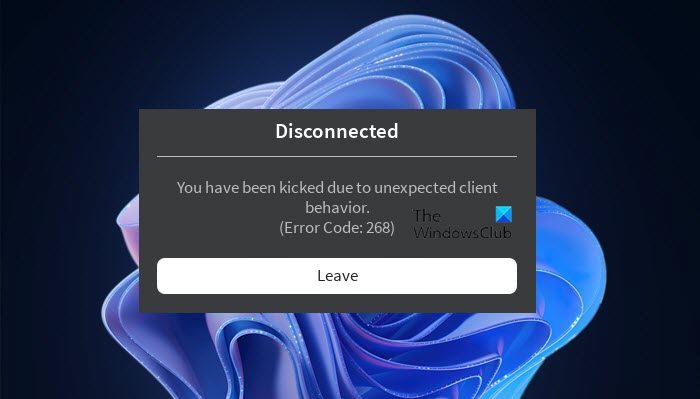
So, if you want to resolve “You have been kicked due to unexpected client behavior” then use go through this article as all the possible solutions are mentioned here.
What causes the “You have been kicked due to unexpected client behavior” error message?
If you see the error message in question then don’t presume that someone intentionally kicked you out. Instead, there are many reasons that can cause this issue. Sometimes, the issue is not anyone’s fault, it’s just that the ROBLOX server is under maintenance and the only thing you can do is wait for the process to complete. We have discussed this reason later in this article.
Other reasons include corrupted game files or a third-party app interfering with your program. We will see what you need to do in both cases. But sometimes, the issue is your fault. If you are using an Interfering cheat engine or exploit software you will be kicked out of the game and sometimes, even blacklisted.
How do I fix Error Code 268 on Roblox?
Error Code 268 on Roblox comes with the error message “You have been kicked due to unexpected client behavior”. So, the ways to fix both of them will be exactly the same, just go through the solutions mentioned here and you will be able to resolve the issue.
To fix the Roblox Error Code 268, You have been kicked due to unexpected client behavior, you need to, first of all, update your computer. Updating the computer will allow you to update even the drivers that can help you in resolving this issue. If updating is to no avail, try the following solutions.
- Check if Roblox Server is down
- Remove Cheat Software
- Troubleshoot in Clean Boot
- Delete some files from the App Data
- Install Roblox from Windows Store
Let us talk about them in detail.
1] Check if Roblox Server is down
Before looking at the fixes, it is better to see if you can do something in this case or not. Use any of the given down detectors to see the Server status of Roblox.com, if it’s down, then wait for the engineers to resolve the issue. But if the server is up, move to the next solution.
2] Remove Cheat Software
if you have a Cheat or Exploit application that you use to have some advantage in a game then it’s the right time to remove it. Roblox has released a new update that has a built-in detector and will remove you if you are using one of the prohibited applications or tools. So, if you have such an app and are seeing the error message then you should uninstall it. Follow the given steps to do the same.
- Open Settings by Win + I.
- Go to Apps > Apps & Features.
- Look for the cheat application.
- For Windows 11: Click on the three vertical dots and select Uninstall. For Windows 10: Select the app and click Uninstall.
Wait for the process to complete, restart your computer and retry connecting to Roblox.
3] Troubleshoot in Clean Boot
Next up, your issue can occur because of some other program interfering with your game. You need to troubleshoot the issue in Clean Boot. In this, you will disable all the services other than that of Roblox and then will keep on enabling other services 5 at a time to boil down the number of possible culprits. Once, you know which app is causing the issue, you can uninstall them and fix the issue.
4] Delete some files from the App Data
According to many users, deleting some files from the Roblox folder in the App Data has resolved the issue. There are three XML files that need to be deleted and we are going to do the same.
Open Run by Win + R, paste the following command, and click Ok.
%appdata%
Then go to Local > Roblox. There you will see three XML files, AnalysticsSettings, frm.cfg, and GlobalBasicSettings_13. Just delete them. Then restart your computer, open Roblox, and see if the issue persists.
5] Install Roblox from the Windows Store
If you have installed Roblox from a place other than the Windows Store then you are not using UWP Roblox. You need to uninstall that version and reinstall the app from microsoft.com. After installing the app, launch it, sign in and see if the issue persists.
In case, you are using the UWP Roblox and see the same error, try reinstalling the app and see if the issue persists.
That’s it!
Read Next:
- Fix An error occurred while starting Roblox
- Roblox keeps crashing on Windows PC
A lot of users are being removed from the game with the following error message in Roblox. They want to see what this error is about and how they can fix it.
Disconnected
You have been kicked due to unexpected client behavior.
(Error Code: 268)
Leave
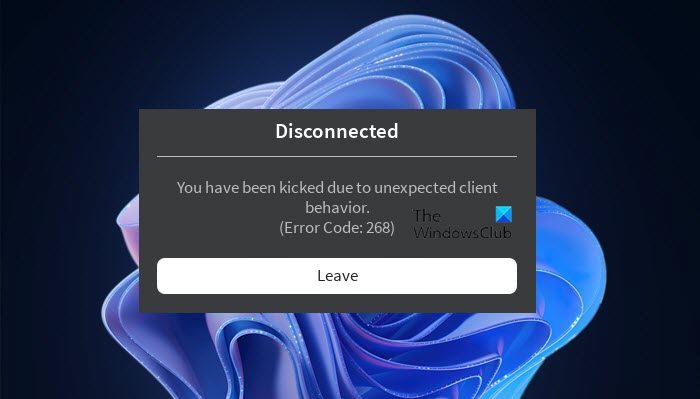
So, if you want to resolve “You have been kicked due to unexpected client behavior” then use go through this article as all the possible solutions are mentioned here.
What causes the “You have been kicked due to unexpected client behavior” error message?
If you see the error message in question then don’t presume that someone intentionally kicked you out. Instead, there are many reasons that can cause this issue. Sometimes, the issue is not anyone’s fault, it’s just that the ROBLOX server is under maintenance and the only thing you can do is wait for the process to complete. We have discussed this reason later in this article.
Other reasons include corrupted game files or a third-party app interfering with your program. We will see what you need to do in both cases. But sometimes, the issue is your fault. If you are using an Interfering cheat engine or exploit software you will be kicked out of the game and sometimes, even blacklisted.
How do I fix Error Code 268 on Roblox?
Error Code 268 on Roblox comes with the error message “You have been kicked due to unexpected client behavior”. So, the ways to fix both of them will be exactly the same, just go through the solutions mentioned here and you will be able to resolve the issue.
To fix the Roblox Error Code 268, You have been kicked due to unexpected client behavior, you need to, first of all, update your computer. Updating the computer will allow you to update even the drivers that can help you in resolving this issue. If updating is to no avail, try the following solutions.
- Check if Roblox Server is down
- Remove Cheat Software
- Troubleshoot in Clean Boot
- Delete some files from the App Data
- Install Roblox from Windows Store
Let us talk about them in detail.
1] Check if Roblox Server is down
Before looking at the fixes, it is better to see if you can do something in this case or not. Use any of the given down detectors to see the Server status of Roblox.com, if it’s down, then wait for the engineers to resolve the issue. But if the server is up, move to the next solution.
2] Remove Cheat Software
if you have a Cheat or Exploit application that you use to have some advantage in a game then it’s the right time to remove it. Roblox has released a new update that has a built-in detector and will remove you if you are using one of the prohibited applications or tools. So, if you have such an app and are seeing the error message then you should uninstall it. Follow the given steps to do the same.
- Open Settings by Win + I.
- Go to Apps > Apps & Features.
- Look for the cheat application.
- For Windows 11: Click on the three vertical dots and select Uninstall. For Windows 10: Select the app and click Uninstall.
Wait for the process to complete, restart your computer and retry connecting to Roblox.
3] Troubleshoot in Clean Boot
Next up, your issue can occur because of some other program interfering with your game. You need to troubleshoot the issue in Clean Boot. In this, you will disable all the services other than that of Roblox and then will keep on enabling other services 5 at a time to boil down the number of possible culprits. Once, you know which app is causing the issue, you can uninstall them and fix the issue.
4] Delete some files from the App Data
According to many users, deleting some files from the Roblox folder in the App Data has resolved the issue. There are three XML files that need to be deleted and we are going to do the same.
Open Run by Win + R, paste the following command, and click Ok.
%appdata%
Then go to Local > Roblox. There you will see three XML files, AnalysticsSettings, frm.cfg, and GlobalBasicSettings_13. Just delete them. Then restart your computer, open Roblox, and see if the issue persists.
5] Install Roblox from the Windows Store
If you have installed Roblox from a place other than the Windows Store then you are not using UWP Roblox. You need to uninstall that version and reinstall the app from microsoft.com. After installing the app, launch it, sign in and see if the issue persists.
In case, you are using the UWP Roblox and see the same error, try reinstalling the app and see if the issue persists.
That’s it!
Read Next:
- Fix An error occurred while starting Roblox
- Roblox keeps crashing on Windows PC
Ошибка с надписью «You have been kicked due to unexpected client behavior» может возникать по нескольким причинам. Ошибка совсем не означает что какой то конкретный игрок или администратор выгнал Вас из игры. Она может возникать по совершенно другим причинам, которые мы и рассмотрим в этой статье.
Из за чего Вас может кикать
 Вас выгнал админ
Вас выгнал админ
Вас может выгнать администратор режима за нарушение правил, проявления токсичности, агрессии, использование ненормативной лексики и любого другого ненормального поведения на которое могут пожаловаться обычные игроки.
Как исправить
Попытайтесь связаться с администратором режима. Обычно контактные данные для связи находятся в описании режима. Напишите что были не правы и не будите больше себя так вести. Или просто войдите в игру используя другой аккаунт.
Неполадки на сервере
Сервер может быть отключен из за большой нагрузки на него или при возникновении каких то неполадок. Для того что бы проверить состояние сервера введите в поисковике запрос «состояние серверов роблокс» и перейдите на первый сайт из выдачи.
Как исправить
Если на серверах действительно возникли какие то неполадки и они в данный момент не доступны, просто подождите. Администрация наверняка знает о случившимся сбое и принимает все необходимые меры по его устранению. Можете попробовать написать в тех. поддержку за получением дополнительной информации.
Сработала система автоматической защиты
Если вы использовали читы, эксплойты, скрипты и другие программы для воздействия на игровой процесс вас может найти и заблокировать встроенная автоматическая защита от читеров.
Как исправить
Что бы уберечь свой аккаунт от вечного бана, незамедлительно удалите все читы с вашего ПК и очистите систему (кэш, coockie и т.д.). Подождите пару часов и попробуйте снова войти в игру. Если войти не удалось, свяжитесь с тех. поддержкой и сообщите о проблеме, можете придумать что например ваш младший брат или сестра установила программы без вашего ведома, а вы все удалили и раскаиваетесь за его поведение (может сработать).
Сбой в клиенте Роблокс
Возможно произошел сбой в программном обеспечении игры. Он может возникнуть из за недавно установленных программ, шейдеров, графических или видео редакторов.
Как исправить
Удалите Роблокс и все недавно установленные программы. После чего заново скачайте и установите Роблокс.
Сбой в работе сетевого оборудования
Вас может выкинуть из игры по причине плохого интернет соединения или неполадок со стороны вашего сетевого оборудования.
Как исправить
В первую очередь убедитесь что все кабели целы и не повреждены. После чего перезагрузите модем и проведите онлайн тестирование вашего интернет соединения. Сделать это можно на специальных онлайн сервисах.
Are you getting a “You have been kicked due to unexpected client behavior” error in Roblox?
The error is also known as error code 268 in Roblox.
Many users are experiencing this error when they play a game.
If you’re encountering “Error Code: 268”, it’s probably because you’re using an exploit.
A popular Roblox exploit is “Krnl”, which gives you the ability to teleport, fly, jump infinitely, and more.
It can also be caused by server hopping (switching from one server to another).
If you’re using an exploit, you will be automatically kicked from the game.
In this guide, you’ll learn how to fix “You have been kicked due to unexpected client behavior” or error code 268 in Roblox.
To fix “You have been kicked due to unexpected client behavior” in Roblox, you need to open the Roblox folder.
Once you’re in the Roblox folder, you need to delete 3 files.
The files are “AnalysticsSettings”, “frm.cfg”, and “GlobalBasicSettings_13”.
After you’ve deleted those 3 files, re-open the game in Roblox and the error will be fixed.
To find the Roblox folder, you need to open the AppData folder.
You can do this by searching for “%appdata%” in the Windows search bar.
In the AppData folder, you’ll see a Local folder.
Open the Local folder, scroll down, and you’ll be able to find the Roblox folder.
Lastly, click on the Roblox folder and delete these files, “AnalysticsSettings”, “frm.cfg”, and “GlobalBasicSettings_13”.
Here’s how to fix “You have been kicked due to unexpected client behavior” in Roblox:
- Open “%appdata%”
- Click on “AppData”
- Click on “Local”
- Open “Roblox”
- Delete 3 files
1. Open “%appdata%”

The first step is to open the AppData folder.
This is because the Local folder is located in the AppData folder.
In addition, the Roblox folder is located in the Local folder.
To do so, search for “%appdata%” in the Windows search bar.
After you’ve searched for “%appdata%”, you’ll see a “%appdata%” file folder.
Click on %appdata% to open it.
2. Click on “AppData”

After you’ve clicked on “%appdata%”, you’ll land in the Roaming folder.
In the Roaming folder, you’ll see a list of your installed applications and games.
However, the Roblox folder is not located in the Roaming folder.
Instead, it’s located in the Local folder in the AppData folder.
In the URL field, you’ll see the “AppData” address.
Click on “AppData” to open the AppData folder.
3. Click on “Local”

After you’ve clicked on “AppData”, the AppData folder will open.
The AppData folder contains 3 files.
This includes “Local”, “LocalLow”, and “Roaming”.
Typically, the Roblox folder is located in the Local folder.
Hence, you need to click on the Local folder to find it.
4. Open “Roblox”

After you’ve opened the Local folder, you’ll see another list of your installed applications and games.
Typically, the Roblox folder will be located in this folder.
Hence, you need to scroll down until you find the Roblox folder.
Alternatively, you can use the search bar to search for “Roblox”.
Click on the Roblox folder to open it.
5. Delete 3 files

After you’ve opened the Roblox folder, you’ll see multiple files and folders.
This includes “Downloads”, “LocalStorage”, “logs”, and more.
You’ll also see a couple of XML documents and a CFG file.
This includes “AnalysticsSettings”, “frm.cfg”, and “GlobalBasicSettings_13”.
Now, you need to delete the XML documents and the CFG file.
This is because they are causing the “Error Code: 268” in Roblox.
Firstly, highlight “AnalysticsSettings”, “frm.cfg”, and “GlobalBasicSettings_13”.
Then, right-click the highlighted documents and CFG file.
Lastly, click on “Delete” to delete them.
After you’ve deleted the XML documents and the CFG file, you need to re-open the game in Roblox.
This time, you shouldn’t be disconnected from the game.
In other words, the “You have been kicked due to unexpected client behavior” error or the error code 268 should be fixed!
Conclusion
As mentioned in the article, the “You have been kicked due to unexpected client behavior” error is probably caused by an exploit.
Hence, if you’re using a Roblox exploit, you need to uninstall it before you play a game.
Otherwise, you’ll be automatically kicked out of the game.
If the error message persists even though you’re not using an exploit, you can try restarting Roblox.
Alternatively, you can try uninstalling Roblox and reinstalling it.
To uninstall Roblox, open the Control Panel, search for Roblox, right-click it, and click on “Uninstall”.
After you’ve uninstalled Roblox, you can reinstall it by launching a game on the Roblox website.
In rare cases, Roblox might be down, so you need to check Downdetector for this.
If there is a huge spike in the graph, it means that Roblox is down.
Otherwise, the error code 268 is caused by your end.
Further reading
255+ Good, Aesthetic, and Cute Roblox Usernames
How to Find Clothes ID in Roblox
How to Get Your Hacked Roblox Account Back
Содержание
- Как исправить код ошибки 268 в Роблокс?
- Причины ошибки
- Проверка состояния сервера
- Удаление читов или эксплойта
- Переустановка игры (для приставки Xbox One)
- Использование UWP -приложения Roblox
- Отключение антивирусной защиты
- How to Fix ‘Error Code: 268’ on Roblox?
- Fix: You have been kicked due to unexpected client behavior. (Error Code: 268)
- Method 1: Checking for a Server Issue
- Method 2: Uninstalling the Cheat / Exploit Software (if applicable)
- Method 3: Reinstalling the Game (Xbox One Only)
- Method 4: Using the UWP Roblox app (Windows 10 Only)
- Method 5: Disabling Antivirus Suite (if applicable)
- Method 6: Delete Personal Settings from Internet Options
Как исправить код ошибки 268 в Роблокс?
В ходе прохождения Roblox, игра может быть неожиданно завершена кодом ошибки 268. С этим сбоем сталкиваются как пользователи Windows, так и Xbox One. Узнаем подробнее, как ее исправить.
Причины ошибки
Сбой с кодом ошибки 268 в Roblox может произойти по следующим причинам:
- Отсутствует связь с сервером. Возможно, сервер отключен на период технического обслуживания или в его работе возникни проблемы. В этом случае нужно подождать, пока неполадки со стороны сервера будут устранены.
- Используется чит-движок или эксплойт для Roblox. Скорее всего, после недавнего обновления игра заблокирована из-за этого программного обеспечения. Чтобы устранить ошибку, нужно удалить чит-движок и переустановить Roblox.
- Повреждены файлы игры. Требуется ее переустановка обычным способом.
- Проблема с браузером при запуске онлайн-версии Roblox.
Проверка состояния сервера
В первую очередь нужно определить, не связан ли сбой с проблемой на стороне сервера. Возможно, он отключен на период технического обслуживания. Проверить состояние серверов Roblox можно с помощью сервисов IsTheServiceDown или DownDetector. Зайдите на один из этих сайтов и посмотрите, не сталкиваются ли другие пользователи с той же ошибкой.
Если выяснили, что сервер не работает, подождите пару часов, прежде чем снова запустить Roblox.
Удаление читов или эксплойта
Если пытаетесь использовать какой-либо эксплойт или чит-движок в Роблоксе, скорее всего, это программное обеспечение и вызывает ошибку 268. Разработчики обычно исправляют обнаруженные эксплойты с помощью патчей, специально не создавая для них коды ошибок. Чтобы исправить ошибку, удалите это программное обеспечение и запустите Роблокс еще раз.
В случае, если эксплойт изменил некоторые файлы игры, скорее всего, придется ее переустановить.
Откройте раздел «Программы и компоненты» командой appwiz.cpl из окна Win + R.
В списке установленных программ найдите эксплойт. Щелкните на него правой кнопкой мыши и выберите «Удалить». Завершите этот процесс, следуя инструкциям на экране, затем перезагрузите компьютер.
Запустите Roblox и посмотрите, «падает» ли игра при возникновении кода ошибки 268.
Если чит изменил файлы игры, повторите указанные шаги, чтобы полностью удалить ее. Затем переустановите Роблокс с официального источника.
Переустановка игры (для приставки Xbox One)
Если ошибку 268 наблюдаете на приставке Xbox One, вполне вероятно, что имеете дело с каким-то повреждением, вызванного «проблемной» установкой. Обычно подобные случаи возникают после того, как консоль была принудительно закрыта в ходе обновления игры. Чтобы устранить проблему, выполните указанные шаги.
Откройте главное меню Xbox One и перейдите на вкладку «Мои игры и приложения».
Прокрутите список вниз и найдите установку Roblox. Когда ее увидите, выберите своим контроллером, затем нажмите на кнопку Пуск, чтобы получить доступ к меню управления игрой.
В меню справа выберите пункт «Удалить все». Эта процедура гарантирует, что будет удалена базовая игра вместе с любыми установленными обновлениями и надстройками, которые могут вызвать ошибку 268.
Когда игра будет полностью удалена, перезапустите консоль, затем следуйте официальным каналам, чтобы переустановить Roblox.
Использование UWP -приложения Roblox
Если наблюдаете ошибку 268 при воспроизведении игры в браузере на компьютере с Windows 10, ее можно обойти путем установки UWP -приложения Roblox.
Перейдите в магазин Windows и выполните запрос «roblox» с помощью встроенной функции поиска. Затем нажмите на кнопку «Получить», чтобы запустить процесс установки. После будете перенаправлены в окно магазина Microsoft. Нажмите на кнопку воспроизведения, чтобы запустить версию игры UWP.
Войдите в свою учетную запись с помощью десктопного приложения. На вкладке Игра запустите любой режим и проверьте, исправлен ли код ошибки 268.
Отключение антивирусной защиты
Связь с внешним сервером может быть прервана антивирусом. Поэтому попробуйте временно отключить защиту в режиме реального времени. Щелкните правой кнопкой мыши на значок антивируса в системном трее и выберите «Отключить». Если используете Защитника Windows, выполните следующие шаги.
Откройте меню Безопасности Windows командой windowsdefender , запущенной из окна Win + R.
На вкладке Защита от вирусов и угроз щелкните на ссылку управления настройками.
На следующем экране отключите переключатель, связанный с брандмауэром и защитой сети. Вернитесь к первому окну безопасности Windows и кликните на брандмауэр и защиту сети.
Нажмите на активную сеть, затем отключите переключатель, связанный с брандмауэром Защитника Windows. После перезагрузите компьютер.
Источник
How to Fix ‘Error Code: 268’ on Roblox?
Fix: You have been kicked due to unexpected client behavior. (Error Code: 268)
Some Roblox users are constantly being kicked out of games with the error code 268 (You have been kicked due to unexpected client behavior). This problem is reported to occur on both Windows and Xbox One.
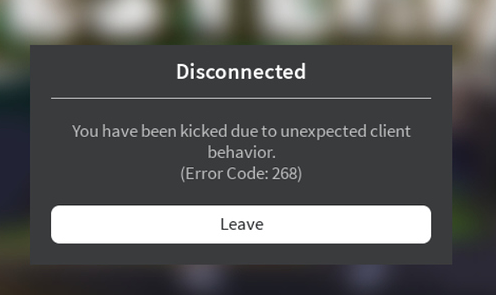
As it turns out, there are several different causes that might be responsible for the apparition of this particular error code. Here’s a shortlist of culprits that might cause the Error Code 268 in Roblox:
- Server issue – You might see this particular error code in case the developers are in the middle of a maintenance period or when dealing with an unexpected server outage period. In this case, there’s little else you can do other than wait for the involved parties to fix the problem.
- Interfering cheat engine / exploit software – You might also see this error if you previously tried to use (or actively used) a cheat engine for Roblox. If you did that, chances are a recent update essentially bricked your game. If this scenario is applicable, you should be able to fix this problem by uninstalling the cheat software and reinstalling Roblox.
- Corrupted game files – If you’re encountering this issue on Xbox One, it’s possible that the error you’re seeing happens because of a file integrity issue. To resolve the problem in this case, you’ll need to reinstall the game conventionally.
- Browser issue – In case you’re only seeing the error message while playing from your browser, you should be able to circumvent the error by using the UWP Roblox app instead. Generally, this approach is regarded to be more stable than playing the game through your browser.
- 3rd party interference – As it turns out, an overprotective suite can also be responsible for the apparition of this particular error code. If this scenario looks like it could be applicable, disable your antivirus suite or uninstall it completely and see if the problem is resolved.
- Conflicting Personal settings in Internet Options – In certain circumstances, you can expect to see this error code in situations where your Internet Explorer ends up storing badly cached data that might affect the stability of the game. To resolve the issue in this case, you will need to clear the personal settings for Internet Options.
Method 1: Checking for a Server Issue
Before you try any of the other potential fixes below, you should begin this troubleshooting attempt by checking whether the game is currently in the middle of a server problem.
You can verify the status of the Roblox servers by utilizing services like IsTheServiceDown or DownDetector. Just access the dedicated page and see if other users playing the game on the same platform as you are currently seeing the same error code.

If your investigation has revealed that the game developers are currently in the middle of mitigating server problems, just wait for a couple of hours before trying to launch Roblox again.
In case this has not revealed any underlying server issue with the game, move down to the next method below.
Method 2: Uninstalling the Cheat / Exploit Software (if applicable)
As it turns out, this problem can also occur in instances where you are trying to use (or you previously used) some sort of exploit or cheat engine when playing Roblox. The developers of Roblox typically patch new exploits via patches without specifically creating error codes for it.
If this is the case with your particular Roblox installation, you should be able to fix the problem by uninstalling the Roblox cheat or exploit and starting the game once again.
Note: In case the exploit you where previously using has modified some game files, you will likely need to reinstall the game also before you can get the issue resolved.
Here’s a quick step by step guide on uninstalling the Roblox cheat or exploit software:
- Press Windows key + R to open up a Run dialog box. Next, type ‘appwiz.cpl’ inside the text box and press Enter to open up the Programs and Features menu.
Type appwiz.cpl and Press Enter to Open Installed Programs List
- Once you’re inside the Programs and Features menu, scroll down through the list of installed programs and find the software exploit that you are using for Roblox. When you see it, right-click on it and choose Uninstall from the newly appeared context menu.
Uninstall a program in Programs and Features
- Inside the uninstallation screen, follow the on-screen instructions to complete the uninstallation, then restart your computer.
- Once the next startup is complete, launch Roblox again and see if you still end up being kicked from the game with the 268 error code.
Note: If you were previously using an exploit software or cheat engine that needed to be installed over your game files, repeat steps 1 to 3 with the main Roblox application to uninstall it completely. Then, reinstall the game through the official channels.
If this continues to happen or this method was not applicable to your particular scenario, move down to the next potential fix below.
Method 3: Reinstalling the Game (Xbox One Only)
In case you’re encountering this problem on an Xbox live console, it’s very likely that you’re dealing with some type of inconsistency created by a bad installation. In most cases, instances of this kind are reported after the Xbox One console was shut down forcibly in the middle of updating the game with a newly available software.-
If this particular scenario is applicable to your present situation, most likely you’re seeing the error 268 due to some kind of game data corruption.
To resolve the issue in this case, follow the instructions below:
- Press the Xbox One button on your controller to open up the guide menu.
- Next, use the guide menu to access the My Games & Apps menu.
Accessing the Game & apps menu
- From the Games & Apps menu, scroll down through the list of installed applications & games, and locate the Roblox installation.
- When you see it, use your controller to select it, then press the Start button to access the Manage game menu from the context menu that just appeared.
Manage Roblox Game
- Once you get to the Manage game menu, use the menu on the right to select Uninstall all. This procedure will ensure that you uninstall the base game along with any installed updates or add-ins that might be causing the problem.
- After the game is fully uninstalled, restart your console, then follow the official channels to reinstall Roblox along with every update once the next startup is complete.
In case the same problem is still occurring, move down to the next potential fix below.
Method 4: Using the UWP Roblox app (Windows 10 Only)
If none of the potential fixes have worked for you and you’re seeing this error on a Windows 10 computer, you might be able to bypass the 269 error code entirely my migrating to the Roblox UWP (Universal Windows Platform) app.
This workaround was confirmed to be successful by several affected users that were previously getting random disconnects with the 268 error code when playing from their browser.
Here’s a quick guide on installing and using the official UWP app of Roblox on a Windows 10 computer:
- Access the official listing of Roblox UWP and click on the Get button to begin the download on your computer.
 Downloading Roblox
Downloading Roblox Note: Alternatively, you can do this by opening the Windows Store locally and searching for ‘roblox’ via the integrated search function.
 Launching Roblox
Launching Roblox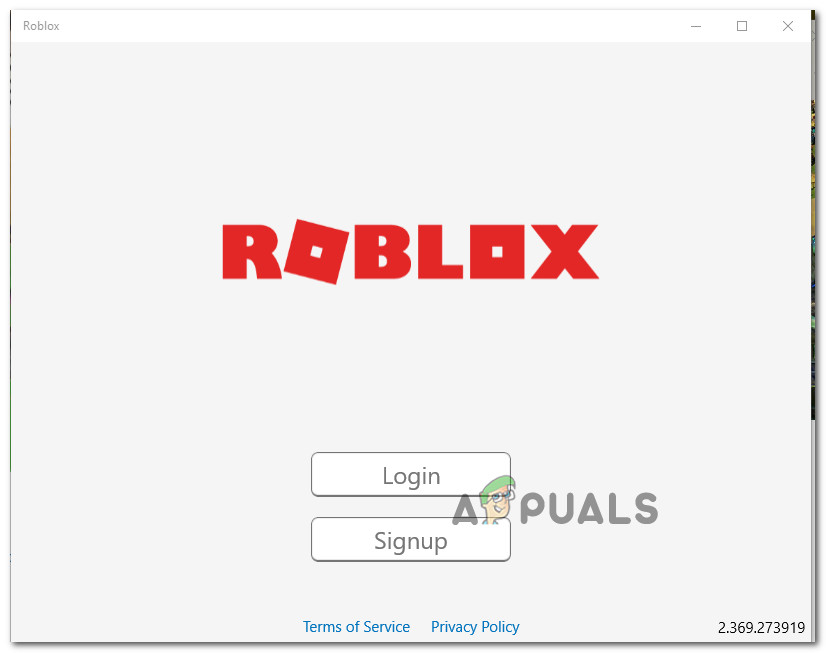 Log in with the desktop app
Log in with the desktop app Launching a mode inside the desktop app
Launching a mode inside the desktop appIf this problem is still not resolved, move down to the next potential fix below.
Method 5: Disabling Antivirus Suite (if applicable)
According to some affected users, this problem can also be caused by some type of antivirus interference that is preventing your end-user device from communicating with the Roblox servers which might force the server to kick you from the game and trigger the 268 error code.
This problem is mostly reported to occur with 3rd party AVs on Windows 10 (AVG, Avira and Kaspersky). If this scenario is applicable, you should be able to fix this problem by disabling real-time protection. Most security suites will allow you to do this directly via the tray-bar icon. Simply right-click on your antivirus icon and look for an option that allows you to disable the real-time protection.

In case this is not applicable and you’re using the native security suite, follow the instructions below to temporarily disable Windows Defender in order to prevent it from interfering with Roblox:
- Press Windows key + R to open up a Run dialog box. Next, type ‘windowsdefender’ in the text box and press Enter to open up the Windows Security menu.
Opening Windows Defender
- Once you’re inside the WIndows Security menu, click on the Virus & threat protection tab, then click on the Manage settings hyperlink (under Virus & Threat protection settings).
Manage Virus & Threat Protection Settings
- At the next screen, disable the toggle associated with Firewall & Network protection.

 Accessing the Firewall and Network Protection menu
Accessing the Firewall and Network Protection menu Disabling the Firewall component of Windows Defender
Disabling the Firewall component of Windows DefenderMethod 6: Delete Personal Settings from Internet Options
In case you’ve reached this method after following every potential fix above, it’s very likely that you are facing some network issues brought about by a network inconsistency.
Some users facing the same problem have confirmed that they managed to fix this problem by accessing the Internet Options menu and clearing the Personal Settings from the Advanced Menu. This operation will end up resetting the Internet Explorer’s setting back to its default values. But if you’re not actively using the tool, that shouldn’t be a problem.
Here’s a quick guide on deleting the personal settings from Internet Options:
- Press Windows key + R to open up a Run dialog box. Next, type ‘inetcpl.cpl’ inside the text box and press Enter to open up the Internet Options menu.
Run/inetcpl.cpl
- Inside the Internet Properties menu, go ahead and select the Advanced tab. Next, click on the Reset button (under Reset Internet Explorer Settings)
Resetting the Internet Settings
 Resetting Internet settings
Resetting Internet settingsИсточник

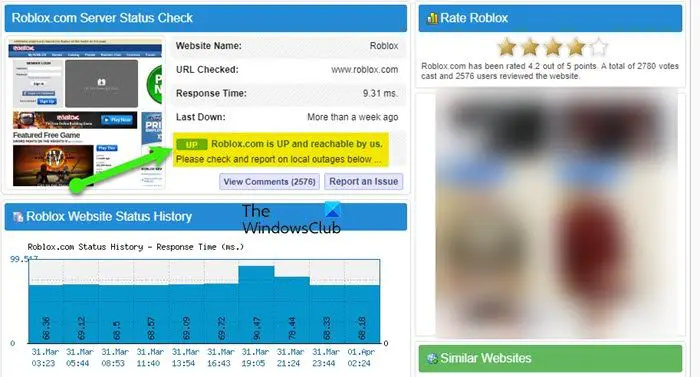
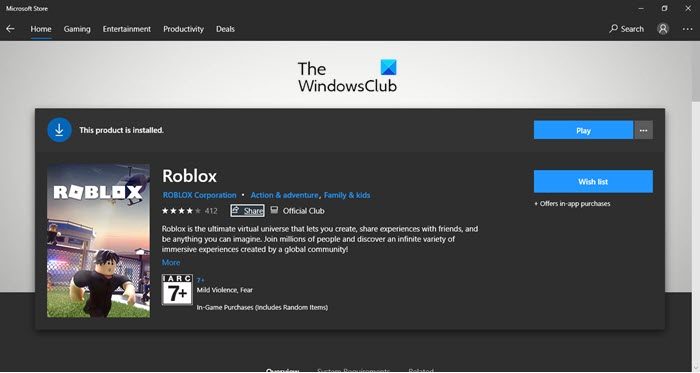
 Вас выгнал админ
Вас выгнал админ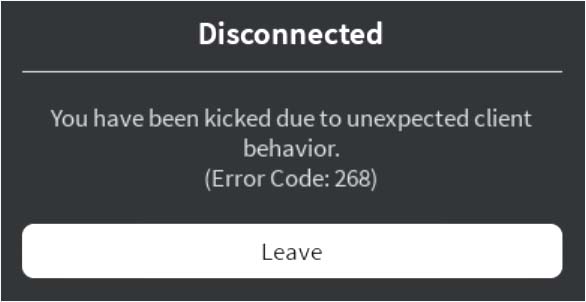






 Type appwiz.cpl and Press Enter to Open Installed Programs List
Type appwiz.cpl and Press Enter to Open Installed Programs List Uninstall a program in Programs and Features
Uninstall a program in Programs and Features Accessing the Game & apps menu
Accessing the Game & apps menu Manage Roblox Game
Manage Roblox Game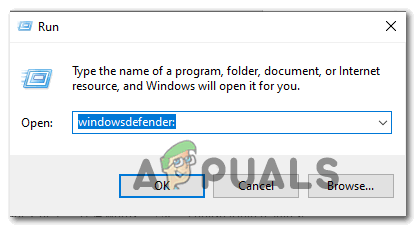 Opening Windows Defender
Opening Windows Defender Manage Virus & Threat Protection Settings
Manage Virus & Threat Protection Settings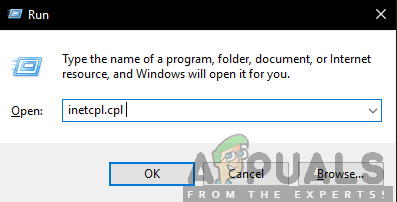 Run/inetcpl.cpl
Run/inetcpl.cpl