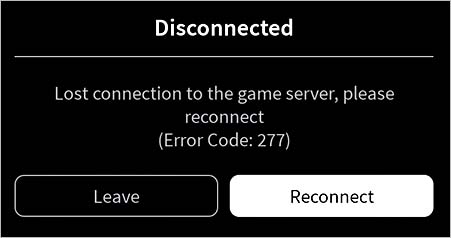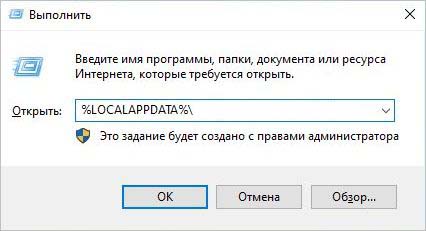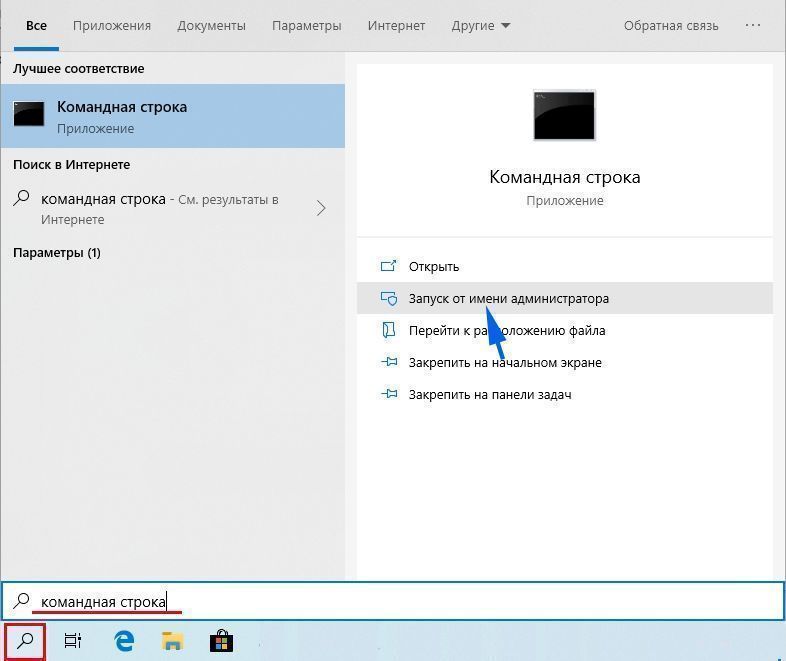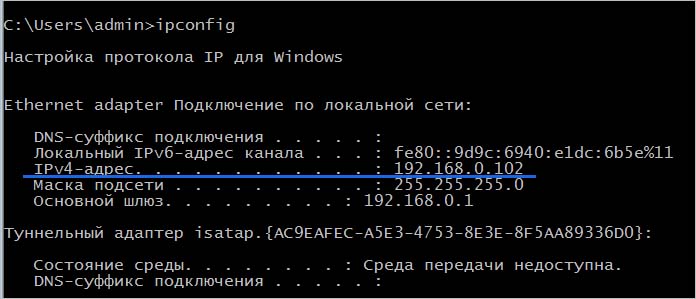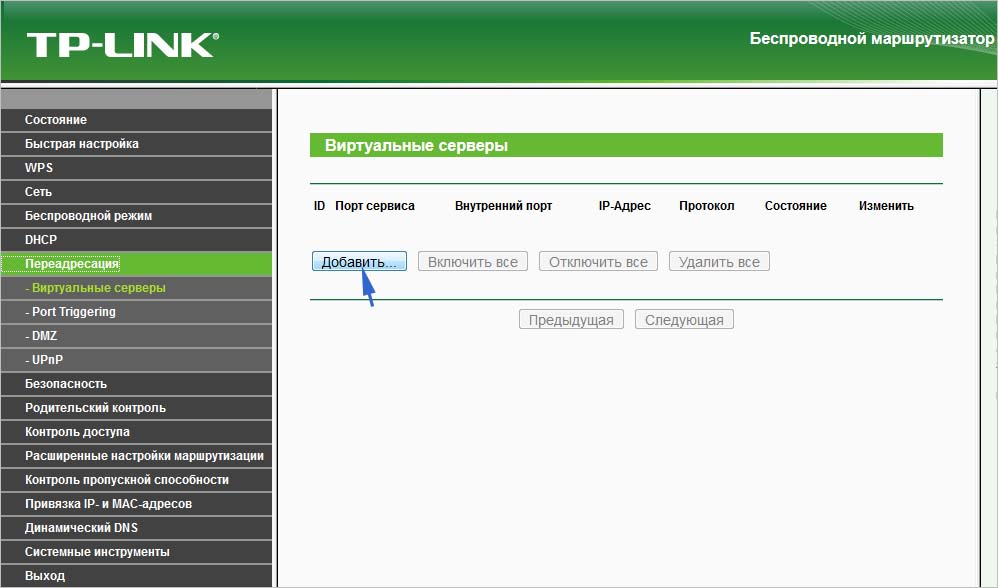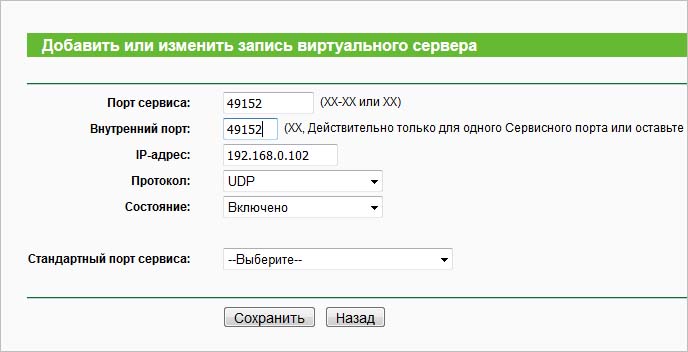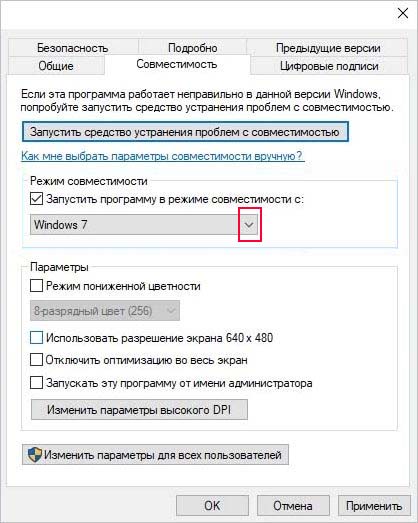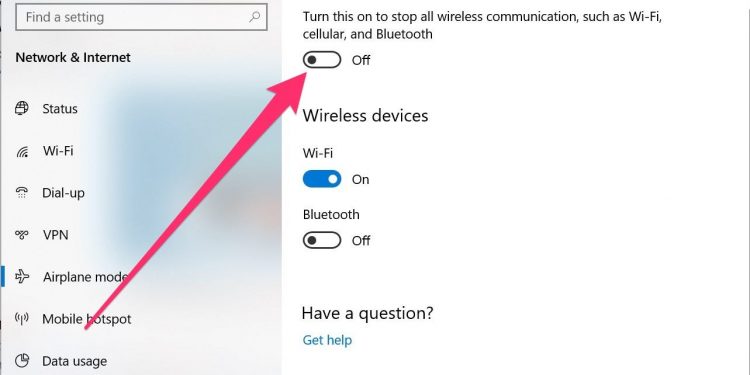Ошибка 277 сопровождается сообщением «Пожалуйста, проверьте подключение к Интернету и повторите попытку». В большинстве случаев ошибка возникает по причине нестабильного интернет соединения и всевозможных сбоях возникающих при подключении к серверу. Давайте более детально разберемся в причинах появления ошибки и способах ее устранения.
Нестабильное интернет соединение;
- Скопившаяся информация в логах вызывает ошибку;
- Скопившийся кэш игры вызывает ошибку;
- Скопившиеся локальные данные вызывают ошибку;
- Произошел сбой на сервере;
Это пожалуй самые распространенные проблемы которые могут вызывать ошибку 277 в Роблокс.
Как исправить ошибку 277 в Роблокс
- Проверьте ваше интернет соединение (от разъемов и соединений до состояния модема). Если с интернетом все в порядке, на всякий случай перезагрузите модем и переходите к следующему шагу.
- Что бы очистить информацию в логах нажмите комбинацию клавиш Win + R. В появившемся окне введите команду % localappdata% Roblox logs и нажмите Inter. После чего откроется папка с журналами которые необходимо будет удалить. Не волнуйтесь это никак не повлияет на игру, так как в них хранится временная информация. После этого закройте все папки и окна и повторите эту процедуру введя команду % USERPROFILE% AppData LocalLow RbxLogs перезагрузите ПК и попробуйте войти в игру.
- Если вы играете через браузер нажмите комбинацию клавиш Ctrl + F5 на странице с игрой или удалите кэш игры через расширенные настройки браузера. Если вы играете через предустановленное приложение Роблокс, нажмите Win + R, затем введите % temp% Roblox, выделите весь кэш нажав CTRL + A и удалить его. Перезагрузите ПК и попробуйте войти в игру.
- Что бы удалить локальные данные необходимо нажать Win + R ввести в появившемся проводнике команду %AppData% и нажать Inter. В папке Local найдите подкаталог Roblox и удалите его. Затем найдите папку Temp, откройте ее и удалите все ее содержимое. Перезагрузите ПК и попробуйте войти в игру.
- В случае сбоя на сервере Вам ничего не остается делать кроме как ожидать. Можете проверить состояние серверов через специальные сайты которые можно найти через поисковик, а можете попытать удачу и написать разработчикам в надежде узнать дополнительную информацию по сбоям и сроках их исправления.
Проверка серверов на сайте status.roblox.com
Видео обзор
Ошибка 277 в Роблоксе возникает в различных ситуациях. В большинстве случаев такое случается, если наблюдается нестабильное подключение к интернету и по другим причинам.
Код 277 Роблокс
277 – это одна из наиболее распространенных ошибок, с которыми сталкиваются игроки. Сейчас мы более подробно разберем, почему такой код возникает, что он значит и какие существуют безопасные методы устранения этой ошибки.
Что означает ошибка 277 в Роблокс
Как говорилось выше, чаще всего такая ошибка возникает при нестабильном подключении к сети или если оно вовсе отсутствует. Также этому могут способствовать и другие причины, такие как: сбой на главном сервере, накопившиеся сведения в логах игры, загруженный кэш, накопившиеся локальные файлы.
Решение
Теперь перейдем к самим вариантам решения проблемы, которые позволяют без лишних проблем исправить ситуацию с кодом ошибки 277 и насладиться любимой игрой без суеты.
Roblox Utility Tool
Это специальная утилита непосредственно от разработчиков игры Роблокс, которая позволяет устранить данную ошибку. Для этого нужно выполнить следующие действия:
· Перейти на официальный сайт игры и скачать программу Utility Tool, после чего запустить Roblox Studio. В левой части окна, в разделе «Toolbox» нажать кнопку «Insert».
· В правой части окна, в разделе «Explorer» выбрать управляющий элемент, указанный на скриншоте. После этого утилита запустит процесс проверки Роблокс и если будут выявлены какие-то проблемы, она автоматически их исправит.
Выставляем совместимость
Роблокс хорошо работает с 10-й версией Windows, но в некоторых случаях также могут возникать проблемы, которые касаются и других версий этой операционной системы. Для исправления ситуации нужно запустить игру в режиме совместимости.
Для начала нужно кликнуть правой кнопкой мыши по самому приложению, выбрать «Свойства», затем включить опцию «Запустить эту программу в режиме совместимости» — в этом пункте следует выбрать соответствующую версию операционную систему.
После этих действия нужно еще раз попробовать запустить игру.
Очищаем журнал временных файлов
Нажать сочетание горячих клавиш «Windows + R», после чего откроется такое окно:
Здесь вписать «%LocalAppdata%Robloxlogs», затем в высветившимся окне выделить все находящиеся в нем файлы и удалить их. В этой папке хранится кеш игры. Помимо этого, таким же образом можно почистить папку «%temp%».
Чистим историю браузера и обновляем его
Переходим в раздел «История», выбираем «Очистить историю». Во вкладке «Дополнительно» также выставляем галочки (можно оставить пароли и данные для входа), после чего очищаем.
Предварительно нужно выйти из своего аккаунта в том, где выдается данная ошибка, после чего обновить его. Также можно попробовать другой браузер. Например, Microsoft Edge, который устанавливается с 10-й и 11-й версией Windows.
Сбрасываем настройки роутера
Если компьютер или ноутбук подключен к интернету с помощью проводного или беспроводного маршрутизатора, то последний может стать одной из причин появления кода 277. Чтобы сбросить настройки роутера, нужно нажать на кнопку «Reset» при включенном роутере, которая находится с задней стороны, возле LAN-разъемов. Лучше подержать кнопку несколько секунд. После этого настройки сбросятся на заводские.
Переустанавливаем игру
В крайней случае, если ни один из вышеперечисленных способов не помог решить проблему, нужно удалить Roblox с устройства и установить его заново. После этого все настройки будут сброшены и выставлены по умолчанию, что решит возникшую проблему.
Обычно ошибка 277 в Роблоксе указывает на нестабильное подключение к интернету, но может произойти и по другим причинам. Она также может возникнуть в связи с техническими работами или сбоем на серверах Roblox. Узнаем, как ее исправить.
Перед применением решений проверьте, что конфигурация ПК соответствует минимальным требованиям игры и подключение к интернету стабильно работает. Также по возможности попробуйте переключить интернет-соединения, чтобы убедится, что провайдер не блокирует доступ в Роблокс.
Включение переадресации портов на роутере
В этом способе вручную включим переадресацию портов, чтобы роутер смог перенаправить ответ, поступающий с сервера в нашу систему. Возможно, получаете код ошибки 277, потому что ответ от сервера Roblox не перенаправляется на клиентское приложение, запущенное в системе.
Но сначала нужно удалить файлы журнала Roblox, поскольку они содержат старую информацию о конфигурации. В результате после включения переадресации они могут препятствовать работе Роблокс, и снова получите ту же ошибку с кодом 277.
Откройте окно «Выполнить» совместным нажатием на Win + R и введите %localappdata%.
Найдите и откройте папку Roblox. Затем перейдите в подкаталог Logs и удалите все файлы.
После запустите командную строку с помощью системного поиска, предоставив ей доступ администратора.
В консоли выполните команду ipfconfig, по результатам которой увидите внутренний IPv4-адрес (192.168.0.102).
Теперь откройте браузер и войдите в настройки роутера. Перейдите на вкладку переадресации и в разделе «Виртуальные серверы»нажмите кнопку «Добавить».
Введите номер порта «49152» и IP-адрес, который узнали в предыдущем шаге, в нашем случае 192.168.0.102. Выберите UDP в качестве протокола, остальное оставьте как есть и кликните на «Сохранить».
Перед запуском игры перейдите в свойства Roblox. На вкладке Совместимость отметьте флажком поле «Запустить программу в режиме совместимости» и выберите установленную операционную систему. Сохраните изменения нажатием на «ОК».
Теперь проверьте, прерывается ли запуск Роблокс ошибкой 277.
Удаление локальных данных Roblox
В ходе этого решения сначала удалим все временные файлы, которые сохраняются игрой локально. В папке Local сохраняется информация, индивидуальная для пользователя. Это значит, что в этих файлах сохраняются настройки, уникальные для пользователя. Таким образом, их удаление не нанесет никакого ущерба Роблокс, хотя, возможно, придется перенастроить некоторые параметры игры.
Откройте окно «Выполнить» нажатием на Win + R, введите %AppData% и щелкните на «ОК».
В папке Local найдите подкаталог Roblox и удалите его. Затем найдите папку Temp и удалите все ее содержимое.
После перезагрузите компьютер. Попробуйте запустить Roblox и посмотрите, прерывается ли ее загрузка ошибкой 277.
Ошибка Error Code: 277 является одной из самых распространенных, с которой сталкиваются игроки Roblox. Обычно она появляется из-за нестабильного интернет-соединения со стороны пользователя или его полного отсутствия. Также проблему способны спровоцировать неполадки сервера, избыток скопившихся локальных данных и перегруженный кэш.
Что делать?
В первую очередь необходимо загрузить программу под названием Roblox Utility Tool. Для этого сделайте соответствующий запрос в поисковой строке и скачайте софт с официального сайта. Далее запускаем программу и нажимаем кнопку Insert, которая расположена в левой части экрана.
После этого активируйте PingChecker, которая автоматически запустит проверку файлов. В случае обнаружения неполадок они будут исправлены.
Выставляем совместимость
Несмотря на то, что игра замечательно адаптирована под Windows 10, в некоторых случаях ошибка 277 возникает из-за проблем с совместимостью. В данном случае необходимо кликнуть по ярлыку ПКМ, перейди в раздел свойств и выставить запуск программы в режиме совместимости. Там же вы сможете выбрать свою операционную систему.
Очищаем логи
В папке LocalAppData находится папка игры, где расположен еще один раздел Logs. Удалите все файлы, которые находятся внутри его. Для пущей уверенности можно очистить и папку Temp.
Другие варианты решения проблемы
Обычно вышеперечисленных действий хватает для того, чтобы избавиться от надоедливой ошибки. Но если вам это не помогло, попробуйте проделать следующее:
- Обновите браузер и очистите его историю. Пароли и данные для входа можно оставить.
- Перезапустите свой роутер или сбросьте его настройки до заводских (данная рекомендация подходит только для опытных пользователей).
- Переустановите игру. Для этого необходимо выйти из аккаунта со всех устройств и выполнить переустановку.
Обязательно просмотрите советы для устранения для ошибки 273 в Роблокс и отдельная статья при проблемах с Error Code: 529.
Алексей Марков
Автор статей по настройкам приложений и программ, оптимизация работы смартфонов под управлением ОС Андроид и IOS. Решние проблеем в мире онлайна и техники
Оценка статьи:

Загрузка…
Самое читаемое:
 10.02.2023
10.02.2023
0300300001 файл не соответствует xsd схеме — как исправить?
Люди, подающие налоговые отчеты через специальные средства связи, нередко получают в ответном письме сообщение…
Далее
 08.02.2023
08.02.2023
Ошибка в Роблоксе Error Code: 529 – что обозначает, решение
Если вы столкнулись с ошибкой Error Code: 529 в игре Roblox, знайте, что причин ее возникновения может быть две. Первая —…
Далее
 08.02.2023
08.02.2023
Ошибка 273 в Роблокс – что значит, как исправить?
Игроки Roblox нередко сталкиваются с ошибкой Error C0de: 273, которая приводит к отключению от серверов и невозможностью…
Далее
 03.02.2023
03.02.2023
Госуслуги произошла неизвестная ошибка – что делать?
«Госуслуги» — это сервис, который пользуется широким спросом среди отечественных пользователей. Кто-то с его…
Далее
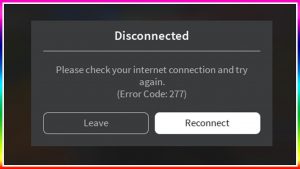
There are several causes of error code 277. Each one of those, will have a different solution. In this guide, we will review each one of those scenarios and their possible solution.
Roblox error code 277 is a connection error that occurs when the user attempts to enter the game (midway).Error code 277 will always be triggered whenever the gamer tries to join the game or in the middle of one. The player will ever notice these messages:
“Disconnected” / “Lost connection to the game server, please reconnect (Error Code: 277)
Gamers are still left with bitter decisions to make. The player will be forced to leave or reconnect the game. Whenever you try to reconnect the game, you will still land on the same message.
What Causes Roblox Error Code 277?
What causes Roblox error code 277? Well, there are no specific reasons for this error. However, some suspects may be behind this error. To mention a few:
- Poor internet connection
- Router port
- Server failure
- Corrupted system files
- Malware infection
- Incomplete installation files
Many users claim that poor connection while playing the game will always trigger this error, especially when you are in a Wi-Fi connection. They believe the problem must be related to Wi-Fi. Another suspect is that there might be an issue with the port that is used by the router to connect to the game.
Another reason that may cause Roblox error code 277 is server failure on Roblox. This signifies that you cannot do anything but reconnect again or switch to a different server. Roblox support team has received reports on error code 277, and they are working on it. Corrupted system files, malware infection, and incomplete installation files can all trigger this error.
The worst part of this is that there is no universal reason that triggers error code 277. All users have different ideas about why the problem surfaced.
How to Fix the Roblox Error Code 277
What are some of the recommended methods on how to fix the Roblox error code 277? Well, we’ll list down all the possible solutions for this error. It’s always recommended that you reboot your computer to solve software glitch. You can also scan your PC using applications such as Outbyte PC Repair.
You should also make sure that your gaming device meets all the minimum hardware and internet speeds for Roblox. Here are some of the minimum requirements for you to smoothly play Roblox:
- Windows 7/8/8.1/10
- Direct X 9 minimum and Shader 2.0
- CPU 1.6 GHz, 1 GB RAM, and a minimum of 20 MB system storage.
- Minimum 4-8 Mb/s internet
Solution 1: Delete Roblox Logos

- Press Windows key + R to open Run.
- In the box, type the following directory name and hit enter:
%localappdata%Robloxlogs
- Press Ctrl + A to select all the files and then press Shift +Delete to delete them permanently
- Open the Run dialog and again type:
%USERPROFILE%AppDataLocalLowRnxLogs
- Press Ctrl + A and then press Shift +Delete to delete permanently
Restart Roblox and check if the issue is fixed. Please note that doing the above steps will delete your game history and settings! You will be forced to start again!
Solution 2: Run Roblox in Compatibility Mode

Here are the steps to follow:
- Right-click the Roblox application shortcut and select Properties
- Select the Compatibility tab then mark Run this program in compatibility mode for
- Chose the Windows versions you want to use
- Click Apply button
Solution 3: Update your Browser
If you are using an outdated web browser to play Roblox, then you may experience error 277. You should try updating your browser and disable any ad-blocker or any browser extension you may have installed in your browser before.
Solution 4: Turn Airplane Mode On and Off only on Mobile
This may only work if you are using a mobile phone. You only need to close all running apps and turn on and off airplane mode. Wait for a few seconds and then open Roblox and check if the issue is fixed.
Solution 5: Switch to another different Network
Many gamers also reported that error code 277 might be related to the ports that your router uses. Many also mentioned that the error was triggered when connected to their home Wi-Fi but vanished when they tried office Wi-Fi. You can try switching to another network or even using your mobile data to see if the issue is fixed.
Solution 6: Reinstall Roblox
Did you try all the above-listed solutions, but none of them fixed the error? If so, you may only have this as the last option. You will have to uninstall Roblox and then reinstall a perfect version. This would help solve the issue if it related to failed or incomplete installation.
Here are the steps you need to follow:
- Log out in Roblox
- In the windows search box, look for Programs and features and then click on Programs and Features icon
- Locate Roblox
- After removing Roblox, go to Roblox website and log into your account
- Select Download Now to get the installation file
- Once downloaded, install the application and check if the problem is fixed
Conclusion
Roblox does not demand so much in terms of resources and graphics hence works perfectly nearly in all devices. The issue must be something related to the reasons mentioned above. Keenly try all the solutions until you fix the problem. Good luck!
Roblox открывает онлайн-мир возможностей и творчества через видеоигру. Войдите в новое измерение, которое улучшит ваше художественное мышление и позволит блуждать в безграничных уголках вашего разума. Roblox делает это возможным в сообществе, где вы можете встретить единомышленников.
Но могут возникнуть проблемы с подключением к серверу, с которыми вы можете столкнуться во время игры в видеоигру Roblox на ПК с Windows 10/11, iPhone / iOS или мобильном телефоне Android. Вы можете получить код ошибки 279 ID = 17 сбой подключения или код ошибки 277, игра отключена. Оба связаны с проблемами подключения к Интернету или отказом сервера, но могут иметь и другие причины, вызывающие их.
Для кода ошибки Roblox 277 вы можете увидеть сообщение об ошибке, «Отключено. Потеряно соединение с игровым сервером, пожалуйста, подключитесь повторно (код ошибки: 277) ».
Код ошибки 279, с другой стороны, покажет сообщение, «Не удалось подключиться к игре, ID = 17: попытка подключения не удалась, код ошибки 279.»
Как исправить проблемы с подключением к игровому серверу Roblox с кодом ошибки 279 ID = 17 или 277 на ПК с Windows или мобильном телефоне
amazon.com/stores/page/038540C9-5E13-4F7E-B6B0-55DF79A552CE?_encoding=UTF8&store_ref=SB_A06962213C4BWH0T8RMR5&pd_rd_plhdr=t&aaxitk=6999e4a5e21351f092fbbde8aa183334&hsa_cr_id=5954841770501&lp_asins=B07RX6FBFR%2CB07RZ74VLR%2CB07RZ75JW3&lp_query=roblox&lp_slot=auto-sparkle-hsa-tetris&pd_rd_w=Pza71&pf_rd_p=488a18be-6d86-4de0-8607-bd4ea4b560f3&pd_rd_wg=dKLxH&pf_rd_r=C51DEPPMMB025VK02TS7&pd_rd_r=fde1d351-925c-437e-bb02-4a6de94d4d53&linkCode=ll2&tag=windowsdispat-20&linkId=6d16cc9e978539ce0b38d16cd7cd64df&language=en_US&ref_=as_li_ss_tl»>Пополните свой баланс Robux и получите эксклюзивный товар на Amazon!
Поскольку это проблема с подключением к Интернету или отключением, вы можете проверить свою сеть и убедиться, что она работает нормально. Однако могут быть и другие факторы, вызывающие ошибку, поэтому лучше попробовать другие способы решения проблемы.
Решение №1 — Выключите и снова включите свои устройства
- Выключите устройство и отключите маршрутизатор и модем.
- Подождите не менее 1 минуты, прежде чем снова подключить их.
- Включите свое устройство и подключитесь к Интернету.
- Запустите Roblox и попробуйте еще раз.
Решение №2 — переключиться на другое устройство
Если вы используете веб-браузер для игры в Roblox на своем компьютере с Windows, попробуйте использовать другой браузер, если он работает. Если нет, вы можете переключиться на приложение для настольного компьютера или мобильного телефона и попробовать поиграть оттуда. Если у вас есть альтернативная сеть, вы также можете попытаться подключиться к другому WiFI Интернету, чтобы исключить проблемы, связанные с конкретной сетью.
СМОТРИ ТАКЖЕ: Как отключить HD Rumble на Nintendo Switch
Решение № 3. Отключите антивирус в Windows 10/11.
Хотя антивирус на ПК с Windows 10 или 11 помогает защитить наши устройства от вредоносных программ, он также предотвращает прохождение приложений. Вы можете попробовать отключить антивирус и проверить, устраняет ли он ошибку Roblox. Чтобы выключить брандмауэр Windows, выполните следующие действия.
- В поле поиска введите Брандмауэр Windows.
- Отключите брандмауэр Защитника Windows. Отключите брандмауэр Защитника Windows как в частной, так и в общедоступной сети.
- Щелкните ОК.
- Перезагрузите ваше устройство.
amazon.com/s?k=roblox&linkCode=ll2&tag=windowsdispat-20&linkId=c57884dc9cbfba81a10076cc1ac93f52&language=en_US&ref_=as_li_ss_tl»>Получите эксклюзивный виртуальный предмет с каждой покупкой подарочной карты Roblox на Amazon!
Решение №4 — Обновите приложение Roblox на iOS, Android или ПК.
- Зайдите в Google Play Store или App Store.
- Найдите Roblox и установите доступные обновления.
- Если вы используете веб-браузер, вы можете установить его последнюю версию.
Решение № 5 — переустановите приложение Roblox.
Если ни один из вышеперечисленных способов не помог, попробуйте переустановить приложение, если вы его используете. Сначала удалите его со своего устройства. Затем перейдите в Google Play Store, iOS App Store или Microsoft Store и найдите Roblox. Коснитесь Установить.
Решение №6 — Запустите в режиме совместимости в Windows 10/11
- Найдите приложение Roblox на своем ПК с Windows 10/11.
- Щелкните правой кнопкой мыши значок приложения.
- Выберите «Свойства».
- Перейдите на вкладку «Совместимость».
- Найдите Запустить эту программу в режиме совместимости и установите флажок.
- Выберите нужную версию Windows.
- Щелкните Применить.
- Проверь, работает ли. Если нет, запустите опцию поиска.
- Войдите в Запуск программ.
- Выберите Запускать программы, созданные для предыдущих версий Windows.
- Вам будет предложено запустить средство устранения неполадок совместимости программ. Нажмите «Далее.
- Щелкните Roblox в списке приложений.
- Нажмите «Далее.
- Выберите вариант устранения неполадок.
- Выполнив инструкции по устранению неполадок, нажмите Проверить программу.
Какое из вышеперечисленных решений устранило ошибку подключения к серверу Roblox? Мы хотели бы знать, какой метод работает. Напишите нам в комментариях ниже.
amazon.com/stores/page/038540C9-5E13-4F7E-B6B0-55DF79A552CE?_encoding=UTF8&store_ref=SB_A06962213C4BWH0T8RMR5&pd_rd_plhdr=t&aaxitk=6999e4a5e21351f092fbbde8aa183334&hsa_cr_id=5954841770501&lp_asins=B07RX6FBFR%2CB07RZ74VLR%2CB07RZ75JW3&lp_query=roblox&lp_slot=auto-sparkle-hsa-tetris&pd_rd_w=Pza71&pf_rd_p=488a18be-6d86-4de0-8607-bd4ea4b560f3&pd_rd_wg=dKLxH&pf_rd_r=C51DEPPMMB025VK02TS7&pd_rd_r=fde1d351-925c-437e-bb02-4a6de94d4d53&linkCode=ll2&tag=windowsdispat-20&linkId=6d16cc9e978539ce0b38d16cd7cd64df&language=en_US&ref_=as_li_ss_tl»>Пополните свой баланс Robux и получите эксклюзивный виртуальный предмет на Amazon!
So, Roblox keeps disconnecting every time you play for more than five minutes?
To fix this problem, I started analyzing some data. As an active Roblox community member, I figured either Roblox’s server is down or, your Internet connection keeps dropping.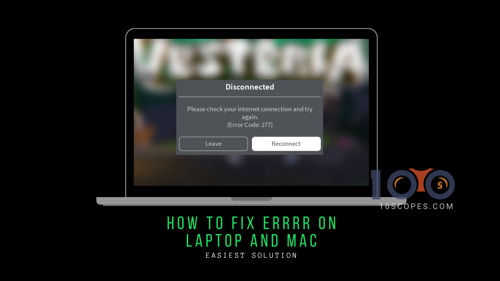
Why am I getting Error Code 277 on ROBLOX?
First, let us look at exactly what error 277 is.
Roblox Error 277 is a server disconnection error that indicates your client’s internet connection with the Roblox server is interrupted. With this error, you may see Lost connection to the game server, please reconnect displayed on your screen.
This error can occur randomly, with its cause, linked to a failure in the connection between the client and the game server.
But some additional issues can also cause error 277. These include corrupted Windows system files, incomplete Roblox installation process, improper deletion of the game client from your PC, etc.
Let me explain some of the reasons so that you can get a quick idea about the common fixes to this error code 277 Roblox.
Here are the reasons why you get error code 277 with Roblox:
Corrupted Windows Registry Files: Windows system files may get damaged and thus it causes Roblox to throw errors. A quick solution will be to fix the Windows Registry.
Bugs: Roblox client would freeze for a second when the messages in resend queue reaches 35. This happens if the game is big and the game has more than 4500 parts (the limit is around 3000 parts). Because of these excessive assets, you may see Roblox won’t stop configuring problems.
Roblox Server Maintenance: Nothing’s worse than a poor internet connection. If that particular game is under maintenance, then you will notice Roblox keeps disconnecting from the server. You cannot log in to the game if the admin of that particular game is adding some assets using Roblox Studio.
The mentioned reasons are just the basic reasons and are almost faced by everybody at first.
Here’s the deal:
I’m going to sound like Captain Obvious here, but stay with me if you want to know how you can get Error Code 277 ROBLOX fixed.
Since the error is faced by desktop and mobile users alike, navigate to the separate sections to see the fixes for the respective platforms. For desktop and laptop users, the fixes are the same.
On Android/iOS/iPad
Roblox versions are the same for both desktop and laptop users. The compatibility settings are also quite similar in both cases. But the settings change when it comes to the mobile platform.
Here are the steps to fix Error Code 277 for Roblox on Android/iOS:
- Launch the Roblox game you want to play.
- Run Roblox in Background and Enable Airplane Mode.
- Switch on your Wi-fi or, mobile data and return to Roblox.
Roblox should start working again. If Roblox shows the same error, check if the servers are up and running. A maintenance check should be going on that prevents the client from connecting. If so, try after the maintenance is done.
If you want to unlock cool items on Roblox, here is how you can do it by using the Roblox Admin Commands. This is a must-read for Roblox players, so go have a look.
On a Desktop/Laptop
I know it is a frustrating issue to get disconnected every time from a server. But I can assure you after reading this section, you can connect to Roblox within minutes on your computer.
Here are the Top 5 methods to fix Roblox Error Code 277 on your computer:
1. Check the Roblox server for downtime
Roblox has a dedicated status page that shows the current status of all connected services and servers. If you are experiencing difficulty connecting to the servers, check if the servers are online. During maintenance breaks, you are unlikely to connect the Roblox client to the servers succesfully.
2. Delete the Roblox Log Files
Roblox stores the temporary cache files, such as game history, and settings, that take up substantial space on your computer. These Roblox log files can also cause glitches or bugs when you’re running the Roblox app.
What can I do to avoid the glitches to play Roblox?
You just have to regularly clean up the Roblox temporary log files to avoid errors and glitches.
Here are the steps to delete the Roblox log files:
- Launch the Run dialog by pressing the Windows + R key at the same time.
- Type the following command in the Run dialog box and then press Enter
%localappdata%Robloxlogs - Use the keyboard shortcuts Ctrl + A to select all the files in the folder and Shift + Delete to completely delete them from your computer.
- Open the Run dialog once again and type the following command:
%USERPROFILE%AppDataLocalLowRbxLogs - Test the program.
Delete the current version of Roblox, download Roblox from a safe and secured site, and reinstall Roblox efficiently.
3. Run Roblox on Compatibility Mode
Windows 10 is the best Operating System for running the Roblox player.
But compatibility issues might create chaos with your game.
It is because most software like Roblox Player were created for the previous Windows operating System. That is why the older versions of Windows are most likely to face issues while running the new Windows system. You have to run Roblox in compatibility mode.
You can fix compatibility problems on Windows in two different ways:
- Click on the compatibility settings for Roblox.
- Use the Windows built-in Program Compatibility Troubleshooter.
Check out our guide to troubleshooting Roblox on smartphones.
Here are the steps to change Roblox compatibility mode settings:
- Choose Properties by Right-clicking on the Roblox app.
- Then mark Run this program in compatibility mode by clicking on the Compatibility tab.
- Choose any Windows version you want to use for the app’s settings and click on Apply button.
If you cannot change Roblox Compatibility mode settings, you can use the built-in program compatibility troubleshooter.
Here are the steps to use the Windows built-in Program Compatibility Troubleshooter:
- Search for Run in the Windows Start button.
- Click on the previous versions of Windows from the RUN search results.
- Click on the OK button to run the troubleshooting process and inspect potential compatibility issues with your apps.
- Once the analysis gets completed, you will see a list of troublesome apps.
- Look for Roblox from the list.
- Choose the Recommended troubleshooting option.
- Restart your PC to save the changes.
Are you facing connectivity issues with Roblox? Check out our guide, where we fix error code 6 on Roblox.
4. Connect to a Different Network
If you lost connection to the game, try connecting to a different server.
Roblox Error 277 can also occur due to problematic network. This Error can pop up because of a broken ROUTER also.
You may also see the connection to the server failed with Error code 16 on Google Play.
Both problems are network based. So, you can just connect to a different network.
But, if the problem is with your router, you won’t see Roblox won’t stop configuring problem.
A lot of users are tired of seeing the error code 277 continuously. I would recommend them to clear all the cache files before launching Roblox once again.
Check again to get rid of the issue. If not, then follow the next step.
Here’s a complete guide on how to move faster in Roblox using Speed Script.
5. Update Your Default Browser
For the default browser, I will recommend using Google Chrome. It is because Google Chrome is the trusted and most reliable browser for playing Roblox.
Updating the browser is important because when you update your browser, Roblox itself frequently updates to the latest version.
For users on Google chrome facing error 610 on Roblox, check out our complete guide where we troubleshoot this issue.
Frequently Asked Questions
Why am I seeing ROBLOX Error 277 on my iPad?
Error code 277 happens on Roblox if there are connectivity issues between the Roblox player and the server. Mainly a spotty internet connection is the reason this error takes place.
How do I fix my connection error on Roblox?
Here are the steps to fix the connection problems on Roblox > Use a Supported Browser like Google Chrome > Reset the Internet Options Windows Only and use different connection methods on Mobile devices > Check the Browser’s Security Settings and remove any AD blocker or add-ons > Check Wireless Connection > Disable the Windows Firewall > Freshly install Roblox.
Another common error encountered by Roblox players is error 517. If you are in the same boat check out our article where we troubleshoot error 517 on Roblox
Final Thoughts
Roblox is not a highly graphical game, and it performs suitably with most devices. But sometimes, due to bugs and technical faults, you will face error codes.
All the steps to fix error code 277 on Roblox are valid and found effective.
Sometimes the problem might belong to Roblox itself. In that case, you should wait a few days to see whether the issue vanishes or not.
That’s all for today.
Until some other Robox adventures, it’s goodbye from us.
Roblox players often ask why Roblox keeps disconnecting them. Error code 277 can show up when the game loses connection.
Roblox error code 277 happens when your device disconnects from the game server. Although this error is relatively new, it seems the Roblox developers are not in a rush to fix it.
This error also as Roblox error 267 might happen on any device – Windows, MAC and iOS devices, as well as cellphones and tablets. Developers have not announced a specific fix, but if you follow our instructions, hopefully you can get rid of the annoying bug.
If this occurs, you will see the following message on your screen:
There is more than one reason for Roblox error code 277 to occur. However, a lot of gamers say whenever their Wi-Fi or network connection is bad or unsteady, that is when they experience the problem.
Some say it happens when they get a server failure issue.
What Actually Causes Error Code 277?
Typical causes can include an incomplete installation of the game, incorrect software deletion from your computer, or corrupted system files in Windows.
Here are some of the reasons you might get this error, along with a possible fix:
Roblox Server Disruption
Your game will keep getting disconnected from the server if that particular game is under maintenance. In this case, all you can do is wait some time then try again later.
Corrupted Windows System Files
There are different reasons Windows system files might get damaged. This not only impacts the health of your PC but can also influence how well Roblox runs.
A good solution for this is to look at the Windows Registry and apply a fix.
Bugs
If your game is large and has over 4500 parts, you might get a problem, since the limit is about 3000 parts.
The game client in this scenario might freeze when messages in the resend queue number 35 or more. Excessive assets can result in connection problems.
If this sounds like what you are experiencing, restart or refresh Roblox, and clear out the cache files.
Let’s take a look at how you can get rid of error code 277 in Roblox.
1. Fix Roblox Error Code 277 with Utility Tool
This fix works on a desktop or laptop computer, and it aims to fix any corrupted system files in the Windows registry.
- First download the error 277 Roblox utililty tool for Windows 10 or whatever operating system you are using
- Install the software
- Click scan now
- Let the scan run – this might take some time
- Once the problems have been found, click the button that says fix
- Wait for the issues to be fixed
- Restart your computer
2. Use or Update Google Chrome Browser
Next it is a good idea to update your default browser. Since Chrome is considered to be the most reliable and trusted browser, you might like to switch over to that if you are using something else.
If you have been having issues using an alternative browser, try Google Chrome and see if that works better. The reason why an up to date browser is so important is Roblox updates often to the latest version, meaning you need to have the latest version of your preferred browser running.
3. Change to Roblox Compatibility Mode
The best operating system to run Roblox is Windows 10, although you might face compatibility issues. This is because Roblox was initially designed for the operating system before Windows 10 came out.
There are two ways to address compatibility problems however:
- Run the program compatibility troubleshooter included with Windows.
- Change the Roblox compatibility mode settings.
To use the troubleshooter, take the following steps:
- Enter run programs in the taskbar search box.
- Click Run programs made for previous versions of Windows.
- Now click next.
- The troubleshooter will try and detect potential conflicts.
- You will see a list of potentially conflicting apps.
- Find Roblox in the list, then choose the recommended troubleshooting option.
- Restart your computer.
To change the Roblox compatibility settings, do this:
- Right click on the Roblox app and select properties.
- Click on the compatibility tab and choose Run this program.
- Select your version of Windows then click on Apply.
- If you are unable to change the compatibility settings for the game, use the program compatibility troubleshooter.
4. Delete the Log Files
Game history settings and more are kept on your PC and take up quite a bit of room. These temporary files are kept in the cache and can sometimes cause bugs in the game.
This is how to delete them:
- Press the Windows key and R to launch the Run dialog box.
- Type this then press enter: %localappdata%Robloxlogs
- Press Ctrl and A to choose all files.
- Press Shift and Delete to delete them.
- Press the Windows key and R again to launch the Run dialog box.
- Type this: %USERPROFILE%AppDataLocalLowRbxLogs
- Press Ctrl and A again to choose all files.
- Press Shift and Delete again to delete them.
- Restart Roblox.
5. Try Another Network Connection
You might get error code 277 with a problematic network or even a broken router. If you are using Google Play it might show as error 16 which is also a network problem.
If the router is the culprit, the game will keep trying to configure. Reset your internet connection or try another one, and see if that helps.
Roblox Repair Tool for Error 277
This tool is able to scan and diagnose any issues on your PC, and then repair them.
It can:
- Clear the cache
- Fix glitches
- Fix Windows registry files which have become corrupted.
The repair tool also includes database troubleshooting, database file extension, startup customization, live updates and DLL files.
Frequently Asked Questions
What is Error Code 277 on My iPad?
This error can occur on any device. Check your internet connection and then download the latest Roblox for your operating system. If this is unsuccessful, restart your tablet and try again.
Conclusion
Although Roblox does not have a lot of heavy graphics, technical glitches and bugs can happen.
If you are experiencing Roblox error code 277, try the above fixes and hopefully one of them will solve your issue.
If not, perhaps the problem is the game itself, and you will have to wait a while until the Roblox developers can fix it.
Код ошибки Roblox 277 связан с плохим подключением к Интернету, хотя настоящая причина ошибки неизвестна. Это также может быть связано с проблемами на серверах Roblox и может варьироваться от пользователя к пользователю. Прежде чем переходить к решениям, вам необходимо убедиться, что ваша система соответствует минимальным требованиям к программному и аппаратному обеспечению и у вас хорошее подключение к Интернету.
Код ошибки Roblox 277
Вы также можете попробовать переключить интернет-соединения, чтобы убедиться, что ваш интернет-провайдер не блокирует ваш доступ к Roblox.
Метод 1. Включите переадресацию портов на маршрутизаторе
В этом методе мы вручную включаем переадресацию портов, чтобы маршрутизатор мог перенаправлять ответ, приходящий от сервера, в вашу систему. Возможно, вы получаете код ошибки 277, потому что ответ от сервера Roblox не перенаправляется клиентскому приложению, запущенному в вашей системе. Но сначала вам нужно будет удалить файлы журнала Roblox, поскольку эти файлы содержат старую информацию о конфигурации, и после включения перенаправления портов они могут мешать нормальной работе Robolox, и вы можете снова получить ту же ошибку.
- Нажмите кнопку меню Windows, введите «запустить» и нажмите Enter, а в новом диалоговом окне введите «% localappdata% »
Открыть локальные данные приложения
- Теперь найдите папку Roblox, перейдите в следующую папку журналов и удалите все файлы.
Удалить файлы журнала
- Теперь откройте командную строку и введите «ipfconfig» и нажмите Enter. Вы можете увидеть свой внутренний IP-адрес (192.168.0.104), обратите внимание, что внизу
Узнай свой IP-адрес
- Теперь откройте браузер и войдите в свой маршрутизатор, перейдите в раздел «Переадресация портов» и нажмите «Добавить новый».
Добавить новую переадресацию портов
- Введите номер порта «49152» и IP-адрес, указанный ранее, в данном случае это 192.168.0.104, выберите UDP в качестве протокола, оставьте все остальное как есть и нажмите «Сохранить».
Введите номер порта и IP-адрес и сохраните
- Перед запуском игры перейдите в свойства Roblox, щелкните вкладку совместимости и установите флажок «Запустить эту программу в режиме совместимости для» и выберите свою операционную систему.
Запустите Robolox в режиме совместимости
- Нажмите ОК и запустите игру.
В этом методе мы удаляем все временные файлы или данные, хранящиеся Roblox в вашей компьютерной системе. В локальной папке хранится информация, относящаяся к одному пользователю или разная от системы к системе, что означает, что эти файлы позволяют приложению сохранять пользовательские предпочтения и настройки, которые являются уникальными только для этого пользователя. Таким образом, удаление этих файлов не причиняет вреда приложению, хотя вам может потребоваться перенастроить приложение после удаления этих файлов. Мы обнаружили, что этот метод работал у некоторых пользователей. Пожалуйста, выполните следующие шаги:
- Перейдите в меню Windows и в строке поиска введите «Выполнить» и откройте его.
Введите «Выполнить» в меню Windows
- В новом диалоговом окне введите% AppData% и нажмите Enter. Теперь перейдите в локальную папку, найдите папку Robolox и удалите ее.
Удалить папку Robolox
- Перейдите в папку Local> Temp и удалите все содержимое.
Удалить содержимое временной папки
- Теперь перейдите в настройки Windows и нажмите «Обновление и безопасность».
Обновления и безопасность Windows
- Убедитесь, что ваша система обновлена, нажмите Проверить наличие обновлений, если есть доступные обновления, Windows автоматически загрузит и установит их для вас.
Проверить наличие обновлений Windows

 Нестабильное интернет соединение;
Нестабильное интернет соединение;