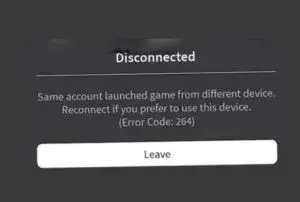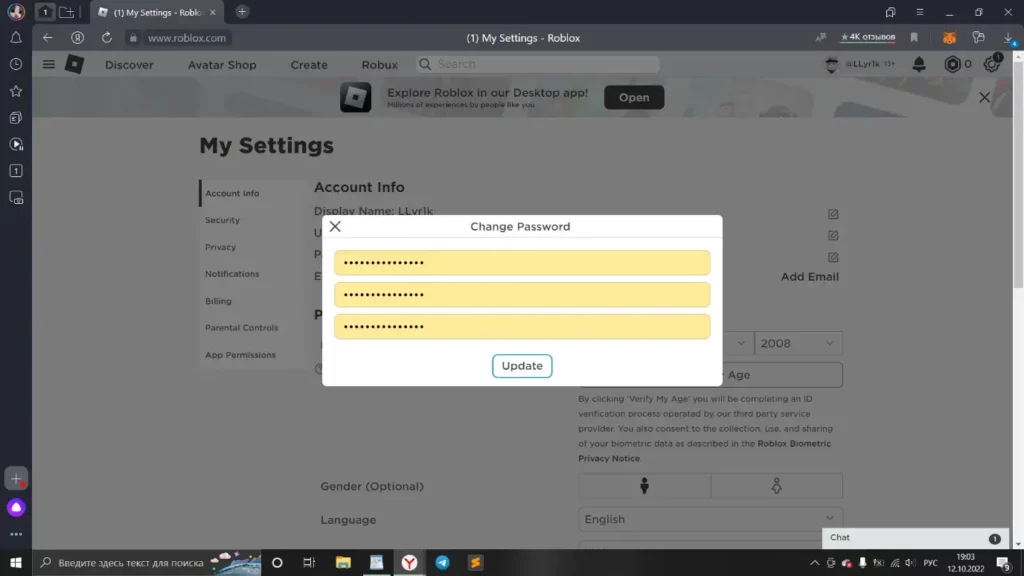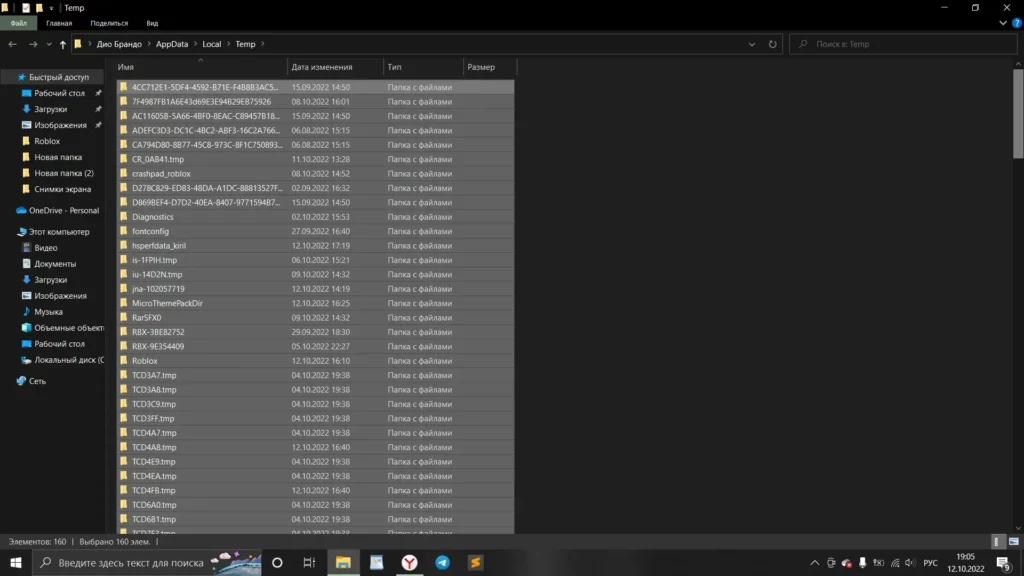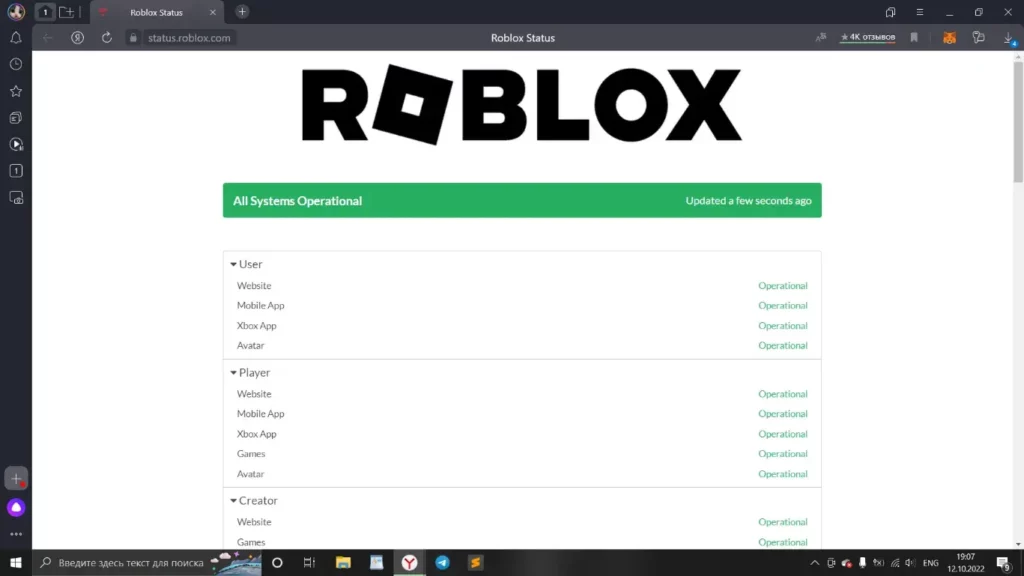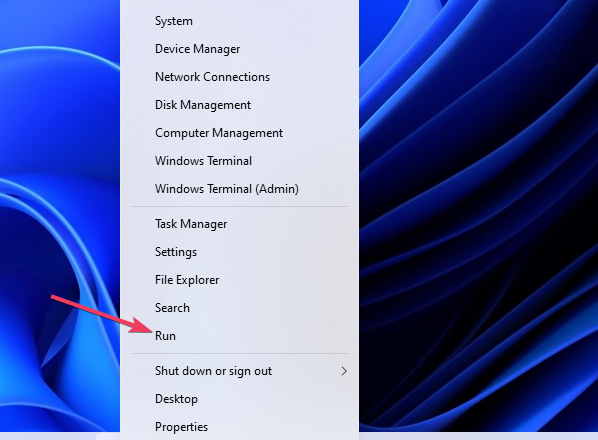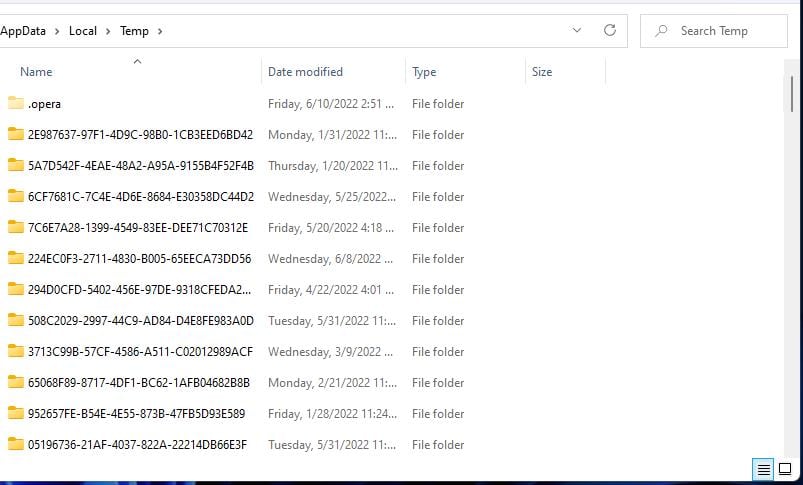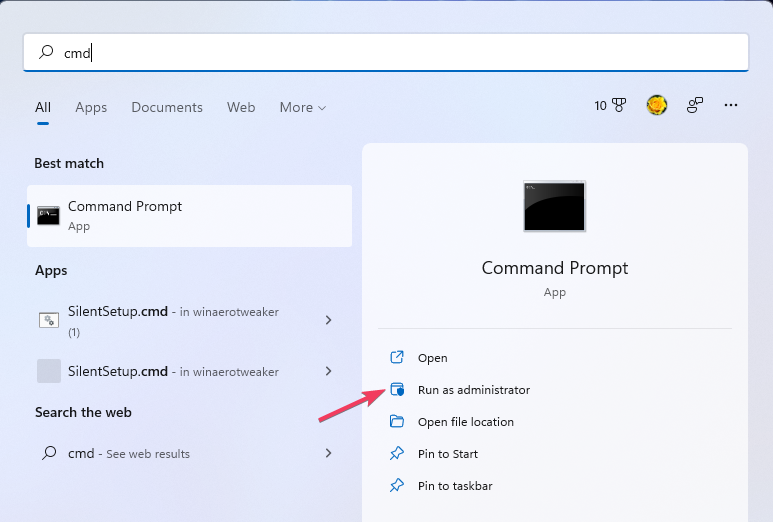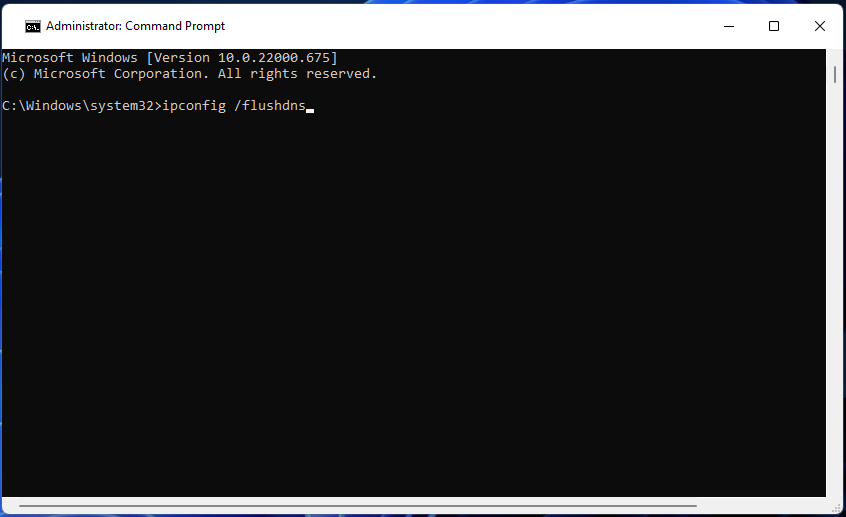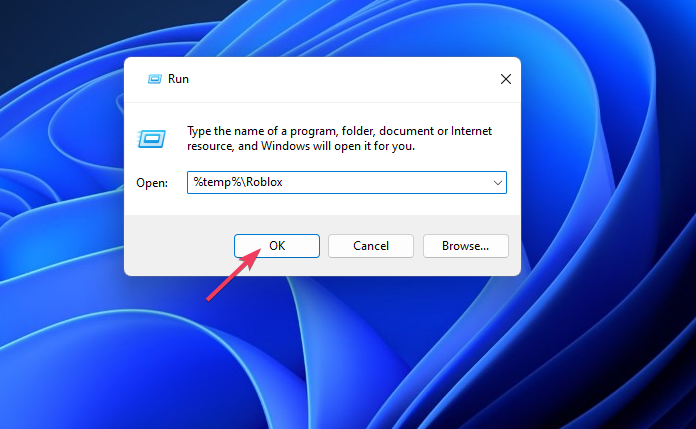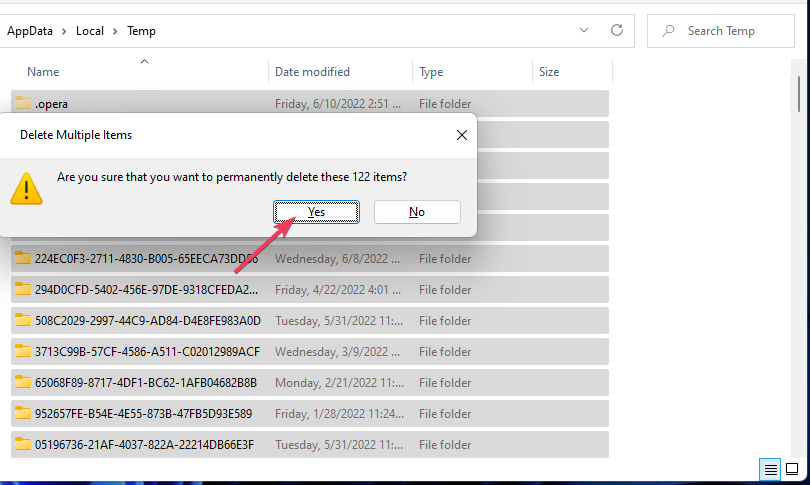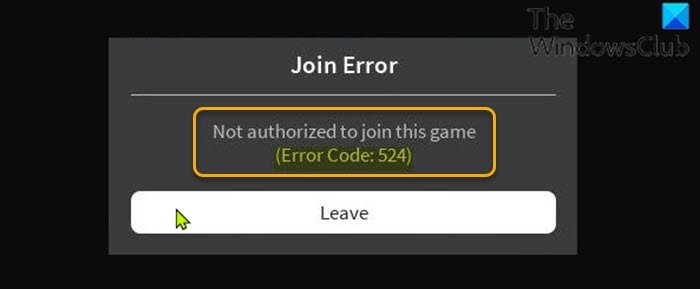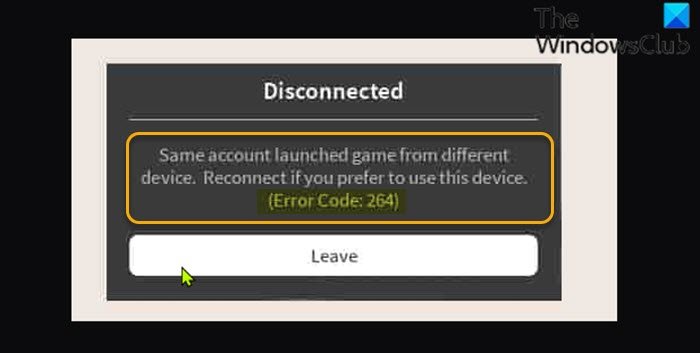Играя в Роблокс, можно столкнуться с разными ошибками. Некоторые из них появляются случайно и сами проходят. Некоторые проблемы приносят много неприятностей. Одна из встречаемых ошибок имеет номер 264. В данном материале будут перечислены ее причины и способы решения.
Причины возникновения ошибки 264
Появляется данная проблема при попытке войти в режим. При этом показывается сообщение о том, что данный аккаунт уже запустил проект с другого устройства. Также предлагается перезайти в проект, чтобы использовать желаемое устройство.
Основная причина появления ошибки 264 — игра на самом деле запущена на другом устройстве. В некоторых случаях пользователям помогает очистка кэша.
Способы решения ошибки 264
Рассмотрим основные способы, которые позволят решить данную проблему и поиграть в желаемый режим.
Перезайти в игру
Для начала стоит попробовать перезайти в выбранный плейс. Роблокс может случайно выдавать код неполадки и на нее не стоит обращать внимание.
Также можно попробовать выйти из аккаунта в Роблоксе со всех устройств. В ряде случаев именно это вызывает проблему.
Смена пароля
Код 264 может появиться, если аккаунт был взломан и на нем играют злоумышленники. Если имеются подозрения, что аккаунт мог быть утерян, следует сразу же менять пароль. Для этого необходимо:
- Зайти в настройки проекта. В компьютерной версии — это шестеренка в правом верхнем углу сайта. В приложении — значок в виде трех точек.
- Перейти во вкладку «Информация об учетной записи«.
- Нажать на кнопку «Изменить пароль«.
- Ввести текущий пароль и дважды ввести новый пароль.
После этих действий пароль будет изменен и можно не беспокоиться о безопасности аккаунта.
Очистка кэша игры
Иногда временные файлы Роблокса вызывает различные неполадки. Чтобы очистить кэш игры, нужно:
- Нажать Win + R и вписать в открывшемся окне «%temp% Roblox«.
- Откроется папка, в которой будут все временные файлы проекта. Их следует удалить. Для удобства можно использовать сочетание Ctrl + A, чтобы выделить все содержимое папки.
Проверка серверов игры
Наконец, сервера Роблокса могут тормозить. Когда пользователь вышел из игры, они продолжают думать, что он находится в плейсе. На сайте status.roblox.com можно проверить состояние серверов. Именно проблемы с ними могут стать причиной ошибки 264.
Если Вы знаете другие способы решения данной проблемы, сообщите о них в комментариях ниже!
Содержание
- Ошибка 264 в Роблокс
- Как исправить ошибку 264
- Если не помогло
- Видео обзор
- Что значит ошибка 264 в Роблоксе: все способы исправления
- Причины возникновения ошибки 264
- Способы решения ошибки 264
- Перезайти в игру
- Смена пароля
- Очистка кэша игры
- Проверка серверов игры
- 3 способа исправить код ошибки 264 в Roblox [Windows, iPad]
- Что означает код 264?
- Как исправить код ошибки 264?
- 1. Выйдите из всех учетных записей Roblox.
- 2. Очистите файлы кеша Roblox.
- 3. Очистите кеш DNS
- Как исправить код ошибки Roblox 264 для iPad
- 3 Ways to Fix Error Code 264 on Roblox [Windows, iPad]
- What does code 264 mean?
- How do I fix error code 264?
- 1. Log out of all Roblox accounts
- 2. Clear Roblox’s cache files
- 3. Flush the DNS cache
- How to fix Roblox error code 264 for iPad
- Код 264 в роблокс
- How to Fix Roblox Error Code 264 [Easy Steps]
- Код 264 в роблокс
- Код ошибки Roblox: 264 — Ошибка отключения
- 1)Выйти на всех устройствах
- 2)Очистить файлы кеша Roblox
- Установите Roblox на ПК
- Как исправить
- What does code 264 mean?
- Что означает код 264?
- Ошибка 522 в Роблокс – причины и устранение
Ошибка 264 в Роблокс
Ошибка 264 в Роблокс возникает если вы пытаетесь войти в один и тот же аккаунт с разных устройств или запустили роблокс на одном компьютере два раза. Например когда то вы играли на компьютере и не вышли из своей учетной записи, а теперь пытаетесь залогиниться на ноутбуке друга и в этом случае может появиться ошибка 264.
Как исправить ошибку 264
Для того что бы исправить ошибку 264, необходимо выйти из своей учетной записи на всех устройствах. Для этого:
- Вспомните на каком устройстве вы играли в Роблокс крайний раз;
- Включите его и откройте официальный сайт Роблокс
- Нажмите кнопку в виде шестеренки в верхнем правом углу и выберите пункт «Logout»
- В появившемся сообщении выберите «Skip, Log Out Anyway»
- Готово, можно пробовать играть на новом устройстве.
Если не помогло
Иногда выйти из аккаунта недостаточно, так как на компьютере хранится Кэш игры который все еще может вызывать ошибку 264. Необходимо очистить Кэш и тогда с вероятностью 99,9% ошибка исчезнет.
Как очистить Кэш Roblox?
- Нажмите сочетание клавиш Win + R
- В появившемся окне введите команду % temp% Roblox
- Выберите все файлы нажав сочетание клавиш CTRL + A
- Удалите все эти файлы нажав сочетание клавиш Shift + Delete
Видео обзор
Источник
Что значит ошибка 264 в Роблоксе: все способы исправления
Играя в Роблокс, можно столкнуться с разными ошибками. Некоторые из них появляются случайно и сами проходят. Некоторые проблемы приносят много неприятностей. Одна из встречаемых ошибок имеет номер 264. В данном материале будут перечислены ее причины и способы решения.
Причины возникновения ошибки 264
Появляется данная проблема при попытке войти в режим. При этом показывается сообщение о том, что данный аккаунт уже запустил проект с другого устройства. Также предлагается перезайти в проект, чтобы использовать желаемое устройство.
Основная причина появления ошибки 264 — игра на самом деле запущена на другом устройстве. В некоторых случаях пользователям помогает очистка кэша.
Способы решения ошибки 264
Рассмотрим основные способы, которые позволят решить данную проблему и поиграть в желаемый режим.
Перезайти в игру
Для начала стоит попробовать перезайти в выбранный плейс. Роблокс может случайно выдавать код неполадки и на нее не стоит обращать внимание.
Также можно попробовать выйти из аккаунта в Роблоксе со всех устройств. В ряде случаев именно это вызывает проблему.
Смена пароля
Код 264 может появиться, если аккаунт был взломан и на нем играют злоумышленники. Если имеются подозрения, что аккаунт мог быть утерян, следует сразу же менять пароль. Для этого необходимо:
- Зайти в настройки проекта. В компьютерной версии — это шестеренка в правом верхнем углу сайта. В приложении — значок в виде трех точек.
- Перейти во вкладку «Информация об учетной записи«.
- Нажать на кнопку «Изменить пароль«.
- Ввести текущий пароль и дважды ввести новый пароль.
После этих действий пароль будет изменен и можно не беспокоиться о безопасности аккаунта.
Очистка кэша игры
Иногда временные файлы Роблокса вызывает различные неполадки. Чтобы очистить кэш игры, нужно:
- Нажать Win + R и вписать в открывшемся окне «%temp% Roblox«.
- Откроется папка, в которой будут все временные файлы проекта. Их следует удалить. Для удобства можно использовать сочетание Ctrl + A, чтобы выделить все содержимое папки.
Проверка серверов игры
Наконец, сервера Роблокса могут тормозить. Когда пользователь вышел из игры, они продолжают думать, что он находится в плейсе. На сайте status.roblox.com можно проверить состояние серверов. Именно проблемы с ними могут стать причиной ошибки 264.
Если Вы знаете другие способы решения данной проблемы, сообщите о них в комментариях ниже!
Источник
3 способа исправить код ошибки 264 в Roblox [Windows, iPad]
Roblox — популярная игровая онлайн-платформа для песочницы для Windows и Apple iOS. Однако некоторые игроки сообщают о проблеме с кодом ошибки 264 для Roblox. Это сообщение об ошибке говорит:
Отключено… Игра запущена с той же учетной записи с другого устройства. Повторно подключитесь, если вы предпочитаете использовать это устройство. (Код ошибки: 264).
В результате игроки не могут играть в Roblox всякий раз, когда возникает эта проблема. Вам нужно исправить тот самый код ошибки Roblox? Если это так, попробуйте применить возможные исправления с кодом ошибки 264 ниже.
Что означает код 264?
Сообщение об ошибке с кодом 264 указывает на распространенную причину проблемы. Эта ошибка возникает у игроков, которые пытаются играть (запускать) Roblox с одной и той же учетной записи на разных устройствах.
Однако некоторые игроки сообщали об этой ошибке даже при игре в Roblox только на одном устройстве. В этом случае поврежденные данные кеша для игры являются еще одной возможной причиной для кода ошибки 264.
Как исправить код ошибки 264?
1. Выйдите из всех учетных записей Roblox.
Убедитесь, что вы вышли из всех учетных записей Roblox на всех устройствах, на которых вы играете в игру. Например, выберите «Настройки» в правом верхнем углу Roblox, чтобы выйти из системы на ПК с Windows, и нажмите «Выйти».
Когда вы вышли из всех своих учетных записей Roblox, попробуйте снова войти только на ПК с Windows. Вы можете снова войти в систему с этой веб-страницы входа в Roblox.
2. Очистите файлы кеша Roblox.
- Нажмите Windows + X , чтобы выбрать опцию «Выполнить» в меню «Опытный пользователь».
- Введите этот текст в «Выполнить»: %temp%Roblox
- Нажмите OK, чтобы открыть папку данных Roblox.
- Нажмите комбинацию клавиш Ctrl + A , чтобы выбрать все.
- Затем нажмите Shift горячую клавишу + Удалить, чтобы полностью удалить выбранные данные.
- Нажмите «Да» в окне «Удалить несколько файлов».
- Наконец, выйдите и вернитесь в свою учетную запись Roblox.
Для более простого плана действий вы можете использовать CCleaner, который поможет вам быстро очистить кэшированные файлы. Кроме того, он предоставит вам простой в использовании отчет обо всех данных, которые вы можете безопасно удалить.
⇒ Получить CCleaner
3. Очистите кеш DNS
- Пожалуйста, откройте инструмент поиска файлов в Windows (щелкните увеличительное стекло на панели задач, чтобы просмотреть его).
- Затем введите cmd в поле «Введите здесь для поиска».
- Выберите «Запуск от имени администратора» в правой части инструмента поиска, чтобы запустить командную строку.
- Введите эту команду очистки DNS и нажмите Return : ipconfig /flushdns
Как исправить код ошибки Roblox 264 для iPad
Попробуйте применить метод, указанный выше, чтобы исправить код ошибки 264 для игры в Roblox на iPad. Кроме того, вы можете выйти из приложения Roblox для iPad, нажав его кнопку … и выбрав «Выход» в нижней части меню.
Если этого недостаточно, мы рекомендуем очистить данные приложения Roblox, переустановив его. Вы можете переустановить приложение Roblox для iPad, выполнив следующие действия:
- Сначала коснитесь приложения «Настройки» на iPad.
- Выберите «Общие» и «Хранилище iPhone» в настройках.
- Затем выберите оттуда приложение Roblox.
- Затем коснитесь параметра «Удалить приложение» для Roblox.
- Наконец, нажмите «Получить» на странице Apple Store, чтобы Roblox переустановил приложение.
Существует не так много подтвержденных потенциальных решений для исправления проблемы с кодом ошибки Roblox 264. Однако, возможно, стоит попробовать сбросить настройки браузера Windows и переключиться на альтернативный DNS-сервер.
Если вам все еще нужно исправить код ошибки 264 после применения указанных выше решений, вы можете обратиться в службу поддержки Roblox. Для этого заполните форму на этой странице «Контакты».
Вы можете рассказать о коде ошибки Roblox 264, введя комментарии ниже. Вы нашли другой способ исправить код ошибки 264? Если это так, сообщите нам об этом ниже.
Источник
3 Ways to Fix Error Code 264 on Roblox [Windows, iPad]
- Roblox error code 264 often arises when users are logged into Roblox on multiple devices.
- You can fix error code 264 by logging out of Roblox accounts on other devices.
- Users might need to clear cached data to fix the error code 264.
Roblox is a popular online sandbox gaming platform for Windows and Apple iOS. However, some players have reported an error code 264 issue for Roblox. That error message says:
Disconnected… Same account launched game from different device. Reconnect if you prefer to use this device. (Error Code: 264).
As a result, players can’t play Roblox whenever that issue occurs. Do you need to fix that very same Roblox error code? If so, try applying the potential error code 264 fixes below.
What does code 264 mean?
The code 264 error message mentions a common cause for the issue. This error occurs for players who try to play (launch) Roblox with the same account on different devices.
However, some players have reported this error even when playing Roblox on just one device. In which case, corrupted cache data for the game is another possible cause for error code 264.
How do I fix error code 264?
1. Log out of all Roblox accounts
Make sure you’ve logged out of all Roblox accounts on all devices you play the game. For example, select Settings at the top right of Roblox to log out on a Windows PC and click the Logout option.
When you’ve logged out of all your Roblox accounts, try logging back in on just your Windows PC. You can log back in from this Login to Roblox webpage.
2. Clear Roblox’s cache files
- Press Windows + X to select the Run shortcut option on your Power User menu.
- Type this text into Run: %temp%Roblox
- Click OK to open a Roblox data folder.
- Press the Ctrl + A key combination to select everything.
- Then press the Shift + Delete hotkey to delete the selected data entirely.
- Click Yes on the Delete Multiple Files window.
- Finally, log out and back into your Roblox account.
For a simpler course of action, you can use CCleaner to help you clean your cached files fast. Plus, it will give you an easy-to-follow report on all the data you can safely delete.
⇒ Get CCleaner
Read more about this topic
3. Flush the DNS cache
- Please open the file search tool in Windows (click the magnifying glass on your taskbar to view it).
- Next, input cmd within the Type here to search box.
- Select Run as administrator on the right side of the search tool to launch Command Prompt.
- Type in this flush DNS command and hit Return : ipconfig /flushdns
How to fix Roblox error code 264 for iPad
Try applying method one cited above to fix error code 264 for playing Roblox on an iPad. In addition, you can log out of the Roblox iPad app by tapping its … button and selecting Log out at the bottom of the menu.
If that’s not enough, we recommend clearing the Roblox app’s data by reinstalling it. You can reinstall the Roblox iPad app in the following steps:
- First, tap the Settings app on your iPad.
- Select General and iPhone Storage within Settings.
- Then select the Roblox app from there.
- Next, tap the Delete App option for Roblox.
- Finally, tap Get on the Apple Store page for Roblox to reinstall the app.
There aren’t many confirmed potential resolutions for fixing the Roblox error code 264 issue. However, resetting your Windows browser and switching to an alternative DNS server might be worth trying.
If you still need to fix error code 264 after applying the resolutions specified above, you can contact Roblox support. To do so, fill out the form on this Contact Us page.
You can talk about the Roblox error code 264 by entering comments ago. Have you found another way to fix error code 264? If so, let us know about it below.
Still having issues? Fix them with this tool:
Источник
Код 264 в роблокс
Как исправить код ошибки 277 в Roblox?
How to Fix Roblox Error Code 264 [Easy Steps]
Like other Softwares, users can get error codes and issues on the Roblox too. Roblox tries to provide a hurdle-free game playing for its users but sometimes they may face errors on their accounts. Here, in this guide, we are going to discuss one among many, and that is Roblox Error code 264. If you are also getting this error code then this guide is best for you to fix it.
Roblox Error Code 264 means that you are trying to launch the game from the same account across various devices. It means if you have logged in to any device and trying to login into another with the same log-in credentials then, you may face this error code on your screen.
Next, we are going to discuss How do you fix error 264 on Roblox?
Код 264 в роблокс
Илья Каргин ответил Виктории
Виктория, ты как переустанавливала? Через панель задач удаляла его и заново скачивала?
Если да, то напиши в поддержку, там могут помочь.
Виктория Алмасуд ответила Илье
Виктория Алмасуд ответила Ivan
Виктория Алмасуд ответила Ivan
Виктория Алмасуд ответила Ivan
Виктория, https://www.roblox.com/Support
Заполняй анкету, опиши проблемы, главное пиши на английском языке, если не знаешь, то использую переводчик
Виктория Алмасуд ответила Ivan
Виктория Алмасуд ответила Ivan
Ivan, а вот после того как ты написала что проблема на ПК, что надо там выбрать, я просто не понимаю что это
Когда на плейс заходишь тебе роблокс предлагает скачать лаунчер который по сути у тебя итак есть, нажми скачать и он его обновит, мне помогло.
Данил Балодис ответил Виктории
Виктория Алмасуд ответила Данилу
Код ошибки Roblox: 264 — Ошибка отключения
Когда вы столкнетесь с этой проблемой, вы получите следующее полное сообщение об ошибке;
Отключен
Один и тот же аккаунт запустил игру из разных
устройство. Подключитесь повторно, если вы предпочитаете использовать это устройство.
(Код ошибки: 264)
Вы, скорее всего, столкнетесь с этой ошибкой, если пытаетесь запустить игру с одной и той же учетной записи на разных устройствах — другими словами, эта ошибка отключения возникает, если вы вошли в систему на любом устройстве и пытаетесь войти на другое с тем же журналом. -в учетных данных.
Если вы столкнулись с этим Код ошибки Roblox: 264 проблему, вы можете попробовать любое из наших рекомендуемых ниже решений, чтобы решить эту проблему.
- Выйти со всех устройств
- Очистить файлы кеша Roblox
Давайте посмотрим на описание процесса, связанного с каждым из перечисленных решений.
1)Выйти на всех устройствах
Первое, что вы должны попытаться исправить Код ошибки Roblox: 264 проблема заключается в том, чтобы выйти из всех Windows, а также из других устройств, на которых вы в настоящее время вошли в систему, а затем попытаться войти в систему на том устройстве, на котором вы хотите играть. Если какой-либо другой игрок использует ваши учетные данные для входа, попросите их выйти из системы со своего устройства, а затем вы можете попытаться войти в систему на своем устройстве.
2)Очистить файлы кеша Roblox
Это решение требует, чтобы вы очистили файлы кеша Roblox на игровом ПК с Windows 10/11. Вот как:
- Нажмите клавишу Win + R, чтобы вызвать диалоговое окно «Выполнить».
- В диалоговом окне «Выполнить» введите указанную ниже переменную среды и нажмите Enter:
- В этом месте выберите все файлы с помощью сочетания клавиш CTRL + A.
- Теперь нажмите комбинацию клавиш Shift + Delete, чтобы навсегда удалить все файлы, находящиеся в папке.
- Войдите снова в свою учетную запись Roblox.
Вот и все! Надеюсь, вы найдете это наше руководство о том, как исправить коды ошибок Roblox 524 и 264 в Windows 11/10, полезным.
Установите Roblox на ПК
Не забудьте установить Roblox на компьютер и получите все преимущества игры на ПК! Чтобы скачать игру на ваш компьютер или ноутбук – просто нажмите на кнопку ниже и следуйте инструкциям. Это официальная ссылка – никаких торрентов и файлообменников! Если же вы сейчас просматриваете эту статью на смартфоне – запомните наш сайт (bwe.su), откройте его на своём компьютере и найдите эту статью.
Отметим, что с установкой игры на компьютер справится даже самый обычный пользователь ПК, поэтому – скачивайте, устанавливайте, играйте и побеждайте!
Как исправить
Теперь рассмотрим 2 варианта исправления ситуации, актуальных для обоих типов ошибки.
Если вы случайно запустили сразу две версии Roblox, ситуацию легко исправить. Для этого изначально необходимо запустить диспетчер задач. Утилита находится в меню «Пуск» или может быть найдена при помощи поиска.
Сразу после запуска убеждаемся в том, что в данный момент работает две версии игрового клиента Roblox. Их может быть и больше. При помощи кнопки, отмеченной цифрой «2», удаляем лишние процессы.
Когда в списке останется лишь один экземпляр Роблокс, вы можете переходить к игре.
What does code 264 mean?
The code 264 error message mentions a common cause for the issue. This error occurs for players who try to play (launch) Roblox with the same account on different devices.
However, some players have reported this error even when playing Roblox on just one device. In which case, corrupted cache data for the game is another possible cause for error code 264.
Что означает код 264?
Сообщение об ошибке с кодом 264 указывает на распространенную причину проблемы. Эта ошибка возникает у игроков, которые пытаются играть (запускать) Roblox с одной и той же учетной записи на разных устройствах.
Однако некоторые игроки сообщали об этой ошибке даже при игре в Roblox только на одном устройстве. В этом случае поврежденные данные кеша для игры являются еще одной возможной причиной для кода ошибки 264.
Ошибка 522 в Роблокс – причины и устранение
Игра с такой ошибкой сбоит тогда, когда подключение к сети происходит через другую платформу, как пример: Cloudflare. Он предназначен для того, чтобы обеспечить пользователю ускоренную загрузку и сделать Ваш сеанс анонимным. Теперь Вам нужно отключить и войти на сервер обычным путем.
Источник
by Matthew Adams
Matthew is a freelancer who has produced a variety of articles on various topics related to technology. His main focus is the Windows OS and all the things… read more
Published on June 17, 2022
- Roblox error code 264 often arises when users are logged into Roblox on multiple devices.
- You can fix error code 264 by logging out of Roblox accounts on other devices.
- Users might need to clear cached data to fix the error code 264.
- CPU, RAM and Network limiter with hot tab killer
- Integrated with Twitch, Discord, Instagram, Twitter and Messengers directly
- Built-in sound controls and custom music
- Custom color themes by Razer Chroma and force dark pages
- Free VPN and Ad blocker
- Download Opera GX
Roblox is a popular online sandbox gaming platform for Windows and Apple iOS. However, some players have reported an error code 264 issue for Roblox. That error message says:
Disconnected… Same account launched game from different device. Reconnect if you prefer to use this device. (Error Code: 264).
As a result, players can’t play Roblox whenever that issue occurs. Do you need to fix that very same Roblox error code? If so, try applying the potential error code 264 fixes below.
What does code 264 mean?
The code 264 error message mentions a common cause for the issue. This error occurs for players who try to play (launch) Roblox with the same account on different devices.
However, some players have reported this error even when playing Roblox on just one device. In which case, corrupted cache data for the game is another possible cause for error code 264.
How do I fix error code 264?
1. Log out of all Roblox accounts
Make sure you’ve logged out of all Roblox accounts on all devices you play the game. For example, select Settings at the top right of Roblox to log out on a Windows PC and click the Logout option.
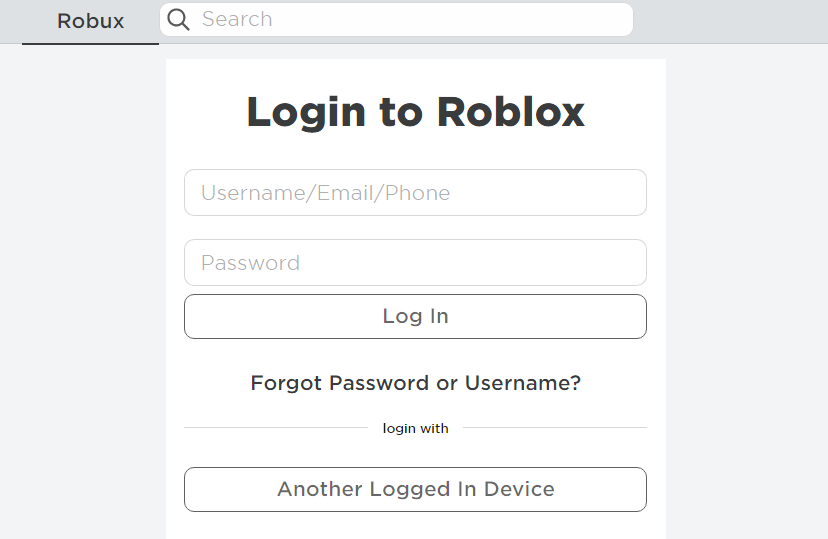
When you’ve logged out of all your Roblox accounts, try logging back in on just your Windows PC. You can log back in from this Login to Roblox webpage.
2. Clear Roblox’s cache files
- Press Windows + X to select the Run shortcut option on your Power User menu.
- Type this text into Run:
%temp%Roblox - Click OK to open a Roblox data folder.
- Press the Ctrl + A key combination to select everything.
- Then press the Shift + Delete hotkey to delete the selected data entirely.
- Click Yes on the Delete Multiple Files window.
- Finally, log out and back into your Roblox account.
NOTE
If a Roblox data folder doesn’t open, you can try clearing out the whole Temp folder. First, enter %temp% in Run, then select to delete everything in the Temp folder.
For a simpler course of action, you can use CCleaner to help you clean your cached files fast. Plus, it will give you an easy-to-follow report on all the data you can safely delete.
⇒ Get CCleaner
- Play Age of Mythology on Windows 10 With These Simple Steps
- Failed to Load SteamUI.dll: How to Fix This Fatal Error
- 3 Easy Ways to Launch Steam Games in Windowed Mode
3. Flush the DNS cache
- Please open the file search tool in Windows (click the magnifying glass on your taskbar to view it).
- Next, input cmd within the Type here to search box.
- Select Run as administrator on the right side of the search tool to launch Command Prompt.
- Type in this flush DNS command and hit Return:
ipconfig /flushdns
How to fix Roblox error code 264 for iPad
Try applying method one cited above to fix error code 264 for playing Roblox on an iPad. In addition, you can log out of the Roblox iPad app by tapping its … button and selecting Log out at the bottom of the menu.
If that’s not enough, we recommend clearing the Roblox app’s data by reinstalling it. You can reinstall the Roblox iPad app in the following steps:
- First, tap the Settings app on your iPad.
- Select General and iPhone Storage within Settings.
- Then select the Roblox app from there.
- Next, tap the Delete App option for Roblox.
- Finally, tap Get on the Apple Store page for Roblox to reinstall the app.
There aren’t many confirmed potential resolutions for fixing the Roblox error code 264 issue. However, resetting your Windows browser and switching to an alternative DNS server might be worth trying.
If you still need to fix error code 264 after applying the resolutions specified above, you can contact Roblox support. To do so, fill out the form on this Contact Us page.
You can talk about the Roblox error code 264 by entering comments ago. Have you found another way to fix error code 264? If so, let us know about it below.
Still having issues? Fix them with this tool:
SPONSORED
If the advices above haven’t solved your issue, your PC may experience deeper Windows problems. We recommend downloading this PC Repair tool (rated Great on TrustPilot.com) to easily address them. After installation, simply click the Start Scan button and then press on Repair All.
Newsletter
Like other Software, users can get error codes and issues on Roblox too. Roblox tries to provide a hurdle-free game playing for its users but sometimes they may face errors on their accounts. Here, in this guide, we are going to discuss one among many, and that is Roblox Error code 264. If you are also getting this error code then this guide is best for you to fix it.
Also Read: How to Fix Roblox Error Code 524
What does Error code 264 on Roblox Means?
Roblox Error Code 264 means that you are trying to launch the game from the same account across various devices. It means if you have logged in to any device and trying to login into another with the same login credentials then, you may face this error code on your screen.
Next, we are going to discuss How do you fix error 264 on Roblox?
To fix Roblox Error Code 264, you have to log out from all the devices where you are logged in and then try to login into the device on which you want to play. If any other member is using your login credentials, then you should ask him/her to log out from his/her device, and then after, you can try to log in to your device.
Sometimes we share our login credentials with our colleagues. So if you are facing the discussed error code on your screen then you should ask your colleague to log out from her/his device.
Alternate Method (Clear the Roblox Cache Files)
As this is a login error, maybe some cache files are causing this error code, so you can try this alternate method to fix this error code.
- Open Run Dialog Box.
- Type- %temp%Roblox in the search box and press the Enter button or Ok button.
- A list of All temporary files and cache files will open.
- Select all files using the Keyboard Shortcut Keys and then press the shift+delete button together.
- This will delete all the files presented in the folder permanently.
- Now, try to log in to your Roblox account.
Hope! Now, you can fix the Roblox Error Code 264. If you have any doubts related to this error, please comment in the comment box. We will try to reach you as soon as possible with the best possible solution. For further assistance, you may contact Roblox Support. That’s all. Thanks…
Roblox — популярная игровая онлайн-платформа для песочницы для Windows и Apple iOS. Однако некоторые игроки сообщают о проблеме с кодом ошибки 264 для Roblox. Это сообщение об ошибке говорит:
Отключено… Игра запущена с той же учетной записи с другого устройства. Повторно подключитесь, если вы предпочитаете использовать это устройство. (Код ошибки: 264).
В результате игроки не могут играть в Roblox всякий раз, когда возникает эта проблема. Вам нужно исправить тот самый код ошибки Roblox? Если это так, попробуйте применить возможные исправления с кодом ошибки 264 ниже.
Что означает код 264?
Сообщение об ошибке с кодом 264 указывает на распространенную причину проблемы. Эта ошибка возникает у игроков, которые пытаются играть (запускать) Roblox с одной и той же учетной записи на разных устройствах.
Однако некоторые игроки сообщали об этой ошибке даже при игре в Roblox только на одном устройстве. В этом случае поврежденные данные кеша для игры являются еще одной возможной причиной для кода ошибки 264.
Как исправить код ошибки 264?
1. Выйдите из всех учетных записей Roblox.
Убедитесь, что вы вышли из всех учетных записей Roblox на всех устройствах, на которых вы играете в игру. Например, выберите «Настройки» в правом верхнем углу Roblox, чтобы выйти из системы на ПК с Windows, и нажмите «Выйти».
Когда вы вышли из всех своих учетных записей Roblox, попробуйте снова войти только на ПК с Windows. Вы можете снова войти в систему с этой веб-страницы входа в Roblox.
2. Очистите файлы кеша Roblox.
- Нажмите Windows+ X, чтобы выбрать опцию «Выполнить» в меню «Опытный пользователь».
- Введите этот текст в «Выполнить»:
%temp%Roblox - Нажмите OK, чтобы открыть папку данных Roblox.
- Нажмите комбинацию клавиш Ctrl + A , чтобы выбрать все.
- Затем нажмите Shiftгорячую клавишу + Удалить, чтобы полностью удалить выбранные данные.
- Нажмите «Да» в окне «Удалить несколько файлов».
- Наконец, выйдите и вернитесь в свою учетную запись Roblox.
Для более простого плана действий вы можете использовать CCleaner, который поможет вам быстро очистить кэшированные файлы. Кроме того, он предоставит вам простой в использовании отчет обо всех данных, которые вы можете безопасно удалить.
⇒ Получить CCleaner
3. Очистите кеш DNS
- Пожалуйста, откройте инструмент поиска файлов в Windows (щелкните увеличительное стекло на панели задач, чтобы просмотреть его).
- Затем введите cmd в поле «Введите здесь для поиска».
- Выберите «Запуск от имени администратора» в правой части инструмента поиска, чтобы запустить командную строку.
- Введите эту команду очистки DNS и нажмите Return:
ipconfig /flushdns
Как исправить код ошибки Roblox 264 для iPad
Попробуйте применить метод, указанный выше, чтобы исправить код ошибки 264 для игры в Roblox на iPad. Кроме того, вы можете выйти из приложения Roblox для iPad, нажав его кнопку … и выбрав «Выход» в нижней части меню.
Если этого недостаточно, мы рекомендуем очистить данные приложения Roblox, переустановив его. Вы можете переустановить приложение Roblox для iPad, выполнив следующие действия:
- Сначала коснитесь приложения «Настройки» на iPad.
- Выберите «Общие» и «Хранилище iPhone» в настройках.
- Затем выберите оттуда приложение Roblox.
- Затем коснитесь параметра «Удалить приложение» для Roblox.
- Наконец, нажмите «Получить» на странице Apple Store, чтобы Roblox переустановил приложение.
Существует не так много подтвержденных потенциальных решений для исправления проблемы с кодом ошибки Roblox 264. Однако, возможно, стоит попробовать сбросить настройки браузера Windows и переключиться на альтернативный DNS-сервер.
Если вам все еще нужно исправить код ошибки 264 после применения указанных выше решений, вы можете обратиться в службу поддержки Roblox. Для этого заполните форму на этой странице «Контакты».
Вы можете рассказать о коде ошибки Roblox 264, введя комментарии ниже. Вы нашли другой способ исправить код ошибки 264? Если это так, сообщите нам об этом ниже.
Do you get the Roblox error code 264 when playing?
If this is the case, don’t be concerned. This problem may occur due to a lack of connectivity or corrupted keys. This could be the result of a Roblox account or server.
In this post, you’ll find 17 Roblox error code 264 solutions and the reasons why you are getting this error.
If you’re already playing a game in Roblox, close it and restart it to fix the error code 264. If you want to use this device, reconnect if the same account launched the game from a different device. It’s also a good idea to double-check your internet connection to fix Roblox error code 264.
17 Quick & Easy Solutions of Roblox Error Code 264
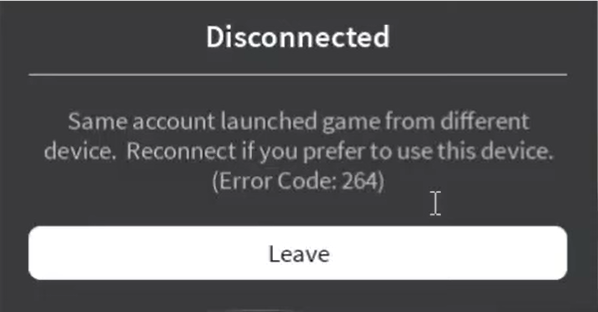
If you’re having trouble with the Roblox Error Code. Try the methods listed below in no specific pattern to see if they help you to fix the problem:
- Check the status of the Roblox servers
- Use a VPN to connect
- Allow VIP Server Invitations
- Uninstall and reinstall Roblox
- Use Roblox’s Universal Windows Platform (UWP) version
- Appeal to a possible ban
- Restart your computer
- Examine your Internet connection
- Log out your Roblox account from other devices
- Clear the cache files in Roblox
- Check network connection
- Turn off antivirus
- Update or Switch your browser
- Remove Ads and other backlogs
- Set up your routers and firewalls
- Reset the Browser setting
- Run as Administrator
Let’s discuss all the solutions one by one:
Solution 1: Check the Status of the Roblox Server
If you are facing the Roblox error code 264 you can check whether other players also face this problem. To check the status of the Roblox Servers, visit here or here.
If you see that Roblox is experiencing a server issue that is not in your control. Don’t worry about it, just wait for the developers to resolve the servers. You can get into the game once the servers are back up.
If that’s not the issue with the Roblox server then move on to the next solutions.
Solution 2: Use A VPN to Connect
You can remove the Roblox error code 264 through VPN. Many game players were able to fix the Roblox error code 264 by using a VPN to restrict the connection to the game server.
If this solution is not working for you then see the other ones.
Solution 3: Allow VIP Server Invitations
To solve the Roblox error code 264 you can allow the VIP server invitations. Follow the given steps to allow it:
- First, you have to go to the Roblox.com/login page.
- Then enter your username and password to log in.
- Now, go to the settings in the top-right corner of the page.
- Click setting on the context menu.
- Then select privacy from the left-hand vertical menu on my settings screen.
- Now, go to the other setting options.
- Choose everyone from the drop-down selection who can invite me to private servers.
- Now, exit after saving the changes.
Check to see whether your Roblox error code 264 is resolved or not. Otherwise, go on to the next option.
Solution 4: Uninstall and Reinstall Roblox
If you are facing the Roblox error code 264 then you should uninstall Roblox directly or use a third-party software uninstaller. To uninstall directly follow the given steps:
- First, you have to press the Windows key + R.
- Now you see the dialog box.
- Type %localappdata% in it and then press enter.
- Check the Roblox app folder and when you get it select all the content then delete all the files.
When your uninstallation is completed then you have to reinstall Roblox properly. To install Roblox follow the given steps:
- First, you have to go to the official Roblox website.
- Then install the Roblox local version once more.
Solution 5: Use Roblox’s Universal Windows Platform (UWP) Version
If you are facing the Roblox error code 264 on your screen then you can use Roblox’s universal windows platform version to resolve it.
In Windows 10/11 you should install the UWP. To do this follow the given steps:
- First, go to the Microsoft store.
- Now, search Roblox and then download and install it on your computer.
- After that, open the Roblox UWP version.
- Then sign in to your account and see whether your Roblox error code 264 resolves or not.
Otherwise, go on to the next option. Then download the game’s local version once more.
Solution 6: Appeal to a Possible Ban
Maybe you face the Roblox error code 264 because you’ve been removed or banned from the game.
In Roblox, there are two main forms of bans:
- Room ban
- Permanent ban
If you are permanently banned then you have no choice but to open a support ticket. You can not argue your case to lift the ban.
Moreover, if you willfully broke a community rule, filing a support ticket will not assist you. Your ban will not be revoked.
In this situation, your only option is to create a new account to overcome the Roblox error codes.
Solution 7: Restart Your Computer
Sometimes you face the Roblox error code 264 due to some system issue on your computer. To resolve this issue you have to restart your computer.
To restart go to the start menu and then go to the power option. Then select the restart option and press enter.
Solution 8: Examine Your Internet Connection
You can face Roblox error code 264 due to the slow internet connection. To resolve the error codes you have to check the internet connection. If you are using a router you can try reducing the distance between the router and the computer.
You can also check whether your router is working properly or not. Also, check the wires on the router.
Solution 9: Log Out of Your Roblox Account From Different Devices
If you see the Roblox error code 264 on your screen then you have to log out of your Roblox account from different devices. After that, you can log in to the device which you want to play the game from.
If another player is using your login details, then you have to log him/her out first. Afterward, try to log in on your own. To logout follow the given instructions:
- First, you have to go to the Roblox homepage to log out from Windows 10/11.
- Then go to the setting from the upper corner and then log out from the drop-down menu.
If you are using the mobile Roblox app then go to the triple dots at the bottom of the screen.
This will take you to the Roblox game’s main menu. When you’ve arrived at that menu, go to the bottom of the page and hit the Logout option.
If this solution still does not help you to remove the Roblox error code then follow the other solutions.
Solution 10: Clear the Cache Files in Roblox
To solve the Roblox error code 264 you have to clear the cache files of Roblox on a Windows 10/11 gaming PC.
Follow the given instructions to clear it:
- First, you have to press the Windows key + R.
- Then in the Run dialog box type the %temp%/Roblox and press enter.
- After that, select all the files and press the shift + delete key to delete all the files permanently.
- Now, Log in to your Roblox account once more.
Solution 11: Set Network Connection
You have to set the network connection to solve the Roblox error code 264. Follow the given steps to do this:
- First, go to the Network and Internet settings.
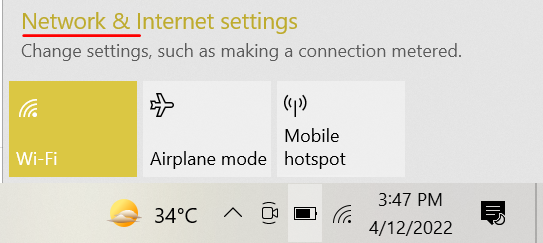
- Then go to the more internet adaptor option or Change adapter options.
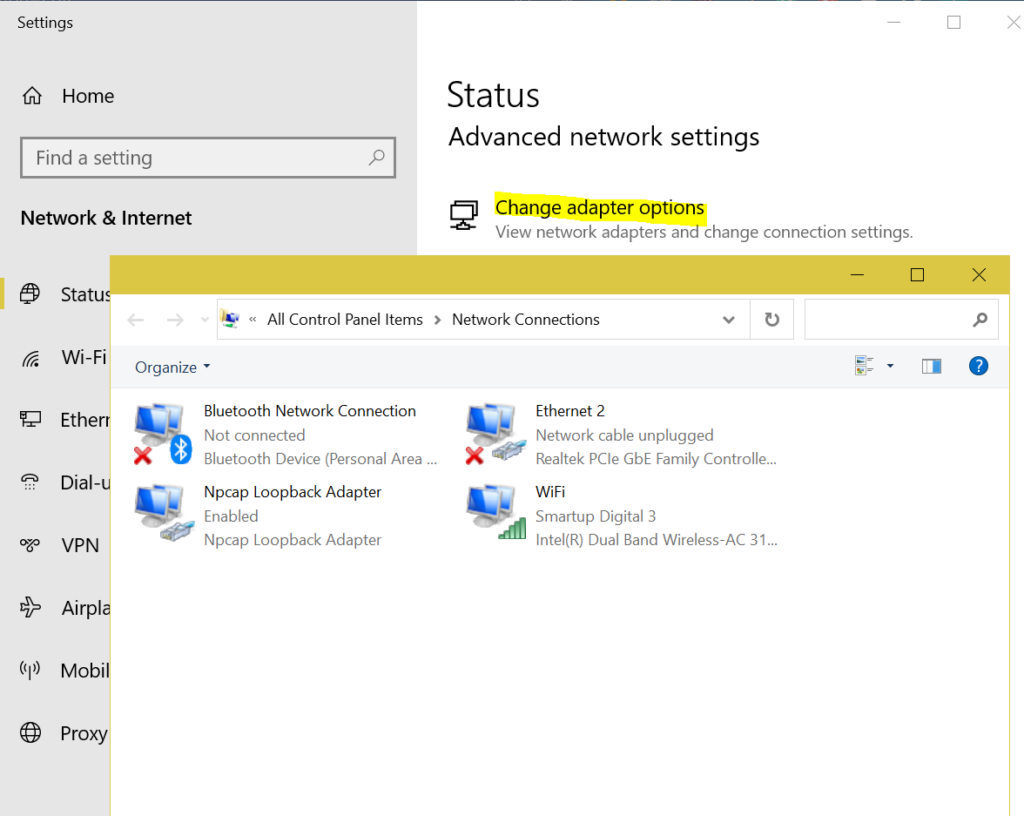
- You can see the ethernet option on the top left of your screen.
- Right-click on this option then go to the properties.
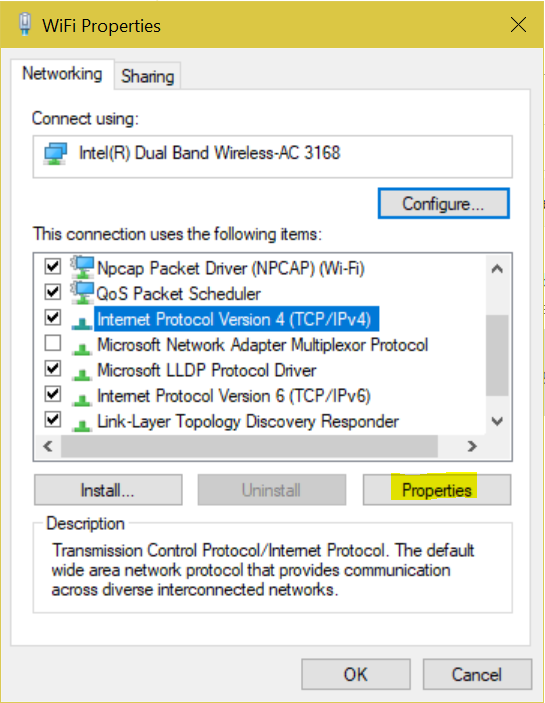
- Then select the internet protocol version 4 TCP/Pv4.
- Now, go to the properties option. Then tick the option using the following DNS server addresses.
- Then put 1 1 1 1 in the preferred DNS server and 1 0 0 1 in the alternate DNS server.
- After that, hit ok and close all the tabs.
Check whether your problem is solved or not.
Solution 12: Turn off Antivirus
Sometimes you face the Roblox error code 264 due to antivirus. Some antivirus software stops specific games from loading correctly. To solve this problem you have to turn off the antivirus or restart Roblox.
Solution 13: Update or Switch Your Browser
If you see the Roblox error code 264 on your screen then you have updated the browser. This error may occur due to using an old version of your browser.
When you update it, check whether your problem is solved or not. You can also use another browser to solve these error codes.
Solution 14: Remove Ads and Other Backlogs
Maybe you face the Roblox error code due to ads and backlogs. When you are playing, you see various advertisements on the screen. You should block the Ads and other backlogs.
Solution 15: Set Up Your Routers and Firewalls
The firewall is also a factor that causes the Roblox error code 264. So you have to close all the other tabs and also set your router. Try to temporarily disable the Firewall to check whether the problem is solved.
Solution 16: Reset the Browser Setting
To solve the Roblox error code you have to reset your setting. Follow the given steps to do this:
- First, open Google Chrome and click on the three dots in the right upper corner.
- Then go to the settings and then click on the advance option.
- After that, you can see the restart and cleanup options. Click enter on that option.
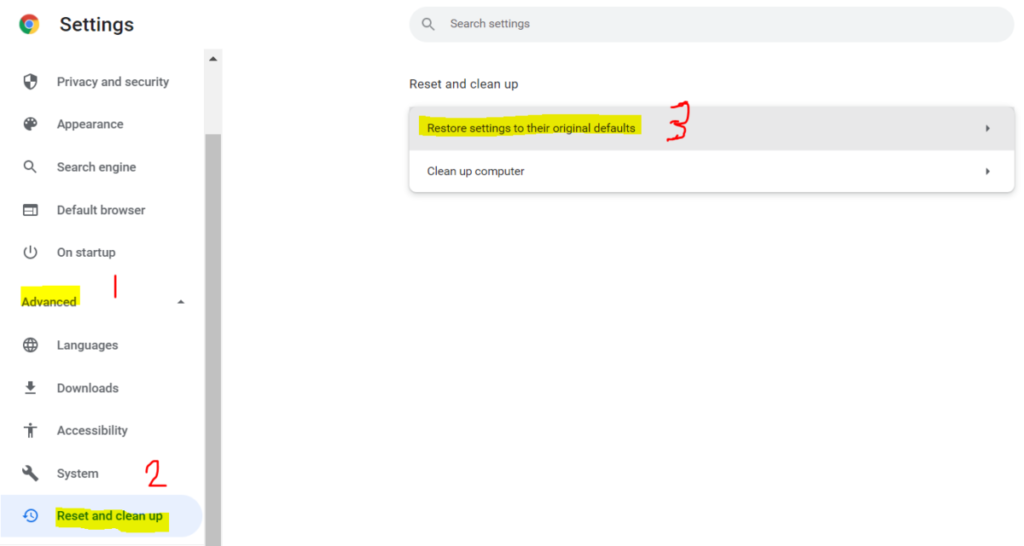
- Now, go restore settings to their original default.
- Then press enters on the reset setting option.
Solution 17: Run as Administrator
You can also solve the issue of error code with the run as administrator method. To do this follow these steps:
- First, go to the search box on the left corner of your screen.
- Then type the command prompt in it and when you see the command prompt right click on it.
- After that, run it as administrator and then follow the on-screen instructions.
- Then enter the commands in it. First, write ipconfig/flushdns and press enter. Then write netsh winsock reset and hit enter.
- After that, write exit and hit enter.
11 Reasons Why Roblox Error Code 264 Occurs
A permission problem is indicated by the error code 264 in Roblox. As a result, you’ll notice a message declaring that you’re not authorized to join this game in the error message, along with the error code beneath it.
The list of reasons for Roblox error code 264 are:
- Roblox Servers issue
- Faulty Installation of Roblox
- Reboot issue
- Poor Internet connection
- Roblox account issue
- Roblox cache files
- Browser issue
- Ads and other backlogs issues
- Routers and firewalls problems
- VIP connection disable
- Corrupted registry keys issue
Reason 1: Roblox Servers Issue
You can see the Roblox error messages due to server issues. Maybe you are not the only one who faces this problem. You have to wait to see when the issue is resolved.
Reason 2: Faulty Installation of Roblox
Sometimes you face the Roblox error code due to the installation issue. There must be an issue with your installation procedure. Check it and reinstall it properly.
Reason 3: Reboot Issue
Sometimes you are running many files at a time that’s why you face this problem. You should reboot your device to resolve the Roblox error code.
Reason 4: Poor Internet Connection
Roblox error code 264 can occur due to a slow internet connection. It could be the result of a wireless connection. It can also be due to the long distance to the router.
Reason 5: Roblox Account Issue
Due to the account issue, you face the error code on your screen. Sometimes your account is not properly logged in or maybe your account is banned.
It might be possible that your information in the account is incorrect. You have to check all these things to solve this issue.
Reason 6: Roblox Cache Files
Sometimes cache files in Roblox games cause the Roblox error code. You have to check the problem and try alternate methods to solve it.
Reason 7: Browser Issue
At times, your browser is not working properly. That’s why you face the Roblox error codes on screen while playing the game. You have to change your browser to solve the Roblox error.
Reason 8: Ads and Other Backlogs Issues
You can see the unnecessary ads and backlogs on your screen while you are playing the game. These ads and backlogs cause Roblox error codes, so you have to remove all of them.
Reason 9: Routers and Firewalls Problems
Sometimes you are far away from your internet connection or router that’s why you face the Roblox error code. Maybe this error is due to firewalls. You have to see it and try to solve the problem.
Reason 10: VIP Connection Disable
Mostly, your VIP connection is disabled that’s why you face the Roblox error code. You have to check it and allow the VIP connections.
Reason 11: Corrupted Registry Keys Issue
Due to the corrupted registry keys, you can face the Roblox error code. You have to check the keys to resolve the error code.
FAQs
How can I fix the Roblox error code 264?
This problem can arise when you launch the game from the same account on multiple devices. Log in and play the game on your preferred device to fix this issue.
Why am I constantly being kicked off Roblox servers?
Sometimes due to a slow internet connection your game time out. Devs and admins have banned you from certain games. Because most Roblox games only have roughly 6 servers that can host about 26 people.
What does the 264 code mean?
If you’ve logged in to one device and then try to log in to another using the same log-in credentials, you’ll see this problem.
How can I fix the browser issue in Roblox?
To access Roblox, make sure you’re running the most recent version of your browser. If you’re experiencing trouble playing with your current browser, try using Firefox or Chrome instead.
What Should You Do If Roblox Error Code 268 Occurs?
Unfortunately, because there is no known source for this mistake, there is currently no permanent solution.
Which Roblox error is the most common?
Error code 610 in Roblox is the most common. When you want to link to a certain Roblox server, you will receive error code 610. This is the most typical error that players get.
What exactly is Roblox?
Roblox is a game development tool and online gaming platform created by the Roblox Organization. It enables users to develop games as well as play games produced by others.
Roblox is an online game platform and game creation system developed by Roblox Corporation. It allows users to program games and play games created by other users. In this post, we will look at the solutions to error code 524 and 264, among other Roblox error codes you may encounter on your Xbox console, mobile devices or Windows 10/11 PC.
Roblox Error Code: 524 – Authorization error
PC gamers are most likely to encounter this error whenever they attempt to join an ongoing multiplayer game.
When you encounter this issue, you’ll receive the following full error message;
Join Error
Not authorized to join this game
(Error Code: 524)
The potential culprits to this error includes;
- Roblox server issue.
- Connectivity issue.
- VIP server invitations are disabled.
- Corrupted registry keys.
- Roblox Account ban.
If you’re faced with this Roblox Error Code: 524 issue, you can try our recommended solutions below in no particular order and see if that helps to resolve the issue.
- Check Roblox Servers status
- Connect via VPN
- Allow Invitations to VIP Servers
- Uninstall and reinstall Roblox
- Use UWP version of Roblox
- Appeal against possible ban
Let’s take a look at the description of the process involved concerning each of the listed solutions.
1] Check Roblox Servers status
This solution simply requires you to start checking services like downdetector.com or Istheservicedown.com to investigate whether other Roblox players are also encountering this Roblox Error Code: 524 authorization problem.
If the investigation reveals that Roblox is currently dealing with a server issue that is entirely beyond your control, there’s nothing much you can do but wait for the developers to fix the problem and get the servers back online. On the other hand, if this is not the case of Roblox server problems, try the next solution(s).
2] Connect via VPN
Some PC gamers were able to resolve the Roblox error code 524 by filtering the connection with the game server through a VPN.
3] Allow Invitations to VIP Servers
Do the following:
- Head over to the roblox.com/login page.
- Enter your credentials, if prompted.
- Next, click Settings (gear or cogwheel icon) in the top-right corner of the screen.
- Click Settings on the context menu.
- In My Settings page, click on Privacy from the vertical menu on the left.
- Scroll down to the Other Settings section.
- Now, from the Who can invite me to private servers drop-down menu, select Everyone.
- Save the changes and exit.
Now see if the error is resolved. Otherwise, try the next solution.
4] Uninstall and reinstall Roblox
This solution requires you to uninstall Roblox (preferably, use third-party software uninstaller) and once the uninstall is completed, press Windows key + R to invoke the Run dialog, type in the environment variable below and hit Enter:
%localappdata%
At the location, explore the Roblox folder and select all (CTRL+A) of its contents and tap DELETE on the keyboard. Once done, head over to the official Roblox website, sign in with your account then download the local version of the game once again.
5] Use UWP version of Roblox
Here, you can work around this issue by launching the UWP (Universal Windows Platform) version of the game instead, on your Windows 10/11 device.
To do this, open Microsoft Store and search for and download and install Roblox on your PC.
Launch the UWP version of Roblox, sign in with your account and see if the problem is now fixed. Otherwise, try the next solution.
6] Appeal against a possible ban
If at this point nothing has worked for you, then it’s likely you might be encountering this error code due to the fact that you’ve been banned.
There are two different types of ban in Roblox:
- Room (Map) ban
- Permanent ban
In the case of a Permanent ban, there’s nothing much you can do but to open a support ticket and plead your case to lift the ban. However, if you knowingly violated a community rule, opening a support ticket won’t help as you will not win your case and lift the ban. In this case, the only thing you can do is start over with a new account.
Related: How to fix Roblox error codes 106, 110, 116 on Xbox One.
Roblox Error Code: 264 – Disconnection error
When you encounter this issue, you’ll receive the following full error message;
Disconnected
Same account launched game from different
device. Reconnect if you prefer to use this device.
(Error Code: 264)
You are most likely to encounter this error if you are trying to launch the game from the same account across various devices – in other words, this disconnection error occurs if you have logged in to any device and trying to login into another with the same log-in credentials.
If you’re faced with this Roblox Error Code: 264 issue, you can try either of our recommended solutions below to resolve the issue.
- Log out from all devices
- Clear Roblox Cache Files
Let’s take a look at the description of the process involved concerning each of the listed solutions.
1] Log out from all devices
The first thing you should try to fix this Roblox Error Code: 264 issue is to log out from all the Windows, as well other devices where you are currently logged in and then try to login into that device on which you want to play. If any other player is using your login credentials, then have them to log out from their own device, and then after, you can try to login to your device.
2] Clear Roblox Cache Files
This solution requires you to clear Roblox cache files on your Windows 10/11 gaming PC. Here’s how:
- Press Windows key + R to invoke the Run dialog.
- In the Run dialog box, type in the environment variable below and hit Enter:
%temp%Roblox
- At the location, select all files using the CTRL+A keyboard shortcut key.
- Now, press the Shift+Delete key combo to permanently delete all the files present in the folder.
- Sign back into your Roblox account.
That’s it! Hope you find this our guide on how to fix Roblox error code 524 and 264 on Windows 11/10 helpful.
Related post: How to fix Roblox error codes 6, 279, 610 on Xbox One.