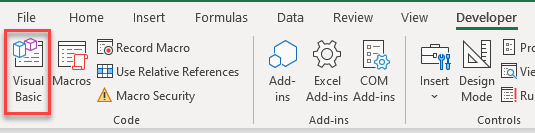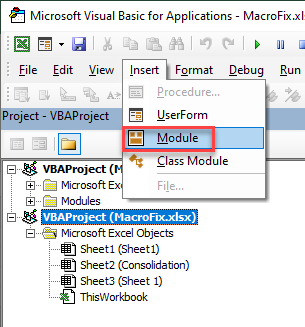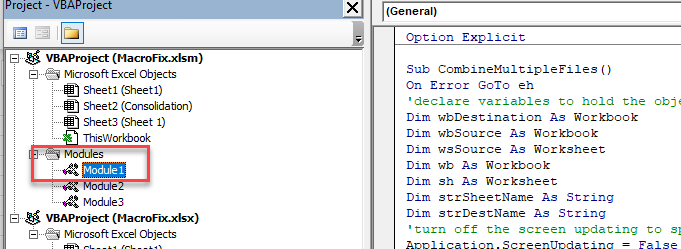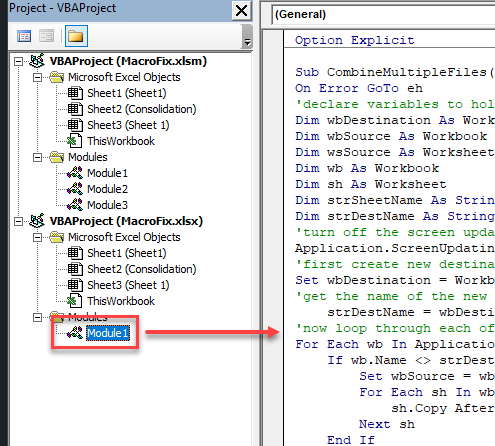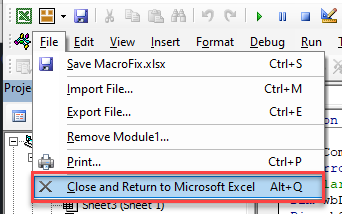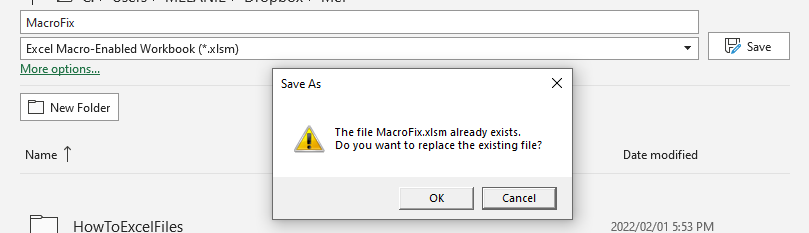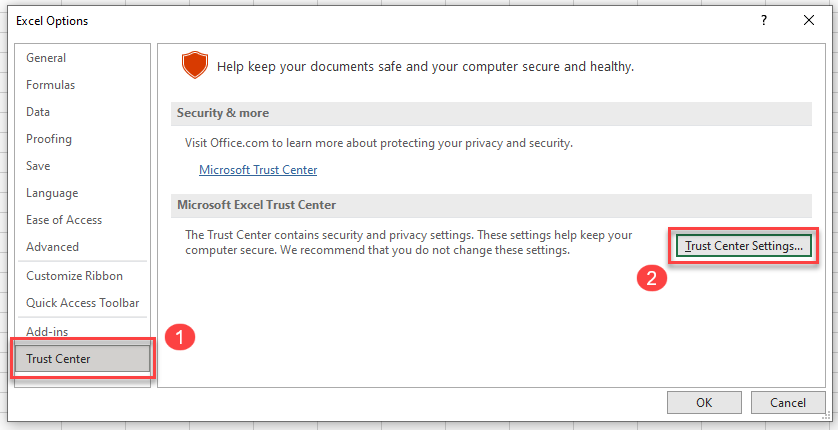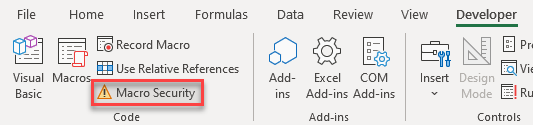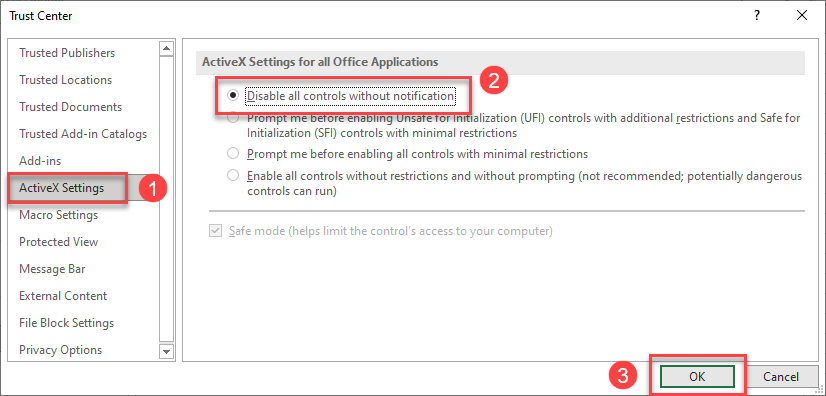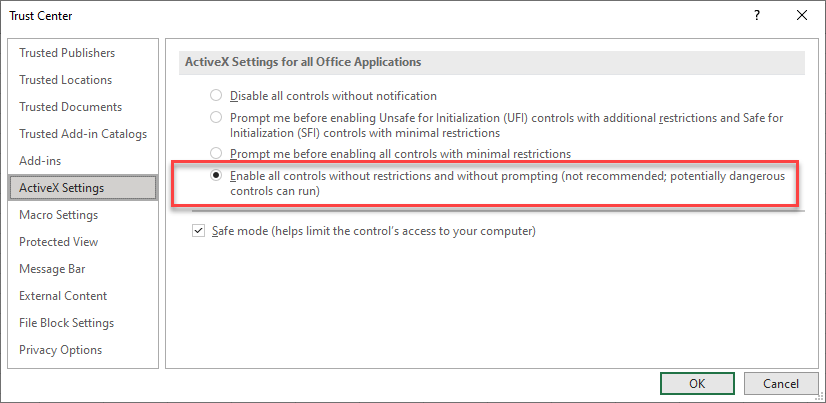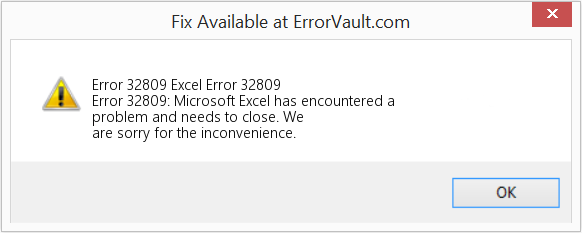A colleague at work made some changes to one of our macro workbooks and now on my PC only I receive the dreaded Run-time Error ‘32809’ when I attempt to run it. This latest version runs fine on his PC and another colleague’s PC that we tested it on. The previous version runs fine on all of our PC’s, all of which are running Excel 2010.
The error is thrown when the macro attempts to Select the Worksheet index 1, named «Info». I know that Select/Activate is not required but am just working with this Workbook for now and am trying to work out why I alone would receive this error.
I have tried:
- Reboot/Power Cycle
- Saving a Copy of the Workbook
- Cleaning out Temp Files with CCleaner
- Researching online
- Checking for ActiveX Controls (Uses Form Controls)
All with no success. I then had a bit of a mess around in the immediate window and discovered that even a simple:
Debug.Print ThisWorkbook.Worksheets(1).Name
would throw the run-time error which lead me to believe that somehow that Worksheet had broke. I added a couple of events to the Worksheet including _Activate and _Change but none would fire even after confirming that:
Application.EnableEvents = True
I added a simple Test Sub as follows:
Public Sub Test()
Dim ws As Worksheet
Dim sheetNum As Integer
For Each ws In ThisWorkbook.Worksheets
ws.Select ' Selects all Sheets Without Error
Debug.Print ws.Name ' Prints All Worksheet Names Fine
Next ws
Set ws = ThisWorkbook.Worksheets(1)
ws.Select ' Selects Sheet 1 Without Error
' Prints all but sheetNum = 1, Run-time Error 32809
For sheetNum = 7 To 1 Step -1
Debug.Print ThisWorkbook.Worksheets(sheetNum).Name
Next sheetNum
' Run-time Error 32809
ThisWorkbook.Worksheets(1).Select
End Sub
Has anyone run into anything similar to this or know of what causes this error to occur only on some PC’s?
asked Nov 8, 2013 at 14:22
4
In my case following helped:
- Save file as
.xlsx(macro-free) — all macros would be erased while saving; - Open source file with macros and copy modules to the
.xlsxfile; - Save file as
.xlsm— full recompile performed.
Afterwards everything started working normally. I had file with 200+ sheets and 50+ macros and posting comments in each module didn’t help, but this solution worked.
shA.t
16.4k5 gold badges53 silver badges111 bronze badges
answered Apr 29, 2015 at 12:00
LokyLoky
1011 silver badge2 bronze badges
2
I’ve been struggling with this for awhile too. It actually occurred due to some Microsoft Office updates via Windows Update starting in December. It has caused quite a bit of a headache, not to mention hours of lost productivity due to this issue.
One of the updates breaks the forms, and you need to clear the Office cache as stated by UHsoccer
Additionally, another answer thread here:
Suddenly several VBA macro errors, mostly 32809
has a link to the MS blog with details.
Another of the updates causes another error where if you create or modify one of these forms (even as simple as saving the form data) it will update the internals of the spreadsheet, which, when given to another person without the updates, will cause the error above.
The solution (if you are working with others on the same spreadsheet)? Sadly, either have everyone you deal with use the office updates, then have them clear the office cache, or revert back to pre Dec ’14 updates via a system restore (or by manually removing them).
I know, not much of a solution, right? I’m not happy either.
Just as a back-story, I updated my machine, keeping up with updates, and one of the companies I dealt with did not. I was pulling out my hair just before Christmas trying to figure out the issue, and without any restore points, I finally relented and reformatted.
Now, a month later, the company’s IT department updated their workstations. And, without surprise, they began having issues similar to this as well (not to mention when I received their spreadsheets, I had the same issue).
Now, we are all up on the same updates, and everything is well as can be.
answered Jan 16, 2015 at 17:16
XaivierXXaivierX
511 silver badge2 bronze badges
1
I have encountered similar (nearly unexplainable) behavior
Found a reference to deleting .exd files under the directory C:UsersusernameAppDataLocalTemp
Located one in each of the directory Excel8.0 and VBE. Typical name is MSForms.exd
Google «Excel exd» or «KB 2553154» From my perspective, it is a completely unacceptable situation which has been there for at least a month now.
answered Jan 12, 2015 at 16:18
I suffered this problem while developing an application for a client. Working on my machine the code/forms etc worked perfectly but when loaded on to the client’s system this error occurred at some point within my application.
My workaround for this error was to strip apart the workbook from the forms and code by removing the VBA modules and forms. After doing this my client copied the ‘bare’ workbook and the modules and forms. Importing the forms and code into the macro-enabled workbook enabled the application to work again.
answered Jan 19, 2015 at 16:15
This worked for me using excel 2010 and getting the same error when opening a macro-enabled .xlsm file.
-after dismissing the error dialog, do «save as» tab-delimited .txt file. click OK for
…only active sheet.
…functions not saved.
-then «save as» again, but this time select macro-enabled .xlsm format. (to another file or overwrite original doesn’t matter, but save as another feels safer.)
-close out excel.
-open the newly saved .xlsm file. In my cases, the error messages went away and the macros are working.
maxshuty
8,92313 gold badges58 silver badges75 bronze badges
answered Oct 21, 2015 at 18:07
James LinJames Lin
691 silver badge1 bronze badge
1
It seems that 32809 is a general error message. After struggling for some time, I found that I had not clicked on the «Enable Macros» security button at the below the workbook ribbon. Once I did this, everything worked fine.
answered Feb 3, 2017 at 22:30
In my case, the error occurred executing a macro in:
Sheets(«own sheet one»).Select
copy the sheet into another with other name, ie. «oso», then delete the original sheet and renamed the new one as «own sheet one»
Excel 2013
answered Feb 20, 2017 at 16:14
0
My solution ( may not work for you)
Open the application on a machine that is flagging the error. Change the VB code in some way. ( I added one comment line of code of no consequence into one of the macros)
Sheets(sheetName).Select ‘comment of no consequence
and save it. This causes a recompile. Close and re-open — all fixed.
Hope this makes sense and helps
Grant
answered Jan 28, 2015 at 1:13
Ok, this might be weird. Anyway one of my colleagues had this error and we tried the edit VBA compile whatever. But the thing is, just copy the excel file to the desktop. And it worked. The Excel file was originally in a network drive. This worked, this is my answer to this issue.
answered Feb 17, 2015 at 22:50
LuigiLuigi
4294 silver badges22 bronze badges
I have removed all ActiveX controls from sheet and now it works smoothly without any error messages. That’s my solution.
answered Feb 19, 2015 at 15:38
Tomas PaulTomas Paul
4605 silver badges12 bronze badges
1
I did the following and worked like a charm:
- Install Office 2013 (I haven’t tried with 2010 but I think it would work too).
- Install Office 2013 SP1.
- Run Windows Updates and install all Office and Windows updates.
- Reboot computer.
- Done.
This worked for me in two different computers. I hope this will work in yours too!
ZygD
20.6k39 gold badges75 silver badges96 bronze badges
answered Jun 3, 2015 at 17:55
I exported the VBA Module — resaved the file, then imported the module again and all is well
answered Jul 30, 2015 at 7:03
0
I have found the solution.
Just download the following Office update:
https://support.microsoft.com/en-us/kb/2920754
Choose between 32-bit or 64-bit and install.
Worked for me, hope it works for you.
Regards
answered Feb 3, 2016 at 13:42
I have the same problem and found that this is the problem of Microsoft vulnerabilities.
It works for me when I install these update patches.
You can find these patches on www.microsoft.com .
-
If your office 2010 version is SP1, you need download and install office SP2 pack first. Update patch name is KB2687455.
-
Install update patch KB2965240.
This security update resolves vulnerabilities in Microsoft Office that could allow remote code execution if an attacker convinces a user to open or preview a specially crafted Microsoft Excel workbook in an affected version of Office. An attacker who successfully exploited the vulnerabilities could gain the same user rights as the current user.
-
Install update patch KB2553154.
A security vulnerability exists in Microsoft Office 2010 32-Bit Edition that could allow arbitrary code to run when a maliciously modified file is opened. This update resolves that vulnerability.
Pang
9,365146 gold badges85 silver badges121 bronze badges
answered Feb 24, 2017 at 3:56
I got this problem after adding a combobox with VBA-code in a particular sheet.
Testing the code etc was no problem at all, until I opened the sheet again.
Stackoverflow and Microsoft comes with many work arounds, but no real solution.
I use excel 2010 (dutch version) with W10 (upgraded from W7). I think the problem is in Excel 2010.
In my case, I got an error on the line to unprotect a sheet by VBA, in a module which wasn’t changed for a long time.
Ok, this is how it is in my opinion:
There was a security issue in FM20.DLL, for whic MS had an update in Q1 2015. This update installs a new FM20.DLL, however the language packages (FM20NLD.DLL and FM20ENU.DLL) were not updated. Possibly, if you don’t use a language pack, you don’t have this error. In my opinion, the language parts should have been updated as well (but there is no update available)
Ok, deleting the .exd-files works for a moment. This is a temporary work around.
MS doesn’t has a real solution, but recompiling the code ‘solves’ the problem.
That is why some people said: ‘Add a comment and the problem is solved’. Yes, adding a comment forces a recompilation.
I agree, this is still a work-around, but not a temporary work around.
So:
1. check in which part of the VBA-code the error exists
2. add a comment by which a recompile is forced.
3. save the project again
that’s all
answered Sep 7, 2017 at 15:39
I have similar problem. The VBA (ActiveX) code had been working fine on 20+ computers for a few years, the problem suddenly surfaced out when one new colleague joined, the code doesn’t work on his new laptop although the Excel version is same, it showed Run-time Error ‘32809’.
I have checked all security settings of ActiveX and Macro, all correct.
I did some experiments. I found the Code created in my computer will not work on my colleague’s new laptop.
However if I create code in my colleague’s new laptop, it works in my computer. Once I saved this code in my computer, it won’t be able work in my colleague’s laptop any more.
By checking the error in details, the problem is that all code written in my computer, my colleague’s Excel won’t recognize them. Debug>>Compile will show compile error, even «DIM …» is not recognized.All the ActiveX Controls , Comboboxs, Buttons… the property-name were randomly assigned a new one. For example, I have a button name as [AddNew], once open in my colleague’s new laptop, it is re-assigned as [commandbutton54] . It even can not recognize the existing worksheet name.
After researched all the solutions , I found Delete «*.exd» file doesn’t work(Even empty the recycle bin».). ‘Add comments’ doesn’t work…
In the end the solution is:
Step1: Make a copy of the sheets with codes(sheets w/o code is not required),
Step2: Delete the original sheets,
Step3: Rename copied sheet to their original name,
It starts to work. I found all ActiveX controls get back their original name in their property. It just took a minute. Hope it help those who are facing the same problem.
Note:
No need to save the file to *.txt or rename to xlsx…
answered Dec 11, 2018 at 9:57
KevinKevin
11 bronze badge
Error 32,809: Copying the corrupt sheet to a new sheet and changing the name or deleting the corrupt sheet works for me. Additionally, I went to the SHEET Module of the corrupt sheet and removed the coding from the sheet Module associated with the corrupt sheet. That ALSO cured the problem for me. [ The sheet modules can have routines that are triggered by events specific to that worksheet.] So in my case, I think it was a corrupt Sheet Module, not corrupt data on the worksheet itself.
answered Jan 11, 2019 at 22:43
Deleting all instances of *.exd resolved it for me.
Robert
5,26743 gold badges65 silver badges115 bronze badges
answered May 6, 2015 at 10:42
MS Excel is a spreadsheet application that allows arranging and evaluating the huge amount of data easily and accurately. But, there are cases when the Excel file gets corrupted and start showing runtime error. Runtime errors are very common in Excel file some of them are runtime error 57121, runtime error 1004 and much more.
Facing a runtime error is not good for the Excel users, as it occurs suddenly while working on the Excel sheet and as a result, the data becomes inaccessible due to various reasons. Here in this article, we are describing another Excel runtime error 32809.
This is a very irritating error as this makes workbooks completely inaccessible and not even run on other computers. There is no any exact reason behind getting unexpected error 32809. But some situation seen before getting the Excel runtime error 32809 is when the macro select another file. And when you try to enter the same codes in the corrupted files, then, it can’t access programmatically. This error is faced when they are using the older computer like Windows 7 or office 2013. And when you use the same file on the new PC or on Windows 8, then this gets inaccessible.
So, to repair the run time error 32809, check the below given manual solutions as well as the automatic solution to fix the error.
How to Fix VBA Runtime Error 32809
well, there is no any exact solution that works for you to resolve run-time 32809 Excel error. Here check the possible manual solutions that worked for many users to fix VBA error 32809.
Solution 1: Change the Excel File Format
Follow the given instruction to make the Excel file macros free by changing the file format. This worked for the many users to resolve the error.
- Very firstly save the file as (macro-free) .xlsx by doing this the entire macros get erased while saving this file.
- Then open the source file with the macros and copy the entire modules to the .xlsx file and save the entire file as .xlsm and execute complete recompile.
Hope he given solution will help you to fix VBA runtime error 32809, but if not then try the second solution.
You May Also Read:
- How to Fix Broken ActiveX Controls in Microsoft Excel on Windows/Mac
- 4 Working Solutions to Fix Excel XLSM Files Won’t Open In Excel 2013 Issue
- How to fix KB00804 – VBA Errors in Microsoft Excel?
Solution 2: Disable ActiveX Controls
Many users are found reporting that disabling the ActiveX worked for them to fix VBA run-time error 32809 in Excel.
Follow the steps to do so:
- Open Excel> click File> Excel Options
- Now click Trust Center > > Trust Center Settings > ActiveX
- And click disable Active X controls.
- After that open the tool and save it under a new name before enabling the content
- Then enable the ActiveX controls again
Hope this works for you to fix runtime error 32809 in Excel but if not then make use of the third party tool to fix the error.
Automatic Solution: MS Excel Repair Tool
Make use of the professional recommended MS Excel Repair Tool, this is designed with the advanced algorithm to repair all sort of damages, corruption, and errors in the excel file. It is a unique tool that repairs multiple corrupted excel file at one time and also recovers everything included charts, cell comments, worksheet properties and other data. This recovers the corrupt excel file to a new blank file. It is extremely easy to use supports both Windows as well as Mac operating system.
* Free version of the product only previews recoverable data.
Steps to Utilize MS Excel Repair Tool:
Conclusion:
Hope with the given solutions the runtime error 32809 Excel 2010 is fixed and you are able to start using your Excel file.
In this article, we have provided a manual as well as automatic solution to fix the error. You can make use of any solution according to your desire.
Apart from that, it is always recommended to have a backup of the Excel files to overcome the unexpected situations just like the above one.
Also, I love to hear from you, so if you have any additional questions concerning the ones presented or related information or workarounds that I missed out then do tell us in the comments section below or you can also visit our Repair MS Excel Ask Question
Good Luck!!!
Priyanka is an entrepreneur & content marketing expert. She writes tech blogs and has expertise in MS Office, Excel, and other tech subjects. Her distinctive art of presenting tech information in the easy-to-understand language is very impressive. When not writing, she loves unplanned travels.
|
alexnf Пользователь Сообщений: 90 |
Был файл с кучей макросов, создан изначально в excel 2003. С недавнего времени, все пользователи работающие с ним перешли на Excel 2010, было решено так же сохранить его в формате .xlsm. После сохранения и внесения некоторых изменений файл был перенесен на другой компьютер. |
|
Sanja Пользователь Сообщений: 14837 |
пройдите пошагово и посмотрите на какой строке какого макроса вываливается ошибка Согласие есть продукт при полном непротивлении сторон. |
|
alexnf Пользователь Сообщений: 90 |
к сожалению компьютер удален от меня и нет возможности посмотреть самому. |
|
The_Prist Пользователь Сообщений: 13997 Профессиональная разработка приложений для MS Office |
Хоть ошибка и другая, но причина может быть в этом:
Даже самый простой вопрос можно превратить в огромную проблему. Достаточно не уметь формулировать вопросы… |
|
alexnf Пользователь Сообщений: 90 |
#5 13.12.2014 11:23:07 Потерянных библиотек не нашел.
если отключить эту проверку, тогда выдает ошибку в другом месте:
если этот переход на страницу «Спецификация» отключить, то макрос выполняется. Изменено: alexnf — 13.12.2014 11:53:16 |
||||
|
Johny Пользователь Сообщений: 2737 |
#6 13.12.2014 11:31:22
Не «Falce», а «False». There is no knowledge that is not power |
||
|
alexnf Пользователь Сообщений: 90 |
поменял, не помогло. Посмотрел в старом файле, ка ни странно работало и так |
|
Johny Пользователь Сообщений: 2737 |
Тогда приложите файл, чтобы не гадать. There is no knowledge that is not power |
|
alexnf Пользователь Сообщений: 90 |
там очень большой файл с большим объемом данных. |
|
Sanja Пользователь Сообщений: 14837 |
#10 13.12.2014 12:07:08
см. Option Explicit (обязательное объявление переменных) на 3-м ПК Согласие есть продукт при полном непротивлении сторон. |
||
|
Johny Пользователь Сообщений: 2737 |
#11 13.12.2014 13:30:09
Обрежьте и выложите, например, в Google Drive. There is no knowledge that is not power |
||
|
Максим Зеленский Пользователь Сообщений: 4646 Microsoft MVP |
#12 15.12.2014 10:26:02 К чему относится точка перед ToggleButton?
F1 творит чудеса |
||
|
Hugo Пользователь Сообщений: 23137 |
Тот третий с русской локалью? Кириллица в коде читается? |
|
Hugo Пользователь Сообщений: 23137 |
#14 15.12.2014 12:49:49 На другом форуме ( http://programmersforum.ru/showthread.php?t=270399 ) прочёл такое:
Изменено: Hugo — 15.12.2014 12:50:19 |
||
|
alexnf Пользователь Сообщений: 90 |
#15 16.12.2014 19:23:46 Извините, не было доступа к файлу и проблемному компьютеру, итак:
Вы имеете ввиду это: VBE Tools >> Options Recuire Variable Declaration. ? Галочка у меня снята.
Видимо к ActiveSheet. Вот так выглядит:
Проверяет состояние кнопки и при необходимости отключает выполнение последующих команд.
Да, вроде проблем не было замечено.
На сколько я понял, это ссылка на проблему с выполнением activeX после обновления? Да была такая проблема, но ее вылечили на другом компьютере, на данном обновление отключено, и это проблемное обновление вообще не устанавливалось.
Пока к сожалению не имею такой возможности. Так что прошу пока помочь с лечением геморроя «по телефону» Изменено: alexnf — 16.12.2014 20:43:20 |
||||||||||||
|
The_Prist Пользователь Сообщений: 13997 Профессиональная разработка приложений для MS Office |
#16 16.12.2014 19:29:12
Так об этом и речь по ссылке выше. Вы бы хоть вчитались в написанное. Если на другом ПК лечили проблему с ActiveX, то Ваша проблема вылезает на ПК, на которых обновлений не было. Даже самый простой вопрос можно превратить в огромную проблему. Достаточно не уметь формулировать вопросы… |
||
|
alexnf Пользователь Сообщений: 90 |
#17 16.12.2014 19:39:26
Это я читал, и попробовал выполнить на этом компьютере тот батник и пересохранить файл — но что-то нее помогло, может я не верно понял?
Изменено: alexnf — 16.12.2014 20:41:10 |
||||
|
The_Prist Пользователь Сообщений: 13997 Профессиональная разработка приложений для MS Office |
Вы как читали-то? Батник надо выполнять на том ПК, на котором проблема с ActiveX была. Если её не было — то не поможет. Даже самый простой вопрос можно превратить в огромную проблему. Достаточно не уметь формулировать вопросы… |
|
alexnf Пользователь Сообщений: 90 |
#19 17.12.2014 08:10:01
На том я выполнил, это исправило ошибку на нем. Затем сохранил проблемный файл и отправил его на данный компьютер, но он на нем не заработал, попробовал батник тоже и на нем выполнить — безрезультатно. Изменено: alexnf — 17.12.2014 11:11:32 |
||
|
The_Prist Пользователь Сообщений: 13997 Профессиональная разработка приложений для MS Office |
Я уж не знаю, какими словами объяснить: именно в таких случаях и появляется Ваша ошибка. Файл был сохранен на том ПК, на котором были исправления ошибки с ActiveX. И потом на другом ПК(на котором исправлений не было) появляется Ваша ошибка. Как её лечить пока неизвестно. Даже самый простой вопрос можно превратить в огромную проблему. Достаточно не уметь формулировать вопросы… |
|
Влад Пользователь Сообщений: 1189 |
Гм.. А если откатить проблемное изменение, сохранить файл на «пострадавшем» ПК и открыть на другом? Проблема не решится? Попробовать не могу, ибо на всех доступных железках обновление накатилось. |
|
alexnf Пользователь Сообщений: 90 |
#22 17.12.2014 14:32:11
Теперь понятно. Я просто думал, что Вы пытаетесь указать на решение проблемы, а его оказывается нет. Влад , на обновившемся компьютере, после выполнения выше указанного батника, все работает. Не работает на не обновившемся! Сохранение на нем не помогает. А откатывать там нечего. Подозреваю, что если откатить обновление на обновившемся, то и на нем файл перестанет работать, пока проверить не могу. Изменено: alexnf — 17.12.2014 15:42:29 |
||
|
The_Prist Пользователь Сообщений: 13997 Профессиональная разработка приложений для MS Office |
Попробуйте сохранить файл в формате .xls или .xlsb и открыть его на другом ПК. Сразу говорю — это тык пальцем в куда-то и не могу сказать решит ли проблему. Даже самый простой вопрос можно превратить в огромную проблему. Достаточно не уметь формулировать вопросы… |
|
Влад Пользователь Сообщений: 1189 |
На блоге нет ничего нового — юзеры все так же матерятся на мелкомягких, которые все так же безмолвствуют |
|
marcus67 Пользователь Сообщений: 10 |
#26 18.12.2014 17:23:45
а вы в режиме «конструктора» щелкните по этой кнопке двойным щелчком. у меня такое чувство, что он создаст процедуру типа ToggleButton13_change (короче с другим номером кнопки чем нужно). отпишитесь по результату. |
||
|
alexnf Пользователь Сообщений: 90 |
#27 19.12.2014 08:45:19
Проблема не в кнопке, почти уверен, вот я вообще убирал кнопку и все равно ошибка:
Пока нет возможности, как будет, обязательно отпишусь. |
||||||
|
alexnf Пользователь Сообщений: 90 |
в общем переустановил офис, отключил обновления, пересохранил файл — все везде работает |
|
tigranik90 Пользователь Сообщений: 22 |
#29 30.12.2014 09:23:22
Бесполезно, самое печальное в этой истории что файл, был сохранен в единичном экземпляре… теперь даже если переустановить excel и отключить обновления, ошибка останится =((( Другое решение установить обновления на другие компы… Но это еще более проблематично… |
||
|
alexthegreat Пользователь Сообщений: 1212 |
#30 30.12.2014 10:14:33 Посмотрите здесь
, у нас заработало. |
| Номер ошибки: | Ошибка 32809 | |
| Название ошибки: | Excel Error 32809 | |
| Описание ошибки: | Ошибка 32809: Возникла ошибка в приложении Microsoft Excel. Приложение будет закрыто. Приносим извинения за неудобства. | |
| Разработчик: | Microsoft Corporation | |
| Программное обеспечение: | Microsoft Excel | |
| Относится к: | Windows XP, Vista, 7, 8, 10, 11 |
Анализ «Excel Error 32809»
Обычно люди ссылаются на «Excel Error 32809» как на ошибку времени выполнения (ошибку). Разработчики программного обеспечения, такие как Microsoft Corporation, обычно принимают Microsoft Excel через несколько уровней отладки, чтобы сорвать эти ошибки перед выпуском для общественности. Как и во всем в жизни, иногда такие проблемы, как ошибка 32809, упускаются из виду.
Пользователи Microsoft Excel могут столкнуться с сообщением об ошибке после выполнения программы, например «Excel Error 32809». Во время возникновения ошибки 32809 конечный пользователь может сообщить о проблеме в Microsoft Corporation. Затем Microsoft Corporation исправит ошибки и подготовит файл обновления для загрузки. В результате разработчик может использовать пакеты обновлений для Microsoft Excel, доступные с их веб-сайта (или автоматическую загрузку), чтобы устранить эти ошибки 32809 проблемы и другие ошибки.
Что запускает ошибку времени выполнения 32809?
Сбой во время запуска Microsoft Excel или во время выполнения, как правило, когда вы столкнетесь с «Excel Error 32809». Мы можем определить, что ошибки во время выполнения ошибки 32809 происходят из:
Ошибка 32809 Crash — это типичная ошибка 32809 во время выполнения, которая полностью аварийно завершает работу компьютера. Эти ошибки обычно возникают, когда входы Microsoft Excel не могут быть правильно обработаны, или они смущены тем, что должно быть выведено.
Утечка памяти «Excel Error 32809» — Когда Microsoft Excel обнаруживает утечку памяти, операционная система постепенно работает медленно, поскольку она истощает системные ресурсы. Потенциальным фактором ошибки является код Microsoft Corporation, так как ошибка предотвращает завершение программы.
Ошибка 32809 Logic Error — Логические ошибки проявляются, когда пользователь вводит правильные данные, но устройство дает неверный результат. Это может произойти, когда исходный код Microsoft Corporation имеет уязвимость в отношении передачи данных.
Основные причины Microsoft Corporation ошибок, связанных с файлом Excel Error 32809, включают отсутствие или повреждение файла, или, в некоторых случаях, заражение связанного Microsoft Excel вредоносным ПО в прошлом или настоящем. Большую часть проблем, связанных с данными файлами, можно решить посредством скачивания и установки последней версии файла Microsoft Corporation. Более того, поддержание чистоты реестра и его оптимизация позволит предотвратить указание неверного пути к файлу (например Excel Error 32809) и ссылок на расширения файлов. По этой причине мы рекомендуем регулярно выполнять очистку сканирования реестра.
Распространенные сообщения об ошибках в Excel Error 32809
Обнаруженные проблемы Excel Error 32809 с Microsoft Excel включают:
- «Ошибка приложения Excel Error 32809.»
- «Недопустимый файл Excel Error 32809. «
- «Excel Error 32809 столкнулся с проблемой и закроется. «
- «Не удается найти Excel Error 32809»
- «Excel Error 32809 не может быть найден. «
- «Ошибка запуска в приложении: Excel Error 32809. «
- «Файл Excel Error 32809 не запущен.»
- «Excel Error 32809 остановлен. «
- «Неверный путь к программе: Excel Error 32809. «
Эти сообщения об ошибках Microsoft Corporation могут появляться во время установки программы, в то время как программа, связанная с Excel Error 32809 (например, Microsoft Excel) работает, во время запуска или завершения работы Windows, или даже во время установки операционной системы Windows. Важно отметить, когда возникают проблемы Excel Error 32809, так как это помогает устранять проблемы Microsoft Excel (и сообщать в Microsoft Corporation).
Источник ошибок Excel Error 32809
Проблемы Excel Error 32809 вызваны поврежденным или отсутствующим Excel Error 32809, недопустимыми ключами реестра, связанными с Microsoft Excel, или вредоносным ПО.
Особенно ошибки Excel Error 32809 проистекают из:
- Недопустимые разделы реестра Excel Error 32809/повреждены.
- Вирус или вредоносное ПО, которые повредили файл Excel Error 32809 или связанные с Microsoft Excel программные файлы.
- Вредоносное удаление (или ошибка) Excel Error 32809 другим приложением (не Microsoft Excel).
- Excel Error 32809 конфликтует с другой программой (общим файлом).
- Microsoft Excel/Excel Error 32809 поврежден от неполной загрузки или установки.
Продукт Solvusoft
Загрузка
WinThruster 2022 — Проверьте свой компьютер на наличие ошибок.
Совместима с Windows 2000, XP, Vista, 7, 8, 10 и 11
Установить необязательные продукты — WinThruster (Solvusoft) | Лицензия | Политика защиты личных сведений | Условия | Удаление
This article will demonstrate how to fix the VBA Run Time Error 32809.
The Run time Error 32809 is one of the most frustrating Excel VBA errors as there doesn’t seem to be any logical reason for the error. It can occur on one machine in an office environment, and then when a different machine runs the same macro, the error might not occur! This article will provide a few possible solutions to getting rid of the error.
Fixing a Corrupt XLSM File
One possible reason for this error is that the VBA Project may actually be corrupt. A way around this without re-typing all the VBA code is to take a copy of the file, and then save it as a macro free file to remove the VBA Project entirely. You would then need to re-save it as a Macro enabled file and copy the code back into your new file.
Copy the file that is causing the error and then open the copied file in Excel.
In the Ribbon, select File > Save As and then change the format of the file to XLSX.
Click Save to save the file and then close the file to completely remove the VBA Project from the file.
Open the original XLSM File and open your new XLSX file.
Press Alt+F11 to go to the VBE Editor.
OR
In the Ribbon, select Developer > Visual Basic.
Note: If you don’t see the Developer Ribbon, you’ll need to enable it.
Select the XLSX file, and then in the Ribbon, select Insert > Module.
Click in the original XLSM VBA Project and select the first module in that project by double-clicking on it.
Click in the code in the right hand side, and then press Ctrl+A to select all the code, and Ctrl+C to copy the code.
Click back in the new XLSX VBA Project that you have just created, and double-click on the new module.
In the right-hand side, press Ctrl+V to paste the copied code.
If there is more than one module in your XLSM file, create a new module in the XLSX file, and paste in the code of the next module. Continue to do this until all the modules in the XLSM file are replicated.
Switch back to Excel by pressing Alt+F11 or Alt+Q; or in the Menu, select File > Close and Return to Microsoft Excel.
NOTE: Alt+F11 will switch back to Excel leaving the VBE open while Alt+Q will close the VBE.
Close the original XLSM file.
In the Ribbon, select File > Save As and save the new XLSX file as an XLSM file. Click OK to replace the existing file with your new file.
By re-creating the VBA Project, any corruption in the project will hopefully be removed and the error will be resolved.
Disable ActiveX Controls
Another possible fix is disabling any ActiveX controls that are used in the file that is causing the problem, and then enabling them again!
Open the file that is causing the error.
In the Ribbon, select File > Options and then (1) select Trust Center and (2) Trust Center Settings.
OR
In the Ribbon, select Developer > Macro Security.
Note: If you don’t see the Developer Ribbon, you’ll need to enable it.
Then, select (1) ActiveX Settings. Ensure that (2) Disable all controls without notification is selected and then (3) click OK.
Save the file with a new name, and then close the file.
Open the file, and then re-enable the ActiveX controls once again.
Ensure all Excel Updates are Installed on your PC
Microsoft is continuously releasing updates to the Microsoft Office. Ensure you have the latest updates for Excel by installing all available updates onto your PC.
VBA Coding Made Easy
Stop searching for VBA code online. Learn more about AutoMacro — A VBA Code Builder that allows beginners to code procedures from scratch with minimal coding knowledge and with many time-saving features for all users!
Learn More!
How to fix the Runtime Code 32809 Excel Error 32809
This article features error number Code 32809, commonly known as Excel Error 32809 described as Error 32809: Microsoft Excel has encountered a problem and needs to close. We are sorry for the inconvenience.
About Runtime Code 32809
Runtime Code 32809 happens when Microsoft Excel fails or crashes whilst it’s running, hence its name. It doesn’t necessarily mean that the code was corrupt in some way, but just that it did not work during its run-time. This kind of error will appear as an annoying notification on your screen unless handled and corrected. Here are symptoms, causes and ways to troubleshoot the problem.
Definitions (Beta)
Here we list some definitions for the words contained in your error, in an attempt to help you understand your problem. This is a work in progress, so sometimes we might define the word incorrectly, so feel free to skip this section!
- Excel — Only for questions on programming against Excel objects or files, or complex formula development
Symptoms of Code 32809 — Excel Error 32809
Runtime errors happen without warning. The error message can come up the screen anytime Microsoft Excel is run. In fact, the error message or some other dialogue box can come up again and again if not addressed early on.
There may be instances of files deletion or new files appearing. Though this symptom is largely due to virus infection, it can be attributed as a symptom for runtime error, as virus infection is one of the causes for runtime error. User may also experience a sudden drop in internet connection speed, yet again, this is not always the case.
(For illustrative purposes only)
Causes of Excel Error 32809 — Code 32809
During software design, programmers code anticipating the occurrence of errors. However, there are no perfect designs, as errors can be expected even with the best program design. Glitches can happen during runtime if a certain error is not experienced and addressed during design and testing.
Runtime errors are generally caused by incompatible programs running at the same time. It may also occur because of memory problem, a bad graphics driver or virus infection. Whatever the case may be, the problem must be resolved immediately to avoid further problems. Here are ways to remedy the error.
Repair Methods
Runtime errors may be annoying and persistent, but it is not totally hopeless, repairs are available. Here are ways to do it.
If a repair method works for you, please click the upvote button to the left of the answer, this will let other users know which repair method is currently working the best.
Please note: Neither ErrorVault.com nor it’s writers claim responsibility for the results of the actions taken from employing any of the repair methods listed on this page — you complete these steps at your own risk.
Method 4 — Re-install Runtime Libraries
You might be getting the error because of an update, like the MS Visual C++ package which might not be installed properly or completely. What you can do then is to uninstall the current package and install a fresh copy.
- Uninstall the package by going to Programs and Features, find and highlight the Microsoft Visual C++ Redistributable Package.
- Click Uninstall on top of the list, and when it is done, reboot your computer.
- Download the latest redistributable package from Microsoft then install it.
Method 1 — Close Conflicting Programs
When you get a runtime error, keep in mind that it is happening due to programs that are conflicting with each other. The first thing you can do to resolve the problem is to stop these conflicting programs.
- Open Task Manager by clicking Ctrl-Alt-Del at the same time. This will let you see the list of programs currently running.
- Go to the Processes tab and stop the programs one by one by highlighting each program and clicking the End Process buttom.
- You will need to observe if the error message will reoccur each time you stop a process.
- Once you get to identify which program is causing the error, you may go ahead with the next troubleshooting step, reinstalling the application.
Method 2 — Update / Reinstall Conflicting Programs
Using Control Panel
- For Windows 7, click the Start Button, then click Control panel, then Uninstall a program
- For Windows 8, click the Start Button, then scroll down and click More Settings, then click Control panel > Uninstall a program.
- For Windows 10, just type Control Panel on the search box and click the result, then click Uninstall a program
- Once inside Programs and Features, click the problem program and click Update or Uninstall.
- If you chose to update, then you will just need to follow the prompt to complete the process, however if you chose to Uninstall, you will follow the prompt to uninstall and then re-download or use the application’s installation disk to reinstall the program.
Using Other Methods
- For Windows 7, you may find the list of all installed programs when you click Start and scroll your mouse over the list that appear on the tab. You may see on that list utility for uninstalling the program. You may go ahead and uninstall using utilities available in this tab.
- For Windows 10, you may click Start, then Settings, then choose Apps.
- Scroll down to see the list of Apps and features installed in your computer.
- Click the Program which is causing the runtime error, then you may choose to uninstall or click Advanced options to reset the application.
Method 3 — Update your Virus protection program or download and install the latest Windows Update
Virus infection causing runtime error on your computer must immediately be prevented, quarantined or deleted. Make sure you update your virus program and run a thorough scan of the computer or, run Windows update so you can get the latest virus definition and fix.
Method 5 — Run Disk Cleanup
You might also be experiencing runtime error because of a very low free space on your computer.
- You should consider backing up your files and freeing up space on your hard drive
- You can also clear your cache and reboot your computer
- You can also run Disk Cleanup, open your explorer window and right click your main directory (this is usually C: )
- Click Properties and then click Disk Cleanup
Method 6 — Reinstall Your Graphics Driver
If the error is related to a bad graphics driver, then you may do the following:
- Open your Device Manager, locate the graphics driver
- Right click the video card driver then click uninstall, then restart your computer
Method 7 — IE related Runtime Error
If the error you are getting is related to the Internet Explorer, you may do the following:
- Reset your browser.
- For Windows 7, you may click Start, go to Control Panel, then click Internet Options on the left side. Then you can click Advanced tab then click the Reset button.
- For Windows 8 and 10, you may click search and type Internet Options, then go to Advanced tab and click Reset.
- Disable script debugging and error notifications.
- On the same Internet Options window, you may go to Advanced tab and look for Disable script debugging
- Put a check mark on the radio button
- At the same time, uncheck the «Display a Notification about every Script Error» item and then click Apply and OK, then reboot your computer.
If these quick fixes do not work, you can always backup files and run repair reinstall on your computer. However, you can do that later when the solutions listed here did not do the job.
Other languages:
Wie beheben Fehler 32809 (Excel-Fehler 32809) — Fehler 32809: Microsoft Excel hat ein Problem festgestellt und muss geschlossen werden. Wir entschuldigen uns für die Unannehmlichkeiten.
Come fissare Errore 32809 (Errore Excel 32809) — Errore 32809: Microsoft Excel ha riscontrato un problema e deve essere chiuso. Ci scusiamo per l’inconveniente.
Hoe maak je Fout 32809 (Excel-fout 32809) — Fout 32809: Microsoft Excel heeft een probleem ondervonden en moet worden afgesloten. Excuses voor het ongemak.
Comment réparer Erreur 32809 (Erreur Excel 32809) — Erreur 32809 : Microsoft Excel a rencontré un problème et doit se fermer. Nous sommes désolés du dérangement.
어떻게 고치는 지 오류 32809 (엑셀 오류 32809) — 오류 32809: Microsoft Excel에 문제가 발생해 닫아야 합니다. 불편을 끼쳐드려 죄송합니다.
Como corrigir o Erro 32809 (Erro Excel 32809) — Erro 32809: O Microsoft Excel encontrou um problema e precisa fechar. Lamentamos o inconveniente.
Hur man åtgärdar Fel 32809 (Excel-fel 32809) — Fel 32809: Microsoft Excel har stött på ett problem och måste avslutas. Vi är ledsna för besväret.
Как исправить Ошибка 32809 (Ошибка Excel 32809) — Ошибка 32809: Возникла ошибка в приложении Microsoft Excel. Приложение будет закрыто. Приносим свои извинения за неудобства.
Jak naprawić Błąd 32809 (Błąd programu Excel 32809) — Błąd 32809: Microsoft Excel napotkał problem i musi zostać zamknięty. Przepraszamy za niedogodności.
Cómo arreglar Error 32809 (Error de Excel 32809) — Error 32809: Microsoft Excel ha detectado un problema y debe cerrarse. Lamentamos las molestias.
About The Author: Phil Hart has been a Microsoft Community Contributor since 2010. With a current point score over 100,000, they’ve contributed more than 3000 answers in the Microsoft Support forums and have created almost 200 new help articles in the Technet Wiki.
Follow Us:
Last Updated:
10/05/22 08:07 : A Windows 10 user voted that repair method 4 worked for them.
This repair tool can fix common computer problems such as blue screens, crashes and freezes, missing DLL files, as well as repair malware/virus damage and more by replacing damaged and missing system files.
STEP 1:
Click Here to Download and install the Windows repair tool.
STEP 2:
Click on Start Scan and let it analyze your device.
STEP 3:
Click on Repair All to fix all of the issues it detected.
DOWNLOAD NOW
Compatibility
Requirements
1 Ghz CPU, 512 MB RAM, 40 GB HDD
This download offers unlimited scans of your Windows PC for free. Full system repairs start at $19.95.
Article ID: ACX04253EN
Applies To: Windows 10, Windows 8.1, Windows 7, Windows Vista, Windows XP, Windows 2000
Speed Up Tip #85
Removing Drivers for Hidden Devices:
Drivers for old devices you no longer can be easily uninstalled. By default, those devices that are not connected to your computer are hidden from display in the Device Manager. Just click show hidden devices and start uninstalling there drivers.
Click Here for another way to speed up your Windows PC
Microsoft & Windows® logos are registered trademarks of Microsoft. Disclaimer: ErrorVault.com is not affiliated with Microsoft, nor does it claim such affiliation. This page may contain definitions from https://stackoverflow.com/tags under the CC-BY-SA license. The information on this page is provided for informational purposes only. © Copyright 2018
В моем случае помогло следующее:
- Сохранить файл как
.xlsx(без макросов) — все макросы будут удалены при сохранении; - Файл с открытым исходным кодом с макросами и копирование модулей в файл
.xlsx; - Сохранить файл как
.xlsm— выполнена полная перекомпиляция.
Потом все заработало нормально. У меня был файл с 200+ листами и 50+ макросами, и размещение комментариев в каждом модуле не помогло, но это решение сработало.
Я тоже некоторое время боролся с этим. На самом деле это произошло из-за некоторых обновлений Microsoft Office через Центр обновления Windows, начиная с декабря. Это вызвало немало головной боли, не говоря уже о часах потери производительности из-за этой проблемы.
Одно из обновлений нарушает формы, и вам необходимо очистить кеш Office, как указано в UHsoccer.
Кроме того, здесь есть еще одна ветка ответов: неожиданно несколько ошибок макросов VBA, в основном 32809 имеет ссылку на блог MS с подробностями.
Другое из обновлений вызывает еще одну ошибку: если вы создаете или изменяете одну из этих форм (даже такую простую, как сохранение данных формы), она обновляет внутреннюю часть электронной таблицы, которая при передаче другому человеку без обновлений вызовет ошибка выше.
Решение (если вы работаете с другими над одной и той же таблицей)? К сожалению, либо попросите всех, с кем вы имеете дело, использовать обновления офиса, затем попросите их очистить кеш офиса, либо вернитесь к обновлениям до декабря 2014 года с помощью восстановления системы (или путем удаления их вручную).
Я знаю, не так уж и много, верно? Я тоже недоволен.
В качестве предыстории я обновил свою машину, следя за обновлениями, а одна из компаний, с которыми я имел дело, этого не сделала. Я выдергивал волосы незадолго до Рождества, пытаясь понять проблему, и без каких-либо точек восстановления я наконец уступил и переформатировал.
Теперь, через месяц, ИТ-отдел компании обновил свои рабочие места. И, неудивительно, у них тоже начались проблемы, подобные этой (не говоря уже о том, что когда я получил их таблицы, у меня была такая же проблема).
Теперь у всех одни и те же обновления, и все в порядке.
Я столкнулся с похожим (почти необъяснимым) поведением
Обнаружил ссылку на удаление файлов .exd в каталоге C: Users username AppData Local Temp. Находится по одному в каждом из каталогов Excel8.0 и VBE. Типичное имя — MSForms.exd
Google «Excel exd» или «KB 2553154» С моей точки зрения, это совершенно неприемлемая ситуация, которая существует уже как минимум месяц.
У меня возникла эта проблема при разработке приложения для клиента. Работая на моей машине, код / формы и т. Д. Работали отлично, но при загрузке в клиентскую систему эта ошибка произошла в какой-то момент в моем приложении.
Мое решение этой ошибки заключалось в том, чтобы отделить книгу от форм и кода, удалив модули и формы VBA. После этого мой клиент скопировал «голую» книгу, модули и формы. Импорт форм и кода в книгу с поддержкой макросов позволил приложению снова работать.
Это сработало для меня, используя excel 2010 и получая ту же ошибку при открытии файла macro-enabled .xlsm .
-после закрытия диалогового окна с ошибкой выполните » save as «, разделенный табуляцией, .txt file. нажмите OK для
… только активный лист.
… функции не сохранены.
-тем снова » save as «, но на этот раз выберите формат macro-enabled .xlsm . (в другой файл или перезапись оригинала не имеет значения, но сохраните его, так как в другом случае будет безопаснее.)
-закрыть Excel.
-открыть только что сохраненный файл .xlsm . В моих случаях сообщения об ошибках исчезли, и макросы работают.
Кажется, что 32809 — это общее сообщение об ошибке. После некоторой борьбы я обнаружил, что не нажимал кнопку безопасности «Включить макросы» под лентой книги. Как только я это сделал, все заработало.
В моем случае ошибка произошла при выполнении макроса в: Таблицах («собственный лист один»). Выберите
скопируйте лист в другой с другим именем, т.е. «oso», затем удалите исходный лист и переименуйте новый в «собственный лист один»
Excel 2013
Мое решение (может не сработать для вас)
Откройте приложение на машине, которая отмечает ошибку. Каким-то образом измените код VB. (Я добавил одну строку комментария, не имеющую значения, в один из макросов)
Sheets (sheetName) .Select ‘комментарий без последствий
и сохраните его. Это вызывает перекомпиляцию. Закрыть и снова открыть — все исправлено.
Надеюсь, это имеет смысл и поможет
Грант
Хорошо, это может быть странно. В любом случае у одного из моих коллег была эта ошибка, и мы попробовали отредактировать VBA-компиляцию. Но дело в том, что просто скопируйте файл Excel на рабочий стол. И это сработало. Файл Excel изначально находился на сетевом диске. Это сработало, это мой ответ на этот вопрос.
Я удалил все элементы управления ActiveX с листа, и теперь он работает плавно, без сообщений об ошибках. Это мое решение.