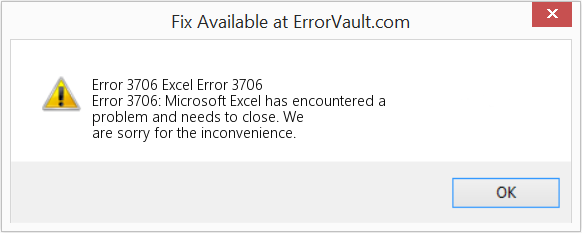- Remove From My Forums
-
Question
-
I am trying to connect to an Oracle Database from Excel VBA and have Windows7 SP1 installed on my machine.
I am getting an error message when it tries to open the connection, I have also installed Oracle Client and SQL Developer and the same connection string works fine from SQL Developer but not VBA.
Earlier I was using provider as OraOLEDB.Oracle but I was getting RunTime Error -2147467259(80004005) Automation Unspecified error, then I removed . Oracle from it which led to 3706 error.
Could you please suggest me something here as now i have spent 2 days almost here with nothing working out, am I missing any driver or setting ?
PFB the snippet of code, also i have added MS Active X Dataobject 6.1 library and MS Active X Data Object recordset 6.0 library.
Conn_String = «Provider=OraOLEDB;Data Source=(DESCRIPTION =(ADDRESS_LIST =(ADDRESS = (PROTOCOL = TCP)(HOST = 123)(PORT = 123)) )(CONNECT_DATA =(SERVICE_NAME = abc)));User
Id=abc;Password=abc;»
Set cn = New ADODB.Connection
With cn
.ConnectionString = Conn_String
.CursorLocation = adUseClient
.Open
End With
If cn.State = adStateOpen Then
MsgBox («connected successfully.»)
Else: MsgBox («Error in connection.»)
End If
Answers
-
Hi,
>>I am getting an error message when it tries to open the connection, I have also installed Oracle Client and SQL Developer and the same connection string works fine from SQL Developer but not VBA.<<
According to your description, I assume the code has no compile error since it can connect to SQL Server successfully. So the issue may be more related to the connection string or your Oracle provider rather than
development of Excel or VBA. Please check whether the provider is correct in your connection string.After researching, I find the Runtime Error 3706 means «Provider cannot be found».
Here is a KB article about this topic for your reference:
PRB: ERR «ADO Could Not Find The Specified Provider»The MSDASQL OLE DB provider is either unavailable or is not registered. This can be caused by an incomplete upgrade or a bad install of the Microsoft Data Access Components (MDAC) components.
Here are two ways to resolve this problem:
- Register the Msdasql.dll using the following command:
REGSVR32 «C:Program FilesCommon FilesSystemole dbMSDASQL.DLL»
- Reinstall the Microsoft Data Access Components used. The newest version of MDAC can be downloaded from the following Web site:
By the way, since this forum is for Office development, for more question about connect to Oracle, you could also consider posting in
Oracle official forum for more responses.
We are trying to better understand customer views on social support experience, so your participation in this interview project would be greatly appreciated if you have time. Thanks for helping make community forums a great place.
Click
HERE to participate the survey.-
Edited by
Friday, April 11, 2014 7:32 AM
-
Marked as answer by
Luna Zhang — MSFT
Wednesday, April 16, 2014 7:40 AM
- Register the Msdasql.dll using the following command:
-
Thanks Luna for your reply, I uninstalled the Oracle client and installed it manually and it worked, Thanks.
-
Edited by
PoonamDubey
Friday, April 11, 2014 11:38 AM -
Marked as answer by
Luna Zhang — MSFT
Wednesday, April 16, 2014 7:41 AM
-
Edited by
Содержание
- Как исправить ошибку Microsoft Excel 3706
- Определение «Excel Error 3706»
- Как триггеры Runtime Error 3706 и что это такое?
- Классические проблемы Excel Error 3706
- Причины ошибок в файле Excel Error 3706
- How to fix the Runtime Code 3706 Microsoft Access Error 3706
- Run-time error ‘3706’: Provider cannot be found. It may not be properly installed
- Answers
- Как исправить ошибку Microsoft Access 3706
- «Microsoft Access Error 3706» Введение
- Почему возникает ошибка времени выполнения 3706?
- Типичные ошибки Microsoft Access Error 3706
- Эпицентры Microsoft Access Error 3706 Головные боли
Как исправить ошибку Microsoft Excel 3706
| Номер ошибки: | Ошибка 3706 | |
| Название ошибки: | Excel Error 3706 | |
| Описание ошибки: | Ошибка 3706: Возникла ошибка в приложении Microsoft Excel. Приложение будет закрыто. Приносим извинения за неудобства. | |
| Разработчик: | Microsoft Corporation | |
| Программное обеспечение: | Microsoft Excel | |
| Относится к: | Windows XP, Vista, 7, 8, 10, 11 |
Определение «Excel Error 3706»
Это наиболее распространенное условие «Excel Error 3706», известное как ошибка времени выполнения (ошибка). Разработчики программного обеспечения, такие как Microsoft Corporation, обычно принимают Microsoft Excel через несколько уровней отладки, чтобы сорвать эти ошибки перед выпуском для общественности. Тем не менее, возможно, что иногда ошибки, такие как ошибка 3706, не устранены, даже на этом этапе.
После установки программного обеспечения может появиться сообщение об ошибке «Excel Error 3706». Когда появится ошибка, пользователи компьютеров смогут уведомить разработчика о наличии ошибки 3706 через отчеты об ошибках. Microsoft Corporation вернется к коду и исправит его, а затем сделает обновление доступным для загрузки. Поэтому, когда вы сталкиваетесь с запросом на обновление Microsoft Excel, это обычно связано с тем, что это решение для исправления ошибки 3706 и других ошибок.
Как триггеры Runtime Error 3706 и что это такое?
Сбой во время выполнения Microsoft Excel, как правило, когда вы столкнетесь с «Excel Error 3706» в качестве ошибки во время выполнения. Проанализируем некоторые из наиболее распространенных причин ошибок ошибки 3706 во время выполнения:
Ошибка 3706 Crash — Номер ошибки вызовет блокировка системы компьютера, препятствуя использованию программы. Обычно это происходит, когда Microsoft Excel не может обработать данные в удовлетворительной форме и поэтому не может получить ожидаемый результат.
Утечка памяти «Excel Error 3706» — Когда Microsoft Excel обнаруживает утечку памяти, операционная система постепенно работает медленно, поскольку она истощает системные ресурсы. Возможные искры включают сбой освобождения, который произошел в программе, отличной от C ++, когда поврежденный код сборки неправильно выполняет бесконечный цикл.
Ошибка 3706 Logic Error — логическая ошибка Microsoft Excel возникает, когда она производит неправильный вывод, несмотря на то, что пользователь предоставляет правильный ввод. Это видно, когда исходный код Microsoft Corporation включает дефект в анализе входных данных.
Как правило, такие Microsoft Corporation ошибки возникают из-за повреждённых или отсутствующих файлов Excel Error 3706, а иногда — в результате заражения вредоносным ПО в настоящем или прошлом, что оказало влияние на Microsoft Excel. Как правило, решить проблему можно заменой файла Microsoft Corporation. В некоторых случаях реестр Windows пытается загрузить файл Excel Error 3706, который больше не существует; в таких ситуациях рекомендуется запустить сканирование реестра, чтобы исправить любые недопустимые ссылки на пути к файлам.
Классические проблемы Excel Error 3706
Общие проблемы Excel Error 3706, возникающие с Microsoft Excel:
- «Ошибка Excel Error 3706. «
- «Ошибка программного обеспечения Win32: Excel Error 3706»
- «Возникла ошибка в приложении Excel Error 3706. Приложение будет закрыто. Приносим извинения за неудобства.»
- «Excel Error 3706 не может быть найден. «
- «Excel Error 3706 не найден.»
- «Проблема при запуске приложения: Excel Error 3706. «
- «Excel Error 3706 не выполняется. «
- «Excel Error 3706 остановлен. «
- «Ошибка пути программного обеспечения: Excel Error 3706. «
Ошибки Excel Error 3706 EXE возникают во время установки Microsoft Excel, при запуске приложений, связанных с Excel Error 3706 (Microsoft Excel), во время запуска или завершения работы или во время установки ОС Windows. При появлении ошибки Excel Error 3706 запишите вхождения для устранения неполадок Microsoft Excel и чтобы HelpMicrosoft Corporation найти причину.
Причины ошибок в файле Excel Error 3706
Эти проблемы Excel Error 3706 создаются отсутствующими или поврежденными файлами Excel Error 3706, недопустимыми записями реестра Microsoft Excel или вредоносным программным обеспечением.
В основном, осложнения Excel Error 3706 связаны с:
- Недопустимый Excel Error 3706 или поврежденный раздел реестра.
- Вирус или вредоносное ПО, которые повредили файл Excel Error 3706 или связанные с Microsoft Excel программные файлы.
- Excel Error 3706 злонамеренно удален (или ошибочно) другим изгоем или действительной программой.
- Другая программа, конфликтующая с Excel Error 3706 или другой общей ссылкой Microsoft Excel.
- Неполный или поврежденный Microsoft Excel (Excel Error 3706) из загрузки или установки.
Совместима с Windows 2000, XP, Vista, 7, 8, 10 и 11
Источник
How to fix the Runtime Code 3706 Microsoft Access Error 3706
This article features error number Code 3706, commonly known as Microsoft Access Error 3706 described as Cannot make the |2 table replicable — too many indexes.
Error Information
Error name: Microsoft Access Error 3706
Error number: Code 3706
Description: Cannot make the |2 table replicable — too many indexes.
Software: Microsoft Access
Developer: Microsoft
This repair tool can fix common computer errors like BSODs, system freezes and crashes. It can replace missing operating system files and DLLs, remove malware and fix the damage caused by it, as well as optimize your PC for maximum performance.
About Runtime Code 3706
Runtime Code 3706 happens when Microsoft Access fails or crashes whilst it’s running, hence its name. It doesn’t necessarily mean that the code was corrupt in some way, but just that it did not work during its run-time. This kind of error will appear as an annoying notification on your screen unless handled and corrected. Here are symptoms, causes and ways to troubleshoot the problem.
Definitions (Beta)
Here we list some definitions for the words contained in your error, in an attempt to help you understand your problem. This is a work in progress, so sometimes we might define the word incorrectly, so feel free to skip this section!
- Access — DO NOT USE this tag for Microsoft Access, use [ms-access] instead
- Table — DO NOT USE THIS TAG; it is ambiguous
- Access — Microsoft Access, also known as Microsoft Office Access, is a database management system from Microsoft that commonly combines the relational Microsoft JetACE Database Engine with a graphical user interface and software-development tools
- Indexes — Indexing data structures is a general technique to improve the speed of data lookups.
- Microsoft access — Microsoft Access, also known as Microsoft Office Access, is a database management system from Microsoft that commonly combines the relational Microsoft JetACE Database Engine with a graphical user interface and software-development tools
Symptoms of Code 3706 — Microsoft Access Error 3706
Runtime errors happen without warning. The error message can come up the screen anytime Microsoft Access is run. In fact, the error message or some other dialogue box can come up again and again if not addressed early on.
There may be instances of files deletion or new files appearing. Though this symptom is largely due to virus infection, it can be attributed as a symptom for runtime error, as virus infection is one of the causes for runtime error. User may also experience a sudden drop in internet connection speed, yet again, this is not always the case.
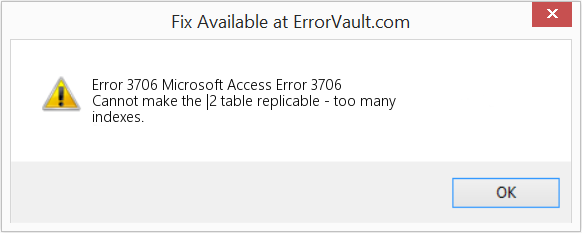
(For illustrative purposes only)
Causes of Microsoft Access Error 3706 — Code 3706
During software design, programmers code anticipating the occurrence of errors. However, there are no perfect designs, as errors can be expected even with the best program design. Glitches can happen during runtime if a certain error is not experienced and addressed during design and testing.
Runtime errors are generally caused by incompatible programs running at the same time. It may also occur because of memory problem, a bad graphics driver or virus infection. Whatever the case may be, the problem must be resolved immediately to avoid further problems. Here are ways to remedy the error.
Repair Methods
Runtime errors may be annoying and persistent, but it is not totally hopeless, repairs are available. Here are ways to do it.
If a repair method works for you, please click the upvote button to the left of the answer, this will let other users know which repair method is currently working the best.
Источник
Run-time error ‘3706’: Provider cannot be found. It may not be properly installed
I am trying to connect to oracle using MSAccess VBA code. I defined the following string:
when I run the code, here is the error i get:
Run-time error ‘3706’: Provider cannot be found. It may not be properly installed.
Just as a note that I am able to run the code using other drivers such as «Driver=;Server=. ;Uid=. ;Pwd=. » but i want to figure what is the problem with the other provider.
currently, Oracle Client 11.2 is running on my machine.

Answers
Unwilling or incapable to use GOOGLE yourself?
What full version of Windows?
Is this a 32 or 64 bit machine?
Which Oracle 11.2 client (full, ODAC, etc. )
What bitmode is the client?
What option(s) was used on the Oracle client install? (Runtime, Everything, Custom).
Even on a 64 bit server many MS products such as SSIS still require the use of 32 bit drivers so you can need to install both the 64 and 32 bit Oracle 11.2 clients each in its own home to support your applications.
Did you test the Oracle client connection using SQLPlus which comes with the full client?
HTH — Mark D Powell —
Here are answers to your questions:
What full version of Windows? Windows 7 Professional
Is this a 32 or 64 bit machine? 64-bit OS
Which Oracle 11.2 client (full, ODAC, etc. ) : Oracle_Client_en-US_11.2.0 for windows 7
What bitmode is the client? 32 bit
What option(s) was used on the Oracle client install? (Runtime, Everything, Custom). I am not sure 100% but I think everything.
Did you test the Oracle client connection using SQLPlus which comes with the full client? no.
54ffae26-cb4e-4970-bfe8-9e4782540b68, if you did not test the Oracle connection via SQLPlus then that is the first thing you need to do to verify the tnsnames.ora file configured correctly.
You can invoke the Oracle installer and it will show you what is installed. You may have to select uninstall but you can just cancel out when done reviewing what is there. Verify that the ODBC/OLE is installed.
You may be able to check this via the WIndows Data Source (ODBC) manager under Administrative Tools. Look at the list of drivers available. I suspect you need to use the Oracle 32 bit ODBC driver with Access.
Источник
Как исправить ошибку Microsoft Access 3706
| Номер ошибки: | Ошибка 3706 | |
| Название ошибки: | Microsoft Access Error 3706 | |
| Описание ошибки: | Cannot make the |2 table replicable — too many indexes. | |
| Разработчик: | Microsoft Corporation | |
| Программное обеспечение: | Microsoft Access | |
| Относится к: | Windows XP, Vista, 7, 8, 10, 11 |
«Microsoft Access Error 3706» Введение
«Microsoft Access Error 3706» — это стандартная ошибка времени выполнения. Когда дело доходит до программного обеспечения, как Microsoft Access, инженеры могут использовать различные инструменты, чтобы попытаться сорвать эти ошибки как можно скорее. К сожалению, такие проблемы, как ошибка 3706, могут не быть исправлены на этом заключительном этапе.
Пользователи Microsoft Access могут столкнуться с ошибкой 3706, вызванной нормальным использованием приложения, которое также может читать как «Cannot make the |2 table replicable — too many indexes.». В случае обнаруженной ошибки 3706 клиенты могут сообщить о наличии проблемы Microsoft Corporation по электронной почте или сообщать об ошибках. Разработчик сможет исправить свой исходный код и выпустить обновление на рынке. Таким образом при выполнении обновления программного обеспечения Microsoft Access, он будет содержать исправление для устранения проблем, таких как ошибка 3706.
Почему возникает ошибка времени выполнения 3706?
«Microsoft Access Error 3706» чаще всего может возникать при загрузке Microsoft Access. Следующие три наиболее значимые причины ошибок выполнения ошибки 3706 включают в себя:
Ошибка 3706 Crash — программа обнаружила ошибку 3706 из-за указанной задачи и завершила работу программы. Обычно это происходит, когда Microsoft Access не может распознать, что ему дается неправильный ввод, или не знает, что он должен производить.
Утечка памяти «Microsoft Access Error 3706» — ошибка 3706 утечка памяти приводит к тому, что Microsoft Access постоянно использует все больше и больше памяти, увяская систему. Есть некоторые потенциальные проблемы, которые могут быть причиной получения проблем во время выполнения, с неправильным кодированием, приводящим к бесконечным циклам.
Ошибка 3706 Logic Error — логическая ошибка возникает, когда Microsoft Access производит неправильный вывод из правильного ввода. Это связано с ошибками в исходном коде Microsoft Corporation, обрабатывающих ввод неправильно.
Как правило, ошибки Microsoft Access Error 3706 вызваны повреждением или отсутствием файла связанного Microsoft Access, а иногда — заражением вредоносным ПО. Большую часть проблем, связанных с данными файлами, можно решить посредством скачивания и установки последней версии файла Microsoft Corporation. В некоторых случаях реестр Windows пытается загрузить файл Microsoft Access Error 3706, который больше не существует; в таких ситуациях рекомендуется запустить сканирование реестра, чтобы исправить любые недопустимые ссылки на пути к файлам.
Типичные ошибки Microsoft Access Error 3706
Общие проблемы Microsoft Access Error 3706, возникающие с Microsoft Access:
- «Ошибка в приложении: Microsoft Access Error 3706»
- «Microsoft Access Error 3706 не является приложением Win32.»
- «Microsoft Access Error 3706 столкнулся с проблемой и закроется. «
- «Файл Microsoft Access Error 3706 не найден.»
- «Microsoft Access Error 3706 не может быть найден. «
- «Ошибка запуска в приложении: Microsoft Access Error 3706. «
- «Microsoft Access Error 3706 не работает. «
- «Microsoft Access Error 3706 выйти. «
- «Microsoft Access Error 3706: путь приложения является ошибкой. «
Обычно ошибки Microsoft Access Error 3706 с Microsoft Access возникают во время запуска или завершения работы, в то время как программы, связанные с Microsoft Access Error 3706, выполняются, или редко во время последовательности обновления ОС. Отслеживание того, когда и где возникает ошибка Microsoft Access Error 3706, является важной информацией при устранении проблемы.
Эпицентры Microsoft Access Error 3706 Головные боли
Проблемы Microsoft Access и Microsoft Access Error 3706 возникают из отсутствующих или поврежденных файлов, недействительных записей реестра Windows и вредоносных инфекций.
Особенно ошибки Microsoft Access Error 3706 проистекают из:
- Поврежденные ключи реестра Windows, связанные с Microsoft Access Error 3706 / Microsoft Access.
- Зазаражение вредоносными программами повредил файл Microsoft Access Error 3706.
- Другая программа (не связанная с Microsoft Access) удалила Microsoft Access Error 3706 злонамеренно или по ошибке.
- Другое программное приложение, конфликтующее с Microsoft Access Error 3706.
- Microsoft Access (Microsoft Access Error 3706) поврежден во время загрузки или установки.
Совместима с Windows 2000, XP, Vista, 7, 8, 10 и 11
Источник
I am trying to connect Visual Basic to MS Access using ADODB. But as I execute my code, it prompts: «Provider cannot be found.It may not be installed properly.» But when I check on my directory I’ve got my «msjetoledb40.dll» installed.
Here is my code:
Dim conn As ADODB.Connection, rec As ADODB.Recordset
Sub sample()
Set conn = New ADODB.Connection
conn.Open ("Provider=Microsoft.Jet.OLEDB 4.0;Data Source=C:sample.mdb;Persist Security Info=false;")
End Sub
asked Nov 29, 2013 at 5:18
1
This would be better:
Sub sample()
Dim conn As ADODB.Connection, rec As ADODB.Recordset
Set conn = New ADODB.Connection
conn.ConnectionString = "Provider=Microsoft.Jet.OLEDB.4.0;Data Source=C:sample.mdb;"
conn.Open
End Sub
You missed a point.
Microsoft.Jet.OLEDB 4.0 => Microsoft.Jet.OLEDB.4.0
Ref: http://www.connectionstrings.com/.
answered Nov 29, 2013 at 7:26
jacouhjacouh
8,0175 gold badges30 silver badges43 bronze badges
1
Confirming the version of your MS Office on which the script is running. If you have installed MS Office 2013 or later, you should revise the connection string from:
Provider=Microsoft.Jet.OLEDB 4.0;Data Source=C:sample.mdb;Persist Security Info=false;
to:
Provider=Microsoft.ACE.OLEDB.12.0;Data Source=C:sample.mdb;Persist Security Info=false;
At least, this sovled my problem.
answered Nov 15, 2017 at 2:45
My solution:
Error 3706
cs = "Provider=Microsoft.ACE.OLEDB.12.0;Data Source=" & sPath & ";Persist Security Info=False;"
Just Change 12.0 for 15.0
cs = "Provider=Microsoft.ACE.OLEDB.15.0;Data Source=" & sPath & ";Persist Security Info=False;"
and works, always you must to try change the version of the controller!.
msanford
11.6k10 gold badges67 silver badges92 bronze badges
answered Aug 16, 2017 at 18:58
| Номер ошибки: | Ошибка 3706 | |
| Название ошибки: | Excel Error 3706 | |
| Описание ошибки: | Ошибка 3706: Возникла ошибка в приложении Microsoft Excel. Приложение будет закрыто. Приносим извинения за неудобства. | |
| Разработчик: | Microsoft Corporation | |
| Программное обеспечение: | Microsoft Excel | |
| Относится к: | Windows XP, Vista, 7, 8, 10, 11 |
Определение «Excel Error 3706»
Это наиболее распространенное условие «Excel Error 3706», известное как ошибка времени выполнения (ошибка). Разработчики программного обеспечения, такие как Microsoft Corporation, обычно принимают Microsoft Excel через несколько уровней отладки, чтобы сорвать эти ошибки перед выпуском для общественности. Тем не менее, возможно, что иногда ошибки, такие как ошибка 3706, не устранены, даже на этом этапе.
После установки программного обеспечения может появиться сообщение об ошибке «Excel Error 3706». Когда появится ошибка, пользователи компьютеров смогут уведомить разработчика о наличии ошибки 3706 через отчеты об ошибках. Microsoft Corporation вернется к коду и исправит его, а затем сделает обновление доступным для загрузки. Поэтому, когда вы сталкиваетесь с запросом на обновление Microsoft Excel, это обычно связано с тем, что это решение для исправления ошибки 3706 и других ошибок.
Как триггеры Runtime Error 3706 и что это такое?
Сбой во время выполнения Microsoft Excel, как правило, когда вы столкнетесь с «Excel Error 3706» в качестве ошибки во время выполнения. Проанализируем некоторые из наиболее распространенных причин ошибок ошибки 3706 во время выполнения:
Ошибка 3706 Crash — Номер ошибки вызовет блокировка системы компьютера, препятствуя использованию программы. Обычно это происходит, когда Microsoft Excel не может обработать данные в удовлетворительной форме и поэтому не может получить ожидаемый результат.
Утечка памяти «Excel Error 3706» — Когда Microsoft Excel обнаруживает утечку памяти, операционная система постепенно работает медленно, поскольку она истощает системные ресурсы. Возможные искры включают сбой освобождения, который произошел в программе, отличной от C ++, когда поврежденный код сборки неправильно выполняет бесконечный цикл.
Ошибка 3706 Logic Error — логическая ошибка Microsoft Excel возникает, когда она производит неправильный вывод, несмотря на то, что пользователь предоставляет правильный ввод. Это видно, когда исходный код Microsoft Corporation включает дефект в анализе входных данных.
Как правило, такие Microsoft Corporation ошибки возникают из-за повреждённых или отсутствующих файлов Excel Error 3706, а иногда — в результате заражения вредоносным ПО в настоящем или прошлом, что оказало влияние на Microsoft Excel. Как правило, решить проблему можно заменой файла Microsoft Corporation. В некоторых случаях реестр Windows пытается загрузить файл Excel Error 3706, который больше не существует; в таких ситуациях рекомендуется запустить сканирование реестра, чтобы исправить любые недопустимые ссылки на пути к файлам.
Классические проблемы Excel Error 3706
Общие проблемы Excel Error 3706, возникающие с Microsoft Excel:
- «Ошибка Excel Error 3706. «
- «Ошибка программного обеспечения Win32: Excel Error 3706»
- «Возникла ошибка в приложении Excel Error 3706. Приложение будет закрыто. Приносим извинения за неудобства.»
- «Excel Error 3706 не может быть найден. «
- «Excel Error 3706 не найден.»
- «Проблема при запуске приложения: Excel Error 3706. «
- «Excel Error 3706 не выполняется. «
- «Excel Error 3706 остановлен. «
- «Ошибка пути программного обеспечения: Excel Error 3706. «
Ошибки Excel Error 3706 EXE возникают во время установки Microsoft Excel, при запуске приложений, связанных с Excel Error 3706 (Microsoft Excel), во время запуска или завершения работы или во время установки ОС Windows. При появлении ошибки Excel Error 3706 запишите вхождения для устранения неполадок Microsoft Excel и чтобы HelpMicrosoft Corporation найти причину.
Причины ошибок в файле Excel Error 3706
Эти проблемы Excel Error 3706 создаются отсутствующими или поврежденными файлами Excel Error 3706, недопустимыми записями реестра Microsoft Excel или вредоносным программным обеспечением.
В основном, осложнения Excel Error 3706 связаны с:
- Недопустимый Excel Error 3706 или поврежденный раздел реестра.
- Вирус или вредоносное ПО, которые повредили файл Excel Error 3706 или связанные с Microsoft Excel программные файлы.
- Excel Error 3706 злонамеренно удален (или ошибочно) другим изгоем или действительной программой.
- Другая программа, конфликтующая с Excel Error 3706 или другой общей ссылкой Microsoft Excel.
- Неполный или поврежденный Microsoft Excel (Excel Error 3706) из загрузки или установки.
Продукт Solvusoft
Загрузка
WinThruster 2022 — Проверьте свой компьютер на наличие ошибок.
Совместима с Windows 2000, XP, Vista, 7, 8, 10 и 11
Установить необязательные продукты — WinThruster (Solvusoft) | Лицензия | Политика защиты личных сведений | Условия | Удаление
How to fix the Runtime Code 3706 Excel Error 3706
This article features error number Code 3706, commonly known as Excel Error 3706 described as Error 3706: Microsoft Excel has encountered a problem and needs to close. We are sorry for the inconvenience.
About Runtime Code 3706
Runtime Code 3706 happens when Microsoft Excel fails or crashes whilst it’s running, hence its name. It doesn’t necessarily mean that the code was corrupt in some way, but just that it did not work during its run-time. This kind of error will appear as an annoying notification on your screen unless handled and corrected. Here are symptoms, causes and ways to troubleshoot the problem.
Definitions (Beta)
Here we list some definitions for the words contained in your error, in an attempt to help you understand your problem. This is a work in progress, so sometimes we might define the word incorrectly, so feel free to skip this section!
- Excel — Only for questions on programming against Excel objects or files, or complex formula development
Symptoms of Code 3706 — Excel Error 3706
Runtime errors happen without warning. The error message can come up the screen anytime Microsoft Excel is run. In fact, the error message or some other dialogue box can come up again and again if not addressed early on.
There may be instances of files deletion or new files appearing. Though this symptom is largely due to virus infection, it can be attributed as a symptom for runtime error, as virus infection is one of the causes for runtime error. User may also experience a sudden drop in internet connection speed, yet again, this is not always the case.
(For illustrative purposes only)
Causes of Excel Error 3706 — Code 3706
During software design, programmers code anticipating the occurrence of errors. However, there are no perfect designs, as errors can be expected even with the best program design. Glitches can happen during runtime if a certain error is not experienced and addressed during design and testing.
Runtime errors are generally caused by incompatible programs running at the same time. It may also occur because of memory problem, a bad graphics driver or virus infection. Whatever the case may be, the problem must be resolved immediately to avoid further problems. Here are ways to remedy the error.
Repair Methods
Runtime errors may be annoying and persistent, but it is not totally hopeless, repairs are available. Here are ways to do it.
If a repair method works for you, please click the upvote button to the left of the answer, this will let other users know which repair method is currently working the best.
Please note: Neither ErrorVault.com nor it’s writers claim responsibility for the results of the actions taken from employing any of the repair methods listed on this page — you complete these steps at your own risk.
Method 1 — Close Conflicting Programs
When you get a runtime error, keep in mind that it is happening due to programs that are conflicting with each other. The first thing you can do to resolve the problem is to stop these conflicting programs.
- Open Task Manager by clicking Ctrl-Alt-Del at the same time. This will let you see the list of programs currently running.
- Go to the Processes tab and stop the programs one by one by highlighting each program and clicking the End Process buttom.
- You will need to observe if the error message will reoccur each time you stop a process.
- Once you get to identify which program is causing the error, you may go ahead with the next troubleshooting step, reinstalling the application.
Method 2 — Update / Reinstall Conflicting Programs
Using Control Panel
- For Windows 7, click the Start Button, then click Control panel, then Uninstall a program
- For Windows 8, click the Start Button, then scroll down and click More Settings, then click Control panel > Uninstall a program.
- For Windows 10, just type Control Panel on the search box and click the result, then click Uninstall a program
- Once inside Programs and Features, click the problem program and click Update or Uninstall.
- If you chose to update, then you will just need to follow the prompt to complete the process, however if you chose to Uninstall, you will follow the prompt to uninstall and then re-download or use the application’s installation disk to reinstall the program.
Using Other Methods
- For Windows 7, you may find the list of all installed programs when you click Start and scroll your mouse over the list that appear on the tab. You may see on that list utility for uninstalling the program. You may go ahead and uninstall using utilities available in this tab.
- For Windows 10, you may click Start, then Settings, then choose Apps.
- Scroll down to see the list of Apps and features installed in your computer.
- Click the Program which is causing the runtime error, then you may choose to uninstall or click Advanced options to reset the application.
Method 3 — Update your Virus protection program or download and install the latest Windows Update
Virus infection causing runtime error on your computer must immediately be prevented, quarantined or deleted. Make sure you update your virus program and run a thorough scan of the computer or, run Windows update so you can get the latest virus definition and fix.
Method 4 — Re-install Runtime Libraries
You might be getting the error because of an update, like the MS Visual C++ package which might not be installed properly or completely. What you can do then is to uninstall the current package and install a fresh copy.
- Uninstall the package by going to Programs and Features, find and highlight the Microsoft Visual C++ Redistributable Package.
- Click Uninstall on top of the list, and when it is done, reboot your computer.
- Download the latest redistributable package from Microsoft then install it.
Method 5 — Run Disk Cleanup
You might also be experiencing runtime error because of a very low free space on your computer.
- You should consider backing up your files and freeing up space on your hard drive
- You can also clear your cache and reboot your computer
- You can also run Disk Cleanup, open your explorer window and right click your main directory (this is usually C: )
- Click Properties and then click Disk Cleanup
Method 6 — Reinstall Your Graphics Driver
If the error is related to a bad graphics driver, then you may do the following:
- Open your Device Manager, locate the graphics driver
- Right click the video card driver then click uninstall, then restart your computer
Method 7 — IE related Runtime Error
If the error you are getting is related to the Internet Explorer, you may do the following:
- Reset your browser.
- For Windows 7, you may click Start, go to Control Panel, then click Internet Options on the left side. Then you can click Advanced tab then click the Reset button.
- For Windows 8 and 10, you may click search and type Internet Options, then go to Advanced tab and click Reset.
- Disable script debugging and error notifications.
- On the same Internet Options window, you may go to Advanced tab and look for Disable script debugging
- Put a check mark on the radio button
- At the same time, uncheck the «Display a Notification about every Script Error» item and then click Apply and OK, then reboot your computer.
If these quick fixes do not work, you can always backup files and run repair reinstall on your computer. However, you can do that later when the solutions listed here did not do the job.
Other languages:
Wie beheben Fehler 3706 (Excel-Fehler 3706) — Fehler 3706: Microsoft Excel hat ein Problem festgestellt und muss geschlossen werden. Wir entschuldigen uns für die Unannehmlichkeiten.
Come fissare Errore 3706 (Errore 3706 di Excel) — Errore 3706: Microsoft Excel ha riscontrato un problema e deve essere chiuso. Ci scusiamo per l’inconveniente.
Hoe maak je Fout 3706 (Excel-fout 3706) — Fout 3706: Microsoft Excel heeft een probleem ondervonden en moet worden afgesloten. Excuses voor het ongemak.
Comment réparer Erreur 3706 (Erreur Excel 3706) — Erreur 3706 : Microsoft Excel a rencontré un problème et doit se fermer. Nous sommes désolés du dérangement.
어떻게 고치는 지 오류 3706 (엑셀 오류 3706) — 오류 3706: Microsoft Excel에 문제가 발생해 닫아야 합니다. 불편을 끼쳐드려 죄송합니다.
Como corrigir o Erro 3706 (Erro Excel 3706) — Erro 3706: O Microsoft Excel encontrou um problema e precisa fechar. Lamentamos o inconveniente.
Hur man åtgärdar Fel 3706 (Excel-fel 3706) — Fel 3706: Microsoft Excel har stött på ett problem och måste avslutas. Vi är ledsna för besväret.
Как исправить Ошибка 3706 (Ошибка Excel 3706) — Ошибка 3706: Возникла ошибка в приложении Microsoft Excel. Приложение будет закрыто. Приносим свои извинения за неудобства.
Jak naprawić Błąd 3706 (Błąd programu Excel 3706) — Błąd 3706: Microsoft Excel napotkał problem i musi zostać zamknięty. Przepraszamy za niedogodności.
Cómo arreglar Error 3706 (Error de Excel 3706) — Error 3706: Microsoft Excel ha detectado un problema y debe cerrarse. Lamentamos las molestias.
About The Author: Phil Hart has been a Microsoft Community Contributor since 2010. With a current point score over 100,000, they’ve contributed more than 3000 answers in the Microsoft Support forums and have created almost 200 new help articles in the Technet Wiki.
Follow Us:
Last Updated:
21/06/22 10:14 : A iPhone user voted that repair method 1 worked for them.
This repair tool can fix common computer problems such as blue screens, crashes and freezes, missing DLL files, as well as repair malware/virus damage and more by replacing damaged and missing system files.
STEP 1:
Click Here to Download and install the Windows repair tool.
STEP 2:
Click on Start Scan and let it analyze your device.
STEP 3:
Click on Repair All to fix all of the issues it detected.
DOWNLOAD NOW
Compatibility
Requirements
1 Ghz CPU, 512 MB RAM, 40 GB HDD
This download offers unlimited scans of your Windows PC for free. Full system repairs start at $19.95.
Article ID: ACX04256EN
Applies To: Windows 10, Windows 8.1, Windows 7, Windows Vista, Windows XP, Windows 2000
Speed Up Tip #88
Upgrading your GPU:
Upgrade your computer’s graphics card (GPU) to enjoy a boosted performance even with an outdated CPU. Installing a new GPU is an easy task. The process only involves 3 steps: pulling out the old graphics card, inserting the new one, installing the needed drivers — and then you are off and running.
Click Here for another way to speed up your Windows PC