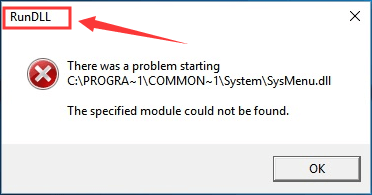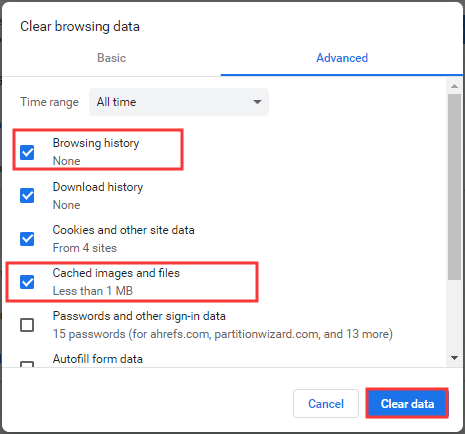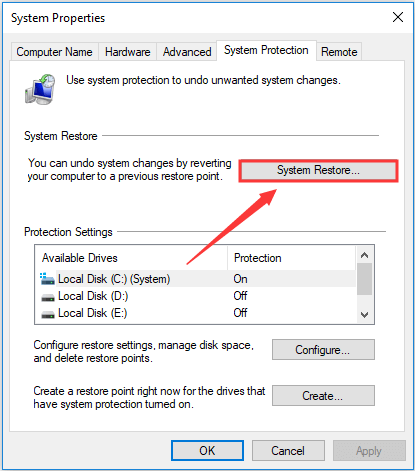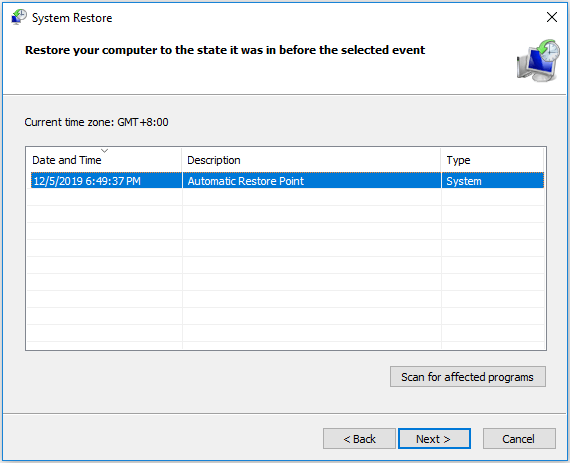MaklauT: Здравствуйте. А где логи gmer?
При это Касперский постоянно ругается на попытку загрузки нового или измененного модуля в процессе C:Windowssystem32run32.exe (PID: 1176)
Точно файл C:Windowssystem32run32.exe, а не Rundll32.exe? Проверьте run32.exe на virustotal.com, рез-т проверки выложите.
Проверьте систему по инструкции, не забудьте поставить все обновления и включить брандмауэр windows и отключить автозапуск со съемных носителей.
Скачайте OTMoveIt3 by OldTimer и сохраните на рабочий стол.
Запустите OTMoveIt3 (в ОС Windows Vista необходимо запускать через правую кн. мыши от имени администратора)
временно выключите антивирус, firewall и другое защитное программное обеспечение. Выделите и скопируйте текст ниже (Ctrl+C)
:Processesexplorer.exe:FilesC:RECYCLERS-5-3-42-2819952290-8240758988-879315005-3665jwgkvsq.vmx:Reg[-HKEY_CURRENT_USERsoftwaremicrosoftwindowscurrentversionexplorermountpoints2{7e9cf162-2fdb-11de-a38a-001e4cdc5237}][-HKEY_CURRENT_USERsoftwaremicrosoftwindowscurrentversionexplorermountpoints2{b4f7ae75-3e7e-11de-a39a-001e4cdc5237}]:Commands[purity][emptytemp][start explorer][Reboot]
В OTMoveIt3 под панелью «Paste Instructions for Items to be Moved» (под желтой панелью) вставьте скопированный текст и нажмите кнопку «MoveIt!». Выделите (Ctfl+A) и скопируйте (Ctrl+C) текст из окна под панелью «Results» (правая зеленая панель) в следующее сообщение.
Прим: Если файлы и папки не могут быть перемещены немедленно и появиться запись <deleted on reboot>, потребуется перезагрузка. После перезагрузки откройте папку «C:_OTMoveItMovedFiles», найдите последний .log файл (лог в формате mmddyyyy_hhmmss.log), откройте и скопируйте текст из него в следующее сообщение.
Скачайте Malwarebytes’ Anti-Malware здесь, здесь, здесь или здесь. Установите, обновите базы, выберите Perform Full Scan (Провести полную проверку), нажмите Scan (Проверить), после сканирования выберите Ок и далее Show Results (Показать результаты), нажмите «Remove Selected» (удалить выделенные, внимание — проверьте то, что удаляете). После удаления откройте лог и скопируйте в сообщение. Логи сканирования можно посмотреть во вкладке Logs (Отчеты), выбрав отчет и нажав кнопку Open (Открыть).
Базы МВАМ можно обновить отдельно — downloading the update MBAM
Скачайте ComboFix здесь, здесь или здесь и сохраните на рабочий стол.
Установите Recovery Console по инструкции (на англ.яз) — how-to-use-combofix и здесь — скачайте установочный файл для своей ОС (например Windows XP с пакетом обновления 2 (SP2) — для Windows XP SP3 использовать этот же файл) на рабочий стол, закройте все остальные приложения и мышкой перенесите установочный файл на иконку ComboFix и установите Microsoft Recovery Console. Доп. см. Установочные диски для установки с гибкого диска.
После установки консоли восстановления программа предложит запустить сканирование, подтвердите, нажав Yes.
Когда процесс сканирования завершится, скопируйте (Ctrl+A, Ctrl+C) текст из C:ComboFix.txt и вставьте (Ctrl+V) в следующее сообщение если текст не уместится в одном сообщении, продолжите его в следующем или запакуйте файл C:ComboFix.txt и прикрепите к сообщению.
Внимание! Перед запуском сканирования обязательно закройте все браузеры, временно выключите антивирус, firewall и другое защитное программное обеспечение. Не запускайте других программ во время работы Combofix и не нажимайте кнопки мыши. Combofix может отключить интернет через некоторое время после запуска, не переподключайте интернет пока Combofix не завершит работу. Если интернет не появился после окончания работы Combofix, перезагрузите компьютер.
Приложите также лог gmer.
|
totohard 0 / 0 / 0 Регистрация: 20.11.2016 Сообщений: 1 |
|
|
1 |
|
|
20.11.2016, 20:26. Показов 3942. Ответов 1 Метки нет (Все метки)
Всем привет, столкнулся с такой проблемой: При нажатии правой кнопки мыши на мой компьютер выскакивает вот такая ошибка Приложение или библиотека C:WINDOWSsystem32SYSDM.CPL не является образом программы для Windows nt. Подскажите как исправить данную проблему П.С windows xp
__________________
0 |
|
Programming Эксперт 94731 / 64177 / 26122 Регистрация: 12.04.2006 Сообщений: 116,782 |
20.11.2016, 20:26 |
|
Ответы с готовыми решениями: Кто знает почему когда нажимаеш на свойства папки Мой Кампьютер,выбивает страную ошибку!!! rundll32.exe — Неверный образ!!!! Ошибка explorer.exe: «…Память не может быть «read»» Пол года назад подхватил файловый вирус Nechta Система и файлы от этого… Svchost.exe — Ошибка приложения : Инструкция по адресу «0x7c919fca»
1 |
|
Turok123 4232 / 1738 / 245 Регистрация: 01.05.2013 Сообщений: 7,647 |
|
|
20.11.2016, 23:48 |
2 |
|
totohard, Описание средства проверки системных файлов Windows XP и Windows Server 2003 Код sfc /scannow Учтите,что при выполнении этой команды в приводе должен находится установочный диск.
0 |
|
IT_Exp Эксперт 87844 / 49110 / 22898 Регистрация: 17.06.2006 Сообщений: 92,604 |
20.11.2016, 23:48 |
|
Помогаю со студенческими работами здесь
Ошибка приложения : Инструкция по адресу «0x00d72d0e» обратилась к памяти по адресу «0x00000001». Память не может быть «read» Ошибка приложения : Инструкция по адресу «0x7c910f29» обратилась к памяти по адресу «0x00000000». Память не может быть «read». Ошибка «Access violation at address 00461c79 in module ‘svchost.exe’. Read of address 00000000» Искать еще темы с ответами Или воспользуйтесь поиском по форуму: 2 |
-
Partition Wizard
-
Partition Magic
- Full Guide to Fix RunDLL Error in Windows 7/8/8.1/10
By Amanda | Follow |
Last Updated December 10, 2019
What is RunDLL error? How to fix RunDLL error? Don’t worry if your Windows PC runs into the RunDLL error. You can get the answers in the following contents where MiniTool introduces 5 methods to fix RunDLL error in Windows 7/8/8.1/10.
About RunDLL
RunDLL, also known as Rundll32.exe, is a necessary process directly related to your Windows operating system. It is responsible for loading and executing DLL (Dynamic Link Library) modules which work closely with Windows Registry to improve response speed and memory efficiency.
Generally, RunDll error occurs when the Rundll32.exe becomes inaccessible by your Windows and this error will interrupt your system startup.
The reasons for the RunDLL error are various, and some of them are listed below.
- A DLL file is deleted improperly.
- DLL files get corrupted.
- A shared DLL file is infected by a virus or Trojan.
- A shared DLL file is deleted when an application is uninstalled.
- DLL entries are invalid or incorrect in the Windows registry.
Now that you are already acquainted with the RunDLL error, let’s see how to fix it in your Windows PC.
Fix 1: Replace the Corrupted RunDLL File
The RunDLL file is stored in the path of C:WindowsSystem32. Once the file is corrupted and RunDLL error appears, replacing the corrupted RunDLL file should be the easiest method to fix the error.
You just need to copy the Rundll32.exe file from another working computer with the same operating system as yours to a storage device. Then, connect the device to your computer and replace the original Rundll32.exe file with the new one.
After that, restart your computer to check if the error has been removed.
Fix 2: Run SFC Scan
System File Checker (SFC) scan is a great solution to most errors related to system files. Thus, you can try running SFC scan to fix RunDLL error.
Step 1: Press Windows + R to open Run window.
Step 2: Type cmd in the empty box and press Ctrl + Shift + Enter to run Command Prompt as administrator.
Step 3: Input the command sfc /scannnow and press Enter.
Wait patiently until the scanning process is completed. Then, restart your computer to see if this method works.
Fix 3: Clear All Your Browser’s Cache and Close All the Tabs
If you receive RunDLL error while browsing web pages, you might have opened the scam website. To fix the error in browsers, you need to close all the tabs and clear cache.
You can close all the tabs of the current browser and open another browser. If the error still exists, you need to try other solutions; if the error doesn’t appear again, you must have opened the scam website and you need to clear all the browsing history or cache.
Take Google Chrome for an example to help you clear browsing cache.
After opening Chrome, expand the three-dot menu and go to More tools > Clear browsing data to get the following window. Then, choose All time for Time range and check Browsing history and Cached images and files, and then click Clear data.
Fix 4: Keep Your Windows Up to Date
As RunDLL error might occur due to some bugs on the system, you can try updating your Windows. Although Windows 10 can download and install the latest updated automatically, you need to check for updates manually sometimes.
To do that, just open Windows Settings and go to Update & Security > Windows Update. Then, click Check for updates in the right pane. Now, your Windows will check for available updates and install them automatically.
After Windows updates are installed successfully, restart your computer to verify whether the error is removed or not.
Fix 5: Perform System Restore
Finally, you can perform system restore to roll your computer to an earlier stage to fix RunDLL error. Just follow the steps below.
Note: As the premise of the solution, you should make sure that you have created a restore point before. To do that, just click Create in the interface mentioned at Step 2.
Step 1: Press Windows + S and input restore in the Search bar. Then select Create a system restore point from the results.
Step 2: In the System Properties window, click System Restore under System Protection tab.
Step 3: Click Next in the welcome page.
Step 4: Choose your desired restore point and click Next to continue.
Note: You can click Scan for affected program after selecting a restore point to make sure the programs to be changed or uninstalled during the process of restoring.
Step 5: Follow the onscreen instructions to complete the restoration process.
After that, the RunDLL error should be removed successfully.
About The Author
Position: Columnist
Amanda has been working as English editor for the MiniTool team since she was graduated from university. She enjoys sharing effective solutions and her own experience to help readers fix various issues with computers, dedicated to make their tech life easier and more enjoyable.
She has published many articles, covering fields of data recovery, partition management, disk backup, and etc. In order to provide more useful tips and information, she is still committed to expand her technical knowledge.

 Ошибка приложения «launcher.exe», Исключение (0x80000003) по адресу 0x00422139
Ошибка приложения «launcher.exe», Исключение (0x80000003) по адресу 0x00422139