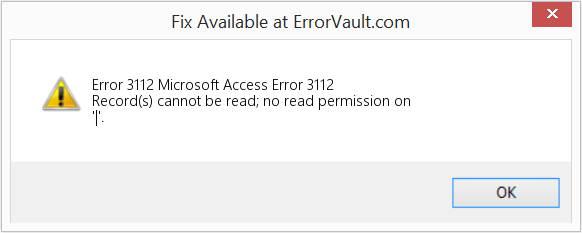One of the most common MS Access errors is ‘Record(s) cannot be read; no read permission on ‘xyz’ error. “xyz” refers to an Access Object. Troubleshooting detecting that the read-permission is already granted to the database. But still, this error message displays on the screen. Now, problem comes to the users is how to resolve this MS Access Runtime Error 3112? After analysing the situation, we have come up with this article where we are going to discuss the causes as well as solutions for this error. So users will clearly understand how to deal with Access Database Error 3122. Let’s get started!
Reasons for MS Access Runtime Error 3112
- This error basically encounters when the users do not have the read permission for a specified query or table to view its data. For the same, users can consult the system administrator or creator of the database to change permission assignment.
- Sometimes database has the read permission but still show the ‘runtime error 3112 no read permission’. Then, it is a clear case of file corruption in which the object information and property data get partially corrupted. As a result, MS Access considers that the user has no read permission for the specific object.
- Any malicious virus attack on the database restricts the user to open MS Access database table. Moreover, Phishing attacks also disrupt the normal functioning of a program.
Manual Fixes to Resolve Microsoft Access Error 3112
In this section, two solutions are provided to fix the ‘Record(s) cannot be read’ error. All users have to do is, follow the below approaches, in order to avoid the Access issue.
Approach 1: Contact Access Database Administrator
It is the first step to resolve the MS Access Runtime Error 3112. Majorly, this technical glitch arises due to no-read permission on the database. So, one can contact the administrator to grant the relevant permission in order to access the MS Access database. If the problem still persists in the system, then follow the next solution in order to resolve it.
Approach 2: Use Compact and Repair Tool
The Compact and Repair tool is an inbuilt program available in MS Access database. It is helpful to resolve the issues of a database and provide the healthy database structure. Follow the below instructions to run this tool:
- Initially, if any Access database is open on the system then close it.
- After that, go to the tool menu and select Database Tools>> Compact and Repair Database option.
- As soon as you select the Compact and Repair tool, a Database to Compact Form pop-up box will appear. Select the database file that you want to repair and click on OK.
- In case, if the compact and repair tool gets failed, it means your data file is severely corrupted.
If the runtime error 3112 no read permission is not fixed by the manual technique, then it is better to use an automated third-party solution. One of the experts recommended tool is mentioned below.
One-Stop-Shop Solution to Troubleshoot Access Database Issues
- If the above-mentioned techniques get failed and error still persists in Access database, then it’s time to choose a professional software. One such third-party utility is Access Database Recovery tool. This software is specialized to fix corrupt MDB or ACCDB Access database file.
- It is evident from the above that root cause of the error is corruption in Access database file. The tool is capable to recover & fix severely corrupted .mdb or .accdb file. So, with the help of Microsoft Access database repair tool, users will get a complete error-free MS Access database.
- The Access Repair tool is also capable to restore complete database records and object, like table, queries, memo data, forms, macros and more. Furthermore, during the recovery of corrupted database files, there will be no loss of data. And, no single information change is done by the software in the file. Also, software can effortlessly resolve runtime error 3112 no read permission. As a result, users will receive an exact corruption-free database file after the recovery process.
- The self-explanatory user interface of software makes the entire recovery process so smooth. Moreover, users can save the resultant file on the local system with schema or schema along with data. It is a complete solution that helps the users to recover Access database and convert it into user-accessible form.
Concluding Lines
“How to fix Microsoft Access error 3112” is such a common query of several Microsoft Access users. After understanding the problematic situation, in this article, we have discussed some manual techniques for the same. Even though if the users do not have proper technical knowledge then also an option is there i.e., Access Recovery software. Choose the best fit solution and troubleshoot ‘MS Access runtime error 3112 : Record(s) cannot be read; no read permission on ‘xyz’ error easily.
How to fix the Runtime Code 3112 Microsoft Access Error 3112
This article features error number Code 3112, commonly known as Microsoft Access Error 3112 described as Record(s) cannot be read; no read permission on ‘|’.
About Runtime Code 3112
Runtime Code 3112 happens when Microsoft Access fails or crashes whilst it’s running, hence its name. It doesn’t necessarily mean that the code was corrupt in some way, but just that it did not work during its run-time. This kind of error will appear as an annoying notification on your screen unless handled and corrected. Here are symptoms, causes and ways to troubleshoot the problem.
Definitions (Beta)
Here we list some definitions for the words contained in your error, in an attempt to help you understand your problem. This is a work in progress, so sometimes we might define the word incorrectly, so feel free to skip this section!
- Access — DO NOT USE this tag for Microsoft Access, use [ms-access] instead
- Record — A record in programming is a data type with labels to access fields of the record.
- Access — Microsoft Access, also known as Microsoft Office Access, is a database management system from Microsoft that commonly combines the relational Microsoft JetACE Database Engine with a graphical user interface and software-development tools
- Microsoft access — Microsoft Access, also known as Microsoft Office Access, is a database management system from Microsoft that commonly combines the relational Microsoft JetACE Database Engine with a graphical user interface and software-development tools
- Permission — Permissions define the operations that authenticated users are allowed to perform on file systems, databases and other computer systems.
Symptoms of Code 3112 — Microsoft Access Error 3112
Runtime errors happen without warning. The error message can come up the screen anytime Microsoft Access is run. In fact, the error message or some other dialogue box can come up again and again if not addressed early on.
There may be instances of files deletion or new files appearing. Though this symptom is largely due to virus infection, it can be attributed as a symptom for runtime error, as virus infection is one of the causes for runtime error. User may also experience a sudden drop in internet connection speed, yet again, this is not always the case.
(For illustrative purposes only)
Causes of Microsoft Access Error 3112 — Code 3112
During software design, programmers code anticipating the occurrence of errors. However, there are no perfect designs, as errors can be expected even with the best program design. Glitches can happen during runtime if a certain error is not experienced and addressed during design and testing.
Runtime errors are generally caused by incompatible programs running at the same time. It may also occur because of memory problem, a bad graphics driver or virus infection. Whatever the case may be, the problem must be resolved immediately to avoid further problems. Here are ways to remedy the error.
Repair Methods
Runtime errors may be annoying and persistent, but it is not totally hopeless, repairs are available. Here are ways to do it.
If a repair method works for you, please click the upvote button to the left of the answer, this will let other users know which repair method is currently working the best.
Please note: Neither ErrorVault.com nor it’s writers claim responsibility for the results of the actions taken from employing any of the repair methods listed on this page — you complete these steps at your own risk.
Method 1 — Close Conflicting Programs
When you get a runtime error, keep in mind that it is happening due to programs that are conflicting with each other. The first thing you can do to resolve the problem is to stop these conflicting programs.
- Open Task Manager by clicking Ctrl-Alt-Del at the same time. This will let you see the list of programs currently running.
- Go to the Processes tab and stop the programs one by one by highlighting each program and clicking the End Process buttom.
- You will need to observe if the error message will reoccur each time you stop a process.
- Once you get to identify which program is causing the error, you may go ahead with the next troubleshooting step, reinstalling the application.
Method 2 — Update / Reinstall Conflicting Programs
Using Control Panel
- For Windows 7, click the Start Button, then click Control panel, then Uninstall a program
- For Windows 8, click the Start Button, then scroll down and click More Settings, then click Control panel > Uninstall a program.
- For Windows 10, just type Control Panel on the search box and click the result, then click Uninstall a program
- Once inside Programs and Features, click the problem program and click Update or Uninstall.
- If you chose to update, then you will just need to follow the prompt to complete the process, however if you chose to Uninstall, you will follow the prompt to uninstall and then re-download or use the application’s installation disk to reinstall the program.
Using Other Methods
- For Windows 7, you may find the list of all installed programs when you click Start and scroll your mouse over the list that appear on the tab. You may see on that list utility for uninstalling the program. You may go ahead and uninstall using utilities available in this tab.
- For Windows 10, you may click Start, then Settings, then choose Apps.
- Scroll down to see the list of Apps and features installed in your computer.
- Click the Program which is causing the runtime error, then you may choose to uninstall or click Advanced options to reset the application.
Method 3 — Update your Virus protection program or download and install the latest Windows Update
Virus infection causing runtime error on your computer must immediately be prevented, quarantined or deleted. Make sure you update your virus program and run a thorough scan of the computer or, run Windows update so you can get the latest virus definition and fix.
Method 4 — Re-install Runtime Libraries
You might be getting the error because of an update, like the MS Visual C++ package which might not be installed properly or completely. What you can do then is to uninstall the current package and install a fresh copy.
- Uninstall the package by going to Programs and Features, find and highlight the Microsoft Visual C++ Redistributable Package.
- Click Uninstall on top of the list, and when it is done, reboot your computer.
- Download the latest redistributable package from Microsoft then install it.
Method 5 — Run Disk Cleanup
You might also be experiencing runtime error because of a very low free space on your computer.
- You should consider backing up your files and freeing up space on your hard drive
- You can also clear your cache and reboot your computer
- You can also run Disk Cleanup, open your explorer window and right click your main directory (this is usually C: )
- Click Properties and then click Disk Cleanup
Method 6 — Reinstall Your Graphics Driver
If the error is related to a bad graphics driver, then you may do the following:
- Open your Device Manager, locate the graphics driver
- Right click the video card driver then click uninstall, then restart your computer
Method 7 — IE related Runtime Error
If the error you are getting is related to the Internet Explorer, you may do the following:
- Reset your browser.
- For Windows 7, you may click Start, go to Control Panel, then click Internet Options on the left side. Then you can click Advanced tab then click the Reset button.
- For Windows 8 and 10, you may click search and type Internet Options, then go to Advanced tab and click Reset.
- Disable script debugging and error notifications.
- On the same Internet Options window, you may go to Advanced tab and look for Disable script debugging
- Put a check mark on the radio button
- At the same time, uncheck the «Display a Notification about every Script Error» item and then click Apply and OK, then reboot your computer.
If these quick fixes do not work, you can always backup files and run repair reinstall on your computer. However, you can do that later when the solutions listed here did not do the job.
Other languages:
Wie beheben Fehler 3112 (Microsoft Access-Fehler 3112) — Datensätze können nicht gelesen werden; keine Leseberechtigung für ‘|’.
Come fissare Errore 3112 (Errore di Microsoft Access 3112) — I record non possono essere letti; nessun permesso di lettura su ‘|’.
Hoe maak je Fout 3112 (Microsoft Access-fout 3112) — Record(s) kunnen niet worden gelezen; geen leesrechten op ‘|’.
Comment réparer Erreur 3112 (Erreur d’accès Microsoft 3112) — Les enregistrements ne peuvent pas être lus ; pas d’autorisation de lecture sur ‘|’.
어떻게 고치는 지 오류 3112 (마이크로소프트 액세스 오류 3112) — 레코드를 읽을 수 없습니다. ‘|’에 대한 읽기 권한이 없습니다.
Como corrigir o Erro 3112 (Erro 3112 do Microsoft Access) — Registro (s) não podem ser lidos; sem permissão de leitura em ‘|’.
Hur man åtgärdar Fel 3112 (Microsoft Access-fel 3112) — Skivor kan inte läsas; inget lästillstånd på ‘|’.
Как исправить Ошибка 3112 (Ошибка Microsoft Access 3112) — Запись (и) не читается; нет разрешения на чтение для ‘|’.
Jak naprawić Błąd 3112 (Błąd Microsoft Access 3112) — Rekord(y) nie mogą być odczytane; brak uprawnień do odczytu na ‘|’.
Cómo arreglar Error 3112 (Error 3112 de Microsoft Access) — Los registros no se pueden leer; sin permiso de lectura en ‘|’.
About The Author: Phil Hart has been a Microsoft Community Contributor since 2010. With a current point score over 100,000, they’ve contributed more than 3000 answers in the Microsoft Support forums and have created almost 200 new help articles in the Technet Wiki.
Follow Us:
This repair tool can fix common computer problems such as blue screens, crashes and freezes, missing DLL files, as well as repair malware/virus damage and more by replacing damaged and missing system files.
STEP 1:
Click Here to Download and install the Windows repair tool.
STEP 2:
Click on Start Scan and let it analyze your device.
STEP 3:
Click on Repair All to fix all of the issues it detected.
DOWNLOAD NOW
Compatibility
Requirements
1 Ghz CPU, 512 MB RAM, 40 GB HDD
This download offers unlimited scans of your Windows PC for free. Full system repairs start at $19.95.
Article ID: ACX06491EN
Applies To: Windows 10, Windows 8.1, Windows 7, Windows Vista, Windows XP, Windows 2000
Speed Up Tip #46
Set Power Settings To Maximum Performance:
Setting your power settings to Maximum Performance will use more energy but it will make your computer run faster. Microsoft has simplified the power setting options which can be found in the Control Panel. Change the default Balanced power plan to enjoy a supercharged performance.
Click Here for another way to speed up your Windows PC
Synopsis: In this post, we will solve Access Database Error 3112, Record(s) cannot be read.
MS Access database (MDB file) have planned segregation of data in the form of rows and columns which serve as the most effective storage solutions for your data. The MS Access tables contain separate cells that help in storing the data separately. The system tables in MS Access stores important information regarding the database. These files remain hidden when creating an MDB.ACCDB file.
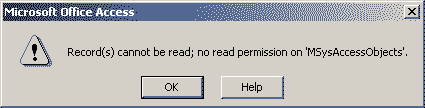
For example: MSysAccessObjects, MSysObjects, MSysQueries, MSysACEs, MsysRelationships.
So, if MS Access files are corrupt, the chances of error MS Access error 3112 gets increased.
Before moving ahead, let us discuss some reasons that might cause MS Access Runtime Error 3112.
Causes of Access Runtime Error 3112:
Some of the causes of Access Record(s) cannot be read error are:
- If you don’t have the required or necessary permissions to view the tables or the data stored in it.
- You can face this error when the table is damaged or the data stored in the table is corrupt.
- Malware infection in the database.
Further, some of the cause behind corruption in MBD/ACCDB files are:
- Abrupt shutdown of the application or power failure.
- Hardware Failure
- Software Failure
- Interruption operation. write in
- Virus or malware attack
- Inappropriate database design
In usual circumstances, the error Record(s) cannot be read; no read permission on ‘MSysObjects’ occurs when you don’t have the needed permission to read the specified table or query to view the data.
So, in that case, you need to ask the system administrator or the creator of the object to granting you permission.
Sometimes, it may happen that the object information and property data are partially corrupted. Let us move ahead and read about the methods that can be used to solve this error.
Methods to Solve Access Database Error 3112, Record(s) cannot be read
Method 1.Use the Compact and repair utility
This is the MS Access in-built repair tool to repair Microsoft Access database file. To use this, you need to follow the following steps:
- First of all, close the database if is open.
- Go To Tool menu > Database Utilities >select Compact and Repair Database utility.
- Database to Compact From dialog box will appear, select database file and click on it.
- Then Compact Database Into dialog box will appear, here enter a file name and click on.
Method 2. Import database objects
You can try importing the old database files one by one to the new one.
After this, you can recreate the relationship,
Follow down these steps if you can’t use the import wizard.
- Go To database, select Objects > Pages and click on New option.
- In the dialog box, select Existing web page and click
- Now select for the location of the data access page.
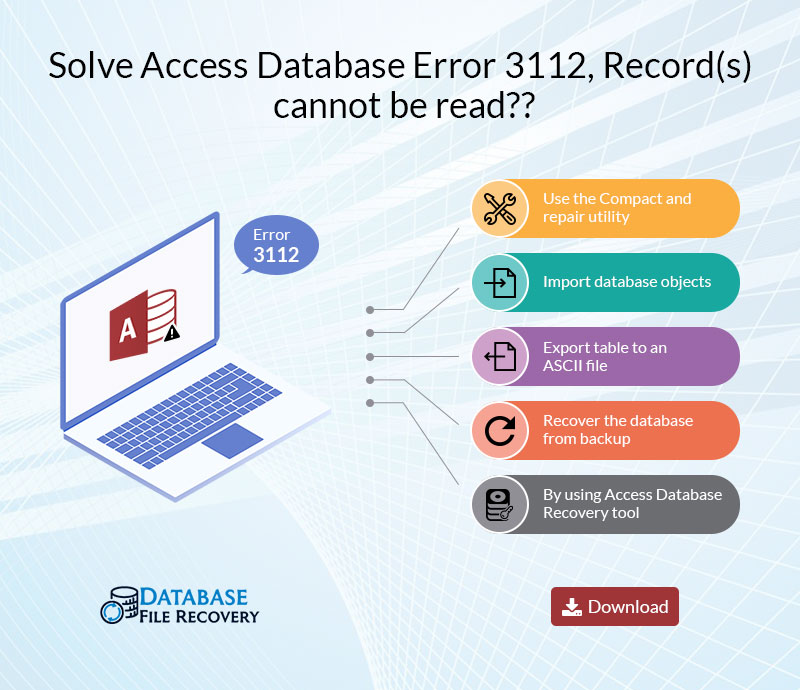
Method 3. Export table to an ASCII file
In case the above methods are not helpful in fixing the Access database error 3112, then you can use this method to repair Access Database tables.
You can follow the below-given fixes:
- Start by exporting table to an ASCII file.
- Delete table and related relationships from the database.
- Compact the database and re-create the table with its relationship.
- Try removing the bad data by examining ASCII file in a word processor.
- Now you can import this ASCII file to a newly created table.
- Insert records which were deleted forcefully.
Method 4. Recover the database from backup
If you have kept the recent backup of the database files, then you don’t have to worry as you can easily restore the files from backup.
Method 5. By using Access Database Recovery tool
This is the simplest method to fix or resolve Access Database Error 3112, Record(s) cannot be read. This tool is capable of dealing with all kinds of MS Access database corruption issues. So, you can download the MS Access Database Recovery Tool and use it to fix Access Database Error 3112, Record(s) cannot be read
Conclusion
In this article, I have explained the best ways to fix or solve Access Database Error 3112, Record(s) cannot be read. You can try the manual methods explained above in the article. But, if these are are not fruitful to you, then you can use the MS Access Database Recovery Tool.
How to repair MS Access database in 2007,2010 and 2016
Related Post
Top 4 Techniques to Resolve MS Access Runtime Error 3112 Easily
Raj Kumar ~
Modified: July 15th, 2022 ~ Error ~ 5 Minutes Reading
“Hello! We have a shared (multi-user) access database (2000). When I tried to open the report under a general username, I received an error message i.e., “Run Time Error ‘3112’: Access record(s) cannot be read no read permission on “tableNameâ€.” Now, I can not access any of the Microsoft Access system tables also, I do not have any idea about this permission issue. Please, someone, recommend me an appropriate technique to overcome this issue. Thank you!”
Are you getting the same error message while trying to open a corrupted MDB file in Microsoft Access and want to fix it? If yes, then certainly you have landed on the right page. In this problem tackling blog, we are going to discuss some simple and efficient workarounds to resolve the issue. However, before going further it is essential to know about MS Access Runtime Error 3112 and its causes. So, let us get started!
In a single MDB database, there are several system tables that hold the crucial information about the database. Usually, these tables stay in the hidden mode and only can be accessed by MS Access. Whenever the user creates a new MDB file, MS Access generates some system tables i.e., MSysACEs, MsysObjects, MsysAccessObjects, MsysRelationships, MsysQueries, etc. So, it is possible to get the error message “Record(s) cannot be read; no read permission on MsysObjects”. This error occurs when the user is unauthorized to open the specified table or query. In this case, a user has to contact with system administrator or the creator of the object to modify the permission assignments. However, if there is no such case then, it is possible that the property date and object information are partially corrupted. Thus, MS Access consider that the user does not have read permission for the specific object. Also, there may several causes for MS Access Runtime Error 3112.
Reasons for MS Access Error 3112
- Incomplete installation of Microsoft Access application
- Corruption in Windows registry by recent user activity
- Virus attack that corrupts system / MS Access program files
- Another software mistakenly deleted MS Access-related files
Symptom
The following error message displays:
Record(s) cannot be read; no read permission on ‘xxxx’
Fixes to Resolve MS Access Runtime Error 3112
Below are some manual techniques to fix the ‘Runtime error 3112 ms access record s cannot be read no read permission on msysobjects’. All users have to do is, follow the guidelines sequentially, in order to avoid any kind of data loss.
#Approach 1: Compact and Repair Tool
Utilize the Access inbuilt repair utility i.e. compact and repair utility to repair MS Access database file. Below are the guidelines to run this tool:
- Close the Microsoft Access database (if open)
- Now, navigate to the Tool menu and select Database Utilities >> Compact and Repair Database
#Approach 2: Import the Database Objects
The MS Access Runtime error 3112 can be resolved via creating a new database and importing all objects from old database to new one, sequentially. After importing all the objects, the user needs to create the relationship. Below are the steps for the same:
- Navigate to the database and choose Objects >> Pages >> New
- In the new displayed dialog box, choose the Existing web page
- Next, select the location of data access page
#Approach 3: Export the Table to ASCII File
If the MS Access database is corrupted/damaged, and both above-mentioned techniques get failed to fix Access MDB/ACCDB database file then, try the following fix:
- Export the table to an ASCII file
- Delete the table and the associated relationships from the Access database
- Now, compact the database and re-generate the table with the relationship
- Delete the bad data via analyzing ASCII file in the word processor
- Import the ASCII file to the newly created table
- Insert records deleted forcefully
#Approach 4: Professional Solution
No manual method is completely safe and secure. Also, executing the manual techniques requires technical expertise. Thus, we recommend users to use a trusted third-party solution such as Access Recovery Tool. As we know that the main cause of MS Access Runtime Error 3112 is corruption in Access database file. The tool has the ability to recover and repair severely corrupted database files. The software can repair and restore the queries, tables, forms, macros, tables, reports, etc.
Concluding Lines
‘How to fix MS Access Runtime Error 3112’ is such a common query of several users. In order to overcome users from this problematic situation, we have come up with this article. Here, we have discussed some manual techniques for the same. Well, if users do not have proper technical knowledge in that case, avoid the manual solutions. It is so because a single wrong step may lead them to permanent data loss condition. Hence it is recommended to use above suggested software for better results in hand.
| Error Number: | Error 3112 | |
| Error Name: | Microsoft Access Error 3112 | |
| Error Description: | Record(s) cannot be read; no read permission on ‘|’. | |
| Developer: | Microsoft Corporation | |
| Software: | Microsoft Access | |
| Applies to: | Windows XP, Vista, 7, 8, 10, 11 |
Examination of Microsoft Access Error 3112
Commonly, PC professionals refer to Microsoft Access Error 3112 as a type of «runtime error». Developers expend a lot of time and effort to write code to make sure Microsoft Access is stable before the product is sold. Errors such as error 3112 sometimes get dropped from reporting, leaving the issue remaining unresolved in the software.
After the initial release, Microsoft Access users might encounter the message «Record(s) cannot be read; no read permission on ‘|’.» while running the program. If error 3112 occurs, developers will be told about that issue through error notifications that are built-in Microsoft Access. Microsoft Corporation can correct the issues that were discovered, then upload a revised source code file, letting users update their version. If there is notification for a Microsoft Access update, it can be a solution for fixing issues like error 3112 and additional issues discovered.
How Runtime Error 3112 Triggers, and What Is It?
You will have a failure during execution of Microsoft Access if you run into Microsoft Access Error 3112 during runtime. You can distinguish the causes of processing failures by categorizing error 3112 errors as follows:.
Error 3112 Crash — This is a typical runtime error 3112 error that crashes the machine entirely. This typically occurs when Microsoft Access cannot recognize that it is given an incorrect input, or is unaware of what it is supposed to produce.
Microsoft Access Error 3112 Memory Leak — When a Microsoft Access memory leak happens, it will result in the operating system running sluggish due to a lack of system resources. Memory corruption and other potential errors in code may happen when the memory is treated incorrectly.
Error 3112 Logic Error — Logic error happens when the PC produces the wrong output, even when the user enters the right input. This is seen when Microsoft Corporation’s source code contains a flaw in data handling.
In most cases, Microsoft Access Error 3112 file problems are due to the Microsoft Access-related file missing or being corrupted by malware or virus. Ordinarily, installing a new version of the Microsoft Corporation file will repair the problem creating the error. After the problem file is replaced, running a registry scan can help clean up any invalid Microsoft Access Error 3112, file extension, or other file path references which could have been affected from a previous malware infection.
Common Microsoft Access Error 3112 Issues
Partial List of Microsoft Access Error 3112 Microsoft Access Errors:
- «Microsoft Access Error 3112 Error.»
- «Win32 Software Error: Microsoft Access Error 3112»
- «Sorry, Microsoft Access Error 3112 encountered a problem.»
- «Can’t locate Microsoft Access Error 3112»
- «Microsoft Access Error 3112 not found.»
- «Problem starting application: Microsoft Access Error 3112.»
- «Microsoft Access Error 3112 is not running.»
- «Microsoft Access Error 3112 failure.»
- «Faulty Program Path: Microsoft Access Error 3112.»
Microsoft Access-involved Microsoft Access Error 3112 issues happen during install, when Microsoft Access Error 3112-related software is running, startup or shutdown, or during the Windows installation process. Recording Microsoft Access Error 3112 errors inside Microsoft Access is crucial to locate Windows faults and relaying back to Microsoft Corporation for repair options.
Source of Microsoft Access Error 3112 Errors
Most Microsoft Access Error 3112 problems stem from a missing or corrupt Microsoft Access Error 3112, virus infection, or invalid Windows registry entries associated with Microsoft Access.
In particular, Microsoft Access Error 3112 problems originate through:
- Corrupt Windows registry keys associated with Microsoft Access Error 3112 / Microsoft Access.
- Virus-contaminated and corrupted Microsoft Access Error 3112.
- Microsoft Access Error 3112 maliciously deleted (or mistakenly) by different rogue or valid program.
- Microsoft Access Error 3112 is in conflict with another program (shared file).
- Corrupted installation or download of Microsoft Access (Microsoft Access Error 3112).
Product by Solvusoft
Download Now
WinThruster 2022 — Scan your PC for computer errors.
Compatible with Windows 11, 10, 8, 7, Vista, XP and 2000
Optional Offer for WinThruster by Solvusoft | EULA | Privacy Policy | Terms | Uninstall
Если вы ищете как runtime error исправить — вы попали по адресу.
Причин появления таковой может быть огромное множество.
Чаще всего причина состоит в том, что выходит новая версия того или иного приложения/игры и она устанавливается прямо поверх старой.
Хотя это далеко не единственная ситуация, которая может вызвать ее появление.
После того, как вы нажимаете на единственную кнопку в окне ошибки, оно просто закрывается и программа также перестает работать.
Бывает, что она все же продолжает работать, но в ней невозможно ничего сохранить. В любом случае, есть несколько способов исправить ее.
Как выглядит ошибка
Способ №1. CCleaner
Самое простое решение заключается в том, чтобы воспользоваться программой для чистки реестра. Как это работает?
Все просто – чистильщик реестра, собственно, и предназначен для того, чтобы исправлять всевозможные проблемы, вроде той, которую рассматриваем мы, систематизировать файлы и добавлять то, чего недостает ему для нормальной работы.
Лучшей по праву считается CCleaner, хотя вы можете воспользоваться и другой.
Чтобы использовать ее, сделайте вот что:
- Скачайте (вот ссылка на бесплатную) и установите программу.
- Запустите. Перейдите на вкладку «Реестр» на панели слева.
- В разделе «Целостность» поставьте галочки на всех возможных пунктах – никто не знает, в чем именно проблема.
- Нажмите кнопку «Поиск проблем». Когда этот процесс закончится, нажмите кнопку «Исправить…».
Использование
- Подождите, пока приложение исправит все проблемы. Перезагрузите компьютер.
После этого runtime error должен перестать появляться. Если нет, переходим к следующему решению.
Способ №2. DirectX
Вполне вероятно, что ее появление вызывают какие-то проблемы с DirectX. Возможно, какие-то файлы исполняемых библиотек были повреждены или же существующие библиотеки банально устарели.
В любом случае, лучше всего просто установить наиболее актуальные варианты и, опять же, перезагрузить компьютер.
Для этого зайдите на сайт Microsoft, на страницу с возможностью скачать DirectX. Запустите скачанный файл и выполните все действия, подразумевающие установку исполняемых библиотек.
Здесь нет никаких особых рекомендаций – обычная.
Страница загрузки DirectX
Если после установки и перезагрузки компьютера ошибка не исчезла, идем дальше.
Способ №3. Visual C++
О распространяемом пакете Visual C++ в контексте рассматриваемой проблемы можно скачать то же самое, что и о библиотеках DirectX.
Возможно, какие-то файлы были повреждены или версия устарела.
Бывают в данном случае и другие ситуации, когда установленная C++ попросту не подходит для вашей операционной системы.
Ниже приведена таблица с вариантами, которые подходят для разных версий ОС.
| Операционная система | Требуемая Visual C++ |
|---|---|
| Windows XP и ниже | C++2008 |
| Windows 7 | C++2010 |
| Windows 8 и 10 | Наиболее актуальная на данный момент |
Так вот, в зависимости от того, какая у вас ОС, вам следует скачать и инсталировать на свой компьютер C++2008 (64-бит, 32-бит), C++2010 (64-бит, 32-бит) или же C++2015 обновление 3.
Это наиболее актуальная версия по состоянию на июнь 2017 года. В будущем выйдут новые, поэтому следите за новостями на официальном сайте Microsoft.
Скачивание происходит одинаково – выбираем язык распространяемого компонента и жмем кнопку «Скачать». После этого останется запустить загруженный файл.
После этого перезагрузите компьютер.
Страница загрузки Visual C++
Способ №4. Microsoft .NET Framework
Здесь все то же самое – Microsoft .NET Framework тоже может вызывать рассматриваемую проблему из-за отсутствия каких-то собственных файлов. И этот компонент также нужно скачать и установить.
Но есть определенный, правильный порядок ее инсталяции:
Сначала необходимо инсталируйте версию 2.0 (вот ссылка). Попробуйте запустить программу, в которой раньше возникала проблема, если она не исчезла, устанавливайте дальше.
После этого 3.0 (скачать).
Если не помогает, 4.0 (ссылка).
Наконец, если у вас Windows Vista SP2, 7 SP1, 8, 8.1, Server 2008 SP2, Server 2008 R2 SP1, Server 2012 или Server 2012 R2, установите 4.6.2 (скачать).
Скачивание происходит точно так же, как и в случае с пакетами Visual C++.
Если ничего из этого не помогает, значит, случился сбой самой операционной системы. Пригласите на дом специалиста или сдайте компьютер в сервисный центр, если это возможно.
В крайнем случае, сделайте откат системы или вовсе переустановите ее.
Источник
- Forum
- General Business Category
- Accounting Forum
- Status 3112 error
-
19-May-16, 11:12 AM
#1
New Member
Pastel Partner keeps on giving me the following message: «Status 3112 (Corruption in open item file)», and I have to close pastel. 2 Days ago I installed windows 10, and there were guys that worked on our electrical cables. This does not happen to the server pc.
Any suggestions please.
-
19-May-16, 01:32 PM
#2
I suggest that you open Pastel’s Rebuild utility and then rebuild the file named accoi.dat, which resides in your company folder.
Before doing so, make a backup of your company.
-
19-May-16, 01:33 PM
#3
New Member
Try repairing the install file:
Click on Start
Search: »Programs and Features»
Look for Pastel and select it
Select repair
-
20-May-16, 08:32 AM
#4
New Member
Originally Posted by Neville Bailey
I suggest that you open Pastel’s Rebuild utility and then rebuild the file named accoi.dat, which resides in your company folder.
Before doing so, make a backup of your company.
Must this be done on the server laptop, as the error occurs on the other 3 machines, just not the server one.
-
20-May-16, 08:47 AM
#5
You can do it from any of the machines, as the company folder (which is located on the server) can be accessed from any of the machines.
-
17-Oct-17, 04:28 PM
#6
Email problem
Error 3112
Originally Posted by antcor
Pastel Partner keeps on giving me the following message: «Status 3112 (Corruption in open item file)», and I have to close pastel. 2 Days ago I installed windows 10, and there were guys that worked on our electrical cables. This does not happen to the server pc.
Any suggestions please.
This is a ongoing problem for 99% of people I know who uses Pastel. Its really frustrating. Rebuilding does not work, reinstalling and repairing doesn’t work. It’s really frustrating.
-
10-Mar-18, 04:44 PM
#7
Junior Member
Hie Guys I have a stand alone machine running on windows 8. I have pastel Partner version 12 running on the machine. I am having a problem when I want to log into pastel I get and error written as status 81(Lock Error) File 7(User File — accuser.dat) Opcode 27(Unlock) and the only option I have is to close pastel. How do i get rid of this error. Please anyone to assist
-
12-Mar-18, 01:19 PM
#8
Email problem
Originally Posted by Adepsa
Hie Guys I have a stand alone machine running on windows 8. I have pastel Partner version 12 running on the machine. I am having a problem when I want to log into pastel I get and error written as status 81(Lock Error) File 7(User File — accuser.dat) Opcode 27(Unlock) and the only option I have is to close pastel. How do i get rid of this error. Please anyone to assist
Hi Adepsa, what I would try is to make sure Pastel is closed, go to your Pastel directory and make sure folder permission is set to Everyone. open pastel and see if that helped, otherwise, you will have to rebuild the accuser.dat file via the rebuild utility. make sure you have a valid working backup before you do this.
-
12-Mar-18, 01:29 PM
#9
Email problem
I have found the main problem for me, regarding the 3112 error that keeps coming up, it’s because of the network switch we had in, or the switch was faulty or not set up correctly. I replaced that with a normal hub and all is well, only receive status 7 errors now in the accprd file, that’s Pastel’s main problem that they can’t figure out since they started their software. all they say is rebuild a bunch of files, that doesn’t work though. I don’t think these kind of errors comes up in their high end package like Evolution as it uses SQL instead of pervasive.
-
15-Mar-18, 11:40 AM
#10
Junior Member
I have rebuilt the accuser.dat and shared the pastel folder but the error is still coming up. but if i log on via point of sale i do not get the error.
Similar Threads
-
Replies: 4
Last Post: 30-Apr-14, 09:10 AM
-
Replies: 0
Last Post: 03-May-11, 03:26 PM
-
Replies: 1
Last Post: 28-Feb-11, 03:20 PM
-
SME Status
By Debbiedle in forum General Regulatory Compliance Forum
Replies: 11
Last Post: 03-Apr-08, 10:35 PM
Did you like this article? Share it with your favourite social network.
Did you like this article? Share it with your favourite social network.

Posting Permissions
- You may not post new threads
- You may not post replies
- You may not post attachments
- You may not edit your posts
- BB code is On
- Smilies are On
- [IMG] code is On
- [VIDEO] code is On
- HTML code is Off
Forum Rules
Если вы ищете как runtime error исправить — вы попали по адресу.
Причин появления таковой может быть огромное множество.
Чаще всего причина состоит в том, что выходит новая версия того или иного приложения/игры и она устанавливается прямо поверх старой.
Хотя это далеко не единственная ситуация, которая может вызвать ее появление.
Cодержание:
После того, как вы нажимаете на единственную кнопку в окне ошибки, оно просто закрывается и программа также перестает работать.
Бывает, что она все же продолжает работать, но в ней невозможно ничего сохранить. В любом случае, есть несколько способов исправить ее.
Как выглядит ошибка
Способ №1. CCleaner
Самое простое решение заключается в том, чтобы воспользоваться программой для чистки реестра. Как это работает?
Все просто – чистильщик реестра, собственно, и предназначен для того, чтобы исправлять всевозможные проблемы, вроде той, которую рассматриваем мы, систематизировать файлы и добавлять то, чего недостает ему для нормальной работы.
Лучшей по праву считается CCleaner, хотя вы можете воспользоваться и другой.
Чтобы использовать ее, сделайте вот что:
- Скачайте (вот ссылка на бесплатную) и установите программу.
- Запустите. Перейдите на вкладку «Реестр» на панели слева.
- В разделе «Целостность» поставьте галочки на всех возможных пунктах – никто не знает, в чем именно проблема.
- Нажмите кнопку «Поиск проблем». Когда этот процесс закончится, нажмите кнопку «Исправить…».

Использование
- Подождите, пока приложение исправит все проблемы. Перезагрузите компьютер.
После этого runtime error должен перестать появляться. Если нет, переходим к следующему решению.
к содержанию ↑
Способ №2. DirectX
Вполне вероятно, что ее появление вызывают какие-то проблемы с DirectX. Возможно, какие-то файлы исполняемых библиотек были повреждены или же существующие библиотеки банально устарели.
В любом случае, лучше всего просто установить наиболее актуальные варианты и, опять же, перезагрузить компьютер.
Для этого зайдите на сайт Microsoft, на страницу с возможностью скачать DirectX (вот ссылка). Запустите скачанный файл и выполните все действия, подразумевающие установку исполняемых библиотек.
Здесь нет никаких особых рекомендаций – обычная.
Страница загрузки DirectX
Если после установки и перезагрузки компьютера ошибка не исчезла, идем дальше.
к содержанию ↑
Способ №3. Visual C++
О распространяемом пакете Visual C++ в контексте рассматриваемой проблемы можно скачать то же самое, что и о библиотеках DirectX.
Возможно, какие-то файлы были повреждены или версия устарела.
Бывают в данном случае и другие ситуации, когда установленная C++ попросту не подходит для вашей операционной системы.
Ниже приведена таблица с вариантами, которые подходят для разных версий ОС.
| Операционная система | Требуемая Visual C++ |
|---|---|
| Windows XP и ниже | C++2008 |
| Windows 7 | C++2010 |
| Windows 8 и 10 | Наиболее актуальная на данный момент |
Так вот, в зависимости от того, какая у вас ОС, вам следует скачать и инсталировать на свой компьютер C++2008 (64-бит, 32-бит), C++2010 (64-бит, 32-бит) или же C++2015 обновление 3 (всех варианты).
Это наиболее актуальная версия по состоянию на июнь 2017 года. В будущем выйдут новые, поэтому следите за новостями на официальном сайте Microsoft.
Скачивание происходит одинаково – выбираем язык распространяемого компонента и жмем кнопку «Скачать». После этого останется запустить загруженный файл.
После этого перезагрузите компьютер.
Страница загрузки Visual C++
к содержанию ↑
Способ №4. Microsoft .NET Framework
Здесь все то же самое – Microsoft .NET Framework тоже может вызывать рассматриваемую проблему из-за отсутствия каких-то собственных файлов. И этот компонент также нужно скачать и установить.
Но есть определенный, правильный порядок ее инсталяции:
Сначала необходимо инсталируйте версию 2.0 (вот ссылка). Попробуйте запустить программу, в которой раньше возникала проблема, если она не исчезла, устанавливайте дальше.
После этого 3.0 (скачать).
Если не помогает, 4.0 (ссылка).
Наконец, если у вас Windows Vista SP2, 7 SP1, 8, 8.1, Server 2008 SP2, Server 2008 R2 SP1, Server 2012 или Server 2012 R2, установите 4.6.2 (скачать).
Скачивание происходит точно так же, как и в случае с пакетами Visual C++.
Если ничего из этого не помогает, значит, случился сбой самой операционной системы. Пригласите на дом специалиста или сдайте компьютер в сервисный центр, если это возможно.
В крайнем случае, сделайте откат системы или вовсе переустановите ее.