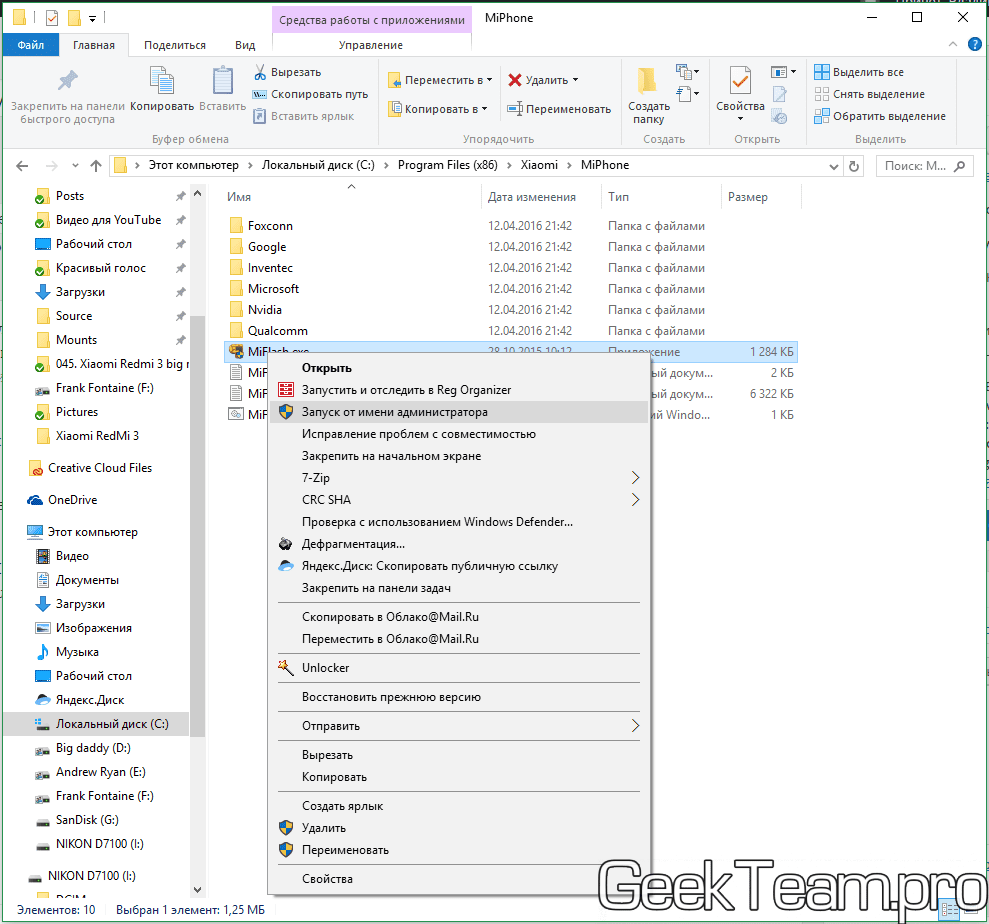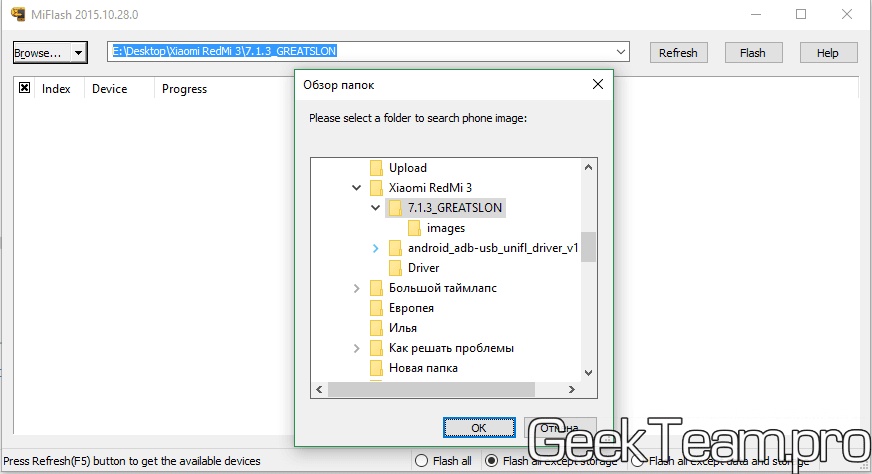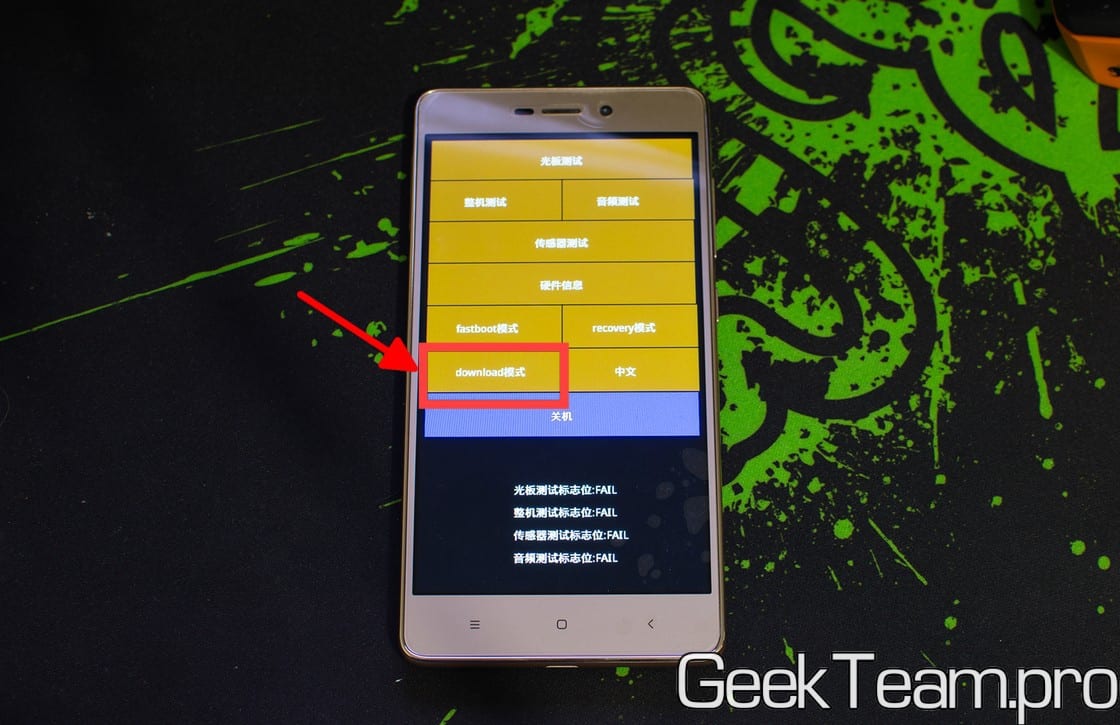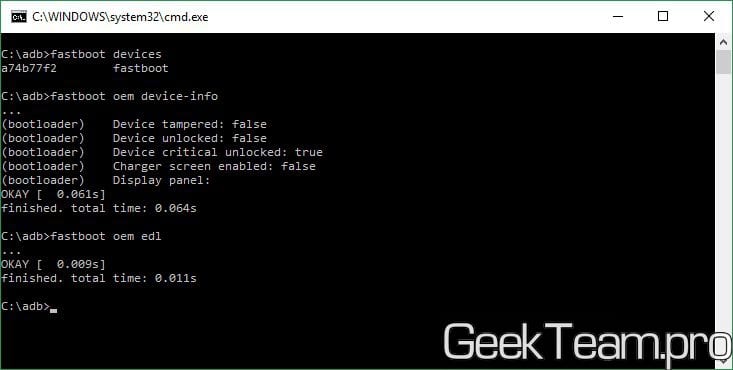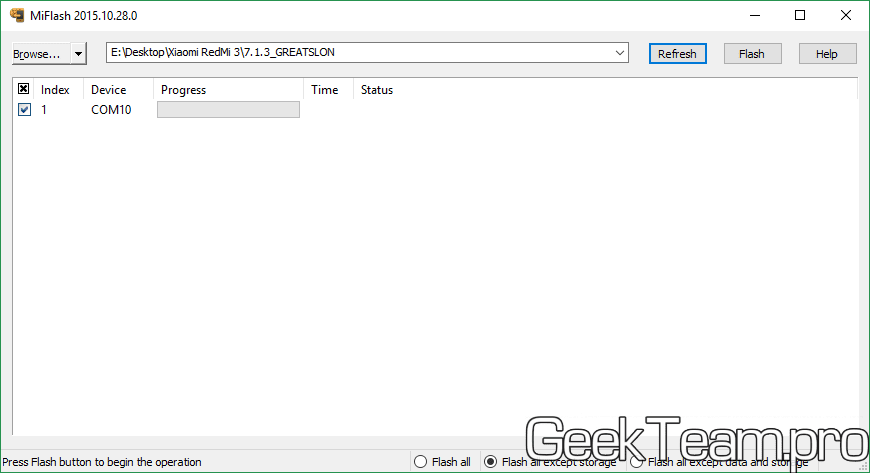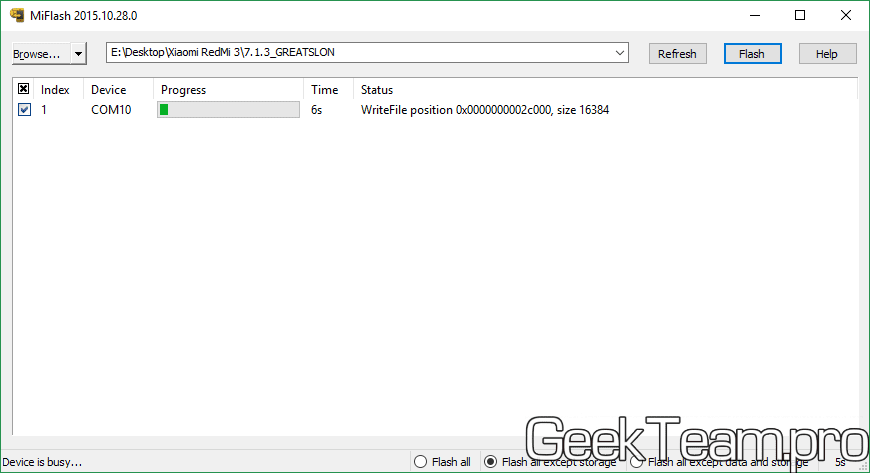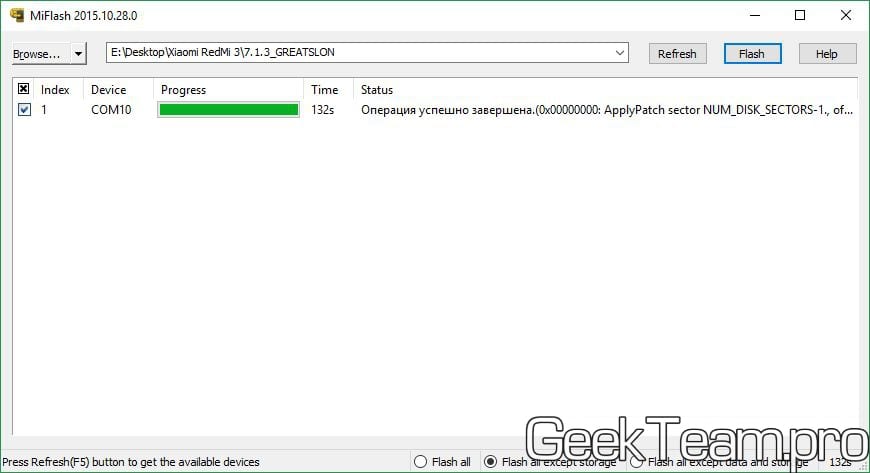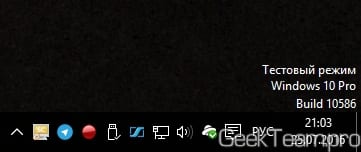Вы здесь: Главная / Mobile / Android / Как перепрошить любой телефон Xiaomi с помощью MiFlash (MiPhone) на примере Xiaomi Redmi 3
Здравствуйте. Итак, пришел все-таки последний день использования мной телефона Xiaomi Redmi 3, на который я недавно написал обзор и теперь необходимо сбросить его до «Заводского состояния». Пользуясь таким случаем решил написать инструкцию, как перепрошивать данный телефончик. Инструкции будет две, первая (вот эта) о программе MiFlash с помощью которой можно прошить любой телефон Xiaomi и вторая (более простая), которая подходит только для телефонов с процессорами MTK. К слову, все способы давно проверены на многих устройствах, но каждый телефон уникален и возможно после неудачного падения вашего телефона (или ещё кучи возможных проблем) при попытки прошивки вы получите кирпич, от этого никто не застрахован. Поэтому всё что вы делаете, вы делаете на свой страх и риск. Хотя все те, кто заказывают телефон из-за границы, этого не боятся, поэтому переходим к самой прошивке.
И да, если у вас стоит переведенная прошивка, но не приходят обновления, то скорее всего у вас стоит одна из магазинных прошивок (где они их берут и как прошивают, тайна великих Китайских мастеров, которой они делятся), которые лучше бы поменять на оригинальную — телефон будет лучше работать и перевод более полный.
Итак, я собрал flash-kit, который помог мне перепрошить Redmi 3, но программы из этого кита подойдут для большинства телефонов Xiaomi. Переходим по ссылке и скачиваем:
- MiPhone — собственно утилита MiFlash (если у вас Redmi 3s/3x качайте MiFlashSetup-Beta.zip, другие с вашим телефоном пока не работают);
- adb — часть комплекта SDK от Google, необходимые для использования Fastboot и adb через командную строку;
- android_adb-usb_unifl_driver_v1.17_lite — Драйвер-пак, я использовал именно его на Windows 10, встал без отключения проверки подписи, если не подойдет можно попробовать Driver_Auto_Installer_v5.1453.03 или из папки Driver. Если драйвера не хотят ставиться, то обязательно включаем тестовый режим вот по этой инструкции.
Устанавливаем драйвер пак и утилиту MiFlash и перезапускаем компьютер. После перезапуска запускаем MiFlash от имени администратора. Она ставится по пути: C:Program FilesXiaomiMiPhone (или C:Program Files (x86)XiaomiMiPhone). Жмём правой клавишей по файлу MiFlash.exe и выбираем «Запустить от имени администратора».
В открывшемся окне жмём Browse и ведём к папке с прошивкой (прошивка должна быть адаптирована под MiFlash) для вашего телефона, я рекомендую использовать стандартную Global прошивку, которую можно скачать перейдя по ссылке и найдя свою модель телефона (Stable прошивки обновляются раз в три месяце, но официально (якобы) работают стабильнее, Developer — обычно обновляются раз в неделю, имеют чуть больше функционала и, на мой взгляд, работают не менее стабильно). Папку нужно выбрать ту, в которой находятся файлы flash-all файлы.
Далее, выключаем телефон. Зажимаем клавиши Громкость+ и включения. После вибрации отпускаем клавишу включения, но оставляем зажатой клавишу Громкость+. Пока не появится вот такое меню. Здесь тапаем по кнопке с надписью Download, она самая нижняя, левая из желтых.
В случае Xiaomi Mi5 (Redmi 3s, Redmi 4, Redmi Note 4, Mi Max 2, Mi5s, Mi6 и всех остальных последних моделей Xiaomi на процессорах Snapdragon) необходимо отправить телефон в режим download из fastboot, для этого выключаем телефон, зажимаем клавишу Громкость+ и подключаем телефон по кабелю (или зажимаем клавиши Громкость- и включения, после загрузки режима подключаем кабель), держим кнопку пока не появится заяц в ушанке. Распаковываем содержимое архива adb на диск С, чтобы файлы находились в папке C:/adb. После этого в командной строке нужно ввести следующее (каждая строка отдельно):
C:/adb
fastboot oem edl
После второй команды экран должен стать черным и можно переходить дальше.
Если пишет ошибку «FAILED (remote: unknown command) finished. total time:«, то есть два пути решения проблемы:
1) Скачать и распаковать архив fastboot_edl.zip, затем запустить файл edl.cmd, в большинстве случаев телефон должен перезапустится, будет гореть только крассная лампочка, если не поможет смотрите второй способ
2) DeepFlashCable, я уже написал статью, как они делаются. Поэтому, если остальные способы у вас не работают, то переходим по ссылке там всё описано и показано. Данный способ так же позволяет перепрошивать новые телефоны Xiaomi, на которых заблокированный загрузчик запрещает переход в режим EDL всеми стандартными способами.
Т.Е. если у вас ошибка «FAILED (remote: device locked, oem edl is not allowed)» идём по ссылке и делаем (либо покупаем) кабель Deep Flash Cable
После того, как экран станет черным, подключаем телефон к компьютеру (оригинальным кабелем, никакой херни с блестками из евросети), ждём установки драйверов и жмём кнопку Refresh, если драйвера установились правильно, мы увидим телефон (в виде какого-либо COM порта) в центральной части окна программы. Возможно, после установки драйверов, система потребует перезапуск, для того, чтобы отобразить устройство. Тут ничего не поделаешь, перезапускаем и повторяем после шаги с момента запуска программы.
Жмём Flash и ждём окончания установки прошивки.
После удачной прошивки, программа об этом сообщит.
Отсоединяем телефон от компьютера и перезапускаем. Для этого зажимаем клавишу выключения на секунд 10-15, потом отпускаем и зажимаем ещё раз до срабатывания вибрации. Теперь из TWRP можно поставить любую прошивку, как для разблокированных телефонов, так и разблокированных. Обычно я ставлю прошивки miui.su, так как они имеют автообновление прошивок.
Для того, чтобы избавиться от надписи «Тестовый режим», выполните вторую часть этой инструкции по работе с тестовым режимом Windows.
Вроде всё. Надеюсь эта статья оказалась вам полезной, нажмите одну из кнопок ниже, чтобы рассказать о ней друзьям. Также подпишитесь на обновления сайта, введя свой e-mail в поле справа или подписавшись на группу во Вконтакте и канал YouTube.
Спасибо за внимание
Материал сайта geekteam.pro
-
#1
Hi all,
I just received my Note 4X with MIUI Global stable 8.2.2.0 ROM. TWRP 3.0.3 (thanks to cofface) and lazyflasher-no-verity-opt-encrypt.zip are successfully installed and available.
Through reading few threads I’m very unsure to flash XIAOMI.eu dev ROM. I’d like to change to this one, because of Android 7 and the quality and support from XIAOMI.eu ROM’s which I kow from my former Redmi 3 Pro.
Does anyone successfully flashed EU ROM? How did you do it?
Thanks for your reply
Peter
-
#2
Hmm, nobody running EU on Note 4X? O.K. than I’ll give up and wait until working process/ROM is available.
THX
Peter
PS: is there any chance to separate the threads for Note 4 and Note 4X?
-
#3
Hi Peter,
Today I have successfully flashed the Xiaomi Redmi Note 4 Qualcomm with the Xiaom.eu Weekly ROM. Here is how I did it:
1) Unlocked the bootloader.
2) Booted into fastboot mode (volume DOWN) and installed TWRP (mido) with adb.
Used commands:
fastboot devices
fastboot flash recovery twrp.img
fastboot reboot (hold volume UP)
3) After booting into TWRP, choose for Wipe > Format Data.
4) After that go to Advanced > ADB sideload and sideload the update.zip file. Don’t forget to Wipe Dalvik Cache and Wipe Cache.
Used command:
adb sideload update.zip
5) After installation, go back to Wipe and choose Factory Reset.
6) Reboot System.
Normally the Xiaomi Redmi Note 4 Qualcomm and Xiaomi Redmi Note 4X can run the same ROM because they have the same codename (mido).
Good luck!
-
#4
Hi gadgetstore00,
meanwhile I found this http://en.miui.com/thread-565784-1-1.html. Unfortunately I’ve to go for next 4 weeks to work in Hungary. During this time I’ll not risk to break my phone
I’ll give it a try when I’m back.
Thanks a lot for your detailed description 
I’ll give a feedback in 4 weeks
Peter
-
#5
Hi gadgetstore00,
meanwhile I found this http://en.miui.com/thread-565784-1-1.html. Unfortunately I’ve to go for next 4 weeks to work in Hungary. During this time I’ll not risk to break my phone
I’ll give it a try when I’m back.
Thanks a lot for your detailed description

I’ll give a feedback in 4 weeks
Peter
sounds reasonable to not update when a serious period of use is coming.
-
#6
Hi gadgetstore00,
meanwhile I found this http://en.miui.com/thread-565784-1-1.html. Unfortunately I’ve to go for next 4 weeks to work in Hungary. During this time I’ll not risk to break my phone
I’ll give it a try when I’m back.
Thanks a lot for your detailed description

I’ll give a feedback in 4 weeks
Peter
Hello! If you have a problem with the phone in the next 4 weeks, check out miui.hu website! You will find helpful members in the forum
Tapatalkkal küldve az én Redmi Note 4 eszközömről
-
#7
I have recently received and unlocked my Redmi Note 4 global edition and done the same as gadgetstore00. I have now flashed mido weekly rom, version 7.4.20. No extensive testing done just yet, but everything appears to be working correctly. Thanks gadgetstore00, much appreciated.
-
#8
…I flshed successfully original developer ROM with Android 7 with fastboot method. Then I flashed TWRP and lazyflasher again and …it’s bricked
Tried last two days to get it into EDL (Tespoint method) but it’s recognized as «HS-USB 900E» instead of «QDLoader 9008»
Any idea how to fix it? Me not… Deepflash did not work, no chance to go into fastboot or other mode using power an volume…
CU
Peter
-
#9
Hi Peter, did you succesfully unlock the bootloader before flashing?
Can you go into fastboot with volume down and power on?
Last edited: Apr 29, 2017
-
#10
Hi Peter, did you succesfully unlock the bootloader before flashing?
Can you go into fastboot with volume down and power on?
Hi gadgetstore00,
the mobile is completely dead. The Bootloader was shown as «unlocked» before I flashed the DEV-ROM. Without TWRP everything worked fine for 2 weeks. But unfortunately I wanted to have TWRP
I opened the mobile and tried to set it to EDL, red LED was flshing and it was recognised as «HS-USB Diagnostic 900E». What I need to flash with MiFlash is «HS-USB QDLoader 9008» instead…
-
#11
Hi Peter,
to recover your device, I advise you to flash the fastboot ROM for your Xiaomi Redmi Note 4X with the XiaomiFlash tool.
If your device is connected with your PC as HS-USB Diagnostic 900E, go to Device Manager > Don’t search I will choose the driver to install > Let me pick from a list of device drivers on my computer > Look for the manufacturer «Qualcomm Incorporated» > Choose the latest «Qualcomm HS-USB QDLoader 9008» driver from there and install it. After installation, the device will be seen as Qualcomm HS-USB QDLoader 9008 device and can now be flashed with the XiaomiFlash tool.
You need an unlocked bootloader and TWRP if you want to install the Xiaomi.eu ROM.
Good luck!
-
#12
Hi gadgetstore00,
thanks for your advise, now it’s recognized as QDLoader 9008
MiFlash finds it on COM 3, but when trying to flash I get:
[0,02 COM3]:[COM3]:start flash.
[0,02 COM3]:received hello packet
[0,02 COM3]:donwload programmer C:UsersPeterDownloadsNote_4Xmido_global_images_7.2.24_20170224.0000.00_7.0_global_8062a175a0mido_global_images_7.2.24_20170224.0000.00_7.0_globalimagesprog_emmc_firehose_8953_ddr.mbn
[0,02 COM3]:sahara read end error with status:9
[0,02 COM3]:sahara read end error with status:9
after pressing refresh and flash again I get:
[0,00 COM3]:[COM3]:start flash.
[2,05 COM3]:cannot receive hello packet,MiFlash is trying to reset status!
[4,62 COM3]:cannot receive hello packet,MiFlash is trying to reset status!
[7,20 COM3]:try to reset status.
[7,20 COM3]:Switch mode back
[7,20 COM3]:cannot receive hello packet,MiFlash is trying to reset status!
[7,20 COM3] Der Objektverweis wurde nicht auf eine Objektinstanz festgelegt.
Do you have any idea?
CU
Peter
-
#13
Hi,
Is it possible to go into fastboot mode with volume down and power button?
If yes, use commands:
fastboot devices
fastboot reboot-edl
Then press refresh in XiaomiFlash Tool and try again to flash the Xiaomi Redmi Note 4X fastboot ROM.
-
#14
…no chance to go into fastboot.
-
#15
Hello,
if you are connected with your PC in EDL mode, press volume up + volume down + power button at the same time untill you feel a short vibration. Then try to flash your Xiaomi Redmi Note 4X again.
I hope this will work now.
-
#16
Hi gadgetstore00,
I assume to be in EDL
What I’ve done so far:
1. Open the mobile case for testpoint short cut
2. remove battery connection
3. short cut test points
4. input USB cable
5. open short cut
6. reconnect battery
result:
— LED red blinking
— mobile recognized by PC
In this state I pressed Vol+, VOL- and Power, no vibrating, but LED stops blinking but mobile still recognized by PC
-
#17
Hi gadgetstore00,
I assume to be in EDL
What I’ve done so far:
1. Open the mobile case for testpoint short cut
2. remove battery connection
3. short cut test points
4. input USB cable
5. open short cut
6. reconnect batteryresult:
— LED red blinking
— mobile recognized by PCIn this state I pressed Vol+, VOL- and Power, no vibrating, but LED stops blinking but mobile still recognized by PC
-
#19
Red blinking is signal for edl mode and you Can flash with miflash
Inviato dal mio MI PAD 2 utilizzando Tapatalk
-
#20
Hi unnilennium,
please refer to post #12. There you’ll see the output of MiFlash
Maybe you have an idea..
-
#21
Hello everyone,
Here are some things you can try:
- Make sure that there are no spaces left in the directory link to the fastboot ROM.
- Place the fastboot ROM file directly on your C-drive.
- Use the latest version of the MiFlash tool or try different versions of the MiFlash tool (use Google to find these different versions).
- Choose «Clean all» in the MiFlash tool.
- You can also use the .bat files (example: flash_all.bat) instead of using the MiFlash tool to flash the fastboot ROM. These .bat files can be found in the extracted ROM folder.
- You can try to use a Deep Flash Cable. Use Google to get more information about a Deep Flash Cable and how you can make a Deep Flash Cable by yourself.
I hope one of these tips can help you to recover your Xiaomi smartphone.
-
#22
Hi gadgetstore00,
unfortunately I’m not at home until end of next week. I’ll try to get everything up and running on my work Laptop but…
At least I’ll try it when I’m back end of next week and give a feedback asap.
Thanks again
Peter
-
#24
Hi Rudi Filipe,
thanks for this, but the device is completely dead. I’m not able to start anything (system, recovery or fastboot)
CU
Peter
-
#25
Phone can charge? If yes, charge it, and after use a modified usb cable, create it or buy, to enter phone in edl and flash it with miflash… search magic cable
Inviato dal mio PLK-L01 utilizzando Tapatalk
[9:25:15 COM3]:MiFlash 2017.4.25.0
[9:25:15 COM3]:[COM3]:start flash.
[9:25:15 COM3]:received hello packet
[9:25:15 COM3]:download programmer C:UsersBARDARDesktopkenzo_global_images_V8.5.6.0.MHOMIED_20170822.0000.00_6.0_globalimagesprog_emmc_firehose_8976_ddr.mbn
[9:25:15 COM3]:sahara read data:imgID 13, offset 0,length 52
[9:25:15 COM3]:sahara read data:imgID 13, offset 52,length 288
[9:25:15 COM3]:sahara read data:imgID 13, offset 4096,length 4096
[9:25:15 COM3]:sahara read data:imgID 13, offset 8192,length 2632
[9:25:15 COM3]:sahara read data:imgID 13, offset 330124,length 4096
[9:25:15 COM3]:sahara read data:imgID 13, offset 334220,length 4096
[9:25:15 COM3]:sahara read data:imgID 13, offset 338316,length 3876
[9:25:15 COM3]:sahara read data:imgID 13, offset 342192,length 2504
[9:25:15 COM3]:sahara read data:imgID 13, offset 12288,length 4096
[9:25:15 COM3]:sahara read data:imgID 13, offset 16384,length 4096
[9:25:15 COM3]:sahara read data:imgID 13, offset 20480,length 4096
[9:25:15 COM3]:sahara read data:imgID 13, offset 24576,length 4096
[9:25:15 COM3]:sahara read data:imgID 13, offset 28672,length 4096
[9:25:15 COM3]:sahara read data:imgID 13, offset 32768,length 4096
[9:25:15 COM3]:sahara read data:imgID 13, offset 36864,length 4096
[9:25:15 COM3]:sahara read data:imgID 13, offset 40960,length 4096
[9:25:15 COM3]:sahara read data:imgID 13, offset 45056,length 4096
[9:25:15 COM3]:sahara read data:imgID 13, offset 49152,length 4096
[9:25:15 COM3]:sahara read data:imgID 13, offset 53248,length 4096
[9:25:15 COM3]:sahara read data:imgID 13, offset 57344,length 4096
[9:25:15 COM3]:sahara read data:imgID 13, offset 61440,length 4096
[9:25:15 COM3]:sahara read data:imgID 13, offset 65536,length 4096
[9:25:15 COM3]:sahara read data:imgID 13, offset 69632,length 4096
[9:25:15 COM3]:sahara read data:imgID 13, offset 73728,length 4096
[9:25:15 COM3]:sahara read data:imgID 13, offset 77824,length 4096
[9:25:15 COM3]:sahara read data:imgID 13, offset 81920,length 4096
[9:25:15 COM3]:sahara read data:imgID 13, offset 86016,length 4096
[9:25:15 COM3]:sahara read data:imgID 13, offset 90112,length 4096
[9:25:15 COM3]:sahara read data:imgID 13, offset 94208,length 4096
[9:25:15 COM3]:sahara read data:imgID 13, offset 98304,length 4096
[9:25:15 COM3]:sahara read data:imgID 13, offset 102400,length 4096
[9:25:15 COM3]:sahara read data:imgID 13, offset 106496,length 4096
[9:25:15 COM3]:sahara read data:imgID 13, offset 110592,length 4096
[9:25:15 COM3]:sahara read data:imgID 13, offset 114688,length 4096
[9:25:15 COM3]:sahara read data:imgID 13, offset 118784,length 4096
[9:25:15 COM3]:sahara read data:imgID 13, offset 122880,length 4096
[9:25:15 COM3]:sahara read data:imgID 13, offset 126976,length 4096
[9:25:15 COM3]:sahara read data:imgID 13, offset 131072,length 4096
[9:25:15 COM3]:sahara read data:imgID 13, offset 135168,length 4096
[9:25:15 COM3]:sahara read data:imgID 13, offset 139264,length 4096
[9:25:15 COM3]:sahara read data:imgID 13, offset 143360,length 4096
[9:25:15 COM3]:sahara read data:imgID 13, offset 147456,length 4096
[9:25:15 COM3]:sahara read data:imgID 13, offset 151552,length 4096
[9:25:15 COM3]:sahara read data:imgID 13, offset 155648,length 4096
[9:25:15 COM3]:sahara read data:imgID 13, offset 159744,length 4096
[9:25:15 COM3]:sahara read data:imgID 13, offset 163840,length 4096
[9:25:15 COM3]:sahara read data:imgID 13, offset 167936,length 4096
[9:25:15 COM3]:sahara read data:imgID 13, offset 172032,length 4096
[9:25:15 COM3]:sahara read data:imgID 13, offset 176128,length 4096
[9:25:15 COM3]:sahara read data:imgID 13, offset 180224,length 4096
[9:25:15 COM3]:sahara read data:imgID 13, offset 184320,length 4096
[9:25:15 COM3]:sahara read data:imgID 13, offset 188416,length 4096
[9:25:15 COM3]:sahara read data:imgID 13, offset 192512,length 4096
[9:25:15 COM3]:sahara read data:imgID 13, offset 196608,length 4096
[9:25:15 COM3]:sahara read data:imgID 13, offset 200704,length 4096
[9:25:15 COM3]:sahara read data:imgID 13, offset 204800,length 4096
[9:25:15 COM3]:sahara read data:imgID 13, offset 208896,length 4096
[9:25:15 COM3]:sahara read data:imgID 13, offset 212992,length 4096
[9:25:15 COM3]:sahara read data:imgID 13, offset 217088,length 4096
[9:25:15 COM3]:sahara read data:imgID 13, offset 221184,length 4096
[9:25:15 COM3]:sahara read data:imgID 13, offset 225280,length 4096
[9:25:15 COM3]:sahara read data:imgID 13, offset 229376,length 4096
[9:25:15 COM3]:sahara read data:imgID 13, offset 233472,length 4096
[9:25:15 COM3]:sahara read data:imgID 13, offset 237568,length 4096
[9:25:15 COM3]:sahara read data:imgID 13, offset 241664,length 4096
[9:25:15 COM3]:sahara read data:imgID 13, offset 245760,length 4096
[9:25:15 COM3]:sahara read data:imgID 13, offset 249856,length 4096
[9:25:15 COM3]:sahara read data:imgID 13, offset 253952,length 4096
[9:25:15 COM3]:sahara read data:imgID 13, offset 258048,length 4096
[9:25:15 COM3]:sahara read data:imgID 13, offset 262144,length 4096
[9:25:15 COM3]:sahara read data:imgID 13, offset 266240,length 4096
[9:25:15 COM3]:sahara read data:imgID 13, offset 270336,length 4096
[9:25:15 COM3]:sahara read data:imgID 13, offset 274432,length 4096
[9:25:15 COM3]:sahara read data:imgID 13, offset 278528,length 4096
[9:25:15 COM3]:sahara read data:imgID 13, offset 282624,length 4096
[9:25:15 COM3]:sahara read data:imgID 13, offset 286720,length 4096
[9:25:15 COM3]:sahara read data:imgID 13, offset 290816,length 4096
[9:25:15 COM3]:sahara read data:imgID 13, offset 294912,length 2620
[9:25:15 COM3]:sahara read data:imgID 13, offset 297532,length 4096
[9:25:15 COM3]:sahara read data:imgID 13, offset 301628,length 4096
[9:25:15 COM3]:sahara read data:imgID 13, offset 305724,length 4096
[9:25:15 COM3]:sahara read data:imgID 13, offset 309820,length 4096
[9:25:15 COM3]:sahara read data:imgID 13, offset 313916,length 4096
[9:25:15 COM3]:sahara read data:imgID 13, offset 318012,length 4096
[9:25:15 COM3]:sahara read data:imgID 13, offset 322108,length 4096
[9:25:15 COM3]:sahara read data:imgID 13, offset 326204,length 3920
[9:25:15 COM3]:sahara read end imgID:13 status:0
[9:25:15 COM3]:Send done packet
[9:25:15 COM3]:file C:UsersBARDARDesktopkenzo_global_images_V8.5.6.0.MHOMIED_20170822.0000.00_6.0_globalimagesprog_emmc_firehose_8976_ddr.mbn transferred successfully
[9:25:17 COM3]:send nop command
[9:25:17 COM3]:send command:<?xml version="1.0" ?><data><nop verbose="0" value="ping"/></data>
[9:25:17 COM3]:get response from target
[9:25:17 COM3]:dump:<?xml version="1.0" encoding="UTF-8" ?><data><log value="init storage:fail " /></data>
[9:25:18 COM3]:flashSuccess False
[9:25:18 COM3]:isFactory False CheckCPUID False
[9:25:18 COM3]:before:flashSuccess is False set IsUpdate:True set IsDone True
[9:25:18 COM3]:after:flashSuccess is False set IsUpdate:false set IsDone true
[9:25:18 COM3]:[9:25:17 COM3]:dump:<?xml version="1.0" encoding="UTF-8" ?><data><log value="init storage:fail " /></data>