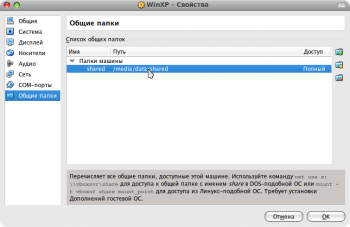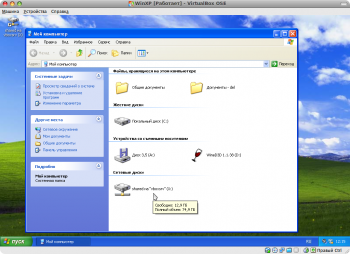- Reply with quote
Shared folder won’t mount
Okay, I’m new here and I need some help.
I’ve never used linux before now, so bear with me…
I’m running VirtualBox 1.5.6 on a host system of Windows XP SP2.
In a virtual machine (through which I am typing now) I’m running Ubuntu 7.10.
Now, everything’s been going well so far, except I can’t get the shared folder to mount in Ubuntu.
I type the command «sudo mount -t vboxsf shared /home/ian/shared»
and I get this error: «/sbin/mount.vboxsf: mounting failed with the error: No such file or directory»
I don’t know what I’m doing wrong…
I’ve created the shared folder in Ubuntu in «shared» simply enough.
I’ve also used the Shared Folders utility in VirtualBox to create a folder called «shared» and all that.
I could use some help… please?
I think i’m just missing some step or some command…
- ianbasore
- Posts: 3
- Joined: 19. Apr 2008, 23:44
- Reply with quote
by TiX » 20. Apr 2008, 12:54
Did you try to share a complete hard disk drive C: or D: ?
It it is the case you can forget it, there is a bug in VirtualBox 1.5.6.
You can either only share a subfolder or use VirtualBox 1.5.4.
Have a nice day.
- TiX
- Posts: 8
- Joined: 26. Feb 2008, 08:52
- Reply with quote
by ianbasore » 20. Apr 2008, 19:43
no, i created a subfolder called «shared» on my D: drive that it’s supposed to be going to…
- ianbasore
- Posts: 3
- Joined: 19. Apr 2008, 23:44
- Reply with quote
by n6yga » 14. May 2008, 22:46
I am having the same stupid problem. Maybe I am just stupid today, I don’t know. But, the command:
mount.vboxsf XDrive /media/share WILL NOT WORK!!! I have spent the last four hours trying to get this to work.
Debian lenny. Vbox 1.5.6 on an Ubuntu 7.10 host.
Mark.
- n6yga
- Posts: 7
- Joined: 14. May 2008, 22:41
- Reply with quote
by davmk » 15. May 2008, 01:43
Do you have installed guest additions? Because this commands works on my box.
Please note the destination folder must exists.
- davmk
- Posts: 9
- Joined: 7. Mar 2008, 02:23
- Reply with quote
by tonne » 15. May 2008, 19:02
Ubuntu 8.04 on Vista Home Premium 64 bit.
Added a shared folder in vb:
Path t:temp
Name temp
In Ubuntu as root (sudo -s)
mount -tvboxsf temp /mnt
If mounting to /media/share make sure the folder exist.
- tonne
- Posts: 1
- Joined: 10. May 2008, 13:23
- Reply with quote
by n6yga » 15. May 2008, 19:57
With guest additions installed, and a share created in VB, I get the «device not found» error everytime I try to mount a share.
Here’s my setup:
Ubuntu 7.10. VB version 1.5.6
Guest is a daily build of Lenny, kernel 2.6.24-1. Guest additions installed against the kernel fine. No errors.
created a share /home/n6yga/VirtualDrive, name test.
as root, I enter mount.vboxsf test /media/share. The share folder does exist.
I get the «device not found» error ever time. No matter how I form the command.
I must be doing something really stupid cause I can’t see the error.
Also, mount -t vboxsf test /media/share errors out the same way.
HELP!!!!!
Mark.
- n6yga
- Posts: 7
- Joined: 14. May 2008, 22:41
- Reply with quote
by n6yga » 15. May 2008, 20:00
tonne wrote:Ubuntu 8.04 on Vista Home Premium 64 bit.
Added a shared folder in vb:
Path t:temp
Name tempIn Ubuntu as root (sudo -s)
mount -tvboxsf temp /mntIf mounting to /media/share make sure the folder exist.
Just tried your exact command and got the same error: «no such device»
Any other ideas?
M.
- n6yga
- Posts: 7
- Joined: 14. May 2008, 22:41
- Reply with quote
by n6yga » 21. May 2008, 19:29
Nice work! I will give it a try and report back. How did you ever think to modprobe it? Wow!
Mark.
- n6yga
- Posts: 7
- Joined: 14. May 2008, 22:41
- Reply with quote
by n6yga » 21. May 2008, 20:01
Ok, here’s the way it worked for me:
1. as root, install the virtualbox guest additons.
2. reboot the guest system (in this case a lenny install)
3. modprobe vboxvfs (reports nothing so all is well)
4. mount.vboxsf VirtualDrive /media/shared
WORKS!!!
Using the virtualbox command was the only way it would work for me. My version of vitualbox is 1.5.6
Obviously, VirtualDrive is a folder on the HOST system, in the /home/<username> directory.
I sincerely hope that this will help some other poor shlub who is guesting linux repos on a linux host.
Mark.
P.S. THANK YOU NICO!!! I don’t know why the new virtualbox kernel module doesn’t load after a reboot, but this works so I’ll move on!!!
- n6yga
- Posts: 7
- Joined: 14. May 2008, 22:41
- Reply with quote
by n6yga » 21. May 2008, 20:47
A smaller new problem:
Adding vboxvfs to /etc/modules should start that module at boot time. Unfortunately it does not.
I’ll keep at it and report back…
Mark.
- n6yga
- Posts: 7
- Joined: 14. May 2008, 22:41
- Reply with quote
by lot » 22. May 2008, 20:00
n6yga wrote:A smaller new problem:
Adding vboxvfs to /etc/modules should start that module at boot time. Unfortunately it does not.
I’ll keep at it and report back…
Mark.
I’m guessing you’re problem would be solved (in a cleaner way) by the solution I gave there: http://forums.virtualbox.org/viewtopic.php?t=6139
- lot
- Posts: 10
- Joined: 7. May 2008, 14:49
- Reply with quote
Doesn’t work for me
by stanley » 22. May 2008, 20:00
What does it mean when I do modprobe vboxvfs and it tells me FATAL ERROR module not found.
What’s supposed to put it wherever it’s supposed to be. I have run LinuxAdditions and it completed OK.
Please help — this is a horrible mess.
- stanley
- Posts: 43
- Joined: 14. Jan 2008, 13:49
Return to Linux Guests
Who is online
Users browsing this forum: SJHK, YaCy [Bot] and 8 guests
I have a folder in my Windows 10 host that needs to be shared with the Ubuntu 17.04 Virtualbox Guest.
Here’s what I did:
-
Added the windows folder to the VM’s Shared Folders Folder Lst
(Name:scraper, Auto-mount: Yes, Access: Full, Machine Folder) -
Added user to
vboxsf groupsudo usermod -a -G vboxsf scraper -
sudo mount -t vboxsf -o uid=1000,gid=1000 scraper /mnt/the-scraper
and encountered this
/sbin/mount.vboxsf: mounting failed with the error: No such file or directory
Why is this error happening? How can we solve this?
asked May 5, 2017 at 16:20
1
You must log out, and log back in, for the vboxsf group to be enabled.
No implicit mount is required. If your Windows folder shows up in the Shared Folder icon at the bottom of the VB window, you just need to open a Nautilus window and click on the shared folder name in the left pane, or, in the Shared Folder setting, indicate that it should auto-mount.
Before doing your implicit mount, did you create the directory /mnt/the-scraper?
answered May 5, 2017 at 18:43
heynnemaheynnema
66.1k13 gold badges115 silver badges170 bronze badges
7
What seems to have helped in my case (I needed to remount automounted dir ws with proper user as owner):
-
Create directory that I wanted to mount it to (
/mnt/rews):sudo mkdir /mnt/rews -
Set max permissions to the created dir:
sudo chown artyhedgehog:artyhedgehog /mnt/rews sudo chmod 777 /mnt/rews -
Got this error when tried mounting:
$ sudo mount -t vboxsf -o remount,gid=1000,uid=1000,rw ws /mnt/rews /sbin/mount.vboxsf: mounting failed with the error: Invalid argument -
So I unmounted automount by VirtualBox and mounted back manually — and it worked:
sudo umount ws sudo mount -t vboxsf -o gid=1000,uid=1000,rw ws /mnt/rews
P.S. Windows 10 on host, VirtualBox 6.0.8, Ubuntu 18.04 LTS on VM, VirtualBox Guest Additions installed via VirtualBox instance menu, Shared Folder set up with «Folder Name»: ws, «Auto-mount»: checked, «Make Permanent»: checked.
Eliah Kagan
115k53 gold badges311 silver badges484 bronze badges
answered Oct 22, 2019 at 18:45
Содержание
- virtualbox.org
- Shared folder won’t mount
- Shared folder won’t mount
- Doesn’t work for me
- Getting /sbin/mount.vboxsf: mounting failed with the error: No such device #4
- Comments
- Общие папки в VirtualBox
- VirtualBox: mount.vboxsf: установка завершилась с ошибкой: нет такого устройства
- Vagrant
- Создание основного модуля гостевых дополнений
- CentOS
virtualbox.org
End user forums for VirtualBox
- Board index‹Guest systems‹Linux Guests
- Change font size
- Print view
- FAQ
- Login
Shared folder won’t mount
by ianbasore » 19. Apr 2008, 23:58
Okay, I’m new here and I need some help.
I’ve never used linux before now, so bear with me.
I’m running VirtualBox 1.5.6 on a host system of Windows XP SP2.
In a virtual machine (through which I am typing now) I’m running Ubuntu 7.10.
Now, everything’s been going well so far, except I can’t get the shared folder to mount in Ubuntu.
I type the command «sudo mount -t vboxsf shared /home/ian/shared»
and I get this error: «/sbin/mount.vboxsf: mounting failed with the error: No such file or directory»
I don’t know what I’m doing wrong.
I’ve created the shared folder in Ubuntu in «shared» simply enough.
I’ve also used the Shared Folders utility in VirtualBox to create a folder called «shared» and all that.
I could use some help. please?
I think i’m just missing some step or some command.
by TiX » 20. Apr 2008, 12:54
Did you try to share a complete hard disk drive C: or D: ?
It it is the case you can forget it, there is a bug in VirtualBox 1.5.6.
You can either only share a subfolder or use VirtualBox 1.5.4.
Have a nice day.
by ianbasore » 20. Apr 2008, 19:43
by n6yga » 14. May 2008, 22:46
I am having the same stupid problem. Maybe I am just stupid today, I don’t know. But, the command:
mount.vboxsf XDrive /media/share WILL NOT WORK. I have spent the last four hours trying to get this to work.
Debian lenny. Vbox 1.5.6 on an Ubuntu 7.10 host.
by davmk » 15. May 2008, 01:43
Do you have installed guest additions? Because this commands works on my box.
Please note the destination folder must exists.
by ianbasore » 15. May 2008, 02:44
by tonne » 15. May 2008, 19:02
Ubuntu 8.04 on Vista Home Premium 64 bit.
Added a shared folder in vb:
Path t:temp
Name temp
In Ubuntu as root (sudo -s)
mount -tvboxsf temp /mnt
If mounting to /media/share make sure the folder exist.
by n6yga » 15. May 2008, 19:57
With guest additions installed, and a share created in VB, I get the «device not found» error everytime I try to mount a share.
Ubuntu 7.10. VB version 1.5.6
Guest is a daily build of Lenny, kernel 2.6.24-1. Guest additions installed against the kernel fine. No errors.
created a share /home/n6yga/VirtualDrive, name test.
as root, I enter mount.vboxsf test /media/share. The share folder does exist.
I get the «device not found» error ever time. No matter how I form the command.
I must be doing something really stupid cause I can’t see the error.
Also, mount -t vboxsf test /media/share errors out the same way.
by n6yga » 15. May 2008, 20:00
tonne wrote: Ubuntu 8.04 on Vista Home Premium 64 bit.
Added a shared folder in vb:
Path t:temp
Name temp
In Ubuntu as root (sudo -s)
mount -tvboxsf temp /mnt
If mounting to /media/share make sure the folder exist.
Just tried your exact command and got the same error: «no such device»
Any other ideas?
M.
by nico » 21. May 2008, 19:11
I just had the same problem, and I found a solution !
This worked for me, under Debian:
install Guest Additions
Code: Select all Expand viewCollapse view sudo modprobe vboxvfs Code: Select all Expand viewCollapse view sudo mount -t vboxsf shared /mnt/vbshared
then, it worked like a charm
by n6yga » 21. May 2008, 19:29
Nice work! I will give it a try and report back. How did you ever think to modprobe it? Wow!
by n6yga » 21. May 2008, 20:01
Ok, here’s the way it worked for me:
1. as root, install the virtualbox guest additons.
2. reboot the guest system (in this case a lenny install)
3. modprobe vboxvfs (reports nothing so all is well)
4. mount.vboxsf VirtualDrive /media/shared
Using the virtualbox command was the only way it would work for me. My version of vitualbox is 1.5.6
Obviously, VirtualDrive is a folder on the HOST system, in the /home/ directory.
I sincerely hope that this will help some other poor shlub who is guesting linux repos on a linux host.
Mark.
P.S. THANK YOU NICO. I don’t know why the new virtualbox kernel module doesn’t load after a reboot, but this works so I’ll move on.
by n6yga » 21. May 2008, 20:47
A smaller new problem:
Adding vboxvfs to /etc/modules should start that module at boot time. Unfortunately it does not.
I’ll keep at it and report back.
by lot » 22. May 2008, 20:00
n6yga wrote: A smaller new problem:
Adding vboxvfs to /etc/modules should start that module at boot time. Unfortunately it does not.
I’ll keep at it and report back.
I’m guessing you’re problem would be solved (in a cleaner way) by the solution I gave there: http://forums.virtualbox.org/viewtopic.php?t=6139
Doesn’t work for me
by stanley » 22. May 2008, 20:00
What does it mean when I do modprobe vboxvfs and it tells me FATAL ERROR module not found.
What’s supposed to put it wherever it’s supposed to be. I have run LinuxAdditions and it completed OK.
Источник
Getting /sbin/mount.vboxsf: mounting failed with the error: No such device #4
Hi
Getting the following error. Please would you recommend a path to resolution? Thank you
Failed to mount folders in Linux guest. This is usually because
the «vboxsf» file system is not available. Please verify that
the guest additions are properly installed in the guest and
can work properly. The command attempted was:
mount -t vboxsf -o uid= id -u vagrant ,gid= getent group vagrant | cut -d: -f3 vagrant /vagrant
mount -t vboxsf -o uid= id -u vagrant ,gid= id -g vagrant vagrant /vagrant
The error output from the last command was:
stdin: is not a tty
/sbin/mount.vboxsf: mounting failed with the error: No such device
The text was updated successfully, but these errors were encountered:
ran into a similar issue myself.
If you haven’t already, you may need to rebuild the VirtualBox guest additions:
Works first time, but fails afterwards. Specially if you need this to work before shell script.
Went for a plugin:
vagrant vbguest plugin
This may be related to the missing kernel sources in your VM.
So try to install Guest Additions and check the log file for details, e.g. follow these steps and it VBoxLinuxAdditions fails, then check the /var/log/vboxadd-install.log for more details.
Like @esteban-xrow said, just install Vagrant plugin: vagrant-vbguest, which can keep your VirtualBox Guest Additions up to date.
@kiwenlau YES thank you that worked! vagrant plugin install vagrant-vbguest
I was able to resolve this on bento/centos-7.2 by performing the following:
yum update
yum install kernel-headers kernel-devel
Then reboot the vagrant, and run the following
sudo /opt/VBoxGuestAdditions-*/init/vboxadd setup
So I was fighting with this same issue for quite a while. rcvboxadd was complaining that I did not have kernel-headers installed. I am on CentOS 7 with kernel 3.10.0-957.21.2.el7.x86_64 and with just doing a yum install kernel-headers it was installing the latest of 3.10.0-957.21.3.el7.x86_64 which is a little newer and not matching my current kernel. So I erased the headers with yum and explicitly installed the version that matched my kernel. I also had to reinstall gcc. I then installed my specific kernel version of kernel-devel . With these now matching my kernel version, I then ran /usr/sbin/rcvboxadd setup and it finally built everything correctly and started the service up. After that I mounted my HOST folder to my Linux GUEST with: sudo mount -t vboxsf -o rw,uid=1000,gid=1000 REPOS
REPO is the name of the share in the properties of my VM in the Shared Folders section.
I hope this helps someone else out — I could’ve probably just updated my kernel to the already installed version of kernel-headers and kernel-devel — but either way, this small victory is a great way to finish off a Friday.
Источник
Общие папки в VirtualBox
В недавней своей статье я рассказывал о возможности запуска второй Операционной Системы с помощью виртуальной машины VirtualBox. Но далеко не все знают, что в VirtualBox есть возможность использования общих папок для основной и гостевой ОС. Таким образом отпадает необходимость изощряться, заливая файлы на временные хостинги или посылая на почту, чтобы передать данные из одной ОС в другую. Все можно сделать гараздо проще. Итак, у вас уже установлен VirtualBox и гостевая ОС, что дальше?
Зайдите в настройки (Свойства) гостевой ОС и выберите пункт «Общие папки».
В правой части окна найдите папку с нарисованным знаком «+», выберите папку, которую хотите сделать общей для обеих ОС. Ее название может быть любым, в моем примере это shared. Вы также можете указать, будет ли эта директория доступна полностью, либо только для чтения из гостевой ОС. Итак, запускаем гостевую ОС.
Если вы установили DOS-подобную гостевую систему (например, Windows), нажмите «Пуск» → «Выполнить. » → «cmd» и наберите следующую команду (с учетом названия выбранной вами директории):
где x — название диска, с помощью которого будет подключена общая директория, shared — название общей директории.
После чего в «Моем компьютере» можно будет наблюдать тот самый диск x , для быстрого доступа к которому можно создать ярлык на рабочем столе.
Если же у вас установлена Linux-подобная гостевая ОС, то в ее терминале введите команду:
где shared — выбранная общая директория, mount_point — точка монтирования (заменить на нужную, например, /mnt ).
Вот и все. Таким образом у вас будет общая директория для основной и гостевой ОС.
Источник
VirtualBox: mount.vboxsf: установка завершилась с ошибкой: нет такого устройства
Я использую VirtualBox с OS X в качестве хоста и CentOS на гостевой виртуальной машине.
В OS X я создал папку myfolder , добавил ее в качестве общей папки для виртуальной машины, включил виртуальную машину, созданную в CentOS папку /home/user/myfolder и набрав:
Что я делаю неправильно?
ОБНОВЛЕНО:
Это было решено путем:
Моя общая папка/буфер обмена перестали работать по какой-либо причине (возможно, из-за установки патча на моей виртуальной машине).
sudo mount -t vboxsf Shared_Folder
Получает следующий результат:
VirtualBox: mount.vboxsf: mounting failed with the error: No such device
Решение для меня состояло в том, чтобы остановить vboxadd и выполнить настройку после этого:
Вы используете общие папки, поэтому вам нужно установить гостевые дополнения VirtualBox на вашей виртуальной машине для поддержки этой функции.
Vagrant
Если вы используете Vagrant (OS X: brew cask install vagrant ), запустите:
В случае сбоя проверьте журналы, например
Возможно, вам просто не хватает файлов заголовков ядра.
Внутри виртуальной машины вы должны установить гостевые дополнения, заголовки ядра и запустить службу и дважды проверить, работает ли расширение ядра.
Это зависит от гостевой операционной системы, поэтому выполните следующие действия:
Установка ядра включает заголовки (требуется с помощью VBoxLinuxAdditions).
- RHEL: sudo apt-get update && sudo apt-get install kernel-devel
- CentOS: sudo yum update && sudo yum -y install kernel-headers kernel-devel
Установить гостевые дополнения (это зависит от операционной системы).
Ubuntu: sudo apt-get -y install dkms build-essential linux-headers-$(uname -r) virtualbox-guest-additions-iso
Если вы не можете найти его, проверьте aptitude search virtualbox .
Debian: sudo apt-get -y install build-essential module-assistant virtualbox-ose-guest-utils
Если вы не можете найти его, проверьте dpkg -l | grep virtualbox .
вручную, загрузив iso файл внутри виртуальной машины (например, wget ) и установив ее, например
- wget http://download.virtualbox.org/virtualbox/5.0.16/VBoxGuestAdditions_5.0.16.iso -P /tmp
- sudo mount -o loop /tmp/VBoxGuestAdditions_5.0.16.iso /mnt
sudo sh -x /mnt/VBoxLinuxAdditions.run # —keep
Дополнительная отладка: cd
/install && sh -x ./install.sh /mnt/VBoxLinuxAdditions.run
Дважды проверьте, что расширения ядра запущены и запущены:
- вручную: sudo /opt/VBoxGuestAdditions*/init/vboxadd setup (добавить sudo sh -x для отладки)
- Debian: sudo /etc/init.d/vboxadd-service start
- Fedora: sudo /etc/init.d/vboxdrv setup
- CentOS: sudo service VBoxService start
Создание основного модуля гостевых дополнений
Если выше не работает, выполните более сложные шаги, чтобы исправить это. Это предполагает, что вы уже установили VBoxGuestAdditions (как показано выше).
Наиболее распространенная причина, по которой установка общей папки не работает, может быть связана с сбоем модуля Guest Additions. Если в /var/log/vboxadd-install.log появляется следующая ошибка:
Заголовки для текущего запущенного ядра не найдены.
это означает, что вы не устанавливали исходные файлы ядра, или они не могут быть найдены.
Если вы установили их уже как указано выше, запустите эту команду:
Итак, в основном vboxadd script ожидает, что ваши источники ядра будут доступны в следующем каталоге:
Проверьте, существует ли каталог ядра (символическая ссылка указывает на существующую папку). Если это не так, установите их в нужную папку (например, в /usr/src/kernels ).
Итак vboxadd script может войти в исходный каталог ядра и запустить make kernelrelease , получить значение и сравнить его с текущей версией ядра.
Если версия ядра не соответствует источникам, возможно, вам нужно обновить ядро Linux (в случае, если источники более свежие, чем ваше ядро).
CentOS
Примеры шагов установки для CentOS:
Я могу решить это, выполнив команду commmand
modprobe -a vboxguest vboxsf vboxvideo
В дополнение к @Mats answer, я добавляю дополнительную информацию (это помогло мне на Debian 8).
Моя общая папка/буфер обмена перестали работать по какой-либо причине (возможно, из-за установки патча на моей виртуальной машине).
Дал мне следующий результат:
Решение для меня состояло в том, чтобы остановить vboxadd и выполнить настройку после этого:
В этот момент, если вы все еще получаете следующую ошибку:
Нет такого устройства. Возможно, установка гостевых дополнений завершилась неудачей. Ошибка зарегистрирована в /var/log/vboxadd-install.log
Вам нужно установить заголовки linux:
то вы можете установить гостевые дополнения:
и перезагрузите Linux:
тогда вы сможете подключить свою общую папку!
Дополнительная информация (на французском языке), проверьте эту страницу.
Это было единственным решением, которое сработало для меня:
Установите плагин Vagrant: vagrant-vbguest, который может обновить ваши гостевые дополнения VirtualBox.
Общая папка раньше работала для меня, но все они внезапно перестали работать (Virualbox – хост был Windows 7, Guest был OpenSuSe)
modprobe -a vboxguest vboxsf vboxvideo
то
mount -t vboxsf testsf /opt/tsf ( testsf была папка на диске Windows C, которая была добавлена в общую папку Virtualbox — и /opt/tsf – это папка в OpenSuse
Мой хост – это Windows10, мой гостевой гостевой гостевой сервер ubuntu построен бродягой. Это сработало для меня:
Я запускаю VirtualBox 5.1.20 и имел аналогичную проблему. Вот URL-адрес, где я нашел исправление, и исправление, которое я выполнил:
У ссылки было что-то похожее на /usr/lib/VBoxGuestAdditions/other/mount.vboxsf, а не на то, что у меня есть в отрывке script.
Для сборки script я использую в бродячих для добавления:
У меня также была рабочая система, которая внезапно перестала работать с описанной ошибкой.
После разворачивания в моих/lib/модулях окажется, что модуля vboxvfs больше нет. Вместо этого modprobe vboxsf было необходимым заклинанием для перезагрузки.
Не уверен, когда это изменение возникло, но оно меня поймало.
В двух сценариях могут быть ошибки/неправильный подход. Проверьте и то, и другое.
СЦЕНАРИЙ 1:
Когда вы запускаете VBoxLinuxAdditions.run или VBoxSolarisAdditions.pkg или VBoxWindowsAdditions.exe, проверьте, правильно ли установлены все модули.
1.1.a. В случае VBoxLinuxAdditions, если
Построение модулей ядра гостевых добавок VirtualBox не удается,
проверьте файл журнала в /var/log/vboxadd-install.log. Если ошибка связана с версией ядра, обновите свое ядро и перезагрузите vm. В случае fedora,
1.1.b. yum update kernel *
1.1.c. перезагрузка
1.2. Если ничего не получилось, тогда все в порядке. У вас уже есть ожидаемая версия ядра
СЦЕНАРИЙ 2:
Если установлена VBoxGuestAdditions (проверьте наличие папки /opt/VBoxGuestAdditions – *…. представляет собой версию), вам необходимо запустить ее перед установкой.
2.1. cd/opt/VBoxGuestAdditions – */init && &./vboxadd start
Вам нужно указать идентификатор пользователя и идентификатор группы вашего пользователя vm в качестве параметров команды монтирования.
2.2.а. Получение uid и gid пользователя:
id -u
id -g
2.2.b. Установка uid и gid в настройках команды mount:
mount -t vboxsf -o uid = x, gid = x shared_folder_name guest_folder
В Ubuntu это сработало:
Была ли та же проблема с VirtualBox 5.0.16/rXXX
Установленный последний VirtualBox 5.0.18 и установленный последний Vagrant 1.9.3, проблема была отправлена toodles.
Я добавил пользователя root
и образец script /root/mount-vboxsf.sh (установите собственные параметры uid и gid)
вам нужно добавить
Для меня на Mac оказалось, что на моей машине хранится старое изображение VirtualBox, в котором не было метаданных, поэтому оно не обновлялось до последней версии.
В том старом образе была установлена более старая версия плагина vbguest, с которой не мог работать более новый плагин vbguest на моей машине.
Чтобы исправить это, я просто удалил образ, на котором был основан мой Vagrant, а затем Vagrant загрузил более новую версию, и она работала нормально.
Вы можете узнать, какие ящики были кэшированы на вашем компьютере, запустив:
Я также обновил свой плагин vbguest в моих предыдущих попытках заставить это работать, используя следующий процесс, но я не думаю, что это помогло. К вашему сведению!
Если вы обнаружите, что в гостевых надстройках произойдет сбой установки окна, вы можете попробовать сделать следующее, чтобы убедиться, что плагины установлены правильно. Это загружает последний основанный образ для вашей системы (для меня CentOS) и может решить проблему (это для меня!)
У меня есть аналогичная проблема, проверьте заголовок, если он не соответствует, а затем запустите команду
CentOS: обновление sudo yum && & & sudo yum -y установить kernel-headers kernel-devel
Если вы используете Debian:
1) удалить все установленные пакеты через ISO файл Virtualbox Guest Additions:
2) установить пакеты Virtualbox:
apt-get install build-essential module-assistant virtualbox-guest-dkms virtualbox-guest-utils
Обратите внимание, что даже если modprobe vboxsf ничего не возвращает (поэтому модуль загружен правильно), vboxsf.so будет вызывать исполняемый файл с именем mount.vboxsf , который предоставляется virtualbox-guest-utils . Игнорирование этого не даст вам понять истинную причину ошибки.
strace mount/your-directory была очень /sbin/mount.vboxsf (такого файла или каталога нет в /sbin/mount.vboxsf ).
Решением для меня было обновить гостевые дополнения
(нажмите “Устройства” → “Вставить образ гостевого дополнения”)
Источник
I am using virtual box 4.3.6 in Windows 7 PC. I am trying to run Ubuntu 14.04 .
After installing ubuntu since the display was low resolution i tried to install VirtualboxGuestAdditions I downloaded VBoxGuestAdditions_4.3.10.iso and followed steps in question
mount gives unknown filesystem type ‘vboxsf’
Now I got optimum resolution but i am unable to mount the shared folder.
I used the command .
mount -t vboxsf sharedFolderName DestinationFolder
Now i am getting the error wrong fs type ..
I tried checking error using command
dmesg
and got
sf_read_super_aux err = -22
What I have done wrong ??
I have used the same method in fedora virtual image but with different VBoxGuestAddition version.
asked Apr 25, 2014 at 9:31
I’ve fixed mine using the following way:
1) Update system’s packages
$ sudo apt-get update
2) install virtual box guest additions (referenced from here)
$ sudo apt-get install virtualbox-guest-additions-iso
3) Now install guest additional package (Crucial step! People generally miss this which creates an error “Unknown file type “vboxsf”)
$ apt-get install virtualbox-guest-utils
NOTES:
You might face the following problems:
-
No such device:
root@packer-virtualbox-iso:~/new# mount -t vboxsf new ~/new
/sbin/mount.vboxsf: mounting failed with the error: No such device
-> YOU HAVE TO RESTART TO ALLOW CHANGES TO TAKE EFFECT.
-
you might experience the following error:
vagrant@packer-virtualbox-iso:~$ sudo mount -t vboxsf new ~/new
/sbin/mount.vboxsf: mounting failed with the error: Protocol error
-> TO RESOLVE THIS, YOU MIGHT HAVE TO CHANGE THE NAME OF THE MOUNTING DEVICE/FOLDER (e.g. here is new)
-> OR FOLLOW THIS if NOT FIXED (REF)
- Made shared folder on host system, D:Virtual Boxshared;
- Ran VirtualBox;
- Ran virtual machine;
- Linux finished booting, I logged in;
- I added shared folder D:Virtual Boxshared, named it “shared”;
- I made guest shared folder being logged as a user, called it “shared_folder”. /home//shared_folder;
- $su;
- Being logged as a root I mounted the shared folder: #mount -t vboxsf shared /home//shared_folder;
- And all began to work.
May be the problem was host and guest folders should be the same names?
answered Feb 24, 2015 at 13:52
1
After searching web a lot i got some info regrading this from VirtualBox.org itself.
In this new version of Guest Additions it has missed a symlink while installation.
This breaks the path of /sbin/mount.vboxsf so that the mount command fails.
Using this command i was able to fix the bug.
sudo ln -s /opt/VBoxGuestAdditions-4.3.10/lib/VBoxGuestAdditions /usr/lib/VBoxGuestAdditions
answered Apr 28, 2014 at 6:45
kernelkernel
1211 gold badge1 silver badge7 bronze badges
you don’t mount the .is this way.
- open virtual box main screen.
- select your machine.
- choose ‘settings’.
- select the ‘storage’ item.
- one of the controllers should have a «disc» options, meaning DVDCD drive, if not you can add one using the disc icon once selecting the controller (the one with the ‘+’).
- once you have one you can change the .iso file it’s using in the ‘attributes’ section on the right.
answered Apr 25, 2014 at 14:52
1
$ apt-get install virtualbox-guest-utils
did not work (permission denied). Instead use:
$ sudo apt-get install virtualbox-guest-utils
This worked fine with Virtual box 6.2 and Ubuntu 18.04.2.
answered Aug 1, 2019 at 8:30
How to make folder sharing from the start for working Ubuntu guest OS:
As of now (version 6.0.10 of VirtualBox) there are make permanent and auto-mount options for shared folder, also mount point (At) in GUI of virtualbox. For me the following worked:
- On guest Ubuntu:
sudo apt-get install virtualbox-guest-utils - Add shared folder in GUI of VirtualBox.
- Restart guest OS
Folder on mount point specified in GUI was created automatically and ls showed files located on host Windows PC.
answered Sep 2, 2019 at 14:58
Thanks for your insights; the following worked for me:
DISTRIB_ID=LinuxMint
DISTRIB_RELEASE=19.3
DISTRIB_CODENAME=tricia
# How to set up VirtualBox directory sharing
sudo apt-get update
sudo apt-get upgrade
If you get errors above you might have to run sudo apt --fix-broken install
sudo apt-get upgrade
sudo reboot
sudo apt-get install virtualbox-guest-utils
***Reload your Virtualbox
mkdir -p ~/Share_Guest
sudo mount -t vboxsf Share_Host ~/Share_Guest
If you get an error like this:
/sbin/mount.vboxsf: mounting failed with the error: No such file or directory
you will have to make the guest directory manually using mkdir -p ~/Share_Guest
answered May 12, 2020 at 17:55
#1 2014-07-18 05:22:30
- pico
- Member
- Registered: 2013-07-06
- Posts: 18
[SOLVED] Shared folders on ArchLinux virtualbox guest
Hi. I use
Host:
Win7 x64
VirtualBox 4.3.12 r93733
Guest:
ArchLinux x86
virtualbox-guest-modules 4.3.12-6
virtualbox-guest-utils 4.3.12-1
I made shared folder named share.
What i tryed:
[root@localhost /home/admin]# mount -t vboxsf share /mnt/share
/sbin/mount.vboxsf: mounting failed with the error: No such file or directory
[root@localhost /home/admin]# modprobe vboxsf
[root@localhost /home/admin]# mount -t vboxsf share /mnt/share
/sbin/mount.vboxsf: mounting failed with the error: No such file or directory
[root@localhost /home/admin]# mount | grep box
[root@localhost /home/admin]#
[root@localhost /home/admin]# ls -al /mnt
total 8
drwxr-xr-x 2 root root 4096 Jul 16 18:35 .
drwxr-xr-x 17 root root 4096 Jul 17 08:38 ..
[root@localhost /home/admin]# ls -al /mount
ls: cannot access /mount: No such file or directory
[root@localhost /home/admin]# ls -al /media
ls: cannot access /media: No such file or directory
I tryed create folders /mount and /media and reboot but nothing appears there.
BUT!
[root@localhost /home/admin]# VBoxControl sharedfolder list -automount
Oracle VM VirtualBox Guest Additions Command Line Management Interface Version 4.3.12_OSE
(C) 2008-2014 Oracle Corporation
All rights reserved.Auto-mounted Shared Folder mappings (1):
01 — share
Just in case:
[root@localhost /home/admin]# dmesg | grep box
[ 7.949382] vboxguest: major 0, IRQ 20, I/O port d020, MMIO at 00000000f0400000 (size 0x400000)
[ 7.949390] vboxguest: Successfully loaded version 4.3.12_OSE (interface 0x00010004)
[ 8.085564] [drm] Initialized vboxvideo 1.0.0 20090303 for 0000:00:02.0 on minor 0
[ 498.389827] vboxsf: Successfully loaded version 4.3.12_OSE (interface 0x00010004)
Any idea how to mount that folder?
Thank you.
Last edited by pico (2014-07-18 08:08:54)
#2 2014-07-18 08:02:10
- mkoskar
- Member
- Registered: 2014-07-16
- Posts: 63
- Website
Re: [SOLVED] Shared folders on ArchLinux virtualbox guest
pico wrote:
[root@localhost /home/admin]# ls -al /mnt total 8 drwxr-xr-x 2 root root 4096 Jul 16 18:35 . drwxr-xr-x 17 root root 4096 Jul 17 08:38 .. [root@localhost /home/admin]# ls -al /mount ls: cannot access /mount: No such file or directory [root@localhost /home/admin]# ls -al /media ls: cannot access /media: No such file or directory
It seems like you’re missing the target directory ( /mnt/share in this case ).
#3 2014-07-18 08:08:40
- pico
- Member
- Registered: 2013-07-06
- Posts: 18
Re: [SOLVED] Shared folders on ArchLinux virtualbox guest
mkoskar, oh my god, it helped. Thank you so much!
In case somebody will google this, you do need modprobe vboxsf or nothing will work.
Last edited by pico (2014-07-18 18:32:28)