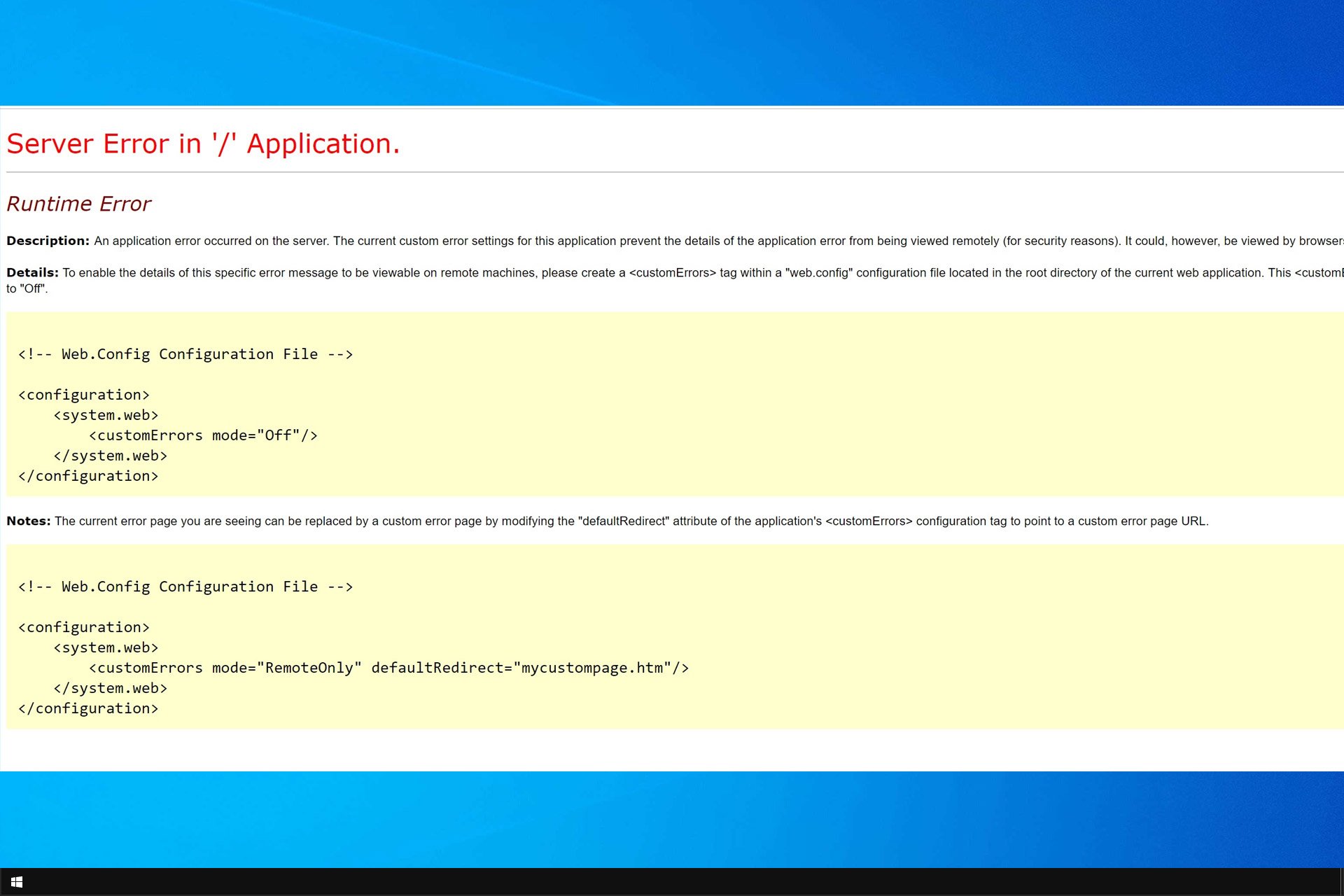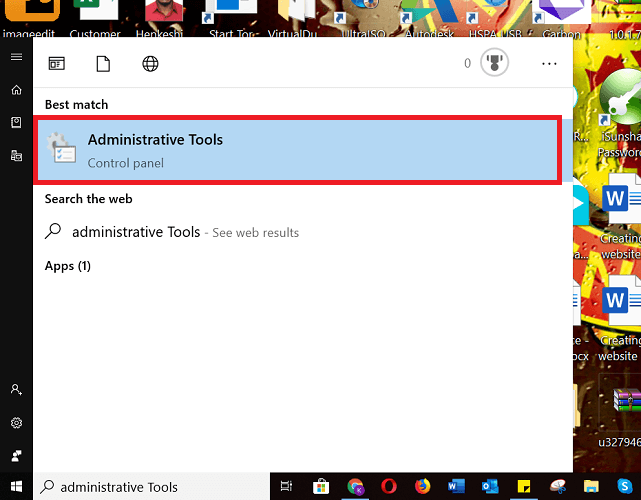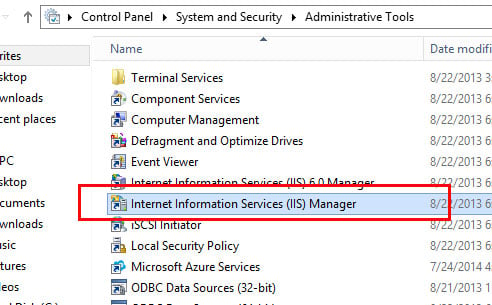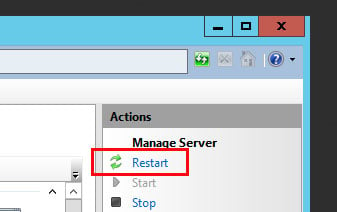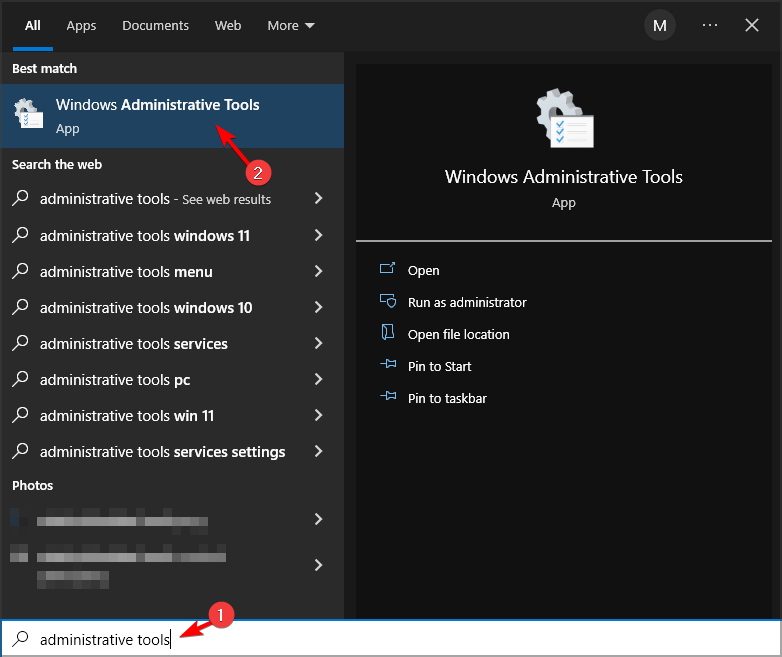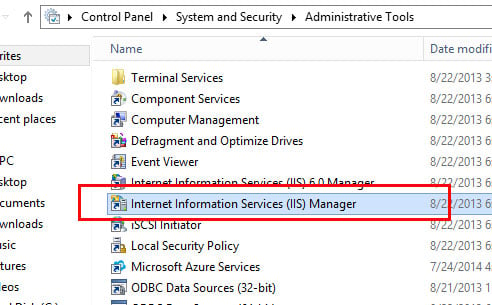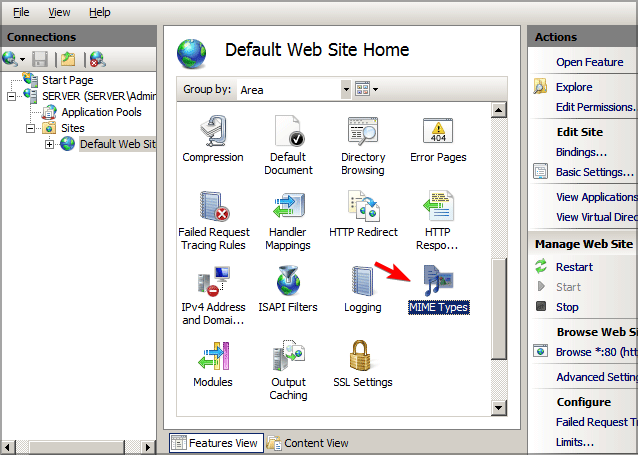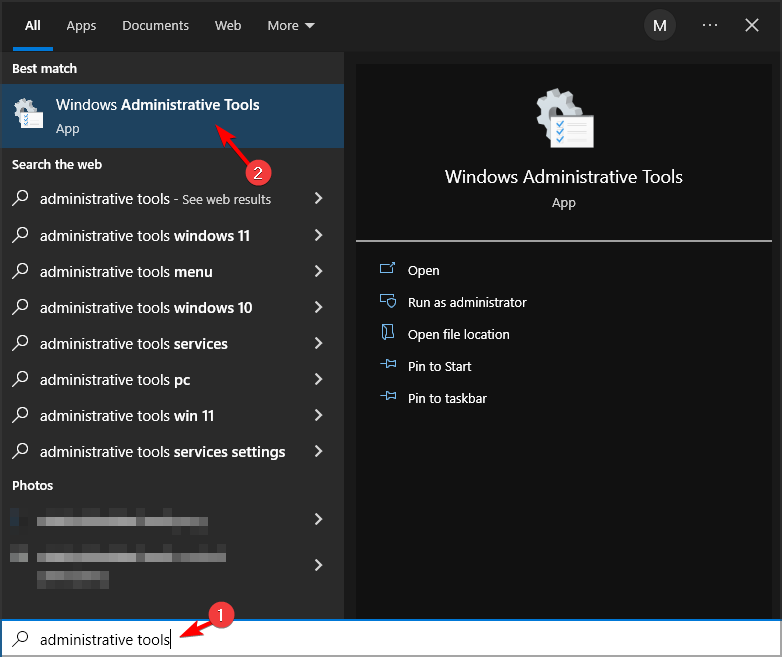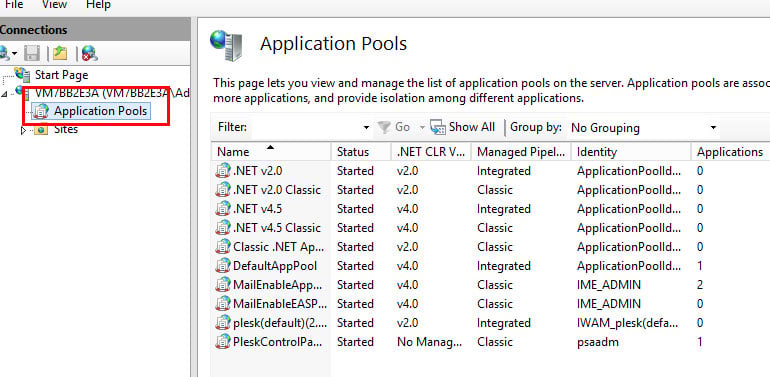There are various reasons for why you may encounter a “Server error in ‘/’ application”. Often the error message provides a bit more detail of what’s wrong. In most cases, the server-side error message is related to IIS (Internet Information Services) or ASP.NET.
Contents
- Requirements
- Restart IIS
- Update the URL
- Add the MIME type
- Verify the .NET Version
Requirements
- Cloud Server running Windows Server 2012
- ASP.NET installed
vServer (VPS) from IONOS
Low-cost, powerful VPS hosting for running your custom applications, with a personal assistant and 24/7 support.
100 % SSD storage
Ready in 55 sec.
SSL certificate
Restart IIS
The “Server error in ‘/’ application” can happen if IIS needs to be restarted. You can restart IIS from the IIS Manager. From your Remote Desktop connection, click the “Start” button in the lower left-hand corner and select “Administrative Tools”.
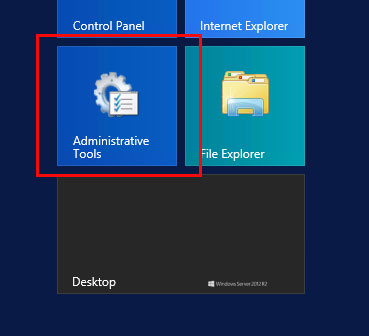
Click “Internet Information Services (IIS) Manager” to launch the IIS manager.
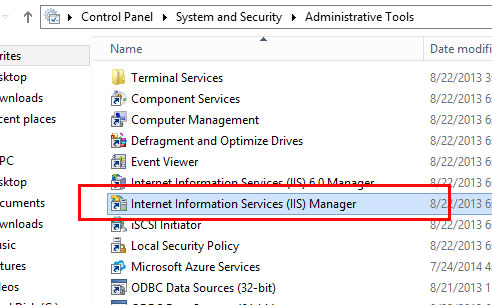
Select the affected server from the left-hand panel.
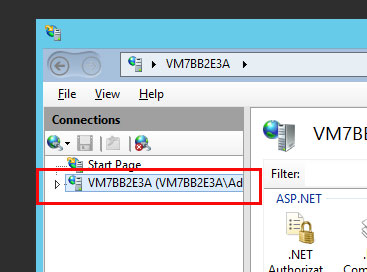
On the right of the IIS Manager, click “Restart” to restart IIS.
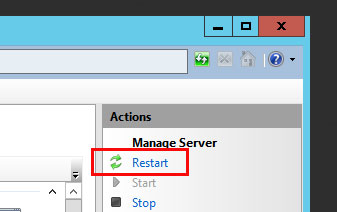
Update the URL
Under some circumstances, a 404 error may be displayed as “Server error in ‘/’ application”. When this is the case, the error description in the browser will clarify that the error has occurred because the file is missing or has been renamed.
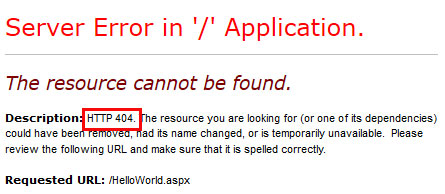
To fix this problem, correct the URL in the link that triggers this error.
Cloud backup from IONOS
Make costly downtime a thing of the past and back up your business the easy way!
Add the MIME type
If you are accessing a file with a file extension that does not have permissions to be run on the server, you will see the “Server error in ‘/’ application” along with the explanation that “This type of page is not served”.
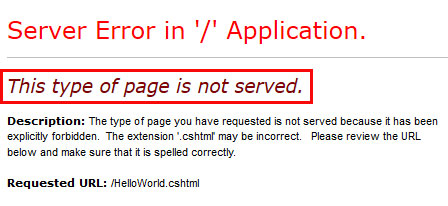
When exploring a solution to a “Server error in ‘/’ application”, first ensure that you are using the correct file name. The “Server error in ‘/’ application” can occur if there is a typo in the file extension, for example a file or URL that references test.htl instead of test.html.
If the file name is correct, then you may need to add the MIME typeto the server. MIME stands for Multipurpose Internet Mail Extensions. The MIME type is used to indicate what type of document it is. In the example, we are trying to run a file called HelloWorld.cshtml. The file extension.cshtml is not associated with any MIME type by default on Windows 2012.
You can add the MIME type in the IIS Manager. To open the IIS Manager, from your Remote Desktop connection, click the Start button in the lower left-hand corner and “Administrative Tools”.
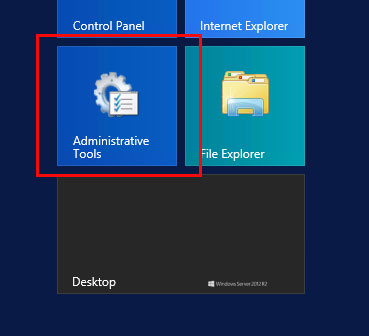
Click “Internet Information Services (IIS) Manager” to launch the IIS manager.
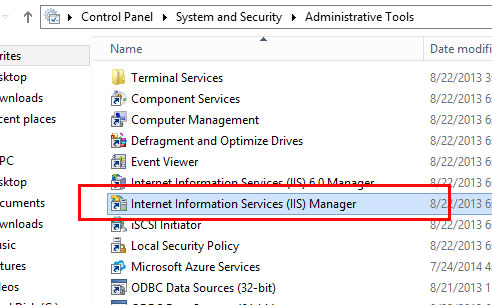
Click the server in the left-hand panel.
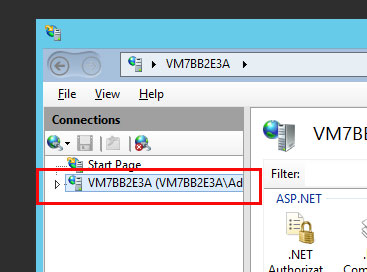
Now click “Sites”.
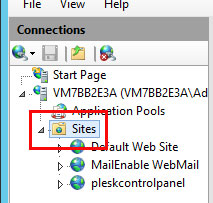
Then click on your domain. In the central panel, double-click “MIME Types”.
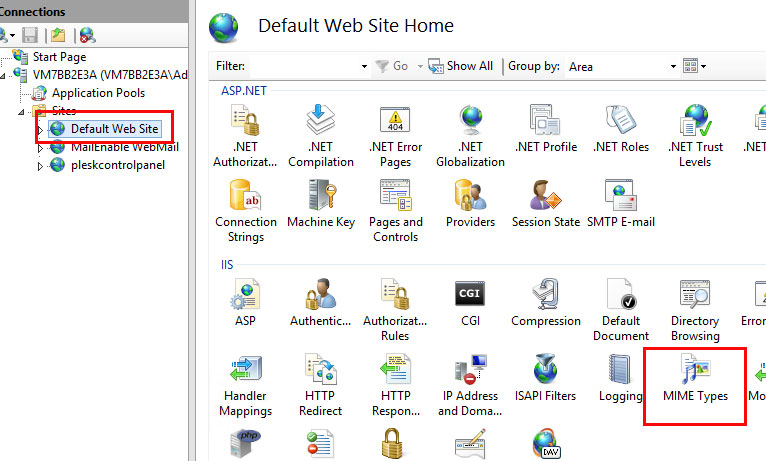
Under the “Actions” column on the right, click “Add”.
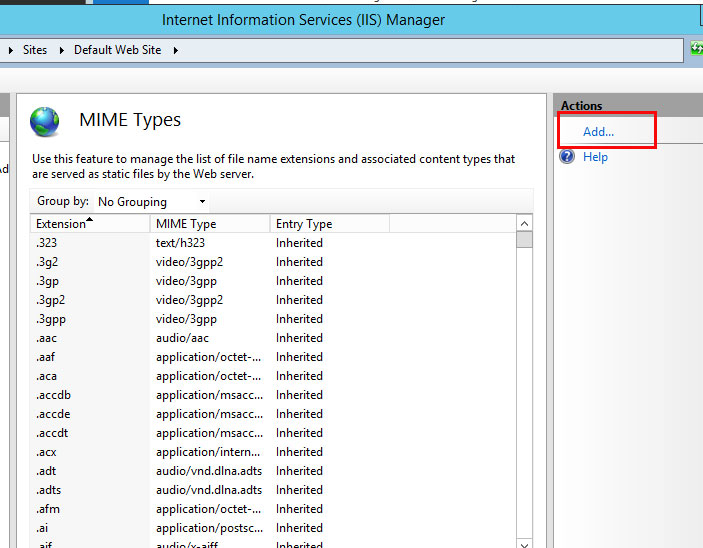
In the pop-up window which appears, fill in the “File name extension” and “MIME Type” fields, then click “OK”.
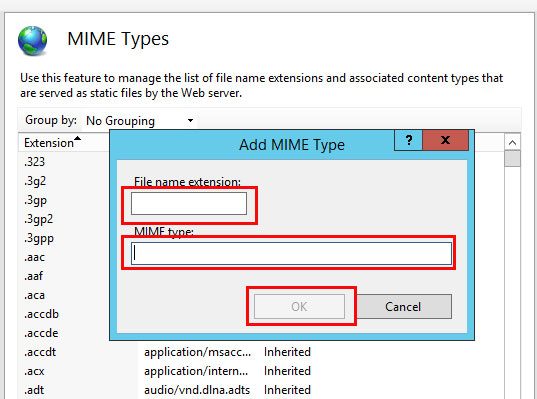
Note
You may need to do an Internet search to find the correct MIME Type for your file extension.
Verify the .NET Version
Some programs, features, and file types will only run under certain versions of .NET.
You can also check your .NET version from the IIS Manager. To open the IIS Manager from your Remote Desktop connection, click the “Start” button in the lower left-hand corner and then select “Administrative Tools”.
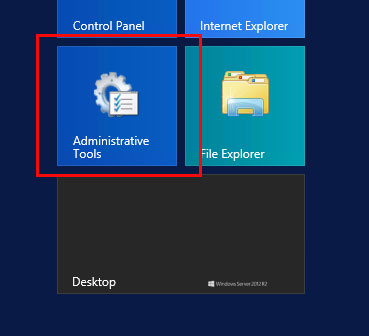
Click “Internet Information Services (IIS) Manager” to launch the IIS manager.
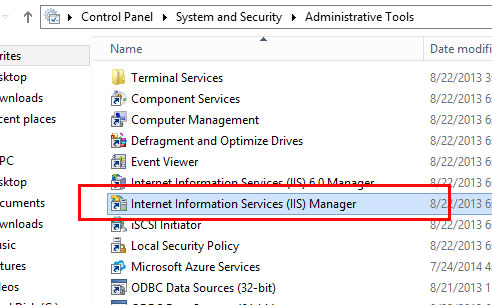
Click to expand the server in the left-hand window panel.
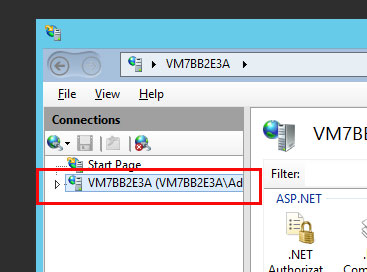
Click on “Application Pools”.
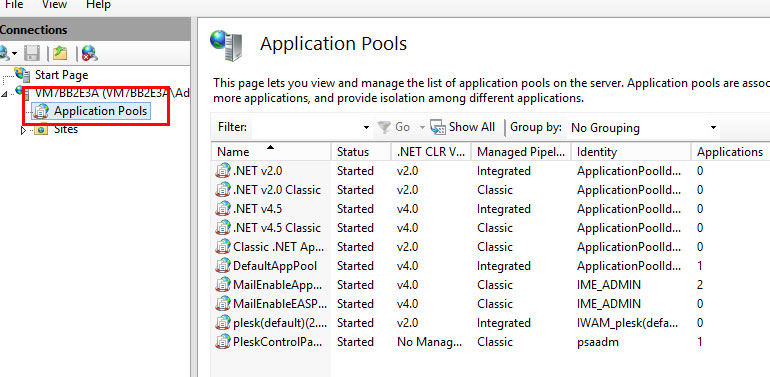
Right-click on the Domain Name and click on “Basic Settings”.
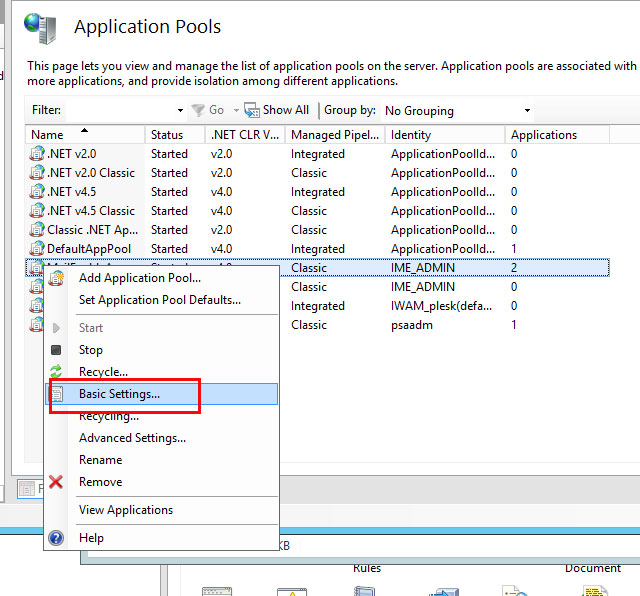
In the pop-up window which appears, select the .NET version from the drop-down menu, then click “OK” to confirm your choice.
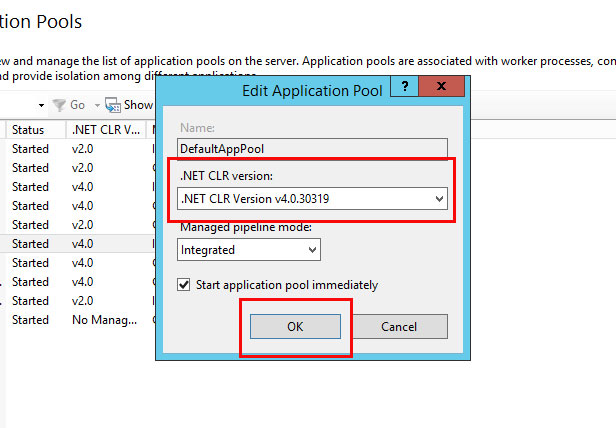
автор: Александр Шарафан
При работе в управляемом приложении через веб сервис пользователь иногда получает сообщение:
Server Error in ‘/’ Application
С совершенно не вразумительным текстом описания ошибки и рекомендацией как поступить при этом.
Как решать указанную проблему?
Разделим саму проблему на две части:
Проблема Веб сервиса и проблема 1С.
Проблему 1С можно обнаружить и устранить, если запустить режим отладки Тонкого клиента и проверить работу управляемых форм, ответственных за место в котором происходит ошибка.
Здесь мы будем рассматривать половину относящуюся к Веб серверу.
В некоторых источниках пишут что указанная ошибка является характерной для хакерских атак, но в нашем конкретном случае о такой атаке речь идти не может, т.к. проблема возникает при обращении к сервису не из вне сети, а из интранет.
В переводе на русский язык ошибка звучит как: «Ошибка приложения вызванная на сервере. Текущие настройки сервера для этого приложения ошибочны, приложение было остановлено по соображениям безопасности в привентивном режиме.»
Рекомендация данная ниже отключает режим вывода сообщений, но не дает ответа как устранить причину появления ошибки, при условии правильности работы кода 1С во всех других режимах.
немного манипуляций и страница дает уже более понятную информацию:
Если ранее проблема была не понятна, то сейчас более понятно что ошибка относится именно к веб серверу и что вызывается именно привентивным прекращением работы приложения веб сервером.
Проблема же заключается в том, что .net имеет режим валидации исполняемого сервером кода, вот эта валидация и приводит к появлению указанной ошибки.
Для устранения ошибки рекомендуется выполнить настройки вебсервера:
1. ValidateRequest = «False»
например,если в конфигурационном файле у вас уже есть:
<% @ Page Language = «VB» AutoEventWireup = «False» Codebehind = «MyForm.aspx.vb» наследует = «Proj.MyForm»%>
то должно стать:
<% @ Page Language = "VB" AutoEventWireup = "False" Codebehind = "MyForm.aspx.vb" наследует = "Proj.MyForm" ValidateRequest = "False"%>
В более поздних версиях Visual Studio значение этого свойства можно получить на странице свойств, поэтому просто установите » ValidateRequest » на » False«. Любым способом установки можно получить тот же результат.
Примечание:
1.1. Если вы используете. NET 4, то вам необходимо добавить requestValidationMode = «2.0» в HttpRuntime раздел конфигурацииweb.config файла. Например:
<httpRuntime requestValidationMode=»2.0″/>
Если у вас еще нет раздела HttpRuntime в web.config, то это можно сделать такие настройки в разделе <system.web>.
Чтобы глобально выключить проверку запросов добавьте следующую строку в вашем web.config файла: <pages validateRequest=»false» /> раздела <system.web>.
2. Установить EnableEventValidation = «False» запретим проверку корректности события.
3. Установить EnableViewState = "False"
и
4. Установить нужное значение в ExecutionTimeout. В моем случае строка выглядит так: ExecutionTimeOut = «20»
Это верно для: NET 1.1,. NET 2,. NET 3.5 и. NET 4.0
Использованы материалы интернет форумов и сайтов:
автор Александр Шарафан
by Milan Stanojevic
Milan has been enthusiastic about technology ever since his childhood days, and this led him to take interest in all PC-related technologies. He’s a PC enthusiast and he… read more
Published on June 27, 2022
Fact checked by
Alex Serban
After moving away from the corporate work-style, Alex has found rewards in a lifestyle of constant analysis, team coordination and pestering his colleagues. Holding an MCSA Windows Server… read more
- Runtime errors are common issues found in the Windows Operating System.
- You can fix this error by ensuring that you have the correct URL while trying to access the web app.
- Verifying the version of your components is sometimes necessary to fix this problem.
- Easy migration: use the Opera assistant to transfer exiting data, such as bookmarks, passwords, etc.
- Optimize resource usage: your RAM memory is used more efficiently than in other browsers
- Enhanced privacy: free and unlimited VPN integrated
- No ads: built-in Ad Blocker speeds up loading of pages and protects against data-mining
- Gaming friendly: Opera GX is the first and best browser for gaming
- Download Opera
The server error in ‘/’ application can occur when your programs and file types are not compatible with your .NET Version. This prevents your website from running on the Server.
Fortunately, the IIS Manager lets you check the version of .NET you are using, and this is crucial to resolving this issue. This isn’t the only issue that you can encounter, and many reported Internal server error 500 as well.
In this article, we will discuss the methods and steps we can use to fix the server In ‘/’ application error for good.
What does server error in application mean?
This is a server side issue that prevents the web app from running properly. The problem is associated with ISS and ASP.NET.
If there’s an issue with these components, you won’t be able to run the select app and it will crash while giving you this error.
What causes runtime error?
The problem is caused by missing resources or if you try to run a file with an extension that isn’t approved.
Another cause for this issue are the compatibility problems with .NET Framework.
How do I fix server error in ‘/’ application runtime error?
1. Try a different browser
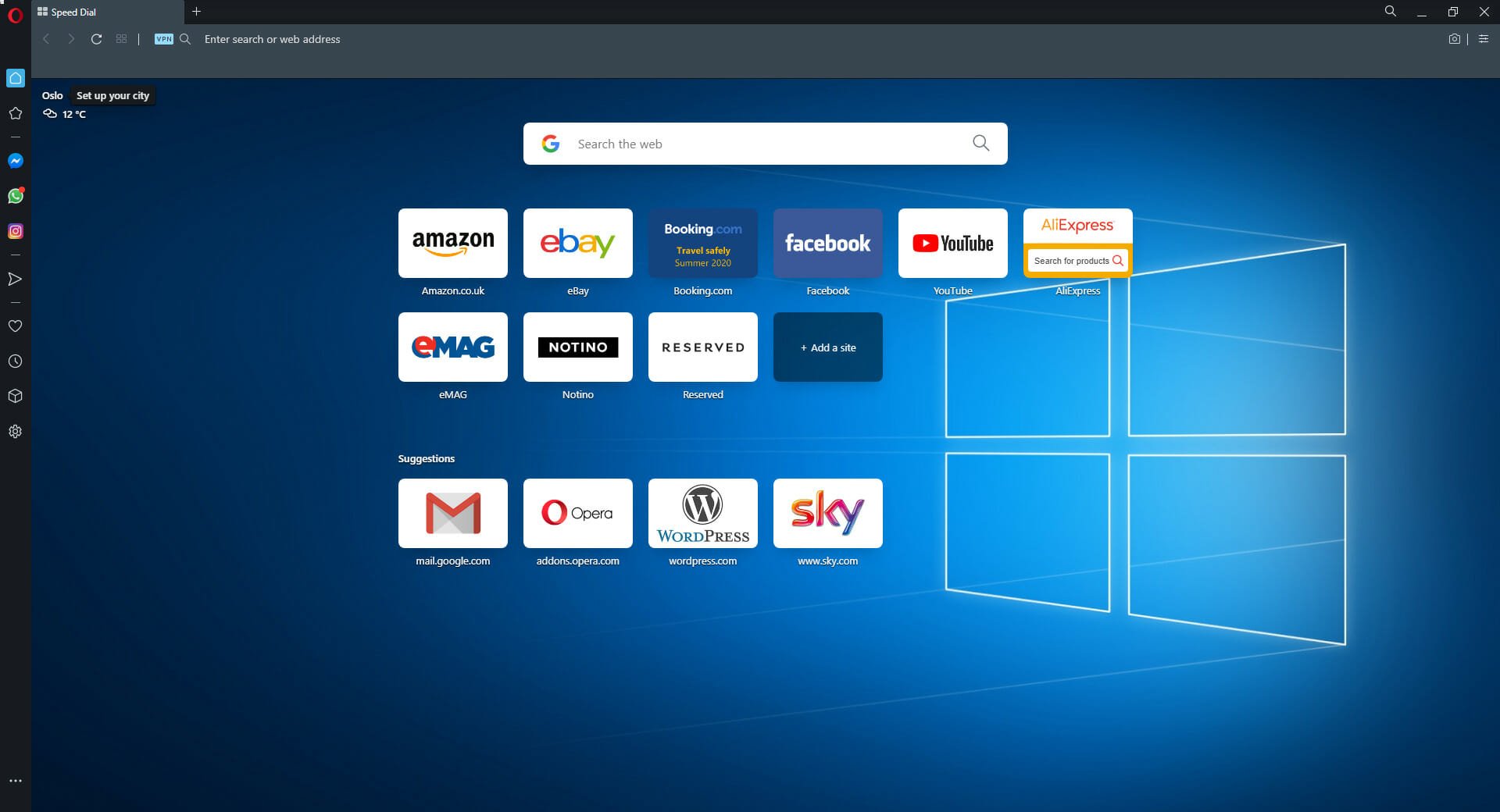
If you notice that this error appears on your default browser, then maybe it would be the time that you install another one just to see if it reacts differently, and we suggest you try out Opera.
It is a very responsive browser that can load pages fast. Being often updated to meet the latest standards, if you don’t have any underlying issues with your .NET framework or drivers, you won’t have this error in Opera.
Opera is a Chromium-based web browser that is designed to be fast, lightweight, and still powerful. More so, it can be heavily customized using the wide variety of extensions that you have at your disposal in your digital library.
Some PC issues are hard to tackle, especially when it comes to corrupted repositories or missing Windows files. If you are having troubles fixing an error, your system may be partially broken.
We recommend installing Restoro, a tool that will scan your machine and identify what the fault is.
Click here to download and start repairing.
If you can load the page in Opera, then you may be better off setting it as your default browser. All of its components are of the latest version at all times, so errors such as the one described above are less likely to occur.

Opera
Browse the web with a lighter browser that keeps up with the latest security and performance needs!
2. Check the URL
If the problem still appears, check the URL. Sometimes a bad URL can lead to this issue, so be sure to check if it’s correct.
After updating the URL, the issue should be gone. If the problem persists, move to the next solution.
URL problems can cause Server error in ‘/’ application runtime error to appear in Safari, Chrome or other browser, but this should help you fix it.
3. Restart IIS using a graphical user interface
- Click the start windows button at the lower-left corner of your Desktop.
- Search for Administrative Tools and click on the result.
- Next, click on Internet Information Services (IIS) Manager to perform a restart when it opens.
- On the left pane, right-click on the server node and select All Tasks and then Restart IIS.
- Choose whether to restart IIS, stop IIS, start IIS, or reboot the Server and click OK.
- To restart an individual web or FTP site, right-click on the node for the site and select Stop, then repeat and select Start.
This method might help you fix Server error in ‘/’ application runtime error in Azure web app, so be sure to try it out.
4. Adding MIME Type to resolve server error in ‘/’ application.
- Search for the Administrative Tools on the Windows Start menu.
- Click on the Administrative Tools icon which will come on the search result.
- When Administrative Tools window displays, select Internet Information Services (IIS) Manager.
- Next, look on the left-hand pane, and select the Server.
- Click on Sites.
- Now, select your domain located in the central pane.
- Double-click MIME Types.
- Click Add Under the Actions column by the right.
- Fill in the File name extension and MIME Type fields In the pop-up window that will display.
- Confirm by clicking OK, then check to see if you are still getting the server error in ‘/’ application message.
You might need to run an Internet search so you can find the exact MIME type that will work with your file extension.
After making these changes, Server error in ‘/pods’ application will be gone.
- FIX: Runtime error in Google Chrome [server error]
- Fix: Microsoft Visual C++ runtime library in Windows 10/11
- Microsoft Edge Keeps Crashing: 4 Easy Ways to Stop That
5. Verify the .NET version
- Type Administrative Tools in Windows Start menu search box.
- Select the Administrative Tools icon to launch it.
- You will see Internet Information Services (IIS) when the Administrative Tools window opens.
- Click to maximize the server window in the left hand pane.
- Select Application Pools.
- Continue by right-clicking on the Domain Name, and choosing Basic Settings to move to the next option.
- Next, a pop window will display, click the .NET Version that is compatible with your program and file in the drop-down
- Finally, select OK to confirm your option.
This is a simple method, and it can help you if you’re having Server error in ‘/’ application runtime error in Visual Studio.
This error can be frustrating because it prevents you from making proper use of your site. But thankfully the methods discussed in this article will solve the Server error in ‘/’ application on Windows 10.
Make sure to read through the steps correctly so that you can get rid of this problem permanently. In case the problem is still there, visit our Internal server error in NGINX guide.
Leave comments below, so we know if you are okay with the solutions provided in this article.
Newsletter
-
Partition Wizard
-
Partition Manager
- 4 Ways to Fix «Server Error in ‘/’ Application»
4 Ways to Fix «Server Error in ‘/’ Application» [Partition Manager]
By Linda | Follow |
Last Updated December 28, 2022
Have you encountered «Server Error in ‘/’ Application«? The causes of the error may be various. In this post, MiniTool Partition Wizard lists some common reasons of this error and offers you corresponding solutions.
«Server error in ‘/’ application» issue is an application error on the server that prevents the website from running. And this error is usually related to IIS and ASP.NET.
- IIS (Internet Information Services): It is an extensible web server service created by Microsoft for use with the Windows NT family. It is a kind of web server. Once a website is created, it must have a web server. Thus, others can browse your website.
- NET: It is a category library provided by Microsoft in the .NET Framework for developing Web applications. It can run on the IIS server with .NET Framework installed, and use HTML, CSS, JavaScript and server scripts to create web pages and websites.
«Server error in ‘/’ application» issue may be caused by various reasons. Some of the most common reasons include:
- IIS has some problems and needs to be restarted.
- It’s just a 404 error. The resource you are looking for is missing or has been renamed.
- You are accessing a file with a file extension that does not have permissions to be run on the server
- You are using a version of .NET Framework incompatible with some programs, features, and file types.
If you don’t know what causes your «Server error in ‘/’ application», please check the error description on the error page.
[Solved] 9anime Server Error, Please Try Again on Windows
How to Fix «Server Error in ‘/’ Application»
To fix the «server error in ‘/’ application», you can use the following methods.
Fix 1. Restart IIS
- Click the Start button in the lower left-hand corner and then choose Administrative Tools
- Click Internet Information Services (IIS) Managerto launch it.
- In the IIS manager, select the server in the left-hand window pane and then click Restart on the left-hand side.
Fix 2. Update the URL
If the «server error in ‘/’ application» is a 404 error, you just need to correct the URL in the link that triggers this error.
Search Google or Type a URL, What Is It & Which to Choose?
Fix 3. Add the MIME Type
If a file does not have permissions to be run on the server, you should first check if you are calling the correct file name. For example, is there a typo in the file extension? If the file name is correct, then you may need to add the MIME type of the file extension to the server.
If don’t know the MIME Type of a file extension, you can search it online. Then, you can add the MIME type in the IIS Manager through the following steps:
- Open the IIS Manager
- In the left-hand window panel, expand your server > Sites > Default Web Site.
- In the central pane, double-click MIME Types.
- Under the Actions column on the right, click .. button. This will open a window.
- In the pop-up window, fill in the File name extensionand MIME Type, and then click OK.
Fix 4. Verify the .NET Version
- Open IIS Manager
- Expand the server in the left-hand window panel and choose Application Pools.
- Right-click on an app and choose Basic Settings…
- In the pop-up window, select the .NET version from the drop-down menu, and then click OKto confirm your choice.
Top 5 Ways to Fix .NET Framework 3.5 Missing in Windows 10
About The Author
Position: Columnist
Author Linda has been working as an editor at MiniTool for 1 year. As a fresh man in IT field, she is curious about computer knowledge and learns it crazily. Maybe due to this point, her articles are simple and easy to understand. Even people who do not understand computer can gain something.
By the way, her special focuses are data recovery, partition management, disk clone, and OS migration.
When trying to Click on a Project I receive
Server Error in ‘/’ Application.
Loading this assembly would produce a different grant set from other instances. (Exception from HRESULT: 0x80131401)
Description: An unhandled exception occurred during the execution of the current web request. Please review the stack trace for more information about the error and where it originated in the code.
Exception Details: System.IO.FileLoadException: Loading this assembly would produce a different grant set from other instances. (Exception from HRESULT: 0x80131401)
Source Error:
An unhandled exception was generated during the execution of the current web request. Information regarding the origin and location of the exception can be identified using the exception stack trace below.
Stack Trace:
[FileLoadException: Loading this assembly would produce a different grant set from other instances. (Exception from HRESULT: 0x80131401)] Microsoft.Office.Server.Diagnostics.ULS.SendWatsonOnExceptionTag(UInt32 tagID, ULSCatBase categoryID, String output, Boolean fRethrowException, TryBlock tryBlock, CatchBlock catchBlock, FinallyBlock finallyBlock) +0 Microsoft.Office.InfoPath.Server.SolutionLifetime.SolutionXsfValidator.GetSchemaSet() +404 Microsoft.Office.InfoPath.Server.SolutionLifetime.SolutionXsfValidator.IsXsfDocument(XmlDocument document) +14 Microsoft.Office.InfoPath.Server.SolutionLifetime.SolutionCabinet.LoadManifest() +153 Microsoft.Office.InfoPath.Server.SolutionLifetime.SolutionCabinet.VerifyPackageContent() +126 Microsoft.Office.InfoPath.Server.SolutionLifetime.SolutionMetaInformation.InitFromSolutionStream(Stream solutionStream, String fileName) +68 Microsoft.Office.InfoPath.Server.SolutionLifetime.SolutionMetaInformation..ctor(SPFile file) +435 Microsoft.Office.InfoPath.Server.DocumentLifetime.<>c__DisplayClassc.<TryCreateSolutionMetaInformationForActivatedSolution>b__b() +75 Microsoft.Office.InfoPath.Server.SolutionLifetime.SolutionCache.EnsureObjectInCache(String cacheId, ValidateCacheObject`1 validateCacheObject, CreateCacheObject`1 createCachedObject, AddToCache`1 cacheObject) +350 Microsoft.Office.InfoPath.Server.SolutionLifetime.SolutionCache.EnsureSolutionMetaInformationInCache(SolutionIdentity solutionId, String fileTag, CreateCacheObject`1 createCachedObject) +324 Microsoft.Office.InfoPath.Server.DocumentLifetime.FormInvocation.TryCreateSolutionMetaInformationForActivatedSolution(SPSite contextSite, Uri absoluteSolutionUri, SolutionMetaInformation& solutionMetaInformation, InfoPathException& error, Boolean& isClientOnlyCrossServer) +959 Microsoft.Office.InfoPath.Server.DocumentLifetime.FormInvocation.DetermineErrorInformation(SPSite contextSite, Boolean& isClientOnlyCrossServer, Uri absoluteSolutionUri, FormTemplate formTemplate, Boolean isCrossSiteException, SolutionMetaInformation& solutionMetaInformation, InfoPathException& error) +310 Microsoft.Office.InfoPath.Server.DocumentLifetime.FormInvocation.TryCreateSolutionMetaInformationByUrl(SPSite contextSite, String xsnLocation, SolutionMetaInformation& solutionMetaInformation, String& absoluteSolutionLocation, InfoPathException& error, Boolean& isClientOnlyCrossServer) +2021 Microsoft.Office.InfoPath.Server.DocumentLifetime.FormInvocation.TryFetchMetaInformation(SPSite contextSite, String xmlLocation, String xsnLocation, String saveLocation, InfoPathXmlDocument document, DocumentMetaInformation& documentMetaInformation, SolutionMetaInformation& solutionMetaInformation, String& absoluteSolutionLocation, InfoPathException& error, Boolean& isClientOnlyCrossServer) +1009 Microsoft.Office.InfoPath.Server.Controls.XmlFormView.StartNewEditingSession() +489 Microsoft.Office.InfoPath.Server.Controls.XmlFormView.EnsureDocument(EventLogStart eventLogStart) +167 Microsoft.Office.InfoPath.Server.Controls.<>c__DisplayClass8.<LoadDocumentAndPlayEventLog>b__5() +335 Microsoft.Office.Server.Diagnostics.FirstChanceHandler.ExceptionFilter(Boolean fRethrowException, TryBlock tryBlock, FilterBlock filter, CatchBlock catchBlock, FinallyBlock finallyBlock) +41 Microsoft.Office.InfoPath.Server.DocumentLifetime.ErrorPageRenderer.RunAndGetErrorRendererOnException(HttpContext context, EventLogStart eventLogStart, TryBlock tryblock, CatchBlock catchblock) +259 Microsoft.Office.InfoPath.Server.Controls.XmlFormView.LoadDocumentAndPlayEventLog() +372 Microsoft.Office.InfoPath.Server.Controls.XmlFormView.OnDataBindHelper() +352 System.Web.UI.Control.LoadRecursive() +98 System.Web.UI.Control.AddedControl(Control control, Int32 index) +703 Microsoft.Office.InfoPath.Server.Controls.WebUI.BrowserFormWebPart.AssignFiles(Boolean ignorePostbackDataOnInit) +1310 Microsoft.Office.InfoPath.Server.Controls.WebUI.BrowserFormWebPart.EnsureDataBinding() +256 Microsoft.Office.InfoPath.Server.Controls.WebUI.BrowserFormWebPart.get_WebPartContextualInfo() +19 Microsoft.SharePoint.WebPartPages.SPWebPartManager.RegisterRibbonTabs() +2521 Microsoft.SharePoint.WebPartPages.SPWebPartManager.OnPreRender(EventArgs e) +969 System.Web.UI.Control.PreRenderRecursiveInternal() +147 System.Web.UI.Control.PreRenderRecursiveInternal() +255 System.Web.UI.Control.PreRenderRecursiveInternal() +255 System.Web.UI.Control.PreRenderRecursiveInternal() +255 System.Web.UI.Control.PreRenderRecursiveInternal() +255 System.Web.UI.Page.ProcessRequestMain(Boolean includeStagesBeforeAsyncPoint, Boolean includeStagesAfterAsyncPoint) +3548
Version Information: Microsoft .NET Framework Version:2.0.50727.5485; ASP.NET Version:2.0.50727.5491
When trying to change the Workflow I receive
Server Error in ‘/’ Application.
Runtime Error
Description: An application error occurred on the server. The current custom error settings for this application prevent the details of the application error from being viewed remotely (for security reasons). It could,
however, be viewed by browsers running on the local server machine.
Details: To enable the details of this specific error message to be viewable on remote machines, please create a <customErrors> tag within a «web.config» configuration file located in the root directory of the current web
application. This <customErrors> tag should then have its «mode» attribute set to «Off».
<!-- Web.Config Configuration File -->
<configuration>
<system.web>
<customErrors mode="Off"/>
</system.web>
</configuration>
Notes: The current error page you are seeing can be replaced by a custom error page by modifying the «defaultRedirect» attribute of the application’s <customErrors> configuration tag to point to a custom error page URL.
<!-- Web.Config Configuration File -->
<configuration>
<system.web>
<customErrors mode="RemoteOnly" defaultRedirect="mycustompage.htm"/>
</system.web>
</configuration>
Only thing i could find int the Windows Application logs is a warning
| [ Name] | ASP.NET 2.0.50727.0 |
|
|
Event code: 3005
Event message: An unhandled exception has occurred.
Event time: 1/27/2016 9:36:41 AM
Event time (UTC): 1/27/2016 2:36:41 PM
Event ID: 1e5e0fe66c44478993297a4bc77607aa
Event sequence: 4755
Event occurrence: 8
Event detail code: 0
Application information:
Application domain: /LM/W3SVC/1667586149/ROOT-1-130983498112708805
Trust level: WSS_Minimal
Application Virtual Path: /
Application Path: C:inetpubwwwrootwssVirtualDirectories80
Machine name: MRPROJECT
Process information:
Process ID: 7976
Process name: w3wp.exe
Account name: OPERATIONSsrvspfarm
Exception information:
Exception type: FileLoadException
Exception message: Loading this assembly would produce a different grant set from other instances. (Exception from HRESULT: 0x80131401)
Request information:
Request URL: http://mrproject/_layouts/IniWrkflIP.aspx?List={0fa0a69b-da32-4b6a-982d-297b24520de5}&ID=47&TemplateID={9abc7783-28ab-4ade-8ed4-b8fd96629936}&Source=http1/27/2016 9:36:41 AMAAn unhandled exception has occurred.FAn unhandled
exception has occurred.FmrprojectAn unhandled exception has occurred.FPWAAn unhandled exception has occurred.FPMOAn unhandled exception has occurred.FShared%2520Documents%2FForms%2FAllItems%2Easpx
Request path: /_layouts/IniWrkflIP.aspx
User host address: 10.20.11.11
User: OPERATIONSpmolinari
Is authenticated: True
Authentication Type: NTLM
Thread account name: OPERATIONSsrvspfarm
Thread information:
Thread ID: 25
Thread account name: OPERATIONSsrvspfarm
Is impersonating: False
Stack trace: at Microsoft.Office.Server.Diagnostics.ULS.SendWatsonOnExceptionTag(UInt32 tagID, ULSCatBase categoryID, String output, Boolean fRethrowException, TryBlock tryBlock, CatchBlock catchBlock, FinallyBlock finallyBlock)
at Microsoft.Office.InfoPath.Server.SolutionLifetime.SolutionXsfValidator.GetSchemaSet()
at Microsoft.Office.InfoPath.Server.SolutionLifetime.SolutionXsfValidator.IsXsfDocument(XmlDocument document)
at Microsoft.Office.InfoPath.Server.SolutionLifetime.SolutionCabinet.LoadManifest()
at Microsoft.Office.InfoPath.Server.SolutionLifetime.SolutionCabinet.VerifyPackageContent()
at Microsoft.Office.InfoPath.Server.SolutionLifetime.SolutionMetaInformation.InitFromSolutionStream(Stream solutionStream, String fileName)
at Microsoft.Office.InfoPath.Server.SolutionLifetime.SolutionMetaInformation..ctor(SPFile file)
at Microsoft.Office.InfoPath.Server.DocumentLifetime.FormInvocation.<>c__DisplayClassc.<TryCreateSolutionMetaInformationForActivatedSolution>b__b()
at Microsoft.Office.InfoPath.Server.SolutionLifetime.SolutionCache.EnsureObjectInCache[T](String cacheId, ValidateCacheObject`1 validateCacheObject, CreateCacheObject`1 createCachedObject, AddToCache`1 cacheObject)
at Microsoft.Office.InfoPath.Server.SolutionLifetime.SolutionCache.EnsureSolutionMetaInformationInCache(SolutionIdentity solutionId, String fileTag, CreateCacheObject`1 createCachedObject)
at Microsoft.Office.InfoPath.Server.DocumentLifetime.FormInvocation.TryCreateSolutionMetaInformationForActivatedSolution(SPSite contextSite, Uri absoluteSolutionUri, SolutionMetaInformation& solutionMetaInformation, InfoPathException& error,
Boolean& isClientOnlyCrossServer)
at Microsoft.Office.InfoPath.Server.DocumentLifetime.FormInvocation.DetermineErrorInformation(SPSite contextSite, Boolean& isClientOnlyCrossServer, Uri absoluteSolutionUri, FormTemplate formTemplate, Boolean isCrossSiteException, SolutionMetaInformation&
solutionMetaInformation, InfoPathException& error)
at Microsoft.Office.InfoPath.Server.DocumentLifetime.FormInvocation.TryCreateSolutionMetaInformationByUrl(SPSite contextSite, String xsnLocation, SolutionMetaInformation& solutionMetaInformation, String& absoluteSolutionLocation, InfoPathException&
error, Boolean& isClientOnlyCrossServer)
at Microsoft.Office.InfoPath.Server.DocumentLifetime.FormInvocation.TryFetchMetaInformation(SPSite contextSite, String xmlLocation, String xsnLocation, String saveLocation, InfoPathXmlDocument document, DocumentMetaInformation& documentMetaInformation,
SolutionMetaInformation& solutionMetaInformation, String& absoluteSolutionLocation, InfoPathException& error, Boolean& isClientOnlyCrossServer)
at Microsoft.Office.InfoPath.Server.Controls.XmlFormView.StartNewEditingSession()
at Microsoft.Office.InfoPath.Server.Controls.XmlFormView.EnsureDocument(EventLogStart eventLogStart)
at Microsoft.Office.InfoPath.Server.Controls.XmlFormView.<>c__DisplayClass8.<LoadDocumentAndPlayEventLog>b__5()
at Microsoft.Office.Server.Diagnostics.FirstChanceHandler.ExceptionFilter(Boolean fRethrowException, TryBlock tryBlock, FilterBlock filter, CatchBlock catchBlock, FinallyBlock finallyBlock)
at Microsoft.Office.InfoPath.Server.DocumentLifetime.ErrorPageRenderer.RunAndGetErrorRendererOnException(HttpContext context, EventLogStart eventLogStart, TryBlock tryblock, CatchBlock catchblock)
at Microsoft.Office.InfoPath.Server.Controls.XmlFormView.LoadDocumentAndPlayEventLog()
at Microsoft.Office.InfoPath.Server.Controls.XmlFormView.OnDataBindHelper()
at Microsoft.Office.InfoPath.Server.Controls.XmlFormView.OnDataBinding(EventArgs e)
at System.Web.UI.WebControls.WebParts.Part.DataBind()
at System.Web.UI.Control.DataBindChildren()
at System.Web.UI.Control.DataBind(Boolean raiseOnDataBinding)
at System.Web.UI.Control.DataBindChildren()
at System.Web.UI.Control.DataBind(Boolean raiseOnDataBinding)
at System.Web.UI.Control.DataBindChildren()
at System.Web.UI.Control.DataBind(Boolean raiseOnDataBinding)
at System.Web.UI.Control.DataBindChildren()
at System.Web.UI.Control.DataBind(Boolean raiseOnDataBinding)
at System.Web.UI.Control.DataBindChildren()
at System.Web.UI.Control.DataBind(Boolean raiseOnDataBinding)
at System.Web.UI.Control.DataBindChildren()
at System.Web.UI.Control.DataBind(Boolean raiseOnDataBinding)
at Microsoft.Office.Workflow.IniWrkflIPPage.OnLoad(EventArgs ea)
at System.Web.UI.Control.LoadRecursive()
at System.Web.UI.Page.ProcessRequestMain(Boolean includeStagesBeforeAsyncPoint, Boolean includeStagesAfterAsyncPoint)
Custom event details:
What I’ve tried so far:
Reboot — Temporary fix for a few days
Restart WWW Publishing Service — Temp Fix for a few days
Reinstalled ASP.NET installation: For 32 bit: «%windir%Microsoft.NETFrameworkv2.0.50727aspnet_regiis.exe»
-i For 64 bit: «%windir%Microsoft.NETFramework64v2.0.50727aspnet_regiis.exe» -i To no avail.
When I look at logs in SharepointLogs<sharepointservername>-<date>.log there’s nothing conclusive.
When I look at C:Program FilesCommon FilesMicrosoft SharedWeb Server Extensions14LOGS the only recent logs are .usage and are unread able.
I’m trying to log into a hotmail.co.uk account via mail.live.com and keep getting the above error. I have cleared recent history and disabled Adblock but no success. I’m using Windows 7 SP1 and Firefox 5.0:
The page isn’t redirecting properly
Firefox has detected that the server is redirecting the request for this address in a way that will never complete.
This problem can sometimes be caused by disabling or refusing to accept
cookies.
The error page then received is as follows:
Server Error in ‘/’ Application.
Runtime Error
Description: An application error occurred on the server. The current custom error settings for this application prevent the details of the application error from being viewed remotely (for security reasons). It could, however, be viewed by browsers running on the local server machine.
Details: To enable the details of this specific error message to be viewable on remote machines, please create a <customErrors> tag within a «web.config» configuration file located in the root directory of the current web application. This <customErrors> tag should then have its «mode» attribute set to «Off».
<configuration>
<system.web>
<customErrors mode="Off"/>
</system.web>
</configuration>
Notes: The current error page you are seeing can be replaced by a custom error page by modifying the «defaultRedirect» attribute of the application’s <customErrors> configuration tag to point to a custom error page URL.
<configuration>
<system.web>
<customErrors mode="RemoteOnly" defaultRedirect="mycustompage.htm"/>
</system.web>
</configuration>
Would appreciate any help you can give. Many thanks, Ben
I’m trying to log into a hotmail.co.uk account via mail.live.com and keep getting the above error. I have cleared recent history and disabled Adblock but no success. I’m using Windows 7 SP1 and Firefox 5.0:
The page isn’t redirecting properly
Firefox has detected that the server is redirecting the request for this address in a way that will never complete.
This problem can sometimes be caused by disabling or refusing to accept
cookies.
The error page then received is as follows:
Server Error in ‘/’ Application.
Runtime Error
Description: An application error occurred on the server. The current custom error settings for this application prevent the details of the application error from being viewed remotely (for security reasons). It could, however, be viewed by browsers running on the local server machine.
Details: To enable the details of this specific error message to be viewable on remote machines, please create a <customErrors> tag within a «web.config» configuration file located in the root directory of the current web application. This <customErrors> tag should then have its «mode» attribute set to «Off».
<!— Web.Config Configuration File —>
<configuration>
<system.web>
<customErrors mode=»Off»/>
</system.web>
</configuration>
Notes: The current error page you are seeing can be replaced by a custom error page by modifying the «defaultRedirect» attribute of the application’s <customErrors> configuration tag to point to a custom error page URL.
<!— Web.Config Configuration File —>
<configuration>
<system.web>
<customErrors mode=»RemoteOnly» defaultRedirect=»mycustompage.htm»/>
</system.web>
</configuration>
Would appreciate any help you can give. Many thanks, Ben