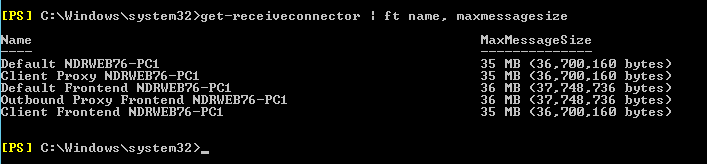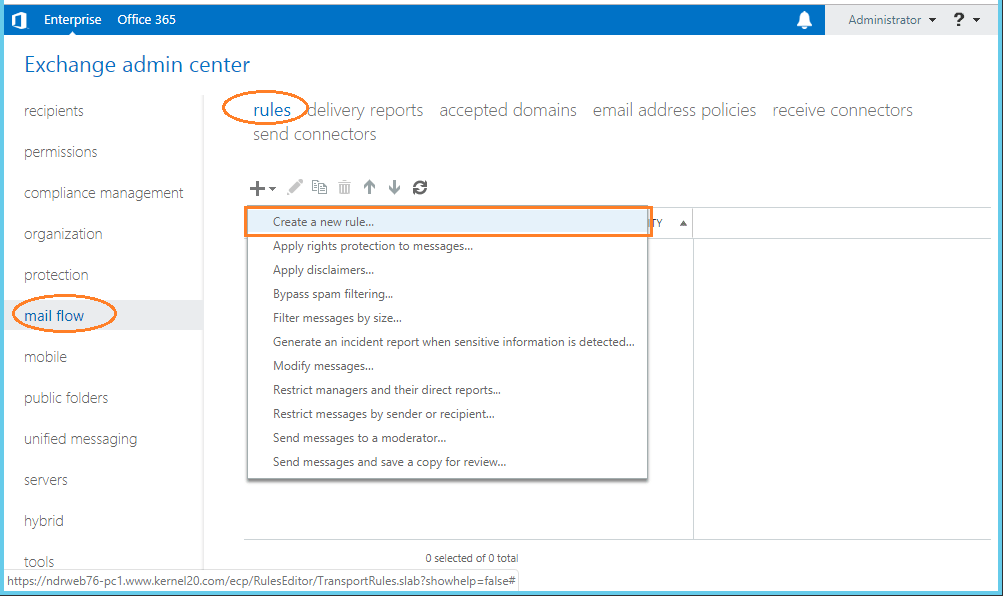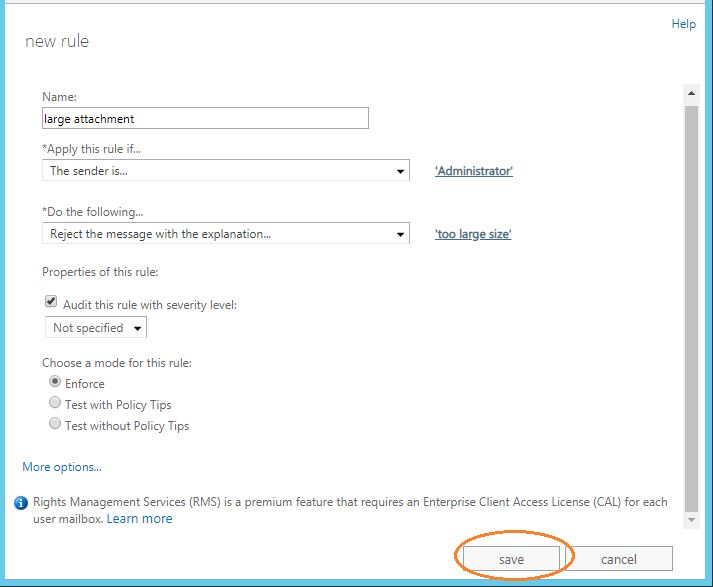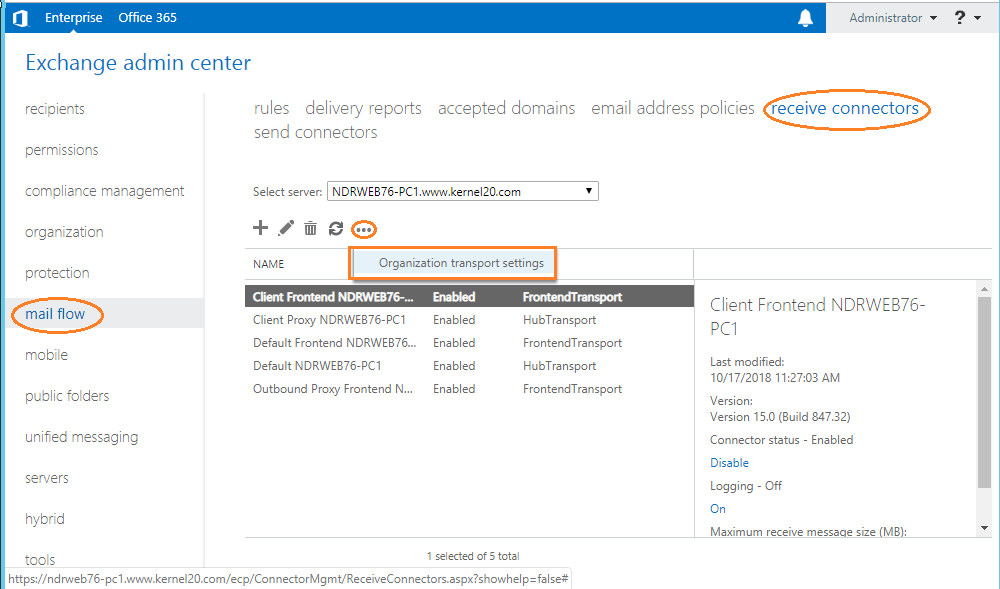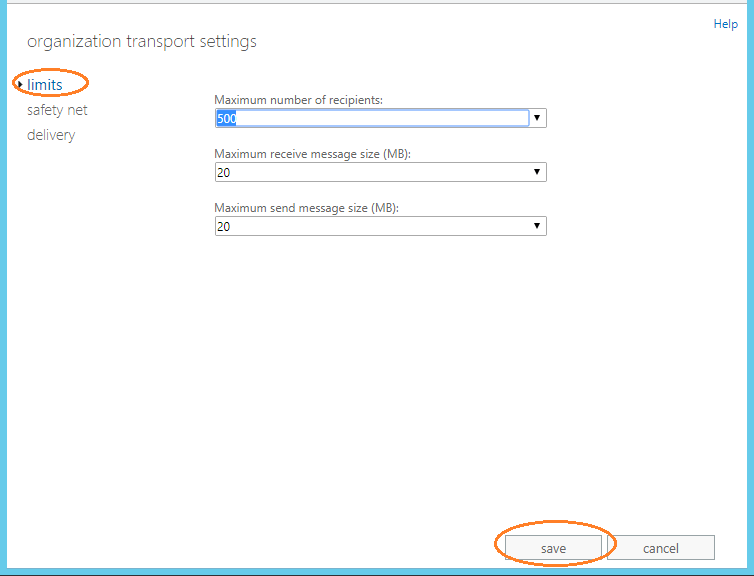A 552 email error is typically ecountered when there is a problem related to an attachement in your email. Either it has exceeded the size limits of the remote server, or the file-type isn’t allowed by the remote server. Some mail servers also seem to use this error code incorrectly when blocking a message due to triggering a filter such as a URL in the message being found in a domain black list.
You should receive a bounce-back message from the server with a variation of email error 552 in the subject, and the body should contain your original message that you attempted to deliver.
Example of a 552 bounce-back message
Return-path: <>
Envelope-to: [email protected]
Delivery-date: Mon, 22 Oct 2012 11:30:14 -0700
Received: from mailnull by biz24.inmotionhosting.com with local (Exim 4.77)
id 1TQMlS-0005G9-3e
for [email protected]; Mon, 22 Oct 2012 11:30:14 -0700
X-Failed-Recipients: [email protected]
Auto-Submitted: auto-replied
From: Mail Delivery System
To: [email protected]
Subject: Mail delivery failed: returning message to sender
Message-Id:
Date: Mon, 22 Oct 2012 11:30:14 -0700
This message was created automatically by mail delivery software.
A message that you sent could not be delivered to one or more of its
recipients. This is a permanent error. The following address(es) failed:
[email protected]
SMTP error from remote mail server after end of data:
host RemoteDomain.com [123.123.123.123]:
552 5.3.4 Message size exceeds fixed maximum message size
—— This is a copy of the message, including all the headers. ——
—— The body of the message is 10672605 characters long; only the first
—— 106496 or so are included here.
Return-path: <[email protected]>
Received: from comcast.net ([123.123.123]:33534 helo=Admin)
by biz24.inmotionhosting.com with esmtpsa (TLSv1:AES128-SHA:128)
(Exim 4.77)
(envelope-from <[email protected]>)
id 1TQMjz-0004Ug-Sz; Mon, 22 Oct 2012 11:29:42 -0700
From: Sender <[email protected]>
Subject: Annual report
Date: Mon, 22 Oct 2012 14:29:18 -0400
To: Recipient <[email protected]>
Common variations of the 552 email error
- 552 5.2.2 mailbox quota exceeded for this recipient
- 552 5.2.2 User mailstore exceeded quota limit
- 552 5.2.3 Message exceeds local size limit.
- 552 5.2.3 message size exceeds fixed maximum message size
- 552 5.3.4 Message size exceeds fixed limit
- 552 5.3.4 Message size exceeds fixed maximum message size
- 552 5.3.4 message size limit exceeded at MAIL FROM
- 552 Backend Replied [mxlogic.net]: 5.3.4 Message size exceeds fixed maximum
- 552 mail size or count over quota.
- 552 message size exceeds maximum message size
- 552 size limit exceeded
- 552 too many messages in this mail box.
- 552 Transaction failed, remote said “550 failed: User does not exist.”
- 552-Requested mail action aborted: exceeded storage allocationn
- 552-5.2.2 The email account that you tried to reach is over quota.
- 552-5.2.3 Your message exceeded Google’s message size limits. Please visitn
- 552-5.7.0 Our system detected an illegal attachment on your message. Pleasen
- 552 Virus found inside of the email
- 552 5.2.0 Remote MTA 74.124.198.61: An URL contained in this message is blacklisted by SURBL. See https://www.surbl.org
Resolving a 552 email error bounceback
The 552 series of errors can sometimes be a soft or hard bounce. For a more in-depth review of what a soft or hard bounce is, and general email bounceback reasons you can read why does email bounce, bounceback, or error?
In our example bounce-back error above the reason the message has failed is because the server for RemoteDomains.com has a fixed message size limit. The attempted message exceeded this limit so it was not accepted and generated this bounce-back error.
InMotion Hosting Contributor
InMotion Hosting contributors are highly knowledgeable individuals who create relevant content on new trends and troubleshooting techniques to help you achieve your online goals!
More Articles by InMotion Hosting
Users sending messages with attachments to recipients hosted in Exchange servers can end up receiving bounce mails due these attachments.
Our Support Engineers support hundreds of Exchange servers for web hosts, web designers and other online businesses.
In these servers, we’ve seen huge attachments or unsupported attachments formats causing email error 552.
The error message seen by the senders in the bounce mail in cases of huge attachment size limit would be error 552 – ‘5.3.4 Message size exceeds fixed maximum message size’.
If the bounce happens due to the content of the attachment, the error message would be similar to error 552 – ‘5.7.0 Our system detected an illegal attachment on your message.’
What is email error 552 ‘5.3.4 Message size exceeds fixed maximum message size’
Every mail server has custom settings for the size of mails users can send and receive through it. These limits can either be global or individual-account specific or both.
To limit bandwidth usage, this email size limit is often restricted to a few MBs in most servers. If the email size exceeds that limit, it will be rejected by the mail server.
Error 552 ‘5.3.4 Message size exceeds fixed maximum message size’ is an email error commonly seen in bounce messages that generate from recipients using Exchange mail server.
In an Exchange server, there are mainly 4 settings for message size limitations:
a. Global value for the mail server b. Receive and Send Connectors setting c. SMTP Virtual Server setting d. Individual user mailbox restriction
If the message size in the email exceeds any of these limits that are allowed for a particular email user account, it will be rejected with this error 552 message.
To resolve a valid email bouncing with error 552, these attachment limits have to be increased or adjusted appropriately.
But before we get into the detailed steps on how to increase these limits to accept valid user mails with attachments, we’ll see how these message size limits are to be calculated.
[ Worry no more about web or mail errors. Get an experienced Support Engineer to manage your servers for as low as $12.99/hour. ]
How to determine the email message size limits?
In Exchange mail servers, content conversion happens for mails. Exchange server converts an internet/MIME message to MAPI/Exchange format, and vice versa for transmission.
After this content conversion process, the message size generally increases by about 30%. As a result, a message of 9 MB may fail to deliver to a server with size limit 10 MB.
Also, the precedence of the message size limits has to be noted before changing the settings. The maximum allowable message size for a server should be set as the organizational limit.
If the message is sent to or received to the server from a user on the Internet, this organizational limit will be applied to that mail.
But for internal users who send mail to each other after successful authentication, the user mailbox limit takes precedence over all other size restrictions.
So, for a server to accept messages from the internet with size around 15 MB, all the message limits should be set at 20 MB, considering the content conversion size.
How to fix error 552 ‘5.3.4 Message size exceeds fixed maximum message size’ in Exchange server
To accept mails of large sizes from valid senders, the message size settings have to be increased in the server. Here’s how to do it for each limit:
1. How to increase global message size settings
The global default message size limit for Exchange Servers 2007 to 2010 is 10 MB. To change this value, the steps are:
1. Open the Exchange Management Console. 2. Click on Organization Configuration -> Hub Transport. 3. Click on Global Settings -> Transport Settings. 4. On the Properties -> General tab, set the maximum send and receive size limits.
This is the organizational setting and would be applicable to all mails sent and received from that server over the internet.
Increase global message size limits in Exchange server
2. How to change message size limits for Receive connector
Receive connectors are the gateways through which all inbound messages are received to a mail server.
The maximum message size limit for a mail that can be received on a receive connector can be set by:
1. Open the Exchange Management Console 2. Click on Server Configuration -> Hub Transport 3. Select a Hub Transport server 4. Click on Receive Connectors 5. Choose the receive connector and Click on Properties 6. Click on the General tab and set the maximum message size
Setting a limit on receive connector can further limit the message size based on the sender’s IP address or type.
3. How to change message size limits for Send connector
Send connectors are configured to change the email sending behavior in server. To change the maximum message size limit on send connectors, do these steps:
1. Open the Exchange Management Console 2. Click on Organization Configuration -> Hub Transport 3. Click on Send Connectors 4. Choose a send connector and Click on Properties 5. Click on the General tab and set the maximum message size.
This limit is used to limit the size of outgoing mails from a server.
[ Tired of repeated mail errors? Our Support Engineers can take care of your servers and support your customers 24/7. Click here to know more. ]
4. How to increase message size settings for individual mail accounts
The individual mailbox settings can be changed from Exchange Administration Center (EAC). Here’s how to do it:
1. In the EAC, go to Recipients > Mailboxes. 2. Select the mailbox that you want to change the message size limits for, and then click Edit. 3. On the mailbox Properties page, click Mailbox Features. 4. Under Message Size Restrictions, change the following message size limits: 5. Sent messages - sets the maximum size of message that can be sent by the user. The value has to be set in KBs. 6. Received messages - give the maximum size of messages that can be received by this user account in KBs. 7. Click OK and Save the changes.
User mailbox settings are usually set to limit or override the default global size of email messages sent between users within the same server.
All these email settings should be verified one by one to ensure that mails to the recipients are delivered successfully without bouncing with the error 552 ‘5.3.4 Message size exceeds fixed maximum message size’.
In short..
552 email error due to message size limit can show up in other forms too, such as:
- 552 5.2.3 Message exceeds local size limit.
- 552 5.3.4 Message size exceeds fixed limit
- 552 message size exceeds maximum message size
- 552 size limit exceeded
The message size and attachment size for messages should be set to appropriate limits, for successful mail delivery to happen. But its not advisable to increase the message size unnecessarily, as it will end up overloading the server.
Other than editing the email limit settings, techniques such as email compression can also be used in specific cases. Also, straight-away making server setting changes is not recommended as it may tamper with its normal functioning.
Email error debugging involves examining the server logs, checking the bounce message, identifying the error-generating server and cross-checking the server settings.
If you’d like to know how to secure your mail server and prevent email bounce errors, we’d be happy to talk to you.
- Remove From My Forums
-
Question
-
Hi,
We’re having an issue with an application sending attachments via our SMTP. We keep getting the message that the message size is exceeded, although all settings seem to be ok.Organizational settings :
Get-TransportConfig | Ft Name,MaxSendSize,MaxReceiveSize
Name : Transport Settings
MaxSendSize : 25 MB (26,214,400 bytes)
MaxReceiveSize : 25 MB (26,214,400 bytes)receive connector :
ServersAllowedForRelaying
max receive size : 25 MBMailbox settings :
get-mailbox user | fl *size*
MaxSendSize : Unlimited
MaxReceiveSize : UnlimitedWhen sending, we get the error 552 – «5.3.4 Message size exceeds fixed maximum message size»
The mail itself is (including attachment 19 MB)
Even if I would add 30% to this for encoding, I’d end up below 25MB.Can anyone tell which restriction we’re running up against?
For me the current config should be ok like it’s configured now.PS : We’re sending internally. Sending a file which is 15MB does work, so the limit seems to be near 20MB, although are limits are 25 MB.
Answers
-
Hi,
As is mentioned in the official document, the Base64 encoding increases the size of the message by approximately 33%, you should set the size limit larger than 25 MB. If you want to know more about the message size limits, you can check: Message
size limits in Exchange ServerRegards,
Lydia Zhou
Please remember to
mark the replies as answers if they helped. If you have feedback for TechNet Subscriber Support, contact
tnsf@microsoft.com.-
Proposed as answer by
Thursday, October 3, 2019 8:40 AM
-
Marked as answer by
D_Goossens
Tuesday, October 8, 2019 12:04 PM
-
Proposed as answer by
Problem
While in the process of sending mail to a Microsoft Mail Server, the following message is received:
552 4.3.1 Message size exceeds fixed maximum message size.
The session between z/OS SMTP and the remote Mail Server is reset, inhibiting SMTP from sending the rest of the mail. SMTP then attempts to resend the mail, receives the 552 message again, the connection is reset, and the cycle is repeated.
Cause
When the Microsoft Mail Server detects that its maximum file size has been reached, it terminates the session before all the data is received and sends the 552 return code with text indicating message is too large.
Because the session has been terminated, SMTP treats the sending of the mail as a temporary error condition, effectively disregarding the 552 return code. This is because z/OS SMTP acts like a state machine according to the original design and RFC 821. It must finish sending the mail before accepting valid SMTP server replies. Replies received before mail has been sent will not be processed.
Because the receiving mail server is not processing large mail files properly (it is terminating when the mail size limit is reached), it causes the z/OS SMTP server to resend the mail. This triggers a loop condition.
What it should do is receive all the mail and discard the mail that exceeds its limit.
When the ending sequence of the message <CRLF>.<CRLF> is received, the receiving mail server should send the 552 return code to the sending site.
The sending site then will interpret the 552 correctly and process the mail as being undeliverable.
An SMTP trace will confirm this condition. Following is a sample which shows the condition.
Note the EZA5212 message prior to the 552. This indicates that SMTP was still in the process of sending the mail to the remote site when this message was received. The EZA5200I indicates the Foreign host (remote mail server) closed the connection. This will cause SMTP to retry sending the mail and this sequence will be repeated.
EZA5198I 2< 354 Start mail input; end with <CRLF>.<CRLF>
EZA5198I 1< 354 Start mail input; end with <CRLF>.<CRLF>
EZA5212I 2< Data arrived while Sending Mail Body:
EZA5214I 552 4.3.1 Message size exceeds fixed maximum message size
EZA5215I
EZA5200I 2> Connection closed at IP: 10.1.60.15 reason Foreign host
aborted the connection (8556)
EZA5212I 1< Data arrived while Sending Mail Body:
EZA5214I 552 4.3.1 Message size exceeds fixed maximum message size
EZA5215I
EZA5200I 1> Connection closed at IP: 10.1.60.49 reason Foreign host
aborted the connection (8556)
Resolving The Problem
- Implement a fix to the remote site to insure large mail files are properly handled.
- Raise the limit at the remote site for the size of mail file that it can receive.
- The following can be done though the local SMTP to limit the size of outbound mail but doing this would affect all outbound messages. Utilizing the following statements in the SMTP configuration file, some control can be achieved over the size of mail files that will be processed:
- MAILFILEVOLUME specifies the volume on which temporary note files will be created. Based on the type of DASD device on which the volume resided, MAILFILEVOLUME will determine the number of bytes a block can contain.
- CHECKSPOOLSIZE requests that if mail to be saved in the TEMP.NOTE file exceeds the primary allocation, it is to be truncated at that point. A shortened mail file WILL BE sent and a message will be appended to the end indicating that the data has been truncated.
Without this keyword, mail will continue to be written to the TEMP.NOTE file, secondary extents will be obtained until the secondary extent limit is reached or no space remains on the volume.
CHECKSPOOLSIZE uses another statement, MAXMAILBYTES in the algorithm to determine space allocation.
In general, the allocation used for the NOTE data sets is equivalent to specifying SPACE=(6144,(aaaaa,bbbb)),
where aaaa=round((MAXMAILBYTES/4000)+1) and bbbb=round(aaaa/2).
NOTE: The TEMP.NOTE file contains both the content of the note and commands needed to process it. A MAXMAILBYTES 1500000 will result in a SPACE=(6144,(377,188)) being used to allocate the file. Actual message data may exceed MAXMAILBYTES for outbound mail. However, this is not the case for inbound mail where MAXMAILBYTES is strictly adhered to.
If you continue to receive the 552 message with the maximum message size being exceeded, lower the MAXMAILBYTES value until a value is reached where this message is no longer received.
[{«Product»:{«code»:»SSSN3L»,»label»:»z/OS Communications Server»},»Business Unit»:{«code»:»BU054″,»label»:»Systems w/TPS»},»Component»:»All»,»Platform»:[{«code»:»PF035″,»label»:»z/OS»}],»Version»:»1.8;1.9;1.10;1.11;1.12;1.13;2.1;2.2″,»Edition»:»All Editions»,»Line of Business»:{«code»:»LOB35″,»label»:»Mainframe SW»}}]

Read time 5 minutes
Managing mail flow in Exchange Server plays a vital role in effective database management. Heavy attachments in emails cause data to pile up and consume extra storage space. However, as a solution to this issue, it is possible to set email size limits within Exchange Server using Exchange Management Shell and Exchange Admin Center. But before that users should plan or consider some aspects related to the message size limits.
Why Exchange has a size limitation for email messages?
Microsoft limits the size limit for emails in Exchange Server due to several security reasons. In the absence of limitation, the server will receive many large email files and create a bottleneck situation in processing.
Problems related to maximum size limits
When an incoming email message reaches the pre-determined size limits, then it can cause many problems in the account. Some of the error message are following-
- “552: Message size exceeds maximum permitted.”
- “System Undeliverable, message size exceeds outgoing message size limit.”
- “Attachment size exceeds the allowable limit.”
- “The size of the message you are trying to send exceeds the global size limit of the server. The message was not sent; reduce the message size and try again.”
Considerations for setting message size limits
- Maximum size limits on incoming and outgoing messages
- Mailbox storage quota and maximum message size limits
- Users who are allowed to use more than current specified message size limits for sending/receiving emails
Keeping these considerations in mind, let us understand how we can alter the default mail size limits in Exchange Server 2013.
Use of Exchange Management Shell to change the mail size limit
First, open Exchange Management Shell on your Exchange Server. Check the current server limit on emails by running the following cmdlets.
To check the Transport service emails limits, run this command:
get-transportconfig | ft maxsendsize, maxreceivesize
To check receive/send connector service email limits, run the following command:
get-receiveconnector | ft name, maxmessagesize
NOTE: Use “send” in place of “receive” in cmdlet to check send connector service emails limit
Now to change the emails size received by the Transport service, execute the following cmdlet:
Set-TransportConfig -MaxSendSize 15MB -MaxReceiveSize 15MB
NOTE: You can either increase or decrease message size limit using the above cmdlet.
Also, you can set limits for the results of the get-transportconfig cmdlets as:
get-transportconfig | Set-TransportConfig -maxsendsize 20MB -maxreceivesize 20MB; get-receiveconnector | set-receiveconnector -maxmessagesize 15MB; get-sendconnector | set-sendconnector -maxmessagesize 15MB; get-mailbox | Set-Mailbox -Maxsendsize 10MB -maxreceivesize 10MB
NOTE: The above cmdlets do not consider if the attachments are included or not. Large messages with no attachments might stop immediately.
To set a Transport rule to avoid receiving attachments above a certain size limit (here 10MB) and to display a message, run the following cmdlet:
New-TransportRule -Name LargeAttach -AttachmentSizeOver 10MB -RejectMessageReasonText “Message attachment size over 10MB – email rejected.”
Thus, you can make use of Exchange Management Shell to manage the email size limit of your Exchange Server. Let us have an easier way to set these limits, through the Exchange Admin Center.
Use of Exchange Admin Center to change the mail size limit
You can set a new rule form EAC as:
- To set a rule for large attachments, go to mail flow>rules and click create a new rule after expanding +.
- In the rule page, enter the details like name, message, filter, and other options. After this, click Save.
Exchange Admin Center allows setting the email size limit flowing into the server. To do this, perform the steps one-by-one:
- Navigate to Exchange Admin Center>mail flow>receive connectors>… (more) and click Organization transport settings.
- In organization transport settings, edit the values of Maximum number of recipients, Maximum receive message size (MB), and Maximum send message size (MB). Finally, click Save.
With these methods, you can manage Exchange data growth up to some extent. However, if you face issues like Exchange database corruption, you should try some tools that can recover data from EDB files.
Kernel for Exchange Recovery, an automated tool for recovery and migration, works for recovering inaccessible EDB data to Outlook PST, Microsoft 365 and more destinations.
Summing Up
Exchange Server gets affected by the huge size of emails. We can solve this issue by changing the maximum limit of email sizes at different ends of mail flows. However, if you are facing issues due to the corruption of Exchange database files, you should recover data from the corrupt EDB files using an Exchange EDB file recovery tool like Kernel for Exchange Server. It repairs data efficiently and migrates it precisely to different destinations.