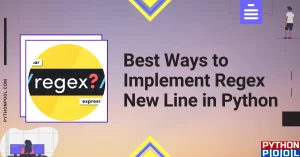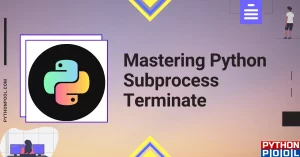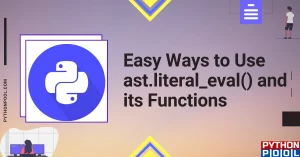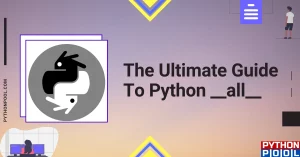The Python community has contributed vastly to the versatility and popularity of the language. The open-source approach to Python has allowed programmers worldwide to share their developments. Specific projects that help out all Python developers have become immensely popular in the community. This ability to share your projects easily as packages and help out Python’s user base has contributed to the immense growth in the language over the decades.
Python setuptools is a module that deals with the Python package development process. It is a library that is designed to allow packing Python projects in a simplified manner.
About the Module
This module is external. Therefore it is NOT a part of the Python standard library. You can install it manually by using PIP or its setup.py file.
Installing via PIP
Ensure that you have the latest version of PIP and Python installed through these commands –
python -versionpip -version
To prevent any issues with the module, upgrade to the latest version of PIP.
pip install –upgrade pipFinally, you can install Python setuptools.
pip install setuptoolsInstalling via Setup.py
Download the latest setup file for Python setuptools here.
Furthermore, running the following command will initiate the extraction process.
tar -xzvf setuptools-60.2.0.tar.gzAfter extraction, access the package file and start the installation process.
Accessing the packagecd setuptools-60.2.0Installing the packagepython setup.py install
Configuring setuptools.setup()
As far as we can tell, this is an essential function of the module.
Let’s make our own package. For this example, I have taken a function that determines whether the provided number is odd or even.
def oddEven(number):
if number == 0:
print("neither")
else:
if number%2 == 0 :
print("even")
else:
print("odd")
We will be packaging this module and converting it into an installable module.
First off, we will be invoking .setup() for packaging our module.
Setuptools.setup() install_requires Argument
While working on a project in Python, you are bound to use the help of some external modules that are not available in the standard library. In packaging that library, you want to ensure that the installer also has those external dependencies installed. Therefore, when the user installs your project package, the argument will automatically call in a “PIP install” command for the modules specified in the argument.
Setuptools.setup() console_scripts Argument
Modules can register entry points through setuptools that can be hooked into other packages to provide certain functionality. console_scripts provided by the module allows such entry points. This argument allows Python functions to be accessed as tools in the command line. Refer to the following syntax:
setup(
...
entry_points = {
'console_scripts': ['myCommand=myCommand.command_line:main'],
}
...
)
setup.py
import setuptools
setuptools.setup(
# Includes all other files that are within your project folder
include_package_data=True,
# Name of your Package
name='oddeven',
# Project Version
version='1.0',
# Description of your Package
description='Check if your number is odd or even',
# Website for your Project or Github repo
url="https://github.com/myGitHubRepo",
# Name of the Creator
author='Author Name',
# Creator's mail address
author_email='[email protected]',
# Projects you want to include in your Package
packages=setuptools.find_packages (),
# Dependencies/Other modules required for your package to work
install_requires=['pandas', 'numpy'],
# Detailed description of your package
long_description='This module provides one function that determines whether the provided number is either odd, even, or neither (in the cases of 0)',
# Format of your Detailed Description
long_description_content_type="text/markdown",
# Classifiers allow your Package to be categorized based on functionality
classifiers = [
"Programming Language :: Python :: 3",
"Operating System :: OS Independent",
],
)
We must also provide a command for our module to be installed via PIP. Hence, this command file:
commands.txt
Make sure setup.py and commands.txt are located parallel to your project. It is essential that they’re not present together in the same folder. Your file hierarchy should look something like this:
Packaging and Installing our Module
After setting up your files, open up your terminal and run:
pip install .
or
pip3 install .
Output
Observe the above output. The highlighted line indicates that our module has been built.
Sudo PIP Install/Upgrade Error
Let’s look at the following exception raised:
Installing collected packages: setuptools
Found existing installation: setuptools 1.1.6
Uninstalling setuptools-1.1.6:
Exception:
Traceback (most recent call last):
File "/Library/Python/2.7/site-packages/pip-8.1.1-py2.7.egg/pip/basecommand.py", line 209, in main
status = self.run(options, args)
.....,
......
......
Error: [('/System/Library/Frameworks/Python.framework/Versions/2.7/Extras/lib/python/_markerlib/__init__.py', '/tmp/pip-rV15My-uninstall/System/Library/Frameworks/Python.framework/Versions/2.7/Extras/lib/python/_markerlib/__init__.py', "[Errno 1] Operation not permitted: '/tmp/pip-rV15My-uninstall/System/Library/Frameworks/Python.framework/Versions/2.7/Extras/lib/python/_markerlib/__init__.py'"), ('/System/Library/Frameworks/Python.framework/Versions/2.7/Extras/lib/python/_markerlib/__init__.pyc', '/tmp/pip-rV15My-uninstall/System/Library/Frameworks/Python.framework/Versions/2.7/Extras/lib/python/_markerlib/__init__.pyc', "[Errno 1] Operation not permitted: '/tmp/pip-rV15My-uninsta...
This error is most likely due to the fact that PIP did not get certain privileges to upgrade the module. A simple solution is to manually install/upgrade the module. Try the following command.
pip install --upgrade setuptools --user python
Additional files, such as configuration files, message catalogs, data files, and anything else that does not fit in one of the previous categories, can be specified with the data_files option.
data_files specifies a sequence of (directory, files) pairs in the following way:
setup(...,
data_files=[('bitmaps', ['my.gif', 'alsomy.gif']),
('config', ['config/data.cfg']),
)
In the sequence, each pair (directory, files) specifies the installation directory and the files to be installed there.
In files, each file name is interpreted relative to the setup.py script at the top of the package source distribution. The data files can be installed in the directory you specify, but they cannot be renamed.
| disutils | setuptools |
|---|---|
| distutils is a very old packaging library provided since Python 2. It is included In the Python Standard Library under the Software Packaging and Distribution category. | setuptools is a more recent module that provides package creation functionalities. However, it is not included in the Python Standard Library. |
| It’s is a solid module for distributing simple Python Packages. | It introduced a command-line utility called easy_install. It also introduced the setuptools Python package that can be imported into your setup.py script. |
| It lacks certain features that increase the necessity for a more updated packaging module. | Due to the lack of features in Python distutils, setuptools was developed. |
What is the difference between easy_install and setup.py (pip package creation) ?
| easy_install | setup.py |
|---|---|
| It does not provide the ability to uninstall the package | Provides commands to uninstall specific packages. |
| Does not support PEP 438 | Supports PEP 438 for file hosting on PyPI |
| Does not install packages from wheel distribution | Allows installation from Wheel distribution |
| Installs in Encapsulated Egg format | Installs ‘Flat’ packages with egg-info metadata. |
| Allows you to install various versions of the package | Only the latest version is available for installation. |
How can I make Jenkins run “pip install”?
A child bash process sets environment variables that are not propagated up to the build script due to the activate script. You should source the activate script instead of running a separate shell. Check out the following implementation:
virtualenv venv --distribute . venv/bin/activate pip install -r requirements.txt python tests.py
The following implementation will only work if you run it as a single build step in a virtual environment.
How to use requirements.txt while adding dependencies for setuptools?
It is possible to reference “requirements.txt” in the install_requires argument. You can parse requirements.txt using the pip.req module and use the pip parser generator function:
from pip.req import parse_requirements
myReqs = parse_requirements()
reqs = [str(ir.req) for ir in myReqs]
setup(
…
myReqs=reqs
)
Conclusion
We have demonstrated how we can create our own Projects into Python Packages. The ability to openly share your work and how it helps out the development of Python has been discussed. We have also discussed the similarity between setuptools and Python’s distutils on how the former has proved to be of greater use in the current Python environment.
Trending Python Articles
-
Best Ways to Implement Regex New Line in Python
●February 5, 2023
-
Mastering Python Subprocess Terminate and Best Practices
by Rahul Kumar Yadav●February 5, 2023
-
5 Easy Ways to Use ast.literal_eval() and its Functions
by Rahul Kumar Yadav●January 7, 2023
-
The Ultimate Guide To Python __all__
by Vishnu Venkatesh●November 13, 2022
The Solution for the error importerror no module named setuptools is to install the setuptools proper packages and compatible versions. In this article, We will go through various ways for installing the setuptools in python.
In this section, we will provide you different command sets for installing setuptools. Let’s go one by one.
Method 1 :
If you are using unix or linux operating system. Use the below command for python 3.
sudo apt-get install python3-setuptoolsAgain, If you are using python 2 , Go for the below command.
sudo apt-get install python-setuptoolsMethod 2 :
The another way to install the setuptools is pip for fixing the error ” importerror no module named setuptools “.
Here is the command for the window users.
python -m pip install -U pip setuptoolsThere is a slight difference in the command for linux based systems with pip is –
pip install -U pip setuptoolsMethod 3 :
In some scenarios, it happens that setuptools are already installed but it is not compatible with the other packages. Here is the command for upgrading setuptools.
pip install --upgrade setuptoolsThis command will upgrade the setuptools to the latest version.
Setuptools is very much important tool for project/package delivery. This is the essential package for installing any python package from setup.py file. I hope you must have liked this article but if you have any confusion, Please comment below.
End Notes –
We have tried to cover almost all the aspects related to this importerror but if you think something is uncovered or left, Please reach out to us. Our Team will happy to address those uncovered areas. At last but not the least, If any of the above commands related to setuptools are not working or outdated, kindly let us know so that we can improve that part for other readers’ community of data science learners. Thank you very much for reading the whole article.
Data Science Learner Team
Join our list
Subscribe to our mailing list and get interesting stuff and updates to your email inbox.
We respect your privacy and take protecting it seriously
Thank you for signup. A Confirmation Email has been sent to your Email Address.
Something went wrong.
Collecting cyhunspell
Using cached CyHunspell-1.3.4.tar.gz (2.7 MB)
Preparing metadata (setup.py) … done
Requirement already satisfied: cacheman>=2.0.6 in c:usersabdul rehmanappdatalocalprogramspythonpython310libsite-packages (from cyhunspell) (2.0.8)
Requirement already satisfied: future>=0.16.0 in c:usersabdul rehmanappdatalocalprogramspythonpython310libsite-packages (from cacheman>=2.0.6->cyhunspell) (0.18.2)
Requirement already satisfied: psutil>=2.1.0 in c:usersabdul rehmanappdataroamingpythonpython310site-packages (from cacheman>=2.0.6->cyhunspell) (5.9.4)
Requirement already satisfied: six>=1.10.0 in c:usersabdul rehmanappdataroamingpythonpython310site-packages (from cacheman>=2.0.6->cyhunspell) (1.16.0)
Building wheels for collected packages: cyhunspell
Building wheel for cyhunspell (setup.py) … error
error: subprocess-exited-with-error
× python setup.py bdist_wheel did not run successfully.
│ exit code: 1
╰─> [40 lines of output]
C:UsersAbdul RehmanAppDataLocalProgramsPythonPython310libsite-packagessetuptoolsdist.py:771: UserWarning: Usage of dash-separated ‘description-file’ will not be supported in future versions. Please use the underscore name ‘description_file’ instead
warnings.warn(
running bdist_wheel
running build
running build_py
creating build
creating buildlib.win-amd64-cpython-310
creating buildlib.win-amd64-cpython-310hunspell
copying hunspellplatform.py -> buildlib.win-amd64-cpython-310hunspell
copying hunspell_init_.py -> buildlib.win-amd64-cpython-310hunspell
copying hunspellhunspell.pxd -> buildlib.win-amd64-cpython-310hunspell
copying hunspellthread.pxd -> buildlib.win-amd64-cpython-310hunspell
copying hunspellhunspell.pyx -> buildlib.win-amd64-cpython-310hunspell
copying hunspellhunspell.cpython-36m-x86_64-linux-gnu.so -> buildlib.win-amd64-cpython-310hunspell
copying hunspellthread.hpp -> buildlib.win-amd64-cpython-310hunspell
copying hunspellhunspell.cpp -> buildlib.win-amd64-cpython-310hunspell
creating buildlib.win-amd64-cpython-310dictionaries
copying dictionariesen_AU.aff -> buildlib.win-amd64-cpython-310dictionaries
copying dictionariesen_CA.aff -> buildlib.win-amd64-cpython-310dictionaries
copying dictionariesen_GB.aff -> buildlib.win-amd64-cpython-310dictionaries
copying dictionariesen_NZ.aff -> buildlib.win-amd64-cpython-310dictionaries
copying dictionariesen_US.aff -> buildlib.win-amd64-cpython-310dictionaries
copying dictionariesen_ZA.aff -> buildlib.win-amd64-cpython-310dictionaries
copying dictionariestest.aff -> buildlib.win-amd64-cpython-310dictionaries
copying dictionariesen_AU.dic -> buildlib.win-amd64-cpython-310dictionaries
copying dictionariesen_CA.dic -> buildlib.win-amd64-cpython-310dictionaries
copying dictionariesen_GB.dic -> buildlib.win-amd64-cpython-310dictionaries
copying dictionariesen_NZ.dic -> buildlib.win-amd64-cpython-310dictionaries
copying dictionariesen_US.dic -> buildlib.win-amd64-cpython-310dictionaries
copying dictionariesen_ZA.dic -> buildlib.win-amd64-cpython-310dictionaries
copying dictionariestest.dic -> buildlib.win-amd64-cpython-310dictionaries
creating buildlib.win-amd64-cpython-310libs
creating buildlib.win-amd64-cpython-310libsmsvc
copying libsmsvclibhunspell-msvc11-x64.lib -> buildlib.win-amd64-cpython-310libsmsvc
copying libsmsvclibhunspell-msvc11-x86.lib -> buildlib.win-amd64-cpython-310libsmsvc
copying libsmsvclibhunspell-msvc14-x64.lib -> buildlib.win-amd64-cpython-310libsmsvc
copying libsmsvclibhunspell-msvc14-x86.lib -> buildlib.win-amd64-cpython-310libsmsvc
running build_ext
building ‘hunspell.hunspell’ extension
error: Microsoft Visual C++ 14.0 or greater is required. Get it with «Microsoft C++ Build Tools»: https://visualstudio.microsoft.com/visual-cpp-build-tools/
[end of output]
note: This error originates from a subprocess, and is likely not a problem with pip.
ERROR: Failed building wheel for cyhunspell
Running setup.py clean for cyhunspell
Failed to build cyhunspell
Installing collected packages: cyhunspell
Running setup.py install for cyhunspell … error
error: subprocess-exited-with-error
× Running setup.py install for cyhunspell did not run successfully.
│ exit code: 1
╰─> [42 lines of output]
C:UsersAbdul RehmanAppDataLocalProgramsPythonPython310libsite-packagessetuptoolsdist.py:771: UserWarning: Usage of dash-separated ‘description-file’ will not be supported in future versions. Please use the underscore name ‘description_file’ instead
warnings.warn(
running install
C:UsersAbdul RehmanAppDataLocalProgramsPythonPython310libsite-packagessetuptoolscommandinstall.py:34: SetuptoolsDeprecationWarning: setup.py install is deprecated. Use build and pip and other standards-based tools.
warnings.warn(
running build
running build_py
creating build
creating buildlib.win-amd64-cpython-310
creating buildlib.win-amd64-cpython-310hunspell
copying hunspellplatform.py -> buildlib.win-amd64-cpython-310hunspell
copying hunspell_init_.py -> buildlib.win-amd64-cpython-310hunspell
copying hunspellhunspell.pxd -> buildlib.win-amd64-cpython-310hunspell
copying hunspellthread.pxd -> buildlib.win-amd64-cpython-310hunspell
copying hunspellhunspell.pyx -> buildlib.win-amd64-cpython-310hunspell
copying hunspellhunspell.cpython-36m-x86_64-linux-gnu.so -> buildlib.win-amd64-cpython-310hunspell
copying hunspellthread.hpp -> buildlib.win-amd64-cpython-310hunspell
copying hunspellhunspell.cpp -> buildlib.win-amd64-cpython-310hunspell
creating buildlib.win-amd64-cpython-310dictionaries
copying dictionariesen_AU.aff -> buildlib.win-amd64-cpython-310dictionaries
copying dictionariesen_CA.aff -> buildlib.win-amd64-cpython-310dictionaries
copying dictionariesen_GB.aff -> buildlib.win-amd64-cpython-310dictionaries
copying dictionariesen_NZ.aff -> buildlib.win-amd64-cpython-310dictionaries
copying dictionariesen_US.aff -> buildlib.win-amd64-cpython-310dictionaries
copying dictionariesen_ZA.aff -> buildlib.win-amd64-cpython-310dictionaries
copying dictionariestest.aff -> buildlib.win-amd64-cpython-310dictionaries
copying dictionariesen_AU.dic -> buildlib.win-amd64-cpython-310dictionaries
copying dictionariesen_CA.dic -> buildlib.win-amd64-cpython-310dictionaries
copying dictionariesen_GB.dic -> buildlib.win-amd64-cpython-310dictionaries
copying dictionariesen_NZ.dic -> buildlib.win-amd64-cpython-310dictionaries
copying dictionariesen_US.dic -> buildlib.win-amd64-cpython-310dictionaries
copying dictionariesen_ZA.dic -> buildlib.win-amd64-cpython-310dictionaries
copying dictionariestest.dic -> buildlib.win-amd64-cpython-310dictionaries
creating buildlib.win-amd64-cpython-310libs
creating buildlib.win-amd64-cpython-310libsmsvc
copying libsmsvclibhunspell-msvc11-x64.lib -> buildlib.win-amd64-cpython-310libsmsvc
copying libsmsvclibhunspell-msvc11-x86.lib -> buildlib.win-amd64-cpython-310libsmsvc
copying libsmsvclibhunspell-msvc14-x64.lib -> buildlib.win-amd64-cpython-310libsmsvc
copying libsmsvclibhunspell-msvc14-x86.lib -> buildlib.win-amd64-cpython-310libsmsvc
running build_ext
building ‘hunspell.hunspell’ extension
error: Microsoft Visual C++ 14.0 or greater is required. Get it with «Microsoft C++ Build Tools»: https://visualstudio.microsoft.com/visual-cpp-build-tools/
[end of output]
note: This error originates from a subprocess, and is likely not a problem with pip.
error: legacy-install-failure
× Encountered error while trying to install package.
╰─> cyhunspell
note: This is an issue with the package mentioned above, not pip.
hint: See above for output from the failure.
Quick Fix: Python raises the ImportError: No module named 'setuptools' when it cannot find the library setuptools. The most frequent source of this error is that you haven’t installed setuptools explicitly with pip install setuptools. Alternatively, you may have different Python versions on your computer, and setuptools is not installed for the particular version you’re using.
Problem Formulation
You’ve just learned about the awesome capabilities of the setuptools library and you want to try it out, so you start your code with the following statement:
import setuptools
This is supposed to import the Pandas library into your (virtual) environment. However, it only throws the following ImportError: No module named setuptools:
>>> import setuptools
Traceback (most recent call last):
File "<pyshell#6>", line 1, in <module>
import setuptools
ModuleNotFoundError: No module named 'setuptools'
Solution Idea 1: Install Library setuptools
The most likely reason is that Python doesn’t provide setuptools in its standard library. You need to install it first!
Before being able to import the Pandas module, you need to install it using Python’s package manager pip. Make sure pip is installed on your machine.
To fix this error, you can run the following command in your Windows shell:
$ pip install setuptools
This simple command installs setuptools in your virtual environment on Windows, Linux, and MacOS. It assumes that your pip version is updated. If it isn’t, use the following two commands in your terminal, command line, or shell (there’s no harm in doing it anyways):
$ python -m pip install --upgrade pip $ pip install pandas
💡 Note: Don’t copy and paste the $ symbol. This is just to illustrate that you run it in your shell/terminal/command line.
Solution Idea 2: Fix the Path
The error might persist even after you have installed the setuptools library. This likely happens because pip is installed but doesn’t reside in the path you can use. Although pip may be installed on your system the script is unable to locate it. Therefore, it is unable to install the library using pip in the correct path.
To fix the problem with the path in Windows follow the steps given next.
Step 1: Open the folder where you installed Python by opening the command prompt and typing where python
Step 2: Once you have opened the Python folder, browse and open the Scripts folder and copy its location. Also verify that the folder contains the pip file.

Step 3: Now open the Scripts directory in the command prompt using the cd command and the location that you copied previously.

Step 4: Now install the library using pip install setuptools command. Here’s an analogous example:

After having followed the above steps, execute our script once again. And you should get the desired output.
Other Solution Ideas
- The
ModuleNotFoundErrormay appear due to relative imports. You can learn everything about relative imports and how to create your own module in this article. - You may have mixed up Python and pip versions on your machine. In this case, to install
setuptoolsfor Python 3, you may want to trypython3 -m pip install setuptoolsor evenpip3 install setuptoolsinstead ofpip install setuptools - If you face this issue server-side, you may want to try the command
pip install --user setuptools - If you’re using Ubuntu, you may want to try this command:
sudo apt install setuptools - You can check out our in-depth guide on installing
setuptoolshere. - You can also check out this article to learn more about possible problems that may lead to an error when importing a library.
Understanding the “import” Statement
import setuptools
In Python, the import statement serves two main purposes:
- Search the module by its name, load it, and initialize it.
- Define a name in the local namespace within the scope of the
importstatement. This local name is then used to reference the accessed module throughout the code.
What’s the Difference Between ImportError and ModuleNotFoundError?
What’s the difference between ImportError and ModuleNotFoundError?
Python defines an error hierarchy, so some error classes inherit from other error classes. In our case, the ModuleNotFoundError is a subclass of the ImportError class.
You can see this in this screenshot from the docs:

You can also check this relationship using the issubclass() built-in function:
>>> issubclass(ModuleNotFoundError, ImportError) True
Specifically, Python raises the ModuleNotFoundError if the module (e.g., setuptools) cannot be found. If it can be found, there may be a problem loading the module or some specific files within the module. In those cases, Python would raise an ImportError.
If an import statement cannot import a module, it raises an ImportError. This may occur because of a faulty installation or an invalid path. In Python 3.6 or newer, this will usually raise a ModuleNotFoundError.
Related Videos
The following video shows you how to resolve the ImportError:
How to Fix : “ImportError: Cannot import name X” in Python?
The following video shows you how to import a function from another folder—doing it the wrong way often results in the ModuleNotFoundError:
How to Call a Function from Another File in Python?
How to Fix “ModuleNotFoundError: No module named ‘setuptools’” in PyCharm
If you create a new Python project in PyCharm and try to import the setuptools library, it’ll raise the following error message:
Traceback (most recent call last):
File "C:/Users/.../main.py", line 1, in <module>
import setuptools
ModuleNotFoundError: No module named 'setuptools'
Process finished with exit code 1
The reason is that each PyCharm project, per default, creates a virtual environment in which you can install custom Python modules. But the virtual environment is initially empty—even if you’ve already installed setuptools on your computer!
Here’s a screenshot exemplifying this for the pandas library. It’ll look similar for setuptools.

The fix is simple: Use the PyCharm installation tooltips to install Pandas in your virtual environment—two clicks and you’re good to go!
First, right-click on the pandas text in your editor:

Second, click “Show Context Actions” in your context menu. In the new menu that arises, click “Install Pandas” and wait for PyCharm to finish the installation.
The code will run after your installation completes successfully.
As an alternative, you can also open the Terminal tool at the bottom and type:
$ pip install setuptools
If this doesn’t work, you may want to set the Python interpreter to another version using the following tutorial: https://www.jetbrains.com/help/pycharm/2016.1/configuring-python-interpreter-for-a-project.html
You can also manually install a new library such as setuptools in PyCharm using the following procedure:
- Open
File > Settings > Projectfrom the PyCharm menu. - Select your current project.
- Click the
Python Interpretertab within your project tab. - Click the small
+symbol to add a new library to the project. - Now type in the library to be installed, in your example Pandas, and click
Install Package. - Wait for the installation to terminate and close all popup windows.
Here’s an analogous example:

Here’s a full guide on how to install a library on PyCharm.
- How to Install a Library on PyCharm
While working as a researcher in distributed systems, Dr. Christian Mayer found his love for teaching computer science students.
To help students reach higher levels of Python success, he founded the programming education website Finxter.com. He’s author of the popular programming book Python One-Liners (NoStarch 2020), coauthor of the Coffee Break Python series of self-published books, computer science enthusiast, freelancer, and owner of one of the top 10 largest Python blogs worldwide.
His passions are writing, reading, and coding. But his greatest passion is to serve aspiring coders through Finxter and help them to boost their skills. You can join his free email academy here.
If you are trying to install a Python package and are seeing the error message Command python setup.py egg_info failed with error code 1, don’t worry – you’re not alone! This can be a frustrating error to encounter, but fortunately, there is a solution.
In this blog post, we will walk you through the steps to resolving this issue.
When you’re trying to install a Python package, you may encounter the command “python setup.py egg_info” failing with error code 1. This error message indicates an issue with the Python installation on your computer.
Follow the methods below to resolve this issue.
Method 1: Check if Python is Installed
Python may be missing from your system. Check if Python is installed by running the following command:
C:WindowsSystem32>python -V
'python' is not recognized as an internal or external command,
operable program or batch file.If you get the error above, it means Python is not installed on your computer.
Follow the steps below to install Python:
- Download Python from python.org.
- Once downloaded, run the executable file.
- Proceed with the steps to install Python.
- After the installation has been completed, run the above command again.
Method 2: Check if PIP is Installed
Although Python may be installed, PIP may not have gotten installed. PIP is a package management system written in Python. It’s used to install and manage software packages. Check if PIP is installed by running the following command:
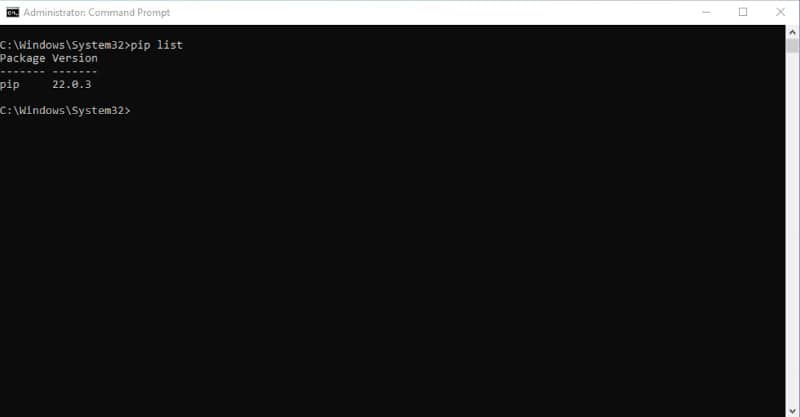
If you don’t get the output above, it means PIP isn’t installed on your computer. Follow the steps below to install PIP on Windows:
- At the Windows search bar, type cmd.
- When the Command Prompt window appears, click Run as administrator.
- At the Command Prompt window, download the get-pip.py file by running the following command:
curl https://bootstrap.pypa.io/get-pip.py -o get-pip.pyTo install PIP, type:
python get-pip.pyOnce installed, you should upgrade to the latest version by running the command:
pip install --upgrade pipOnce pip has been installed, you can verify if it’s working by listing all the installed packages.
pip listSetuptools is a collection of enhancements to the Python distribution that allows developers to build and distribute Python packages.
You may encounter the command “python setup.py egg_info” failing with error code 1 if the setuptools are not installed or outdated.
Upgrade setuptools by running the following command:
pip install --upgrade setuptoolsConclusion
Hopefully one of these solutions will fix your issue. If not, please feel free to reach out to us for help. We’re here to help!

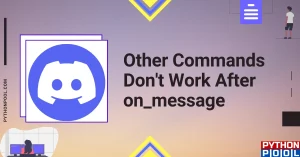
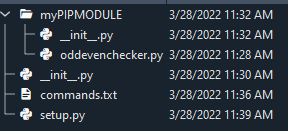
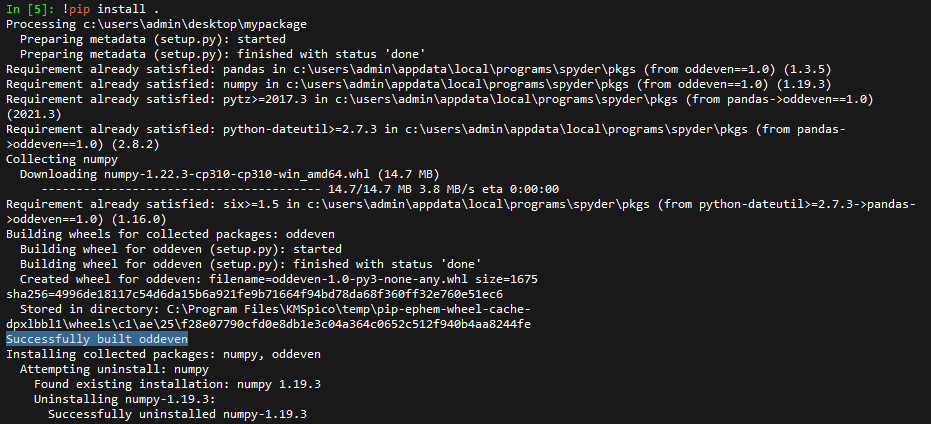
![[Resolved] NameError: Name _mysql is Not Defined](https://www.pythonpool.com/wp-content/uploads/2023/01/nameerror-name-_mysql-is-not-defined-300x157.webp)