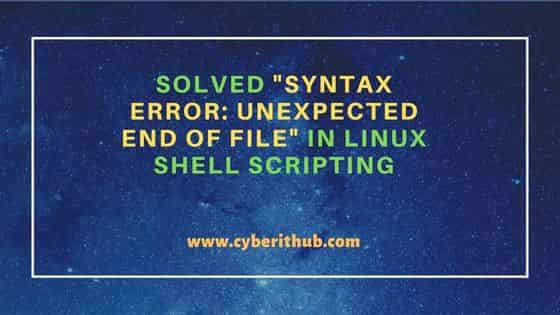You are running a Bash script, and you see a syntax error: Unexpected end of file.
What does it mean?
This can happen if you create your script using Windows.
Why?
Because Windows uses a combination of two characters, Carriage Return and Line Feed, as line break in text files (also known as CRLF).
On the other side Unix (or Linux) only use the Line Feed character as line break.
So, let’s see what happens if we save a script using Windows and then we execute it in Linux.
Using the Windows notepad I have created a Bash script called end_of_file.sh:
#/bin/bash
if [ $# -gt 0 ]; then
echo "More than one argument passed"
else
echo "No arguments passed"
fiAnd here is the output I get when I execute it:
[ec2-user@localhost scripts]$ ./end_of_file.sh
./end_of_file.sh: line 2: $'r': command not found
./end_of_file.sh: line 8: syntax error: unexpected end of file How do we see where the problem is?
Edit the script with the vim editor using the -b flag that runs the editor in binary mode:
[ec2-user@localhost scripts]$ vim -b end_of_file.sh
(Below you can see the content of the script)
#/bin/bash^M
^M
if [ $# -gt 0 ]; then^M
echo "More than one argument passed"^M
else^M
echo "No arguments passed"^M
fi^MAt the end of each line we see the ^M character. What is that?
It’s the carriage return we have mentioned before. Used by Windows but not by Unix (Linux) in line breaks.
To solve both errors we need to convert our script into a format that Linux understands.
The most common tool to do that is called dos2unix.
If dos2unix is not present on your system you can use the package manager of your distribution to install it.
For instance, on my server I can use YUM (Yellowdog Updater Modified).
To search for the package I use the yum search command:
[root@localhost ~]$ yum search dos2unix
Loaded plugins: extras_suggestions, langpacks, priorities, update-motd
====================== N/S matched: dos2unix =====================================
dos2unix.x86_64 : Text file format convertersAnd then the yum install command to install it:
[root@localhost ~]$ yum install dos2unix
Loaded plugins: extras_suggestions, langpacks, priorities, update-motd
amzn2-core | 2.4 kB 00:00:00
amzn2extra-docker | 1.8 kB 00:00:00
Resolving Dependencies
--> Running transaction check
---> Package dos2unix.x86_64 0:6.0.3-7.amzn2.0.2 will be installed
--> Finished Dependency Resolution
Dependencies Resolved
==================================================================================
Package Arch Version Repository Size
==================================================================================
Installing:
dos2unix x86_64 6.0.3-7.amzn2.0.2 amzn2-core 75 k
Transaction Summary
==================================================================================
Install 1 Package
Total download size: 75 k
Installed size: 194 k
Is this ok [y/d/N]: y
Downloading packages:
dos2unix-6.0.3-7.amzn2.0.2.x86_64.rpm | 75 kB 00:00:00
Running transaction check
Running transaction test
Transaction test succeeded
Running transaction
Installing : dos2unix-6.0.3-7.amzn2.0.2.x86_64 1/1
Verifying : dos2unix-6.0.3-7.amzn2.0.2.x86_64 1/1
Installed:
dos2unix.x86_64 0:6.0.3-7.amzn2.0.2
Complete! We are ready to convert our script using dos2unix!
[ec2-user@localhost scripts]$ dos2unix end_of_file.sh
dos2unix: converting file end_of_file.sh to Unix format ... And now it’s time to execute it:
[ec2-user@localhost scripts]$ ./end_of_file.sh No arguments passedIt works!
If you are interested I have written an article that explains the basics of Bash script arguments.
Conclusion
I have found myself having to use the dos2unix command several times over the years.
And now you know what to do if you see the syntax error “Unexpected end of file” while running a Bash script 🙂
Related FREE Course: Decipher Bash Scripting
Related posts:
I’m a Tech Lead, Software Engineer and Programming Coach. I want to help you in your journey to become a Super Developer!
In this article, we will see how to solve «syntax error: unexpected end of File» in Linux Shell Scripting. Last night when I was working on a simple shell script to calculate sum of two numbers, I noticed an error while running the script which was totally unexpected. Then I realized although the error is straight forward but it is so common that anyone can willingly or unwillingly can do this mistake. Then after I decided to write a short article about this explaining the different scenarios which can result in unexpected end of file error.
Also Read: Solved «xx: command not found» error in Linux Shell Scripting
The simple shell script which I was working is as shown below. Here I am calculating the sum of a and b values and storing it in variable c. Then finally displaying the output using echo $c as you can see below.
cyberithub@ubuntu:~$ nano calculate
#! /bin/bash
a=5
b=7
sum()
{
c=$(($a+$b))
echo $c
}
sum()
When I tried to run above script, it gave me below error output.
cyberithub@ubuntu:~$ ./calculate ./calculate: line 13: syntax error: unexpected end of file
While unexpected end of file error can be encountered due to multiple reasons but most of the time it will be due to either parentheses or braces not opened or closed properly. Basically, the unexpected end of file error means you are trying to open something which was never closed as in bash of braces. If you need to know more about the error, then use bash -x <script_name>. Here -x switch is used for debugging purposes. This is more useful when you have a longer script where it is not at all easy to find errors.
Since in our case it’s a pretty small script so we can easily identify the error. So if you see the output, it says the error is in line 13 which is the below highlighted line.
cyberithub@ubuntu:~$ nano calculate #! /bin/bash a=5 b=7 sum() { c = $(($a+$b)) echo $c } sum()
You might have identified the error by now. In line 13, opening and closing parentheses has been used to call the sum function which is incorrect. So if you remove the opening and closing parentheses like shown below and then try to run the script then you can see that sum function works properly.
cyberithub@ubuntu:~$ nano calculate #! /bin/bash a=5 b=7 sum() { c=$(($a+$b)) echo $c } sum
Output
cyberithub@ubuntu:~$ ./calculate 12
The other scenario you might encounter when you open the braces but forget to close it like in below example where you have opened the braces in below highlighted line 12 but forgot or missed closing it. In that case also you will encounter unexpected end of file error when you try to run the script. Hence you need to be careful in closing braces.
cyberithub@ubuntu:~$ nano calculate #! /bin/bash a=5 b=7 sum() { c=$(($a+$b)) echo $c sum
Output
cyberithub@ubuntu:~$ ./calculate ./calculate: line 12: syntax error: unexpected end of file
Hope the above explanation makes sense and helps you solve the error if you are also facing unexpected end of file error. Please let me know your feedback in the comment box !!
I’m at a loss here.
Kubuntu 18.04.4 LTS
Been running fine for a couple of years.
All of a sudden I get «bash: .bashrc: line 118: syntax error: unexpected end of file» when opening a terminal window.
I haven’t made any modification to this file in ages. I still looked for any missing closing statement, missing quote, etc. I found nothing.
I checked that the end of lines where proper UNIX style, and they were.
Here’s where it gets weird: I ended up copying the original file from /etc/skel to ~/ …with no luck either!
Here’s the content of my current ~/.bashrc (which is like I said the original one from the distrib, that still gives me the same error).
# ~/.bashrc: executed by bash(1) for non-login shells.
# see /usr/share/doc/bash/examples/startup-files (in the package bash-doc)
# for examples
# If not running interactively, don't do anything
case $- in
*i*) ;;
*) return;;
esac
# don't put duplicate lines or lines starting with space in the history.
# See bash(1) for more options
HISTCONTROL=ignoreboth
# append to the history file, don't overwrite it
shopt -s histappend
# for setting history length see HISTSIZE and HISTFILESIZE in bash(1)
HISTSIZE=1000
HISTFILESIZE=2000
# check the window size after each command and, if necessary,
# update the values of LINES and COLUMNS.
shopt -s checkwinsize
# If set, the pattern "**" used in a pathname expansion context will
# match all files and zero or more directories and subdirectories.
#shopt -s globstar
# make less more friendly for non-text input files, see lesspipe(1)
[ -x /usr/bin/lesspipe ] && eval "$(SHELL=/bin/sh lesspipe)"
# set variable identifying the chroot you work in (used in the prompt below)
if [ -z "${debian_chroot:-}" ] && [ -r /etc/debian_chroot ]; then
debian_chroot=$(cat /etc/debian_chroot)
fi
# set a fancy prompt (non-color, unless we know we "want" color)
case "$TERM" in
xterm-color|*-256color) color_prompt=yes;;
esac
# uncomment for a colored prompt, if the terminal has the capability; turned
# off by default to not distract the user: the focus in a terminal window
# should be on the output of commands, not on the prompt
#force_color_prompt=yes
if [ -n "$force_color_prompt" ]; then
if [ -x /usr/bin/tput ] && tput setaf 1 >&/dev/null; then
# We have color support; assume it's compliant with Ecma-48
# (ISO/IEC-6429). (Lack of such support is extremely rare, and such
# a case would tend to support setf rather than setaf.)
color_prompt=yes
else
color_prompt=
fi
fi
if [ "$color_prompt" = yes ]; then
PS1='${debian_chroot:+($debian_chroot)}[33[01;32m]u@h[33[00m]:[33[01;34m]w[33[00m]$ '
else
PS1='${debian_chroot:+($debian_chroot)}u@h:w$ '
fi
unset color_prompt force_color_prompt
# If this is an xterm set the title to user@host:dir
case "$TERM" in
xterm*|rxvt*)
PS1="[e]0;${debian_chroot:+($debian_chroot)}u@h: wa]$PS1"
;;
*)
;;
esac
# enable color support of ls and also add handy aliases
if [ -x /usr/bin/dircolors ]; then
test -r ~/.dircolors && eval "$(dircolors -b ~/.dircolors)" || eval "$(dircolors -b)"
alias ls='ls --color=auto'
#alias dir='dir --color=auto'
#alias vdir='vdir --color=auto'
alias grep='grep --color=auto'
alias fgrep='fgrep --color=auto'
alias egrep='egrep --color=auto'
fi
# colored GCC warnings and errors
#export GCC_COLORS='error=01;31:warning=01;35:note=01;36:caret=01;32:locus=01:quote=01'
# some more ls aliases
alias ll='ls -alF'
alias la='ls -A'
alias l='ls -CF'
# Add an "alert" alias for long running commands. Use like so:
# sleep 10; alert
alias alert='notify-send --urgency=low -i "$([ $? = 0 ] && echo terminal || echo error)" "$(history|tail -n1|sed -e '''s/^s*[0-9]+s*//;s/[;&|]s*alert$//''')"'
# Alias definitions.
# You may want to put all your additions into a separate file like
# ~/.bash_aliases, instead of adding them here directly.
# See /usr/share/doc/bash-doc/examples in the bash-doc package.
if [ -f ~/.bash_aliases ]; then
. ~/.bash_aliases
fi
# enable programmable completion features (you don't need to enable
# this, if it's already enabled in /etc/bash.bashrc and /etc/profile
# sources /etc/bash.bashrc).
if ! shopt -oq posix; then
if [ -f /usr/share/bash-completion/bash_completion ]; then
. /usr/share/bash-completion/bash_completion
elif [ -f /etc/bash_completion ]; then
. /etc/bash_completion
fi
fi
UPDATE:
It’s always a user error, always.
As suggested by @bhordupur I added set -x at the top of my file. I won’t pollute the thread with the output but it allowed me to see that the problem lied in my .bash_aliases (which is called by .bashrc and which I had actually checked too, incidentally). I had defined an alias named fi, if you can believe it. So of course that was interpreted as a closing if statement. Changed the name of the alias. Problem solved.