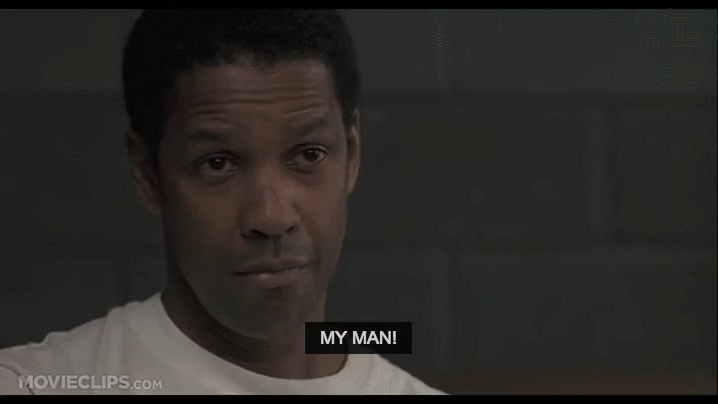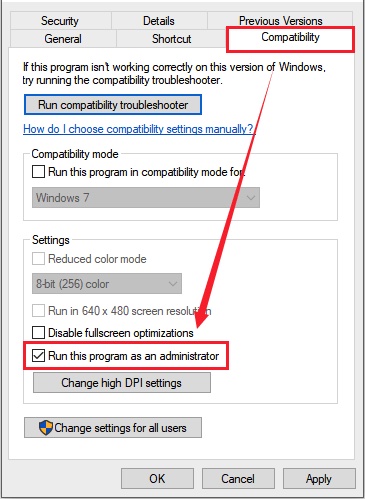#1

Posted 02 January 2015 — 06:41 pm
chaseydog
-
- Premium Member
-
- 16 posts
Newbie
Im haveing an issue with Loot. When I try to launch the app I get a message that none of the supported games were detected. According to the help doc on github I should be taken to a Setting’s dialog if Loot faile to detect a game, but this is not happening. I simply get an error message and Loot doesn’t load. I’ve tried reinsatlling adn running as admin but neither helped. Any ideas?
Looks like it will run if I launch it through Mod Organizer
Edited by chaseydog, 02 January 2015 — 06:53 pm.
Back to top
#2

DoctorKaizeld
Posted 02 January 2015 — 07:23 pm
DoctorKaizeld
-
- Premium Member
-
- 10,365 posts
That’s Miss Dr. Sir Inquisitor to you
where is your Skyrim game at?
Back to top
#3

Mavrl
Posted 01 February 2015 — 09:24 pm
Mavrl
-
- Members
-
- 9 posts
Stranger
I’m having the same problem. I just reinstalled Skyrim (through Steam) after wiping my pc, and am just starting the process of getting all my mods installed. Skyrim is located in c:program files (x86) SteamsteamappscommonSkyrim. This is it’s normal location. Any suggestions? I selected the most recent version offered on the Loot site (v0.6.1) and used the installer. I’ve tried running it as admin as well.
**Ok, figured it out. After having installed the game through Steam, I hadn’t run it yet. You have to run it to get the Registry to set up. Once I launched it, I let it get set up, then closed it. The LOOT ran just fine.
Edited by Mavrl, 01 February 2015 — 09:36 pm.
Back to top
#4

Euther
Posted 14 June 2015 — 01:10 am
Didnt work for me… no games seen by loot…
Back to top
#5

ZumboPrime
Posted 29 October 2015 — 11:11 pm
Didnt work for me… no games seen by loot…

I know it’s a bit late, but….
Run the Skyrim Launcher through MO, let the mods sync up, then run Skyrim through the launcher. Got mine working just fine.
Back to top
#6

yasmaster141
Posted 30 October 2015 — 07:14 pm
yasmaster141
-
- Members
-
- 1 posts
Stranger
try running the skyrim launcher first then quit it and launch loot
Back to top
#7

blattgeist
Posted 30 October 2015 — 09:23 pm
1. Go to C:UsersYourUsernameAppDataLocalLOOT
2. Open settings.yaml with a text editor
3. Search for «type: Skyrim» and a bit below that is «path: …..» Change that line to the location where your Skyrim is installed.
I hope that helps.
Edited by blattgeist, 30 October 2015 — 09:23 pm.
Back to top
#8

poncedele1
Posted 18 December 2015 — 08:26 am
1. Go to C:UsersYourUsernameAppDataLocalLOOT
2. Open settings.yaml with a text editor
3. Search for «type: Skyrim» and a bit below that is «path: …..» Change that line to the location where your Skyrim is installed.
I hope that helps.
You sir, YOU sir, I love you!!!! this worked for me, damn steam i think it was a bad idea moving my skyrim out of the steam folder u.u ty you saved my game!
Back to top
#9

GK13
Posted 24 April 2016 — 08:33 pm
GK13
-
- Premium Member
-
- 2 posts
Stranger
1. Go to C:UsersYourUsernameAppDataLocalLOOT
2. Open settings.yaml with a text editor
3. Search for «type: Skyrim» and a bit below that is «path: …..» Change that line to the location where your Skyrim is installed.
I hope that helps.
1. Go to C:UsersYourUsernameAppDataLocalLOOT
2. Open settings.yaml with a text editor
3. Search for «type: Skyrim» and a bit below that is «path: …..» Change that line to the location where your Skyrim is installed.
I hope that helps.
You sir, YOU sir, I love you!!!! this worked for me, damn steam i think it was a bad idea moving my skyrim out of the steam folder u.u ty you saved my game!
As he said. You sir just won the internet. (btw, this works for Oblivion too)
Back to top
#10

Sudi973
Posted 09 June 2016 — 06:12 pm
Sudi973
-
- Members
-
- 2 posts
Stranger
1. Go to C:UsersYourUsernameAppDataLocalLOOT
2. Open settings.yaml with a text editor
3. Search for «type: Skyrim» and a bit below that is «path: …..» Change that line to the location where your Skyrim is installed.
I hope that helps.
appreciate it fam !!!
peace
Back to top
Has this occurred that you have recently installed mod organizer and LOOT to start installing mods but, after launching Skyrim, it says LOOT can’t detect the game? It is annoying, I know, cause I have encountered the same result.
It is a regular issue to the Skyrim and Skyrim special edition (remastered) players that whenever launching the game, LOOT doesn’t crash but, instead of detecting the game, it kept on searching till the error message, oh no, something went wrong! You can check your LOOTdebuglog.txt appears.
Well, no need to panic if you are stuck with this issue. I have shortlisted the easiest yet practical methods to oppose the problem. Before working on the solutions, you need to know,
Why does LOOT fail to detect Skyrim & Skyrim SE?
The most common reason behind LOOT failing to detect Skyrim is you overlook launching the game via Steam. Other than that, if you fail to run LOOT from mod organizer two or LOOT fails to catch the game path, you are likely to face the issue.
So, what is the reason behind your issue? Keep reading the article to solve the problem disregarding whatever the ground is.
Also, check out our separate post on how to fix Valorant freezing and crashing.
Finding out the reason behind the problem is halfway solving the matter. But the issue is you can’t pinpoint the exact cause for the tech related topics. All you can do is, analyze every reason and eliminate them one by one till you find a match with your precise syndrome.
Before getting to the point, you need to know what LOOT actually is. LOOT stands for load order optimization tool, and it is a plugin detector for games like Skyrim / Skyrim SE. This tool is used for optimizing a games’ load command.
LOOT maximizes gamers’ experience by delivering load error correction, bug reports, and usage commentaries of the plugin.
There are multiple reasons for LOOT not detecting your game. These inaccuracy reports are based on my own experience, along with gamers from different regions.
Here are the reasons behind LOOT failing to detect Skyrim:
- If you did not launch Skyrim / Skyrim SE via the Steam application, this issue could occur.
- When you fail to run LOOt from Mod organizer 2, the error message might appear on the display.
- If the LOOT file fails to find the game directory where you have saved the installed files, not detecting issues can also happen then.
Don’t worry you encounter any of these situations. Getting rid of the problem is a lot easier than you believe.
In the following section, I will be sharing the most elegant methods of solving the error. Stick with me if you want to solve the LOOT issue on your own.
Also check our exclusive tutorial on what is Average Combat Score in Valorant.
How to Fix LOOT is not Finding Skyrim & Skyrim SE?
Now that you have a proper understanding of what is blocking LOOT from detecting your Skyrim game, it is time to perform the workarounds.
Before commencing any further, I would suggest you exit the steam application. Turn off your computer, and turn it on after waiting a while. Clear the unnecessary applications from the task manager, then start the fixing procedure.
The methods I am going to share, implement them in an orderly. You never know which solution will help you with the LOOT detecting game files issue.
Here are the methods you should follow when LOOT is not detecting Skyrim:
Method 1. Run Skyrim Through Steam
When you don’t run the game through the Steam application, the game fails the authentication process. The Skyrim server tends to block third-party authentication, and they want to make sure you are not using any cracks or modded versions.
Running through Steam helps you in two or more ways. First, it makes sure you are not authorizing any harmful application to gain admin access, and obviously, Steam gets you connected with the gaming community.
So, to avoid the LOOT detecting issue, do run the game using the Steam application.
Also, check out our separate post on the best World of Warcraft gaming laptop.
Method 2. Verify the Game Files
If the important files/ folders of the game are missing, LOOT will not be able to detect game files impulsively. You need to make sure the game files are intact and none of them are missing from the directory.
To ensure that, you can utilize steam to check the file integrity of Skyrim.
Here are the steps to verify game files via Steam:
If there are files missing from the game, steam will download them for you. Restart your computer after completing the download process. Check if the issue still persists.
Check our latest post on WOW Best Starting Zone.
Method 3. Run LOOT and Skyrim as an Administrator
If LOOT can’t access the game folder, then you are likely to face the not detecting issue. To eliminate that, you must run the game as an administrator.
When you launch an application as an admin, you allow access to enter every file of that application. Running Skyrim as an admin will definitely solve the detecting error problem.
Here are the steps to run a program as an administrator:
- Navigate to the folder where you have installed Skyrim.
- Right click on the game application; you can recognize it by noticing .exe on the file name.
- Select properties from the list.
- Go to the Compatibility tab and tick on run this file as an administrator
- Select Apply then ok to save the changes.
Run both LOOT and Skyrim with this process, and see how amazingly it solves your problem.
Launch the game and check if the issue has been resolved or not. By far, this is the most efficient solution you can try on. Read the details again, and follow the instruction to get rid of the headache.
Also, check out my complete minecraft biomes list to explore the unknown.
Method 4. Change Skyrim Destination Folder
After implementing all of those fixes, you can apply this simple trick if you still find the issue has not been resolved (which seems highly unlikely).
Change the location folder of Skyrim to get it recognizable by LOOT. And you will face no further issues.
Here are the steps to switch Skyrim game location:
- Launch the file explorer from your computer.
- Navigate to this folder: C: User> Your username > App data> Local > LOOT.
- Find out Settings .yaml and open the file with notepad.
- Find out type: Skyrim among the commands, and edit the path:… to the location where Skyrim is installed.
- Save the edits on the notepad without touching any other lines except I outlined.
Relaunch the Skyrim game and check if the method has worked for you. This is a bit complicated solution but implementing it correctly will bring out the positive result, that I can assure you.
Restart your computer whenever you try a solution. I believe all of the discussed methods are going to help you if LOOT can’t detect your game.
Also, check out the best Minecraft Music Bots and the Best VPN for Minecraft.
Conclusion
If the LOOT can’t detect Skyrim error appearing on your computer screen, these are the most efficient and proven methods you can rely on.
The last thing I would like to include is throughout this article; I have delivered the reasons for getting the LOOT error and, most importantly, how you can overcome the situation leveraging the skills you already have.
If you have read the article and are willing to follow the instructions I have provided here, you shall face no difficulties eradicating the issue.
Then again, if you encounter any challenges regarding this matter, feel free to comment below. It will be my pleasure to help you.
![LOOT Not Detecting Skyrim and Skyrim SE [2020 FIX]](https://digiworthy.com/wp-content/plugins/phastpress/phast.php/c2VydmljZT1/pbWFnZXMmc3JjPWh0dHBzJTNBJTJGJTJGZGlnaXdvcnRoeS5jb20lMkZ3cC1jb250ZW50JTJGdXBsb2FkcyUyRjIwMjAlMkYxMCUyRkxPT1QtTm90LURldGVjdGluZy1Ta3lyaW0tYW5kLVNreXJpbS1TRS1pbWctMC03ODB4NDcwLmpwZyZjYWNoZU1hcmtlcj0xNjc0OTE4MDQ4LTExNzUyMyZ0b2tlbj01NjUyOGI5YTUxMzdkOGFk.q.jpg)
Many players encounter this common situation where LOOT is not detecting Skyrim and Skyrim SE. Apparently, LOOT won’t crash on startup but it simply fails to detect the game. It keeps on searching for the game until it gives the error message stating:
Oh no, something went wrong! You can check your LOOTDebugLog.txt (you can get to it through the main menu) for more information.

There are many reasons why LOOT does not detect Skyrim and Skyrim SE. For example, you may encounter this problem if you haven’t run Skyrim through Steam at first. Sometimes, the error appears when you are not running LOOT from MO2.
Whatever the reason, here are some tried-and-true methods you can try to fix this issue easily.
- Run Skyrim through Steam
- Verify your game files
- Run LOOT and Steam as Administrator
- Change Location of Skyrim
Fix 1 – Run Skyrim through Steam
First things first, if your LOOT can not detect Skyrim then try to launch it through Steam. This will help register the files that LOOT needs to detect. When you launch Skyrim through Steam, don’t exit until the splash menu loads. If this doesn’t help, move on to the next solution.
Fix 2 – Verify your game files
Sometimes this error occurs when the game files on your system are missing or corrupted. You can verify the integrity of the game files to solve it.
1) Open Steam and click LIBRARY.
2) Right-click Skyrim and select Properties.
3) Click on the LOCAL FILES tab, then click VERIFY INTEGRITY OF GAME FILES…

4) Wait for the validation process to complete, then exit Steam.
Fix 3 – Run Skyrim as Administrator
If LOOT and Skyrim cannot access certain game files on your system, you are likely to face this issue. Follow these steps to run your game as an administrator:
1) Navigate to the game installation folder.
2) Right click on the .exe file and select Properties.
3) Click the Compatibility tab and check the box for Run this program as an administrator.

4) Click Apply > OK to save your changes.
5) Relaunch Skyrim and check if the problem has been resolved.
Fix 4 – Change Location of Skyrim
If the problem still persists even after applying the above workarounds, we recommend changing the location of the game. Here’s how to do it:
1) Go to the following location:
C:UsersYourUsernameAppDataLocalLOOT
2) Open settings.yaml with a text editor like Notepad++.
3) Locate “type: Skyrim” and change the path: ….. line to the location where Skyrim is installed.
We hope this post helped you fix the LOOT not detecting Skyrim and Skyrim SE issue. If you have any questions or concerns, feel free to drop them in the comments below.
READ NEXT
- Skyrim Crashes on Startup, Crash to desktop – Easy FIX
- Fixed: ESO Connection to Server Timed Out
Описание:
Load Order Optimisation Tool (LOOT) — это оптимизатор порядка загрузки для TES IV: Oblivion, TES V: Skyrim, Fallout 3 и Fallout: New Vegas. Он предназначен, чтобы помочь пользователям модов в предотвращении конфликтов между модами, автоматическим вычислением порядка загрузки, которое удовлетворяет всем зависимостям плагинов и делает влияние каждого из них на игру максимальным. LOOT также обеспечивает некоторую проверку на ошибки в порядке загрузки, включая проверки требований, несовместимости и циклических зависимостей. В дополнение, он предоставляет большое количество информации по установленным плагинам: замечания по использованию, баги, предупреждения и теги для Wrye Bash, используя базу плагинов (мастерлист)
Возможности:
— LOOT – это правопреемник BOSS. Ранее он даже назывался BOSS 3
— LOOT имеет понятный графический интерфейс
— LOOT лишён главного недостатка BOSS – распознаёт все плагины, даже которые вы сделали сами. В отличие от BOSS, LOOT сканирует содержимое плагина и сравнивает затрагиваемые изменениями места с другими плагинами (потому у него не бывает неизвестных плагинов). Кроме того, тоже имеет мастер-лист, из которого берёт информацию о специфическом порядке загрузки плагина, замечаниях и т.д.
— LOOT позволяет редактировать metadata плагина
— LOOT указывает на ошибки установки плагинов, грязные правки, нехватку мастер файлов
Требования: Windows XP и более ранние ОС НЕ поддерживаются!!!
— Любая поддерживаемая игра (Oblivion, Skyrim, Fallout 3, Fallout: NV)
— Иногда случается баг – белое окно отчёта. В FAQ написано, что надо обновить Internet Explorer до 11 версии, скрипты программы писались под него
Установка:
— Скачиваем архив и извлекаем из архива исполняемый файл установки LOOT.Installer.exe в любое место
— Запускаем LOOT.Installer.exe
— Выбираем английский язык при установке. Там есть и русский, но он не доделан, программа с ним просто не работает. Обещали поправить в следующих версиях
— Устанавливаем в любое место. Игру программа найдёт сама. Если нет, то в настройках можно будет указать путь до папки с игрой
Как пользоваться:
1. Запускаем LOOT.exe из папки, куда установили
2. При первом запуске выскочит подсказка на английском – закрываем
3. Обновляем мастерлист. По умолчанию в настройках стоит «Обновлять мастерлист перед сортировкой», но всё же лучше сначала сделать вручную. В верхнем правом углу нажимаем «Update masterlist”». Ждём загрузки.
4. Слева – все ваши плагины в том порядке, в каком есть на данный момент, до сортировки. Справа они же, с уточнениями, тегами и т.д. Теперь непосредственно сортировка. В правом верхнем углу жмём «Sort Plugins». Ждём.
5. В правой части обновится список плагинов в том порядке, как их расставил LOOT. Вверху появляются две кнопки «APPLY» и «CANCEL». Если всё устраивает – жмём «APPLY»
6. Нажав на многоточие правее плагина, можно отредактировать метадату плагина, посмотреть конфликты. Вверху слева есть кнопка «FILTERS» – позволяет скрывать/показывать плагины или информацию по разным признакам
На заметку:
— LOOT может каждый раз менять местами некоторые плагины. Объясняется это просто – эти плагины не пересекаются с другими плагинами. Или для которых неважен порядок загрузки их мастер файлов. По личным тестам (около 200 плагинов установлено), LOOT справляется если не лучше BOSSa, то точно не хуже


 Back to top
Back to top