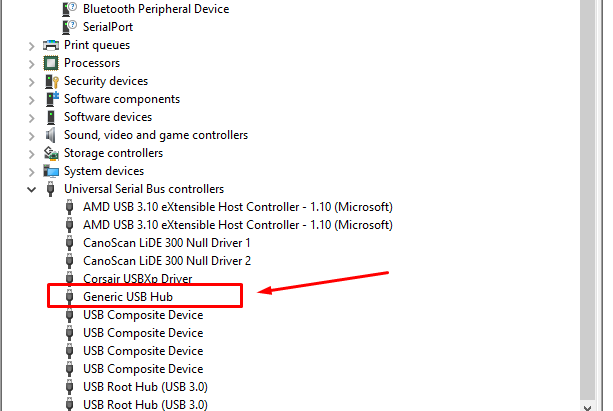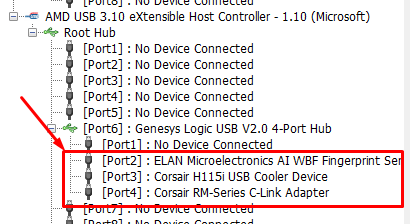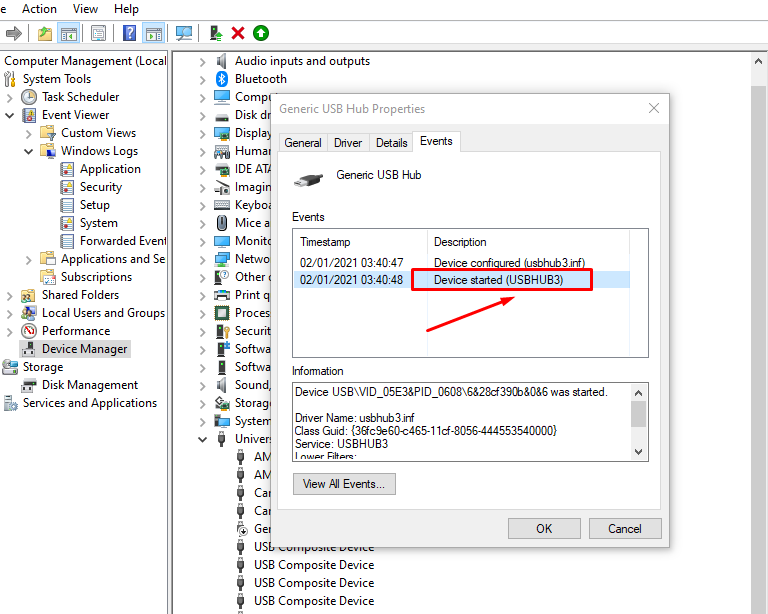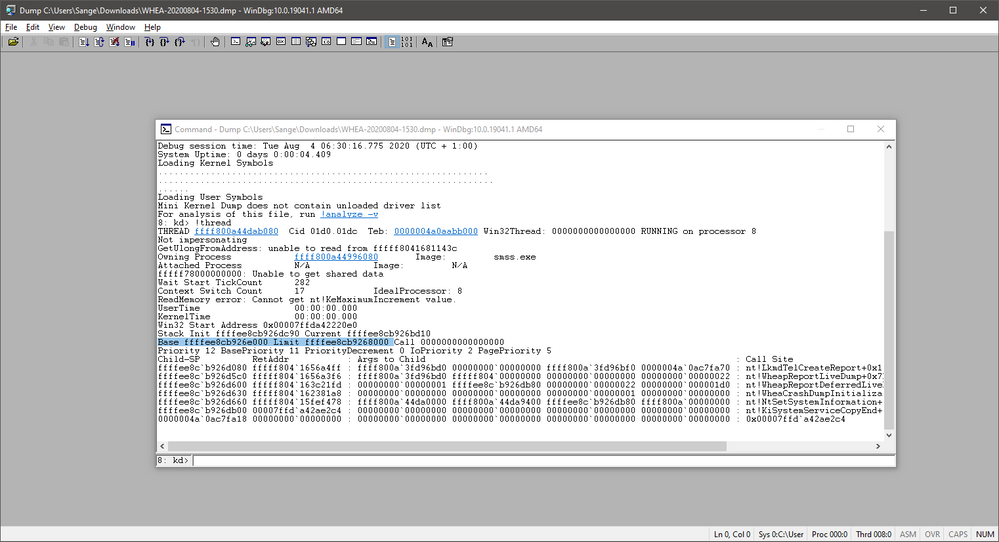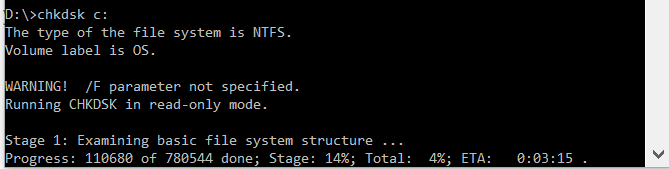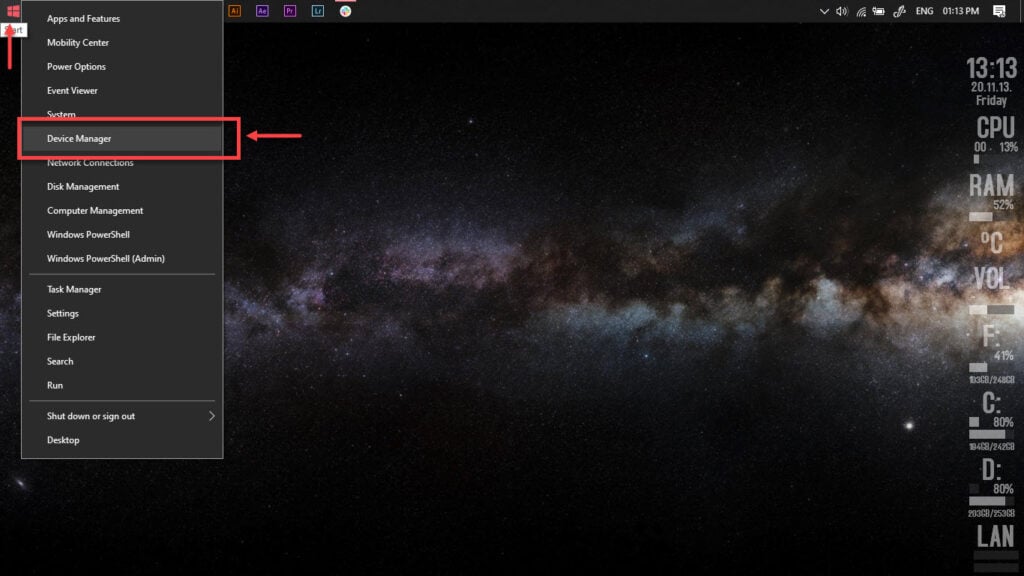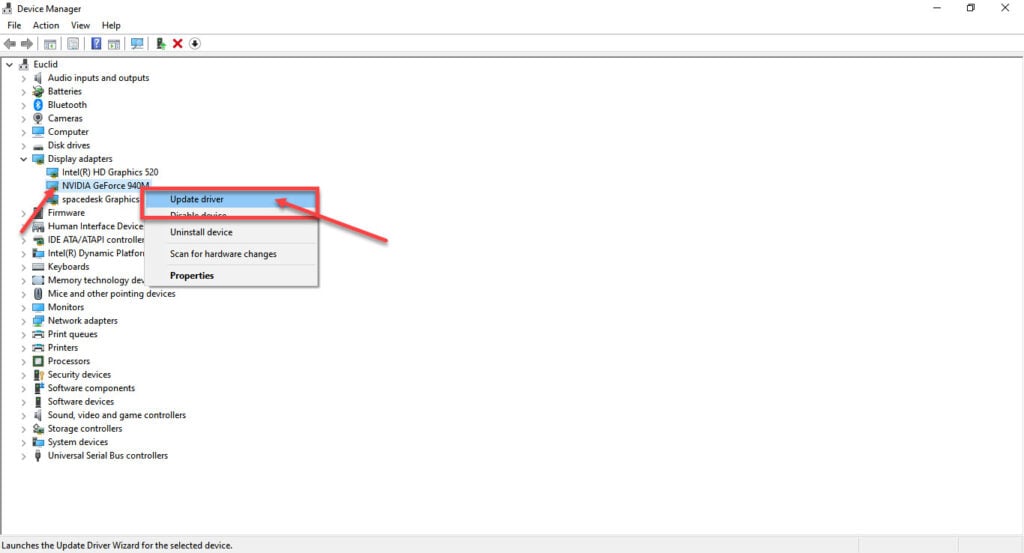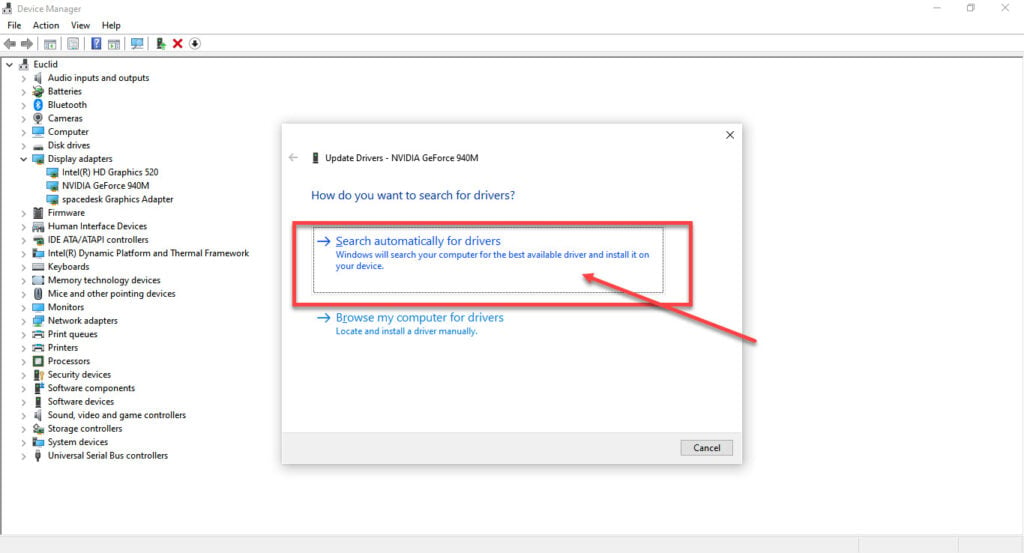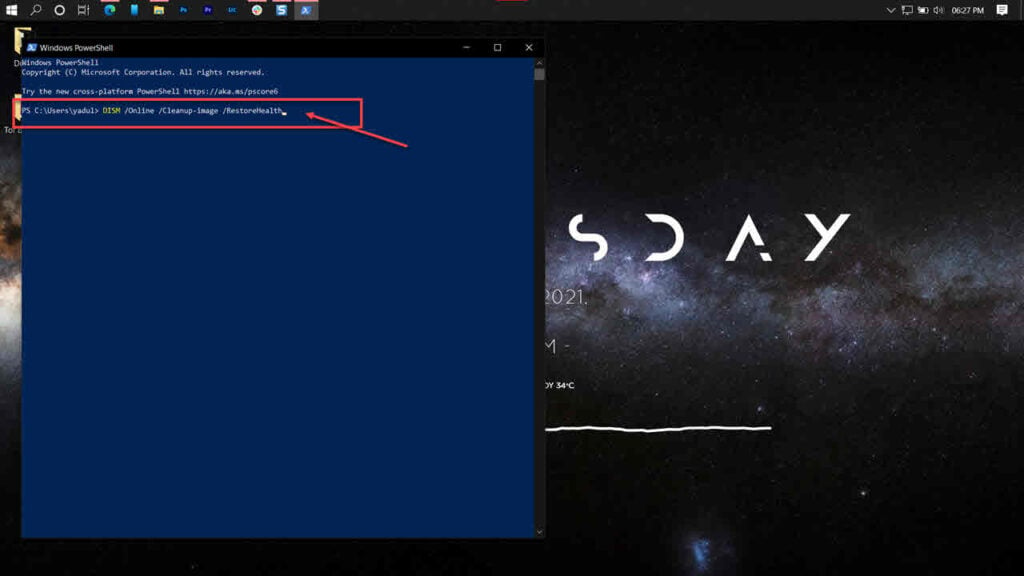Доброго дня! Конфигурация сервера (2008R2): Не домен, установлены файловые службы и службы удаленных рабочих столов, SQL сервер, на VirtualBox, Kerio раздает интернет в локальной сети, две сетевые карты. (До этого был настроен Vmware, данные ошибки
сохранились после перехода на VB). Постоянно (по 20-40 в день) в журнале событий появляются предупреждения «Устраненная аппаратная ошибка WHEA-Logger»
Предупреждения фиксируются только в рабочее время, в выходные и ночью их нет, ошибки отсутствуют.
Произошла устраненная аппаратная ошибка.
Сообщивший компонент: ядро процессора
Источник ошибки: Исправленная ошибка проверки компьютера
Тип ошибки: Неизвестная ошибка
ИД процесса: 6
Дополнительные сведения содержатся в подробном представлении этой записи.»
- System
- Provider
[ Name] Microsoft-Windows-WHEA-Logger
[ Guid] {C26C4F3C-3F66-4E99-8F8A-39405CFED220}
EventID 19
Version 0
Level 3
Task 0
Opcode 0
Keywords 0x8000000000000000
- TimeCreated
[ SystemTime] 2017-09-15T06:00:10.328743600Z
EventRecordID 407117098
- Correlation
[ ActivityID] {7A81AD95-7DB0-48BD-A7C1-9FE13CEE296C}
- Execution
[ ProcessID] 1540
[ ThreadID] 948
Channel System
Computer Server
- Security
[ UserID] S-1-5-19
- EventData
ErrorSource 1
ApicId 6
MCABank 0
MciStat 0x90000040000f0005
MciAddr 0x0
MciMisc 0x0
ErrorType 12
TransactionType 256
Participation 256
RequestType 256
MemorIO 256
MemHierarchyLvl 256
Timeout 256
OperationType 256
Channel 256
Length 864
RawData 435045521002FFFFFFFF0300020000000200000060030000090006000F0911140000000000000000000000000000000000000000000000000000000000000000BDC407CF89B7184EB3C41F732CB57131B18BCE2DD7BD0E45B9AD9CF4EBD4F8901A13AD823323D30100000000455200000000000000000000000000000000000058010000C00000000102000001000000ADCC7698B447DB4BB65E16F193C4F3DB0000000000000000000000000000000002000000000000000000000000000000000000000000000018020000400000000102000000000000B0A03EDC44A19747B95B53FA242B6E1D0000000000000000000000000000000002000000000000000000000000000000000000000000000058020000080100000102000000000000011D1E8AF94257459C33565E5CC3F7E80000000000000000000000000000000002000000000000000000000000000000000000000000000057010000000000000002080000000000C30603000000000000000000000000000000000000000000000000000000000000000000000000000000000000000000000000000000000000000000000000000000000000000000000000000000000000000000000000000000000000000000000000000000000000000000000000000000000000000000000000000000000000000000000000000600000000000000000000000000000000000000000000000000000000000000000000000000000003000000000000000600000000000000C306030000081006FFFBFA7FFFFBEBBF0000000000000000000000000000000000000000000000000000000000000000010000000100000021D218E3E72DD30106000000000000000000000000000000000000000000000005000F0040000090000000000000000000000000000000000000000000000000000000000000000000000000000000000000000000000000000000000000000000000000000000000000000000000000000000000000000000000000000000000000000000000000000000000000000000000000000000000000000000000000000000000000000000000000000000000000000000000000000000000000000000000000000000000000000000000000000000000000000000000000000000000000000000000000000000000000000000000000000000000000000000000000
Помогите вычиcлить причину предупреждения и устранить его?
Неисправимая ошибка Whea — это ошибка синего экрана, которая может появляться в любой версии Windows, включая последние.
Либо у вас аппаратный сбой, либо проблемы с драйверами, которые, вероятно, несовместимы с вашей операционной системой.
В любом случае вы не сможете использовать свой настольный ПК или ноутбук, пока не устраните проблему. Однако есть способы исправить неисправимую ошибку Whea, и это руководство покажет вам, как это сделать.
Каковы наиболее распространенные причины неисправимой ошибки Whea?
Это фатальная ошибка, и она может появиться из-за проблем как с оборудованием, так и с программным обеспечением. Наиболее распространенными причинами этой проблемы являются:
- Настройки разгона
- Проблемы с SSD
- Жесткий диск не отвечает
- Ваша оперативная память не отвечает
- Ваша материнская плата работает неправильно
Хорошим сценарием может быть то, что после обновления вашего ПК некоторые драйверы на машине не будут работать должным образом. Но мы увидим, как проверить все это в уроке ниже.
Неисправимая ошибка Whea во время игры
WHEA (сокращение от Windows Hardware Error Architecture) была специально введена для системных ошибок, запускаемых аппаратным обеспечением.
Хотя существует множество потенциальных виновников, от конфликтов драйверов до неисправной оперативной памяти и всего, что между ними, геймеры являются особенно уязвимой категорией пользователей.
Таким образом, вы, скорее всего, столкнетесь с ошибкой Whea_Uncorrectable_Error во время игры просто потому, что вы склонны максимально нагружать свои процессорные и графические процессоры.
Разгон является обычным подозрением, но как насчет перегрева? Может ли перегрев вызвать неисправимую ошибку WHEA?
Абсолютно, на самом деле Whea Uncorrectable Error чаще появляется на устройствах с менее эффективной системой охлаждения, которая неправильно распределяет воздушный поток, необходимый для отражения негативного эффекта перегрева ЦП/низкого напряжения ЦП и разгона.
Излишне говорить, что вам лучше использовать программное обеспечение для мониторинга температуры процессора и графического процессора, чтобы в первую очередь избежать кодов остановки, таких как Whea_Uncorrectable_Error.
Каковы некоторые варианты стоп-кода неисправимой ошибки Whea?
- WHEA_UNCORRECTABLE_ERROR Windows 10 sysprep
- По словам пользователей, иногда эта ошибка может возникать при использовании sysprep.
- Разгон WHEA_UNCORRECTABLE_ERROR
- Многие пользователи сообщали, что эта ошибка начала появляться после разгона.
- Чтобы решить эту проблему, попробуйте изменить или удалить настройки разгона.
- WHEA_UNCORRECTABLE_ERROR hal.dll, ntoskrnl exe
- В некоторых случаях эта ошибка может быть вызвана определенными файлами
- WHEA_UNCORRECTABLE_ERROR перегрев
- Если ваш компьютер перегревается, попробуйте почистить его или проверьте, правильно ли работает ваш вентилятор.
- WHEA_UNCORRECTABLE_ERROR при запуске
- Чтобы решить эту проблему, вам нужно будет использовать одно из наших решений ниже в безопасном режиме.
- Обновление BIOS WHEA_UNCORRECTABLE_ERROR
- Чтобы решить эту проблему, вам, возможно, придется вернуться к более старой версии BIOS.
Как исправить неисправимую ошибку Whea?
1. Отключите разгон в BIOS.
- Нажмите Windows + I, чтобы открыть приложение «Настройки».
- Выберите Параметры встроенного ПО UEFI. Щелкните Перезагрузить.
- После перезагрузки компьютера он должен автоматически открыть BIOS, поэтому перейдите на вкладку «Дополнительно».
- Перейдите в «Производительность» и найдите «Разгон».
- Убедитесь, что разгон отключен.
- Сохраните изменения в BIOS (нажав F10 на клавиатуре) и загрузите компьютер в обычном режиме.
Если у вас возникли проблемы после этих решений, посетите наше руководство по доступу к BIOS для получения подробных инструкций и альтернативных методов.
Неисправимая ошибка Whea может быть вызвана разгоном, поэтому, если вы используете программное обеспечение для разгона, обязательно отключите его.
2. Проверьте, нет ли проблем с оборудованием
- Нажмите Windows + X и выберите Windows PowerShell (Admin).
- Теперь выполните следующую команду:
chkdsk /f C:
- Нажмите Y, чтобы запланировать перезагрузку.
- Перезагрузите компьютер и дождитесь окончания сканирования.
Whea Uncorrectable Error часто возникает из-за проблем с SSD, поэтому для ее устранения мы предлагаем использовать специализированное программное обеспечение для восстановления BSOD, такое как Outbyte PC Repair Tool.
3. Запустите диагностику памяти Windows
- Нажмите Windows + S и введите память. Выберите «Диагностика памяти Windows».
- Выберите Перезагрузить сейчас и проверьте наличие проблем.
- Если у вас есть какие-либо остановки по пути, такие как проверка жесткого диска с ошибками, попробуйте заменить память.
Если вы подозреваете наличие каких-либо дополнительных проблем с оборудованием, мы рекомендуем использовать программное обеспечение для диагностики оборудования, чтобы точно определить причину.
4. Обновите драйверы
- Нажмите Windows + X и выберите Диспетчер устройств.
- Найдите драйвер, который, по вашему мнению, вызывает проблему, щелкните его правой кнопкой мыши и выберите «Обновить драйвер».
- Выберите Автоматический поиск драйверов и дождитесь завершения процесса.
- Повторите это для всех драйверов, которые, по вашему мнению, реагируют на эту проблему.
Драйверы могут привести к BSOD Whea Uncorrectable Error, поэтому крайне важно поддерживать их в актуальном состоянии.
Обновление драйверов вручную может быть утомительным процессом, особенно если вам нужно обновить несколько из них, но вы можете значительно ускорить этот процесс, используя программное обеспечение для обновления драйверов.
6. Удалите проблемные обновления Windows.
- Нажмите Windows + I, чтобы открыть приложение «Настройки».
- Теперь перейдите в раздел «Обновление и безопасность».
- Нажмите «Просмотреть историю обновлений».
- Теперь нажмите «Удалить обновления».
- Появится список обновлений.
- Дважды щелкните определенное обновление, чтобы удалить его.
По словам пользователей, неисправимая ошибка Whea иногда может появляться из-за проблемных обновлений Windows.
7. Отключите функцию Turbo Boost в BIOS.
- Перезагрузите компьютер и продолжайте нажимать F2, чтобы войти в BIOS.
- Как только вы войдете в него, найдите опцию Turbo Boost.
- Отключите его и сохраните изменения.
8. Отключите дополнительные аудиоустройства
- Когда откроется окно «Звук», перейдите на вкладку «Воспроизведение». Щелкните правой кнопкой мыши каждое аудиоустройство, отличное от используемого по умолчанию, и выберите «Отключить».
- Повторите те же действия для всех записывающих устройств.
- После этого нажмите «Применить» и «ОК», чтобы сохранить изменения.
Некоторые пользователи также рекомендуют отключать дополнительные аудиоустройства в диспетчере устройств. Для этого выполните следующие действия:
- Нажмите Windows + X и выберите Диспетчер устройств.
- Найдите свои аудиоустройства и отключите все устройства, кроме устройства по умолчанию.
- Чтобы отключить устройство, просто щелкните его правой кнопкой мыши и выберите в меню «Отключить устройство».
- Когда появится подтверждающее сообщение, нажмите Да
По словам пользователей, сообщение о неисправимой ошибке Whea может появиться из-за ваших аудиоустройств. Чтобы устранить проблему, вам нужно найти и отключить дополнительные устройства вывода и ввода звука.
После отключения всех устройств не по умолчанию проблема должна быть решена.
Как исправить неисправимую ошибку Whea в Windows 11?
Используйте восстановление системы
- Нажмите Windows + R и введите rstui.
- Теперь нажмите Далее, чтобы продолжить.
- Выберите нужную точку восстановления и нажмите «Далее».
- Следуйте инструкциям на экране, чтобы завершить процесс.
Если проблема все еще существует, вот еще несколько решений, позволяющих раз и навсегда исправить неисправимую ошибку Whea в Windows 11.
Почему при запуске появляется ошибка Whea Uncorrectable Error?
Иногда эта проблема не позволяет загрузиться в Windows. Есть способы исправить это, и чтобы узнать больше, посетите наше руководство по циклу синего экрана.
Что касается причин такого поведения, то они следующие:
- Нестабильный разгон
- Неисправное оборудование
- Плохой водитель
Эта ошибка может быть проблематичной, поскольку она заставит ваш компьютер перезагрузиться, но мы надеемся, что вам удалось исправить ее с помощью наших решений.
Дайте нам знать, какой из методов лучше всего сработал для вас, оставив нам сообщение в разделе комментариев ниже.
- Remove From My Forums
-
Question
-
Specs:
W7 64bit Lenovo PC
i7-2630QM CPU @ 2 GHz Sandy Bridge 32m Technology
8 gigs RAM
AMD Radeon HD 6550 series
The error as reported by the log:
Log Name: System
Source: Microsoft-Windows-WHEA-Logger
Date: 9/5/2013 5:59:53 PM
Event ID: 18
Task Category: None
Level: Error
Keywords:
User: LOCAL SERVICE
Computer: Sam
Description:
A fatal hardware error has occurred.Reported by component: Processor Core
Error Source: Machine Check Exception
Error Type: Cache Hierarchy Error
Processor ID: 0The details view of this entry contains further information.
Event Xml:
<Event xmlns=»http://schemas.microsoft.com/win/2004/08/events/event»>
<System>
<Provider Name=»Microsoft-Windows-WHEA-Logger» Guid=»{C26C4F3C-3F66-4E99-8F8A-39405CFED220}» />
<EventID>18</EventID>
<Version>0</Version>
<Level>2</Level>
<Task>0</Task>
<Opcode>0</Opcode>
<Keywords>0x8000000000000000</Keywords>
<TimeCreated SystemTime=»2013-09-05T22:59:53.902309200Z» />
<EventRecordID>555228</EventRecordID>
<Correlation ActivityID=»{43A6DC6D-4A43-4316-9162-416BF4771390}» />
<Execution ProcessID=»1696″ ThreadID=»2856″ />
<Channel>System</Channel>
<Computer>Sam</Computer>
<Security UserID=»S-1-5-19″ />
</System>
<EventData>
<Data Name=»ErrorSource»>3</Data>
<Data Name=»ApicId»>0</Data>
<Data Name=»MCABank»>8</Data>
<Data Name=»MciStat»>0xee2000000003110a</Data>
<Data Name=»MciAddr»>0xff7fff40</Data>
<Data Name=»MciMisc»>0x1040000086</Data>
<Data Name=»ErrorType»>9</Data>
<Data Name=»TransactionType»>2</Data>
<Data Name=»Participation»>256</Data>
<Data Name=»RequestType»>0</Data>
<Data Name=»MemorIO»>256</Data>
<Data Name=»MemHierarchyLvl»>2</Data>
<Data Name=»Timeout»>256</Data>
<Data Name=»OperationType»>256</Data>
<Data Name=»Channel»>256</Data>
<Data Name=»Length»>928</Data>
<Data Name=»RawData»>435045521002FFFFFFFF03000100000002000000A00300000C3B160005090D140000000000000000000000000000000000000000000000000000000000000000BDC407CF89B7184EB3C41F732CB57131FE6FF5E89C91C54CBA8865ABE14913BB289DFC7B8BAACE0102000000000000000000000000000000000000000000000058010000C00000000102000001000000ADCC7698B447DB4BB65E16F193C4F3DB0000000000000000000000000000000001000000000000000000000000000000000000000000000018020000800000000102000000000000B0A03EDC44A19747B95B53FA242B6E1D0000000000000000000000000000000001000000000000000000000000000000000000000000000098020000080100000102000000000000011D1E8AF94257459C33565E5CC3F7E8000000000000000000000000000000000100000000000000000000000000000000000000000000007F010000000000000002010000020000A70602000000000000000000000000000000000000000000000000000000000000000000000000000000000000000000000000000000000000000000000000000000000000000000000000000000000000000000000000000000000000000000000000000000000000000000000000000000000000000000000000000000000000000000000000000000000000000000000000000000000000000000000000000000000000000000000000000000000007000000000000000000000000000000A706020000081000BFE3BA1DFFFBEBBF0000000000000000000000000000000000000000000000000000000000000000F50157A5EFE3DE43AC72249B573FAD2C03000000000000009F0082260000000040FF7FFF0000000000000000000000000000000000000000000000000000000001000000010000005825AA898BAACE010000000000000000000000000000000000000000080000000A110300000020EE40FF7FFF0000000086000040100000000000000000000000000000000000000000000000000000000000000000000000000000000000000000000000000000000000000000000000000000000000000000000000000000000000000000000000000000000000000000000000000000000000000000000000000000000000000000000000000000000000000000000000000000000000000000000000000000000000000000000000000000000000000000000000000000000000000000000000000000000000000000000000000000000000000000000000</Data>
</EventData>
</Event>The details of what is happening: So I’ve had this computer for about 2 years now, and I have recently sent it in since I got infected with a virus, but originally thought it was a hardware issue. After further investigation, I can say with
assurance that my hard drive is fine, along with my CPU and RAM (AFAIK). I do have a good anti-virus now, so trojans/viruses shouldn’t be too big of an issue. My issue is that for the past 3 months I have been getting constant blue screens, and nearly none
of my solutions worked. I have a fan under my PC and it doesn’t get fairly hot (stays around mid 50s-60s Celcius, hard drive under 40, which isn’t bad because it use to get over 80s). I will say that when I play games, the temperature DOES increase, but not
to a point where I think overheating is the probably cause. I had an issue where it would overheat and straight up turn off the PC with no error log or blue screen. That was a long while ago and is a thing of the past. I have also done research on my drivers
and made sure they were all up to date. I have been looking through these forums for a while as well but it seemed that what fixed it for others could not fix it for me.What I really want is to find what is wrong so I can fix this and not worry about it any longer because it has been something that has been a pain in my sides for way too long. Since I’m sure that all my hardware is intact and working as intended, i’m hoping
in not having to spend any additional money for this computer as it stands, unless exceptions call for it.Any and all help is welcome! If you need me to display more error logs, I can do that just as long as I know where to find said logs.
~ Sam.
Answers
-
-
Edited by
Monday, September 9, 2013 11:05 AM
-
Proposed as answer by
暁北
Tuesday, September 10, 2013 2:07 AM -
Marked as answer by
Cloud_TS
Thursday, September 12, 2013 3:27 PM
-
Edited by
- Remove From My Forums
-
Question
-
Specs:
W7 64bit Lenovo PC
i7-2630QM CPU @ 2 GHz Sandy Bridge 32m Technology
8 gigs RAM
AMD Radeon HD 6550 series
The error as reported by the log:
Log Name: System
Source: Microsoft-Windows-WHEA-Logger
Date: 9/5/2013 5:59:53 PM
Event ID: 18
Task Category: None
Level: Error
Keywords:
User: LOCAL SERVICE
Computer: Sam
Description:
A fatal hardware error has occurred.Reported by component: Processor Core
Error Source: Machine Check Exception
Error Type: Cache Hierarchy Error
Processor ID: 0The details view of this entry contains further information.
Event Xml:
<Event xmlns=»http://schemas.microsoft.com/win/2004/08/events/event»>
<System>
<Provider Name=»Microsoft-Windows-WHEA-Logger» Guid=»{C26C4F3C-3F66-4E99-8F8A-39405CFED220}» />
<EventID>18</EventID>
<Version>0</Version>
<Level>2</Level>
<Task>0</Task>
<Opcode>0</Opcode>
<Keywords>0x8000000000000000</Keywords>
<TimeCreated SystemTime=»2013-09-05T22:59:53.902309200Z» />
<EventRecordID>555228</EventRecordID>
<Correlation ActivityID=»{43A6DC6D-4A43-4316-9162-416BF4771390}» />
<Execution ProcessID=»1696″ ThreadID=»2856″ />
<Channel>System</Channel>
<Computer>Sam</Computer>
<Security UserID=»S-1-5-19″ />
</System>
<EventData>
<Data Name=»ErrorSource»>3</Data>
<Data Name=»ApicId»>0</Data>
<Data Name=»MCABank»>8</Data>
<Data Name=»MciStat»>0xee2000000003110a</Data>
<Data Name=»MciAddr»>0xff7fff40</Data>
<Data Name=»MciMisc»>0x1040000086</Data>
<Data Name=»ErrorType»>9</Data>
<Data Name=»TransactionType»>2</Data>
<Data Name=»Participation»>256</Data>
<Data Name=»RequestType»>0</Data>
<Data Name=»MemorIO»>256</Data>
<Data Name=»MemHierarchyLvl»>2</Data>
<Data Name=»Timeout»>256</Data>
<Data Name=»OperationType»>256</Data>
<Data Name=»Channel»>256</Data>
<Data Name=»Length»>928</Data>
<Data Name=»RawData»>435045521002FFFFFFFF03000100000002000000A00300000C3B160005090D140000000000000000000000000000000000000000000000000000000000000000BDC407CF89B7184EB3C41F732CB57131FE6FF5E89C91C54CBA8865ABE14913BB289DFC7B8BAACE0102000000000000000000000000000000000000000000000058010000C00000000102000001000000ADCC7698B447DB4BB65E16F193C4F3DB0000000000000000000000000000000001000000000000000000000000000000000000000000000018020000800000000102000000000000B0A03EDC44A19747B95B53FA242B6E1D0000000000000000000000000000000001000000000000000000000000000000000000000000000098020000080100000102000000000000011D1E8AF94257459C33565E5CC3F7E8000000000000000000000000000000000100000000000000000000000000000000000000000000007F010000000000000002010000020000A70602000000000000000000000000000000000000000000000000000000000000000000000000000000000000000000000000000000000000000000000000000000000000000000000000000000000000000000000000000000000000000000000000000000000000000000000000000000000000000000000000000000000000000000000000000000000000000000000000000000000000000000000000000000000000000000000000000000000007000000000000000000000000000000A706020000081000BFE3BA1DFFFBEBBF0000000000000000000000000000000000000000000000000000000000000000F50157A5EFE3DE43AC72249B573FAD2C03000000000000009F0082260000000040FF7FFF0000000000000000000000000000000000000000000000000000000001000000010000005825AA898BAACE010000000000000000000000000000000000000000080000000A110300000020EE40FF7FFF0000000086000040100000000000000000000000000000000000000000000000000000000000000000000000000000000000000000000000000000000000000000000000000000000000000000000000000000000000000000000000000000000000000000000000000000000000000000000000000000000000000000000000000000000000000000000000000000000000000000000000000000000000000000000000000000000000000000000000000000000000000000000000000000000000000000000000000000000000000000000000</Data>
</EventData>
</Event>The details of what is happening: So I’ve had this computer for about 2 years now, and I have recently sent it in since I got infected with a virus, but originally thought it was a hardware issue. After further investigation, I can say with
assurance that my hard drive is fine, along with my CPU and RAM (AFAIK). I do have a good anti-virus now, so trojans/viruses shouldn’t be too big of an issue. My issue is that for the past 3 months I have been getting constant blue screens, and nearly none
of my solutions worked. I have a fan under my PC and it doesn’t get fairly hot (stays around mid 50s-60s Celcius, hard drive under 40, which isn’t bad because it use to get over 80s). I will say that when I play games, the temperature DOES increase, but not
to a point where I think overheating is the probably cause. I had an issue where it would overheat and straight up turn off the PC with no error log or blue screen. That was a long while ago and is a thing of the past. I have also done research on my drivers
and made sure they were all up to date. I have been looking through these forums for a while as well but it seemed that what fixed it for others could not fix it for me.What I really want is to find what is wrong so I can fix this and not worry about it any longer because it has been something that has been a pain in my sides for way too long. Since I’m sure that all my hardware is intact and working as intended, i’m hoping
in not having to spend any additional money for this computer as it stands, unless exceptions call for it.Any and all help is welcome! If you need me to display more error logs, I can do that just as long as I know where to find said logs.
~ Sam.
Answers
-
-
Edited by
Monday, September 9, 2013 11:05 AM
-
Proposed as answer by
暁北
Tuesday, September 10, 2013 2:07 AM -
Marked as answer by
Cloud_TS
Thursday, September 12, 2013 3:27 PM
-
Edited by
- Mark as New
- Bookmark
- Subscribe
- Mute
- Subscribe to RSS Feed
- Permalink
- Report Inappropriate Content
Computer Type: Desktop
GPU: Radeon RX 5700XT
CPU: Ryzen 5 3600
Motherboard: MSI B450 A Pro Max
RAM: GSkill Ripjaws 8GB X2 (16GB in total)
PSU: Thermaltake Smart RGB 700W
Case: Midtower with 1 stock fan
Operating System & Version: Windows 10 Pro Version 10.0.19041
GPU Drivers: Radeon Software (Adrenaline) 20.4.2
Chipset Drivers: AMD Chipset Software 2.5.4.352
Hard Disk: SSD — Crucial 1TB M2 Nvme
Background Applications: Happens irrespective of what applications running
Description of Original Problem: My newly built PC keeps on restarting randomly. Sometimes, it will run for 6-10 hours without any issue. Then other times it will simply restart when I open an application (browser, tabs, etc.) or games and sometimes it just restarts at its will. Every time it restarts, the event logger logs the below errror:
«A fatal hardware error has occurred.
Reported by component: Processor Core Error Source: Machine Check Exception Error Type: Cache Hierarchy Error Processor APIC ID: 11
The details view of this entry contains further information.»
Troubleshooting: I have updated all the drivers. Deleted and reinstalled and updated all the drivers. Checked if the CPU fan is properly attached to the CPU, if GPU is properly attached, if RAMs are properly attached, and everything else. All of them seem perfectly fitted. Used various software to test CPU, GPU, RAM, etc. All came back with good results. Did memory test and DISM test. Both were successful without any error.
-
All forum topics -
Previous Topic -
Next Topic
245 Replies
- Mark as New
- Bookmark
- Subscribe
- Mute
- Subscribe to RSS Feed
- Permalink
- Report Inappropriate Content
- Mark as New
- Bookmark
- Subscribe
- Mute
- Subscribe to RSS Feed
- Permalink
- Report Inappropriate Content
Hi elstaci,
Thank you for your message. I literally tried almost everything and still facing the issue. Now, I am running my PC in clean boot. Will test it in clean boot for few days and see how it goes. Many people faced similar issue with 5700XT and Ryzen CPU combination. Not sure if it is the CPU or GPU. Many have changed the graphics card and many other underclocked their CPU/GPU and adjusted PSU voltage accordingly. I do not want to do either of these two. Don’t know what I will finally do though.
- Mark as New
- Bookmark
- Subscribe
- Mute
- Subscribe to RSS Feed
- Permalink
- Report Inappropriate Content
A you running with your bios at defaults with XMP and PBO off. If not do so and see if that changes anything. If that doesn’t help uninstall the AMD GPU driver and then for the sake of testing just let windows load its standard driver. See if that changes stability. Hopefully this can lead to you isolating the issue.
- Mark as New
- Bookmark
- Subscribe
- Mute
- Subscribe to RSS Feed
- Permalink
- Report Inappropriate Content
I will add that a lion share of the time that I have had problems that make a machine restart it comes back to memory issues. It is however very hard to say without some testing.
Also if you have not already. Boot with one stick of ram at a time and see if one is stable vs the other.
- Mark as New
- Bookmark
- Subscribe
- Mute
- Subscribe to RSS Feed
- Permalink
- Report Inappropriate Content
pokester wrote:
I will add that a lion share of the time that I have had problems that make a machine restart it comes back to memory issues. It is however very hard to say without some testing.
Also if you have not already. Boot with one stick of ram at a time and see if one is stable vs the other.
Hi Pokester,
Sorry for the late reply.
I have been testing and hence was waiting to see if things work and then reply. Tried with one stick and didn’t work. Changed the PCIe slot of the GPU and still nothing changed. Removed GPU driver and ran PC with clean boot up and the restart stopped. Then activated other drivers and used PC without playing games and PC did not restart. I have found a way to trigger the issue. It actually happens while loading a graphics demanding application. It can be games or anything else that requires the use of GPU to higher level. However, the issue does not take place while playing games. If it happens, it will happen during loading. It either happens when I start any game or if I go to a different scent while playing the game. Thus I narrowed down the issue to loading. Also, I never turned the XMP and PBO on to begin with.
Now, I have contacted the retailer and trying to push them to change it with another card. Not sure if that will work as lots of people are having the same issue with Ryzen processor and Nvidea cards too.
- Mark as New
- Bookmark
- Subscribe
- Mute
- Subscribe to RSS Feed
- Permalink
- Report Inappropriate Content
- Mark as New
- Bookmark
- Subscribe
- Mute
- Subscribe to RSS Feed
- Permalink
- Report Inappropriate Content
@Lawrence06 nice find. It doesn’t mention and error detected on the infinity fabric by the memory controller on the CPU. This could be affected by voltage or clock speeds if using DOCP or speeds over 3200 Mhz.
I hate to think it’s a RAM speed issue because nobody seems to know about it, even when I ask at the computer store or contact AMD support, they never said ram was the issue. They market higher speeds yet mention nothing about them not being compatible or that it voids your warranty (which I think is BS).
Still something to rule out, but it made no difference for me.
My first CPU was unstable and slowly got more stable with updates, the latest chipset driver I tried was from March and the latest BIOS in April/June before I gave up waiting. Last WHEA error I got was April 1st.
My second CPU was perfect for 2 months, tried to reproduce the issue and couldn’t. DOCP wasn’t enabled the whole time. Then suddenly it became unstable and died a week later by not being able to boot an OS properly, CPU behaved the same on other PCs. Never got a WHEA error with it.
Tried a third 5800X, latest BIOS, it crashed within 24hrs and once more the next day I believe. After updating the chipset driver and setting PBO from Auto to Disabled (The PBO change should of made no difference) it’s now been on for over 7 days straight no issue. It might not be solved yet, it can be so random, but maybe the chipset driver made the difference.
Either way I’ve had 3 different CPUs, they all behaved differently.
- Mark as New
- Bookmark
- Subscribe
- Mute
- Subscribe to RSS Feed
- Permalink
- Report Inappropriate Content
I met several threads on reddit with the same error. Most users had rx5700 or 5700xt. This issue cannot be memory related. I have tested my memory many times in stock, xmp and overclocking and all tests show 0 errors. Regardless, I bought new RAM on micron e-die, and crashes happen with the same frequency.
- Mark as New
- Bookmark
- Subscribe
- Mute
- Subscribe to RSS Feed
- Permalink
- Report Inappropriate Content
If you could upload the most recent I could have a look at it.
If you want to try having a look yourself they can be opened with WinDbg preview.
You can download that with the developer SDK or through windows store (it’s free)
- Mark as New
- Bookmark
- Subscribe
- Mute
- Subscribe to RSS Feed
- Permalink
- Report Inappropriate Content
The program that caused the issue in that dmp file was smss.exe.
Component that reported the WHEA error was the CPU.
The smss .exe file is a software component of Microsoft Session Manager Subsystem by Microsoft.
«smss.exe» is a file that manages the startup of all user sessions in Windows. The operating system’s main thread activates the file. «smss.exe» launches processes such as Win32 and WinLogin. It also sets the system variables, followed by shutting down the system once those 2 files are ended. If for some reason, those 2 files do not end; «smss.exe» causes the system to hang.
This isn’t something you can disable, windows won’t run without it?
Are all the processor APIC ID numbers listed in the event viewer all 11?
- Mark as New
- Bookmark
- Subscribe
- Mute
- Subscribe to RSS Feed
- Permalink
- Report Inappropriate Content
I just checked the oldest minidump dated June and it lists the same process. Windows won’t work without Session Manager Subsystem. The event log contains two errors in a row, the first contains processor APIC ID 11, the second contains processor APIC ID 0. It seems to me that the gpu driver initiates this error, since it doesn’t happen on a very old driver, or on another gpu. Or it could be a gpu hardware malfunction, which began to manifest itself in newer drivers, since most users do not experience this problem. I played valorant for about an hour before the last crash. I got a message on Steam and tried to minimize the game to my desktop, after which my pc rebooted. Crashes often occur during alt + tab from fullscreen game to the desktop
- Mark as New
- Bookmark
- Subscribe
- Mute
- Subscribe to RSS Feed
- Permalink
- Report Inappropriate Content
fyrel wrote:
The program that caused the issue in that dmp file was smss.exe.
Component that reported the WHEA error was the CPU.
The smss .exe file is a software component of Microsoft Session Manager Subsystem by Microsoft.
«smss.exe» is a file that manages the startup of all user sessions in Windows. The operating system’s main thread activates the file. «smss.exe» launches processes such as Win32 and WinLogin. It also sets the system variables, followed by shutting down the system once those 2 files are ended. If for some reason, those 2 files do not end; «smss.exe» causes the system to hang.This isn’t something you can disable, windows won’t run without it?
Are all the processor APIC ID numbers listed in the event viewer all 11?
Hi Fyrel,
If it is not too much to ask, could you please have a look at the below link or the attached file:
WHEA Error — Google Drive
- Mark as New
- Bookmark
- Subscribe
- Mute
- Subscribe to RSS Feed
- Permalink
- Report Inappropriate Content
Hello there!
I can see a lot of activity here for the WHEA-Logger error and wanted to jump in because this crash is also tormenting my setup.
My story is the same as everyone elses for the most part. PC will freeze, audio will continue for 1 second perhaps, usually my monitors will turn a certain colour each. Varying from white, pink, green. Ruled out the GPU. Troubleshooted everything you might expect. Stress tests passed multiple times. No RAM errors on tests, no storage errors, windows clean install didn’t work etc.
Temps are normal for the system. The PSU is brand new, however i’ve not been able to test with a different one.
Feel free to breeze over this for specific details, it’s lengthy: https://forums.tomshardware.com/threads/random-freezes-restart.3681733/#post-22175151
I ticked it as solved as today I realised there was thermal paste on my cpu pins, not much, but enough to make you belieb that was the issue. I’ve cleaned all properly, there wasn’t enough for me to call it a mess. More of a smudge that laid over no more than 3 single pins. All pins are in good order with no bends down the «isles». PC has crashed one after fixing this, with the same style of crash. Implying it’s not fixed. My crash will happen at least once a day. Can happen while browsing, but mostly while gaming. I say gaming lightly, like main menu or loading up games and the crash might happen.
I have some dump files that the system has created, but it hasn’t recorded every crash, only a few.
I’ll attach the latest one. I took some advice here and ran the verifier command, which has been running for about 45 mins now without a crash.
Drive with dump file and event view file: https://drive.google.com/drive/folders/17jyNonedYWxNlZPmNlxk_pMr8cTZAWaL?usp=sharing
Please help me
Specs:
3700x
RX 580
Tomohawk Max B450
16gb DDR Corsair RGB Pro 3200mhz
750w Corsiar RGB PSU 80+ rated
- Mark as New
- Bookmark
- Subscribe
- Mute
- Subscribe to RSS Feed
- Permalink
- Report Inappropriate Content
Hi all, just to chip in, on a similar system;
Ryzen 3600, RX 5700 XT, ASUS X570-I.
Noticed this issue a couple of weeks ago, would firstly only happen during Cyberpunk 2077; system would stall for up to a minute, then power cycle with no BSOD.
More recently this would happen even while watching YouTube video, or in a game of Stellaris, which is far less demanding.
Like others, set about running the usual; Furmark, Prime95, memtest86, all passed.
Other suggestions here are interesting, tried most of them, but to no avail.
The thing I think may have fixed it for me, and it sounds silly; check the seating in the PCIe slot, especially if yo use a PCIe rizer cable.
My system is build in a FormD T1 case, which is great, but the case tends to put a little pressure on the rizer cable, and this can move over time. My system is watercooled, and I’ve been opening it up occasionally to top it up as there are some small air pockets that are only movable once the system is on.
As the saying I conveniently forgot this time round goes; always blame the cables!
- Mark as New
- Bookmark
- Subscribe
- Mute
- Subscribe to RSS Feed
- Permalink
- Report Inappropriate Content
I had another WHEA ID: 18.
But this time I managed to trace the possible cause that was my distrust. The CLINK cable from the Corsair RM-1000 source. The memories of ADATA XPG arrived to complete the setup with 32GB. So, it was the moment I needed to remove the adapted cable that Corsair sent me to put in a single USB port, the source and the toilet. I removed this cable and put only the one from the toilet that came with it.
The error was pointed out exactly in the USB port where the two were. I hope I don’t have any more problems with that. There is no further explanation for this. It sucks when the system doesn’t point out where the problem is. As the forced reset held more this time, it even recorded the folder with some information.
[ AMD Ryzen 9 5900X | XPG LEVANTE 240 | MSI MPG B550 GAMING EDGE WIFI (MS-7C91) — 7C91v16 | 32GB DDR4 3600MHz XPG SPECTRIX | EVGA GEFORCE GTX 1650 SUPER 4GB | XPG CORE REACTOR 850W | SSD 970 EVO NVMe M.2 250GB ]
- Mark as New
- Bookmark
- Subscribe
- Mute
- Subscribe to RSS Feed
- Permalink
- Report Inappropriate Content
About these crashes, BSODs and etc., from the experience I had so far, and in what I observed others experiencing, we need to separate for the most possible causes and work on them.
Are they:
— Undo any overclocking. Keep only Boost and XMP active and you will eliminate the options;
— Device drivers — Source, Chipset, Graphics, mouse, keyboard, toilet, fans;
— Mainboard and / or monitoring applications. Validate whether the dlls or components are old and / or conflict with other new or old applications;
— Poorly connected or broken cables in your body;
— Validate the device management cables — WC, Source, etc;
— In the last case, validate Source, CPU, Memory (if it is in the Mainboard’s QLV), VGA and Mainboard.
Often the problem will be driver and software. It will hardly be a hardware problem.
[ AMD Ryzen 9 5900X | XPG LEVANTE 240 | MSI MPG B550 GAMING EDGE WIFI (MS-7C91) — 7C91v16 | 32GB DDR4 3600MHz XPG SPECTRIX | EVGA GEFORCE GTX 1650 SUPER 4GB | XPG CORE REACTOR 850W | SSD 970 EVO NVMe M.2 250GB ]
- Mark as New
- Bookmark
- Subscribe
- Mute
- Subscribe to RSS Feed
- Permalink
- Report Inappropriate Content
accn wrote:
I met several threads on reddit with the same error. Most users had rx5700 or 5700xt. This issue cannot be memory related. I have tested my memory many times in stock, xmp and overclocking and all tests show 0 errors. Regardless, I bought new RAM on micron e-die, and crashes happen with the same frequency.
Hi Accn,
True, most of the people having this issue has Ryzen CPU and Radeon GPU. I am quite confused and cant say for sure what exactly the issue is. If it was a driver issue, then everyone with this graphic card and the latest driver would have had the issue. If everyone was having the issue, either there would have been a new driver or AMD would have discontinued this product. It can be a CPU issue as well or even a motherboard issue as I have seen many threads where the user had Ryzen CPU and Nvidea graphic card.
- Mark as New
- Bookmark
- Subscribe
- Mute
- Subscribe to RSS Feed
- Permalink
- Report Inappropriate Content
accn wrote:
Perhaps the problem lies in the combination of some hardware, which works correctly separately, but is poorly compatible with each other
It could very well be a compatibility issue. However, some people with nVidea cards also had similar issue but the number was much less as far as I am concerned. This begs the question if it is a processor issue. I will research a bit more if I get a chance and try to find if people with Intel CPU and 5700xt had similar issue.
- Mark as New
- Bookmark
- Subscribe
- Mute
- Subscribe to RSS Feed
- Permalink
- Report Inappropriate Content
I don’t discard the possibility that may be a combination of things, as pointed before, but I think Windows may be a problem too. A few people installed the previous version (1903 or 1909, I am not sure), which apparently solved the problem.
- Mark as New
- Bookmark
- Subscribe
- Mute
- Subscribe to RSS Feed
- Permalink
- Report Inappropriate Content
There really was no whea logger event id 18 on the windows 1909 build, this error started appearing in the event log after the 2004 update, but the crashes were exactly the same. I can’t say anything about 1903, when I bought a gpu I already had 1909, so you can give it a try
- Mark as New
- Bookmark
- Subscribe
- Mute
- Subscribe to RSS Feed
- Permalink
- Report Inappropriate Content
accn wrote:
I met several threads on reddit with the same error. Most users had rx5700 or 5700xt. This issue cannot be memory related. I have tested my memory many times in stock, xmp and overclocking and all tests show 0 errors. Regardless, I bought new RAM on micron e-die, and crashes happen with the same frequency.
I understand your point. Anyways, I have finally changed my GPU to RTX 2070 and will test it and see how it goes. Will keep all of you posted.
- Mark as New
- Bookmark
- Subscribe
- Mute
- Subscribe to RSS Feed
- Permalink
- Report Inappropriate Content
sniperzee accn
Unfortunately the WHEA dumps don’t contain enough information on what caused the crash.
It’s quite common with 0x124 errors I believe.
I would like you both to run verifier and then upload the minidmp produced when you next blue screen.
The full instructions are in the link below, please make sure you understand how to turn verifier off.
Verifier is a diagnostic tool designed to stress test your computers drivers till they break.
Hopefully doing so in a way that produces useable data.
Leave verifier running for up to 48 hours or until your first blue screen then turn it off.
Your system may feel a bit sluggish while it’s running.
https://www.tenforums.com/tutorials/5470-enable-disable-driver-verifier-windows-10-a.html
- Mark as New
- Bookmark
- Subscribe
- Mute
- Subscribe to RSS Feed
- Permalink
- Report Inappropriate Content
Done. I will report the result below. And thanks again for your participation.
p.s. by the way, I noticed a strange pattern a long time ago. My system crashes in a similar way during the timespy extreme cpu test. It happens regardless of the settings and overclocking of cpu and ram. Sometimes the system crashes within a few seconds of the test, and it very rarely goes to the end. But when I run this test separately from the rest of the benchmark, it can run for hours in a loop. Graphic stress test always passes without problems with 99% + framerate stability
update:
My rebooted twice without blue screen, when i tried to launch amd settings from desktop. After which I disabled the driver-verifier, and decided to run logitech gaming software, and then BSOD happened
SYSTEM_THREAD_EXCEPTION_NOT_HANDLED
windbg refers to the HIDCLASS.SYS driver
- Mark as New
- Bookmark
- Subscribe
- Mute
- Subscribe to RSS Feed
- Permalink
- Report Inappropriate Content
If you upload that minidump I will look for the failed driver.
If you want to try since it’s useful to learn.
Open the dump file with windbg
Type !thread into the command line.
About 10 lines from the bottom you will see base and limit values
Type
dps limit base
Replacing limit and base with the hex numbers.
This opens up the stack recorded during the crash.
Scroll through the list looking for any drivers that failed.
- Mark as New
- Bookmark
- Subscribe
- Mute
- Subscribe to RSS Feed
- Permalink
- Report Inappropriate Content
I think this crash was a coincidence and related to Logitech software. My system almost never shows BSOD. Today I have installed 20.Q3 driver for radeon pro and today my system was stable. I will continue to watch.
- Mark as New
- Bookmark
- Subscribe
- Mute
- Subscribe to RSS Feed
- Permalink
- Report Inappropriate Content
Thank you. I am in the same boat, and I will do as you pointed to see what the mini dump will show. I tried everything also, undervolted the GPU, clean installation, ran with A-XMP disabled, manual timing, and whatever was possible. My setup is R5 3600, Sapphire RX 5700 XT Pulse and MSI B550 Gaming Edge Wifi. I ran with two M.2 drives, so no SATA cables or DVD drives (a post mentioned that SATA cables could be the problem too).
- Mark as New
- Bookmark
- Subscribe
- Mute
- Subscribe to RSS Feed
- Permalink
- Report Inappropriate Content
Nope, it didn’t. I did not get a blue screen, it just rebooted every time (I had to restore to a earlier point because the other options to disable verifier did not work). And I rebooted at the stage where the video driver should load (I have almost nothing running on this PC, only Logitech G Hub, AMD Adrenalin and Windows «stuff» that comes with the installation).
Всем добрый день! Проблема следующая: на новом ноутбуке Lenovo v580c 20160 наблюдается следующее событие:
Событие 18, WHEA-logger
Произошла неустранимая аппаратная ошибка.
Сообщивший компонент: ядро процессора
Источник ошибки: Исключение проверки компьютера
Тип ошибки: Ошибка иерархии кэша
ИД процесса: 0
Дополнительные сведения содержатся в подробном представлении этой записи.
Имя журнала: System
Источник: Microsoft-Windows-WHEA-Logger
Дата: 12.01.2014 12:30:40
Код события: 18
Категория задачи:Отсутствует
Уровень: Ошибка
Ключевые слова:
Пользователь: LOCAL SERVICE
Компьютер: lt-metelkov
Описание:
Произошла неустранимая аппаратная ошибка.
Сообщивший компонент: ядро процессора
Источник ошибки: Исключение проверки компьютера
Тип ошибки: Ошибка иерархии кэша
ИД процесса: 0
Дополнительные сведения содержатся в подробном представлении этой записи.
Xml события:
<Event xmlns=»http://schemas.microsoft.com/win/2004/08/events/event»>
<System>
<Provider Name=»Microsoft-Windows-WHEA-Logger» Guid=»{C26C4F3C-3F66-4E99-8F8A-39405CFED220}» />
<EventID>18</EventID>
<Version>0</Version>
<Level>2</Level>
<Task>0</Task>
<Opcode>0</Opcode>
<Keywords>0x8000000000000000</Keywords>
<TimeCreated SystemTime=»2014-01-12T08:30:40.690060600Z» />
<EventRecordID>4087</EventRecordID>
<Correlation ActivityID=»{67043670-53BB-471A-A7D6-7AD5AB937AEE}» />
<Execution ProcessID=»1844″ ThreadID=»2400″ />
<Channel>System</Channel>
<Computer>laptop</Computer>
<Security UserID=»S-1-5-19″ />
</System>
<EventData>
<Data Name=»ErrorSource»>3</Data>
<Data Name=»ApicId»>0</Data>
<Data Name=»MCABank»>6</Data>
<Data Name=»MciStat»>0xae2000000003110a</Data>
<Data Name=»MciAddr»>0xffb05000</Data>
<Data Name=»MciMisc»>0x38a0000086</Data>
<Data Name=»ErrorType»>9</Data>
<Data Name=»TransactionType»>2</Data>
<Data Name=»Participation»>256</Data>
<Data Name=»RequestType»>0</Data>
<Data Name=»MemorIO»>256</Data>
<Data Name=»MemHierarchyLvl»>2</Data>
<Data Name=»Timeout»>256</Data>
<Data Name=»OperationType»>256</Data>
<Data Name=»Channel»>256</Data>
<Data Name=»Length»>928</Data>
<Data Name=»RawData»>435045521002FFFFFFFF03000100000002000000A0030000091E08000C010E140000000000000000000000000000000000000000000000000000000000000000BDC407CF89B7184EB3C41F732CB57131FE6FF5E89C91C54CBA8865ABE14913BBE4DEE47E700FCF0102000000000000000000000000000000000000000000000058010000C00000000102000001000000ADCC7698B447DB4BB65E16F193C4F3DB0000000000000000000000000000000001000000000000000000000000000000000000000000000018020000800000000102000000000000B0A03EDC44A19747B95B53FA242B6E1D0000000000000000000000000000000001000000000000000000000000000000000000000000000098020000080100000102000000000000011D1E8AF94257459C33565E5CC3F7E8000000000000000000000000000000000100000000000000000000000000000000000000000000007F010000000000000002010000020000A90603000000000000000000000000000000000000000000000000000000000000000000000000000000000000000000000000000000000000000000000000000000000000000000000000000000000000000000000000000000000000000000000000000000000000000000000000000000000000000000000000000000000000000000000000000000000000000000000000000000000000000000000000000000000000000000000000000000000007000000000000000000000000000000A906030000081000BFE3BA7DFFFBEBBF0000000000000000000000000000000000000000000000000000000000000000F50157A5EFE3DE43AC72249B573FAD2C03000000000000009F008206000000000050B0FF000000000000000000000000000000000000000000000000000000000100000001000000625B0881700FCF010000000000000000000000000000000000000000060000000A110300000020AE0050B0FF00000000860000A0380000000000000000000000000000000000000000000000000000000000000000000000000000000000000000000000000000000000000000000000000000000000000000000000000000000000000000000000000000000000000000000000000000000000000000000000000000000000000000000000000000000000000000000000000000000000000000000000000000000000000000000000000000000000000000000000000000000000000000000000000000000000000000000000000000000000000000000000</Data>
</EventData>
</Event>
Конфигурация компьютера следующая: intel core i5 3230, 6gb RAM, GeForce 740m 1gb, Windows 7 Professional.
PS: на работе компьютера ошибка никак не отражается. BSODов и ничего такого подозрительного нет. Разве только загрузка самой ОС длится немного дольше, как мне кажется, но это может быть моей паранойей. Гугл ничего конкретного не дал, так что надеюсь на вашу помощь! Заранее спасибо!
Содержание
- Whea error event logs код события 1
- Вопрос
- Как исправить неисправимую ошибку WHEA в Windows 10
- Что такое неисправимая ошибка WHEA?
- Как исправить неисправимую ошибку WHEA
- Шаг 1: Запустите CHKDSK
- Шаг 2. Проверьте системное оборудование
- Шаг 3: Сброс разгона системы
- Шаг 4: сброс настроек BIOS / UEFI
- Шаг 5: Обновите настройки BIOS / UEFI
- Шаг 6: Проверьте свои драйверы
- Шаг 7: Проверьте свою оперативную память с помощью MemTest86
- Шаг 8: Сброс Windows 10 (в крайнем случае)
- WHEA Исправлена неисправимая ошибка!
- What is Whea logger? Event ID 1, 17, 18, 19, 46 explained
- What is the WHEA logger?
- How to fix the Whea logger errors?
- Update your PC
- Update your drivers
- Run an SFC scan
- Run the Check Disk utility
- Run the Windows hardware troubleshooter
- Repair your system
Whea error event logs код события 1
Вопрос
Execution Process 1844 refers to Widows Firewall
The event log has the following;
Log Name: System
Source: Microsoft-Windows-WHEA-Logger
Date: 1/31/2012 2:19:01 PM
Event ID: 1
Task Category: None
Level: Error
Keywords: WHEA Error Event Logs
User: LOCAL SERVICE
Computer: ANAHEIM-SERVER.bcwirerope.local
Description:
A fatal hardware error has occurred. A record describing the condition is contained in the data section of this event.
Event Xml:
1
0
2
0
0
0x8000000000000002
104478
System
ANAHEIM-SERVER.bcwirerope.local
476
435045521002FFFFFFFF02000100000002000000DC0100001D3215001F010C140000000000000000000000000000000000000000000000000000000000000000BDC407CF89B7184EB3C41F732CB57131FF89AD5BE6B7C942814ACF2485D6E98A044ECD672DE0CC0100000000455200000000000000000000000000000000000010010000C00000000102000000000000ADCC7698B447DB4BB65E16F193C4F3DB00000000000000000000000000000000030000000000000000000000000000000000000000000000D00100000C0000000102000001000000E75412E7B9C14049AB76909703A4320F0000000000000000000000000000000001000000000000000000000000000000000000000000000043010000000000000002000000000000C206020000000000000000000000000000000000000000000000000000000000000000000000000000000000000000000000000000000000000000000000000000000000000000000000000000000000000000000000000000000000000000000000000000000000000000000000000000000000000000000000000000000000000000000000000013000000000000000000000000000000000000000000000000000000000000000000000000000000310000000000000000000000
This has happened twice. It completely shuts down the server and says call the hardware mnufacturer. Intel of course, refes back to Microsoft.
Any ideas which piece of hardware is generating this?
Источник
Как исправить неисправимую ошибку WHEA в Windows 10
Windows имеет длинную и красивую (читай: болезненную) историю сообщений об ошибках синего экрана. Эти экраны ошибок, которые ласково называют «Голубым экраном смерти», также содержат важную информацию о внезапном исчезновении вашей системы.
Некоторые ошибки сбоя Windows более загадочны, чем другие, и, следовательно, их сложнее устранить. Неисправимая ошибка WHEA — одна из них.
В этой статье мы расскажем, как исправить неисправимую ошибку WHEA и как предотвратить ее повторение.
Что такое неисправимая ошибка WHEA?
WHEA_UNCORRECTABLE_ERROR (код остановки Windows 0x0000124) является аппаратной ошибкой. Существует несколько распространенных причин WHEA_UNCORRECTABLE_ERROR (мы будем сокращать его до WUE), большинство из которых напрямую связаны с аппаратным обеспечением вашей системы:
- Поврежденное оборудование (Поврежденные жесткие диски, GPU, CPU, PSU, поврежденная RAM и т. Д.)
- Проблемы совместимости драйверов
- Проблемы с нагревом и напряжением (Разгон и изменение напряжения)
- Поврежденные системные файлы Windows или файлы реестра
Хотя это не всегда источник, проблемы с напряжением являются очень распространенной причиной этой конкретной ошибки Windows. Сообщение WUE и стоп-код 0x0000124 дают нам указание на природу ошибки, но просмотр файла дампа ошибки предоставит дополнительную информацию. Ваш файл дампа ошибок (.DMP) находится по адресу C: / Windows / Minidump и будет иметь метку времени.
К сожалению, мы не можем предложить решения для каждой проблемы, но следующие исправления должны облегчить ваш WHEA_UNCORRECTABLE_ERROR.
Как исправить неисправимую ошибку WHEA
Помните список распространенной аппаратной проблемы, которая вызывает WHEA_UNCORRECTABLE_ERROR? Следующий раздел раскрывает некоторые из этих аппаратных аспектов и иллюстрирует несколько возможных исправлений.
Шаг 1: Запустите CHKDSK
Прежде чем вносить какие-либо изменения в оборудование, попробуйте запустить Windows Check Disk.
из командной строки. CHKDSK — это системный инструмент Windows, который проверяет файловую систему и с определенными настройками исправляет проблемы во время работы.
Тип командная строка в строке поиска меню «Пуск», затем щелкните правой кнопкой мыши лучшее совпадение и выберите Запустить от имени администратора. (Или нажмите Windows Key + X, затем выберите Командная строка (администратор) из меню.) Далее введите чкдск / р и нажмите Enter. Команда просканирует вашу систему на наличие ошибок и исправит любые проблемы на этом пути.
Шаг 2. Проверьте системное оборудование
WHEA_UNCORRECTABLE_ERROR тесно связан с аппаратным обеспечением вашей системы. Прежде чем приступать к перезагрузке системы и тестам памяти, физически перепроверьте системное оборудование.
Проверьте, полностью ли функционируют системы охлаждения, ваша ОЗУ надежно закреплена в своих слотах, и процессор загадочным образом не вышел из строя, и так далее.
Шаг 3: Сброс разгона системы
Если вы разогнали свою систему в поисках более высоких скоростей, есть вероятность, что вы столкнетесь с WHEA_UNCORRECTABLE_ERROR. Самый простой способ вычеркнуть это из списка — сбросить настройки BIOS вашей системы и устранить последствия любого разгона.
Вам необходимо войти в системный BIOS или UEFI меню. Для этого выключите вашу систему. Затем снова включите систему, нажав клавишу доступа к меню BIOS / UEFI (общие клавиши включают F1, F2, F10, DEL и ESC
Настройки BIOS и UEFI варьируются в зависимости от производителя, но заголовки меню обычно похожи. Вы ищете Overclocking вариант. В большинстве случаев параметры разгона находятся в меню «Дополнительно», «Производительность», «Частота» или «Напряжение».
Найдите меню и сбросьте настройки разгона. Сброс вернет вашу систему в исходное состояние, но может также удалить WHEA_UNCORRECTABLE_ERROR в процессе.
Шаг 4: сброс настроек BIOS / UEFI
Если вы сбросили настройки оверлока BIOS / UEFI, попробуйте сбросить весь BIOS. Где-то в меню BIOS есть опция для полного сброса настроек BIOS или загрузки настроек BIOS по умолчанию. Найдите вариант и выберите его.
Шаг 5: Обновите настройки BIOS / UEFI
Опять же, этот процесс сильно варьируется в зависимости от производителя системной платы вашей системы. Некоторые настройки BIOS / UEFI могут автоматически загружаться и обновляться с помощью настольной утилиты. Другие производители требуют, чтобы вы загружали обновление BIOS и обновляли прошивку самостоятельно.
Не знаете, какая у вас материнская плата? Скачайте и запустите CPU-Z. Открой Mainboard и найдите производителя и модель вашей материнской платы. Вы также можете найти свой бренд и версию BIOS на этой вкладке.
Вооружившись этими знаниями, выполните поиск в интернете по запросу «обновление BIOS BIOS [производитель материнской платы + модель]». Например, я искал бы «обновление BIOS BIOS gigabyte b75md3p» для моей системы. Вы должны найти инструкции, учебные пособия, а если вам повезет, даже видео или два.
Шаг 6: Проверьте свои драйверы
Иногда новые драйверы оказывают негативное влияние на вашу систему. В наши дни она становится все более редкой, поскольку Windows 10 обрабатывает большинство обновлений драйверов. Однако это не значит, что хитрый драйвер не может расстроить вашу систему. К счастью, в Windows 10 перечислены все обновления драйверов в разделе «Центр обновления Windows», поэтому вы можете быстро выяснить, откуда возникла проблема.
Нажмите Ключ Windows + I чтобы открыть панель настроек, затем выберите Обновить Безопасность> Просмотр истории обновлений. Вы можете найти любые обновления драйверов здесь. Теперь введите Диспетчер устройств в строке поиска меню «Пуск» и выберите лучшее соответствие. Перейдите вниз по списку и проверьте наличие символа ошибки. Если ничего нет, ваш драйвер, скорее всего, не является источником проблемы.
Тем не менее, вы можете использовать сторонний инструмент для обновления всех системных драйверов одновременно. Проверьте этот список бесплатных инструментов, которые вы можете использовать, чтобы исправить большинство проблем Windows
, Первые два вариантаIOBit Driver Booster а также Snappy Driver Installer— именно это.
Шаг 7: Проверьте свою оперативную память с помощью MemTest86
Windows имеет встроенную проверку памяти, которая называется Windows Memory Diagnostic. К сожалению, у него нет хорошей репутации, и он регулярно пропускает проблемы, обнаруженные с помощью другого замечательного инструмента: MemTest86.
MemTest86 — это бесплатное автономное средство тестирования памяти для компьютеров x86
, Вы загружаете MemTest86 с флэш-накопителя USB (или загрузочного диска) и оставляете его для проверки оперативной памяти вашей системы. Теперь проверка памяти MemTest86 занимает много времени; Один проход занимает несколько часов в зависимости от объема установленной вами оперативной памяти.
Чтобы получить полный опыт MemTest86, вы должны выполнить как минимум два прохода (это два полных цикла). Тем не менее, согласно большинству отчетов, MemTest86 может выявить серьезную проблему с оперативной памятью через короткий промежуток времени.
Перейдите на страницу загрузки MemTest86 и загрузите Образ для создания загрузочного CD (в формате ISO). Далее вам нужно записать MemTest86 ISO на USB-накопитель. Проверьте этот список из десяти бесплатных инструментов, чтобы сделать загрузочную флешку
Запишите MemTest86, используя инструмент по вашему выбору, затем выключите систему. Перезагрузите систему, нажимая кнопку для меню выбора загрузки
(обычно F10, F11, DEL или ESC), затем выберите загрузочную флешку MemTest86 USB. Тест памяти начнется автоматически.
Если он возвращает ошибки ОЗУ, выполните поиск в Интернете по коду ошибки и введите его, чтобы узнать, как действовать дальше.
Шаг 8: Сброс Windows 10 (в крайнем случае)
Если ничего не работает, вы можете использовать функцию сброса Windows 10, чтобы обновить вашу систему
Windows 10 Reset заменяет ваши системные файлы
с совершенно новым набором файлов и теоретически очистит все проблемы, связанные с WHEA_UNCORRECTABLE_ERROR, сохраняя при этом большинство ваших важных файлов нетронутыми.
Голова к Настройки> Обновление и безопасность> Восстановление, затем под Сбросить этот ПК Выбрать Начать.
Ваша система перезагрузится, как только вы нажмете кнопку, поэтому обязательно сделайте резервную копию любых важных файлов заранее. Ваша система перезагрузится, затем вы можете выбрать Храните мои файлы или же Удалить все.
WHEA Исправлена неисправимая ошибка!
Ошибки Bluescreen разочаровывают. Тем более, если вы действительно не понимаете, какая часть оборудования вызывает проблему. Вышеуказанные исправления исправят ваш WHEA_UNCORRECTABLE_ERROR, но помните, что игра с вашим оборудованием может привести к его возвращению.
Еще одним удобным инструментом с кодом ошибки синего экрана является BlueScreenView от Nirsoft. Это поможет вам понять коды ошибок, чтобы вы могли лучше изолировать проблемы
Источник
What is Whea logger? Event ID 1, 17, 18, 19, 46 explained
Windows is rather stable and easy to use the operating system, but just like everything tech, it isn’t immune to random bugs or glitches. Anything from an outdated driver to a broken or malfunctioning piece of hardware can cause errors.
Microsoft has put countermeasures in place to take care of such situations, and Windows has a slew of troubleshooter and error loggers to help users diagnose any such issues. This article looks at the WHEA logger and event IDs 1, 17, 18, 19 and 46 and explains everything you need to know.
What is the WHEA logger?
The Windows Hardware Error Architecture (WHEA) logger is an automated service that detects hardware errors and raises an Event Tracking for Windows event whenever an error occurs. These hardware errors are then recorded in the system log.
Event IDs 1, 17, 18, 19 and 46 are all associated with hardware errors and indicate different problems that can be further investigated by looking into the system log. Every hardware error has an error record that describes the error condition that caused the problem. These records can be retrieved from each event for further analysis and diagnosis.
Additionally, applications can retrieve hardware error events from the system log by querying for WHEA logger events. They can also register to get notified whenever the WHEA logger raises a hardware error and logs it in the system log.
How to fix the Whea logger errors?
Fixing these errors requires deeper analysis as WHEA logger events are simply generic error codes and only indicate that there might be a hardware or driver problem.
For the actual cause, you’re going to have to either dig around in the system logs or search for the BSoD code that you see when your computer crashes. You can however, narrow down the error by doing simple things like updating your PC to the latest Windows build and updating any drivers that might be causing problems.
Here are six generic fixes you can try out.
Update your PC
The first thing you should do is to update your PC. Updating your PC will, in most cases, update your drivers and fix any issues in the process.
Update your drivers
Updating (or uninstalling the problematic driver can also fix the problem.
Step 1: Right-click Start and select Device Manager from the menu.
Step 2: Expand the problematic driver, right-click on it and click Update driver.
Step 3: Click on Search automatically for drivers. Windows will then automatically look for and download the latest drivers.
While this should help resolve the error, in case it doesn’t, click Uninstall device and restart your PC to force Windows to install the required drivers. You can then update them later.
Run an SFC scan
Corrupt files are the number one reason your PC might behave weirdly. Here’s how you can get rid of them and potentially resolve your issue.
Step 1: Press Windows Key + S to bring up the Cortana/Search box and search for Powershell. Open Windows Powershell from the search results.
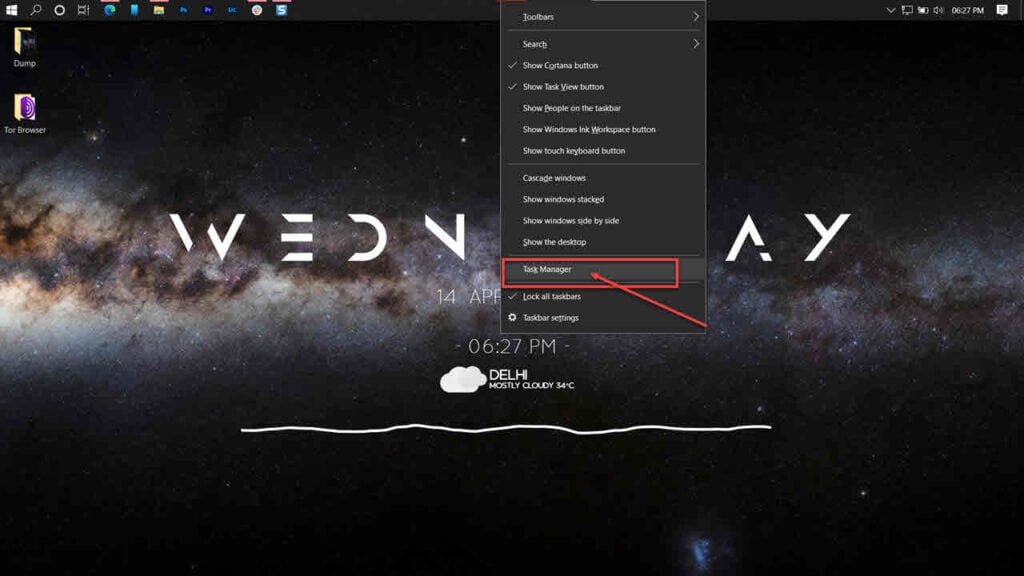
Step 2: Type sfc /scannow to scan your system for issues.
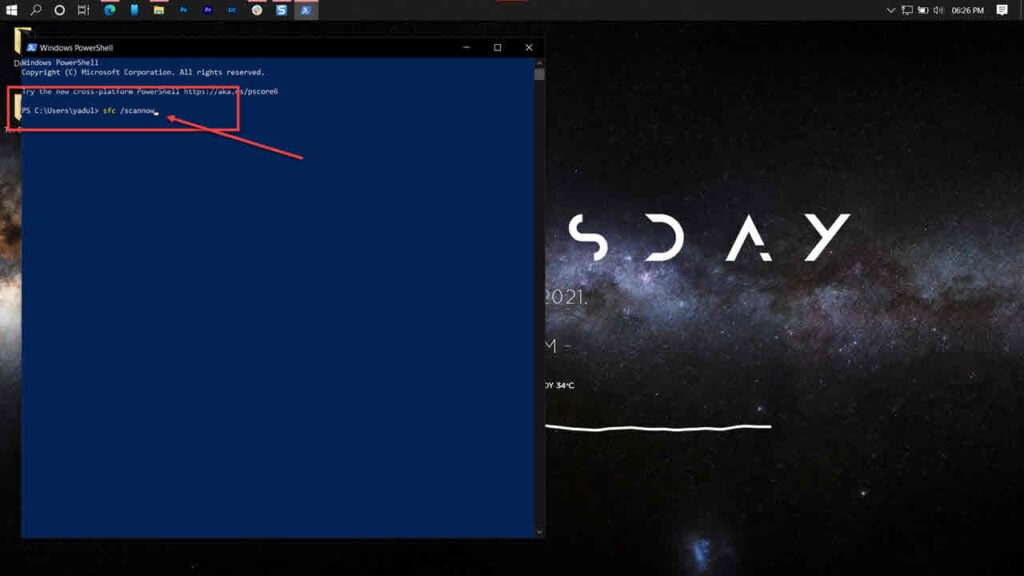
Step 3: If the SFC scan finds any problems, use the following command to resolve them.
Restart your PC for the changes to take effect, and the problem should be resolved.
Run the Check Disk utility
A BSOD can very well be a sign of your boot drive failing to perform as it should. Try running the check disk utility to check whether or not your storage drives are, in fact, functional.
Run the Windows hardware troubleshooter
Windows comes with a few handy troubleshooters that can resolve a bunch of issues. However, for some reason, Microsoft has removed the hardware troubleshooter from the troubleshooter’s menu. So here’s an alternative way to run the hardware troubleshooter.
Step 1: Press the Windows key + R to open the Run prompt. Type cmd and hit enter.
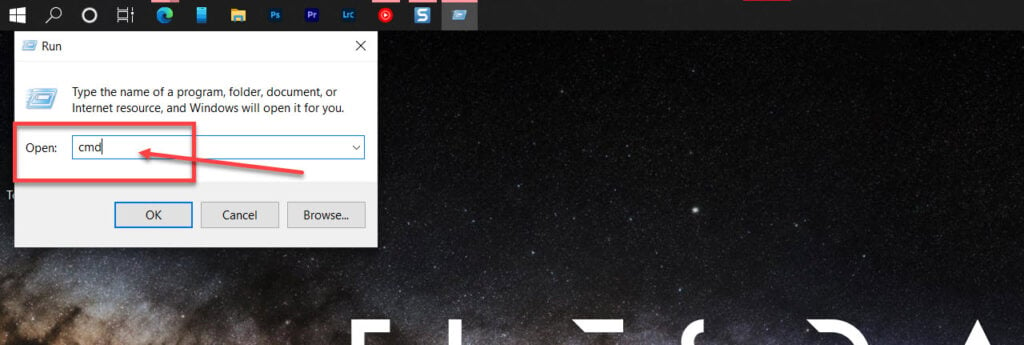
Step 2: Type msdt.exe -id DeviceDiagnostic and press enter. This will launch the hardware troubleshooter.
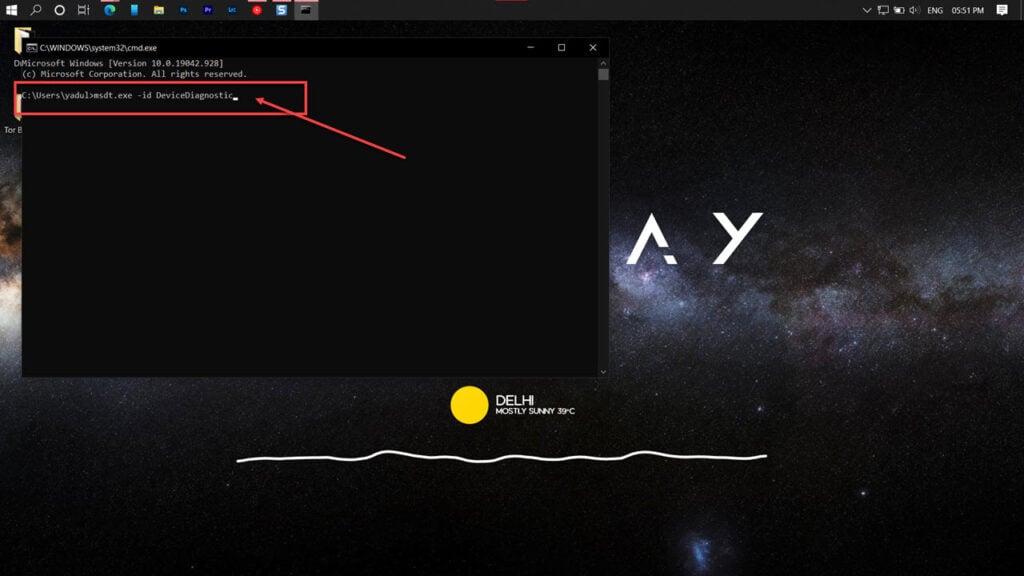
Proceed along as instructed by the troubleshooter.
Repair your system
If nothing else works, the best way to get rid of the error is by simply reinstalling or repairing your OS.
The Windows Media Creation tool is a great way to install Windows and repair the OS. Using this, you can perform a clean installation or repair your OS without affecting your data.
Someone who writes/edits/shoots/hosts all things tech and when he’s not, streams himself racing virtual cars.
You can contact him here: [email protected]
Источник