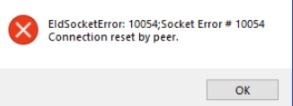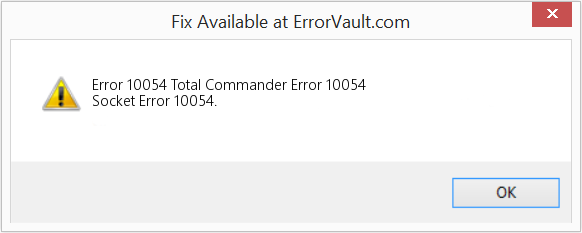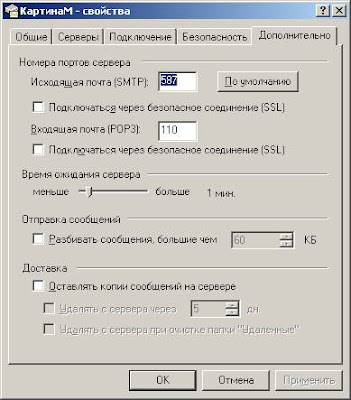Socket errors are one of the most common problems that can occur when using a computer. The socket error 10054 is caused by an existing connection that is forcibly closed by the remote. The error could be solved by restarting your router, checking if the address of the computer or host is correct, scanning for malware and lastly trying to connect through a different port.
This is an error that occurred when attempting to connect with the server. The primary reason for this issue is due to a software or network problem. Error 10054 might also be caused by accidentally shutting down or disconnecting a program while the computer is attempting to establish contact with a server.
There might be a problem with your Internet connection or a proxy server shutting down server connections. The firewall might be malfunctioning and causing the connection to break, as it does with all concerns.
How to Fix Socket Error 10054
Restart Your Router or DNS
When you are connecting to a new network, it is best to restart your router. If the computer is able to make a direct connection with the internet, then the problem lies somewhere else and not with your network.
You can follow these steps to clear DNS cache:
- Click Windows Start and type Command Prompt.
- Right-click the Command prompt and select Run as Administrator.
- In the Command Prompt, type netsh winsock reset and press Enter key.
- Type netsh int ip reset and press Enter key.
- Type ipconfig /release and press Enter key.
- Type ipconfig /renew and press Enter key.
- Type ipconfig /flushdns and press Enter key.
Check if The Address of Your Computer or Host Is Correct
The default gateway address should be different from the IP address assigned by DHCP (Dynamic Host Configuration Protocol). When there’s no difference in these values, it shows that something might be wrong with the settings in all programs that are related to the internet like firewalls.
You can check this by typing in “ipconfig /all” on Command Prompt (which will show your IP address and default gateway).
Scan for Malware
When you suspect that malware might be causing the issue, then it’s time to scan again with an antivirus if necessary. Sometimes, even after restarting your computer and router, malware can still cause problems as they are installed on a deeper level into the system.
It is best to scan for Malware at least twice to make sure that any remaining traces of malicious programs have been detected. If the problem persists even after removing them from your computer, then you may need a deeper analysis or a complete reformatting of your machine.
Reboot Your Computer
It doesn’t matter whether you want to call it a “warm reboot” or a “cold boot”, but rebooting your computer is a basic step in troubleshooting any problems that could affect your PC performance.
Check Your Settings In All Programs That Are Related to the Internet (Like Firewalls)
If you don’t have enough knowledge about networking, then it’s best to consult with a network specialist when dealing with internet-related problems. Or if you still think that you can handle it on your own, then make sure to check and change all of your settings in every program related to the internet.
For instance, anything related to Skype or Firefox should be disabled especially if you suspect that these programs might cause this issue.
Try Connecting Through a Different Port
If nothing seems out of order regarding your router and hardware settings but socket error 10054 keeps on occurring, then it is best to try connecting through a different port.
These errors usually mean that there’s a problem with the connection settings where it creates a faulty connection between two programs for a specific port number. This means that you have to configure your network so that outgoing connections use other ports instead of the default one.
I am working on a Windows (Microsoft Visual C++ 2005) application that uses several processes
running on different hosts in an intranet.
Processes communicate with each other using TCP/IP. Different processes can be on the
same host or on different hosts (i.e. the communication can be both within the same
host or between different hosts).
We have currently a bug that appears irregularly. The communication seems to work
for a while, then it stops working. Then it works again for some time.
When the communication does not work, we get an error (apparently while a process
was trying to send data). The call looks like this:
send(socket, (char *) data, (int) data_size, 0);
By inspecting the error code we get from
WSAGetLastError()
we see that it is an error 10054. Here is what I found in the Microsoft documentation
(see here):
WSAECONNRESET
10054
Connection reset by peer.
An existing connection was forcibly closed by the remote host. This normally
results if the peer application on the remote host is suddenly stopped, the
host is rebooted, the host or remote network interface is disabled, or the
remote host uses a hard close (see setsockopt for more information on the
SO_LINGER option on the remote socket). This error may also result if a
connection was broken due to keep-alive activity detecting a failure while
one or more operations are in progress. Operations that were in progress
fail with WSAENETRESET. Subsequent operations fail with WSAECONNRESET.
So, as far as I understand, the connection was interrupted by the receiving process.
In some cases this error is (AFAIK) correct: one process has terminated and
is therefore not reachable. In other cases both the sender and receiver are running
and logging activity, but they cannot communicate due to the above error (the error
is reported in the logs).
My questions.
- What does the SO_LINGER option mean?
- What is a keep-alive activity and how can it break a connection?
- How is it possible to avoid this problem or recover from it?
Regarding the last question. The first solution we tried (actually, it is rather a
workaround) was resending the message when the error occurs. Unfortunately, the
same error occurs over and over again for a while (a few minutes). So this is not
a solution.
At the moment we do not understand if we have a software problem or a configuration
issue: maybe we should check something in the windows registry?
One hypothesis was that the OS runs out of ephemeral ports (in case connections are
closed but ports are not released because of TcpTimedWaitDelay), but by analyzing
this issue we think that there should be plenty of them: the problem occurs even
if messages are not sent too frequently between processes. However, we still are not
100% sure that we can exclude this: can ephemeral ports get lost in some way (???)
Another detail that might help is that sending and receiving occurs in each process
concurrently in separate threads: are there any shared data structures in the
TCP/IP libraries that might get corrupted?
What is also very strange is that the problem occurs irregularly: communication works
OK for a few minutes, then it does not work for a few minutes, then it works again.
Thank you for any ideas and suggestions.
EDIT
Thanks for the hints confirming that the only possible explanation was a connection closed error. By further analysis of the problem, we found out that the server-side process of the connection had crashed / had been terminated and had been restarted. So there was a new server process running and listening on the correct port, but the client had not detected this and was still trying to use the old connection. We now have a mechanism to detect such situations and reset the connection on the client side.
I receive the ftp socket error 10054 when I try to connect to FTP for an upload. Please fix this problem.
That was a recent support ticket received from one of our customers as part of our Dedicated Support Services.
This FTP error occurs when the existing remote connection is forcibly closed by the remote host.
Today, let’s see the top 6 reasons for the ftp socket error 10054 and how our Support Engineers fix them.
FTP socket error 10054 – A Brief explanation
A socket is the endpoint of client-server communication.
FTP socket error 10054 indicates that the remote host has forcibly terminated or reset the existing connection of the FTP client. And, users see the complete error message as shown below.
Upload failed. Socket Error # 10054 Connection reset by peer.
This broken connection can be at the FTP server side or at the user’s side. So, our Support Engineers primarily check the server logs to determine if this is a network error at the client side or at the server side.
FTP socket error 10054 – Reasons & Solutions
Now, let’s see the main causes of this error and how our Support Engineers rule out each possibility to fix this problem.
1) Remote server issues
FTP socket error 10054 can occur due to the problems at the remote server end. This error usually occurs during the following scenarios.
- The remote host is suddenly rebooted or restarted.
- Network interface of the remote server is disabled.
- User’s account on the remote server is disabled or restricted.
- Too many users logged on to the server.
How we fix?
Firstly, our Support Experts check the availability of the remote host using the ping command.
ping test.remotehost.comIn addition to that, we check the uptime of the server to verify that a reboot has been initiated on the server.
uptimeThus, we can confirm whether the server reboot created problems for the user. Moreover, we ensure that the network settings on the server are intact and the FTP user is allowed to connect to the remote host.
2) Invalid FTP host
Once we’ve confirmed that there are no issues at the remote host, we then check the FTP client settings. And, one of the common reasons for this error is the use of invalid FTP host address.
Users should enter the hostname details in the FTP host field to initiate a connection. For example, customers usually give it as ftp.servername.com or servername.com.
However, a typo in the FTP hostname or missing hostname field can result in this error. Even a single additional space in the FTP hostname can create problems.
How we fix?
Firstly our Support Experts confirm the DNS connectivity of the FTP host using the dig command.
dig ftp.servername.comFurther, we double check and confirm that customer is using the correct FTP host address in their FTP client.
3) Firewall restrictions
Similarly, firewalls can act up and break the FTP connection. Moreover, Antivirus or Antispyware tools can act as a second layer firewall and close the connections. Even the firewalls at the ISP end, firewall on a router can block connections through FTP ports.
How we fix?
In such cases, we ask the customers to temporarily disable the security applications such as Windows firewall, Antivirus, etc. one by one on their system. This helps us to identify the application that’s exactly creating problems and fix it’s settings.
Likewise, to resolve the firewall issues at the network level, our Support Engineers ask the customers to disable gateways and routers to establish a direct connection. Thus, we can verify if the problem lies at the intermediate level. Once we’ve confirmed that the problem is with the intermediate devices, we ask the customers to work with their ISPs to configure ISP firewall to allow connections to FTP ports.
[Messed up firewall rules on your server? Click here and get one of our Server Experts to fix your firewall rules.]
4) Issues with File transfer mode
File transfer can happen in 2 types – Active and Passive mode, and most of the FTP clients use Passive mode by default. However, some remote servers accept the connections only in Active mode or PORT mode resulting in this error.
How we fix?
The steps to enable Active mode differs based on the FTP client software used by the customers.
So, our Dedicated Engineers get the FTP client details from the users, and help them navigate the settings and enable Active mode. For example, we enable Active mode in Filezilla from Site Manager > Transfer settings > Transfer mode.
5) Connection timeout issues
Ftp socket error 10054 occurs when users try to upload relatively large files which conflict with the internal timeout settings of the FTP client. In other words, when user uploads a large file, the upload process may fail if it’s not completed within the predefined connection timeout limit.
How we fix?
In such cases, we recommend users to increase the connection timeout settings in their FTP client. For example, we increase the connection timeout limit from Edit > Settings > Connection > Timeout > Timeout in seconds.
Alternatively, in some cases we disable this timeout value by making it’s value as 0.
6) Advanced FTP client settings
Some of the FTP clients such as CuteFTP use advanced configurations which may not be compatible with the remote server you’re connecting. For example, some remote servers may be configured to allow only a limited number of connections or sessions. However, some users configure their FTP client to set large number of concurrent file transfers. In such cases, remote server terminates the connection and result in ftp socket error 10054.
Similarly, users set large values for send and receive buffer sizes in their FTP client settings. However, this may conflict with the remote server values and causes problems.
How we fix?
In such cases, our Dedicated Engineers help the customers navigate the FTP client settings and limit the number of concurrent connections. For example, on CuteFTP client, we change this parameter from Tools > Global options > Connection > Per site max concurrent transfers >Transfer.
Moreover, we tweak the send and receive buffer size values accordingly. For instance, we change the buffer size from Tools > Global options > Transfer in CuteFTP.
[Need help in resolving your FTP issue? Our Support Experts can help you here.]
Conclusion
In short, ftp socket error 10054 can occur due to remote server issues, firewall restrictions, and more. Today, we’ve discussed the top 6 reasons for this error and how our Dedicated Engineers fix them.
PREVENT YOUR SERVER FROM CRASHING!
Never again lose customers to poor server speed! Let us help you.
Our server experts will monitor & maintain your server 24/7 so that it remains lightning fast and secure.
GET STARTED
var google_conversion_label = «owonCMyG5nEQ0aD71QM»;
Computers are rife with potential errors and, of all of them, socket error 10054 is one of the easier ones to fix. This error is usually caused accidentally when the user shuts down the software or closes the connection while the computer is attempting to connect with a server. More serious causes of this error are the Internet connection suddenly dropping or a proxy server disabling server connections. As with all errors, the firewall also could be acting up and causing the connection to break.
The overall reason why this socket error occurs is because the server connection has been broken by something outside the server. Most of the time, this is an action caused, either purposefully or accidentally, by the user. When 10054 manifests, as with other errors, the first thing that the user should do is to temporarily disable the firewall, because firewalls sometimes break good connections, thinking they are bad.
If the problem occurred because of an accidental or manual shutdown of the program, then this will be even easier to fix than the firewall method. Sometimes, when a user is attempting to connect to a server, he or she will close the program. This may be because he no longer needs to connect to the server or because the program was closed mistakenly. In this instance, he can just start the program again and the connection should work.
A break in the Internet connection also can cause a socket error 10054. As with the program, this can occur manually. If the user is not at fault for breaking the Internet connection, he should check the modem, router, and any internal device connecting to the Internet to ensure they are working. Manually resetting the device and calling the Internet service provider (ISP) can help get the Internet back online. In more serious cases, the device may have to be repaired or replaced.
Another reason for this error is that the user is using a proxy server to mask his computer address. This happens if the server is attempting to connect to the computer’s inherent address, and not the proxy server. If this occurs, the user can manually tell the server to connect to the proxy and not directly to the computer. Otherwise, the connection will keep breaking.
THE INFORMATION IN THIS ARTICLE APPLIES TO:
- CuteFTP® Home (All Versions)
- CuteFTP Pro® (All Versions)
SYMPTOMS
During an FTP session, the following error is encountered:
ERROR:> Can’t read from control socket. Socket error = #10054.
CAUSE & RESOLUTION
A socket error 10054 may be the result of the remote server or some other piece of network equipment forcibly closing or resetting the connection. In some other situations a change to the default CuteFTP connection settings may be needed for connections to this particular remote FTP server.
- The most common cause for a socket error 10054 is the use of an invalid FTP host address. Double-check to make sure that you are using the correct FTP host address.
- Before making any changes to the default configuration for CuteFTP, wait and retry your connection later. A socket error 10054 can also be caused by any of the following reasons:
- The remote server was stopped or restarted.
- The remote network interface is disabled for some reason.
- There are too many users logged on to the server.
- Your account on the remote server is restricted for some reason.
- If this error started happening after a recent upgrade to your Web browser, (for example, after upgrading to Internet Explorer 7.0) please browse to KB Article ID 10294 for instructions.
- If you are satisfied that the remote server or user account is not at fault, and you encountered this error either when first establishing the connection or when starting a file transfer, then it may be necessary to change the data connection type. CuteFTP uses passive (PASV) mode by default but for this remote server you may need to use active (PORT) mode instead.
- To make the switch from PASV mode to PORT mode in CuteFTP Home, open the Site Manager and click once on the the name of the problem site on the left side of the window. On the Type tab change the Data Connection Type to Use Port.
- If you are using CuteFTP Professional, in the Site Manager, right-click on the name of the problem site and click Site Properties. On the Type tab, change the Data Connection Type to Use Port.
- Note: If changing the data connection type has no effect then you should return this setting to the default of Use global settings.
- In some other situations, the remote FTP server may have difficulty dealing with some of the more advanced capabilities used by the default configuration of CuteFTP Professional. In such situations, configuring CuteFTP Professional so that only one file at a time is transferred, may help.
- If the solutions provided above do not resolve this problem then it is possible that the transfer send and receive buffer size may be set too high. See the resolution provided in KB Article ID 10293 for further instructions.
Share Article
On a scale of 1-5, please rate the helpfulness of this article
Optionally provide additional feedback to help us improve this article…
Thank you for your feedback!
Last Modified: 8 Years Ago
Last Modified By: kmarsh
Type: ERRMSG
Rated 2 stars based on 207 votes.
Article has been viewed 352K times.
Причины возникновения
Причины этой ошибки разняться по своей «природе», но их объединяето то, что уже существующее (т.е. ранее установленое) соединение с клиентом разрывает сервер.
1. С версии 8.1.11 включен циклический перезапуск процессов, по наступлению интервала происходит автоматический перезапуск рабочих процессов rphost.
2. В некоторых случаях причиной ошибки могут стать утечки памяти.
3. Действия администратора в консоли (команда удалить пользователя)
4. Процесс rphost на серверном компьютере завершился аварийно
5. Ошибочное принятие высокой интенсивности пользователей за атаку на протокол в некоторых случаях Windows
6. Устаревание данных в кэшах
7. Плохо отслеживаемые события в фоновых процессах
8. Нестандартные запросы могут приводить к падениям rphost
Способы устранения
1. с 8.1.11 включен циклический перезапуск процессов, для анализа этого события на компьютере сервера 1С:Предприятия необходимо включить запись в технологический журнал событий PROC (пример файла logcfg.xml).
Когда процесс выключается, будет выведено событие PROC со свойством Txt=Process become disable.
Когда процесс останавливается, будет выведено событие PROC со свойством Txt=Process terminated. Any clients finished with error. Если аварийные завершения работы пользователей совпадают по времени с выводом этого события, то причиной является принудительная остановка рабочего процесса либо администратором (через консоль кластера), либо вследствие автоматического перезапуска.
2. перезагрузить сервер
3. убедиться, что причиной являются/не являются действия администратора в консоли
4. создать на сервере приложения два или более рабочих процесса, чтобы иметь возможность переподключиться в случаи сбоя рабочего процесса
5. Запусти программу regedit.exe, добавь новое значение типа DWORD с именем SynAttackProtect в раздел реестра HKEY_LOCAL_MACHINESYSTEMCurrentControlSetServicesTcpipParameters и присвой ему значение 00000000
Имеет смысл делать для ОС Windows 2003 SP1 (http://msdn.microsoft.com/ru-ru/library/ms189083.aspx).
6. arp -d *
ipconfig /flushdns
ipconfig /registerdns
nbtstat -R
nbtstat -RR
7. отключить фоновые процессы во всех базах
8. найти технологическим журналом запрос, приводящий к падению
p.s. Кроме того, 54 ошибку можно получить на релизах <= 8.1.12.98 при ри конвертации конвертором ИБ 77(DBF) -> 81(SQL) в типовой ТиС (демо, взятой с ИТС) релиз. 954 в клиент-серверном варианте.
обойти можно так:
— выполните конвертацию в файловый фариант информационной базы 1С:Предприятия 8.1,
— выгрузите полученную информационную базу в файл,
— загрузите в клиент-серверный вариант информационной базы 1С:Предприятия 8.1.
Подробнее на www.gilev.ru
How to fix the Runtime Code 10054 Total Commander Error 10054
This article features error number Code 10054, commonly known as Total Commander Error 10054 described as Socket Error 10054.
About Runtime Code 10054
Runtime Code 10054 happens when Total Commander fails or crashes whilst it’s running, hence its name. It doesn’t necessarily mean that the code was corrupt in some way, but just that it did not work during its run-time. This kind of error will appear as an annoying notification on your screen unless handled and corrected. Here are symptoms, causes and ways to troubleshoot the problem.
Definitions (Beta)
Here we list some definitions for the words contained in your error, in an attempt to help you understand your problem. This is a work in progress, so sometimes we might define the word incorrectly, so feel free to skip this section!
- Total commander — The most popular two-pane file manager for Windows, this shareware child of Norton Commander takes all Explorer functions to a new level, has plugins, PC-to-PC links, QuickView, handles almost any archive format, and even makes the command line fun again.
- Socket — An endpoint of a bidirectional inter-process communication flow
Symptoms of Code 10054 — Total Commander Error 10054
Runtime errors happen without warning. The error message can come up the screen anytime Total Commander is run. In fact, the error message or some other dialogue box can come up again and again if not addressed early on.
There may be instances of files deletion or new files appearing. Though this symptom is largely due to virus infection, it can be attributed as a symptom for runtime error, as virus infection is one of the causes for runtime error. User may also experience a sudden drop in internet connection speed, yet again, this is not always the case.
(For illustrative purposes only)
Causes of Total Commander Error 10054 — Code 10054
During software design, programmers code anticipating the occurrence of errors. However, there are no perfect designs, as errors can be expected even with the best program design. Glitches can happen during runtime if a certain error is not experienced and addressed during design and testing.
Runtime errors are generally caused by incompatible programs running at the same time. It may also occur because of memory problem, a bad graphics driver or virus infection. Whatever the case may be, the problem must be resolved immediately to avoid further problems. Here are ways to remedy the error.
Repair Methods
Runtime errors may be annoying and persistent, but it is not totally hopeless, repairs are available. Here are ways to do it.
If a repair method works for you, please click the upvote button to the left of the answer, this will let other users know which repair method is currently working the best.
Please note: Neither ErrorVault.com nor it’s writers claim responsibility for the results of the actions taken from employing any of the repair methods listed on this page — you complete these steps at your own risk.
Method 1 — Close Conflicting Programs
When you get a runtime error, keep in mind that it is happening due to programs that are conflicting with each other. The first thing you can do to resolve the problem is to stop these conflicting programs.
- Open Task Manager by clicking Ctrl-Alt-Del at the same time. This will let you see the list of programs currently running.
- Go to the Processes tab and stop the programs one by one by highlighting each program and clicking the End Process buttom.
- You will need to observe if the error message will reoccur each time you stop a process.
- Once you get to identify which program is causing the error, you may go ahead with the next troubleshooting step, reinstalling the application.
Method 2 — Update / Reinstall Conflicting Programs
Using Control Panel
- For Windows 7, click the Start Button, then click Control panel, then Uninstall a program
- For Windows 8, click the Start Button, then scroll down and click More Settings, then click Control panel > Uninstall a program.
- For Windows 10, just type Control Panel on the search box and click the result, then click Uninstall a program
- Once inside Programs and Features, click the problem program and click Update or Uninstall.
- If you chose to update, then you will just need to follow the prompt to complete the process, however if you chose to Uninstall, you will follow the prompt to uninstall and then re-download or use the application’s installation disk to reinstall the program.
Using Other Methods
- For Windows 7, you may find the list of all installed programs when you click Start and scroll your mouse over the list that appear on the tab. You may see on that list utility for uninstalling the program. You may go ahead and uninstall using utilities available in this tab.
- For Windows 10, you may click Start, then Settings, then choose Apps.
- Scroll down to see the list of Apps and features installed in your computer.
- Click the Program which is causing the runtime error, then you may choose to uninstall or click Advanced options to reset the application.
Method 3 — Update your Virus protection program or download and install the latest Windows Update
Virus infection causing runtime error on your computer must immediately be prevented, quarantined or deleted. Make sure you update your virus program and run a thorough scan of the computer or, run Windows update so you can get the latest virus definition and fix.
Method 4 — Re-install Runtime Libraries
You might be getting the error because of an update, like the MS Visual C++ package which might not be installed properly or completely. What you can do then is to uninstall the current package and install a fresh copy.
- Uninstall the package by going to Programs and Features, find and highlight the Microsoft Visual C++ Redistributable Package.
- Click Uninstall on top of the list, and when it is done, reboot your computer.
- Download the latest redistributable package from Microsoft then install it.
Method 5 — Run Disk Cleanup
You might also be experiencing runtime error because of a very low free space on your computer.
- You should consider backing up your files and freeing up space on your hard drive
- You can also clear your cache and reboot your computer
- You can also run Disk Cleanup, open your explorer window and right click your main directory (this is usually C: )
- Click Properties and then click Disk Cleanup
Method 6 — Reinstall Your Graphics Driver
If the error is related to a bad graphics driver, then you may do the following:
- Open your Device Manager, locate the graphics driver
- Right click the video card driver then click uninstall, then restart your computer
Method 7 — IE related Runtime Error
If the error you are getting is related to the Internet Explorer, you may do the following:
- Reset your browser.
- For Windows 7, you may click Start, go to Control Panel, then click Internet Options on the left side. Then you can click Advanced tab then click the Reset button.
- For Windows 8 and 10, you may click search and type Internet Options, then go to Advanced tab and click Reset.
- Disable script debugging and error notifications.
- On the same Internet Options window, you may go to Advanced tab and look for Disable script debugging
- Put a check mark on the radio button
- At the same time, uncheck the «Display a Notification about every Script Error» item and then click Apply and OK, then reboot your computer.
If these quick fixes do not work, you can always backup files and run repair reinstall on your computer. However, you can do that later when the solutions listed here did not do the job.
Other languages:
Wie beheben Fehler 10054 (Total Commander-Fehler 10054) — Socket-Fehler 10054.
Come fissare Errore 10054 (Total Commander Error 10054) — Errore socket 10054.
Hoe maak je Fout 10054 (Total Commander-fout 10054) — Socketfout 10054.
Comment réparer Erreur 10054 (Erreur totale du commandant 10054) — Erreur de socket 10054.
어떻게 고치는 지 오류 10054 (총 사령관 오류 10054) — 소켓 오류 10054.
Como corrigir o Erro 10054 (Erro Total do Comandante 10054) — Erro de soquete 10054.
Hur man åtgärdar Fel 10054 (Total Commander Error 10054) — Socket -fel 10054.
Как исправить Ошибка 10054 (Total Commander Ошибка 10054) — Ошибка сокета 10054.
Jak naprawić Błąd 10054 (Całkowity błąd dowódcy 10054) — Błąd gniazda 10054.
Cómo arreglar Error 10054 (Error total del comandante 10054) — Error de socket 10054.
About The Author: Phil Hart has been a Microsoft Community Contributor since 2010. With a current point score over 100,000, they’ve contributed more than 3000 answers in the Microsoft Support forums and have created almost 200 new help articles in the Technet Wiki.
Follow Us:
Last Updated:
05/05/22 05:38 : A Android user voted that repair method 1 worked for them.
This repair tool can fix common computer problems such as blue screens, crashes and freezes, missing DLL files, as well as repair malware/virus damage and more by replacing damaged and missing system files.
STEP 1:
Click Here to Download and install the Windows repair tool.
STEP 2:
Click on Start Scan and let it analyze your device.
STEP 3:
Click on Repair All to fix all of the issues it detected.
DOWNLOAD NOW
Compatibility
Requirements
1 Ghz CPU, 512 MB RAM, 40 GB HDD
This download offers unlimited scans of your Windows PC for free. Full system repairs start at $19.95.
Article ID: ACX011787EN
Applies To: Windows 10, Windows 8.1, Windows 7, Windows Vista, Windows XP, Windows 2000
Speed Up Tip #95
Disabling Taskbar Thumbnails:
For better performance, you can always turn off taskbar thumbnails and thumbnail previews in Explorer. By default, these are not enabled in Windows, but if you have them, it is easy to get rid of them.
Click Here for another way to speed up your Windows PC
Microsoft & Windows® logos are registered trademarks of Microsoft. Disclaimer: ErrorVault.com is not affiliated with Microsoft, nor does it claim such affiliation. This page may contain definitions from https://stackoverflow.com/tags under the CC-BY-SA license. The information on this page is provided for informational purposes only. © Copyright 2018
1. Ошибка при попытке передать почту на почтовый ящик.
 |
| Ошибка Outlook. Ошибка сокета: 10054. Код ошибки: 0x800CCC0E |
Ошибка при соединении с сервером. Учетная запись: ‘КартинаM’, Сервер: ‘smtp.mail.ru’, Протокол: SMTP, Порт: 25, Защита (SSL): Нет, Ошибка сокета: 10054, Код ошибки: 0x800CCC0E
1.1 Собрал файлы, описывающие ошибку сокета 10054 и другие ошибки Winsock. Также собрал файлы описывающие код ошибки 0x800CCC0E и другие почтовой программы Outlook. Все в одном файле — здесь: 10054-800CCC0E.rar или здесь : 10054-800CCC0E.rar
2. Ошибка сокета: 10054
2.1 Вот что говорит Help Microsoft Windows Sockets 2 Reference
WSAECONNRESET (10054) Connection reset by peer.
A existing connection was forcibly closed by the remote host. This normally results if the peer application on the remote host is suddenly stopped, the host is rebooted, or the remote host used a «hard close» (see setsockopt for more information on the SO_LINGER option on the remote socket.)
2.2 Без описаний список кодов всех ошибок WinSock можно найти из файлов WinSock.pas и winsock.h
2.3 Список кодов ошибок и краткое описание ошибок от Microsoft MSDN Windows Sockets Error Codes и от Microsoft Support Windows sockets error codes, values, and meanings
2.4 На русском языке Коды ошибок TCP/IP описывают ошибку 10054 следующим образом :
10054
WSAECONNRESET Connection reset by peer (Соединение сброшено удаленной системой).
Существующее соединение принудительно закрыто удаленной стороной. Обычно это случается в случае неожиданного останова приложения на удаленной стороне, при перезагрузке удаленной машины, или в случае, когда удаленный хост использует «жесткое закрытие» ( setsockopt(SO_LINGER)) удаленного сокета.
2.5 По ссылке Socket error 10054 when testing email alerts описана ошибка и несколько возможных причин
This error happens when a connection is started (and working), but then closed by the other side of things before the SMTP conversation is completed
There are several common reasons:
- The wrong SMTP server was specified (Edit -> Options, Email). Check your email client to see what it’s using for an SMTP server, or talk to your system administratory.
- There is a firewall or antivirus package running that’s aborting the SMTP conversation. This might be something running on your machine (like Norton Antivirus), or some hardware firewall that does stateful inspection. If other software works, but PingPlotter/MultiPing does not, then it’s probably local to your machine — something that is filtering by which application is sending data.
- There might be something wrong with the SMTP server. Try using another email client and make sure the same SMTP server works with that.
2.6 По описанию ошибки сокета 10054 можно сделать предварительный вывод, что соединение начинает работать, следовательно ,скорее всего, с сетью проблем нет. Однако какие то проблемы с сервером ‘smtp.mail.ru’ (в данном конкретном случае).Если ошибка не устраняется сама через некоторое время, то скорее всего, ошибка в настройках SMTP — сервера Надо внимательно проверить настройки SMTP- сервера.
3. Код ошибки: 0x800CCC0E
0x800CCC0E IXP_E_FAILED_TO_CONNECT Не удается подключиться к серверу
3.2. В интернет документе Коды ошибок электронной почты приведены некоторые методы устранения этой и некоторых других ошибок:
0x800CCC0E FAILED_TO_CONNECT. Не удается подключиться к серверу
—Если Нортон Антивирус установлен, то возможно проблема в нем .
—Можете ли вы открыть веб-страницы? Если это так, то вы может просто неправильно ввели адрес почтового сервера на учетной записи или сервер именно сейчас может быть недоступен.
—Если вы не можете открыть веб-страницы, то разорвите интернет соединение и попробуйте подключиться снова
—Перезагрузите компьютер и повторите попытку.
—Если он по-прежнему не работает, и вы не получаете любые веб-страницы, то данные могут передаваться через сеть надлежащим образом. Проверить настройки DNS, удалить и переустановить TCP / IP в Панель управления> Сеть (Control Panel > Network).
—Можно попробовать удалить кэш DNS командой ipconfig /flushdns (Пуск -> Все программы -> Стандартные -> Командная строка. Вести в командную строку ipconfig /flushdns)
—Эта ошибка может появиться, если у вас есть опция ‘уведомьте меня, если есть какие-нибудь новые группы новостей’ выбран, но не имеете созданной учетной записи новостей. Зайдите в меню Сервис> Свойства обозревателя> Общие TAB (TOOLS > OPTIONS > GENERAL TAB) и отключите эту опцию.
3.3 В описаниях ошибки сказано , что возможно вы неправильно ввели адрес сервера в учетной записи . Так что в совокупности ошибок сокета и Outlook –а , вероятнее всего какая то ошибка в настройках сервера ‘smtp.mail.ru’.
4. Причина ошибки.
—Оказалась в настройках сервера ‘smtp.mail.ru’ Надо было заменить порт сервера на 587.Раньше стоял 25. Видимо, на mail.ru решили отключить 25 порт, на котором работал сервер раньше
5. Повторю . Собрал файлы, описывающие ошибку сокета 10054 и другие ошибки Winsock. Также собрал файлы описывающие код ошибки 0x800CCC0E и другие почтовой программы Outlook. Все в одном файле — здесь: 10054-800CCC0E.rar или здесь : 10054-800CCC0E.rar