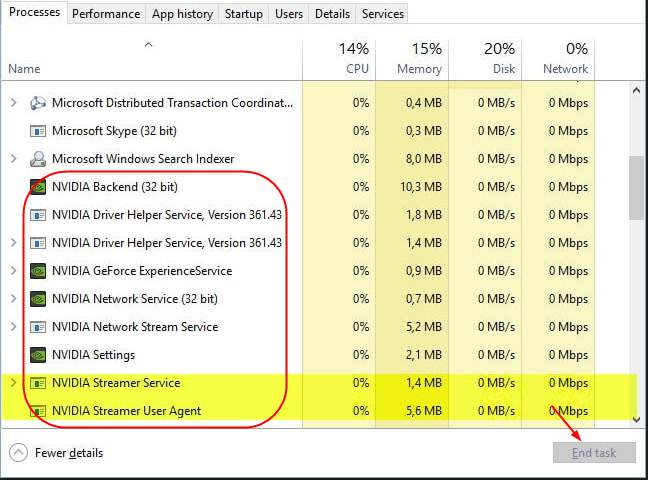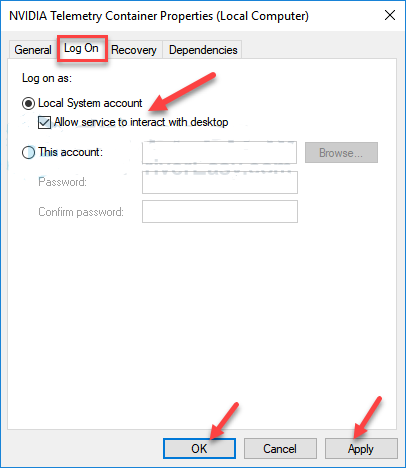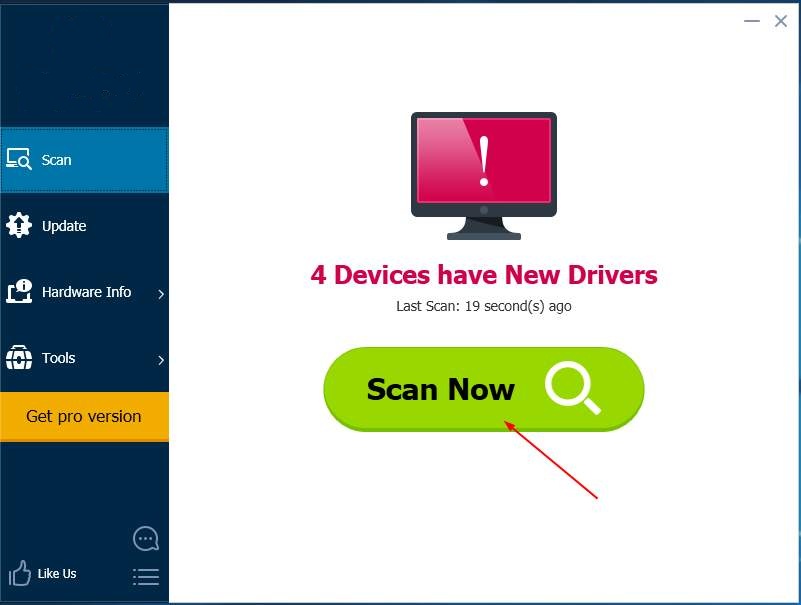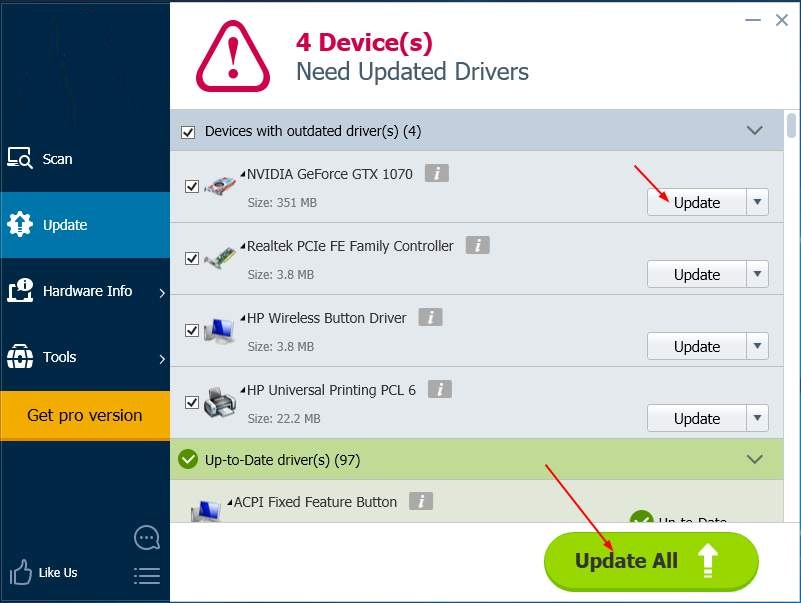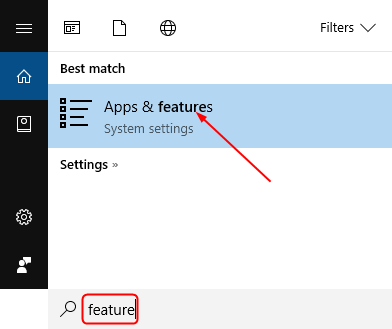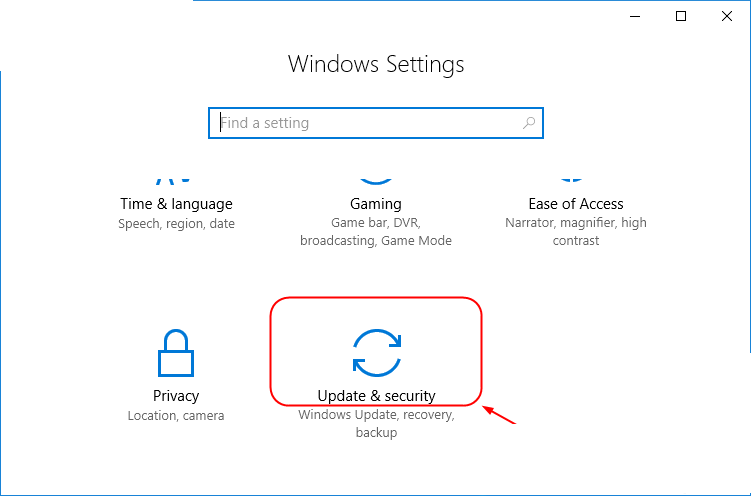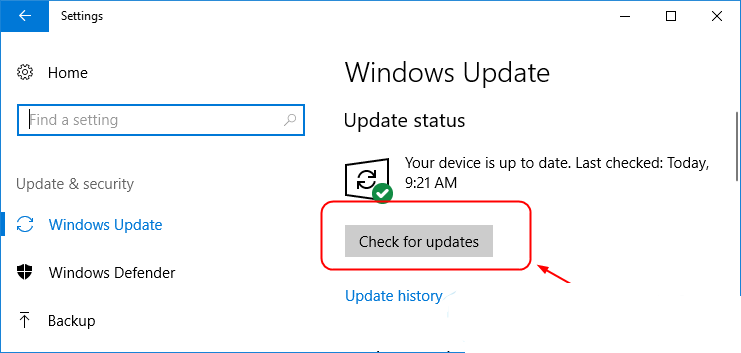Do you see a “Something went wrong, please try again later” error on Tinder?
Tinder is undoubtedly among the biggest and most popular online dating apps globally. The app is very convenient to use, and their swipe system was adopted by most of the dating apps in the market.
While Tinder is considered one of the best dating apps, it doesn’t exempt it from errors and other glitches.
One issue you’ll likely encounter on Tinder is the “Something went wrong. Please try again later” error. This message occurs when you try to access a feature on the app or while viewing profiles on your page.
Based on what we know, this issue on Tinder is mostly caused by slow or unstable network connections. However, it can also be due to offline or faulty servers, corrupted installation files, or third-party applications.
Today, we’ve decided to make a guide for fixing the “Something went wrong. Please try again later” error on Tinder.
1. Check Tinder’s Servers.
Being an online platform, Tinder relies on its servers to function correctly. If you keep running into the “Something went wrong” error on Tinder, it may indicate a problem with the app’s servers.
To verify this, visit Downdetector to view the current status of Tinder’s servers.
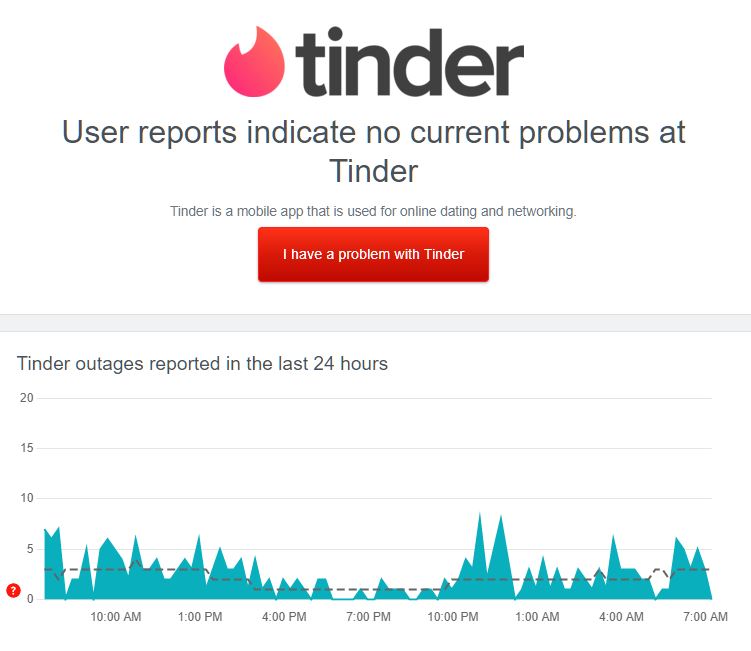
If there’s a problem with the servers, the only thing you can do for now is wait for their team to address the situation.
On the other hand, you can head to the following solution below to start troubleshooting the issue if Tinder’s servers are up and running.
2. Restart Your Device.
Your device may have encountered a temporary error, causing Tinder and other applications to malfunction. To fix this, reboot your device to reload its resources and eliminate bugs and other glitches.
For Android users, check out the guide below to restart your system:
- On your device, press and hold the Power button until the options screen appears.
- Next, tap on Restart.
- Finally, wait for your system to reboot.

If you’re using an iOS device, see the steps below to restart it:
- First, access the Assistive Touch on your screen.
- After that, go to Device and tap on More.
- Lastly, choose the Restart option.

Once done, go back to Tinder to check if the problem is solved.
3. Check Your Network Connection.
A slow or unstable internet connection could also cause the “Something went wrong” error on Tinder. Since you’re accessing an online app, a stable network connection is required to avoid issues.
To check if the problem is with your network, run a test using Fast.com to measure its current bandwidth.

If the test indicates that your connection is unstable, reboot your router to refresh the link with your internet service provider.

Once done, perform another test to check if your network is running correctly. If your connection continues to run slow, contact your internet service provider and ask them to fix their service.
4. Update Tinder.
The current version of Tinder you’re using may have an underlying issue that triggers the “Something went wrong. Please try again later” error. To fix this, update the app to patch any bugs or glitches.
On Android devices, here’s how you can update Tinder:
- First, open the Google Play Store on your device.
- After that, tap on your Profile and access the Manage Apps & Device tab.
- Now, go to Updates Available and look for Tinder.
- Lastly, tap the Update button if there’s an update for Tinder.

If you’re using an iOS device, you can update Tinder by doing the following:
- On your home screen, tap on the App Store to launch it.
- Next, go to your Profile and look for Tinder.
- Finally, hit the Update button if there’s a pending update for the app.

Once done, go back to Tinder and see if the error message still occurs.
5. Turn Off Your VPN.
Virtual private networks are third-party services that protect your network and data online. They redirect your activity to their servers and mask your IP address to keep your data secured and your identity private.
However, some VPNs don’t work well and could cause instability and delays to your network.
If you keep seeing the “Something went wrong, please try again later” error on Tinder, disable your VPN before accessing the app.

On the other hand, we recommend switching to a much more stable provider like PureVPN if your current VPN keeps giving you headaches. Unlike other VPNs, PureVPN uses high-speed servers to ensure fast and reliable connections while protecting your online data.
6. Clear Tinder’s Cache (Android).
If you’re using an Android device, you can try clearing Tinder’s application cache if you keep getting error messages while using the app. This should eliminate corrupted or broken temporary files from your system.
Check out the guide below to clear Tinder’s cache:
- On your Android device, access the Settings and go to the Apps tab.
- After that, tap on Tinder.
- Finally, hit the Clear Cache button to delete Tinder’s app cache.
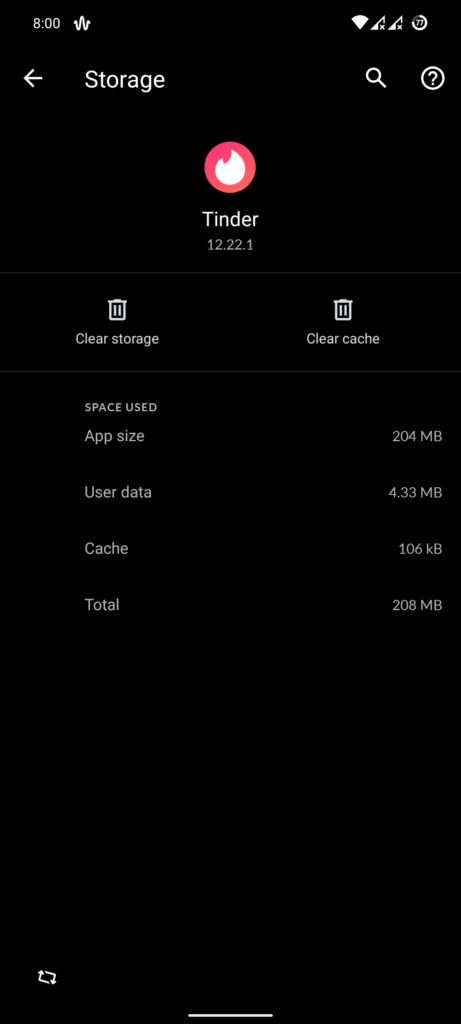
Restart the app afterward and observe if you still get the “Something went wrong. Please try again later” error on Tinder.
7. Reinstall Tinder.
Tinder’s installation files may have gotten severely corrupted, and the update can no longer fix them. If this is the case, the best thing to do is reinstall the app to ensure that everything’s in order and you’re using Tinder’s latest version.
Here’s how you can reinstall Tinder on your mobile device:
- First, locate Tinder on your home screen.
- Next, press and hold its app icon until the options menu shows up.
- Lastly, hit the Remove App (iOS) or Uninstall (Android) button to delete Tinder.
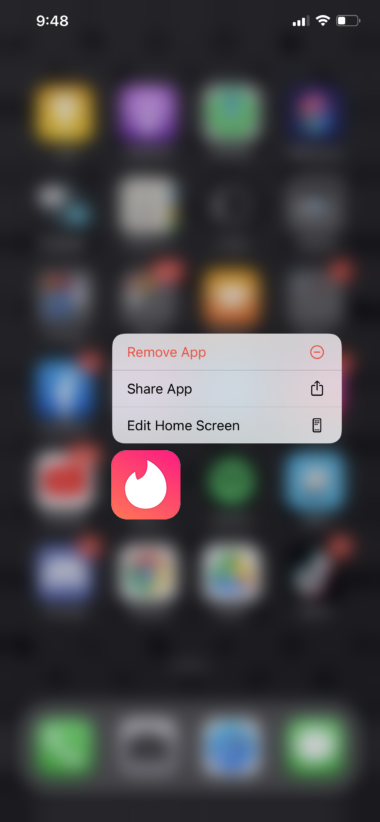
Launch the App Store or Play Store on your device afterward and reinstall Tinder from there.
8. Report the Problem to Tinder.
If none of the solutions above worked, we suggest that you let Tinder’s team handle the situation.
Go to Tinder’s Help Center and submit a request to report the issue you’ve been experiencing on the app. Provide your account details, the screenshot of the error, and other helpful information that can help speed up the process.
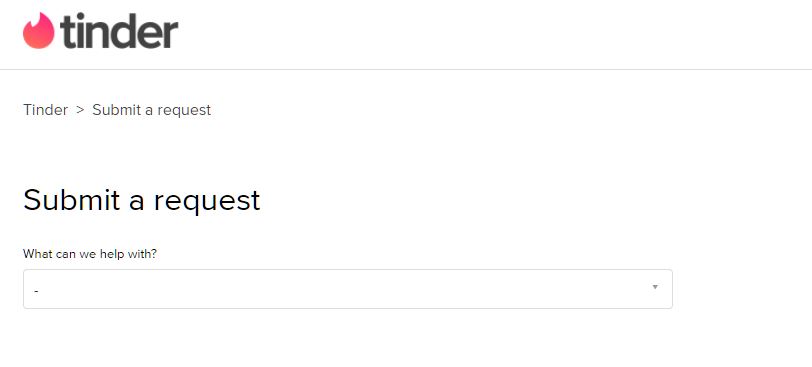
While waiting for a response, you can also browse the other guides on their page and see if you can find viable solutions.
That ends our guide on fixing the “Something went wrong. Please try again later” error on Tinder. If you have questions, don’t hesitate to leave a comment below, and we’ll do our best to answer them.
If this guide helped you, please share it. 🙂
Если во время открытия программы GeForce Experience на компьютере произошла одна из следующих ошибок «Something went wrong. Try restarting GeForce Experience», не стоит паниковать, пользователи по всему миру регулярно сталкиваются с подобного рода проблемами и существует ряд методов по их решению. Что более важно, варианты простые и можно воспользоваться одним из них самостоятельно.
О разрешении указанной проблемы далее:
Решение ошибки
Необходимо выключить все задачи GeForce и перезапустить программу. Следуйте инструкции:
- Открываем панель задач
- Выберите все задачи NVIDIA и нажмите «Завершить задачу»
- После проделанного, нажимаете по программе правой кнопкой мыши и выбираете «Запустить от имени администратора«. Проверяете работоспособность.
Второй способ включает в себя проверку на работоспособность и отсутствие сбоев задач видеокарты.
Для осуществления вышеуказанного проделайте следующие шаги:
- На клавиатуре, удерживая нажатой клавишу с логотипом Windows, нажмите R, чтобы вызвать окно «Выполнить»
- Вводим команду services.msc.
- Находим и щелкаем правой кнопкой мыши по NVIDIA контейнер, что бы выбрать вкладку «свойства»
- Убеждаемся, что служба «Разрешить взаимодействие с рабочим столом» отмечена во вкладке «Вход в систему». Если галочки не стоит — ставим, жмем «Применить», далее «Ок».
- Посмотрите, запущен ли телеметрический контейнер в панели задач. Если он отключен. просто нажимаем правой кнопкой мыши и включаем.
Теперь запускаем наше приложение что бы узнать работает ли оно корректно. Если нет — не стоит расстраиваться, есть еще определенные способы избавиться от обозначенной проблемы.
Ошибка error code 0x0001 geforce experience
Обновите драйвера видеокарты
Третий способ состоит в том. что бы поставить более новые драйвера видеокарты.
Проблема может быть вызвана устаревшими или поломанными, забагованными драйвера видеокарты. Простейший способ — перейти по ссылке на официальный сайт, скачать и установить. Либо же скачайте и установите программу по ссылке, которая автоматически поставит новейшие
Приложение автоматически распознает тип вашей видеокарты, а также систему, на которую необходимо установить драйвера, после чего сделает все за вас
- Скачиваем приложение
- Жмем «Просканировать сейчас». Приложение найдет все проблемные драйвера компьютера и обновит их.
- Нажимаем «Обновить все», что бы автоматически скачать и обновить устаревшие или забагованные драйвера.
- После проделанных шагов перезагрузите компьютер и протестируйте работает ли теперь обозначенный драйвер
Ошибка error code: 0x0001
Четвертый метод заключается в переустановке проблемной программы.
- Введите команду «feature» как указано на картинке снизу:
- Выберите «джифорс» и удалите
- Скачайте на официальном сайте и установите заново
- Смотрим работает или нет
Решение ошибки путем обновления Windows
В случае, если ни один из вышеперечисленных методов не помог — попробуйте обновить виндоус до последней версии.
Устаревшее программное обеспечение может приводить к конфликтам и различным багам.
Если используется Windows 10:
- Нажмите на клавиатуре кнопку Windows и R одновременно что бы открыть настройки Windows
- Нажмите по «Обновление и безопасность»
- Жмем «Обновления»
- Обновляем
- Перезагружаем компьютер что бы увидеть как работает нужный драйвер
Если используется любая другая версия Windows:
- Переходим в панель управления
- Выбираем «Обновления Виндоус«
- Далее «Проверить наличие обновлений«
- Обновляем
- Проверяем
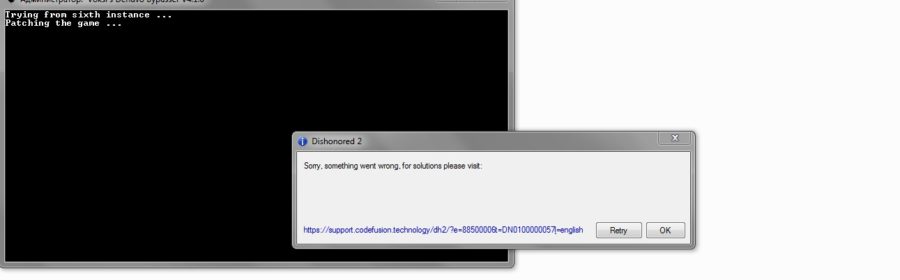
Ежедневно тысячи владельцев ПК используют свою технику для запуска игр. Производители подобных приложений стараются получить максимум прибыли от своих разработок, поэтому, чтобы предотвратить несанкционированное распространения интеллектуальных продуктов, они устанавливают специальные системы защиты.
Одной из последних разработок в этой области является Denuvo, которую, тем не менее, тоже через какое-то время взламывают. Именно использование игровых приложений, на которых изначально была установлена подобная защитная система, но позже взломана, иногда приводит к сообщению «Sorry something went wrong for solutions please visit», которое приводит к невозможности дальнейшего запуска запланированного процесса.
Как переводится ошибка something went wrong и что она значит
Что же означает подобное сообщение и как исправить причину его возникновения?
Интересно, что сам перевод не дает какой-либо полезной информации, которая может помочь решить проблему! Любой онлайн-переводчик предоставит примерно следующий результат своей работы:
При попытке запуска приложения что-то пошло не так, как нужно. Посетите такой-то сайт.
Важно отметить, что Denuvo — довольно серьезная и самая действенная на сегодня защита от несанкционированного входа в игру. Сложность ее обхода заключается в том, что программа постоянно требует выхода в сеть, откуда запрашивает определенные данные и передает информацию о компьютере, с которого запускается игра. Поэтому, хотя Denuvo Anti-Tamper периодически и взламывается, но не всегда это происходит корректно.
Алгоритм исправления
Существует несколько возможных действий со стороны юзера, которые в некоторых случаях могут принести положительный результат:
- Перед очередной попыткой запуска перезагрузить Комп. Это не только освободит дополнительные ресурсы, но и может устранить некоторые сбои, приводящие к подобной ситуации.
- Попробовать включить игру с правами администратора. Обычно для этого необходимо кликнуть правой кнопкой мышки по игровой иконке и выбрать соответствующий пункт.
- Удалить и заново переустановить игровой клиент, который требуется для функционирования приложения.
- Временно деактивировать антивирусник и работающий интернет-браузер.
- Отказаться от пиратской, взломанной версии и приобрести лицензионный вариант.
В конце хочется сказать немного о принципе использования Denuvo. Разработчики игр используют данный инструмент только до того момента, пока хакеры не взломают его. После этого от подобной защиты отказываются и начинают использовать более простые и дешевые методы. Следовательно, если возникает ошибка «Sorry something went wrong for solutions please visit», то, возможно, предложенная таблетка еще «сырая». Рекомендуется временно отказаться от запуска игрового приложения, пока в сети не появится более стабильный вариант.